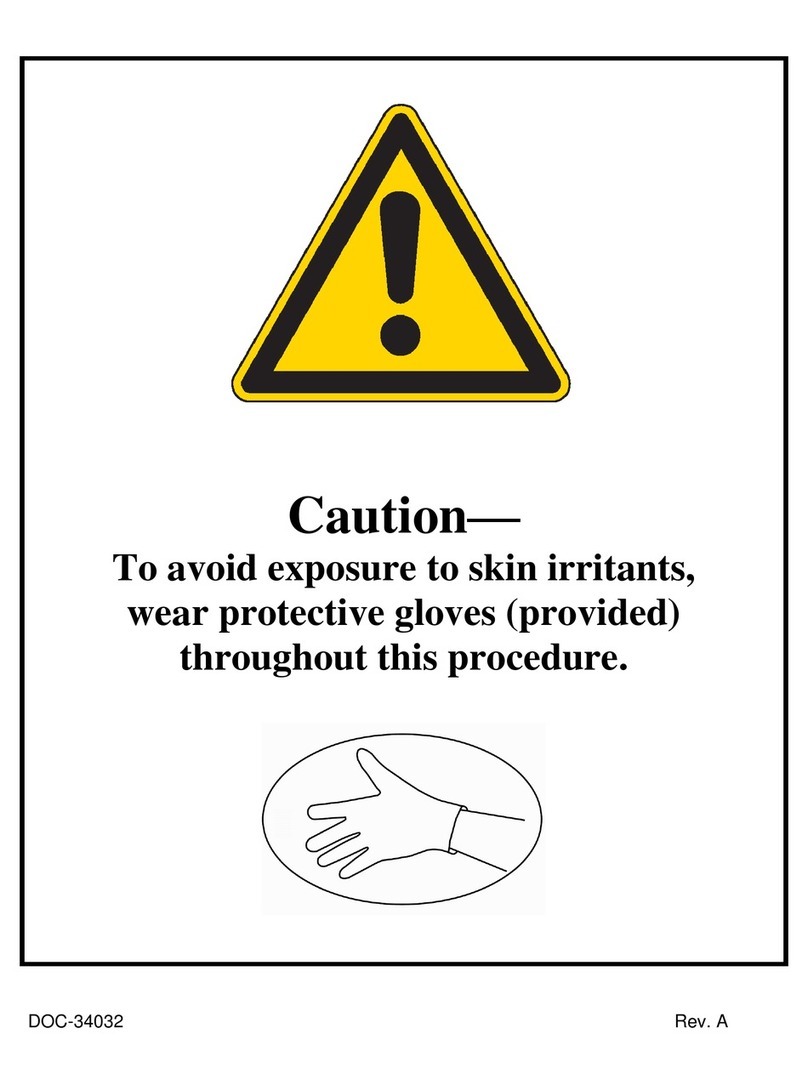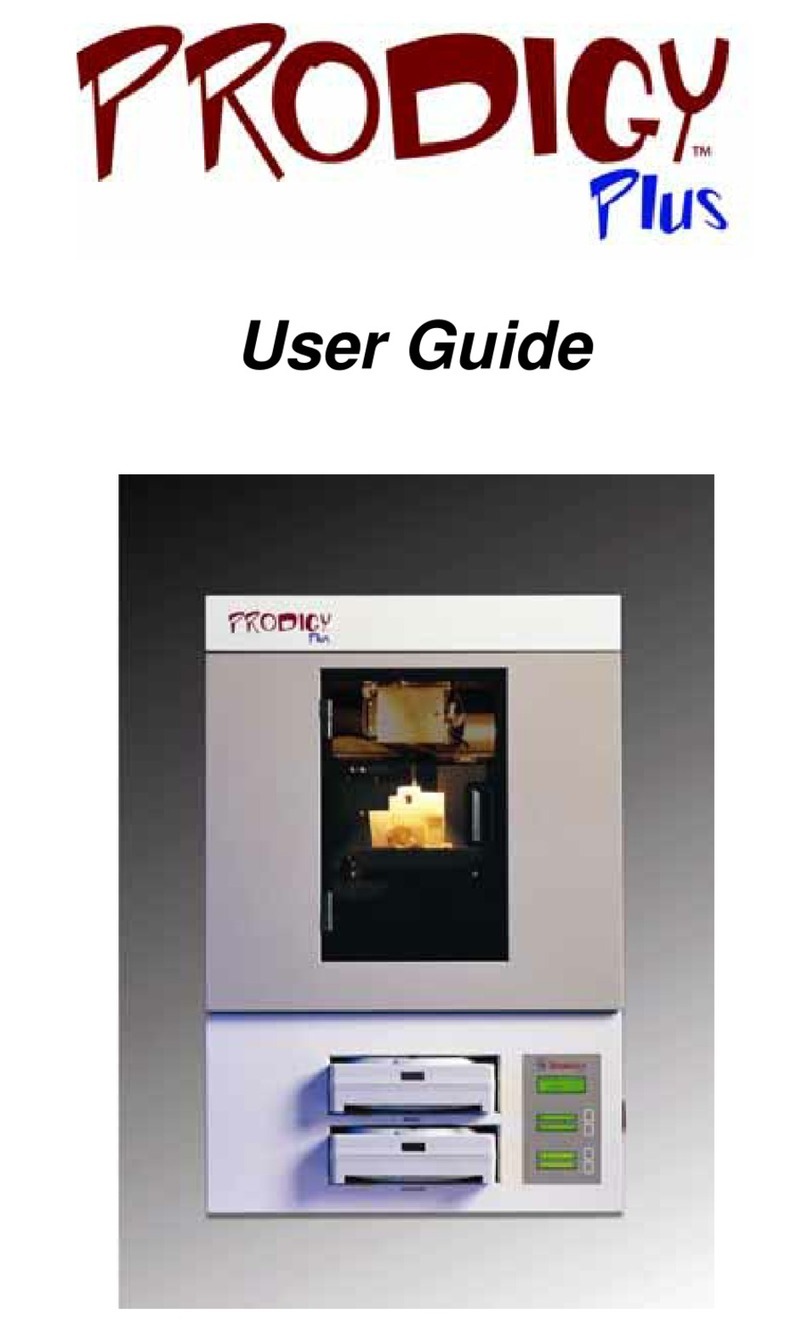CALIBRATING LIQUEFIER TIPS [5]
Calibration is an automatic step when changing material
type or tips. The user is still required to ne-tune some
steps manually.
Calibration Job
After the system builds the Calibration Job, follow these steps:
1. View the relationship between the support calibration toolpath
and the alignment indicators to determine the X and Y
axis calibration.
- Use a magnifying glass.
- Hold the build sheet up to the light, a light-colored wall, or
a light-colored piece of paper.
2. Determine where on each axis the support toolpath is most
centered between the X-Y alignment path. For example, if
most centered between indicators below the “4” on the “-Y”
side of calibration box, tip oset value for -Y is 0.004.
3. Slide the arrow on the screen to match where the support
is most centered. Only move arrows on two of the four sides
of the calibration part.
4. Press OK. A pop-up will be displayed asking if you want to
apply these values, press OK.
5. Repeat steps 1-4 until the support toolpath is centered
between all X and Y zero indicators. After adjustments are
made, a new calibration box can be run from this menu
by pressing Build Calibration Box.
6. Peel the Z box support layer from the last Calibration Job
and measure its thickness using a caliper or micrometer.
Z thickness should measure within +/-0.0005 in. (0.01 mm)
of the installed model tip’s slice height.
Note: Do not measure for Z adjustment until the Calibration
Model shows the XY Oset to be less than 0.002 inch
(0.05 mm) for the X and Y axis.
7. If Z thickness is not within specication, enter the value
read from the caliper/micrometer into the Support
Thickness eld using the up/down arrows.
8. Continue to check for Z Calibration until the support layer
matches the model tip slice height +/-0.0005 in. (0.01 mm).
MAINTAINING TIP WIPE ASSEMBLY [6]
1. Open the oven door.
2. Using safety gloves and sleeves, remove the purge bucket.
3. Remove the purge ledge assembly.
4. Remove the brush/icker assemblies.
5. Clean the purge bucket.
6. Clean purge ledge and brush/icker assemblies and
surrounding area.
7. Inspect the Kapton tape around the top of the purge bucket.
8. Inspect the purge ledge assembly.
9. Inspect the brush/icker assemblies.
- Empty canister (zero volume).
Replace the canister.
- Filament stuck in canister.
Remove the canister from the bay. Pull about
8 feet (2 meters) of material out, making sure the
lament pulls out freely.
- Canister drive block not fully lowered onto canister.
Re-seat the drive block onto canister.
- Wrong tip size selected on operator display.
Verify correct tip size is displayed. See Tip Compatibility.
- Canister smartspool circuit failed.
View lament status from the operator display. If the status
reads None or is blank, replace the canister.
- Broken or bent pogo pin.
Remove the canister from the bay and check the pogo pins
on the underside of the canister drive block. Replace any
bent or broken pogo pins.
- Filament does not reach head (load time-out).
Change the canister. If this fails, contact Customer Support.
Auto-Changeover Failure
Filament not unloaded into empty canister.
Perform a manual unload.
Note: All scenarios from Canister Will Not Load section may apply
in an Auto-Changeover Failure.
Loss of Extrusion
- Filament stuck in canister.
Remove the canister from the bay and pull about 8 feet
(2 meters) of material out, making sure the lament pulls
out freely.
- Canister drive too slow.
Verify that load time from the canister to the head switch
is less than 2.5 minutes.
- Material not extruding on rst two layers or model base.
Verify that material purges by performing a load.
•Verify that the size of tip matches tip size indicated on
the operator display. See Tip Compatibility.
•Verify that tip life has not exceeded the maximum
tip odometer.
•Verify that the tips were installed correctly.
•Verify that material purges by performing a load.
•Replace the tip (if necessary).
- System not calibrated.
Verify that material purges by performing a load. Perform
the Auto Z Stage Zero and Auto Tip Calibration.
- Low vacuum caused build sheet to shift and may have
plugged tip.
See Low Vacuum.
Low Vacuum
Note: System will not build until the vacuum level is adequate.
- Misalignment.
Check the alignment of the build sheet making sure it is
properly paced on the platen.
- Bubble in build sheet.
Ensure that the build sheet is laying at on the platen.
- Filament debris on the platen.
Clean the platen surface.
- Plugged platen inlet screens.
Clean the inlet screens.
Low Air Pressure
Contact Customer Support for assistance.
10. Replace parts as necessary.
11. Re-install parts in reverse order of disassembly.
EMPTYING THE PURGE BUCKET [6]
1. Open the oven door.
2. Lift the purge bucket straight up from the purge bucket bracket
and remove from the oven bay.
3. Empty the purge bucket by dumping the contents or using the
waste door at the bottom of the bucket.
4. Re-install the purge bucket.
HEALTH MONITOR [4]
The light pole reects the overall state given by the Health
Monitoring system.
- Green = Good - warnings acknowledged
- Yellow = Unacknowledged warnings - could require
further user intervention
- Red = Error - requires immediate attention by operator.
HEADQUARTERS
7665 Commerce Way, Eden Prairie, MN 55344
+1 800 801 6491 (US Toll Free)
+1 952 937 3000 (Intl)
+1 952 937 0070 (Fax)
2 Holtzman St., Science Park, PO Box 2496
Rehovot 76124, Israel
+972 74 745 4000
+972 74 745 5000 (Fax)
E info@stratasys.com / S T R AT A S YS . C O M
THE 3D PRINTING SOLUTIONS COMPANY™
TROUBLESHOOTING [8]
Canister Will Not Load
- Anti-rotation plug not removed from canister.
Remove the plug.
- Rubber thumbwheel insert not removed from
thumbwheel door.
Remove the insert.