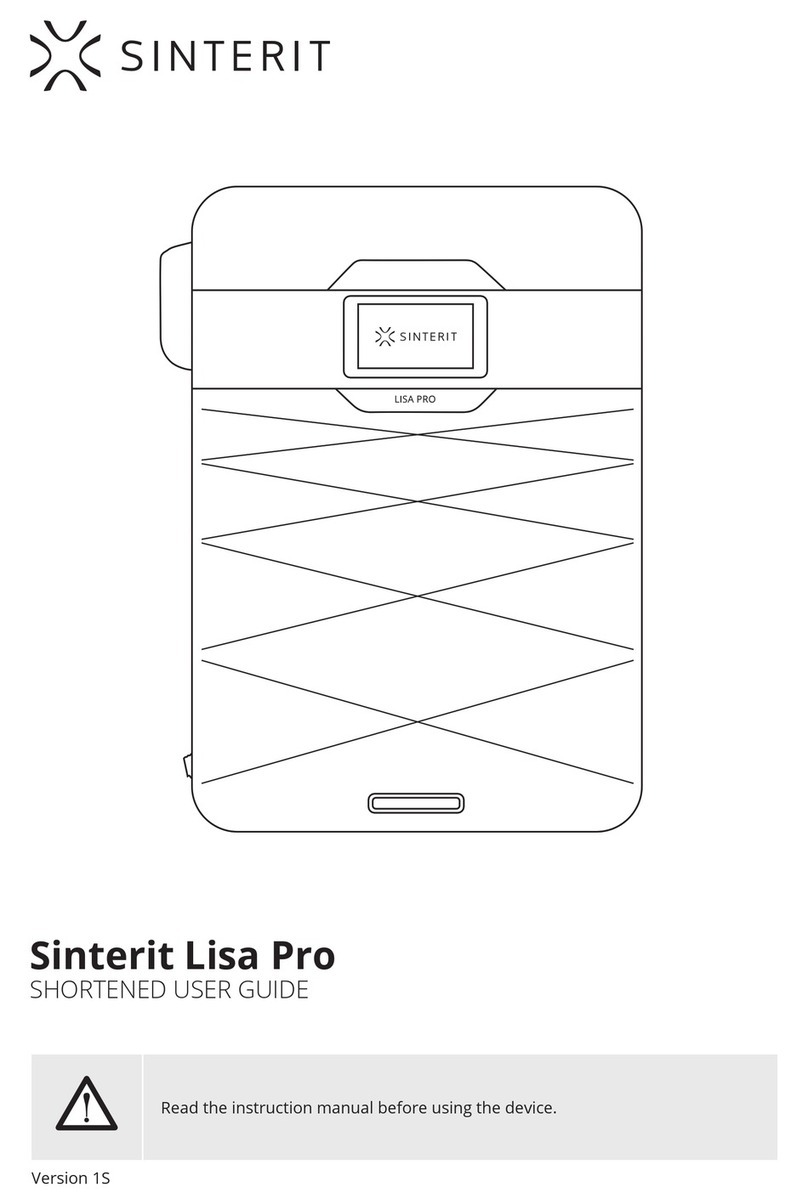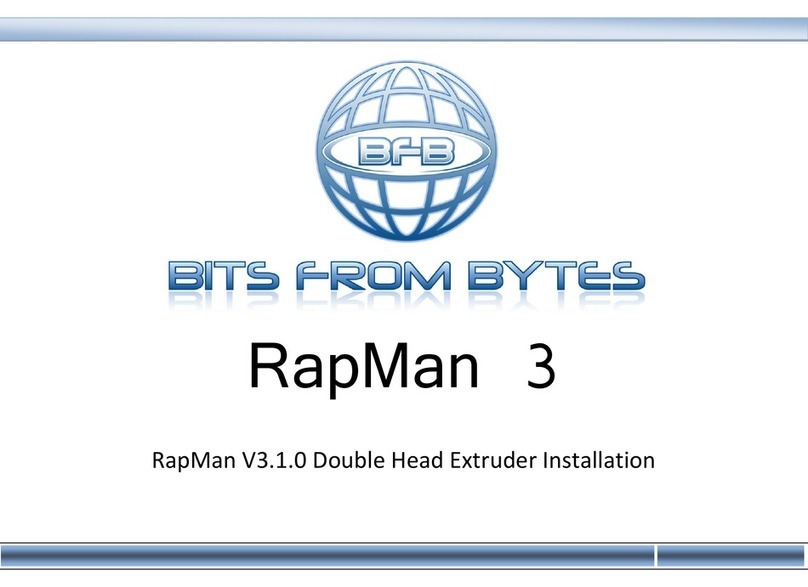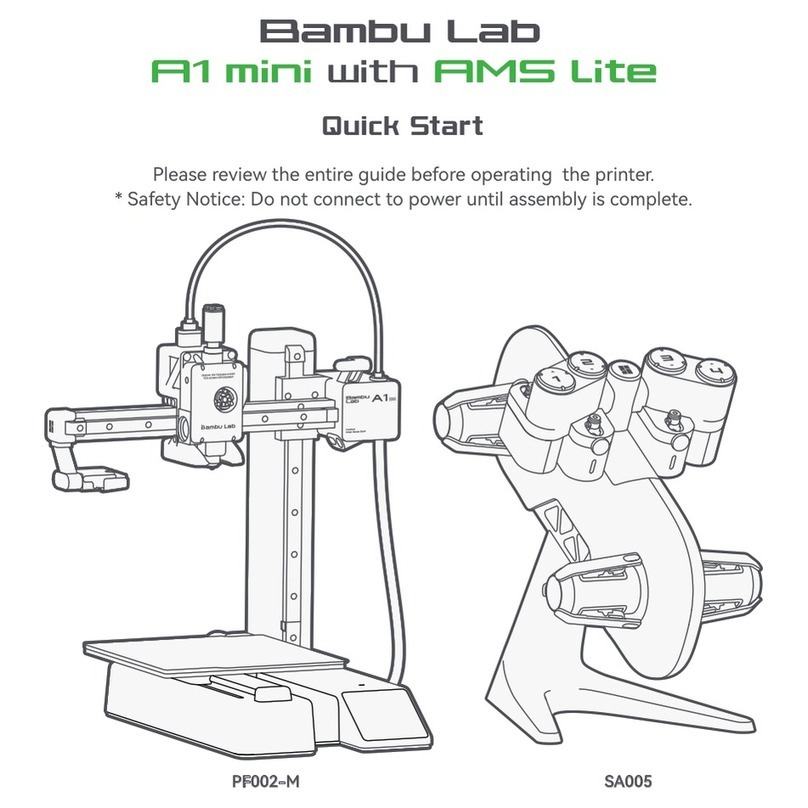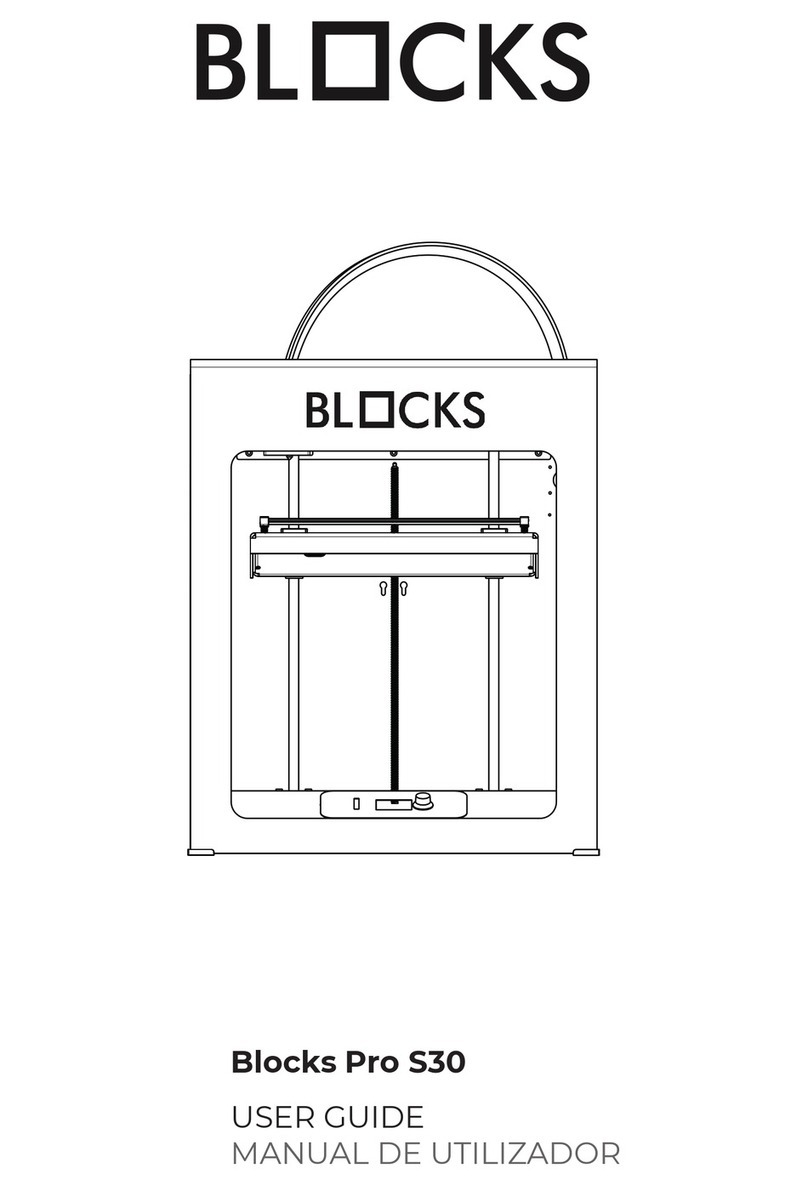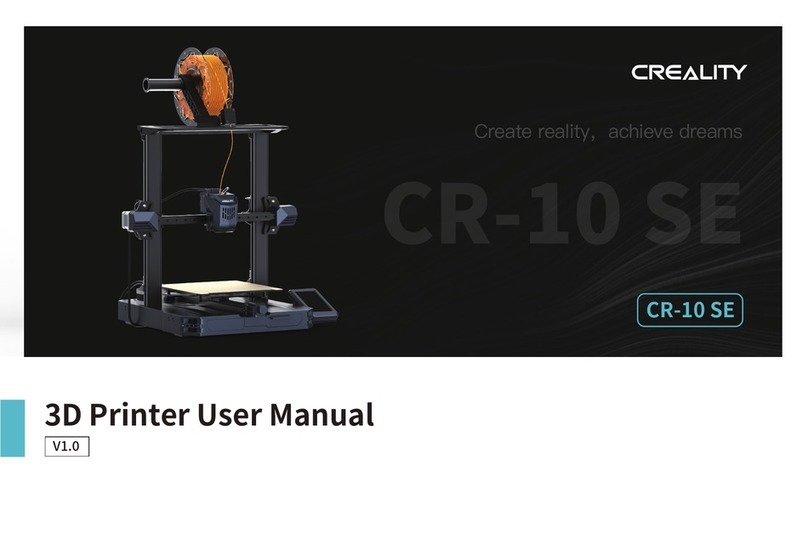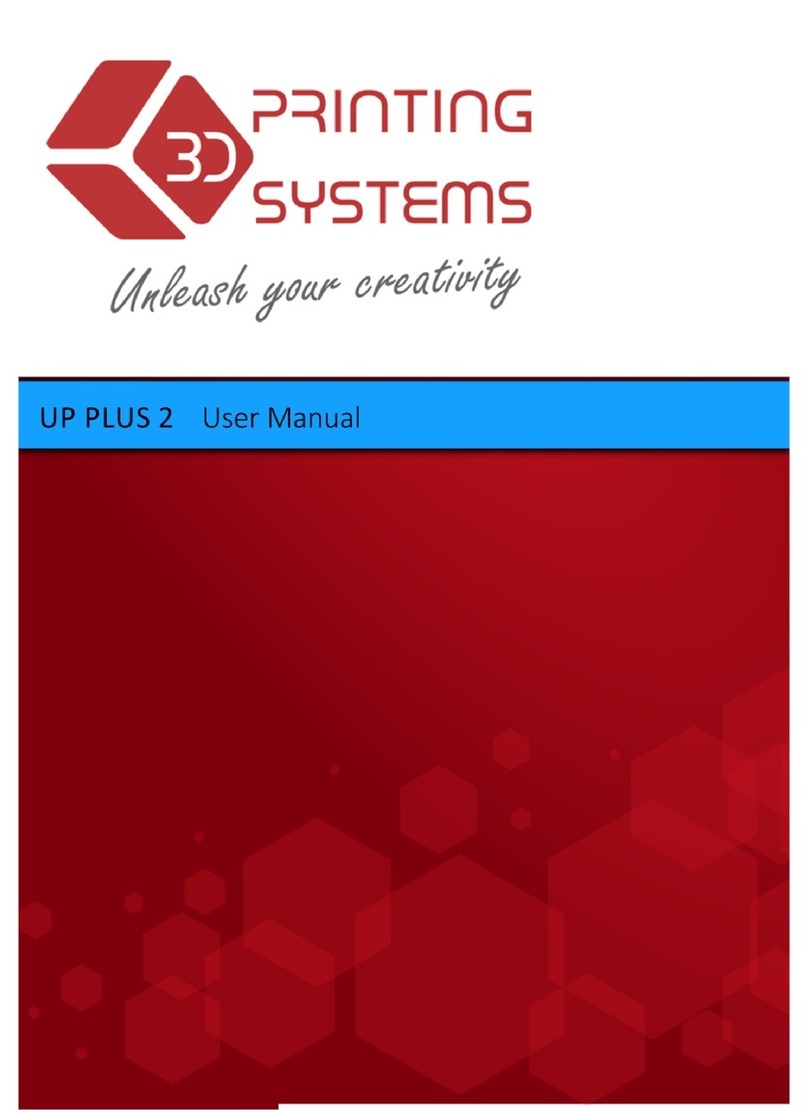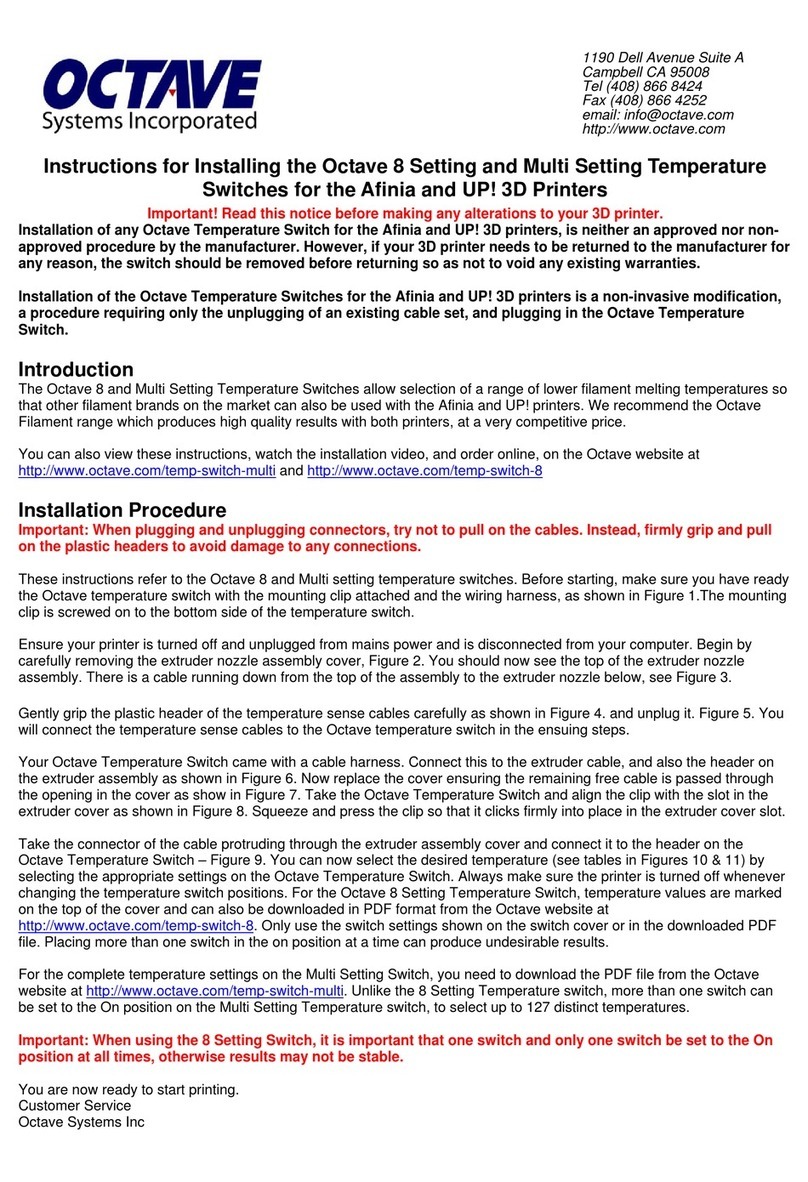SINTERIT LISA User manual
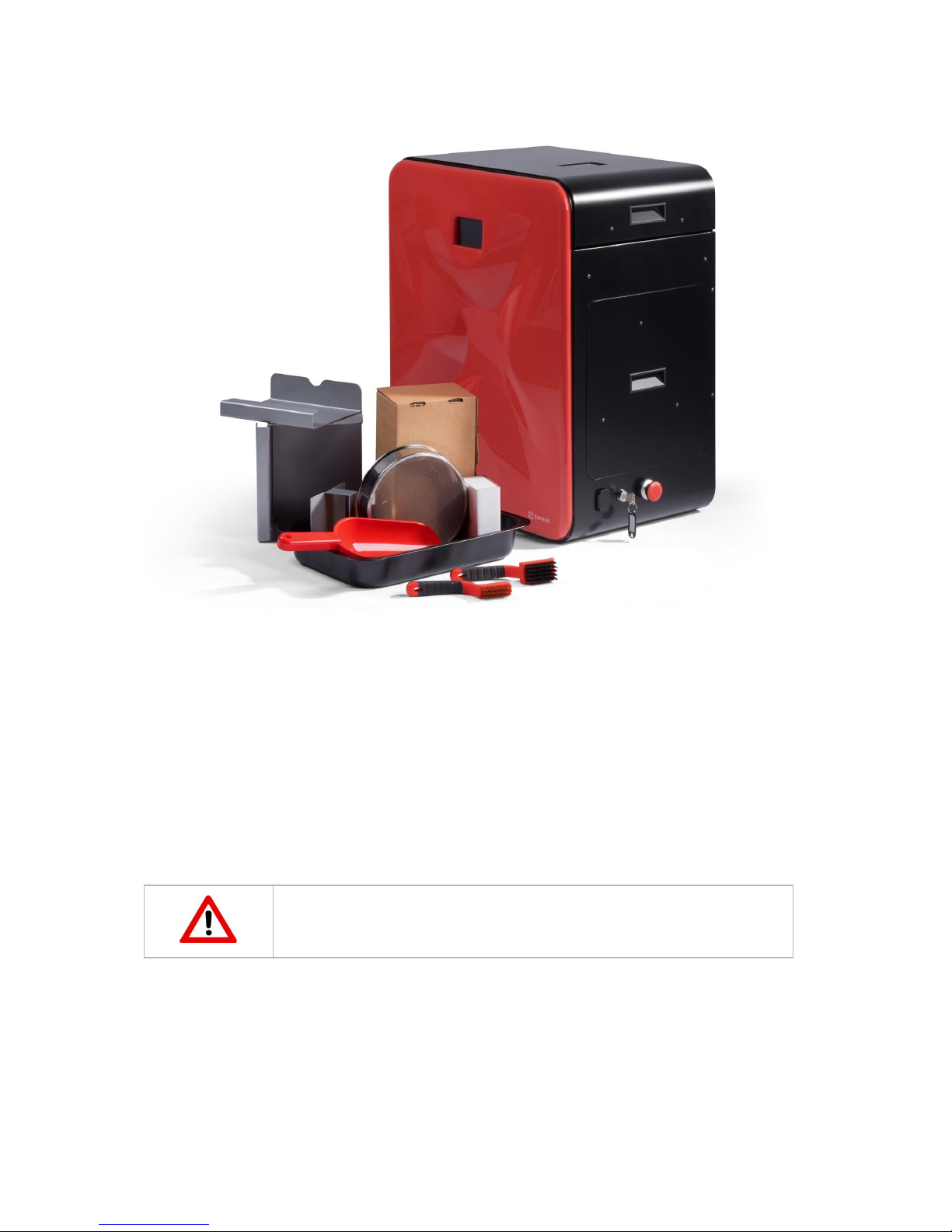
SINTERIT LISA
USER MANUAL
Read the instruction manual before starting the device
Version 1.4 updated

1

Industrial quality SLS 3D printing right from
your desktop!
How the Lisa printer works:
The Sinterit Lisa desktop 3D printer uses selective laser sintering technology to produce your
prints. Within its chambers, a powdered material is heated up and turned into a solid mass
with a concentrated laser beam. Layers of polymer powder are placed onto the printer's work
platform, where they are selectively sintered, giving perfect industrial-quality prints:
● small elements with details,
● complicated structures,
● complex solid shapes with moving parts in one go,
● simultaneous multi-objects prints,
● extremely durable models against unfavourable conditions (such as temperature),
● solid, lightweight parts,
● and much, much more..
Lisa main features:
● Precision: high accuracy of prints thanks to layer thickness from 0,075 [mm],
● Plug-and-play: no installation or calibration needed,
● 4-inch touch screen: for a friendlier user experience,
● Wi-Fi connectivity: to track the printing process,
● Easy to operate,
● Dedicated software suite - Sinterit Studio 2016 supporting formats STL, OBJ, 3DS,
FBX, DAE and 3MF,
● Economic: powder recovery system allows printing with up to 100% recycled powder,
● Startup time: 45-60 min.
Printer ideal for:
● Functional testing,
● Rapid prototyping,
● Low volume manufacturing,
● High-heat and chemical resistant applications.
2

Table of content
1. Dictionary 5
2. Marking text conventions used in the document 6
3. Sinterit Lisa 3D printer 8
A. Description 8
B. Specification 11
C. Contents of the Sinterit Lisa pack 13
D. Parameters - print design guide 14
4. Installation of printer 14
A. Environment and place of installation 15
B. Power supply: 15
5. Sinterit Studio software - installation 17
6. Initial startup of the machine after delivery 19
7. Printer’s connection with the wi-fi network 20
8. Preparing the machine to print 22
9. Printing - STANDARD MODE 25
A. Information and tasks while printing 31
B. Finishing the print 33
C. Cleaning the printer 37
10. Printing - ADVANCED MODE 43
A. Printing in ADVANCED MODE: automated version 44
B. Printing in ADVANCED MODE: manual version 47
C. Information and tasks while printing 49
D. Finishing the print in ADVANCED MODE 49
11. Cleaning the prints 55
A. Painting and lacquering 58
12. Maintenance and service of the Sinterit Lisa Printer 58
A. Cleaning the surface under the Beds 58
3

B. Replacement of the laser’s protective glass 59
C. Replacement of infrared heating units placed around the protecting glass. 60
D. Changing the Recoater wire 61
E. Technical support 62
13. Working processes with the materials 63
A. Supplies information 63
B. General information 64
C. Materials in Sinterit Studio 65
D. Materials in the Sinterit Lisa Printer 67
E. Cleaning the machine and changing the powder 67
14. General legal information 68
15. Disclaimer 68
16. Trademarks 69
17. Software license agreement 69
18. Terms of warranty 69
19. Packaging / repackaging guide 70
A. Preparing of the machine: 70
B. Packaging: 70
C. Packaging if the original packaging is no longer available or damaged: 71
4
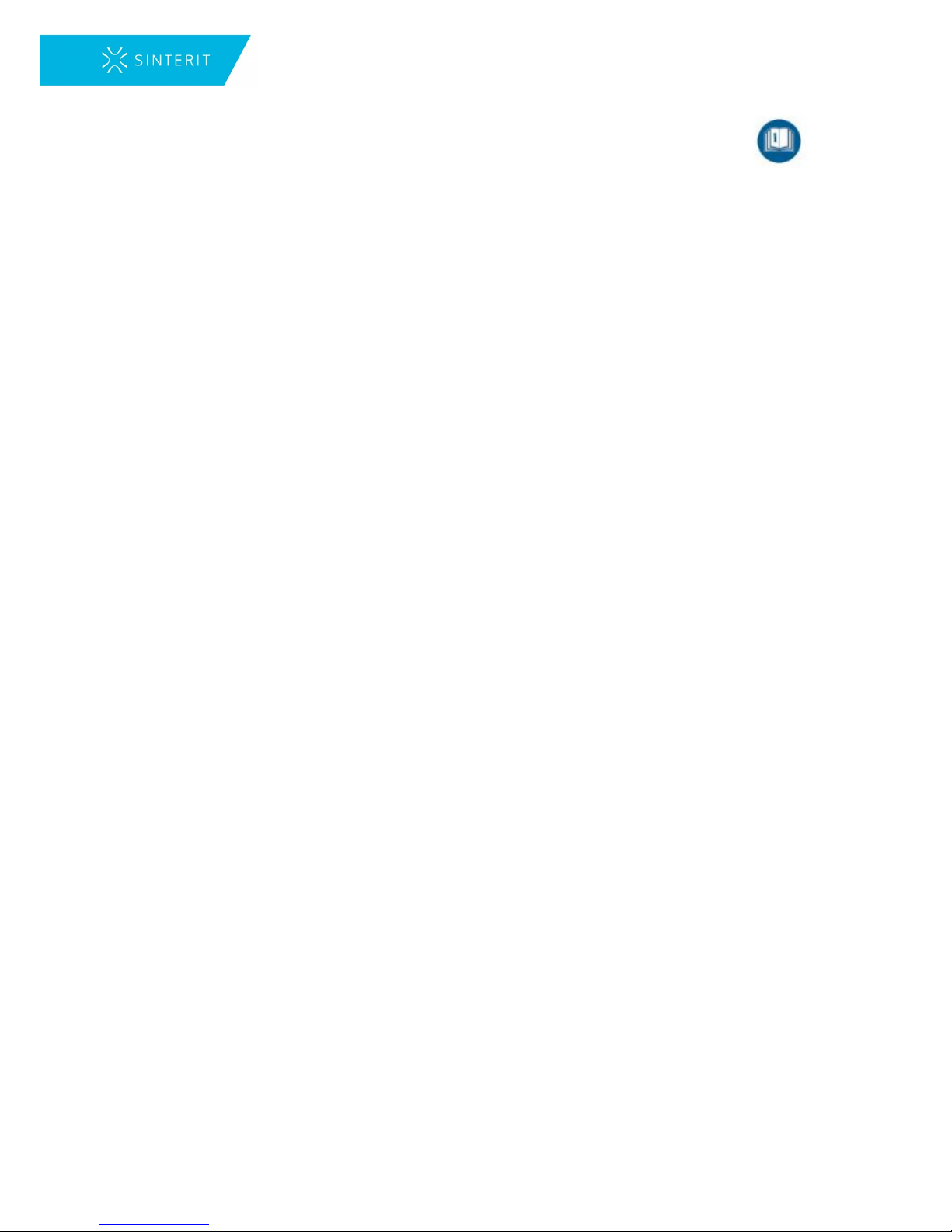
1.Dictionary
The following terms and forms have been adopted and used in the manual.
1. SINTERIT LISA 3D PRINTER (3D printer, printer, machine, device, product) –
a selective laser sintering (SLS) machine used in additive manufacturing (AM)
processes. Device dedicated for professional and quick manufacturing of three
dimensional (3D) models of spatial objects.
2. SINTERIT STUDIO – dedicated software for the Sinterit Lisa Printer. Sitnerit Studio
as a desktop application allows to prepare 3D models (set them in the printable area -
called Print Bed) and track the print status of the printer during the printing process.
3. PA12 SMOOTH (PA12, polyamide powder, nylon powder, PA powder, PA12 powder,
powder) – a polyamide powder with the granulation at 20-100 micrometers. Black and
smooth material is suitable for printing detailed objects, rigid and extremely durable
against unfavourable conditions (such as temperature). Due to its mechanic strength
and heat resistance, dedicated for functional prototypes or end-use parts.
4. FLEXA BLACK – a material from the Thermoplastic Polyurethane Elastomers (TPU)
group. Elastic, flexible and resistant to inter alia chemical agents. Similar in its
properties to rubber. Possesses good formability properties (returns to its initial
shape). Suppresses hits and shocks well. Not as resistant to high temperatures as
PA12 Smooth.
5. RECOATER – a Recoater in the form of a roller, moving on a guide bar by means
of a wire. Used to transfer the powder from the Source Bed to the Print Bed during
the printing process.
6. SOURCE BED (Source, Feed Bed) – a chamber storing new, unsintered powder.
7. PRINT BED – a chamber where the sintering of powder takes place, creating the
print.
8. OVERFLOW BIN – a chamber used to collect the excess unsintered powder,
transferred from the Source Bed to the Print Bed by the Recoater.
9. FRESH POWDER (PA12 Smooth Fresh Powder - container no. 1) – virgin powder,
used for refreshing, needs to be mixed with the used powder in correct proportions.
Fresh Powder is not suitable for printing (the print may not be successful).
10. PRINT READY POWDER (PA12 Smooth Print Ready Powder - container no. 2) –
powder ready to be used by the printer.
11. USED POWDER all the unsintered powder that remains after the printing and
cleaning process. Suitable for printing if we Flexa Black. If using PA12 - suitable for
printing after refreshing by 30 % of Fresh Powder.
5

2. Marking text conventions used in the
document
Listed below are descriptions of the symbols used on the device. They constitute a warning
or convey the information to protect the user, other individuals and surrounding objects, and
ensure correct and safe use of the device.
WARNING!
An inevitably dangerous situation which can result in serious injury or even
death, if not mitigated. Initiation, omission of a specific procedure or
inattention can cause severe physical injury to the user.
ATTENTION!
Initiation or omission of a specific procedure can cause physical damage to
the equipment or the user.
WARNING!
Risk of electric shock which can be fatal or cause severe burns. An inevitably
dangerous situation which can result in serious injury or even death, if not
mitigated. Before working with any equipment, you should be aware of the
dangers associated with the flow of electric current, and become familiar with
the standard procedures to prevent accidents.
ATTENTION!
Risk of electric shock.
CAUTION!
High temperature – do not touch. Excess heat dissipation can cause burns.
CAUTION!
IR laser radiations. Looking directly into the laser beam can cause blindness
and skin burns. The laser emits infrared radiation (Infrared, IR), which is
invisible to humans. Avoid eye or skin exposure to direct or scattered
radiation. Do not stare into the beam or view with optical instruments.
CAUTION!
Beware of intense light.
6
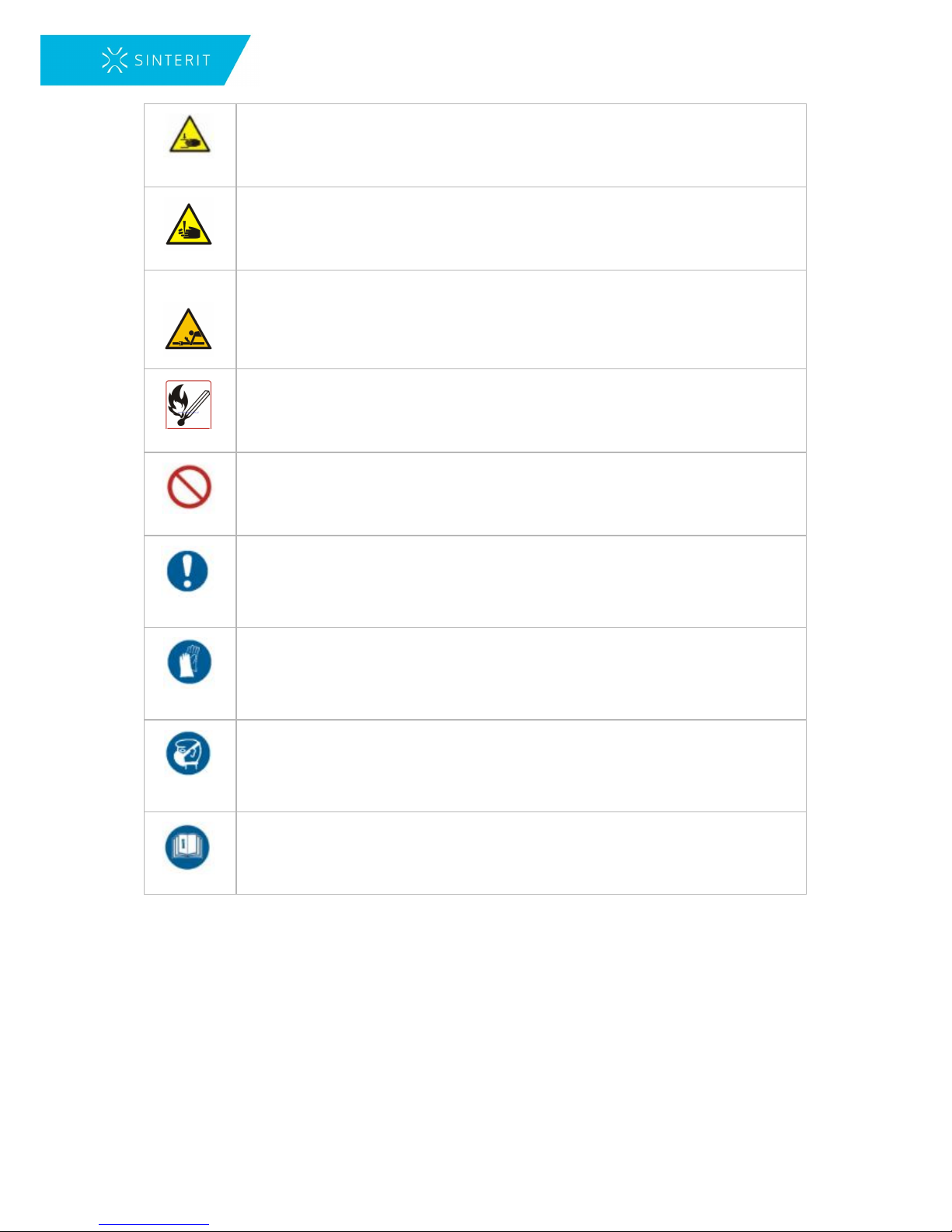
CAUTION!
Beware of moving parts which can crush hands.
CAUTION!
Beware of sharp edges which can cause body cuts and injury.
CAUTION!
Beware of moving parts which can snag and pull.
WARNING!
Avoid fire! PA12 powder dust is flammable.
STOP!
Action prohibited.
IMPORTANT!
Information essential to correctly perform a specific task.
ATTENTION!
It is necessary to wear protective gloves. Mandatory action when working with
powder.
ATTENTION!
It is necessary to wear protective face mask. Mandatory when working with
powder.
IMPORTANT!
You must read the instructions before taking action.
7

3. Sinterit Lisa 3D printer
A. Description
1.Printer lid / 2.Opening lid handle / 3.Overflow Bin / 4.Power button / 5.Front panel / 6.USB port /
7.Safety button (E-STOP) / 8.Safety key switch and keys
Image. View of the printer's right side.
8

1.Printer lid / 2.LCD panel - Camera view / 3.Front panel / 4.Power socket / 5.Power button
Image. Front view and rear view of the printer.
Image. View of the printer’s left and top side.
9

1.Infrared heaters I (long, red) / 2.Laser protective glass / 3.Laser system / 4.Two-wing bolts bonding
the heaters unit / 5.Infrared heaters II (short, white) 4 pieces on each side of the laser protective glass
Image. View of the printer's lid inner side.
1.Recoater slide guide / 2.Recoater’s cable / 3.Overflow Bin’s gap / 4.Print Bed / 5.Recoater /
6.Source Bed
Image. View of the printer’s internal chamber.
10

1.Camera recording a working printer with closed lid / 2.Pyrometer / 3.Pyrometer
Image. Inside view of the printer (the location of pyrometers and camera).
B. Specification
GENERAL
Category
Desktop 3D printer
Printing technology
Selective Laser Sintering (SLS)
HARDWARE
Dimensions
620 x 400 x 660 [mm] (24,4 x 15,8 x 26,0 [in])
Total weight
41,0 [kg] (90,4 [lbs])
PACKAGING
Size of package
780 x 480 x 960 [mm] (30,7 x 18,9 x 37,8 [in])
Package weight
65,0 [kg] (143,3 [lbs])
Package contains
Sinterit Lisa Printer + set of accessories
POWER
Power supply
220-240 [V] AC, 50/60 [Hz], 7 [A]
(100-130 [V] AC, 50/60 [Hz], 15 [A])
Average power supply
0,9 [kW]
Maximum power consumption
1,6 [kW]
Tape of laser
Class 4, infrared LED 5 [W]; λ =808 [nm]
Beam divergence
θ = 10 [°]
Beam output
CW (continuous wave)
11

INDEPENDENT HEATING SYSTEM
Multi zone
Heated piston, cylinder, Feed Bed, Print Bed
Max. temperature in the chamber
190 [oC] / 374 [oF]
MATERIAL
Powder PA12 Smooth - polyamide 12
20-100 [nm], average size 38 [μm]
Powder Flexa black - TPU
20-105 [μm]
Storage powder temperature
(min-max)
10-40 [oC] (50-104 [oF])
PRINTER PARAMETERS
The size of working chamber X/Y/Z
150 x 200 x 150 [mm] (5,9 x 7,9 x 5,9 [in])
Max. size of high precision print X/Y/Z
90 x 110 x 130 [mm] (3,5 x 4,3 x 5,1 [in]) for PA12 Smooth
110 x 130 x 150 [mm] (4,3 x 5,1 x 5,9 [in]) for Flexa Black
XY accuracy
from 0,05 [mm] (0,002 [in])
Min. layer thickness
0,075 [mm] (0,003 [in])
Min. wall thickness XZ
0,4 [mm] (0,015 [in])
The layer height Z (min-max)
0,075-0,175 [mm] (0,003-0,007 [in])
SOFTWARE
Control software/firmware
Sinterit Studio 2016
Operated file formats
STL, OBJ, 3DS, FBX, DAE, 3MF1
OS compatibility
Microsoft Windows
External communication
USB, WiFi1
COMMUNICATION
LCD screen
Resistive, colour
Touchscreen
4“
On-board camera
Yes
SAFETY
Certificates
CE (class A), FCC (class A)
IEC protection class
Class I
Laser product class
Class 1, invisible laser radiation
1 – Available in the future
12

C. Contents of the Sinterit Lisa pack
● The Sinterit Lisa 3D Printer;
● A package for the additional equipment;
13

D. Parameters - print design guide
4. Installation of printer
To ensure safe use of the Sinterit Lisa Printer, please read and follow the instructions below.
Keep this manual for future use. Also, be sure to follow all warnings and instructions marked
on the product.
14
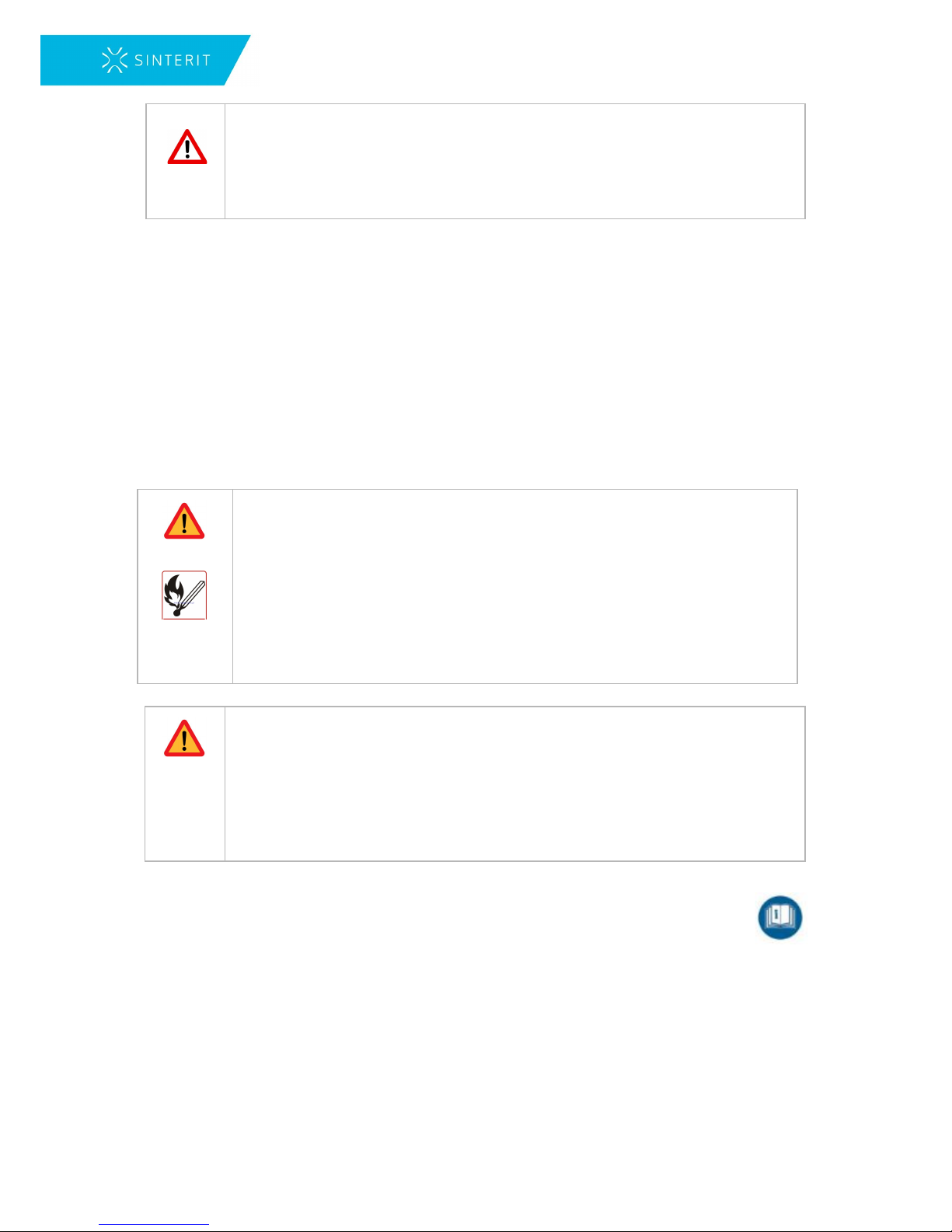
WARNING!
Only trained and qualified personnel should install, replace or service the
equipment.
The device should be installed in accordance with these instructions and by
trained personnel.
A. Environment and place of installation
● The Sinterit Lisa Printer should be placed at room temperature.
● The room must be well ventilated, adequately to its size.
● The product should be placed on a flat, stable surface that extends beyond all edges
of the product. If you place the product by the wall, the distance between the product
and the wall should be greater than 500 [mm] (20 [in]).
● The product will not work properly if it is set at an angle.
ATTENTION! Do not place or store the product:
● outdoors;
● in areas with large amounts of dust;
● in places subject to shocks, vibrations, high temperature and/or
humidity, and extreme changes in temperature and humidity;
● near water, or heat sources;
● near inflammable and volatile substances, concentrated acids or
corrosive vapours;
● in places easily accessible to children and animals.
ATTENTION!
● Never use wood, equipment with wooden elements and flammable
substances while working with the printer.
● The minimum distance between the printer and wooden parts is 200
[mm].
● The printer emits large amounts of heat (60oC), and therefore it is
prohibited to place it on the wood or wooden furniture.
B. Power supply:
● Use only the power cord supplied with the product.
● The printer must be connected to a grounded outlet to prevent electric shock in the
event of a fault.
● When connecting/disconnecting the plug to/from the power source always hold the
cover, not the cord.
15

WARNING!
Do not use cables from other devices. Using the power cables from other
devices or connecting the power cord supplied with the product to other
devices may cause fire or electric shock.
ATTENTION!
Never disassemble, modify or repair the power cord, plug, devices inside the
printer, except as described in the product manual.
● The product should be placed near a wall outlet, which can be easily unplugged.
● It is recommended to use UPS units that, in the case of a momentary power failure,
will allow the printing process to finalise.
● When an extension cord is used for the power supply of the product, make sure that
the total power consumption of all devices connected to it does not exceed the
extension cord's limit. Also, make sure that the total current drawn by connected
equipment does not exceed the ampere rating for AC wall outlet.
● Power cables should be placed in such a place that they are not rubbed, cut, pulled or
twisted.
ATTENTION!
● Do not place objects on the power wires.
● Do not place power cords in path where people will have to walk or run.
● Pay special attention to the fact that the power cables are not bent at
the points of connection of the printer.
● Disconnect the plug whenever it is planned to shift/transfer the machine.
In the following situations, unplug the product from the power supply and contact a qualified
service personnel:
1. the power cord or plug is damaged,
2. some liquid got into the product,
3. the product has been dropped or the case has been damaged;
4. the product does not operate properly or clear changes in efficiency have been
observed.
Do not adjust controls that are not described in the manual.
ATTENTION! Do not:
● spill liquid on the product;
● put any containers on the equipment, in particular containing water;
● handle it with wet hands;
● block or cover the vents and openings in the product;
● touch movable parts.
16
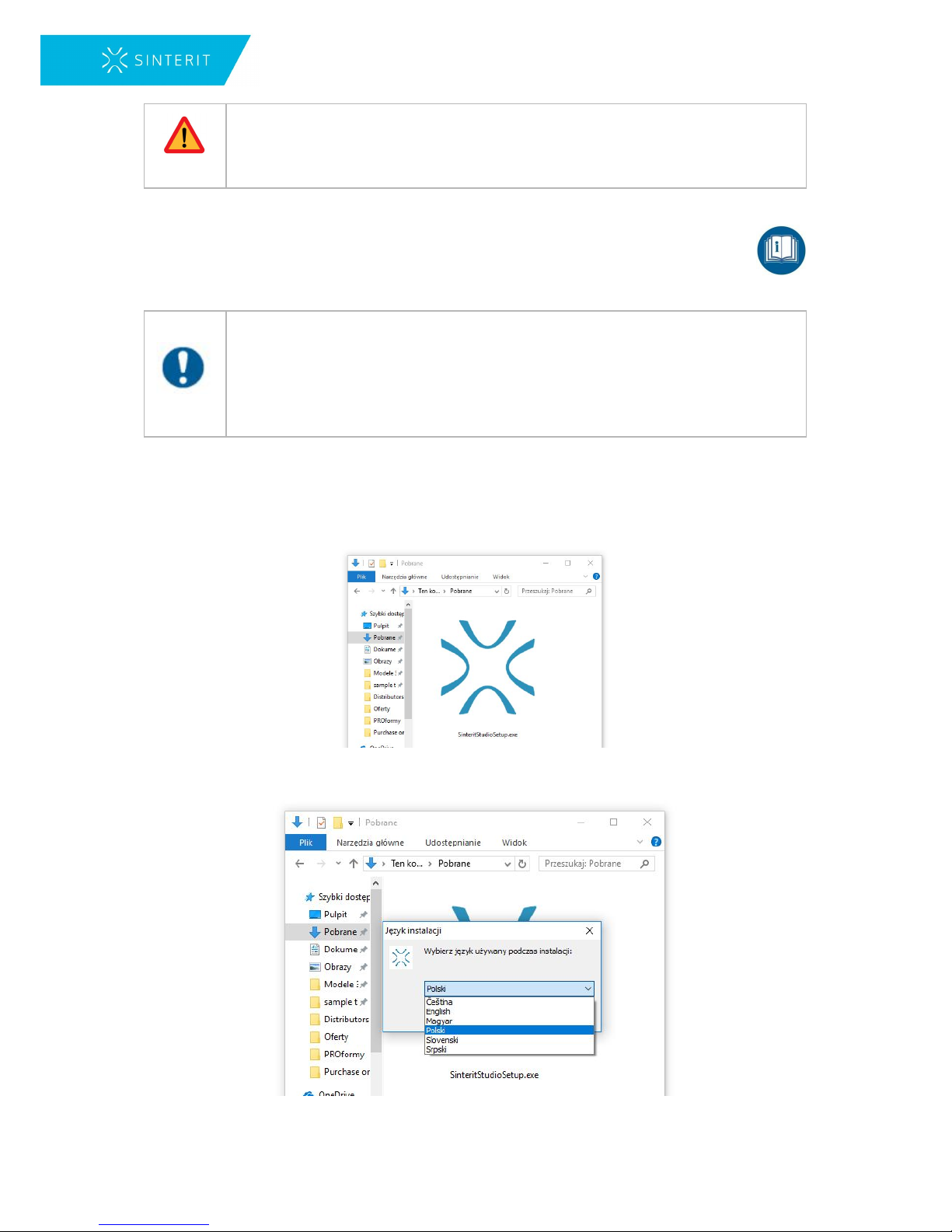
ATTENTION! If the device is not used for a long time (e.g. vacation), unplug
the power cord from the socket.
5. Sinterit Studio software - installation
Technical requirements to install Software:
● Windows 7 or higher,
● Minimum 500 MB of disc space,
● Minimum 2 GB of RAM,
● Graphics adapter compatible with OpenGL 3.0 or higher.
1. Connect the USB flash drive included in the set to the computer USB port.
2. Locate the Sinterit Studio folder.
3. Click 2 times on the SinteritStudioSetup.exe icon.
4. Select the language for the installation.
17
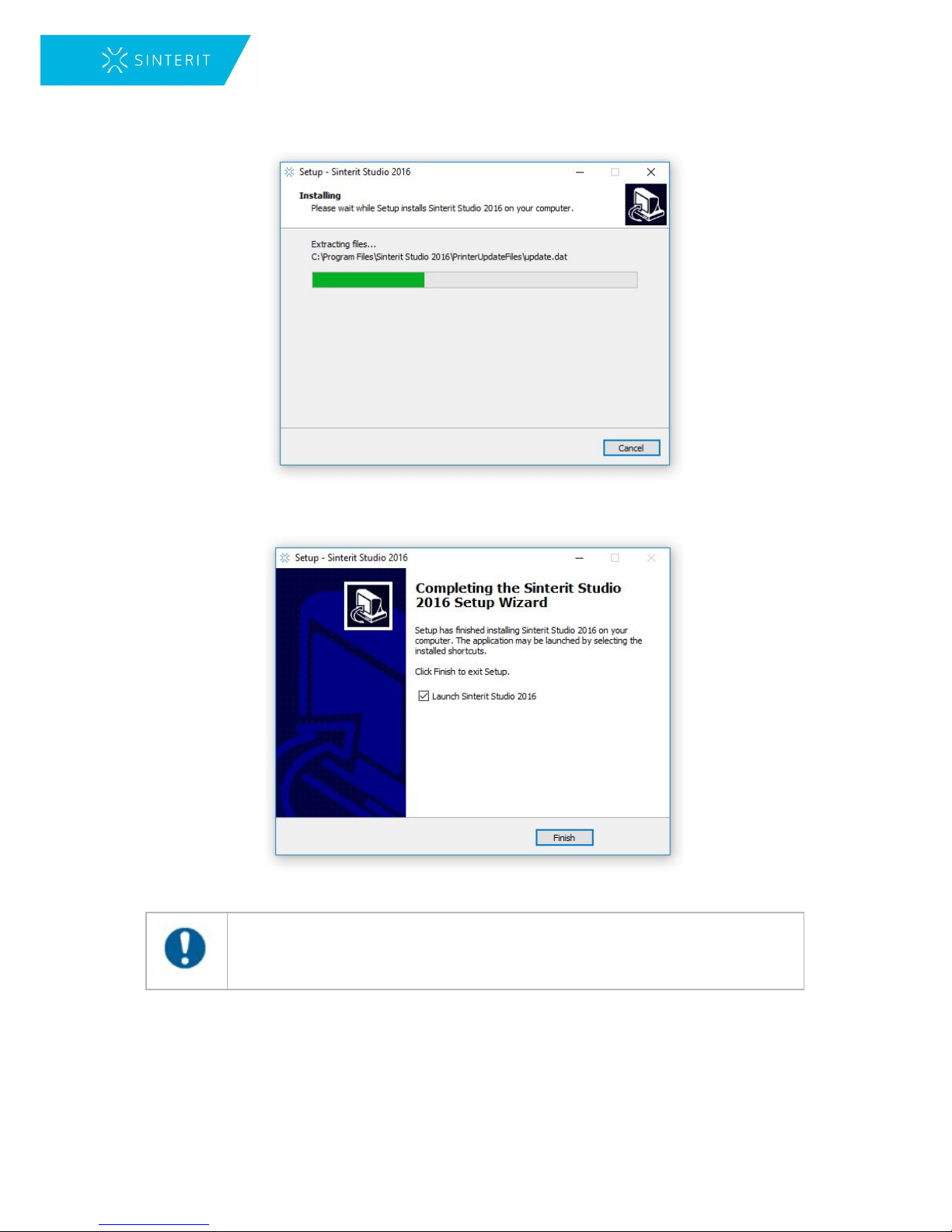
5. Act according to the messages on the installation screen.
6. After the installation, the software is ready to be used.
Image. Installing Sinterit Studio.
IMPORTANT!
Be sure to carefully read the license agreements and accept them. Chapter 17.
18

6. Initial startup of the machine after
delivery
1. Take the printer out of the package. Carefully discard protective foil and paper.
2. Place on a stable and hard surface (ideally the target location of the printer).
3. Connect the power cord to the printer.
4. Switch the power button (from “0” to “1”) located on the back.
5. Check whether the red safety button is out. If not, rotate it clockwise at a quarter of a
turn (the black flange of the button).
6. Place the key in the ignition and turn clockwise at a quarter of a turn. After a moment,
the machine will start.
Image. Off/On key positions.
WARNING!
Check whether the safety button is out. If not, release it by turning it clockwise
at a quarter of a turn.
After switching on the Sinterit Lisa, the startup screen will be displayed.
Three functions will be displayed. “Start New Print”, “Clean Printer” and “Advanced Mode”.
“Advanced Mode” is a previous software version.
19
Other manuals for LISA
4
Table of contents
Other SINTERIT 3D Printer manuals

SINTERIT
SINTERIT Lisa X User manual

SINTERIT
SINTERIT LISA User manual

SINTERIT
SINTERIT Lisa Pro User manual

SINTERIT
SINTERIT LISA User manual
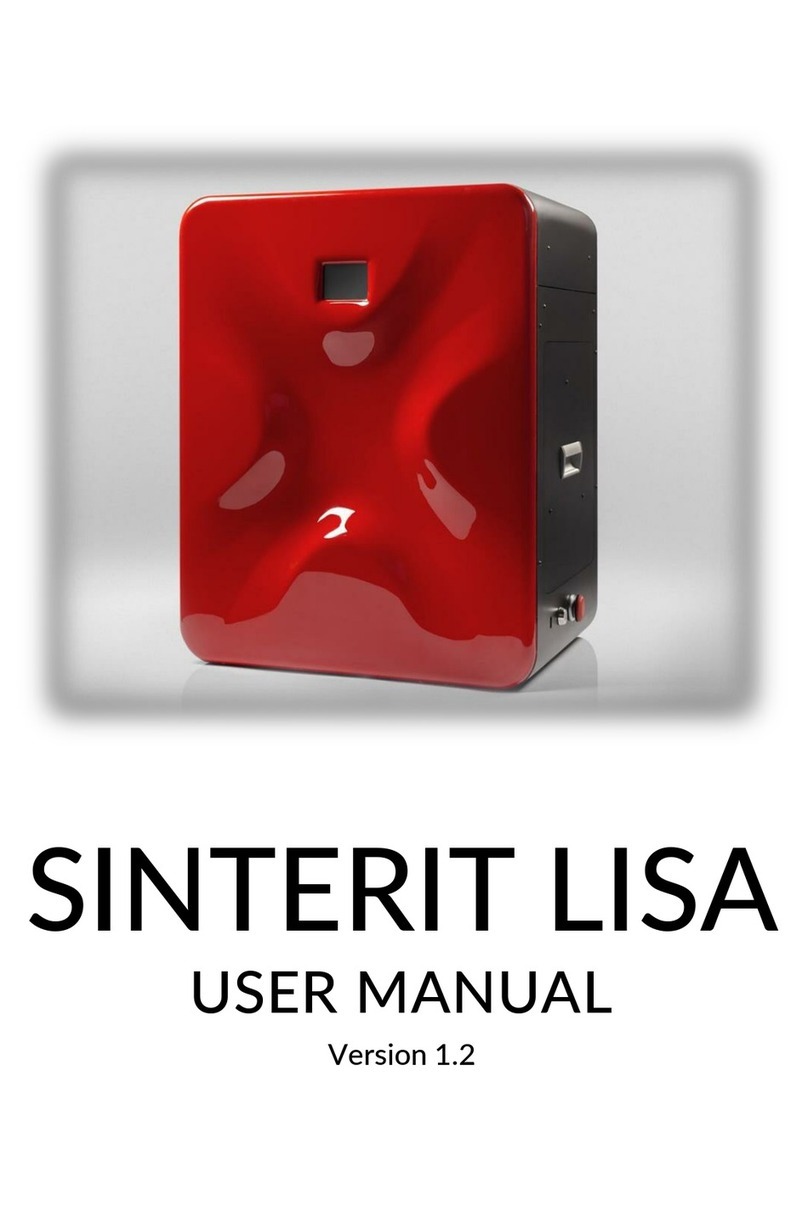
SINTERIT
SINTERIT LISA User manual

SINTERIT
SINTERIT Lisa Pro User manual

SINTERIT
SINTERIT LISA User manual

SINTERIT
SINTERIT Lisa X Installation and operating instructions

SINTERIT
SINTERIT SANDBLASTER User manual

SINTERIT
SINTERIT Lisa X Installation and operating instructions