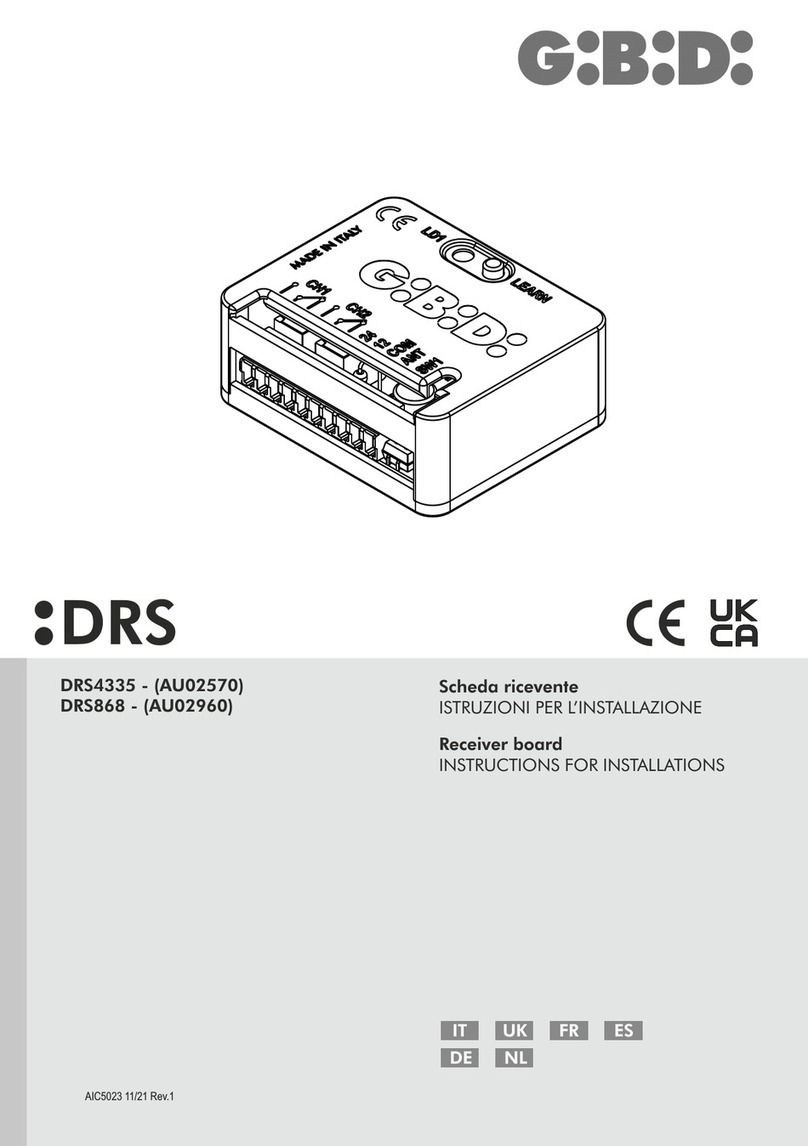GeoMax Zenith35 Pro Series User manual

GeoMax Zenith35 Pro Series
User Manual
Version 1.0
English

Zenith35 Pro | 2Introduction
Introduction
This manual contains important safety directions as well as instructions for setting up the product and
operating it. Refer to "1 Safety Directions" for further information.
Read carefully through the User Manual before you switch on the product.
Product identification The model and serial number of your product are indicated on the type plate.
Always refer to this information when you contact your agency or GeoMax authorised service workshop.
Trademarks • Windows is a registered trademark of Microsoft Corporation in the United States and other countries
•Bluetooth®is a registered trademark of Bluetooth SIG, Inc.
• microSD Logo is a trademark of SD-3C, LLC.
All other trademarks are the property of their respective owners.
Validity of this manual This manual applies to the Zenith35 Pro GNSS instrument.

Table of Contents Zenith35 Pro | 3
Table of Contents
In this manual Chapter Page
1 Safety Directions 4
1.1 General Introduction 4
1.2 Definition of Use 4
1.3 Limits of Use 5
1.4 Responsibilities 5
1.5 Hazards of Use 5
1.6 Electromagnetic Compatibility EMC 7
1.7 FCC Statement, Applicable in U.S. 8
2 Description of the System 10
2.1 System Components 10
2.2 Container Contents 10
2.3 System Concept 10
2.3.1 Software Concept 10
2.3.2 Power Concept 10
2.3.3 Data Storage Concept 11
2.4 Instrument Components 11
2.5 Pin Assignments 11
2.6 The Mechanical Reference Plane, MRP 12
3 User Interface 13
3.1 Keyboard 13
3.2 LED Indicators 14
4 Operation 16
4.1 Guidelines for Correct Results with GNSS Surveys 16
4.2 Equipment Setup 16
4.2.1 Setting up as a Real-Time Base 16
4.2.2 Setting up as a Post-Processing Base 16
4.2.3 Setting Up as a Real-Time Rover 17
4.2.4 Fixing the handheld to a holder and pole 18
4.2.5 Connecting to a Personal Computer 18
4.2.6 Zenith35 Pro WebManager 19
4.3 Batteries 20
4.3.1 Operating Principles 20
4.3.2 Inserting and removing the Battery 20
4.4 Inserting a microSD/SIM Card 20
5 Care and Transport 22
5.1 Transport 22
5.2 Storage 22
5.3 Cleaning and Drying 22
6 Technical Data 23
6.1 Technical Data 23
6.1.1 Tracking Characteristics 23
6.1.2 Accuracy 23
6.1.3 GNSS antenna specifications 23
6.1.4 Internal devices 23
6.1.5 Technical Data 23
6.1.6 Environmental specifications 24
6.2 Conformity to National Regulations 24
6.3 Dangerous Goods Regulations 25

Zenith35 Pro | 4Safety Directions
1 Safety Directions
1.1 General Introduction
Description The following directions enable the person responsible for the product, and the person who actually uses
the equipment, to anticipate and avoid operational hazards.
The person responsible for the product must ensure that all users understand these directions and adhere
to them.
About Warning
Messages
Warning messages are an essential part of the safety concept of the instrument. They appear wherever
hazards or hazardous situations can occur.
Warning messages...
• make the user alert about direct and indirect hazards concerning the use of the product.
• contain general rules of behaviour.
For the users‘ safety, all safety instructions and safety messages shall be strictly observed and followed!
Therefore, the manual must always be available to all persons performing any tasks described here.
DANGER, WARNING, CAUTION and NOTICE are standardised signal words for identifying levels of
hazards and risks related to personal injury and property damage. For your safety, it is important to read
and fully understand the following table with the different signal words and their definitions! Supplemen-
tary safety information symbols may be placed within a warning message as well as supplementary text.
1.2 Definition of Use
Intended use • Computing with software.
• Recording measurements.
• Carrying out measurement tasks using various GNSS measuring techniques.
• Recording GNSS and point related data.
• Remote control of product.
• Data communication with external appliances.
• Measuring raw data and computing coordinates using carrier phase and code signal from GNSS satel-
lites.
Reasonably foreseeable
misuse
• Use of the product without instruction.
• Use outside of the intended use and limits.
• Disabling safety systems.
• Removal of hazard notices.
• Opening the product using tools, for example screwdriver, unless this is permitted for certain functions.
• Modification or conversion of the product.
• Use after misappropriation.
• Use of products with obvious damages or defects.
• Use with accessories from other manufacturers without the prior explicit approval of GeoMax.
• Inadequate safeguards at the working site.
• Controlling of machines, moving objects or similar monitoring application without additional control
and safety installations.
Type Description
DANGER Indicates an imminently hazardous situation which, if not avoided, will result
in death or serious injury.
WARNING Indicates a potentially hazardous situation or an unintended use which, if not
avoided, could result in death or serious injury.
CAUTION Indicates a potentially hazardous situation or an unintended use which, if not
avoided, may result in minor or moderate injury.
NOTICE Indicates a potentially hazardous situation or an unintended use which, if not
avoided, may result in appreciable material, financial and environmental
damage.
Important paragraphs which must be adhered to in practice as they enable the
product to be used in a technically correct and efficient manner.

Safety Directions Zenith35 Pro | 5
1.3 Limits of Use
Environment Suitable for use in an atmosphere appropriate for permanent human habitation: not suitable for use in
aggressive or explosive environments.
DANGER Local safety authorities and safety experts must be contacted before working in hazardous areas, or close
to electrical installations or similar situations by the person in charge of the product.
1.4 Responsibilities
Manufacturer of the
product
GeoMax AG, CH-9443 Widnau, hereinafter referred to as GeoMax, is responsible for supplying the product,
including the user manual and original accessories, in a safe condition.
Person responsible for
the product
The person responsible for the product has the following duties:
• To understand the safety instructions on the product and the instructions in the user manual.
• To ensure that it is used in accordance with the instructions.
• To be familiar with local regulations relating to safety and accident prevention.
• To inform GeoMax immediately if the product and the application becomes unsafe.
• To ensure that the national laws, regulations and conditions for the operation of e.g. radio transmitters
or lasers are respected.
1.5 Hazards of Use
DANGER Because of the risk of electrocution, it is dangerous to use poles and extensions in the vicinity of electrical
installations such as power cables or electrical railways.
Precautions:
Keep at a safe distance from electrical installations. If it is essential to work in this environment, first
contact the safety authorities responsible for the electrical installations and follow their instructions.
WARNING During dynamic applications, for example stakeout procedures there is a danger of accidents occurring if
the user does not pay attention to the environmental conditions around, for example obstacles, excava-
tions or traffic.
Precautions:
The person responsible for the product must make all users fully aware of the existing dangers.
WARNING Inadequate securing of the working site can lead to dangerous situations, for example in traffic, on building
sites and at industrial installations.
Precautions:
Always ensure that the working site is adequately secured. Adhere to the regulations governing safety,
accident prevention and road traffic.
CAUTION If the accessories used with the product are not properly secured and the product is subjected to mechan-
ical shock, for example blows or falling, the product may be damaged or people can sustain injury.
Precautions:
When setting up the product, make sure that the accessories are correctly adapted, fitted, secured, and
locked in position.
Avoid subjecting the product to mechanical stress.

Zenith35 Pro | 6Safety Directions
WARNING If the product is used with accessories, for example masts, staffs, poles, you may increase the risk of being
struck by lightning.
Precautions:
Do not use the product in a thunderstorm.
DANGER If the product is used with accessories, for example on masts, staffs, poles, you may increase the risk of
being struck by lightning. Danger from high voltages also exists near power lines. Lightning, voltage
peaks, or the touching of power lines can cause damage, injury and death.
Precautions:
• Do not use the product in a thunderstorm as you can increase the risk of being struck by lightning.
• Be sure to remain at a safe distance from electrical installations. Do not use the product directly under
or close to power lines. If it is essential to work in such an environment contact the safety authorities
responsible for electrical installations and follow their instructions.
• If the product has to be permanently mounted in an exposed location, it is advisable to provide a light-
ning conductor system. A suggestion on how to design a lightning conductor for the product is given
below. Always follow the regulations in force in your country regarding grounding antennas and masts.
These installations must be carried out by an authorised specialist.
• To prevent damages due to indirect lightning strikes (voltage spikes) cables, for example for antenna,
power source or modem should be protected with appropriate protection elements, like a lightning
arrester. These installations must be carried out by an authorised specialist.
• If there is a risk of a thunderstorm, or if the equipment is to remain unused and unattended for a long
period, protect your product additionally by unplugging all systems components and disconnecting all
connecting cables and supply cables, for example, instrument - antenna.
Lightning conductors Suggestion for design of a lightning conductor for a GNSS system:
1) On non-metallic structures
Protection by air terminals is recommended. An air terminal is a pointed solid or tubular rod of
conducting material with proper mounting and connection to a conductor. The position of four air
terminals can be uniformly distributed around the antenna at a distance equal to the height of the air
terminal.
The air terminal diameter should be 12 mm for copper or 15 mm for aluminium. The height of the air
terminals should be 25 cm to 50 cm. All air terminals should be connected to the down conductors. The
diameter of the air terminal should be kept to a minimum to reduce GNSS signal shading.
2) On metallic structures
Protection is as described for non-metallic structures, but the air terminals can be connected directly
to the conducting structure without the need for down conductors.
Air terminal arrange-
ment, plan view
Grounding the instru-
ment/antenna
CAUTION During the transport, shipping or disposal of batteries it is possible for inappropriate mechanical influences
to constitute a fire hazard.
Precautions:
Before shipping the product or disposing of it, discharge the batteries by running the product until they
are flat.
When transporting or shipping batteries, the person in charge of the product must ensure that the appli-
cable national and international rules and regulations are observed. Before transportation or shipping
contact your local passenger or freight transport company.
a) Antenna
b) Support structure
c) Air terminal
GS_039
a
b
c
a) Antenna
b) Lightning conductor array
c) Antenna/instrument connection
d) Metallic mast
e) Connection to earth
GS_040
e
d
c
a
b

Safety Directions Zenith35 Pro | 7
WARNING High mechanical stress, high ambient temperatures or immersion into fluids can cause leakage, fire or
explosions of the batteries.
Precautions:
Protect the batteries from mechanical influences and high ambient temperatures. Do not drop or immerse
batteries into fluids.
WARNING If battery terminals are short circuited e.g. by coming in contact with jewellery, keys, metallised paper or
other metals, the battery can overheat and cause injury or fire, for example by storing or transporting in
pockets.
Precautions:
Make sure that the battery terminals do not come into contact with metallic objects.
WARNING Incorrect fastening of the external antenna to vehicles or transporters poses the risk of the equipment
being broken by mechanical influence, vibration or airstream. This may result in accident and physical
injury.
Precautions:
Attach the external antenna professionally. The external antenna must be secured additionally, for
example by use of a safety cord. Ensure that the mounting device is correctly mounted and able to carry
the weight of the external antenna (>1 kg) safely.
WARNING If the product is improperly disposed of, the following can happen:
• If polymer parts are burnt, poisonous gases are produced which may impair health.
• If batteries are damaged or are heated strongly, they can explode and cause poisoning, burning, corro-
sion or environmental contamination.
• By disposing of the product irresponsibly you may enable unauthorised persons to use it in contraven-
tion of the regulations, exposing themselves and third parties to the risk of severe injury and rendering
the environment liable to contamination.
Precautions:
Product-specific treatment and waste management information is available from GeoMax AG.
WARNING Only GeoMax authorised service workshops are entitled to repair these products.
1.6 Electromagnetic Compatibility EMC
Description The term Electromagnetic Compatibility is taken to mean the capability of the product to function smoothly
in an environment where electromagnetic radiation and electrostatic discharges are present, and without
causing electromagnetic disturbances to other equipment.
WARNING Electromagnetic radiation can cause disturbances in other equipment.
Although the product meets the strict regulations and standards which are in force in this respect, GeoMax
cannot completely exclude the possibility that other equipment may be disturbed.
CAUTION There is a risk that disturbances may be caused in other equipment if the product is used with accessories
from other manufacturers, for example field computers, personal computers or other electronic equip-
ment, non-standard cables or external batteries.
Precautions:
Use only the equipment and accessories recommended by GeoMax. When combined with the product, they
meet the strict requirements stipulated by the guidelines and standards. When using computers or other
electronic equipment, pay attention to the information about electromagnetic compatibility provided by
the manufacturer.
CAUTION Disturbances caused by electromagnetic radiation can result in erroneous measurements.
Although the product meets the strict regulations and standards which are in force in this respect, GeoMax
cannot completely exclude the possibility that the product may be disturbed by intense electromagnetic
radiation, for example, near radio transmitters, two-way radios or diesel generators.
Precautions:
Check the plausibility of results obtained under these conditions.
The product must not be disposed with household waste.
Dispose of the product appropriately in accordance with the national regulations in
force in your country.
Always prevent access to the product by unauthorised personnel.

Zenith35 Pro | 8Safety Directions
CAUTION If the product is operated with connecting cables attached at only one of their two ends, for example
external supply cables, interface cables, the permitted level of electromagnetic radiation may be exceeded
and the correct functioning of other products may be impaired.
Precautions:
While the product is in use, connecting cables, for example product to external battery, product to
computer, must be connected at both ends.
Radios or digital cellular
phones
Use of product with radio or digital cellular phone devices:
WARNING Electromagnetic fields can cause disturbances in other equipment, in installations, in medical devices, for
example pacemakers or hearing aids and in aircraft. It can also affect humans and animals.
Precautions:
Although the product meets the strict regulations and standards which are in force in this respect, GeoMax
cannot completely exclude the possibility that other equipment can be disturbed or that humans or animals
can be affected.
• Do not operate the product with radio or digital cellular phone devices in the vicinity of filling stations
or chemical installations, or in other areas where an explosion hazard exists.
• Do not operate the product with radio or digital cellular phone devices near to medical equipment.
• Do not operate the product with radio or digital cellular phone devices in aircraft.
1.7 FCC Statement, Applicable in U.S.
WARNING
WARNING Changes or modifications not expressly approved by GeoMax for compliance could void the user's authority
to operate the equipment.
Labelling Zenith35 Pro
This equipment has been tested and found to comply with the limits for a Class B digital device, pursuant
to part 15 of the FCC rules.
These limits are designed to provide reasonable protection against harmful interference in a residential
installation.
This equipment generates, uses and can radiate radio frequency energy and, if not installed and used in
accordance with the instructions, may cause harmful interference to radio communications. However,
there is no guarantee that interference will not occur in a particular installation.
If this equipment does cause harmful interference to radio or television reception, which can be deter-
mined by turning the equipment off and on, the user is encouraged to try to correct the interference by
one or more of the following measures:
• Reorient or relocate the receiving antenna.
• Increase the separation between the equipment and the receiver.
• Connect the equipment into an outlet on a circuit different from that to which the receiver is connected.
• Consult the dealer or an experienced radio/TV technician for help.
1588
Model: Zenith35 Pro
GSM-UHF
Input: 9-18 0.7A
Art.No.: 847645
GeoMax AG
Espenstrasse
CH-9443 Widnau
Switzerland
Contains FCC IDs:
MRBSATEL-TA23,
2ABNA-PHS8P
2ABNA-G01
Contains IC:
2422A-SATELTA23,
11648A-PHS8P
11648A-G01
012986_001

Safety Directions Zenith35 Pro | 9
Labelling internal
battery ZBA601
WARNING This Class (B) digital apparatus complies with Canadian ICES-003.
Cet appareil numérique de la classe (B) est conforme à la norme NMB-003 du Canada.
010004_001

Zenith35 Pro | 10Description of the System
2 Description of the System
2.1 System Components
Main components
2.2 Container Contents
Container for Zenith35
Pro instrument and
accessories part 1 of 2
Container for Zenith35
Pro instrument and
accessories part 2 of 2
2.3 System Concept
2.3.1 Software Concept
Software upload The software can be uploaded using Zenith35 Pro WebManager.
Refer to "4.2.6 Zenith35 Pro WebManager".
2.3.2 Power Concept
General Use the GeoMax batteries, chargers and accessories or accessories recommended by GeoMax to ensure
the correct functionality of the instrument.
Power options Power for the instrument can be supplied either internally or externally.
Component Description
Instrument A GNSS receiver with integrated communication devices.
Handheld A multi-purpose device enabling the control of GeoMax instruments.
GeoMax Geo Office An office software used for the processing of raw GNSS data.
Zenith35 Pro WebManager A web-based user interface used to manage the GNSS receiver.
a) Zenith35 Pro instrument
b) Cable for ZCH601
c) ZCH601 battery charger
d) Tribrach
e) Carrier or datalogger
f) ZBA601 battery
g) Measuring tape
010005_001
a
b
d
efg
c
a) UHF radio antenna and GSM antenna
b) Quick Guide and CD
c) ZDC509 USB/RS232 cable
010006_001
a
c
b
Internal power supply: One ZBA601 battery fitting into the instrument.
External power supply: 9V to 18V DC external power input with over-voltage protection
up to 28V.

Description of the System Zenith35 Pro | 11
2.3.3 Data Storage Concept
Description GNSS raw data can be recorded on the microSD card or internal memory.
Data storage device Unplugging connecting cables or removing the microSD card during the measurement can cause
loss of data. Only remove the microSD card or unplug connecting cables when the instrument is
switched off.
2.4 Instrument Components
Zenith35 Pro compo-
nents
2.5 Pin Assignments
Pin assignments for
port 1
Pin assignments for
port 2
Plug types
Device Description
microSD card The instrument has a microSD card slot fitted as standard. A microSD card
can be inserted and removed.
Internal memory The instrument has an internal memory fitted as standard. Available
capacity: 4 GB.
a) TNC connector for UHF antenna
b) LEMO port 1
c) Battery compartment with SIM card and
microSD card holder
d) Keyboard with LEDs, ON/OFF button and
Function button
e) LEMO port 2
f) TNC connector for UMTS antenna
g) Mechanical Reference Plane (MRP), where the
instrument heights are measured.
010007_001
a
be
d
f
cg
1
5
43
2
0010010_001
Pin Signal Name Function
1 PWR 12V power supply in
2 GND Signal and chassis ground
3 TxD RS232, transmit data
4 GND Signal ground
5 RxD RS232, receive data
1
5
43
2
6
7
0010008_001
Pin Signal Name Function
1 NC Not used
2 USB_D- USB data line
3 PWR 5V power supply (USB)
4 USB_D+ USB data line
5 TxD RS232, transmit data
6 RxD RS232, receive data
7 GND Signal ground
Port1: LEMO-1, 5 pin, LEMO EEG.0B.305.CLN
Port2: LEMO-1, 7 pin, LEMO EEG.0B.307.CLN

Zenith35 Pro | 12Description of the System
2.6 The Mechanical Reference Plane, MRP
Description The Mechanical Reference Plane:
• is where the instrument heights are measured to.
• is where the phase centre variations refer to.
• varies for different instruments.
MRP for instrument The MRP for the instrument is shown in the diagram.
a) The Mechanical Reference Plane is the under-
side of the thread.
010014_001
a

User Interface Zenith35 Pro | 13
3 User Interface
3.1 Keyboard
Using the keyboard
ON/OFF key
Function key All functions described assume the Zenith35 Pro is already on.
Key combinations
a) ON/OFF key
b) Function key
010015_001
ab
Key Function
ON/OFF If Zenith35 Pro is off:
Turns on Zenith35 Pro when held for 2 s.
While the Zenith35 Pro is booting the two Power LEDs flash.
If Zenith35 Pro is already on:
Turns off Zenith35 Pro when held for 2 s.
Key Function
Function Press and hold key for <1 s.
Switches the Zenith35 Pro between rover or base mode.
Press and hold key for 3 s.
Updates the base position coordinates when Zenith35 Pro is in base mode.
The RTK base LED flashes for 2 s. When no position is available, the LED
flashes 2 times.
Press and hold key for 5 s.
Connects to the configured RTK base station or NTRIP server when the
Zenith35 Pro is in rover mode. The RTK rover LED flashes for 2 s. No action
if a rover mode is not configured.
Key Function
ON/OFF Press and hold keys for 1 s.
Function The current almanacs stored on the GNSS instrument are deleted and new
almanacs are downloaded. The Position LED flashes yellow three times.
Press and hold keys for 5 s.
The Memory LED flashes red quickly three times. The microSD card of the
GNSS instrument is formatted. The Memory LED continues to flash red as
the SD card is formatted.
Press and hold keys for 10 s.
The System RAM on the GNSS instrument is formatted. Settings of all
installed software will be deleted. The Storage LED flashes red. The RTK
Base and RTK Rover LEDs flash green. The Position LED flashes yellow
quickly three times. After the formatting the System RAM, the GNSS
instrument is turned off.

Zenith35 Pro | 14User Interface
3.2 LED Indicators
LED indicators Description
The Zenith35 Pro has Light Emitting Diode indicators. They indicate the basic instrument status.
Diagram
Description of the LEDs
a) RTK Base LED
b) RTK Rover LED
c) Power LED
d) Wi-Fi LED
e) Bluetooth LED
f) Position LED
g) Storage LED
010017_001
abc c
eg
f
d
IF the is THEN
Wi-Fi LED green Wi-Fi is in data mode and ready for connecting.
blue Wi-Fi has connected.
Bluetooth LED green Bluetooth is in data mode and ready for connecting.
blue Bluetooth has connected.
RTK Base LED green Zenith35 Pro is in RTK base mode. No RTK data is being
passed to the interface of the communication device.
flashing green Zenith35 Pro is in RTK base mode. Data is being passed to
the interface of the communication device.
RTK Rover LED green Zenith35 Pro is in rover mode. No RTK data is being received
at the interface of the communication device.
flashing green Zenith35 Pro is in rover mode. RTK data is being received at
the interface of the communication device.
Position LED off no satellites are tracked.
flashing yellow less than four satellites are tracked, a position is not yet
available.
yellow a navigated position is available.
flashing green a code-only position is available.
green a fixed RTK position is available.
Power LED off battery is not connected, flat or Zenith35 Pro is switched off.
green power is 20% -100%.
red power is 5% -20%. The remaining time for which enough
power is available depends on the type of survey, the
temperature and the age of the battery.
fast flashing red power is low (<5%).
Storage LED green microSD card is inserted but no raw data is being logged.
flashing green raw data is being logged.
flashing red raw data is being logged but only 5% memory left.
red microSD card is full, no raw data is being logged or no
microSD card is inserted but Zenith35 Pro is configured to log
raw data.

Operation Zenith35 Pro | 15
4 Operation
4.1 Guidelines for Correct Results with GNSS Surveys
Undisturbed satellite
signal reception
Successful GNSS surveys require undisturbed satellite signal reception, especially at the instrument which
serves as a base. Set up the instrument in locations which are free of obstructions such as trees, buildings
or mountains.
Steady instrument for
static surveys
For static surveys, the instrument must be kept perfectly steady throughout the whole occupation of a
point. Place the instrument on a tripod or pillar.
Centred and levelled
instrument
Centre and level the instrument precisely over the marker.
4.2 Equipment Setup
4.2.1 Setting up as a Real-Time Base
Use The following equipment setup is used for real-time base stations. Raw observation data can also be
collected for post-processing.
Equipment setup -
Zenith35 Pro
Equipment setup step-
by-step
a) Zenith35 Pro instrument
b) ZBA601 battery
c) ZCA100 carrier
d) Handheld
e) Tribrach
f) Tripod
g) UHF antenna
h) ZAR200 antenna arm
i) ZDC202 antenna cable
j) ZPC200 pole
010018_001
a
b
c
d
e
f
j
i
h
g
Step Description
1. Set up the tripod.
2. Mount the tribrach on the tripod.
3. Ensure that the tribrach is over the marker.
4. Mount and level the carrier on the tribrach.
5. Insert the battery into the instrument.
6. Connect the UHF antenna to the instrument using ZAR200 antenna arm and ZDC202 antenna
cable.
7. Press the ON/OFF button on the instrument for 2 s to switch on the instrument.
8. Screw the instrument onto the carrier.
9. Check that the tribrach and carrier are still level.
10. Connect the handheld to the instrument through Bluetooth
or through Wi-Fi to the Zenith35 Pro WebManager.
11. Measure the instrument height using the measuring tape. Refer to "2.6 The Mechanical Refer-
ence Plane, MRP" for information on the instrument height.

Zenith35 Pro | 16Operation
4.2.2 Setting up as a Post-Processing Base
Use The following equipment setup is used for static operations over markers.
Equipment setup -
Zenith35 Pro
Equipment setup step-
by-step
4.2.3 Setting Up as a Real-Time Rover
Use The following equipment setup is used for real-time rover.
Equipment setup -
Zenith35 Pro
a) Zenith35 Pro instrument
b) ZBA601 battery
c) ZCA100 carrier
d) Tribrach
e) Tripod
f) Handheld
010030_001
a
b
c
d
e
f
Step Description
1. Set up the tripod.
2. Mount the tribrach on the tripod.
3. Ensure that the tribrach is over the marker.
4. Mount and level the carrier on the tribrach.
5. Insert the battery into the instrument.
6. Press the ON/OFF button on the instrument for 2 s to switch on the instrument.
7. Screw the instrument onto the carrier.
8. Check that the tribrach and carrier are still level.
9. Connect the handheld to the instrument through Bluetooth
or through Wi-Fi to the Zenith35 Pro WebManager.
10. Measure the instrument height using the measuring tape. Refer to "2.6 The Mechanical Refer-
ence Plane, MRP" for information on the instrument height.
a) Zenith35 Pro instrument
b) ZBA601 battery
c) UHF antenna
d) ZPC200 pole
e) ZHR200 holder
f) Handheld
004579_001
a
b
c
d
e
f

Operation Zenith35 Pro | 17
Equipment setup step-
by-step
4.2.4 Fixing the handheld to a holder and pole
Components of the
ZHR200 holder
Fixing the handheld to
the holder step-by-step
Step Description
1. Attach the ZHR200 holder to the ZPC200 pole. Refer to "4.2.4 Fixing the handheld to a holder
and pole".
2. Clip the handheld into the holder and lock it by tighten the screw on the holder.
3. Turn on the handheld.
4. Insert the battery into the instrument.
5. Connect the UHF antenna to the instrument. The connection is only required when using the
internal radio.
6. Press ON/OFF key on the instrument for 2 s to switch on the instrument.
7. Screw the instrument to the top of the pole.
8. Connect the handheld to the instrument through Bluetooth.
If RTK corrections are received with the handheld, the handheld must be connected
to the instrument by serial cable.
Clamp
a) Locking pin
b) Tightening screw
c) Pole clamp
Holder
d) Tightening screw
e) Pin
004580_001
a
b
c
d
e
Step Description
1. Insert the pole into the clamp hole.
2. Tighten the clamp with the tightening screw.
3. To attach the holder to the clamp insert the pin into the catch of the clamp while pushing down
the locking pin.
4. Place the handheld in the holder.
5. Tighten the screw of the holder to fix the handheld to the holder.

Zenith35 Pro | 18Operation
4.2.5 Connecting to a Personal Computer
Description The instrument is connected to a Personal Computer via serial/USB cable.
Install software
Connect instrument to
PC
4.2.6 Zenith35 Pro WebManager
Description The Zenith35 Pro WebManager software can be used to set up, configure and operate the instrument,
download data from the instrument and microSD card, enter licence keys and upload firmware.
Start Zenith35 Pro
WebManager
Step Description
1. Start the PC.
2. Download the cable driver from the GeoMax website.
3. Install the cable driver on a PC using a Windows operating system.
Step Description
1. Start the PC.
2. Plug the included cable into the port of the instrument.
3. Turn on the instrument.
4. Plug the cable into the USB port of the PC.
If Windows Hardware Wizard starts up, select CLOSE.
010032_001
3
4
5
Step Description
1. Turn on the Zenith35 Pro instrument.
2. Make sure your Wi-Fi on your PC/mobile device is turned on. Search for available connections.
3. When the instrument is found, connect it to your PC/mobile device.
4. As soon as the connection is established, start the web browser. Enter into the address bar
the IP http://192.168.10.1. A login-window pops up.
5. Enter user name and password. The default values are:
• User name: admin
• Password: password
6. After a successful login the info start screen of the Zenith35 Pro WebManager will appear and
the instrument can be accessed.

Operation Zenith35 Pro | 19
Menu functions
Download data At the Data Download Tab select the file that you want to download. Both .DAT and Rinex files can be
directly downloaded. The raw data is transferred from the instrument to PC where it is processed using
the GeoMax Geo Office software.
Radio settings To meet country radio licence requirements, the internal UHF radio must be set before use to
legally allowed local frequencies as defined by local or governmental authorities. Use of forbidden
frequencies may lead to prosecution and penalties.
At the Sensor Settings screen the internal radio can be configured with default channel, protocol type,
channel spacing, transmission power and unit ID. Various required frequencies can be entered into the
channel table and assigned to a specific channel number.
Sensor firmware The latest version of the instrument firmware is available from the GeoMax website.
License key Optional GNSS receiver licences are activated with a key file.
At the Licence Key file screen browse for the key file on your PC and click Upload. A confirmation
message is shown once the option has been activated.
4.3 Batteries
4.3.1 Operating Principles
Charging / first-time
use
• The battery must be charged prior to using it for the first time because it is delivered with an energy
content as low as possible.
• The permissible temperature range for charging is between -10°C to +55°C / +14°F to + 131°F. For
optimal charging we recommend charging the batteries at a low ambient temperature of +10°C to
+45°C/ +50°F to 113°F if possible.
• It is normal for the battery to become warm during charging. Using the chargers recommended by
GeoMax, it is not possible to charge the battery if the temperature is too high.
• For new batteries or batteries that have been stored for a long time (> three months), it is effectual
to make only one charge/discharge cycle.
• For Li-Ion batteries, a single discharging and charging cycle is sufficient. We recommend carrying out
the process when the battery capacity indicated on the charger or on a GeoMax product deviates signif-
icantly form the actual battery capacity available.
Operation / Discharging • The batteries can be operated from -20°C to +60°C/-4°F to +140°F.
• Low operating temperatures reduce the capacity that can be drawn; high operating temperatures
reduce the service life of the battery.
Function Description
Hardware Information To view the current status of the GNSS instrument as well as the instru-
ment firmware.
Position/link Information To view the current position and link setting.
Satellite settings To view all currently available satellites and the option to enable or disable
each satellite and each satellite system.
Sensor settings To view and configure the sensor and data link.
Format sensor To format the memory, reset to factory settings, backup data or restart
the instrument.
License key file To upload license key files. Refer to “Upload key”.
Firmware file To upload instrument, UHF and ME firmware. Refer to “Sensor firmware”.
Language file To upload language files.
Antenna file To upload base antenna calibration values to the instrument.
Data Download To download raw data files from instrument or the microSD card in DAT or
RINEX format. Refer to “Data download”.

Zenith35 Pro | 20Operation
4.3.2 Inserting and removing the Battery
Change battery step-by-
step
4.4 Inserting a microSD/SIM Card
• Keep the card dry.
• Use it only within the specified temperature range.
• Do not bend the card.
• Protect the card from direct impacts.
Failure to follow these instructions could result in data loss and/or permanent damage to the card.
Inserting a microSD
/SIM card step-by-step
Step Description
The battery is inserted at the side of the instrument.
1. To remove a battery, push the slide fastener of the battery compartment in the direction of
the arrow with the open-lock symbol and open the battery compartment.
2. Push the locker sideward and at the same time pull out the battery. This releases the battery
from its fixed position.
3. Remove the battery.
4. To insert battery, push the slide fastener of the battery compartment in the direction of the
arrow with the open-lock symbol.
5. Open the battery compartment.
6. With the battery contacts facing upwards, slide the battery into the battery compartment.
7. Push the battery backwards so that it locks into position.
8. Close the battery compartment and push the slide fastener in the direction of the arrow with
the close-lock symbol.
010034_001
2
3
0
10034_00
1
2
3
1
010038_001
1
2
Other manuals for Zenith35 Pro Series
6
Table of contents
Other GeoMax Receiver manuals

GeoMax
GeoMax Zenith35 Pro Series Administrator Guide

GeoMax
GeoMax Zenith15 User manual

GeoMax
GeoMax Zenith15 User manual

GeoMax
GeoMax Zenith16 Series User manual

GeoMax
GeoMax Zenith35 Pro Series User manual

GeoMax
GeoMax Zenith35 Pro Series User manual

GeoMax
GeoMax Zenith15 User manual

GeoMax
GeoMax Zenith16 Series User manual

GeoMax
GeoMax Zenith 16 Series User manual

GeoMax
GeoMax Zenith10/20 SERIES User manual