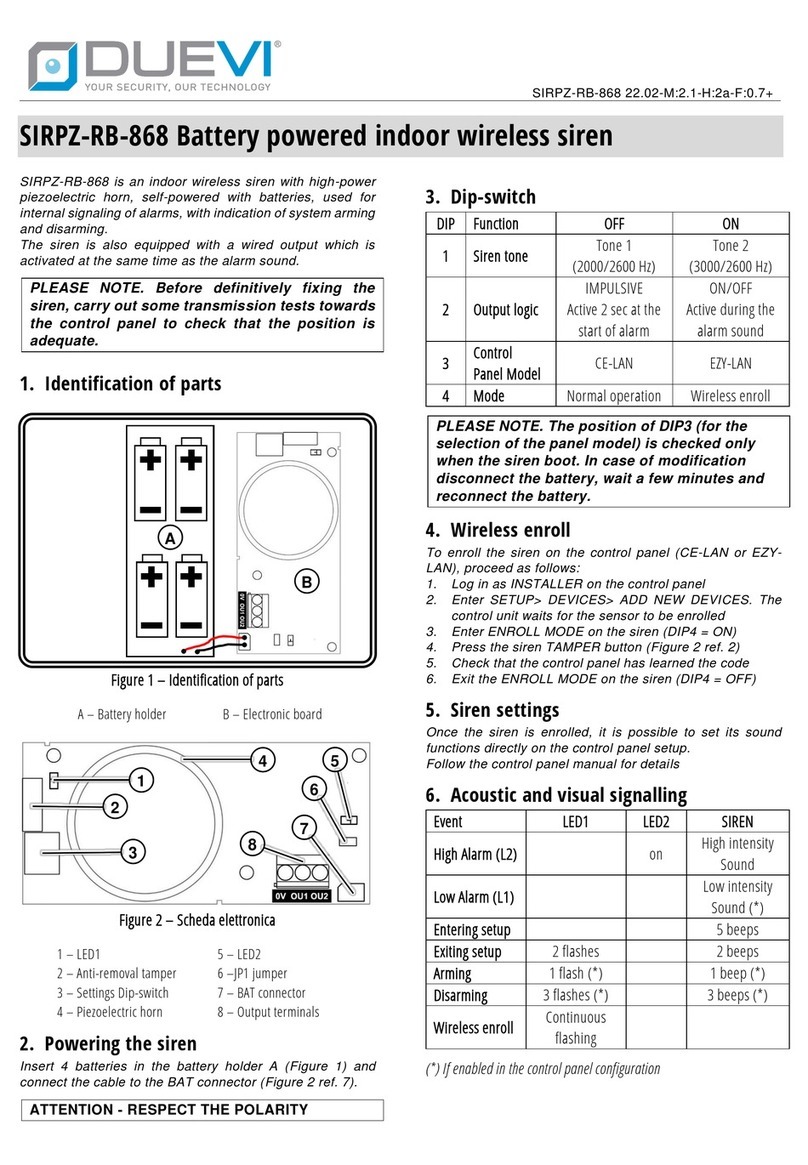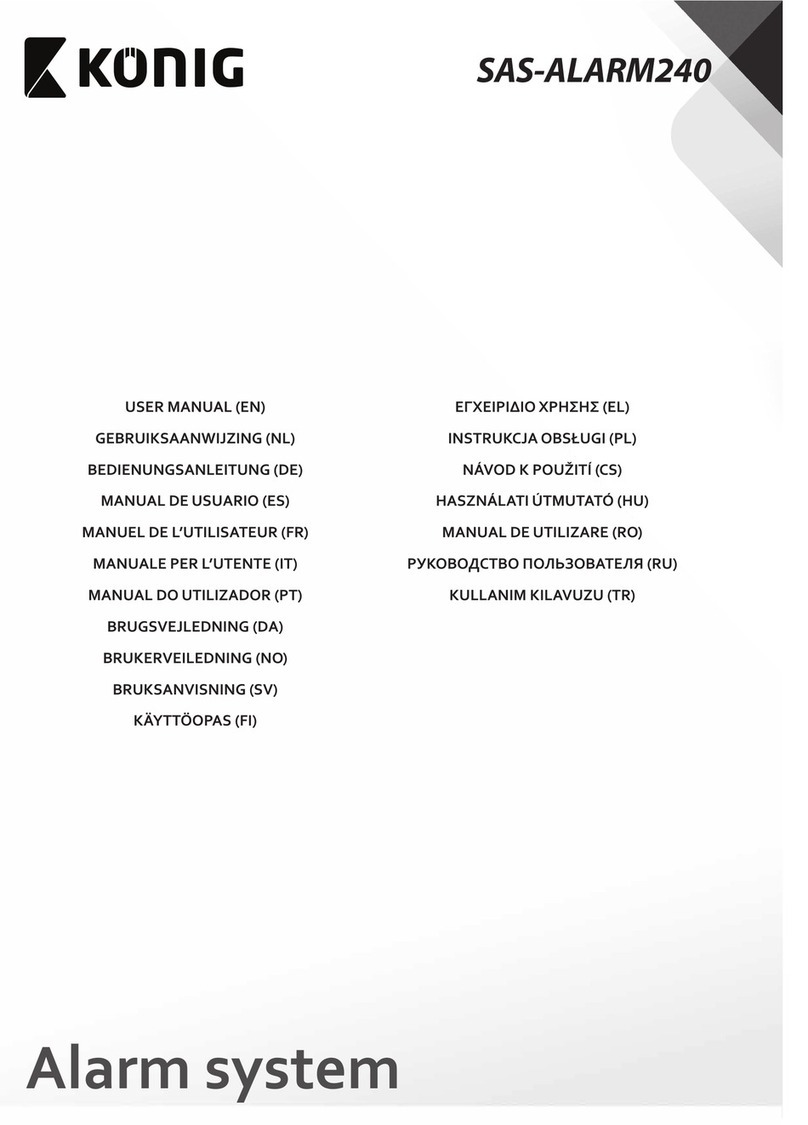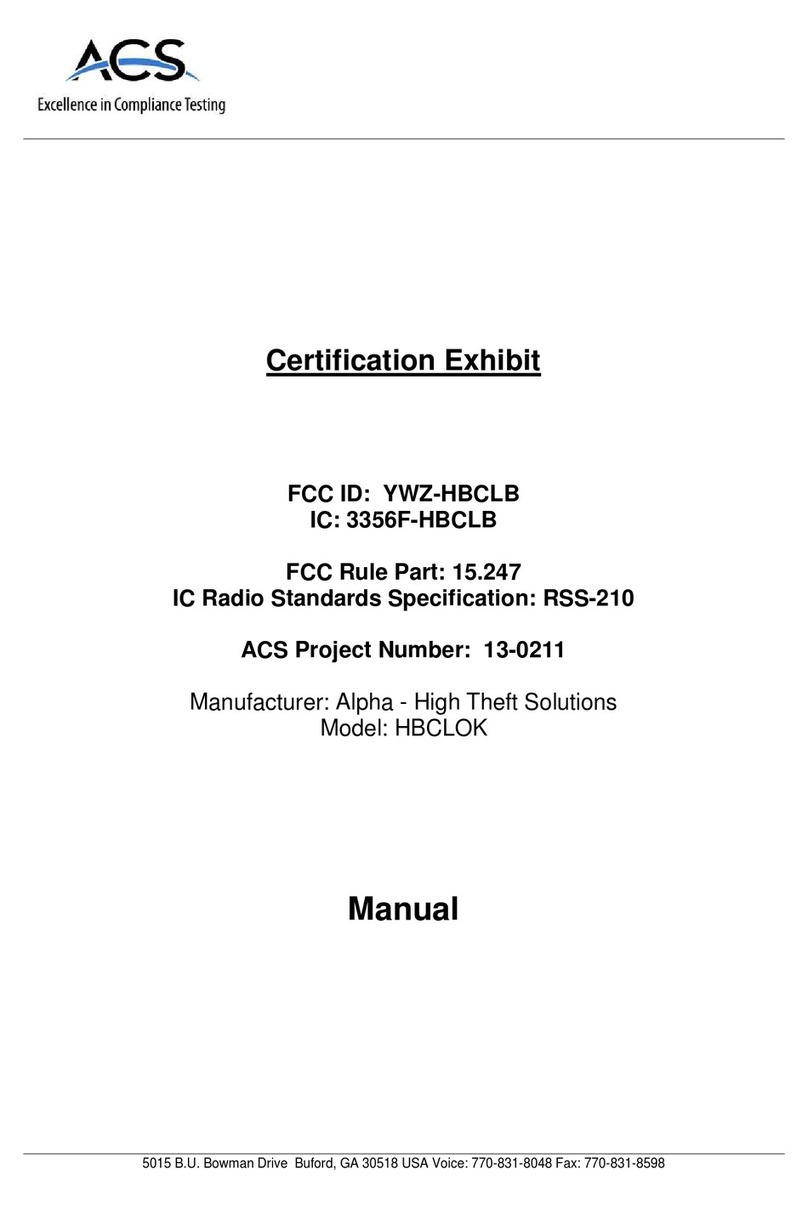Geoquip Commander User manual

www.geoquip.com
COMANDER
Perimeter Security Communications System
from
Engineering and Installation Manual
QA0618 Rev. 0 20/04/2011
Prepared by: Nik Holmes
Approved by: Paul Bates

Comander Perimeter Security System
Engineering and Installation Manual
Page 2 of 72
All illustrations and sizes shown in this manual are
intended as a guide only, and do not form any part of any
contract between Geoquip Limited and its customers.
All specifications and designs shown in this manual are
subject to alteration by Geoquip (Worldwide) Limited
without notice at any time.
Copyright © Geoquip (Worldwide) Ltd 2011
Related Documents:
Datalog Software Manual
Gthernet 10G Vision System Manual (Geoquip QA 4097)
Geolog Vision Software Manual
Corning Cable Systems Fibre Termination Guide

Comander Perimeter Security System
Engineering and Installation Manual
Page 3 of 72
Contents
1 System Design and Architecture ............................................................................. 5
1.1 The Comander Unit............................................................................................................................ 5
1.2 Comander Networking ....................................................................................................................... 5
1.3 Connecting Sensors to a Comander System .....................................................................................7
1.4 Other Comander Connections ........................................................................................................... 9
1.5 System Management Using SMS Computers.................................................................................. 10
1.6 Real-Time Clock and Time Synchronisation ....................................................................................10
1.7 Audio Signal Processing .................................................................................................................. 11
1.8 Comander System Architecture Examples ...................................................................................... 12
2 Comander Rack Configuration – The Configurator ............................................. 20
2.1 Setting the MAC Address................................................................................................................. 20
2.2 Setting the IP Address ..................................................................................................................... 20
2.3 Accessing and Using the Configurator ............................................................................................. 20
2.4 Comander Administration options .................................................................................................... 21
2.5 Comander Peripheral and System Setup Using the Configurator .................................................... 24
3 Diagnostics and Troubleshooting ......................................................................... 41
4 Upgrader's Guide .................................................................................................... 46
4.1 Integrating Comander with Gthernet ................................................................................................ 46
4.2 Integrating Comander with existing CentrAlert, MicrAlert etc ........................................................... 46
4.3 SMS Compatibility............................................................................................................................ 47
5 Interceptor Cable Installation................................................................................. 48
5.1 What is Interceptor Cable?............................................................................................................... 48
5.2 Factors To Consider When Deploying Interceptor Cable................................................................. 48
5.3 Installing Interceptor Cable .............................................................................................................. 52
5.4 Corners, Gates, etc.......................................................................................................................... 57
5.5 Terminating the Interceptor Cable.................................................................................................... 61
5.6 Testing the Sensor Installation......................................................................................................... 64
5.7 Repairing Damaged Interceptor Cable............................................................................................. 65
6 Connecting Sensors to the Marshalling Box ........................................................ 66
6.1 Connecting Interceptors................................................................................................................... 66
6.2 Connecting Monitored Contacts....................................................................................................... 67
7 The DIGI Discovery Program.................................................................................. 69
7.1 Detecting Comander Racks and IP Addresses ................................................................................ 69
7.2 Resetting a Comander Rack's IP Address ....................................................................................... 69
8 Power, Connector and Environmental Specifications ......................................... 71
8.1 Fibre Ethernet .................................................................................................................................. 71
8.2 CAT5e Ethernet Cable & Connectors .............................................................................................. 71
8.3 Serial Cable Connections ................................................................................................................ 72
8.4 Power Supply Requirements............................................................................................................ 72
8.5 Earth and Lightning Protection......................................................................................................... 72
8.6 Environmental Specification............................................................................................................. 72

Comander Perimeter Security System
Engineering and Installation Manual
Page 4 of 72
Geoquip Comander
Summary
Geoquip Comander systems comprise sensors (including fence-mounted microphonic
cable called "Interceptor", Monitored Contact inputs, and others), a communications
system which operates using a specialised version of the Ethernet protocol, and output
capabilities including automatic programmed responses using relays. It also provides
extensive control and management by computer-based Security Management
Systems.
Key Features
A Comander system provides the following features:
•it provides perimeter intruder detection using Interceptor fence-mounted cable,
using sophisticated and flexible signal analysis to maximise detection while
minimising false and spurious alarms;
•it provides extensive additional detection using a large number of Monitored
Contact inputs;
•it provides a redundant fibre-optic or copper ring network structure with data
encryption, giving robust protection against hacking, and against single-point
device failure or sabotage over long distances;
•it integrates with multiple redundant control centres and/or terminals;
•it is fully compatible with other Ethernet-based detection and alarm devices
such as IP cameras, and uses widely-available Ethernet cables and
connectors;
•it supports legacy Serial and Monitored Contact detection, alarm and control
devices;
•it integrates fully with other Geoquip detection systems including Gthernet,
Defensor, MicrAlert and CentrAlert, and supports control-room monitoring of
perimeter audio sensors;
•it allows simple integration with any Ethernet-based computer network.
Who Should Use This Document?
This document provides a detailed guide to designing Comander-based perimeter
intruder detection systems, and installing the various devices and components which
make up the Comander system. It is intended for system designers and consultants,
and also for installation and maintenance engineers who are already familiar with the
basic principles of alarm sensors and systems.
It assumes a knowledge of IP and Ethernet networking.
.

Comander Perimeter Security System
Engineering and Installation Manual
Page 5 of 72
1 System Design and Architecture
A Comander system can vary in size from a single standalone Comander Rack to a
network of up to 20 Rack units. The number of Comanders you need depends on the
number of Interceptor cables and other alarm circuits you need, and how far apart they
are physically located.
1.1 The Comander Unit
1.1.1 What is a Comander?
A Comander unit normally consists of at least two units – a Comander Rack and an
optional Marshalling Box.
The Marshalling Box provides robust surge and lightning protection for the Rack's
Interceptor Cable and Monitored Contact inputs, so Rack units which do not require
Interceptor or Contact inputs can operate without an associated Marshalling Box.
Each Rack can support up to 24 Interceptor cable inputs and up to 96 Monitored
Contact inputs. A standard Marshalling Box contains 24 Interceptor inputs and 24
Monitored Contact inputs, but other Marshalling Box configurations are available for
situations where more Contacts are required. The standard Marshalling Box is
connected to the Comander Rack using three cables – two multipair cables each carry
12 Interceptor signals, and a smaller cable with a 9-pin D connector carries the
Monitored Contact signals.
If you remove the Rack unit's top cover, you will see up to twelve plug-in cards at the
front of the Rack: these provide the analyser circuitry for the Interceptor cables, with
each card managing two Interceptors. The main Rack system board acts as the
backplane for these cards.
12 x Interceptor Processing Cards
System Board
The cards also have LEDs on the front edge, so if you remove the Comander front
panel you will see status LEDs for each Comander circuit – see section 3.1.1 below.
A third optional component of the Comander is the 1D Relay Rack – one or more
rackmount cases containing up to 512 isolated relays, which can be controlled by the
Comander Rack via a single serial connection. Each relay can be controlled
individually, either directly by the Comander in response to specific input conditions, or
by the Security Management System (usually referred to as the "SMS").
As well as the connections to its local Marshalling Box and optional 1D Relay Rack, the
Comander Rack has a number of other connections for serial and network devices on
its rear panel. These are detailed in the following sections.
1.2 Comander Networking
The core of a multi-unit Comander system comprises an Ethernet network, which is
used to connect the Comander units together, and also to connect alarm and
monitoring devices and control computers. Each Comander operates as a managed

Comander Perimeter Security System
Engineering and Installation Manual
Page 6 of 72
Ethernet switch, having both CAT5e and optical fibre connections. Copper CAT5e
connections are limited to about 100m, but by using the fibre connections, adjoining
Comanders can be spaced up to 1.5km apart.
1.2.1 Network Addressing
All Comander devices are supplied with factory-set MAC and IP addresses, for
Ethernet and IP network connection. Since the maximum number of Comanders on
any single network cannot exceed 20 (see section 2.1 below), a Comander network will
usually be a class C subnet.
Comander Racks must be configured with static IP addresses, and all devices which
connect using the Comander subnet should also be configured with static IP
addresses: DHCP should not be used to assign IP addresses to devices within the
Comander subnet. It should not normally be necessary to change the factory-
configured network settings, though it is possible to do so using the configuration
mechanisms described later in this manual.
The Comander Ethernet network can be used as a transport for other IP/Ethernet traffic
– for example, an IP camera network can be configured to run over the same physical
connections using a different subnet, with addresses allocated by a DHCP service if
required. However, it is important when designing such a system to consider the
network bandwidth and capacity. The Comander network runs at 100Mb/s, over
copper or fibre, so its ability to support multiple high-bandwidth devices (such as IP
cameras) is quite limited.
It may also be important to consider the Subnet Mask setting on a Comander carefully.
All Comanders in a system must be visible to each other, with the same IP range and
Subnet Mask setting. Sometimes a Subnet Mask will be configured to separate
Comanders from other devices (such as those handling CCTV IP traffic), as there is
normally no need for all connected Ethernet devices to communicate at an IP level.
But if the Comander's Network Topology feature is being used to monitor the integrity
of the network connections, that Comander's Subnet Mask must be set so that it can
communicate with all the devices whose IP addresses are listed in the Network
Topology page of the Configurator – see section 2.5.11 below for more information.
1.2.2 Ring Network Topology
A robust Comander network uses the Ethernet connections not only to communicate,
but also to monitor its own connections. This is achieved using a Ring network
topology, in conjunction with a monitoring and self-repair system called Rapid
Spanning Tree Protocol ("RSTP"). RSTP is normally enabled on one of the Comander
Racks - it ensures that any breaks in the network are detected automatically, and data
rerouted automatically via any other available connection to its destination.
Comander systems are usually designed to provide multiple redundant routes and
connections, to ensure that the RSTP can always find an alternative data path in the
event of failure or sabotage.
Rings are not a normal topology for Ethernet networking – CAT5e and fibre Ethernet
networks more usually use a star topology – but in conjunction with RSTP, the Ring
provides better fault-tolerance and detection than more conventional network
topologies.

Comander Perimeter Security System
Engineering and Installation Manual
Page 7 of 72
1.3 Connecting Sensors to a Comander System
1.3.1 Connecting Sensors to the Marshalling Box
Interceptor cables and Monitored Contact input cables are connected inside the
Marshalling Box to the surge protection boards:
Interceptor Protection Boards
Contacts Protection BoardsContacts Master Board Contacts Slave Board
Contacts
Inte rce pto rs
Rack Connections
Incoming
Feeder Cables
1.3.1.1 Interceptor Cables
For a detailed guide to installing Interceptor cables on perimeter fences, and feeding
these signals back to the Marshalling Box connections, please see sections 5 and 6 of
this manual.
The signals from the fence-mounted Interceptor inputs are connected from the
Marshalling Box to the Comander Rack using two multiway cables with 25-way D-
connectors. Each cable carries 12 Interceptor signals, and should be connected to the
corresponding Interceptor sockets (labelled 1-12 = and 13-24 =) on the Rack rear
panel:
For Comander Marshalling Box installations, use sockets
labelled "=", NOT sockets labelled "X". X sockets are used only
for connection to legacy "CentrAlert" Marshalling Boxes, as
described in section 4.2 below.
If you are not sure which type of Marshalling Box you have,
contact Geoquip Technical Support for assistance.
1.3.1.2 Monitored Contacts
The signals from the Monitored Contact inputs are multiplexed onto
a single data link by the Contacts Multiplexing Board in the
Marshalling box, and then connected to the "Contacts" input on the
Comander Rack rear panel using a custom 9-way D-connector.
The standard Comander Marshalling Box provides connections for
24 contacts, but another 72 can be added using additional Contacts
boards mounted in additional Marshalling Boxes.

Comander Perimeter Security System
Engineering and Installation Manual
Page 8 of 72
Although the Contacts connection uses 9-way D-connectors, it is
NOT a standard RS232 cable. It is a proprietory connection
format, and should only be made using the cable supplied for the
purpose by Geoquip. The Marshalling Box Contacts should
ALWAYS be connected to the Contacts input on the Comander
Rack rear panel, NOT to any of the COM ports.
1.3.2 Serial Ports
Many devices used in security and alarm systems communicate using RS232 serial
connections. To support as wide a variety of such devices as possible, the Comander
Rack has eight serial ports located on the rear panel.
While it's possible to use all of these connectors simultaneously, the purpose of having
so many is to allow easy connection using different cables and connector formats.
The sockets and wiring are as follows:
Socket Gende
r
Wiring
COM1-2 Male Straight-through
COM3-4 Male Rx/Tx Crossed
COM5-6 Female Straight-through
COM7-8 Female Rx/TX Crossed
This range of options should allow connection of almost all RS232 devices without
adapters or gender-changers. RS422 and RS485 connections can be made using
adaptors to convert the signals to RS232 – though such adaptors must be externally
powered, since (unlike most PC serial ports) the Comander's serial ports do not
provide a +5V pin.
1.3.2.1 Connecting 1D Relay Racks
Geoquip's 1D Relay Rack peripheral unit is a rackmount box containing up to 8 plug-in
cards. Each card is fitted with 16 relays, so a single 1D Relay Rack can have up to 128
relays.
Geoquip 1D Relay Rack
Relay Racks can also be daisy-chained together, with the unit which is connected to
the Comander acting as the Master unit for the chain. Up to three additional Relay
Racks can be added to one Master, providing up to 512 relay outputs.

Comander Perimeter Security System
Engineering and Installation Manual
Page 9 of 72
The Relay Rack (or Master in the case of a chain) is connected to one of the
Comander's COM ports. The COM port settings must be configured appropriately (see
section 2.5.3 below) and the total number of relays must be entered in the Hardware
Configuration page of the Comander Configurator (see section 2.5.4.3 below).
Only one COM port on each Comander Rack will normally be
configured for a Relay Rack. Relay racks can be connected to
additions COM ports, but relays attached to any additional ports
cannot be controlled independently of those connected to the
first – they simply inherit the state of the corresponding relay on
the first Relay Rack output.
1.3.2.2 Connecting Third-Party Serial Devices
The Comander Rack serial ports can be used to connect together a wide range of third-
party devices as well as Geoquip units, using the very flexible range of configuration
options provided on the serial ports. Typical applications include devices which
annunciate alarms (such as legacy Geoquip MicrAlert units), devices which control and
manage sensors (PTZ control of cameras, weather monitoring systems, fire-panels,
UPS monitors etc), access control systems, and time synchronisation devices.
To support a wide range of devices and functions, the Comander's serial ports have a
number of configuration options - full details of how to configure the ports for different
devices and purposes are provided in section 2.5.3 below.
1.3.2.3 Using Comander's Ethernet as a Serial Device Transport
A particularly useful function for third-party serial devices is that the Comander Ring (or
a simpler point-to-point Ethernet link between two Comander Racks) can act as a
transparent transport over which two serial devices can communicate. If you connect
one serial device to one Rack and another serial device to a different Rack, the two
serial ports can be configured to communicate over the Comander network as if they
were using a direct serial cable connection.
Examples of this type of use include serial smoke detection devices communicating
with fire-panels, camera matrix devices communicating with PTZ controls on a remote
(usually analogue) camera, or remote weather stations communicating with a
monitoring device located in a Control Room.
When planning a Comander system which provides serial links across the Ethernet
connections, it is important to configure the system so that each connection is allocated
a unique TCP, UDP, or SSL/TLS port number. This ensures that devices do not
interfere with each other when communicating over the network. Details of how to
allocate port numbers to serial data connections are provided in section 2.5.3 below.
1.4 Other Comander Connections
Other connections provided on the Comander rear panel are listed below.
1.4.1 "Rugby" Connector
The rear panel of the Rack has a dedicated socket for connecting a Geoquip Rugby
Receiver Module. This receives the standard UK Rugby time signal, and can be used
to provide a time synchronisation source for the system.
1.4.2 Audio Connector
As well as being processed to generate alarm information, the audio data captured by
the Interceptor cables can also be monitored using an amplifier and loudspeaker. The
Audio connector on the Comander rear panel is a 3.5mm mono jack socket, and
provides a line-level mix of all the audio signals produced by that Comander's

Comander Perimeter Security System
Engineering and Installation Manual
Page 10 of 72
Interceptors.
The combined signal, and also each individual Interceptor audio signal, can also be
routed as digitised PCM UDP data across the Ethernet network – see section 2.5.12
below.
1.4.3 Kiosk Connector
The Kiosk socket on the rear panel is a simple switch which is annunciated as a Fixed
Diagnostic circuit on the local Rack (if Fixed Diagnostic circuits are enabled). The
circuit is Secure if the switch is closed, and Tamper if the switch is open-circuit. No
configuration of this feature is possible.
1.5 System Management Using SMS Computers
Security Management Systems ("SMSs") are computers which run control software for
security and alarm systems. Comander is compatible with several SMSs, including
Cortech's Datalog, but works best in conjunction with Geoquip's own Geolog Vision
SMS.
1.5.1 Connecting and configuring a SMS computer
SMS computers can be connected to a Comander system using an Ethernet network
connection, or a COM port Serial link.
To connect using Ethernet (which is typical for the Geolog Vision SMS), simply connect
the SMS computer to the Comander Ring, and allocate a suitable IP Address and
Subnet Mask to the computer. Other configuration options must be set up in Geolog
Vision's own configuration – please see the Geolog Vision manual for details.
To connect using a Serial link (typical for Datalog or other custom SMS solutions),
connect the SMS computer to a COM port on the nearest Comander Rack unit, and
then use the Comander Rack's Configurator to configure the COM port for use as
SMS. There are three different levels of SMS access - see section 2.5.3 below for
details.
1.5.2 Using the SMS Collator
On any Comander Ring, only one Comander Rack should be configured as the SMS
Collator for the system. If the SMS computer is connected to the system via a serial
link, it is best to use the Comander which provides that serial link as the Collator.
The Collator also provides a user-friendly way of configuring multiple Geolog Vision
workstations at different locations with different user rights on the system, via the SMS
IP Connections feature.
For more information about the Collator functionality, see section 2.5.7 below.
1.6 Real-Time Clock and Time Synchronisation
Time can be synchronised across a Comander system in many ways, using multiple
timecode sources. The options described here should be implemented using the
Comander Rack's Time settings and configuration options, which are discussed in
detail in section 2.5.4.6 below.
Time synchronisation strategies usually fall into one of three categories:
SMS as Master
If the SMS is to be used as Master timecode source for the network, the SMS should
be configured to propagate its timecode to a specific Comander Rack. This Rack
should then be configured to broadcast regular timecode updates to the other Racks in
the system.

Comander Perimeter Security System
Engineering and Installation Manual
Page 11 of 72
Dedicated Timecode Device as Master
Dedicated time synchronisation devices such as Geoquip's Rugby Timecode Receiver
and the Wharton Master Clock series of GPS-synchronised time servers can be
connected directly to ports on the Comander Rack units. The Rack has a dedicated
socket on the rear panel for connecting a Geoquip Rugby Receiver.
If a Rugby device is connected, it must also be enabled in the General Hardware page
of the Configurator – see section 2.5.4.6 below.
A Wharton Master Clock can be connected to one of the COM serial ports, and the
serial port configured specifically for Wharton device connection - see section 2.5.3
below for COM port configuration details.
If any COM port is configured as a Wharton device, the local Comander Rack will
automatically synchronise to it. This time can then be broadcast from that Comander
to the rest of the network.
Comander as Master
If no external time source is available, one Comander Rack can be designated as the
Master time source for the system. The clock on this device can be set manually using
the Set Clock option in the Configurator Administration menu – see section 2.4.1
below.
Once the clock has been set, the master Comander Rack should be configured to
broadcast time synchronisation data across the system using the Time Synchronisation
options in the General Hardware Settings page of the Configurator – see section
2.5.4.6 below.
1.7 Audio Signal Processing
Interceptor cable works as a microphone, returning an electrical signal to the
Comander Rack. The audio signal is analysed by the Comander circuitry to generate
alarm or tamper signals in different circumstances.
The audio signal itself can also be monitored by control-room staff, using a simple
amplifier and speaker. When an Interceptor circuit goes into Alarm, the SMS will
normally send a command to switch on the audio stream from that circuit, whereupon
the digitised audio signal coming from that Interceptor is broadcast as a UDP stream
(on port 10001) across the network. If multiple Interceptors are in Alarm, the audio
signals from all of them are mixed together in the UDP stream.
Whenever the audio UDP stream is active, the audio is converted to analogue by every
Comander which is connected to the system, and is output from the Audio socket on
the rear panel.
The audio for each individual Interceptor circuit can also be made available form as an
individual UDP stream on a unique port number, using the Digitised Audio Configurator
option on the Comander to which it is connected – see section 2.5.12 below for details.

Comander Perimeter Security System
Engineering and Installation Manual
Page 12 of 72
1.8 Comander System Architecture Examples
1.8.1 Single Comander System
In its simplest implementation, a Comander unit can be used as a standalone intruder
detection and alarm system. In this example, a square perimeter with two gates is
divided into 16 zones, with the fence in each zone protected by an Interceptor cable. It
is not a very realistic example, but serves as a useful illustration of the basic principles
of Comander-based detection systems.
N
Marshalling Box
1D Relay Rack
Comander Rack
IP 10.2.3.100 / 24
Fence-mounted Interceptor Cable
End-of-Line Termination Box
Dual Junction Box
Gate Switch Monitored Contacts
Feeder Cable - 1 pair per Contact
Interceptor and Contact Connections
Serial RS232 Connection
Feeder Cable - 5 pairs:
2 x Interceptor Cable
2 x Termination Box Tamper Switch
1 x Junction Box Tamper Switch
KEY
1.8.1.1 Interceptor and Contact Inputs
The Interceptor cables are connected on the fence to Junction Boxes, and the
Interceptor signals are carried by Feeder Cables back to the Comander Marshalling
Box, which is located along with the Rack in a control room. Each Junction Box
contains a microswitch which is connected separately as a Monitored Contact circuit,
ensuring intrusions into the Junction Box can be detected as a Tamper condition.
Note that each Interceptor cable must be terminated in an End-of-Line Termination

Comander Perimeter Security System
Engineering and Installation Manual
Page 13 of 72
Box, which also contains a Tamper switch. The Tamper switch ensures that if the
termination box is opened, the circuit for the attached Interceptor cable goes into
Tamper mode.
(The microswitch can also be connected directly to the Interceptor cable, so that when
the box is opened the Interceptor is open-circuit, which indicates a Tamper condition.
This reduces the number of contact connections and feeder cables required, but does
not provide as much information to the operator, and is not recommended.)
Signals from both the Interceptor cable and the Junction Box Tamper switch are
connected in the Junction Box to a Feeder cable, which returns the signals to the
control room. This means that each pair of Interceptor cables uses two Interceptor
inputs and one Monitored Contact input. Each of these three inputs requires one
twisted pair in the Feeder cable.
As well as the Interceptor signals and their associated Tamper switches, the system
also has Monitored Contact inputs which are attached to switches on the perimeter
gates.
For detailed information on attaching Interceptors to perimeter fences, and using
Junction Boxes and Feeder Cables, see sections 5 and 6 below.
1.8.1.2 Relay Outputs
The 1D Relay Rack unit can be controlled automatically by the Comander unit in
response to its inputs, and the relays can be used to control sirens, floodlights, or other
alarm or monitoring devices.
1.8.1.3 Rack Unit IP Address
The simple system illustrated above provides only alarm inputs and relay outputs which
are directly controlled by the single Comander unit. Yet the Comander unit is allocated
an Ethernet IP address and subnet mask, even though no other devices are connected
to it via Ethernet.
This is simply because a computer must be connected to the Comander to configure it
– and a Comander unit cannot be configured unless it has an IP address, so that the
browser-based Configurator can be accessed. Even if the computer is removed
following the initial configuration, the Comander will retain its IP address, and can be
accessed to update the configuration as required.

Comander Perimeter Security System
Engineering and Installation Manual
Page 14 of 72
1.8.2 Longer Perimeters – a Comander Ring
A more typical Comander system installation uses a number of Comander units,
located around a perimeter, and connected together in a Ring Topology. There is also
a Comander Rack located in a Control Room, with a Geolog Vision SMS computer
attached to it. (Access gates have been deliberately omitted from this example to
simplify it.)
Marshalling Box
Marshalling Box
Marshalling Box
Marshalling Box
Rack
IP 10.2.3 .104
Rack
IP 10.2.3.101
Rack
IP 10.2.3.102
Rack
IP 10.2.3.103
CCTV
CCTV
CCTV
CCTV
CCTV
CCTV
CCTV
CCTV
Rack
IP 10.2.3.100
Control Room
Geolog Vision
10.2.3.200
Audio
Camera Matrix
10.2.100.200
N
CAT5e Ethernet
Fibre Ethernet
KEY
1.8.2.1 Network Addressing
In this scenario the five Comander Racks monitor 48 Interceptor zones, with 24
associated Junction Box Tamper contacts in the junction boxes. The Racks are
assigned IP addresses within the subnet 10.2.3.0/24, and the Ring is connected using
the Rack's fibre Ethernet connectors.
As well as the Comander subnet, the Ethernet network here is also used to transport
CCTV data from eight IP cameras sited around perimeter, each of which is connected
to a CAT5e port on the nearest Comander Rack (maximum distance 100m). The
CCTV is monitored in the Control Room using a Camera Matrix. Note that the IP
addressing for the camera system uses subnet 10.2.100.0/24, a separate subnet from

Comander Perimeter Security System
Engineering and Installation Manual
Page 15 of 72
the Comander system – for the CCTV system, the Comanders are acting purely as
Ethernet switches, and the fibre connections purely as a transport.
1.8.2.2 SMS Collator
This scenario is a good example of where the Comander's SMS Collator functionality is
useful. The SMS Collator would be enabled on the Control Room Comander Rack,
and this Rack would collate all the circuit information from the other Comanders in the
Ring, and present it to the SMS as a single contiguous list of circuits. See section 1.5.2
and 2.5.7 for more information about the SMS Collator.
1.8.2.3 Network Topology
Because this scenario uses a group of Comanders connected as a Ring, the Network
Topology feature in the Control Room Comander Rack can be used to monitor
connectivity and detect damage or sabotage to the perimeter network connections in
real time. The Network Topology system has a dedicated page in the Comander
Configurator – note that it should only be enabled on ONE Comander in a system.
In this case, the Network Topology RSTP option is enabled on the Comander located
in the Control Room, IP 10.2.3.100, by ticking the RSTP Enable checkbox on the
Network Topology page of that Rack's Configurator. The Configurator page has a
second option for enabling a UDP broadcast of any errors – when properly interpreted
by the SMS software, this information allows the operator to locate the break in the
Ring.
The Ring information would be entered into the Comander's Network Topology
Configurator as follows:
Network IP Entry 01 10.2.3.101
Network IP Entry 02 10.2.3.102
Network IP Entry 03 10.2.3.103
Network IP Entry 04 10.2.3.104
Note that the IP address of the local Comander Rack is NOT
included in its own Network Topology list.
The list does not include any IP addresses on the CCTV subnet. In this example, no
useful information could be obtained by including these addresses, because they are
connected as spurs on the Comander ring. In some specific situations, IP addresses
from other subnets or spur connections can be usefully included in the Network
Topology list – an example of such a scenario is given in section 4 of this manual – but
in this simple example, only the Comander IPs can provide useful information to the
Topology system.

Comander Perimeter Security System
Engineering and Installation Manual
Page 16 of 72
1.8.3 Connecting to Legacy Equipment
It is often impractical to replace an existing, fully-connected system based on serial
data links and long runs of feeder cables with an entirely new Ethernet-based system.
Ideally, existing equipment and cabling should be integrated into the new system.
For example, on the same site used in the previous scenario, we might have an
additional internal perimeter in the south-eastern corner of the site which is already
alarmed and protected by a Geoquip MicrAlert device. MicrAlert, like Comander, is a
controller and annunciator for Interceptor sensor cable, but much more limited - it can
handle only four perimeter segments, (having four cable sensor inputs and four
Monitored Contact inputs for the Terminator Box Tamper switches), and does not
normally provide an audio output from the Interceptor cable. Standard MicrAlert units
communicate with other devices via an RS232 serial data link.
Nevertheless, if the system is working well there is no need to replace it – instead, it
can be connected to the Comander system on the main site via its RS232 connection,
and its circuits can then be annunciated to the SMS by a Comander. The diagram
below shows part of such a system:
Marshalling Box
Marshalling Box
Rack
IP 10.2.3.101
Rack
IP 10.2.3.102
CCTV
CCTV
CCTV
CCTV
Rack
IP 10.2.3.100
Control Room
Geolog Vision
10.2.3.200
Audio
Camera Matrix
10.2.100.200
N
CAT5e Ethernet
Fibre Ethernet
RS232
MicrAlert
KEY
COM1

Comander Perimeter Security System
Engineering and Installation Manual
Page 17 of 72
Here, the MicrAlert is connected to COM1 on Rack 10.2.3.102. The COM port must be
configured on the local Rack (10.2.3.102) as SSL SERVER, using the default port
number for that COM connection (2101 for COM1):
To annunciate the MicrAlert circuits properly using the SMS Collator running on the
Control Room Rack (10.2.3.100), an entry must be added to the SMS Collator to
collate the MicrAlert circuits:
Note that when any COM port is configured in the Collator, the
COM port configuration on the Rack to which the device is
connected MUST use the default port number for that COM port.
The default port numbers are 2101 for COM1, 2102 for COM2, etc.

Comander Perimeter Security System
Engineering and Installation Manual
Page 18 of 72
1.8.4 Comander as a Subsystem – Adding PIDS to 10G Vision
Another possible application for Comander is to operate as a subsystem which adds a
perimeter intruder detection capability to an existing system – in this case a Geoquip's
flagship "Gthernet 10G Vision" system.
"10G Vision" provides a 10-Gigabit Ethernet infrastructure designed to carry large
volumes of CCTV camera data. Like the Comander system, 10G Vision uses a Ring
architecture for fault-tolerance, but it is equipped with high-specification optical fibre
connections which can operate at up to 10Gb/s: this provides sufficient bandwidth for
simultaneous connection and monitoring of large numbers of CCTV cameras. The
cameras are connected to devices called "Nodes", each of which has five 100Mb/s
Cat5e connections, and four optical fibre connections. The Cat5e connections are
used for cameras or other IP devices, while the fibre connections are used to connect
the Nodes together in Rings.
This scenario opposite shows a 10G Vision installation in which 58 CCTV cameras are
connected together using three separate Rings. Perimeter Intruder Detection is
provided using 72 segments of Interceptor cable fixed to perimeter fencing, connected
to the rest of the system using four Comander Marshalling Boxes and Racks. Each
Rack is connected to its nearest Node using Cat5e Ethernet.
The network connections are illustrated using colour-coding to indicate the different
parts of the system, as follows:
A B C D
1 2 3 4 5
10.2.3.25
CAT5 Connections
IP Address
Fibre Connections
East and West Local Fibre Rings
Master Fibre Ring
CCTV Matrix and/or
Geolog Vision SMS Computers
CAT5 Ethernet
10G Vision Node
Key To Network Connections & Devices
}
The site is split into two segments, East (IP 10.2.4.x) and West (IP 10.2.3.x), each of
which has its own Local Ring, and its own Control Room – the Ring is made using two
of the fibre connections on each Node. The other two fibre connections on each Node
are used to build an entirely separate Ring which connects all the Nodes in the system
to a Master Control Room. This dual-Ring architecture provides excellent fault-
tolerance, and the Network Topology feature of the Comander Rack makes it simple to
detect and locate faults or breaks in any of the Rings.
Each Comander Rack located around the perimeter is connected as an Ethernet spur
to an unused 100Mb connection on the nearest 10G Vision Node. The Comanders
might be located in weatherproof cabinets close the perimeter to minimise the amount
of feeder cabling required, or in the nearest Control Room.
The Comanders are allocated IP addresses in the 10.2.5.x range. Because the
communications between Comanders and other devices happens at the Ethernet level,
the Comanders can be configured with a 24-bit subnet mask to minimise IP network
access (though a 16-bit netmask will also work).

Comander Perimeter Security System
Engineering and Installation Manual
Page 19 of 72
EAST CONTROL ROOM
WEST CONTROL ROOM
MASTER CONTROL ROOM
CCTV
CCTV
CCTV
CCTV
CCTV
CCTV
CCTV
CCTV
CCTV
CCTV
CCTV
CCTV
CCTV
CCTV
CCTV
CCTV
CCTV
CCTV
CCTV
CCTV
CCTV
CCTV
CCTV
CCTV
CCTV
CCTV
CCTV
CCTV
CCTV
CCTV
CCTV
CCTV
CCTV
CCTV
CCTV
CCTV
CCTV
CCTV
CCTV
CCTV
CCTV
CCTV
CCTV
CCTV
CCTV
CCTV
CCTV
CCTV
CCTV
CCTV
CCTV
CCTV
CCTV
CCTV
CCTV
CCTV
CCTV
A B C D
12 3 4 5
A B C D
12 3 4 5
A B C D
1 2 3 4 5
A B C D
12 3 4 5
A B C D
12 3 4 5
A B C D
12 3 4 5
A B C D
1 2 3 4 5
A B C D
12 3 4 5
A B C D
1 2 3 4 5
A B C D
1 2 3 4 5
A B C D
12 3 4 5
A B C D
1 2 3 4 5
A B C D
12 3 4 5
A B C D
12 3 4 5
A B C D
12 3 4 5
10.2.3.28
10 .2 .4 .2 8
10 .2 .3 .2 0
10 .2 .4 .2 5
10 .2 .9 .2 5
10.2.3.29
10 . 2 .4 .2 9
10 .2 .3 .3 0
10 . 2 . 4 . 3 0
10 .2 .3 .3 1
10.2.4.31
10.2.3.32
10 .2 .4 .3 2
10.2.3.33
10 . 2 . 4 .3 3
CCTV
CCTV
Marshalling Box
Comander Rack
IP 10.2.5.102
N
Marshalling Bo x
Comander Rack
IP 10.2.5.104
Marshalling Box
Comander Rack
IP 10.2.5.103
Marshalling Box
Comander Rack
IP 10.2.5.101

Comander Perimeter Security System
Engineering and Installation Manual
Page 20 of 72
2 Comander Rack Configuration – The Configurator
Each Comander Rack has its own local configuration settings, which are accessed via
a "Web Configurator" – this is accessed by pointing a computer web browser at the IP
address of the Comander unit. The Configurator must be accessed using the HTTPS
protocol, which encrypts all information sent between the computer and the Comander.
In order to log in to a particular Comander Rack's Configurator, the Rack must have a
MAC address, and valid IP network settings.
2.1 Setting the MAC Address
The first five octets of the Comander's MAC
address are fixed, and cannot be changed.
If required, the last octet of a Comander
MAC address can be set using the Rack ID
rotary switch on the back panel, and the
Node ID option jumper on the main PCB:
Without the jumper link fitted, the Rack ID
switch setting 0-9 sets the last octet of the
unit's MAC address to numbers 0-9. With
the jumper link fitted, the Rack ID switch
setting is increased by 10, so can vary the
last octet of the MAC address from 10 to 19.
Because each device on an Ethernet network must have a unique
MAC address, and each Comander can only have one of 20
different MAC addresses, no Comander network can include
more than 20 Comander Rack units.
2.2 Setting the IP Address
If you need to change a Comander Rack's IP address, there are two ways of doing this.
If the unit has a known IP address and its Configurator can be accessed via a web
browser, the IP address can be changed using the Configurator – see section 2.5.2.2
below for details.
If the IP address is unknown or has been reset to 0.0.0.0 (the factory default), the
Configurator will not be accessible. In these circumstances, the IP address of the
Comander can be discovered and/or set using a special program which is available
from Geoquip – see section 7 for details.
2.3 Accessing and Using the Configurator
To access a Rack's Configurator, you will need to use a computer which is connected
to the same Ethernet network, and configured with a suitable IP network settings to
connect to the Rack. The computer will also need a standards-compliant web browser
installed.
2.3.1 Logging In
To log in, point the browser at the Comander Rack's IP address using the HTTPS
(secure encrypted) web request protocol. For example, if the Rack has the IP address
10.2.3.100, you should point your browser to
https://10.2.3.100
When you access any service using the HTTPS protocol, your browser will try to
identify the service from its SSL Security Certificate. All Comander Racks have an SSL
Rack ID Switch
Node ID Link
This manual suits for next models
1
Table of contents
Popular Security System manuals by other brands

Trailer Vision
Trailer Vision Digi-Max user manual
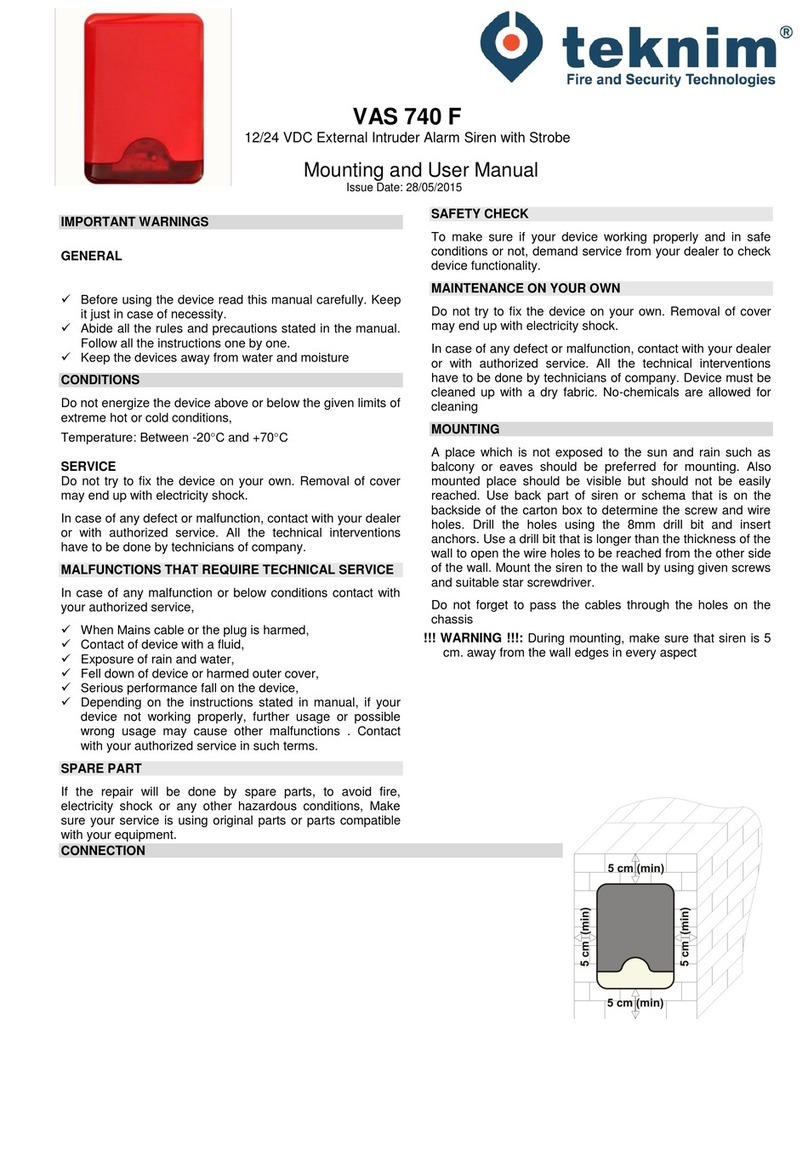
Teknim
Teknim VAS 740 F Mounting and User Manual

PPP Taking Care
PPP Taking Care Personal Alarm Setup & user guide

DirecTV
DirecTV LifeShield Home Security Upgrade manual

ADE
ADE Captiv8-20 operating instructions

Visonic
Visonic PowerMaster-10 G2 Quick user guide
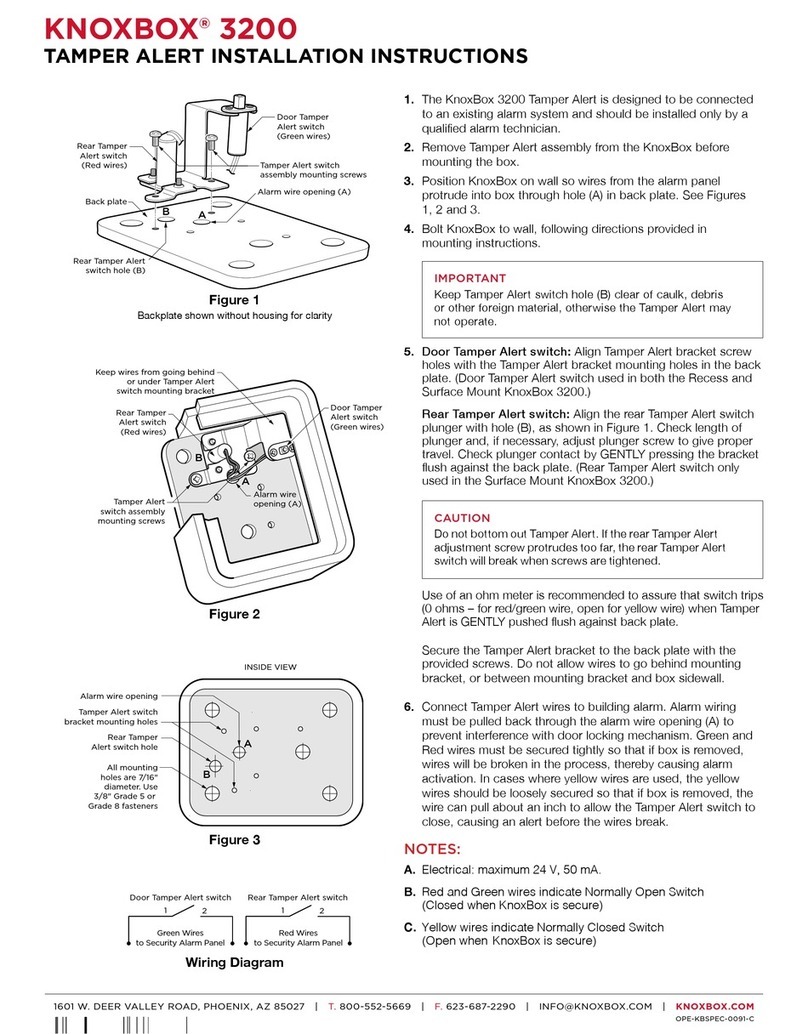
Knox
Knox KNOXBOX 320 installation instructions
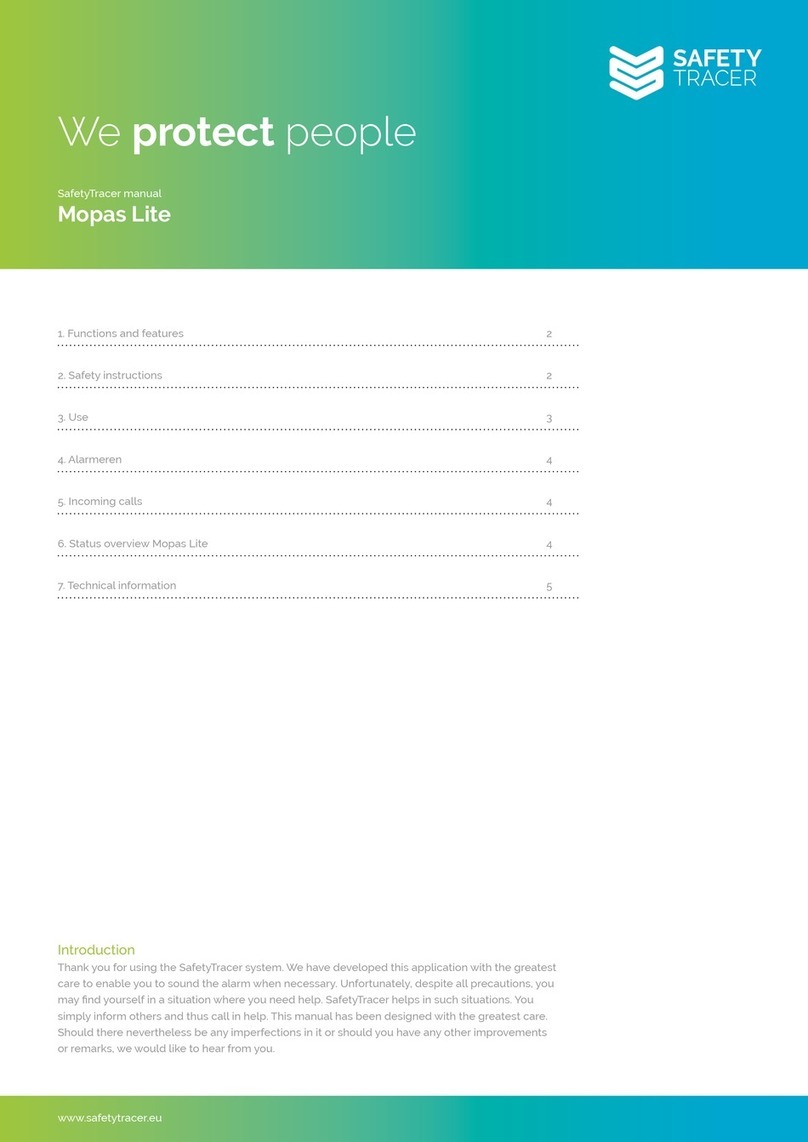
SafetyTracer
SafetyTracer Mopas Lite manual

BiDaE
BiDaE LB60004G user manual
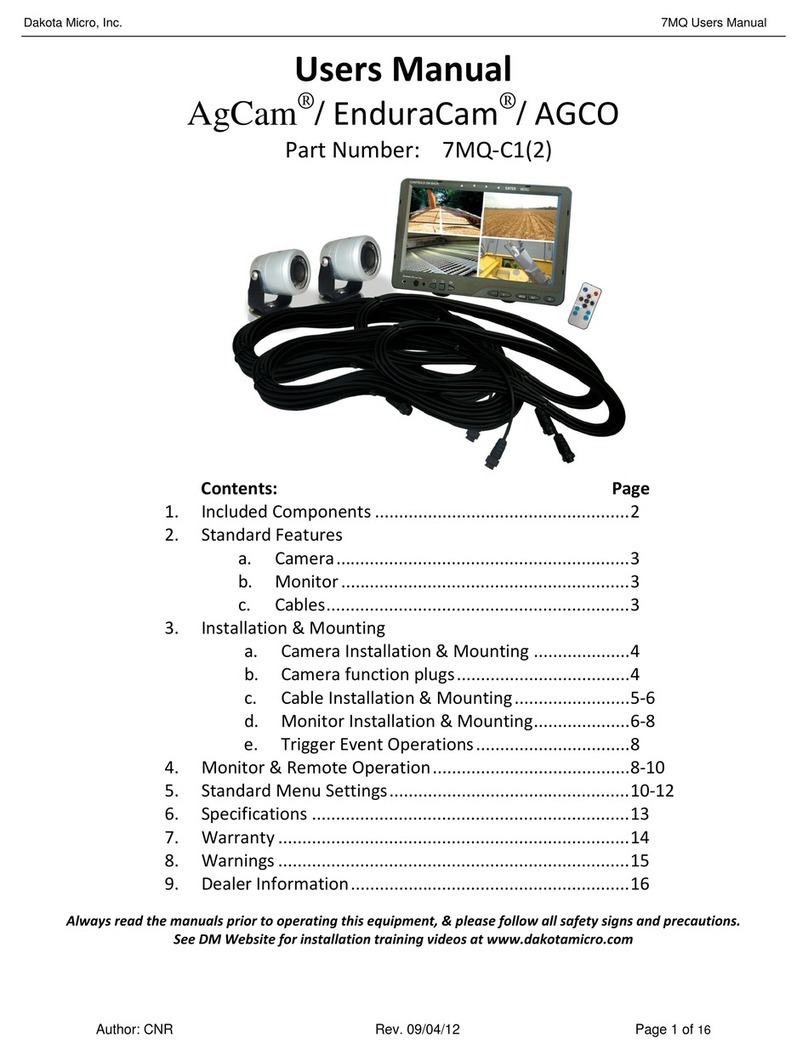
Dakota Micro
Dakota Micro 7MQ?C1(2) user manual

Assa Abloy
Assa Abloy Pando S559685084 quick start guide

Cooper Notification
Cooper Notification Wheelock E50H Series installation instructions