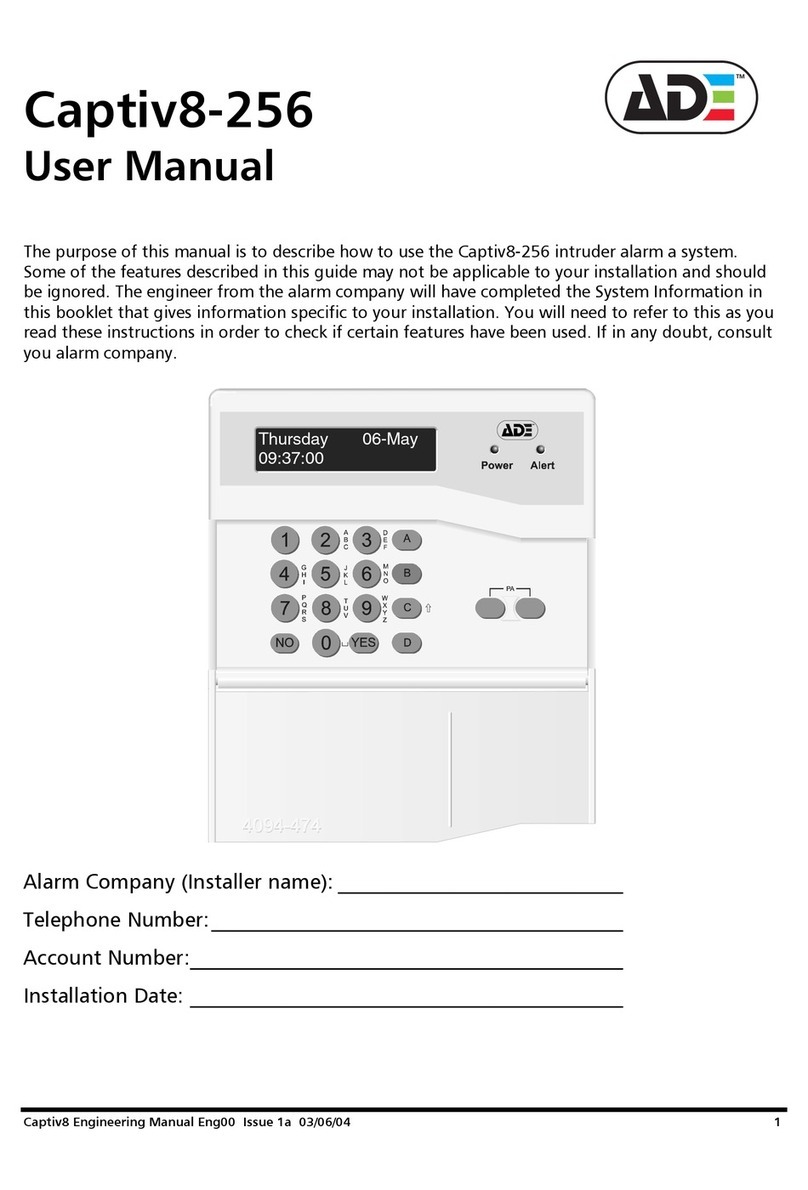Shunt Group
The Shunt Group facility allows part of the protected
premises to be Unset without unsetting the whole
system. This is often used to allow access to a garage
or loading-bay area independently from the main area
of the protected premises. Check your System
Information to see if this facility has been provided.
The detection zones in the shunt group will operate
normally; they will be set when the system is set, and
unset when the system is unset. However, they can
also be Unset (dis-arm) at any time by operating the
shunt group keyswitch. Your installation engineer
will give you details on how to do this.
Re-arming the shunt group is done with the keyswitch.
However, if a detection zone in the group is in fault, eg
a door has been left open, the group cannot be
re-armed. An led located close to the keyswitch may
light, or a buzzer may sound, when it is not possible to
re-arm the shunt group. You must dis-arm the group
by the keyswitch; this will turn off the led or buzzer.
Enter the protected area and clear the faults before
trying to re-arm the group again.
Using the keypad
The operation and programming of the panel is
through routines called menus. There are 7 main
menus, each divided down into sub-menus.
Finding and selecting a menu
On entering Manager code, the keypad will
automatically display the main menu 1 screen.
Use the and keys to move up and
down the main menus and press the key to
access the menu required. The keypad will then
display the sub-menus attributed to the main menu.
Again using the and keys to move
up and down the sub-menus and press the
key to access the required function.
Item selector
When programming you will often be required to move
through lists. This is done by using the and
keys. An arrow on the right of the display
indicates what is selected for programming.
Text description
Each user is identified within the system by a fully
selectable 12 character text label.
During the programming of text description the
numerical keys are used to select the number or the
letters printed on the right of each key. For example if
letter C is required. C is printed as part of ABC on key
2, so press until C is showing on the display and
then the cursor moves to the next character position.
The key is used in the same way for 1 or the
following characters-.,/.The keyisused for 0 or
space.
9
Captiv8-20
OMIT
RESET ENTER
C
A
B
0
12 3
5 6
7 8
4
9
A
B
C
D
E
F
G
H
I
J
K
L
M
N
O
P
Q
R
S
T
U
V
W
X
Y
Z
A
B
ENTER
A
B
ENTER
A
B
2
1
0