GeoVision GV-3D People Counter V2 User manual
Other GeoVision Digital Camera manuals

GeoVision
GeoVision GV-BX120D series User manual
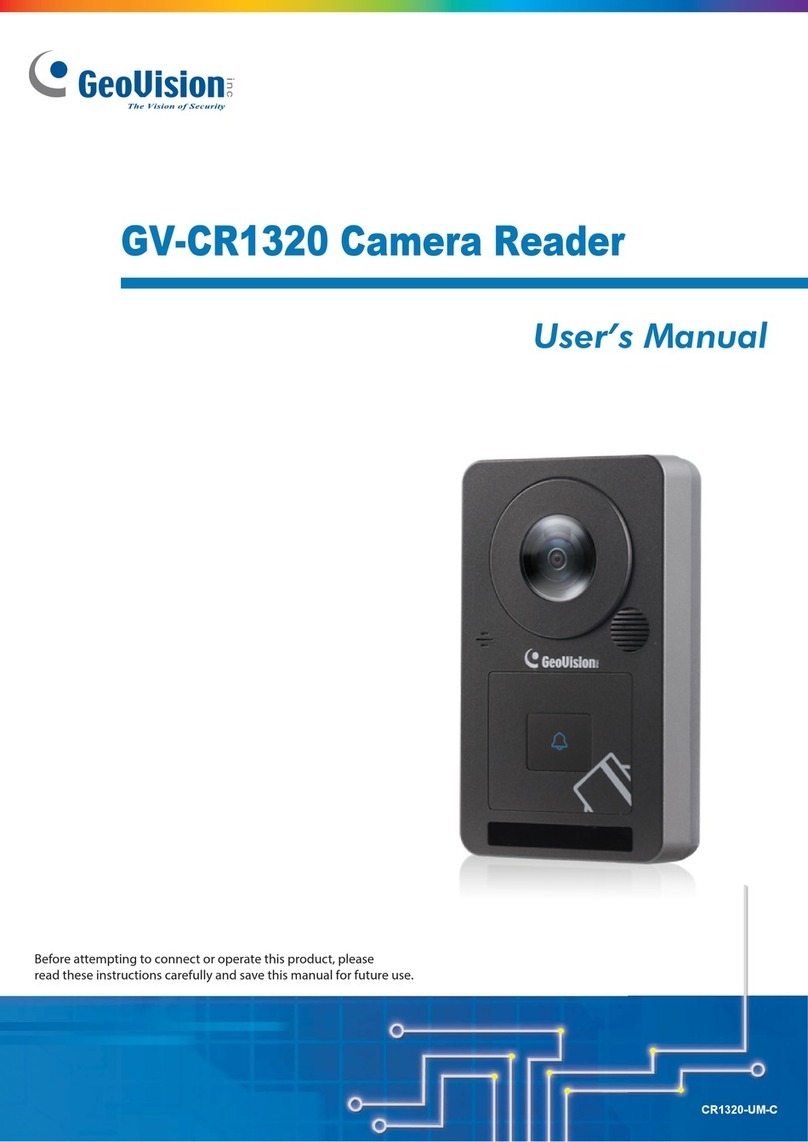
GeoVision
GeoVision GV-CR1320 User manual
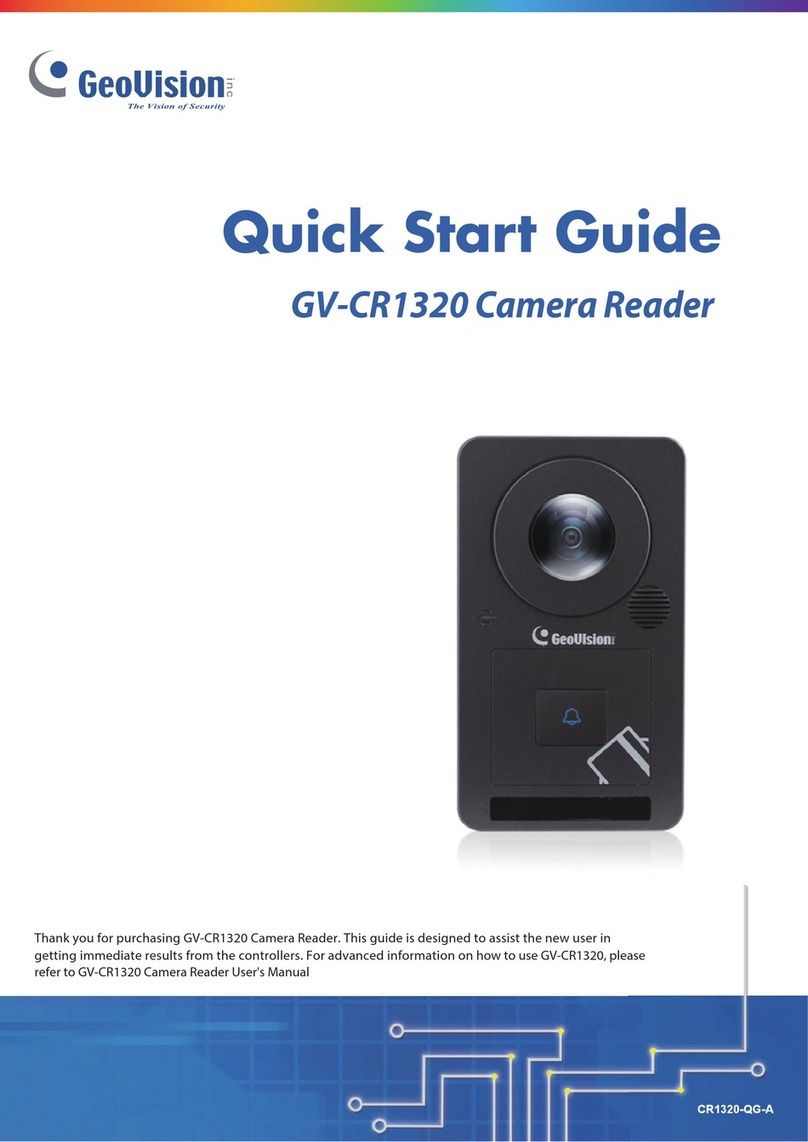
GeoVision
GeoVision GV-CR1320 User manual
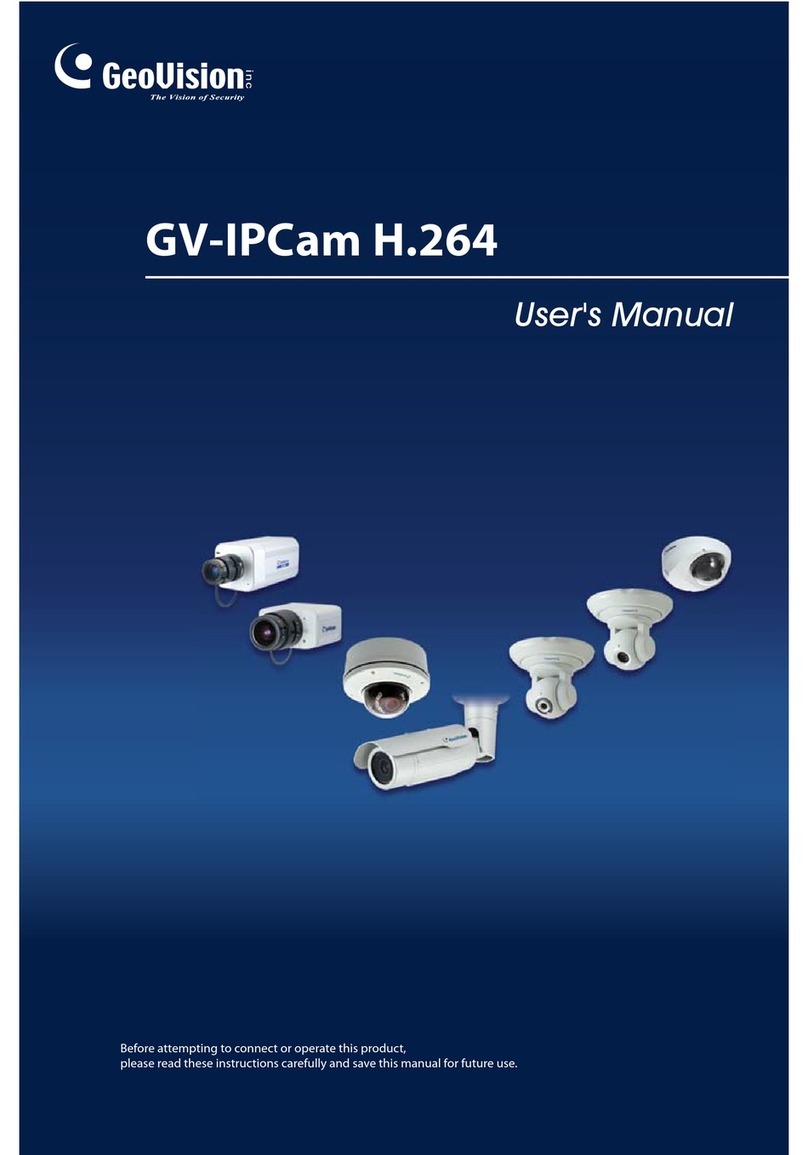
GeoVision
GeoVision GV-BX110D User manual

GeoVision
GeoVision GV-PBL8800 User manual

GeoVision
GeoVision GV-PFER12800 User manual

GeoVision
GeoVision GV-IPCam H.264 Series Installation guide

GeoVision
GeoVision GV-IPCAM User manual

GeoVision
GeoVision GV-IP Decoder Box Series User manual

GeoVision
GeoVision GV-QFER12700 User manual




























