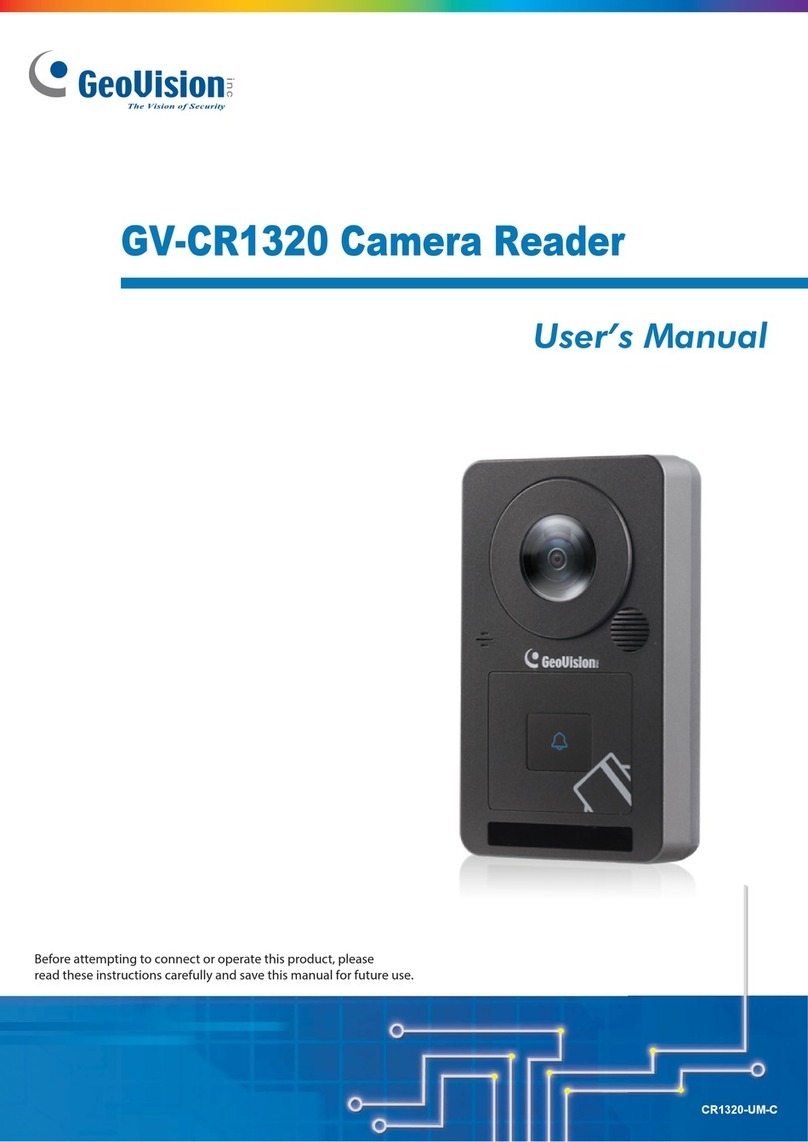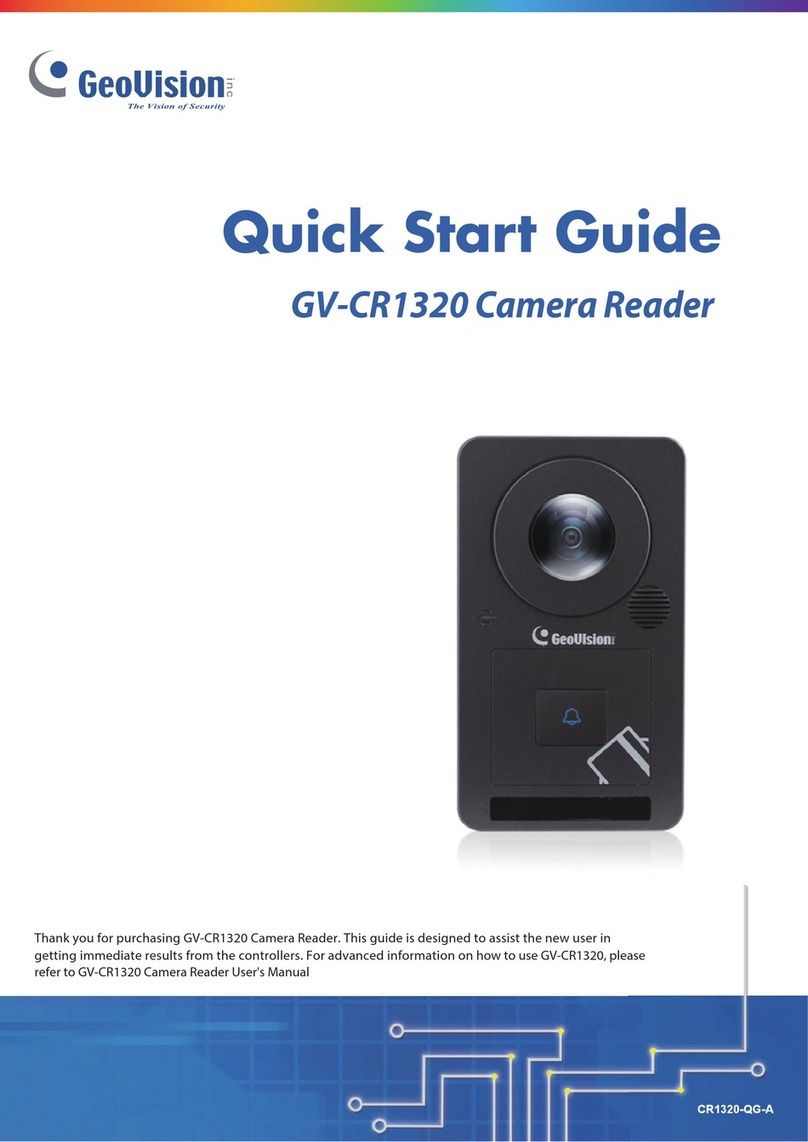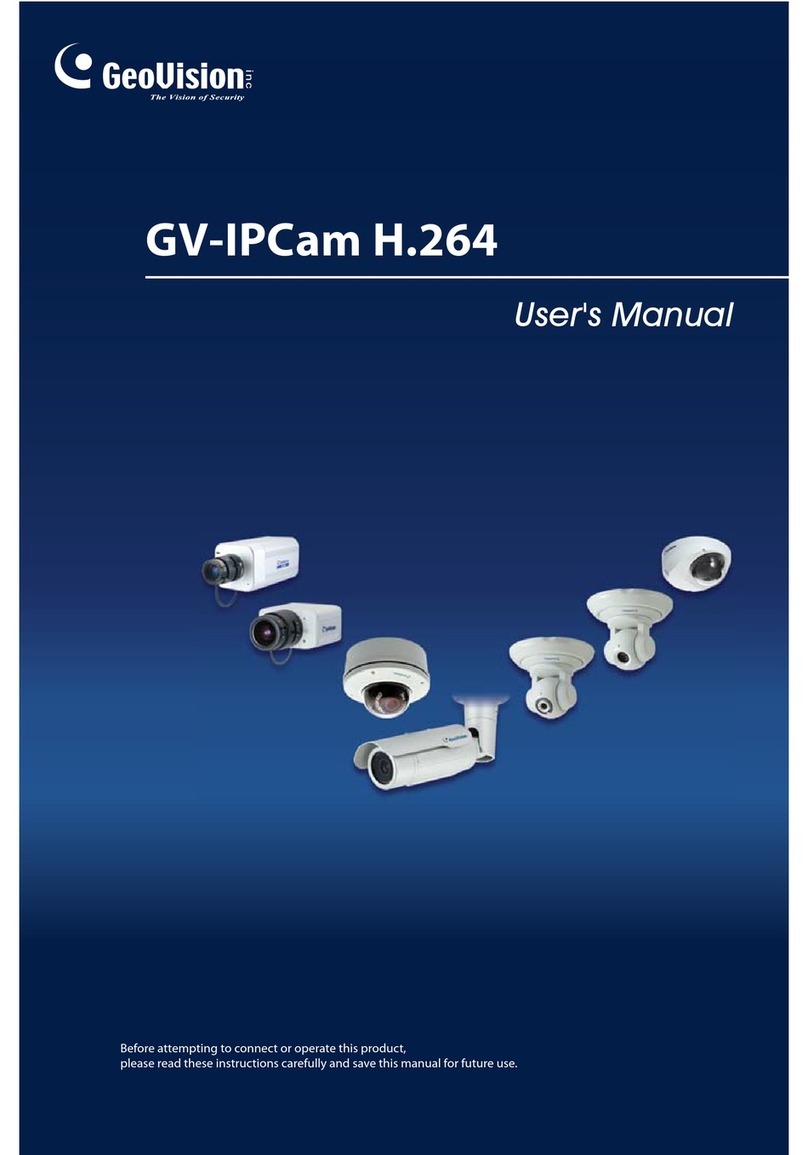Table of Contents
Preface ....................................................................................................................................1
Chapter 1. Introduction.........................................................................................................1
Safety Instruction........................................................................................................................... 1
Chapter 2. Product Description ...........................................................................................2
2.1 Product Overview ............................................................................................................... 2
2.2 Key Features ....................................................................................................................... 2
2.3 System Requirements........................................................................................................ 4
Chapter 3. Configuration Flow.............................................................................................5
Chapter 4. Network Connection...........................................................................................7
4.1 Setting the Camera over the LAN..................................................................................... 7
4.1.1 Connect via a Switch or Router...........................................................................................................7
4.2 Dynamic IP Connection...................................................................................................... 8
Chapter 5. Accessing the Network Camera .......................................................................9
5.1 Assigning an IP Address ................................................................................................... 9
5.1.1 Assigning an IP Address Using GV-IP Device Utility .......................................................................9
5.1.2 Assigning an IP Address via Browser...............................................................................................10
5.2 Accessing from the Web Browser.................................................................................. 13
Chapter 6. Live View............................................................................................................14
6.1 Live Video.......................................................................................................................... 14
Chapter 7. Playback.............................................................................................................17
Chapter 8. Settings..............................................................................................................21
8.1 Media.................................................................................................................................. 21
8.1.1 Video......................................................................................................................................................21
8.1.2 Image.....................................................................................................................................................25
8.2 Network.............................................................................................................................. 42
8.2.1 Basic......................................................................................................................................................42
8.2.2 Advanced..............................................................................................................................................52
8.3 Storage............................................................................................................................... 62
8.3.1 Storage Management..........................................................................................................................62
8.3.2 Record Settings....................................................................................................................................63
8.3.3 Snapshot Settings ...............................................................................................................................65
8.3.4 Explorer.................................................................................................................................................67
8.4Event................................................................................................................................... 68
8.4.1 Basic Event...........................................................................................................................................68
8.4.2 VCA Event ............................................................................................................................................75
8.4.3 People Counting ..................................................................................................................................97
8.4.4 Heat Map.............................................................................................................................................129
8.5 System ............................................................................................................................. 135
8.5.1 System Setting...................................................................................................................................135
8.5.2 Security ...............................................................................................................................................137
8.5.3 Logs.....................................................................................................................................................143