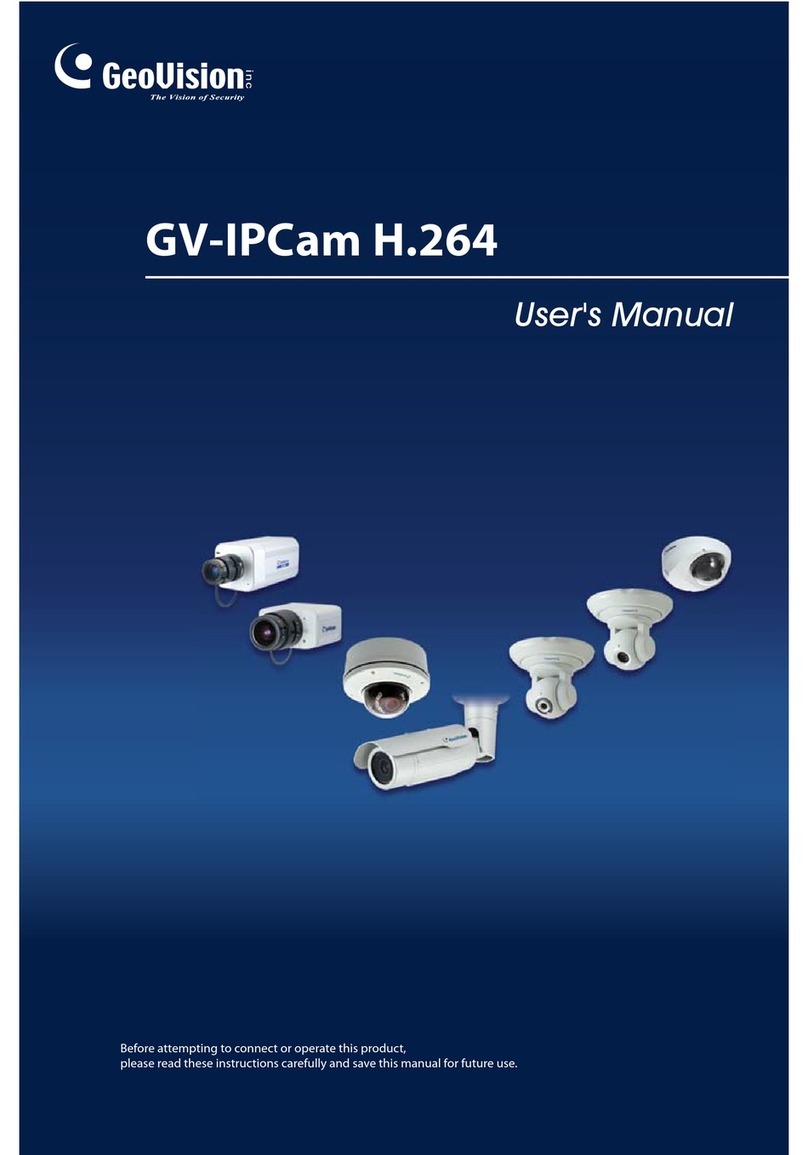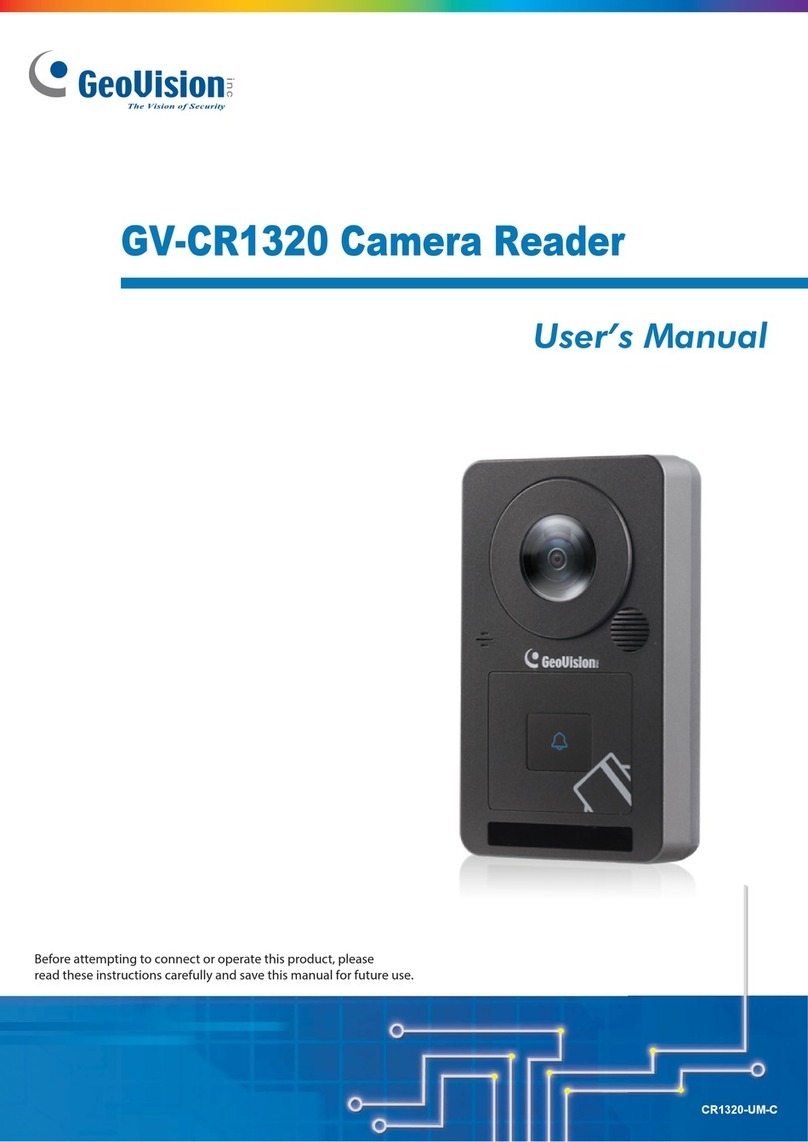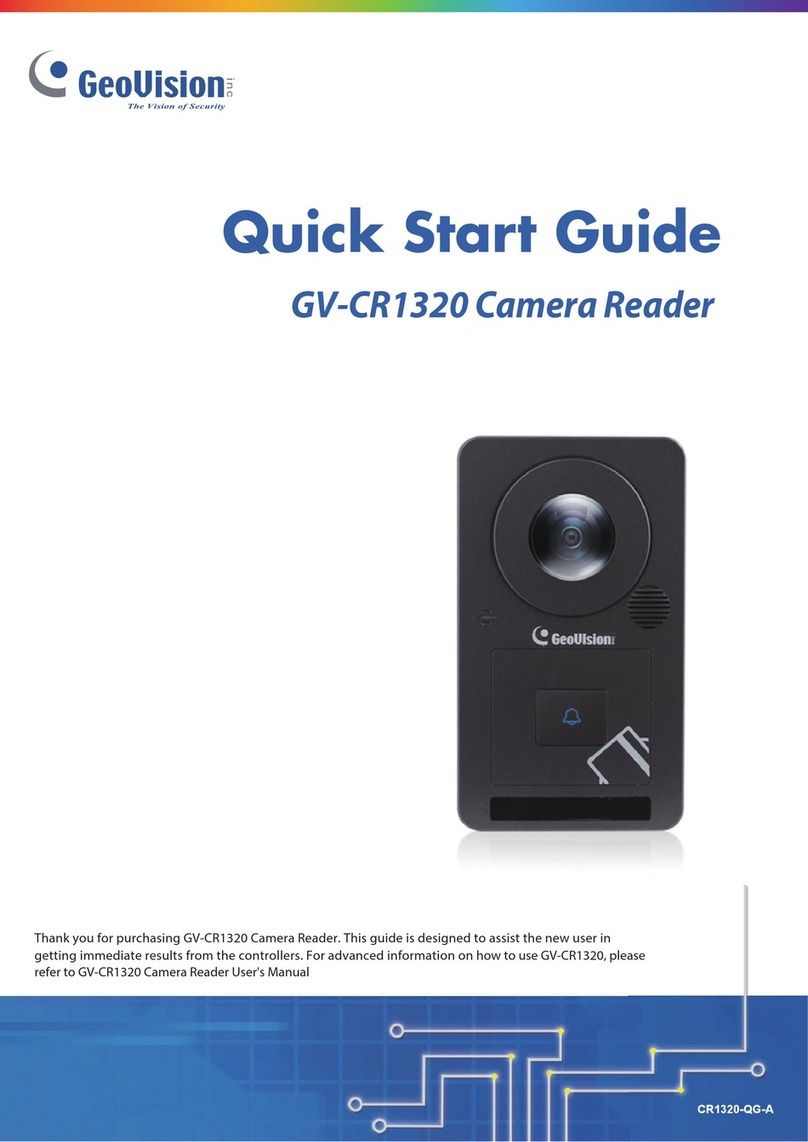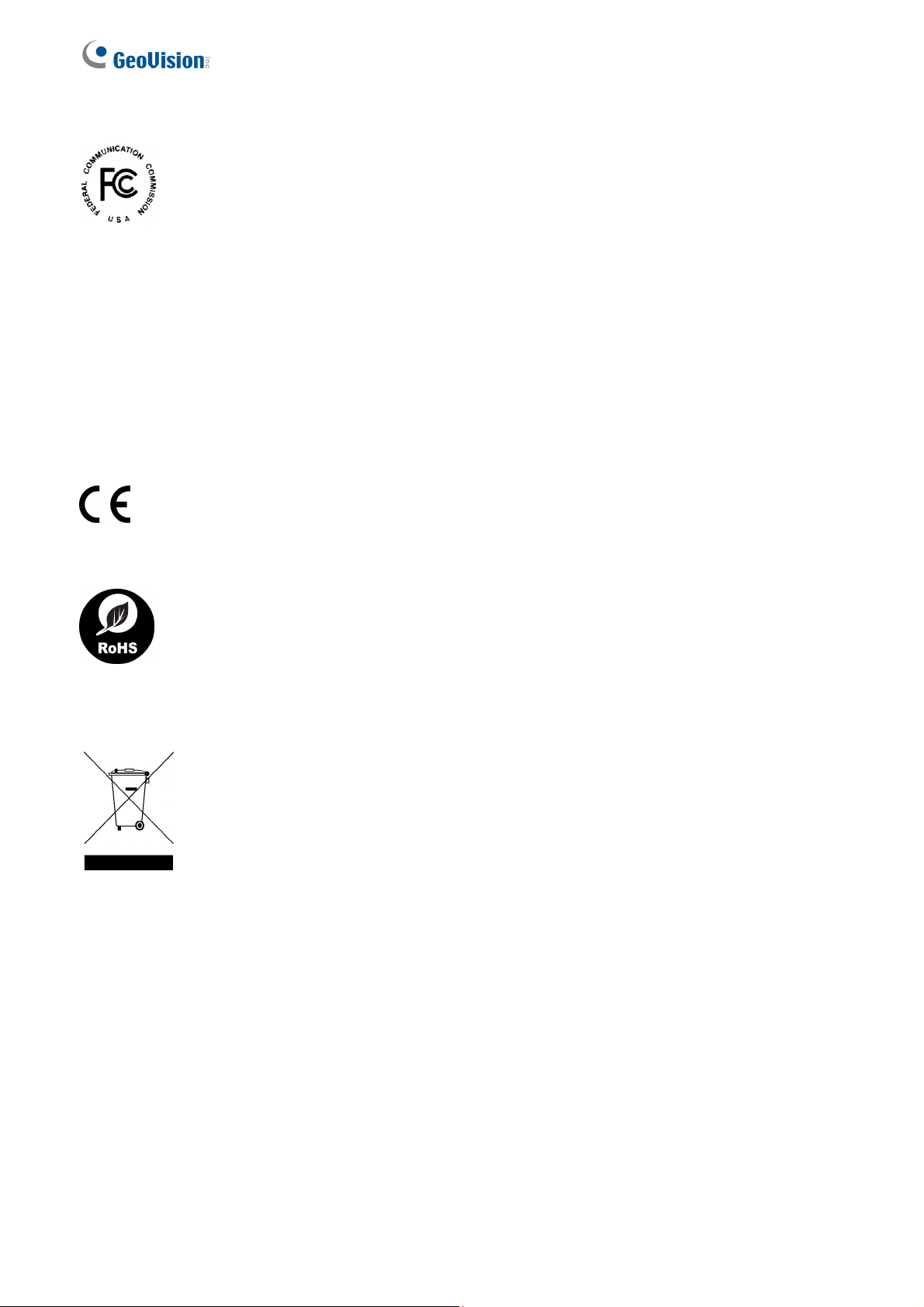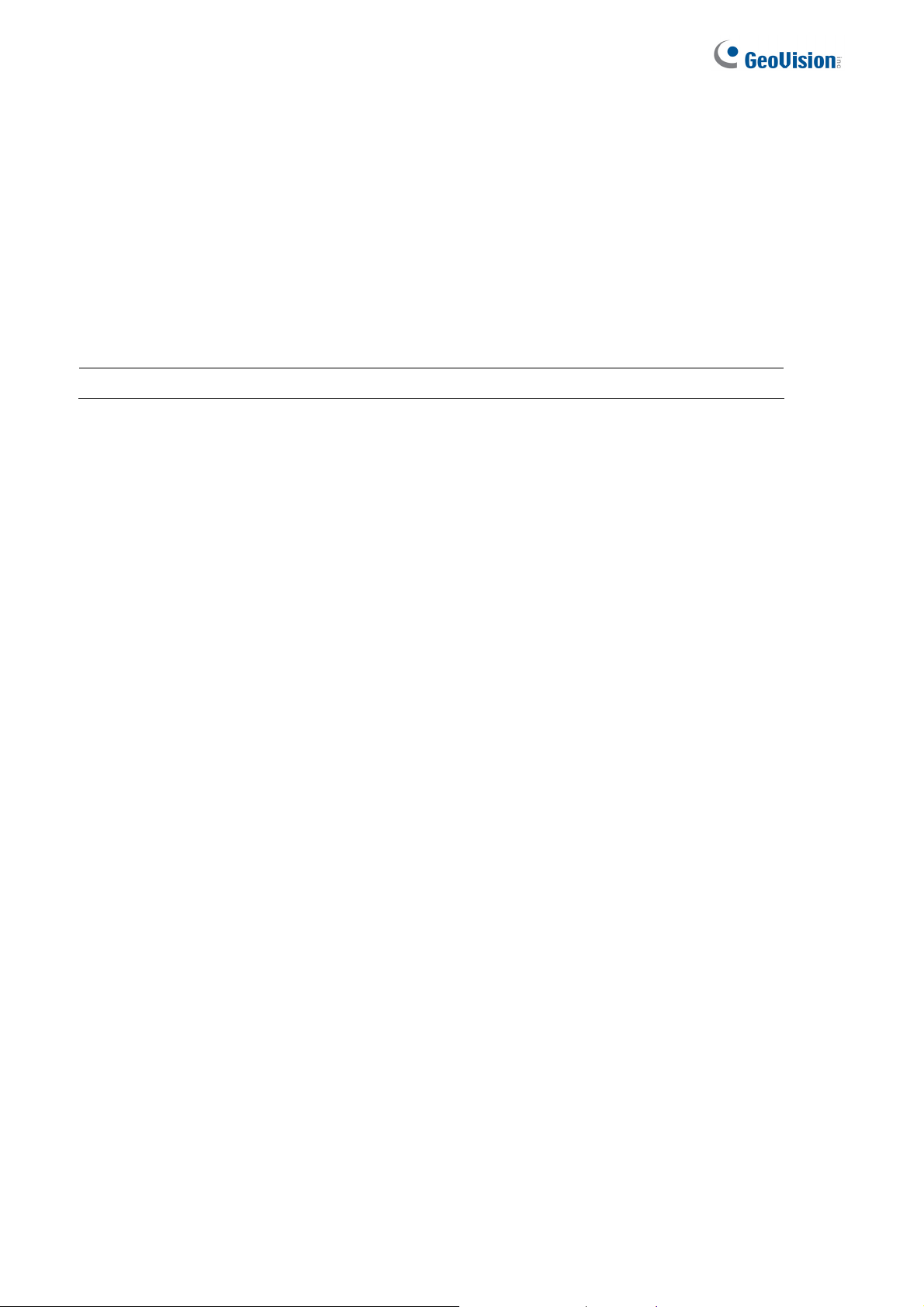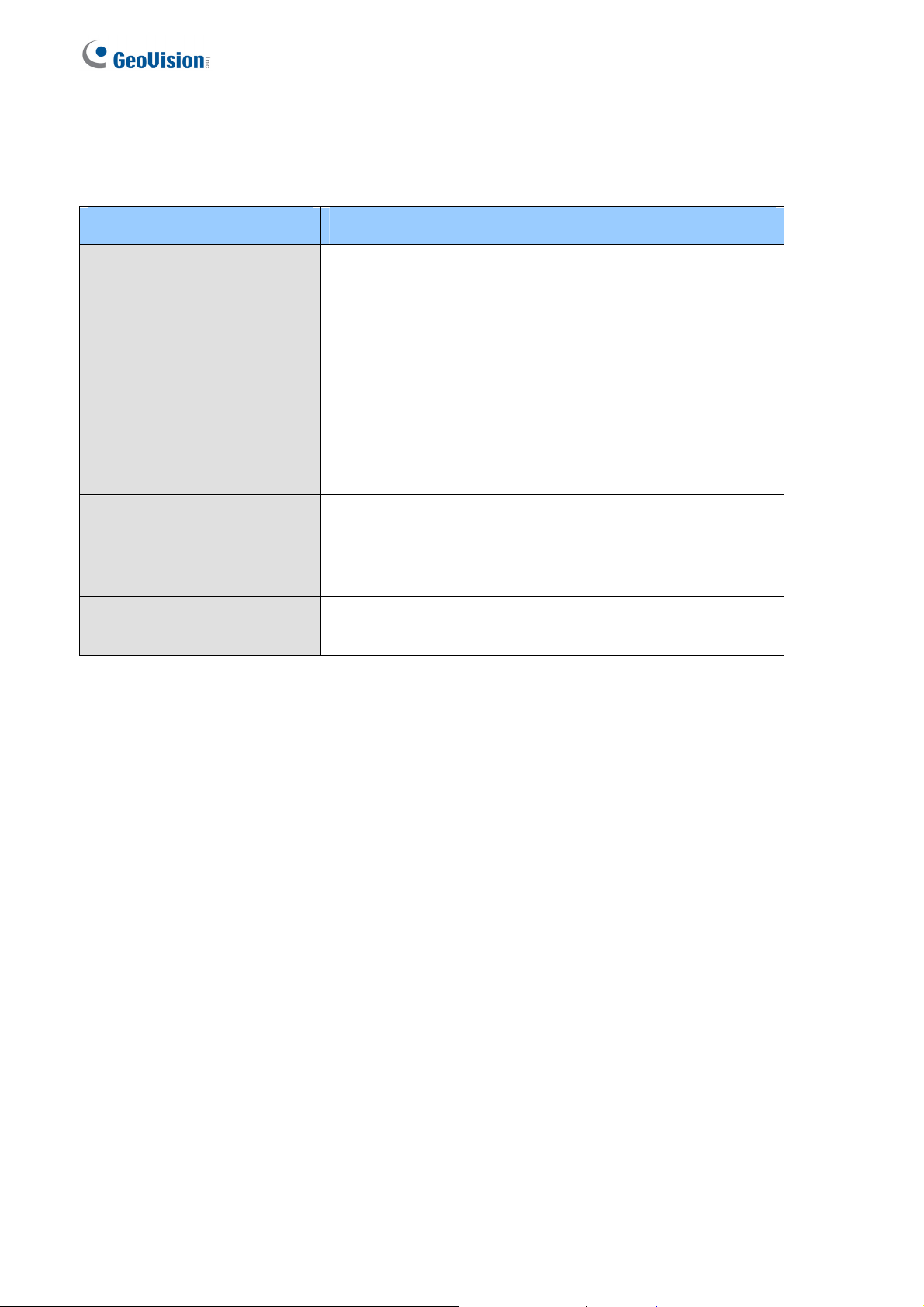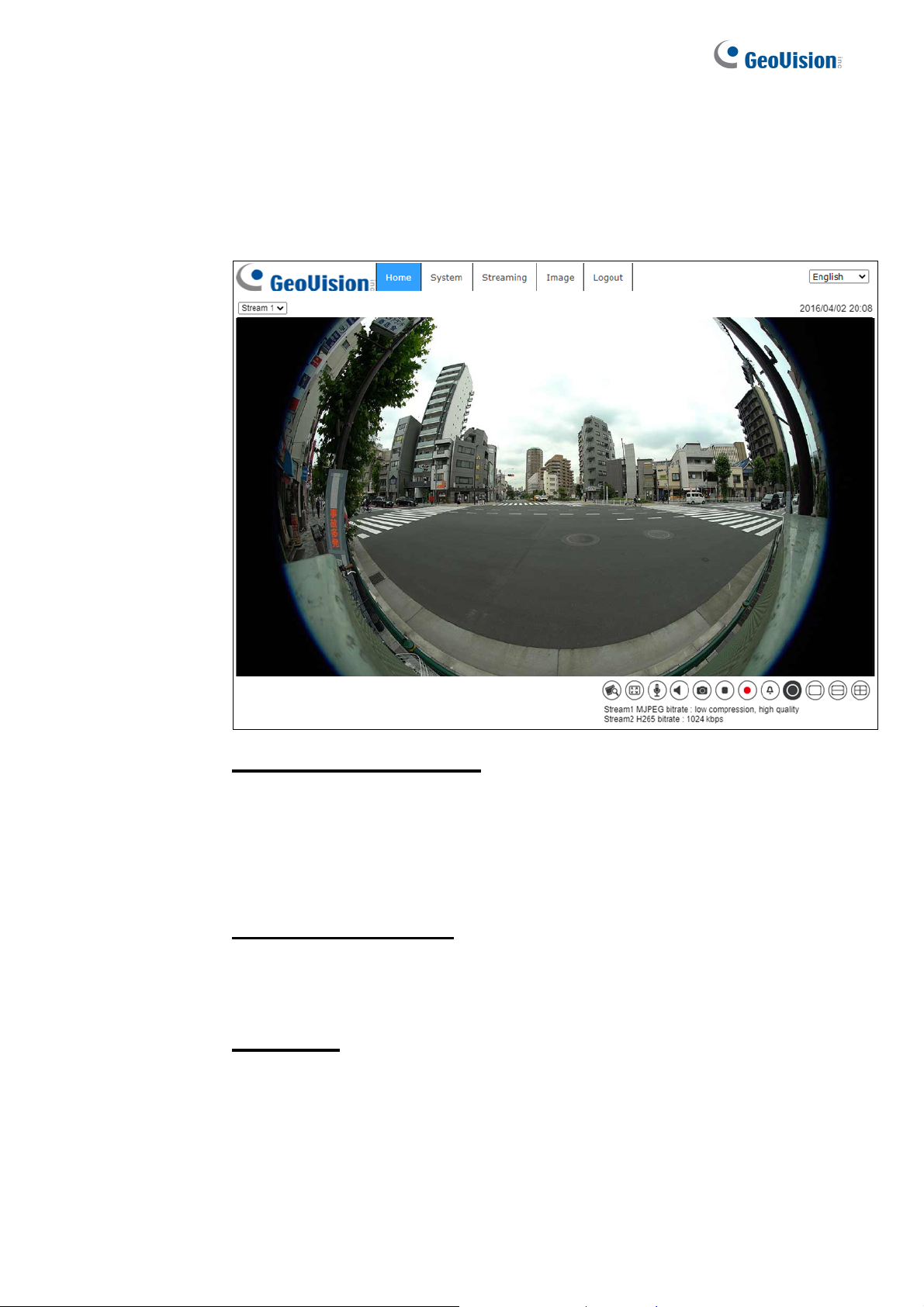2
Table of Contents
Regulatory Notices ..........................................................................................................................3
Note for Connecting to GV-VMS / DVR / NVR.................................................................................4
Note for Recording ..........................................................................................................................4
Optional Devices..............................................................................................................................5
1.Overview....................................................................................................................................6
2.Main Tabs ..................................................................................................................................7
2.1Home Page ............................................................................................................... 8
2.2System .................................................................................................................... 11
2.2.1
System............................................................................................................................................................11
2.2.2
Security ......................................................................................................................................................... 13
2.2.3
Network......................................................................................................................................................... 21
2.2.4
DDNS............................................................................................................................................................ 28
2.2.5
Mail ............................................................................................................................................................... 28
2.2.6
FTP................................................................................................................................................................ 29
2.2.7
HTTP............................................................................................................................................................. 29
2.2.8
Events (Alarm Settings) ................................................................................................................................. 30
2.2.9
StorageManagement ..................................................................................................................................... 57
2.2.10
Recording...................................................................................................................................................... 61
2.2.11
Schedule........................................................................................................................................................ 62
2.2.12
File Location (Snapshots and Web Recording) .............................................................................................. 63
2.2.13
View Information........................................................................................................................................... 64
2.2.14
FactoryDefault .............................................................................................................................................. 65
2.2.15
SoftwareVersion (Firmware Version)............................................................................................................ 65
2.2.16
SoftwareUpgrade (Firmware Upgrade) ........................................................................................................ 66
2.2.17
Maintenance .................................................................................................................................................. 67
2.3Streaming ............................................................................................................... 68
2.3.1
Video Configuration (Video Format & Resolution) ....................................................................................... 69
2.3.2
Video Rotation............................................................................................................................................... 71
2.3.3
Video Text Overlay........................................................................................................................................ 72
2.3.4
Video ROI Encoding ..................................................................................................................................... 74
2.3.5
Video OCX Protocol...................................................................................................................................... 74
2.3.6
Video Mask ................................................................................................................................................... 75
2.3.7
Audio (Audio Mode and Bit Rate Settings).................................................................................................... 76
2.4Image ...................................................................................................................... 77
2.4.1
Exposure ....................................................................................................................................................... 78
2.4.2
White Balance................................................................................................................................................ 79
2.4.3
PictureAdjustment......................................................................................................................................... 81
2.4.4
Color Style .................................................................................................................................................... 82
2.4.5
IR Function.................................................................................................................................................... 83
2.4.6
Noise Reduction ............................................................................................................................................ 85
2.4.6
WDR Function............................................................................................................................................... 86
2.4.7
Backlight ....................................................................................................................................................... 86
2.4.8
Profile............................................................................................................................................................ 86
2.4.9
Fisheye Setting .............................................................................................................................................. 87
2.4.10
TV System..................................................................................................................................................... 89
2.5Logout..................................................................................................................... 89
Appendix A: Install UPnP Components ........................................................................................90
Appendix B: IP Addresses from Decimal to Binary .....................................................................91
Appendix C: In-Ceiling Mount Installation....................................................................................92
Appendix D: Dimensions...............................................................................................................94