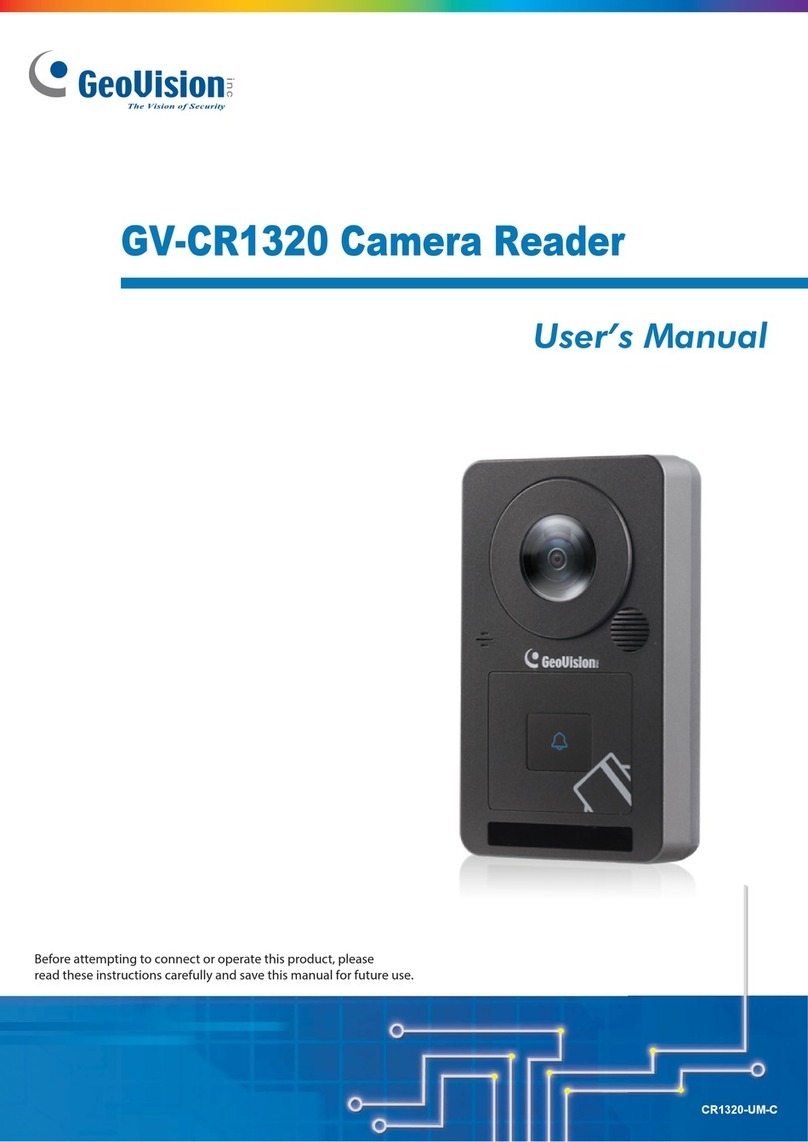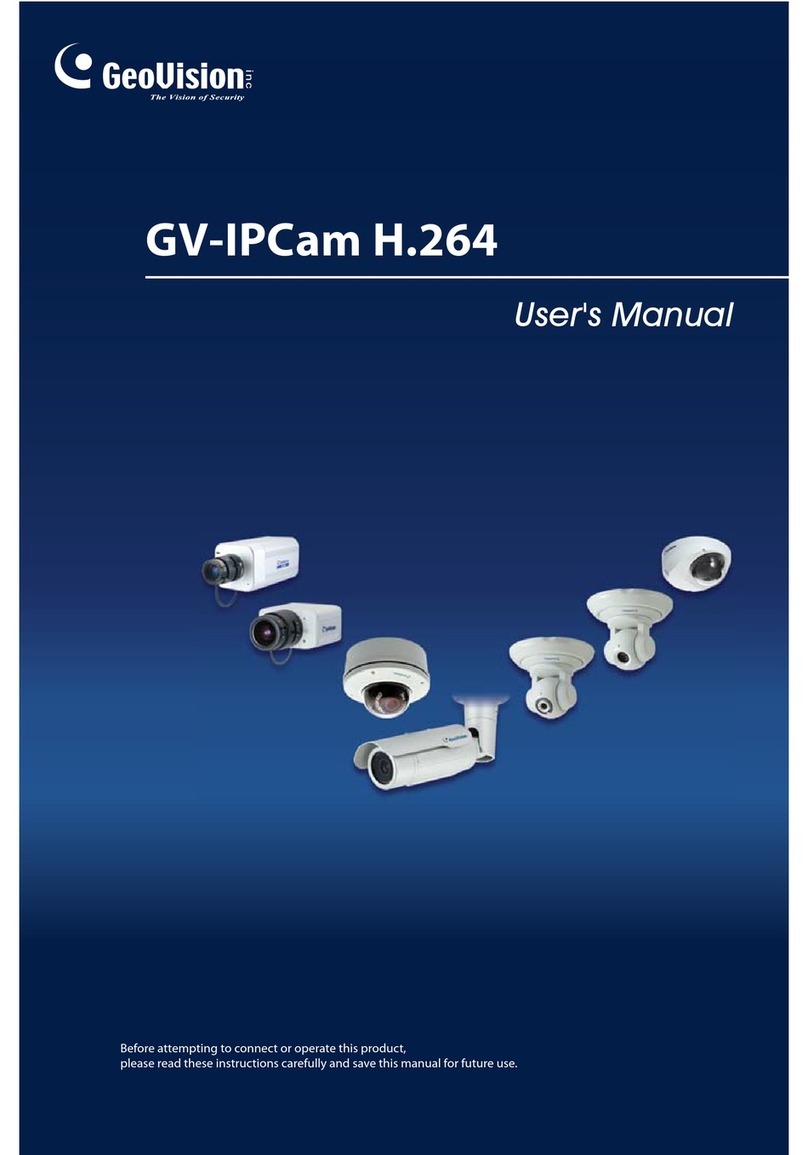i
Contents
Installation Considerations ..................................................................ii
1. Introduction ....................................................................................1
1.1 System Requirements............................................................................................................. 1
1.2 Packing List............................................................................................................................. 2
1.3 Optional Accessories .............................................................................................................. 3
1.4 Overview ................................................................................................................................. 4
2. Installation.......................................................................................6
3. Connecting GV-CR1320..................................................................8
3.1 Connecting by Network........................................................................................................... 8
3.2 Connecting via GV-WTR......................................................................................................... 8
3.3 Connecting Input Devices ....................................................................................................... 9
3.4 Connecting Output Devices .................................................................................................... 9
3.5 Powering on GV-CR1320......................................................................................................10
4. Accessing GV-CR1320 ................................................................. 11
4.1 Web Browser..........................................................................................................................11
4.2 Checking the Dynamic IP Address........................................................................................ 12
4.3 Assigning an IP Address ....................................................................................................... 13
5. The Web Interface.........................................................................15
6. Upgrading System Firmware .......................................................16
7. Restoring to Factory Default........................................................17
7.1 Using the Web Interface ....................................................................................................... 17
7.2 Directly on the Camera ......................................................................................................... 17