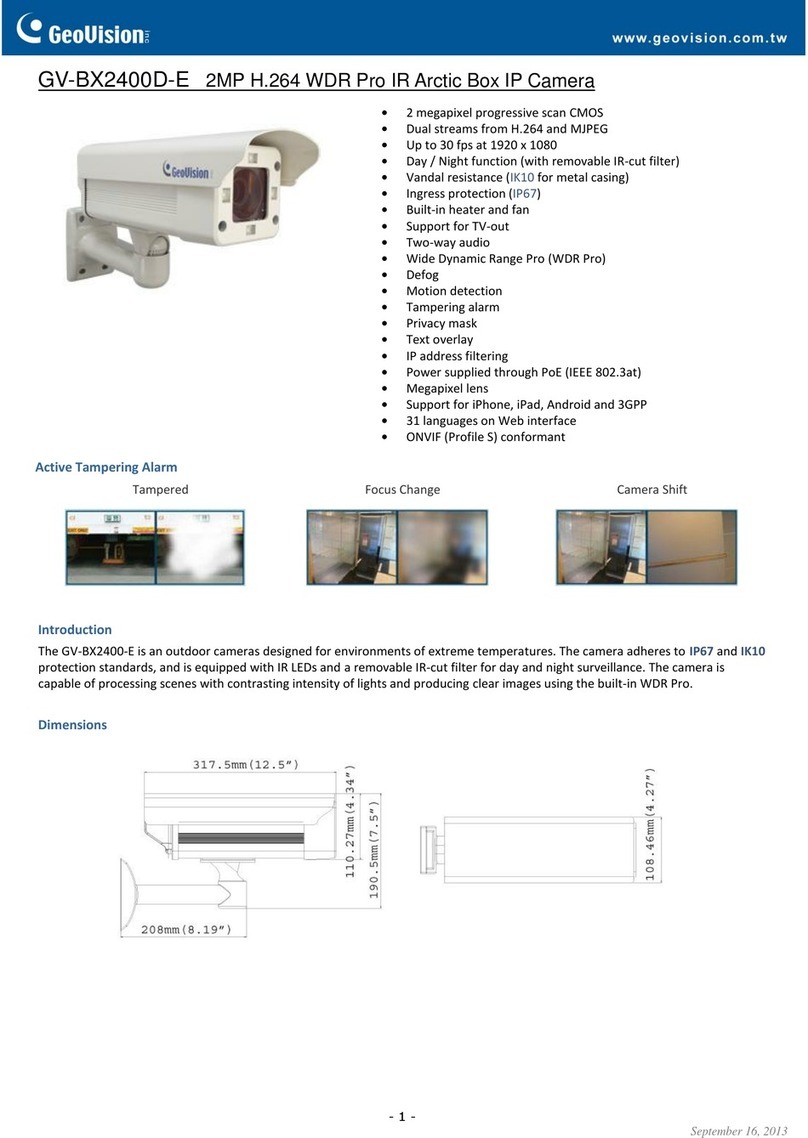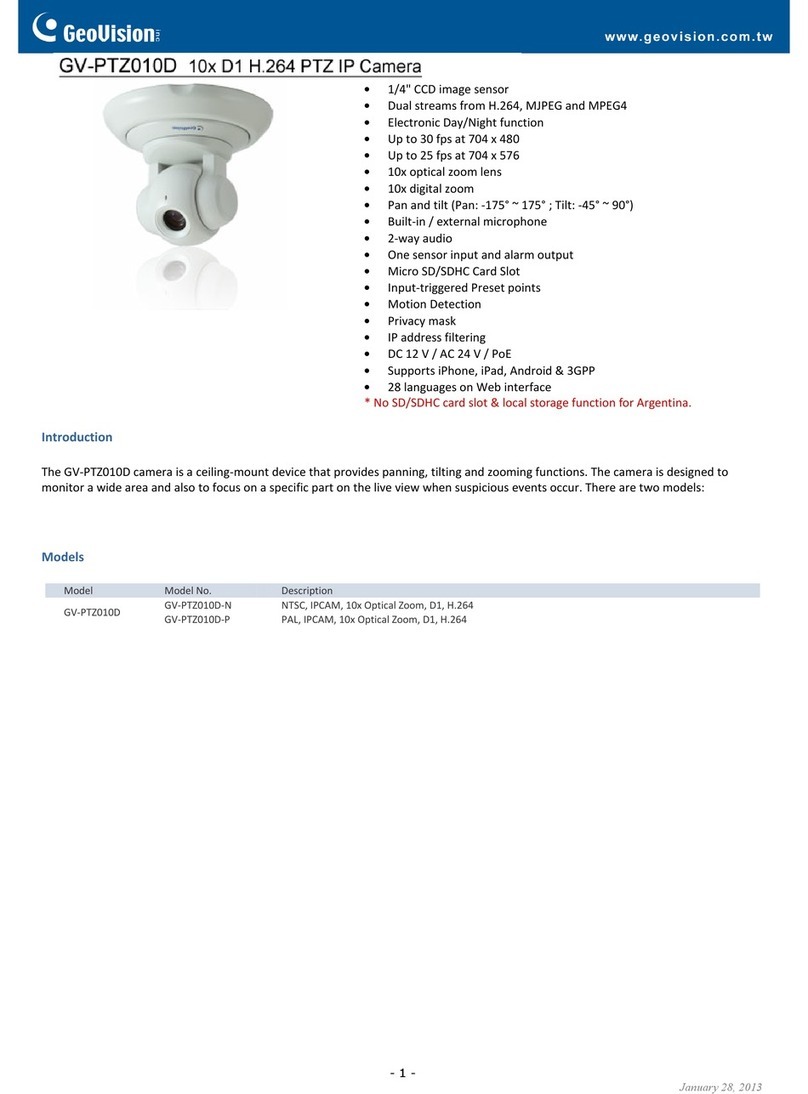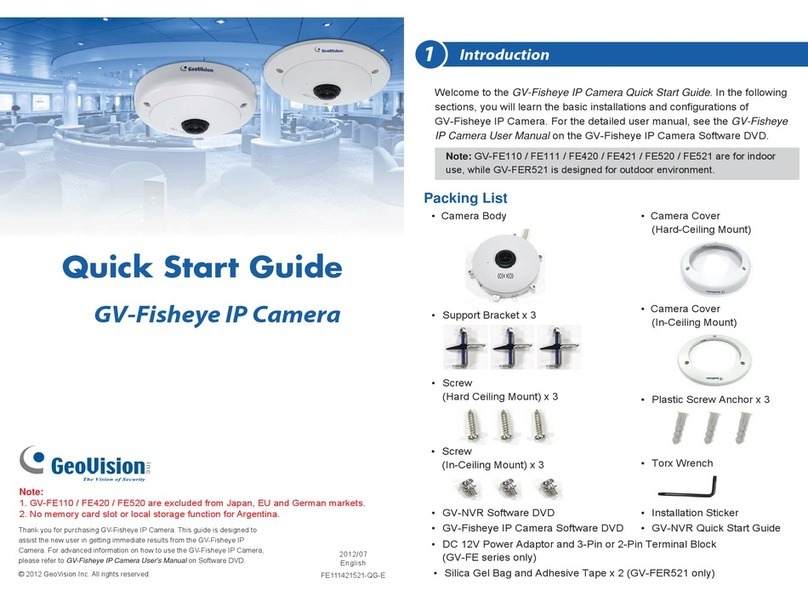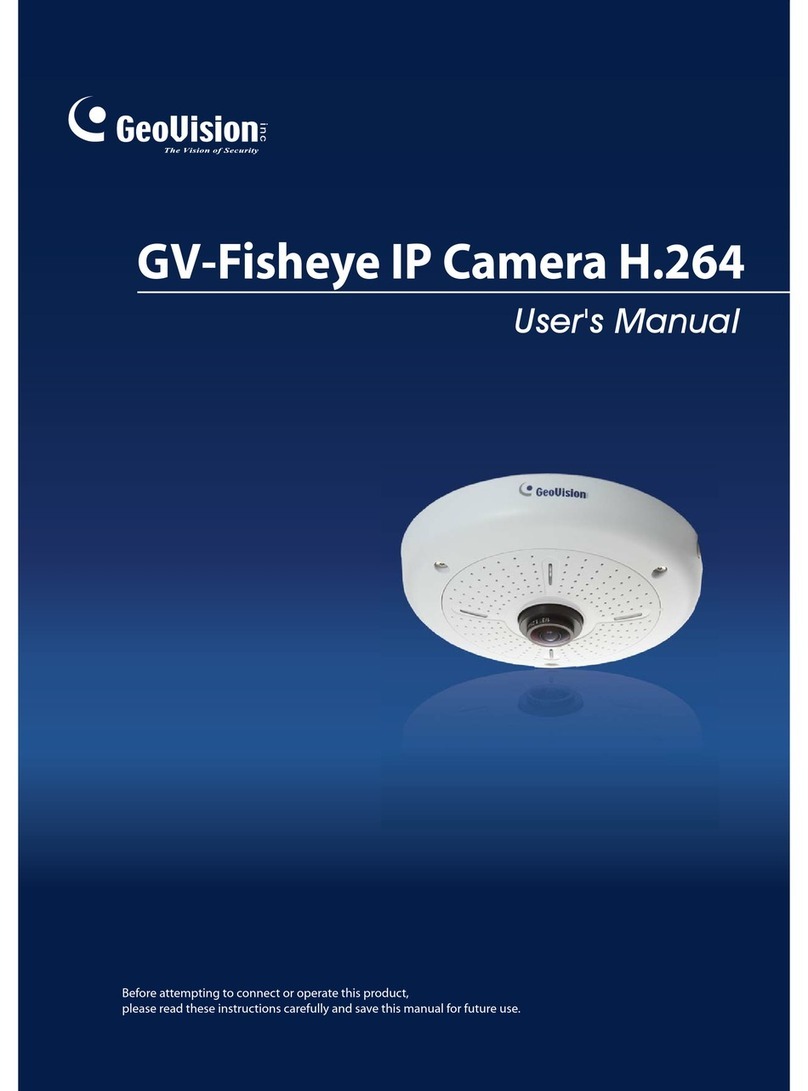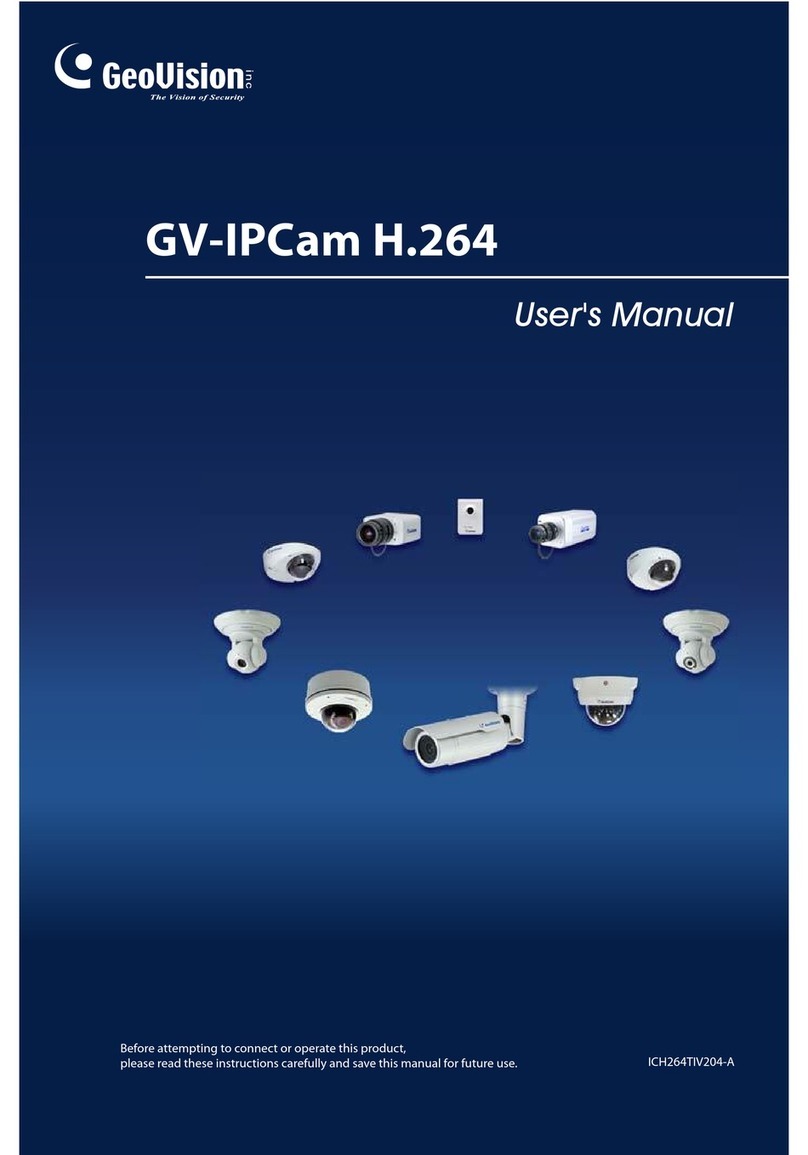The camera has its own default settings.
See details in the chart below.
Adjusting Camera Settings
ME
FL
BLCOFF
AUTO IRIS
AI SHUT
Pk
SUPERAGC
r
AE
FLOFF
BLC
CCD-I
NORM
Av
NAGC
r=.45
For the DC model users, plug the
power cable into the DC jack.
For the AC model users, connect the
two power cables to the AC power
supply.
17.
Adjust the length of the cable, seal it
with the waterproof tape and then
tightly screw the cap (see Steps 14 and
15 for the pictures).
18.
You can also change the settings to suit different needs. The charts below provide
you an overview of how you can adjust the settings.
Note: The default settings are marked with (*).
Important: The gray areas in the charts are not recommended for use.
Overview of Settings Adjustment
Shutter Speed Settings
Gain Control Settings
Auto Iris Selection
SHUTTER SPEED
1/50(1/60) SEC
1/120(1/100)SEC
1/250 SEC
1/500 SEC
1/1000 SEC (*)
1/2000 SEC
1/4000 SEC
1/10000 SEC
GAIN
0 dB
6 dB (*)
12 dB
18 dB
AE/ME
ME
ME
ME
ME
Av
Pk
Av
Pk
NAGC
NAGC
SUPERAGC
SUPERAGC
AE/ME
ME
ME
ME
ME
ME
ME
ME
ME
FLOFF
FL
FLOFF
FL
FLOFF
FL
FLOFF
FL
BLC
BLC
BLCOFF
BLCOFF
BLC
BLC
BLCOFF
BLCOFF
CCD-I
CCD-I
CCD-I
CCD-I
AUTO IRIS
AUTO IRIS
AUTO IRIS
AUTO IRIS
DC VIDEO
After the installation of camera module
and settings adjustment, you are now
ready to install the camera enclosure
back.
Installing Camera Enclosure
Align the camera module to the
camera enclosure and slide it back.
3.
Secure the camera enclosure with the
screws on both sides.
4.
Push the sun shield back.5.
1. Adjust the lens focus.
2. Lift the camera module.
9F, No. 246, Sec. 1, Neihu Rd.,
Neihu District, Taipei, Taiwan
Tel: +886-2-8797-8377
Fax: +886-2-8797-8335
http://www.geovision.com.tw
VIDEO OUT Jack
For the DC model users, attach the
video cable to the BNC connector and
plug it into the “VIDEO OUT” jack.
For the AC model users, attach the
video cable to the BNC connector and
plug it into the “MONI. OUT” jack.
13.
Insert the video cable through the
screw cap and the inside rubber of the
cap.
12. Adjust the length of the video cable and
seal it with the waterproof tape.
14.
Tightly screw the cap.15.
Loosen the screw cap on the left, insert
the power cable through the screw cap
and the inside rubber.
16.
MONI. OUT Jack
Rubber
Screw Cap