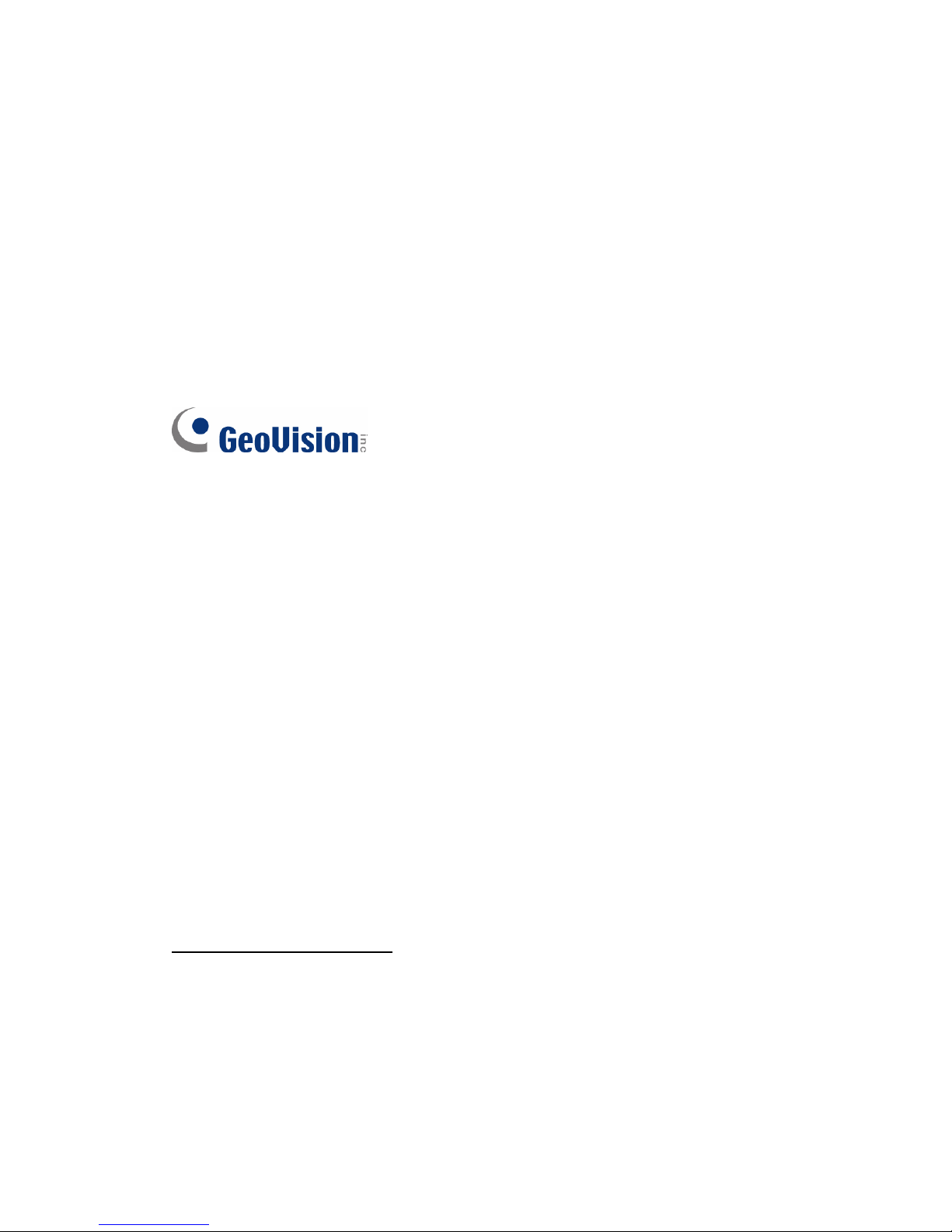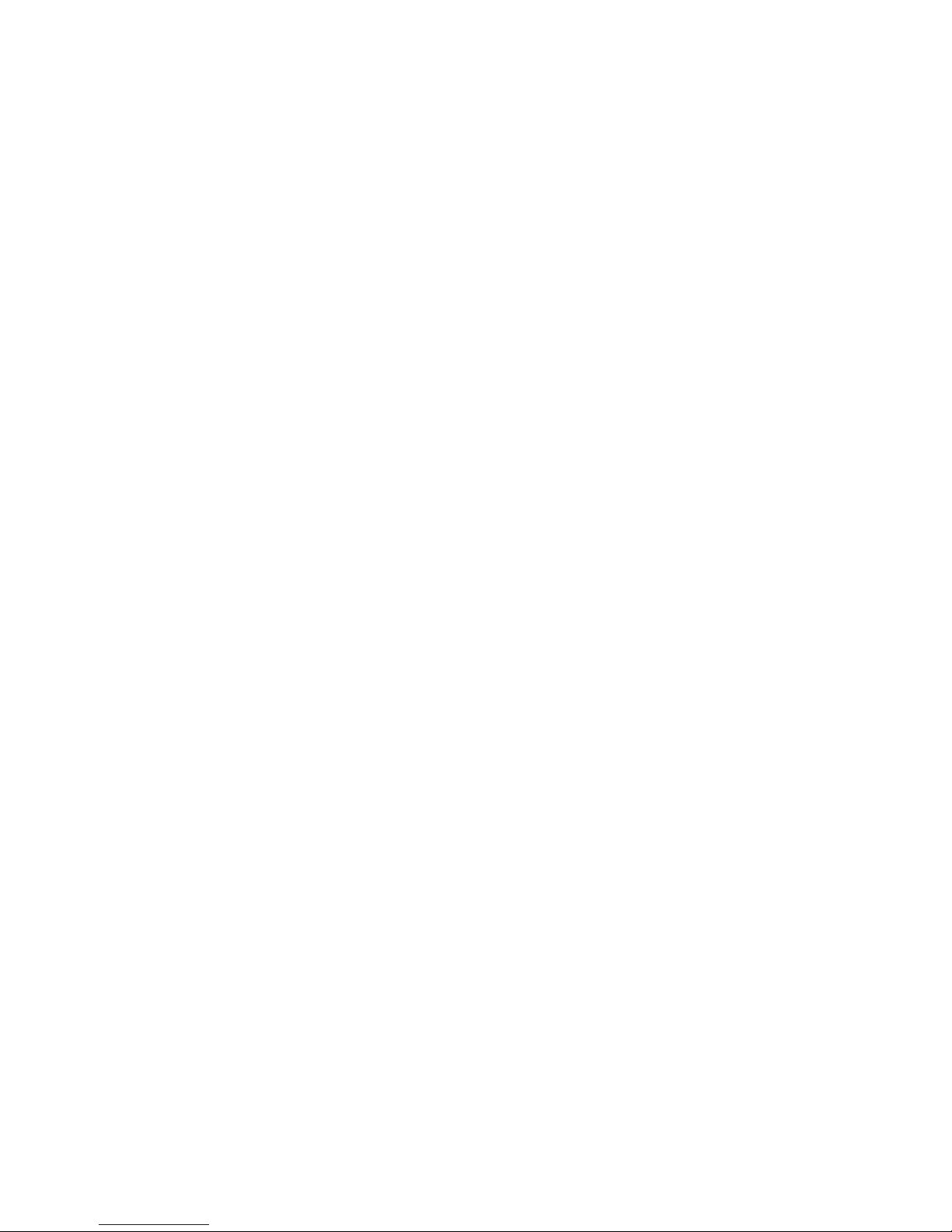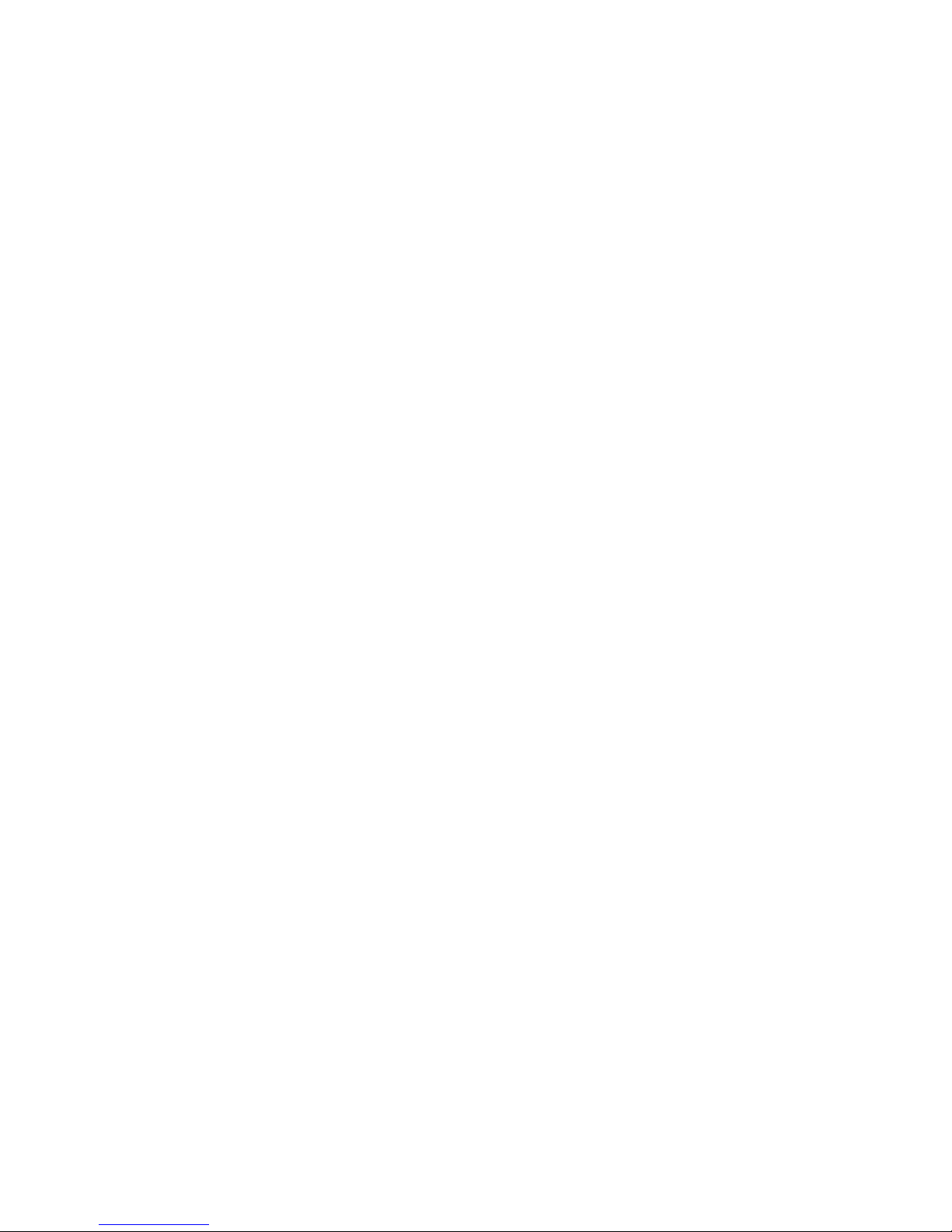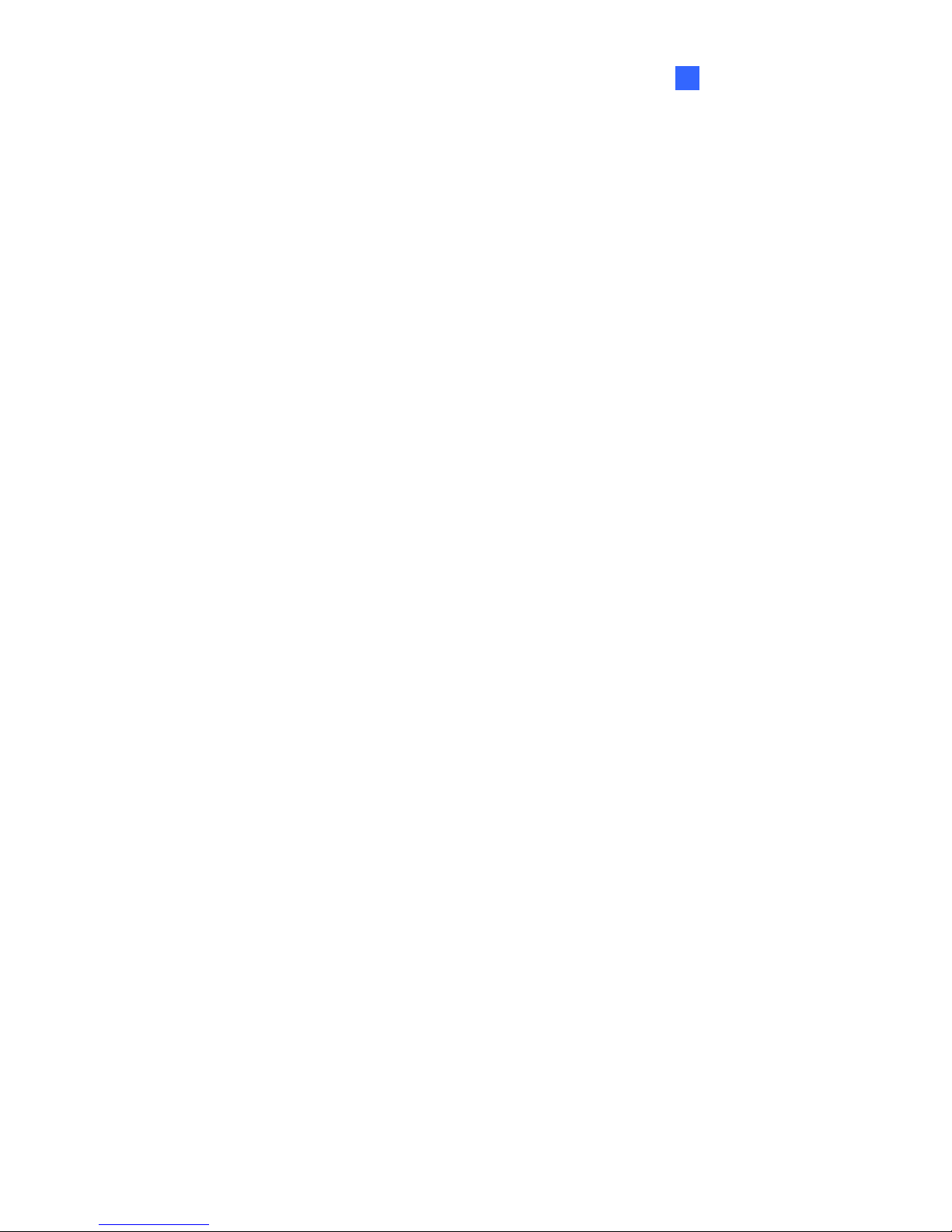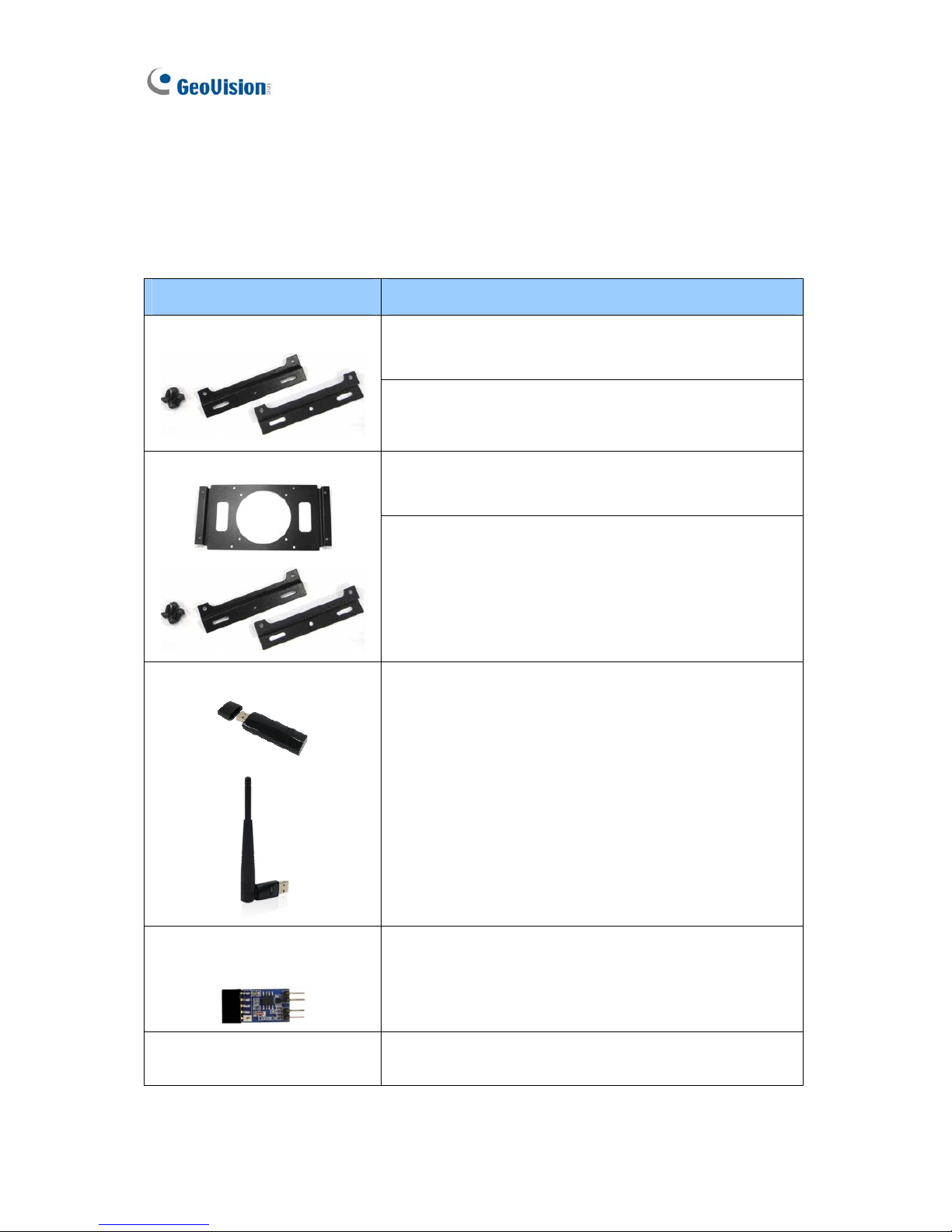4.2 Installing the Content Designer ................................................................................26
4.3 The Menu Bar...........................................................................................................28
4.4 Creating a Project.....................................................................................................29
4.4.1 Create a Screen Layout ............................................................................29
4.4.2 The Main Screen.......................................................................................31
4.4.3 Assign Content to Zones...........................................................................33
4.4.4 Preview and Save Screen Layout .............................................................38
4.5 Playing the Project on PN300 or SQP133................................................................39
Chapter 5 Content Schedule.............................................................................................40
5.1 Installing the Content Schedule................................................................................40
5.2 Setting the Content Schedule...................................................................................42
Chapter 6 CMS Lite............................................................................................................49
6.1 Software License......................................................................................................50
6.2 Installing the CMS Lite .............................................................................................51
6.3 Connecting the Devices to CMS Lite........................................................................53
6.4 The Main Screen ......................................................................................................54
6.5 Uploading Video and Image Files ............................................................................56
6.6 Uploading the Scenario ............................................................................................57
6.7 Uploading the Schedule ...........................................................................................58
6.8 Uploading the Firmware ...........................................................................................59
6.9 Uploading the Scrolling Ticker..................................................................................60
6.10 Changing the Device Name ...................................................................................61
Chapter 7 CMS Server.......................................................................................................62
7.1 System Requirements ..............................................................................................63
7.1.1 Minimum System Requirements ...............................................................63
7.1.2 Software License.......................................................................................63
7.2 Installing CMS Server...............................................................................................64
7.3 Connecting the Devices to CMS Server...................................................................66
7.4 Starting CMS Server ................................................................................................67
7.4.1 List of Menu Options .................................................................................69
7.5 Getting Started .........................................................................................................70
7.5 Getting Started .........................................................................................................70
7.5.1 Preparing the Package..............................................................................70
7.5.2 Transferring the Package ..........................................................................71
7.5.3 Uploading the Package.............................................................................75
7.5.4 Revising the Package ...............................................................................77
7.6 Applying the Scrolling Ticker ....................................................................................78
7.7 Applying the RSS Feed ............................................................................................79
iv