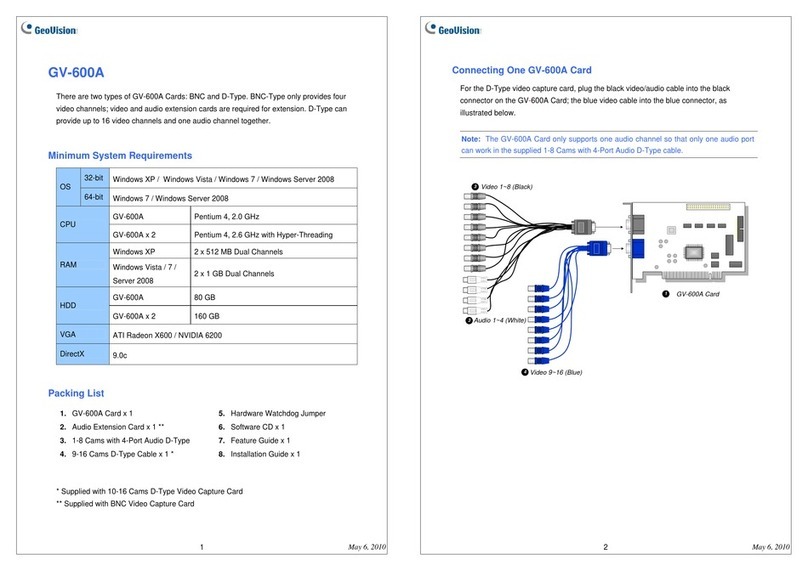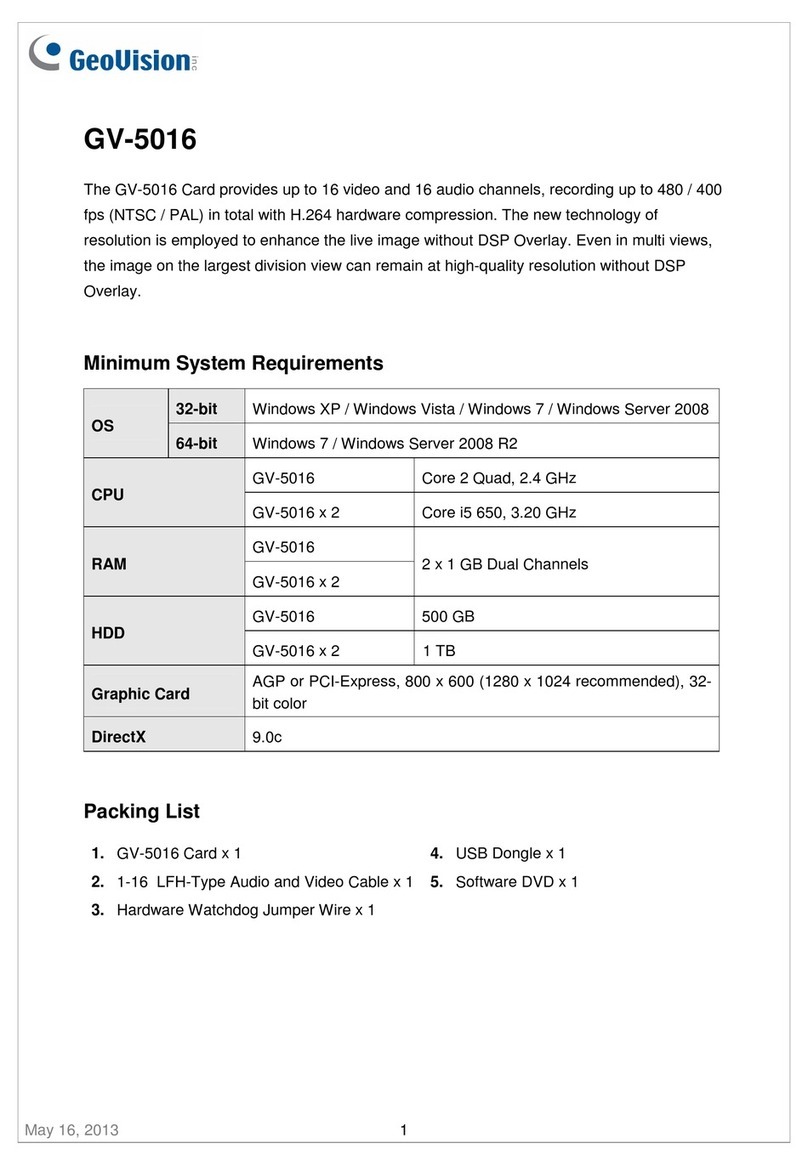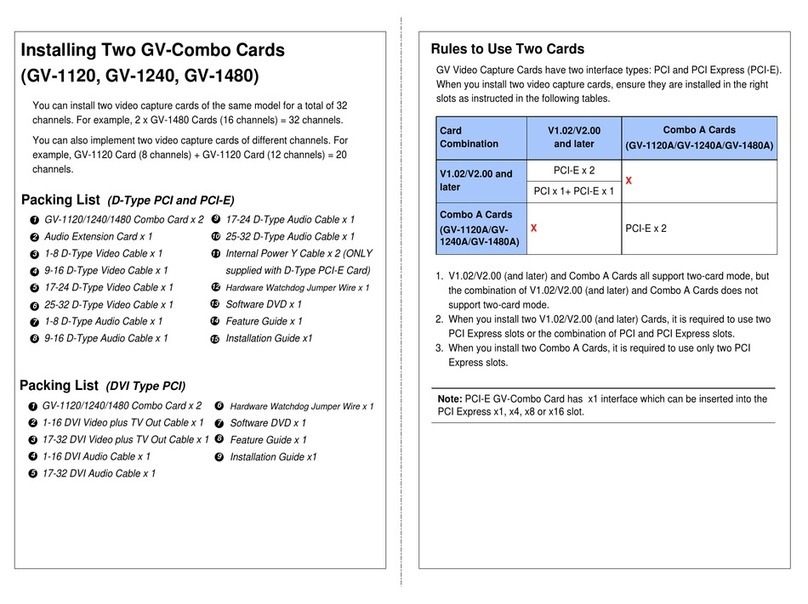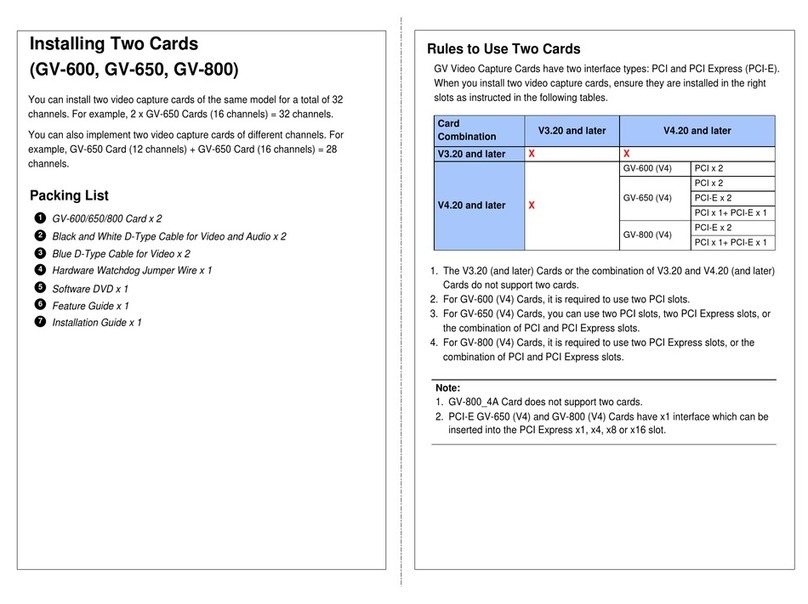July 25, 2012
1
GV-SDI-204 Card
The GV-SDI-204 Card provides up to 4 video channels of HD-SDI cameras, recording up to
120 /100 fps (NTSC / PAL) in total at 1080p with H.264 hardware compression. You can
install up to four GV-SDI-204 Cards for a total of 16 channels. The new technology of
resolution is employed to enhance the live image without DSP Overlay. Even in multi views,
the image on the largest division view can remain at high-quality resolution without DSP
Overlay.
Minimum System Requirements
32-bit Windows XP / Windows Vista / Windows 7 / Windows Server 2008
OS 64-bit Windows 7 / Windows Server 2008 R2
GV-SDI-204 Core 2 Duo E4400, 2.00 GHz
GV-SDI-204 x 2 Core 2 Quad Q9400, 2.66 GHz
GV-SDI-204 x 3 Core i3-2130, 3.40 GHz
CPU
GV-SDI-204 x 4 Core i3-2130, 3.40 GHz
GV-SDI-204
RAM GV-SDI-204 x 4 2 x 1 GB Dual Channels
GV-SDI-204 500 GB
HDD GV-SDI-204 x 4 2 TB
Graphic Card AGP or PCI-Express, 800 x 600 (1280 x 1024 recommended), 32-
bit color
DirectX 9.0c
Packing List
1. GV-SDI-204 Card x 1
2. SATA Power Converter Cable x 1
3. Hardware Watchdog Jumper Wire x 1
4. USB Dongle x 1
5. Software DVD x 1
6. Surveillance System Quick Start Guide x 1
July 25, 2012
2
Connecting the GV-SDI-204 Cards
Up to four GV-SDI-204 Cards can be connected. GV-SDI-204 Cards can also be installed
with other types of GV-Video Capture Cards including GV-900A, GV-800B, GV-650B, GV-
600B, and GV-1480A / 1240A / 1120A Combo Cards, but the total number of channels
cannot exceed 32 channels.
Connect the HD-SDI cameras to the GV-SDI-204 Card using BNC cables.
Using the supplied SATA Power Converter Cable, connect the GV-SDI-204 Card to
power supply.
Connect the supplied Hardware Watchdog Jump Wire (Figure 2).
After you turn on the computer, the Power LED (D1) and Status LED (D10 and D18)
should be lit in green to indicate the card is ready for use.
Video 1 ~ 4 Not
Functional
Hardware
Watchdog
Power LED (D1) Status LED (D10)
Status LED (D18)
SATA Power
Converter Cable
GV-SDI-204 Card
Figure 1
Note:
1. The GV-SDI-204 Card only works when the supplied USB Dongle is inserted to PC.
2. The connected HD-SDI cameras must have a resolution under 1080p_30, 720p_60 or
1080i_60. The Video Lost message will be displayed when the connected channels
have higher resolution.