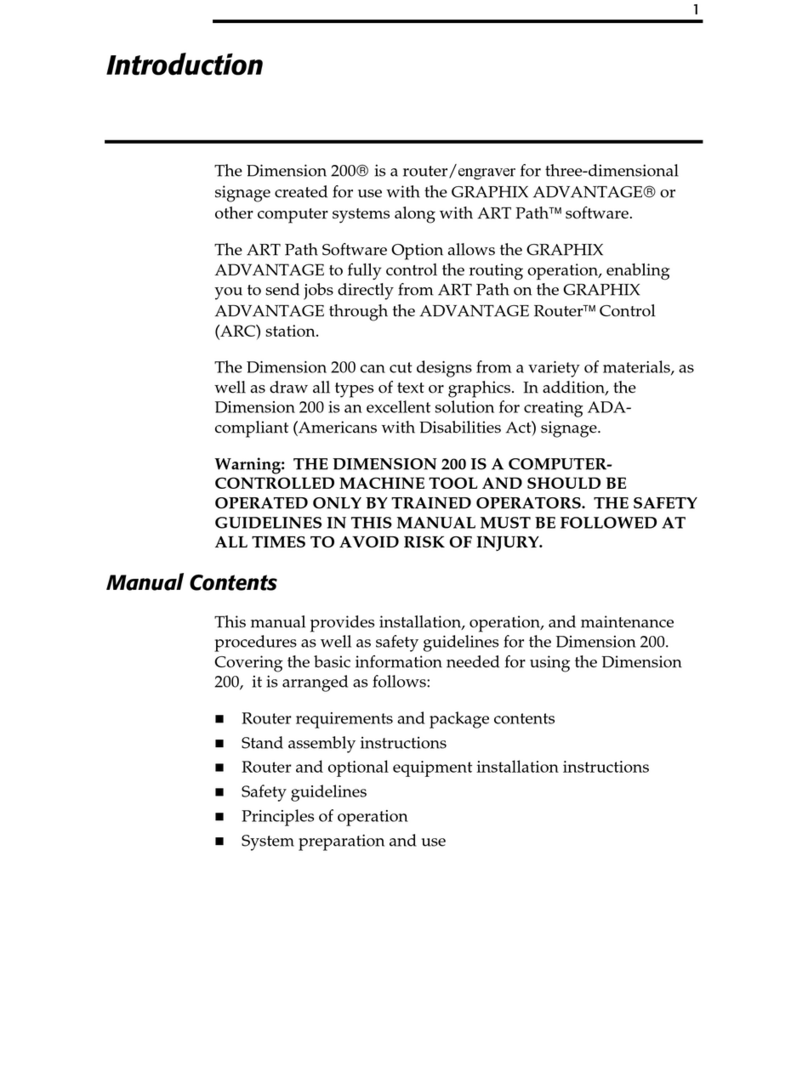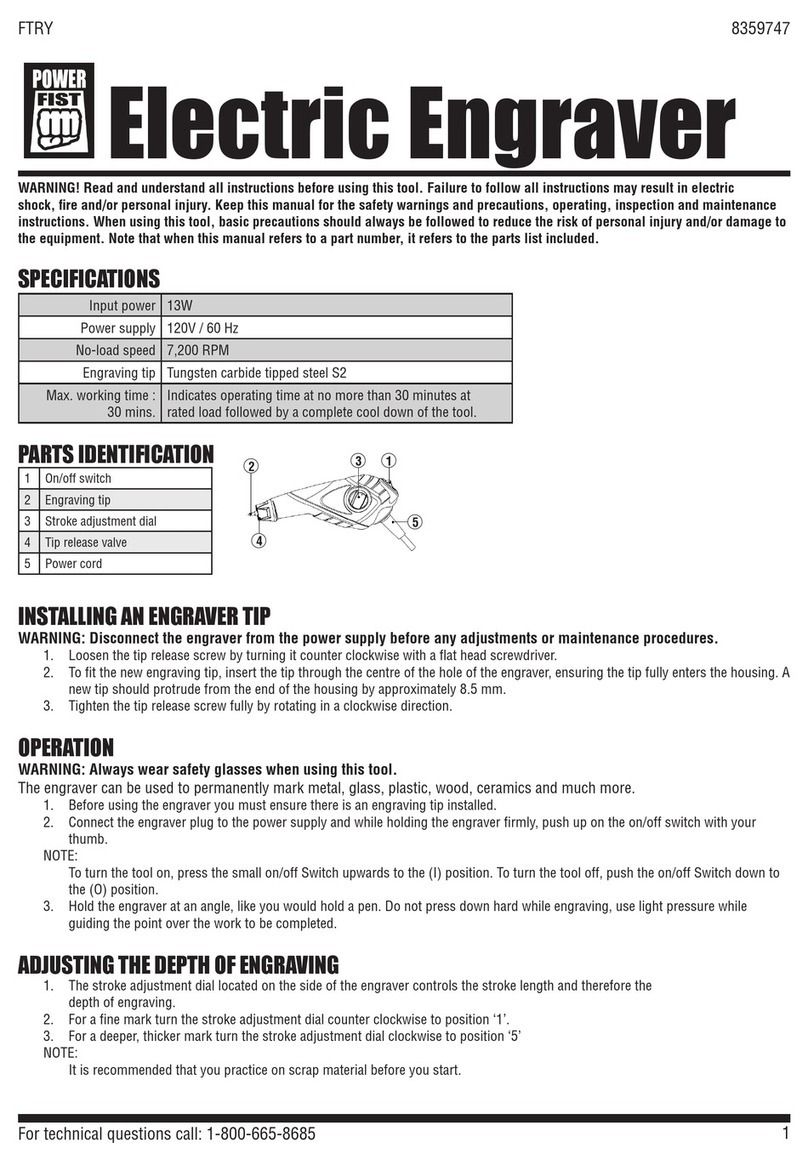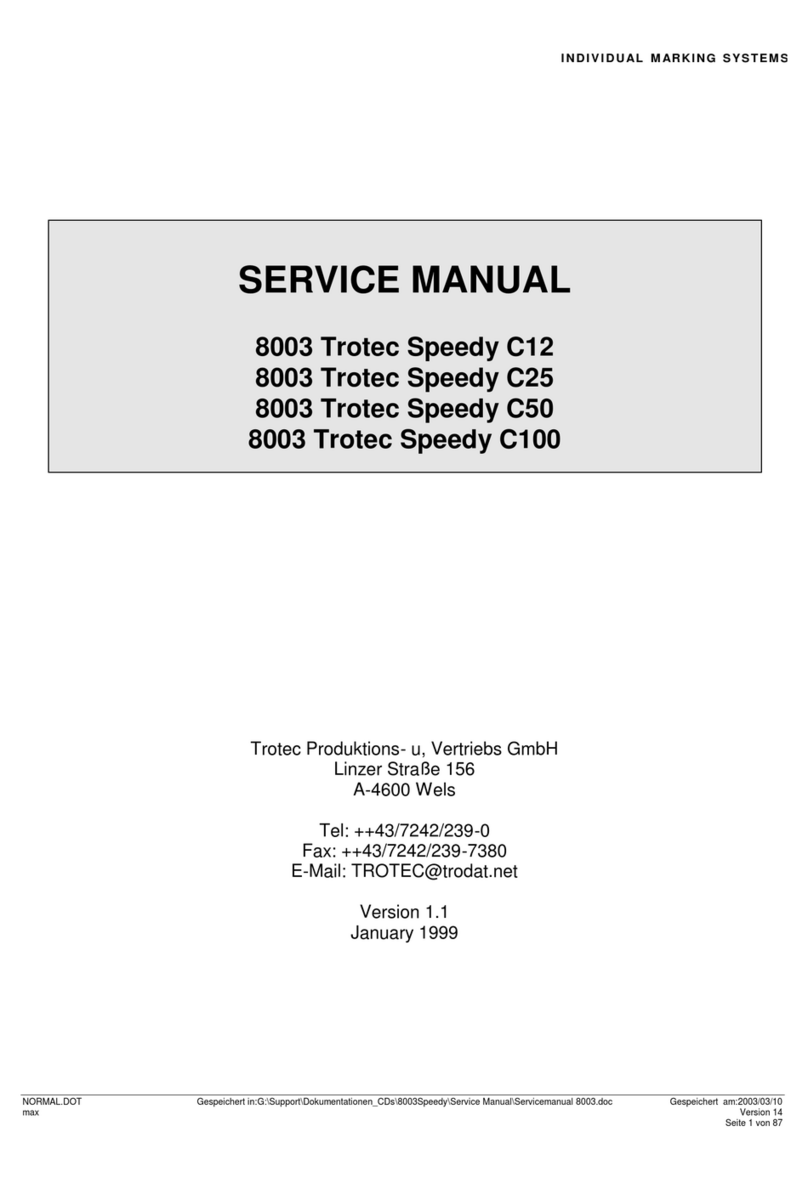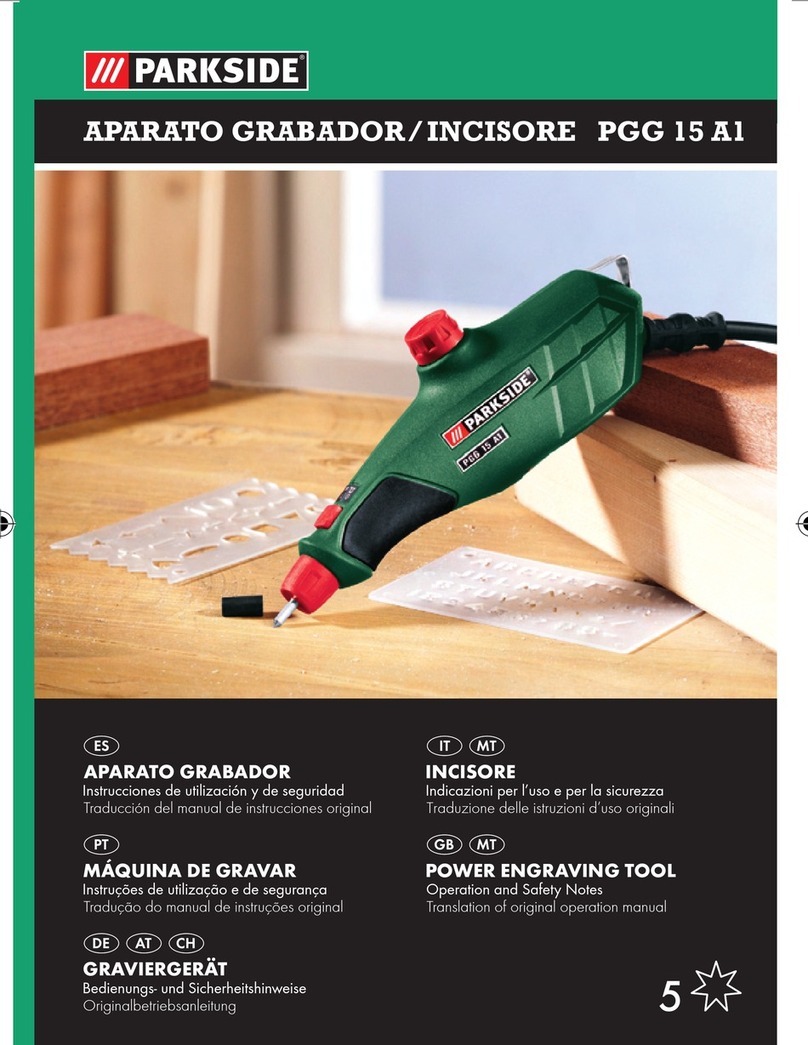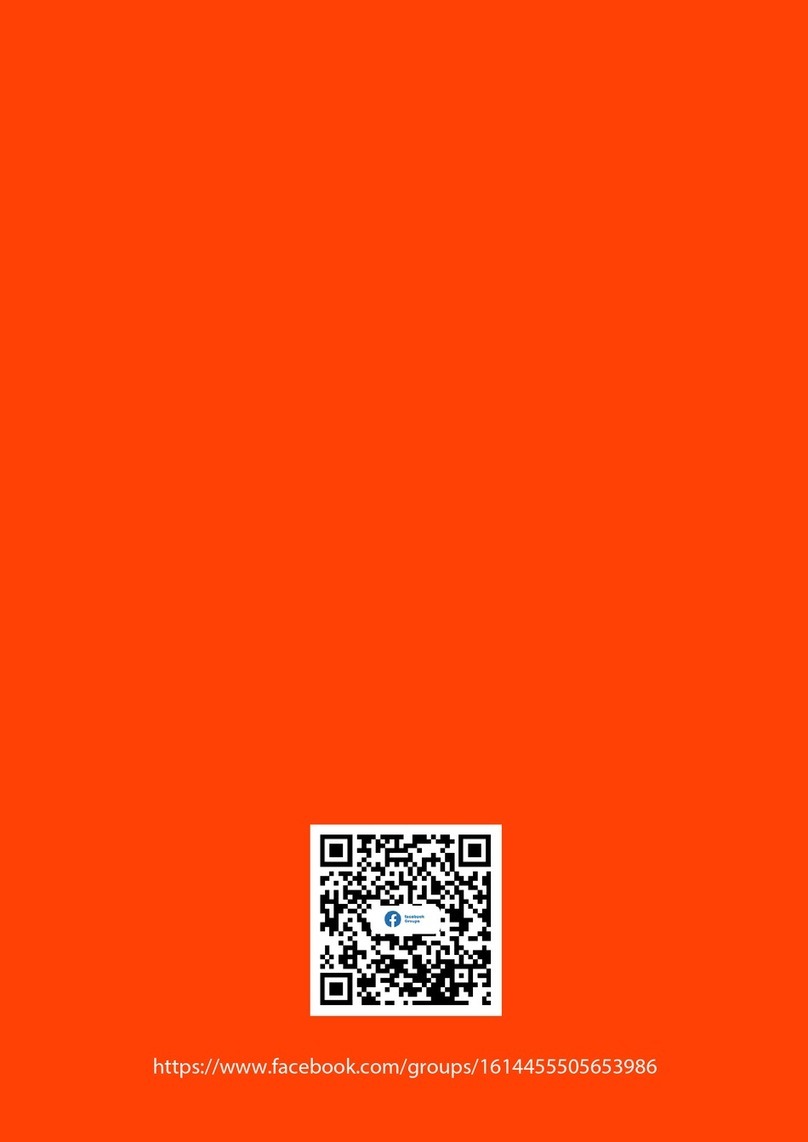Gerber Sabre Engraver Option User manual

Sabre™
Engraver Option

Copyright Notice
COPYRIGHT1997 Gerber Scientific Products, Inc. All Rights Reserved.
This document may not be reproduced by any means, in whole or in part, without written permission
of the copyright owner.
This document is furnished to support the Engraver Option. In consideration of the furnishing of the
information contained in this document, the party to whom it is given assumes its custody and control
and agrees to the following:
1. The information herein contained is given in confidence, and any part thereof shall not be
copied or reproduced without written consent of Gerber Scientific Products, Inc.
2. This document or the contents herein under no circumstances shall be used in the manufacture
or reproduction of the article shown and the delivery of this document shall not constitute any
right or license to do so.
Printed in USA
Sabre , ART Path, and T-Vac are trademarks of Gerber Scientific Products, Inc.

Contents
Welcome ............................................................................................................ 1
About this booklet.........................................................................................................................1
Getting help...................................................................................................................................1
Unpacking the Engraver Option....................................................................................................2
Kit contents...............................................................................................................................2
Assembling the engraver and mounting plate ...............................................................................3
Installing the Engraver Option ......................................................................... 4
Removing the motor or spindle.....................................................................................................4
Reinstalling the motor or spindle..................................................................................................5
Mounting the engraver on the carriage .........................................................................................6
Removing the engraver.................................................................................................................6
Changing the engraver nose cones................................................................................................7
Engraving Basics .............................................................................................. 8
Materials and cutting tools............................................................................................................8
Hardness, sharpness, cutter rpm, and feed rate.........................................................................8
Surface layer thickness and tool depth......................................................................................9
Tool width and engraving types................................................................................................9
Finish......................................................................................................................................10
Using the Engraver Option............................................................................. 11
Operating modes.........................................................................................................................11
Float mode..............................................................................................................................11
Fixed mode.............................................................................................................................12
Installing cutting tools.................................................................................................................13
Setting up and initializing for different types of engraving.........................................................14
Float mode..............................................................................................................................14
Fixed mode.............................................................................................................................16
Changing the cutter rpm..............................................................................................................19
Maintaining the Engraver Option ................................................................... 20
Tightening or replacing the belt..................................................................................................20
Cleaning the nose cone and micrometer dial...............................................................................21
Cleaning and lubricating the spindle...........................................................................................21



Welcome 1
Welcome
Thank you for purchasing the Engraver Option for your Sabrerouter. This
option provides higher quality engraving than can be achieved by using a
standard router motor or the high frequency spindle.
About this booklet
This booklet contains a list of the kit contents and instructions for unpacking,
assembling, installing, using, and maintaining the Engraver Option. The booklet
also provides a section on engraving basics, such as material and tool selection,
and types of engraving operations.
In order to prepare and engrave a job, you should be familiar with ART Path
and the Sabre operating controls and control pad.
Special information in this booklet is presented in notes, cautions, and warnings
as follows:
Note: A note contains important information which could affect successful
completion of a task.
CAUTION: A caution statement contains information which, if not
observed, could result in damage to the equipment.
WARNING: A warning statement contains information which, if not
observed, could result in personal injury.
Getting help
If you have questions regarding the installation or use of the Engraver Option,
please contact the Gerber Router Support Group at:
860-528-1028
860-290-5568 (fax)

2 Engraver Option
Unpacking the Engraver Option
The engraver motor and casting are attached to a palette with two screws. Use a
Phillips screwdriver to remove the screws and save the screws and pallet.
After unpacking, inspect the following:
1. Verify that the part numbers on the packing slip and invoice match the part
numbers on the motor.
2. Verify that the kit contents listed below have been received.
3. Check for shipping damage. If any part of the engraver is damaged or
missing, notify the shipper immediately.
Kit contents
1 engraver motor and casting
1 mounting plate
4 M6 x 45 screws
4 M6 x 25 screws
8 M6 washers
4 M6 lock washers
20 tie wraps
6 self-adhesive power cord clips
1 cutter knob wrench (handle and separate spline insert)
1 cleaning brush
1 .03" or .75 mm diameter engraving cutting tool
1 .06" or 1.5 mm diameter engraving cutting tool
1 spare drive belt
1 vacuum nose cone
1 pressure foot with foam ring
1 spare foam ring
a vacuum hose for use with the Engraver Vacuum Option

Welcome 3
Assembling the engraver and mounting plate
Before installing and using the engraver, you must attach the engraver and
casting to the mounting plate. This assembly operation is only performed once −
afterward, the mounting plate is considered part of the engraver.
The mounting plate, shown below, has guide pins on both the front and back
surfaces. Attach the mounting plate to the motor casting in the orientation shown
in the illustration (the lower guide pins on the front going into the back of the
casting so that the mounting plate extends above the top of the casting).
After sliding the guide pins into the back of the casting, secure the casting to the
mounting plate using four M6 x 25 screws and washers provided in the kit. To
gain access to the two screw holes on the right, open the engraver cover.

4 Engraver Option
Installing the Engraver Option
This section provides procedures for:
removing and reinstalling the standard router motor or high frequency
spindle
mounting and removing the engraver
changing the engraver nose cones
Removing the motor or spindle
Note: The word "motor" in the following procedure refers to either the
standard router motor or the high frequency spindle. They are both removed
from the carriage in the same way.
1. Shut off power to the Sabre by turning off the main power breaker on the
electrical cabinet.
2. Unplug the motor power cord from the carriage.
3. Remove any tool or collet in the motor.
4. Disconnect the chip removal system vacuum hose from the vacuum shroud
and tuck it behind the carriage.
5. Remove the pressure foot and vacuum shroud from the carriage by
removing two screws from each side of the shroud. Store the screws with the
shroud.
6. Unhook and remove the side springs.

Installing the Engraver Option 5
7. Remove the two lower screws attaching the lower spring brackets and motor
plate to the carriage, then remove the spring brackets.
8. Remove the two upper screws attaching the motor plate and motor to the
carriage. The motor and plate remain attached to the carriage by two
alignment pins in the plate.
9. Pull the motor plate and motor from the carriage.
Reinstalling the motor or spindle
1. Shut off power to the Sabre by turning off the main power breaker on the
electrical cabinet.
2. Manually lower the Z axis to approximately 8" (203.2 mm) above the router
table surface.
3. Slide the motor into position by aligning the pins in the mounting plate to
the mounting points in the carriage.
4. Attach the motor plate and motor to the carriage using 2 M6 x 1.0 screws,
flat washers, and lock washers in the upper left and right mounting holes.
Hand tighten.
5. Attach the left and right spring brackets to the lower mounting holes using 2
M6 x 1.0 screws, flat washers, and lock washers.
6. Tighten all mounting screws.
7. Turn on Sabre power and use the control pad to raise the Z axis all the way
up.
8. Install the springs by hooking one eye of each spring to the lower bracket
and the other eye to the upper bracket.

6 Engraver Option
9. Attach the pressure foot and vacuum shroud to the carriage with two screws
on each side of the shroud.
10. Connect the chip removal system vacuum hose to the vacuum shroud.
11. Plug the motor power cord into the receptacle on the Z hood connector
panel.
Mounting the engraver on the carriage
1. Slide the engraver into
position by aligning the
pins in the mounting
plate to the mounting
points in the carriage.
2. Attach the mounting
plate to the carriage
using four M6 x 45
screws, washers, and
lock washers.
WARNING: Set the
engraver motor switch
to off before performing the next step.
3. Plug in the engraver motor power cord into the receptacle labeled P191 on
the left side of the Z hood.
4. Clean the left side of the carriage with isopropyl alcohol (in the areas
indicated by the cross-hatched rectangles in the above illustration), then
attach three self-adhesive power cord clips to the carriage.
5. Slide the power cord into the power cord clips.
6. Turn the engraver motor switch to on.
Note: You should normally leave the engraver motor on so that you are
controlling the engraver motor with the Sabre power controls.
Removing the engraver
1. Turn the engraver motor switch to off.
2. Unplug the engraver motor power cord from the Z hood and remove the
cord from the power cord clips.
3. Remove the four M6 x 45 screws, washers, and lock washer attaching the
engraver to the carriage. The engraver and mounting plate remain attached
to the carriage by the two alignment pins in the plate.
4. Pull the engraver and mounting plate from the carriage.

Installing the Engraver Option 7
Changing the engraver nose cones
The engraver is shipped with a standard nose cone installed. The Engraver
Option kit contains a vacuum nose cone, pressure foot with foam ring, and
vacuum hose for use with the separately-purchased Gerber Engraver Vacuum
Option.
CAUTION: Do not install the vacuum nose cone without connecting it to a
vacuum source such as the Gerber Engraver Vacuum Option. Engraving
chips may fill the nose cone, possibly damaging the cutting tool. For more
information regarding the Engraver Vacuum Option, contact the Gerber
Router Support Group.
WARNING: Set the engraver motor switch to off before changing the nose
cone.
To remove the standard nose cone, first remove the cutting tool, then unscrew
the locking ring by turning it counterclockwise. To install the vacuum nose cone,
screw the cone's locking ring clockwise onto the bottom of the micrometer dial.
To install the pressure foot, put the foam ring on the pressure foot then snap it
into the bottom of the vacuum nose cone.
For information on connecting the vacuum hose and using the Gerber Engraver
Vacuum Option, refer to the literature supplied with the Engraver Vacuum
Option.

8 Engraver Option
Engraving Basics
This section presents information about materials, cutting tools, and types of
engraving operations.
Materials and cutting tools
Engraving materials have the following general properties:
hardness
surface layer thickness
finish
Cutting tools have the following properties:
sharpness
width
purpose of the engraving type
The following paragraphs describe the relationships among the material and tool
properties, as well as other factors such as speed and feed rates.
Hardness, sharpness, cutter rpm, and feed rate
It is important to match the proper cutter to the material you are engraving. If
you use a cutter sharpened for soft plastics, it will quickly dull when used on a
hard material. Likewise, cutters sharpened for metal usually do not produce as
clean a cut in a softer material.
A general rule is the harder the material, the slower the rpm for the best results.
The factory setting for the Engraver Option is medium (9,000 rpm with 60 Hz
power, 7,500 rpm with 50 Hz power). The setting is suitable for engraving softer
metals such as brass and aluminum, as well as plastics and wood. If you increase
the rpm to the fast setting (11,000 rpm with 60 Hz power, 9,000 rpm with 50 Hz
power) when cutting plastics and wood, you will increase cutting tool life while
still producing good results. Decrease the rpm to the slow setting (7,000 rpm
with 60 Hz power, 5,800 rpm with 50 Hz power) for engraving harder metals
such as steel or stainless steel.
Note: To change the rpm, refer to "Changing the cutter rpm" on page 19.
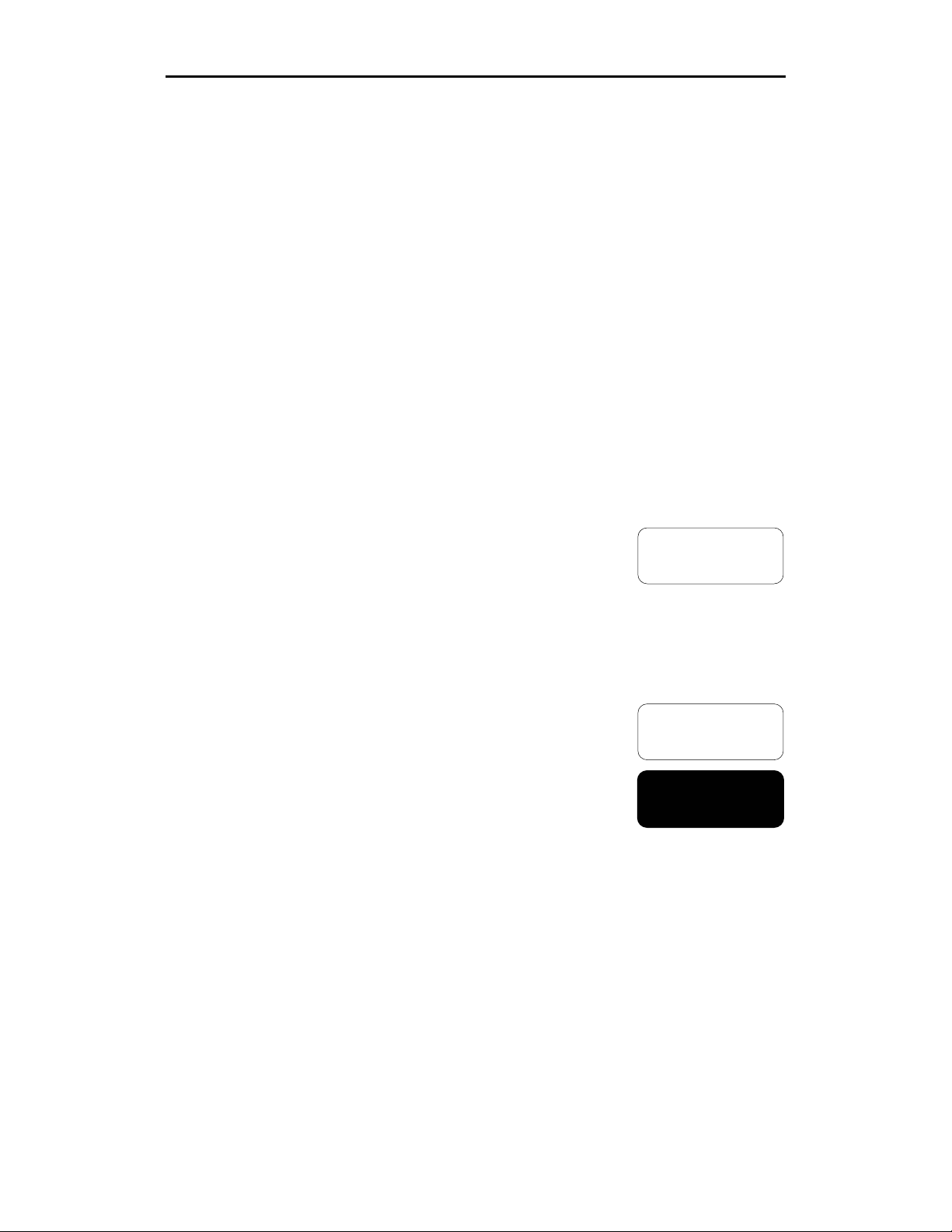
Engraving Basics 9
The feed rate also contributes to the smoothness of the engraving cuts. At a
given rpm, a slower feed rate usually produces smaller cuts and finer finishes.
You set the feed rate in the ART Pathprogram as described in the ART Path
user's manual.
Surface layer thickness and tool depth
Most standard flexible or plastic engraving material has a surface layer
approximately 0.010" (.254 mm) thick. To cut through the surface layer to
expose the bottom layer, you:
generate tool paths in ART Path specifying a total depth and a depth per
pass slightly deeper than the surface layer (approximately .013" (.33 mm) in
this example)
engrave in float mode as described on page 14
set the engraver micrometer to the depth specified in ART Path
Use deeper settings for materials with a thicker surface layer.
Tool width and engraving types
The width of the tool you install depends on the type of engraving you are doing.
Single line engraving (also called single stroke) is a
type of engraving when the cutting tool is "drawing a
line" on the material rather than removing large single line
amounts of material. The general rule is that the tool width is approximately 12%
of the letter height. For example, for a letter 1/2" high, the cutter tool is .060"
diameter.
Note: Single line engraving is usually performed in the float mode as described
on page 14.
Clean out engraving is when the cutting tool is either
routing out all the material within a letter (as in the
top example) or all the material around a letter to
create raised letters (as in the bottom example). The
general rule is that the tool width is approximately
6% of the letter height. For example, for a letter 1"
high, the cutter tool is .060" diameter.
clean out
clean out

10 Engraver Option
Cut out engraving is when the cutting tool is cutting
all the way through the material to the surface of the
table or to a sacrificial material (the dark thick border
cut out
in the example). The general rule is that if you use a smaller cutter, you must run
at a higher rpm. If your motor is set for low rpm, use a larger size cutter.
The cutting tools provided with the Engraver Option are .030" and .060" (or .75
mm and 1.5 mm). For information about obtaining other dimension cutters and
their uses, contact the Gerber Router Support Group.
Note: Because the consistency of the cutting depth is normally not critical in
clean out engraving, this operation is usually performed in the fixed mode as
described on page 16.
Finish
Finish refers to both the surface of the engraving material −matte, metal, slick,
or textured −and what you plan to do to the surface −engraving type described
above, burnishing, or reverse cutting. For instance, matte and textured acrylic or
plastic surfaces usually accept detail engraving very well, while burnishing is
normally used only on metal surfaces.
You may want to avoid scratching or marring the finish, especially a slick
surface engraving material. To prevent the nose cone from scuffing the surface,
set the engraver in the fixed mode as described on page 16.
For additional information on material finishes and applications, contact your
material supplier or the Gerber Router Support Group.

Using the Engraver Option 11
Using the Engraver Option
This section presents information and procedures for operating the Engraver
Option as follows:
the two operating modes
installing cutting tools
initializing for different types of engraving
changing the cutter rpm
Operating modes
The Engraver Option has two operating modes −float mode and fixed mode.
Float mode
The float mode is used for most engraving operations. The nose cone is in
constant contact with the material surface and follows the surface contours. This
results in a uniform cut depth and width even if the surface is not perfectly flat.
To operate the engraver in the float mode, refer to "Setting up and initializing for
different types of engraving" on page 14.

12 Engraver Option
Fixed mode
Using the engraver in the fixed mode is similar to operating the Sabre with the
router motor. The spindle is locked so that it cannot move vertically and the tool
cuts at a fixed depth disregarding an uneven material surface.
When the cutter moves through the material with an uneven surface at a fixed
depth, two things happen as shown in the illustration:
some areas of the engraving are deeper than others with respect to the
material surface
some of the engraving lines or strokes are wider than others as the cutter
moves deeper into the material with respect to the surface
The fixed mode is most appropriate when:
the consistency of the cutting depth is not critical, as in clean out or cut out
types of engraving
reverse engraving (engraving the back of material which will be viewed
from the front)
nose cone scuffing may be a concern on softer material. In this case, setting
the nose cone about 1/4" (6 mm) above the material surface in the fixed
mode prevents the cone from contacting and scuffing the material surface.
The material must be firmly secured to the table surface if you set the nose
cone above the material surface.
To operate the engraver in the fixed mode, refer to "Setting up and initializing
for different types of engraving" on page 14.

Using the Engraver Option 13
Installing cutting tools
Before installing a cutter, determine if you will be initializing from the material
surface or the table mat. Refer to "Setting up and initializing for different types
of engraving" on page 14 to make this determination.
WARNING: Always store cutting tools with the protective cap over the
cutting end. Cutters are extremely sharp and you can suffer serious injury
if you do not store and handle them carefully.
1. Put the initialization gage on the material surface or table mat.
2. Open the engraver cover.
3. Use the cutter knob wrench to loosen the set screw in the brass knob on the
cutting tool.
4. To prevent the cutter tip from hitting the gage when it is inserted in the
spindle, slide the brass knob about 2" (50 mm) down the cutter shaft, then
tighten the set screw.
5. Remove the protective
cap from the cutter, then
insert the cutter tip into
the spindle tool hole.
6. Hold the spindle pulley
and screw the cutter knob
counterclockwise into the
spindle so that it is finger
tight and snug.
7. Hold the cutter shaft and
loosen the cutter knob set
screw.
8. Gently slide the cutter shaft down through the knob and spindle until the
cutter tip rests on the gage.
9. Tighten the set screw in the cutter knob.
To remove a cutter, unscrew the cutter knob clockwise, lift the cutter out of the
spindle, then put the protective cap over the cutter tip.

14 Engraver Option
Setting up and initializing for different types of engraving
There are three different setup and initialization procedures you use depending
on the mode and type of engraving:
float mode
fixed mode clean out
fixed mode cut out
For additional information on Z axis initialization, refer to your Sabre Owner's
Guide.
Float mode
The float mode works best if you have an Engraver Vacuum Option installed on
the engraver because cutting accuracy depends on the nose cone maintaining
constant contact with the material surface. You do not use the foam ring and
pressure foot because the foam ring will compress and reduce the effectiveness
of the nose cone contact.
If you do not have a vacuum installed, use the standard nose cone and blow a
stream of compressed air on the nose cone while you are engraving. This
prevents chips from the engraving process getting between the nose cone and the
material surface and lifting the cone from the surface.
Setting up to engrave in the float mode is a two-step sequence:
initializing the cutter
setting the cutting depth
Initializing the cutter
1. Loosen the locking knob to the left of the spindle so that the spindle bracket
moves freely up and down.
2. Remove the pressure foot and foam pad if they are attached to the vacuum
nose cone.
3. Raise the nose cone by turning the micrometer dial to the left
(counterclockwise) until it stops.
4. Lower the nose cone by turning the micrometer dial to the right (clockwise)
about seven revolutions. Stop with the dial pointer on zero.
5. Secure the material to the table surface with clamps, tape, adhesive spray, or
turn on the T-Vacvacuum.

Using the Engraver Option 15
6. Move the engraver spindle to the start position over the material, then put
the initialization gage on the material under the spindle.
7. Press the Z axis down arrow key on the control pad so that the nose cone
just touches the gage.
8. Install the cutter as described on page 13.
9. Press MATL INIT on the control pad. The display reads:
MATERIAL INIT 1/2
Init from material
A: Initialize
10. Press A to initialize the spindle.
11. Remove the gage.
12. Press ADJ DEPTH on the control pad. The display reads:
ADJUST DEPTH
0.000 in
A: Increase
B: Decrease
13. Press A until the display reads 0.100 inches then press ENTER on the
control pad. This increases the depth slightly so that the spindle spring
slightly compresses and holds the nose cone firmly on the material surface.
14. Press EXIT on the control pad until you get to the Status menu.
Setting the cutting depth
The micrometer establishes the cutting depth in the float mode. The cutting
depth must be set to the same total depth specified in the ART Path file.
On engravers equipped with the english spindle, the micrometer dial is divided
into increments of .001". The dial is labeled with numbers every .005". One
complete revolution of the dial is .025".
Table of contents
Other Gerber Engraver manuals
Popular Engraver manuals by other brands

Dongguan Ortur
Dongguan Ortur Laser Master 2 user manual

Dremel
Dremel 300 Series Operating/ Safety Instruction

Panasonic
Panasonic LP-V Series Operation and maintenance manual

Parkside
Parkside PGG 15 B1 Operation and safety notes
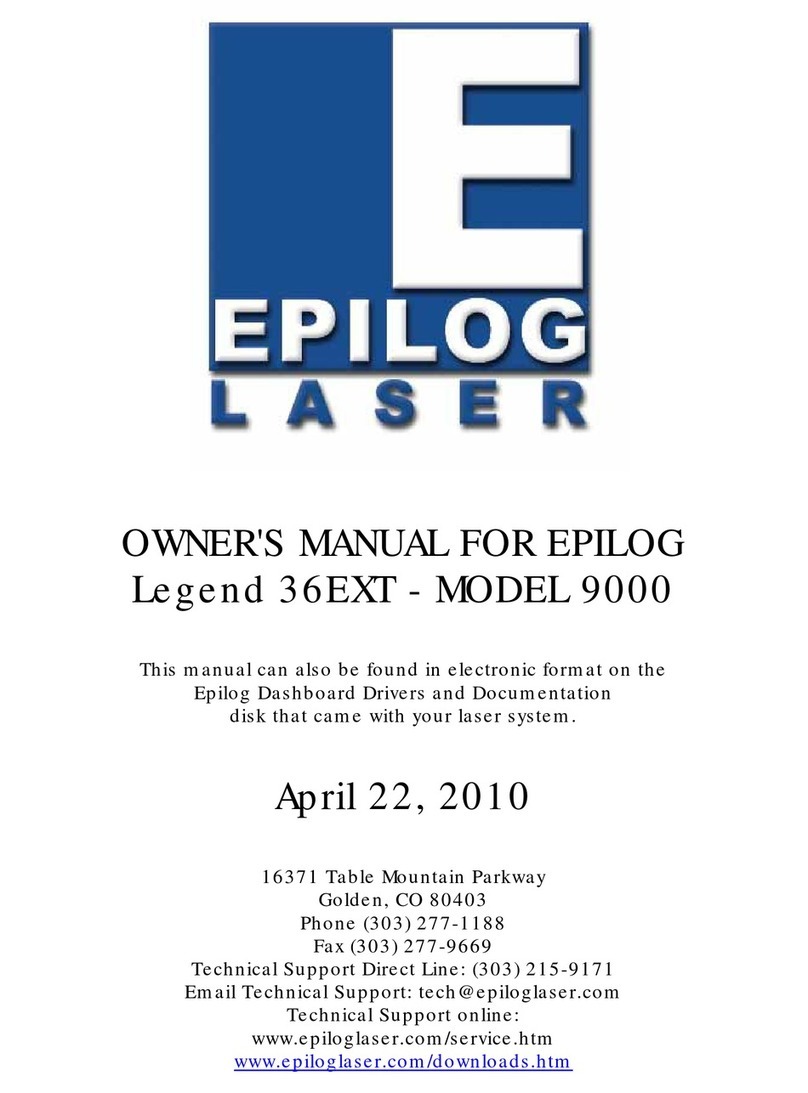
Epilog
Epilog Legend 36EXT owner's manual
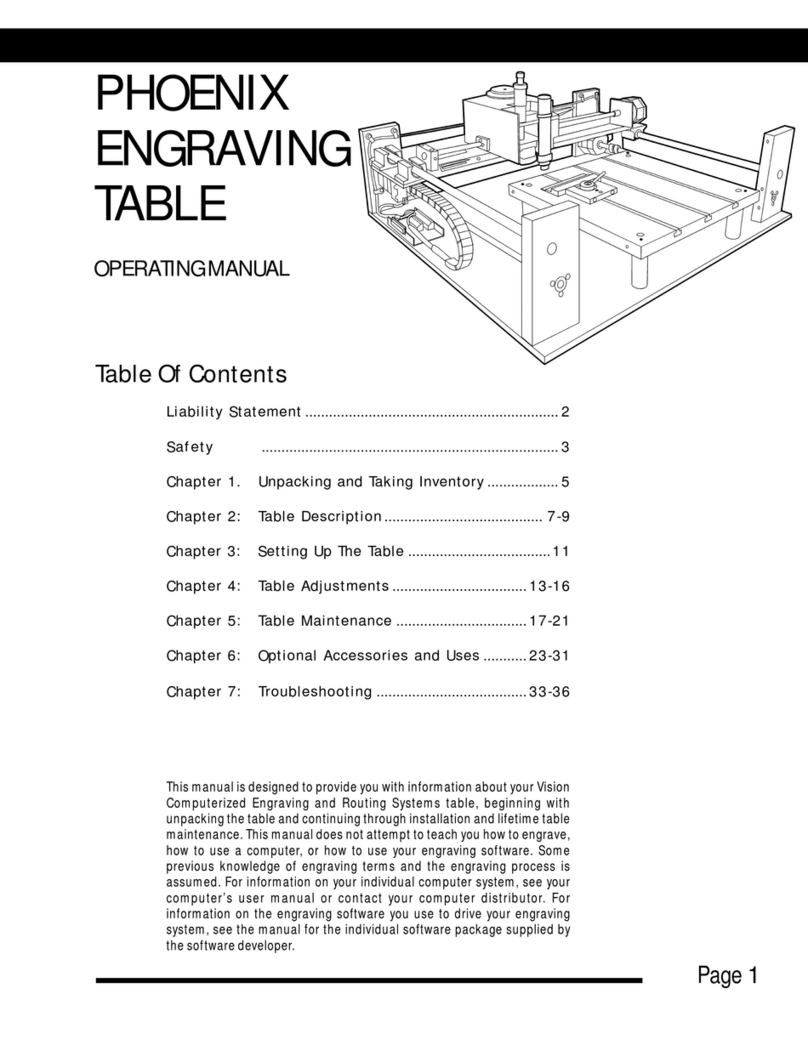
Vision
Vision PHOENIX TABLE operating manual