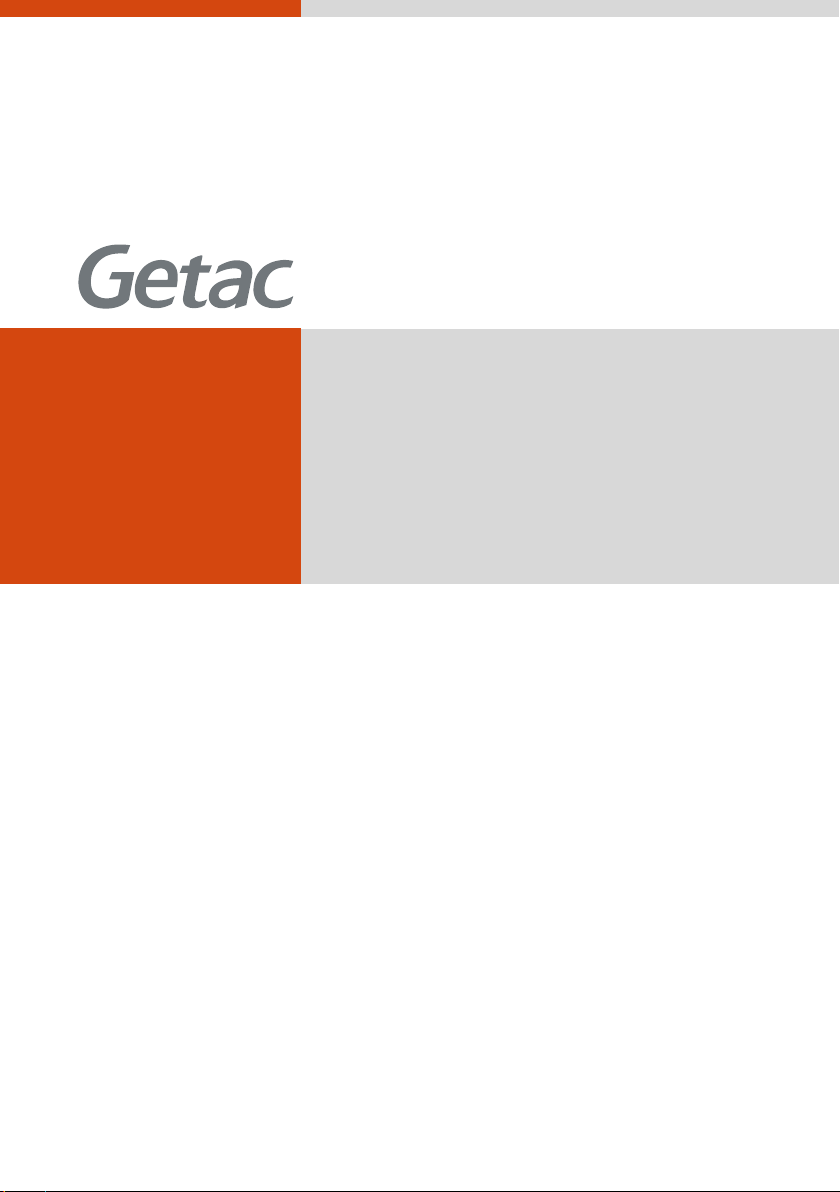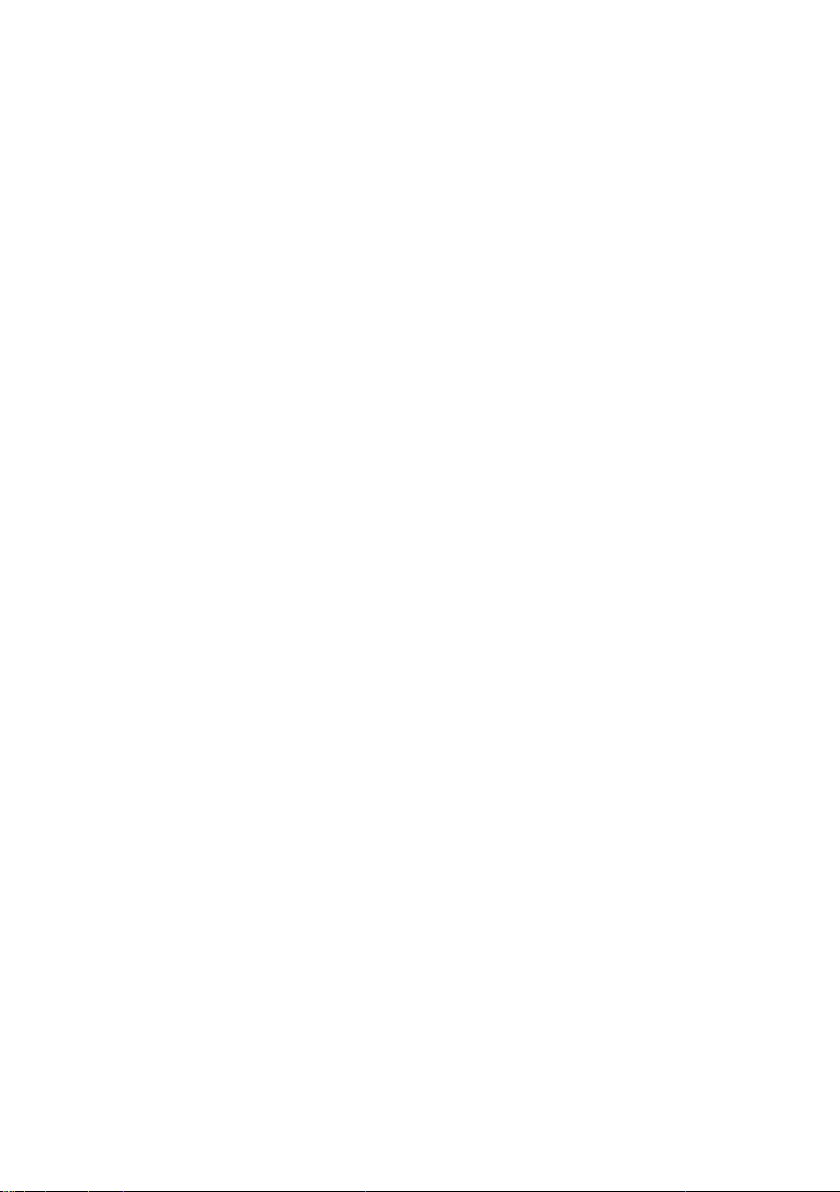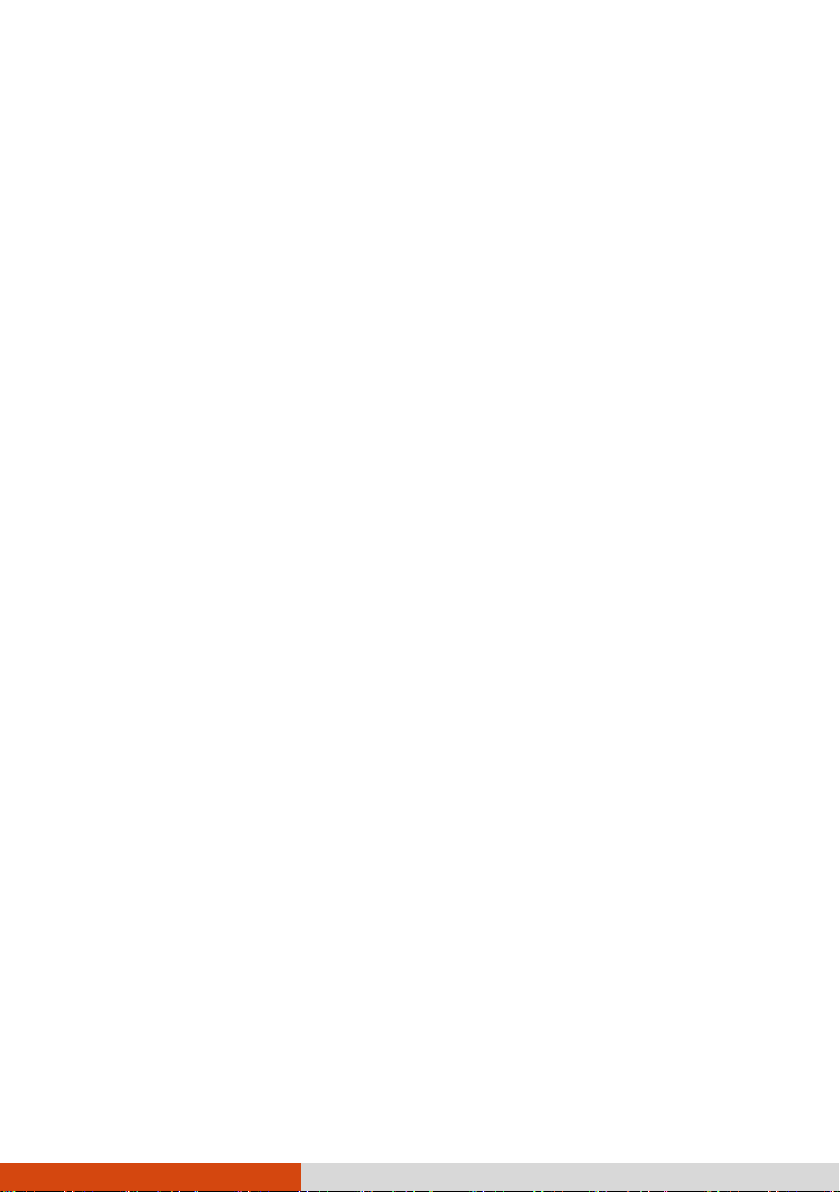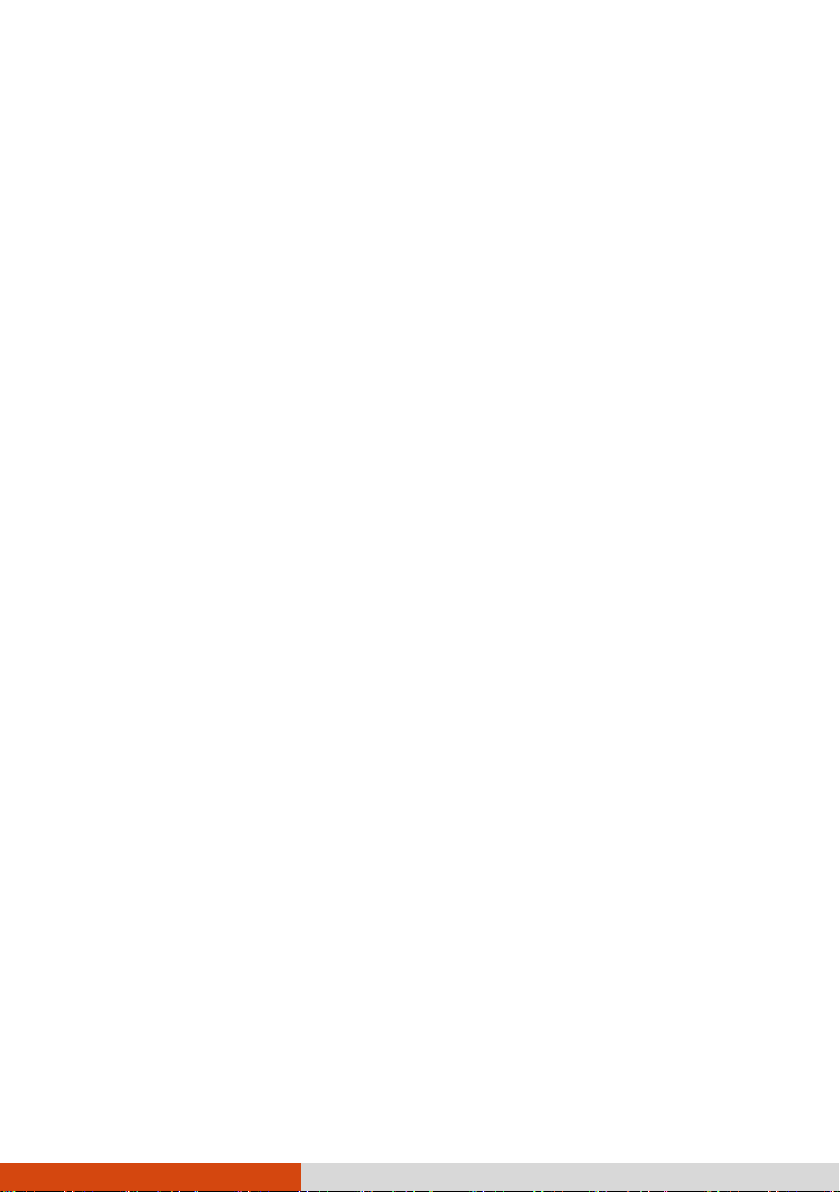iv
Microsoft Pocket Outlook.................................................................... 5-1
Calendar: Scheduling Appointments and Meetings ...............5-1
Creating an Appointment ........................................... 5-2
Viewing Appointments ............................................... 5-3
Contacts: Tracking Friends and Colleagues ...................... 5-4
Creating a Contact................................................... 5-4
Assigning a Ringtone and Picture ............................... 5-5
Tasks: Keeping a To Do List ....................................... 5-6
Creating a Task ...................................................... 5-6
Notes: Capturing Thoughts and Ideas.............................. 5-7
Creating a Note ...................................................... 5-7
E-mail and Text Messaging: Sending and Receiving Messages
............................................................................... 5-8
About Accounts ....................................................... 5-8
Reading and Sending E-mails ................................... 5-9
Reading and Sending Text Messages ......................... 5-10
More Programs .................................................................................. 6-1
Getac Camera .............................................................6-1
Taking Pictures ........................................................ 6-1
Status Bar and GPS Information................................. 6-3
Control Buttons........................................................ 6-4
Pictures & Videos ....................................................... 6-6
Viewing Pictures and Videos...................................... 6-7
Windows Media........................................................... 6-7
Internet Explorer.......................................................... 6-8
Internet Sharing .......................................................... 6-9
ActiveSync ................................................................ 6-10
Synchronizing Data...................................................6-11
Synchronizing Directly with Exchange Server ................ 6-12