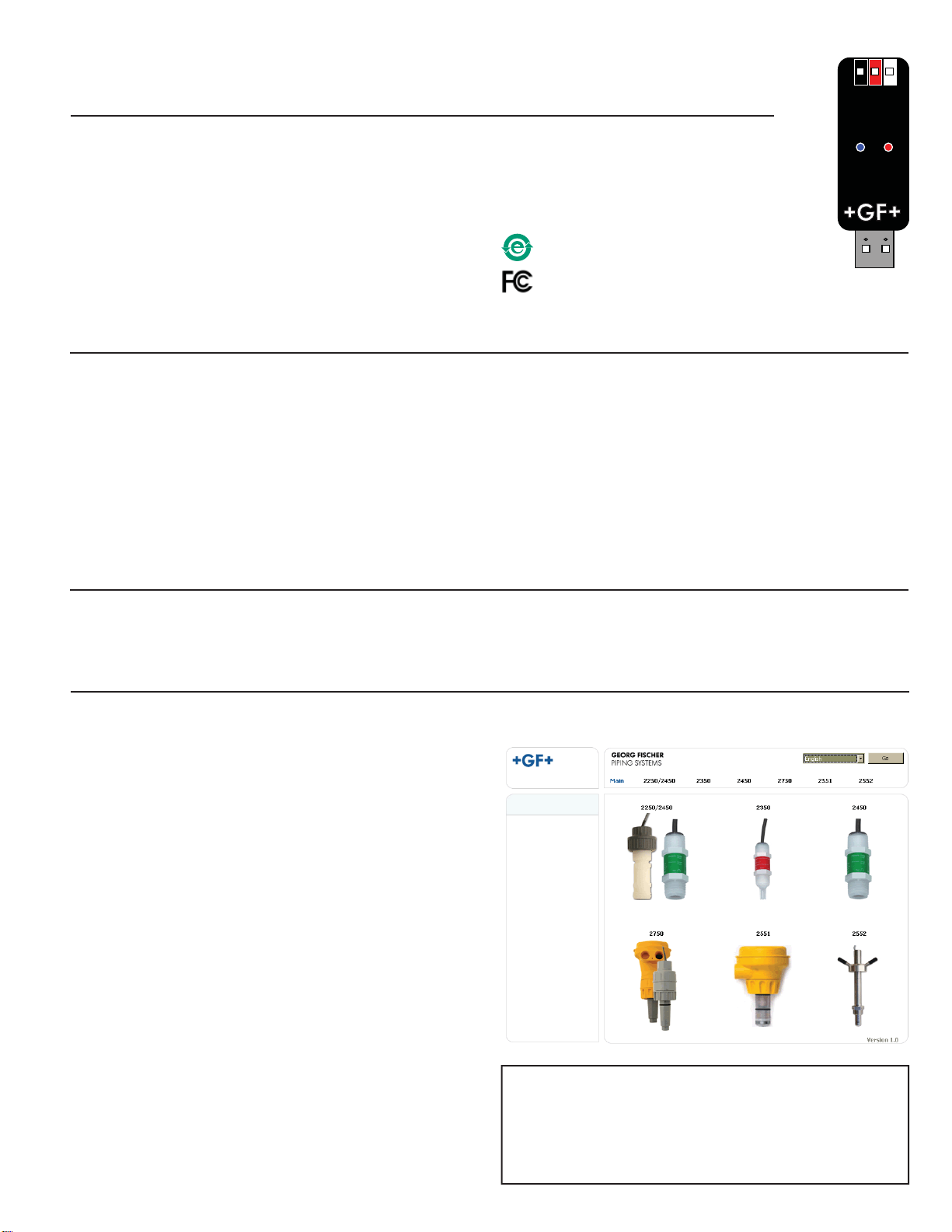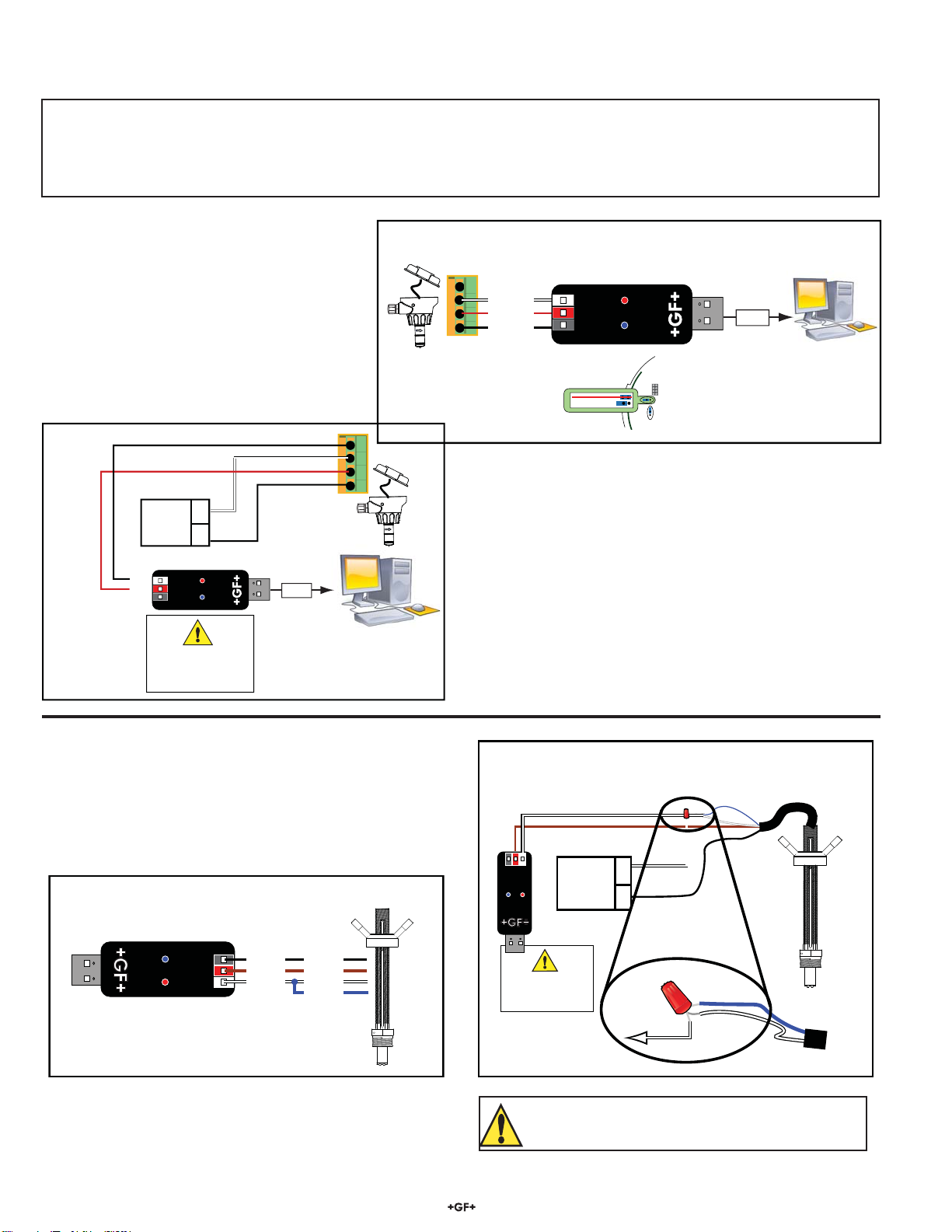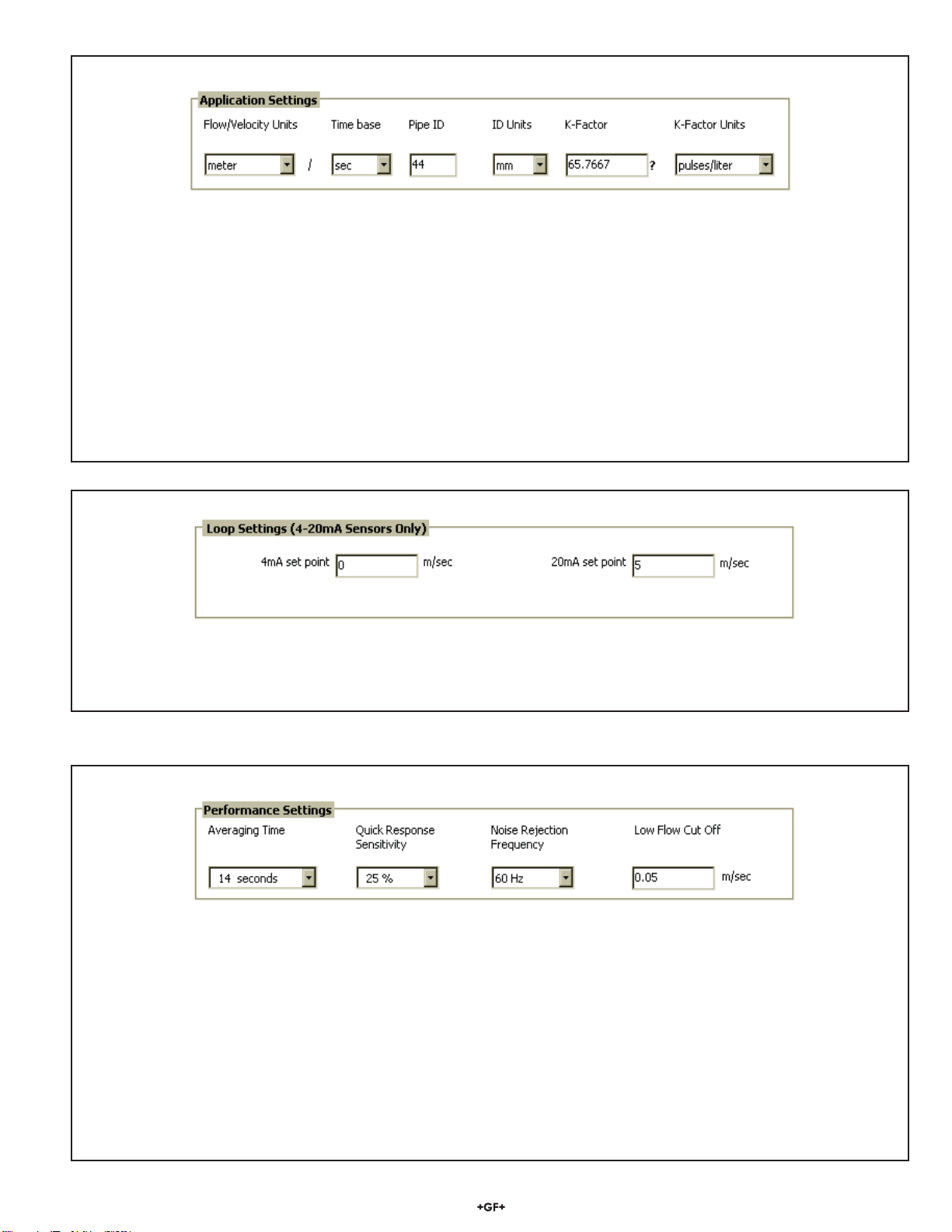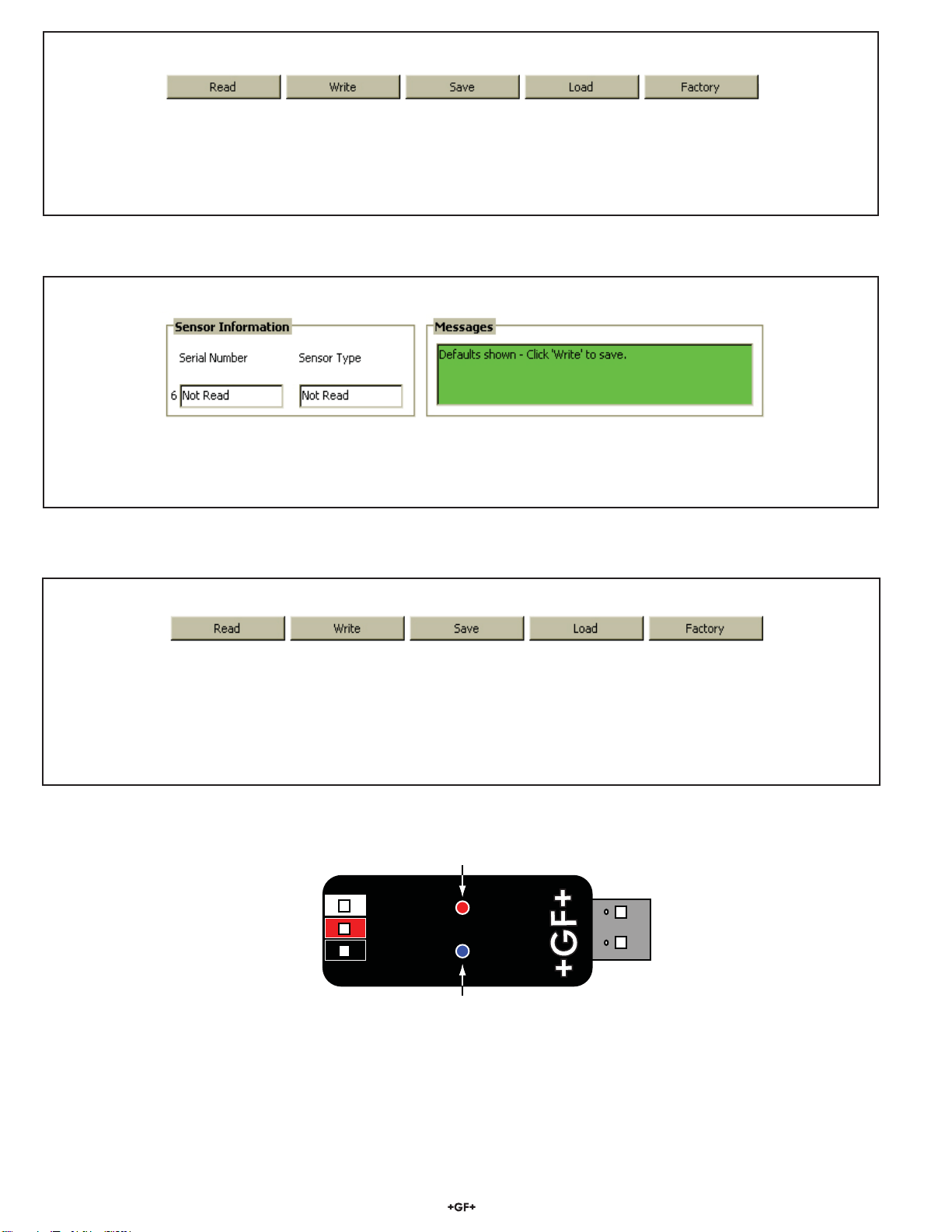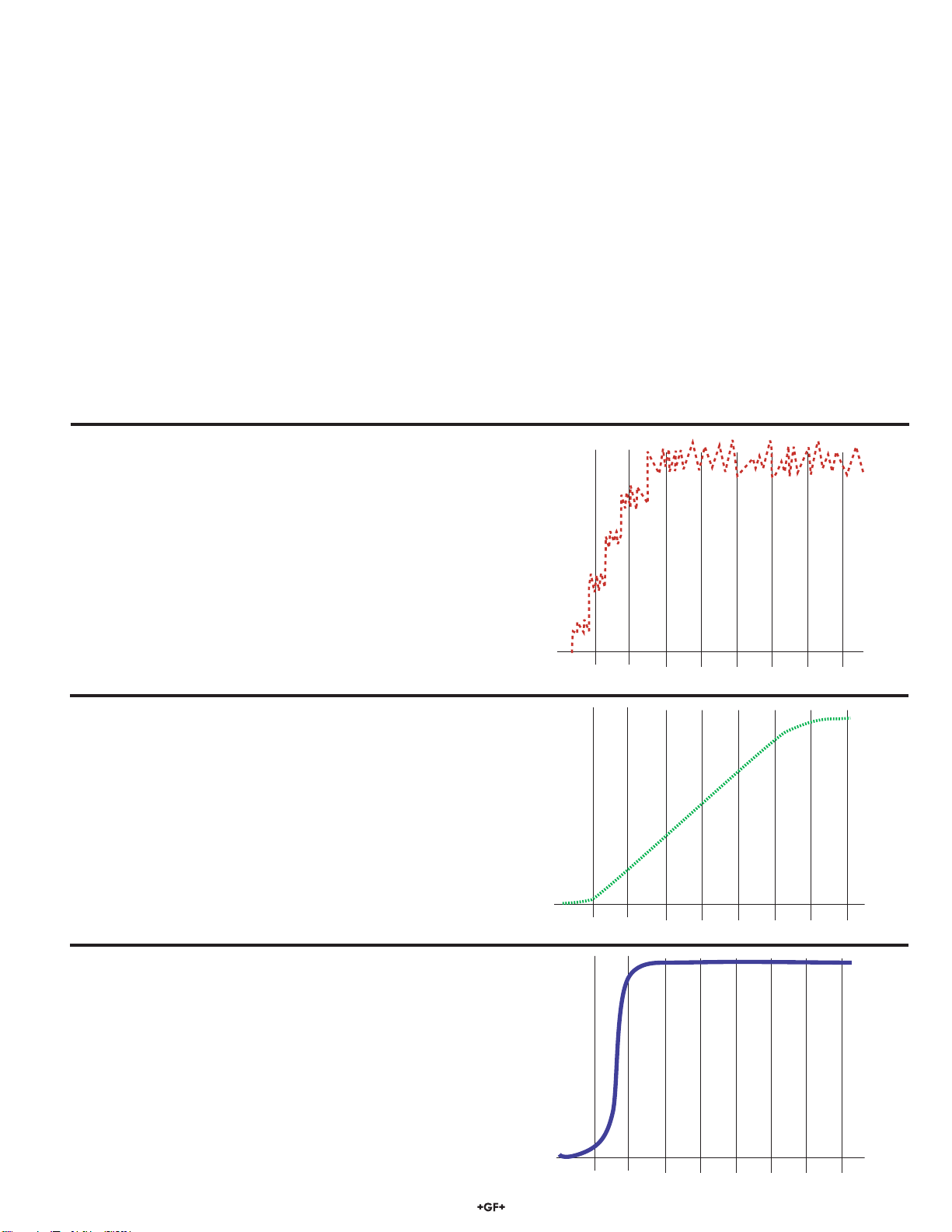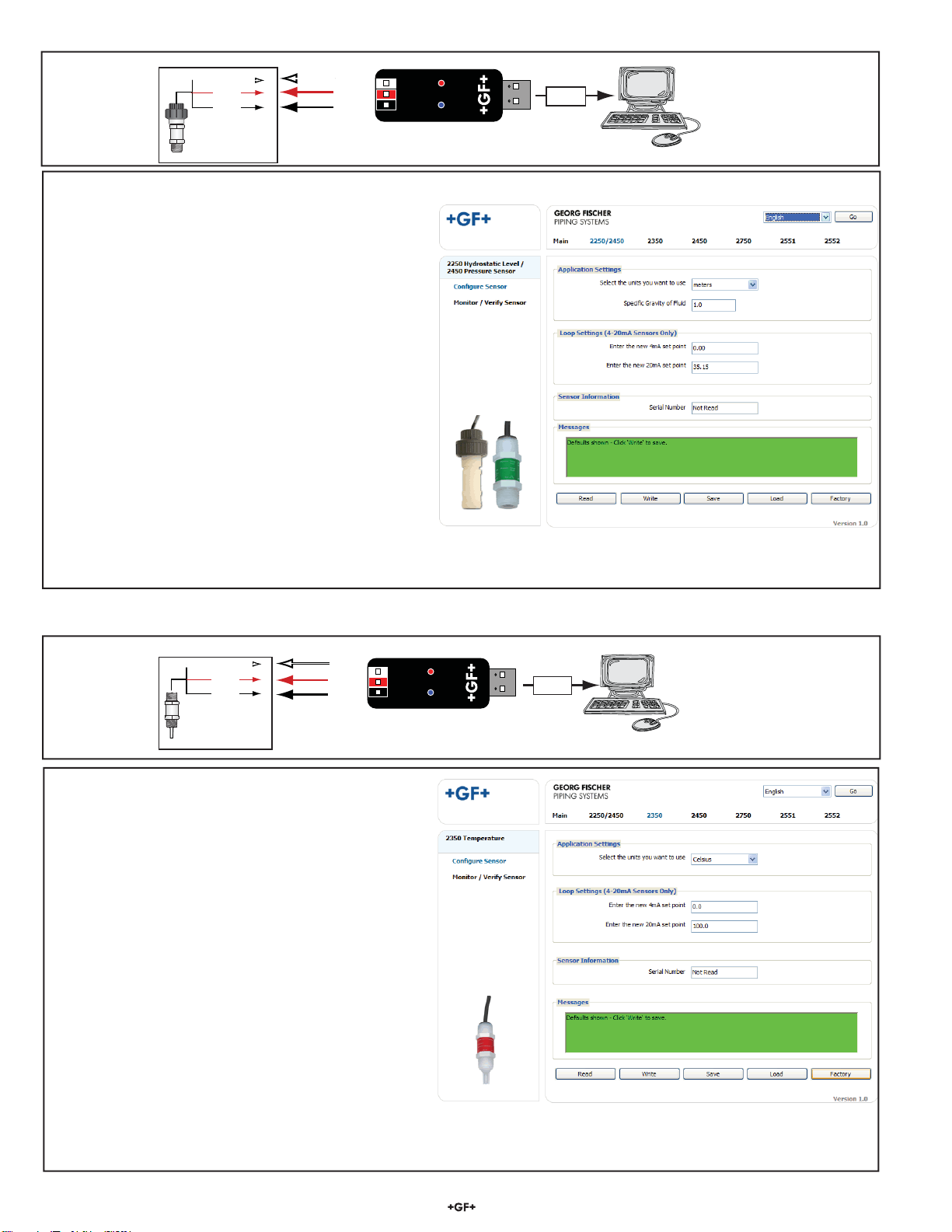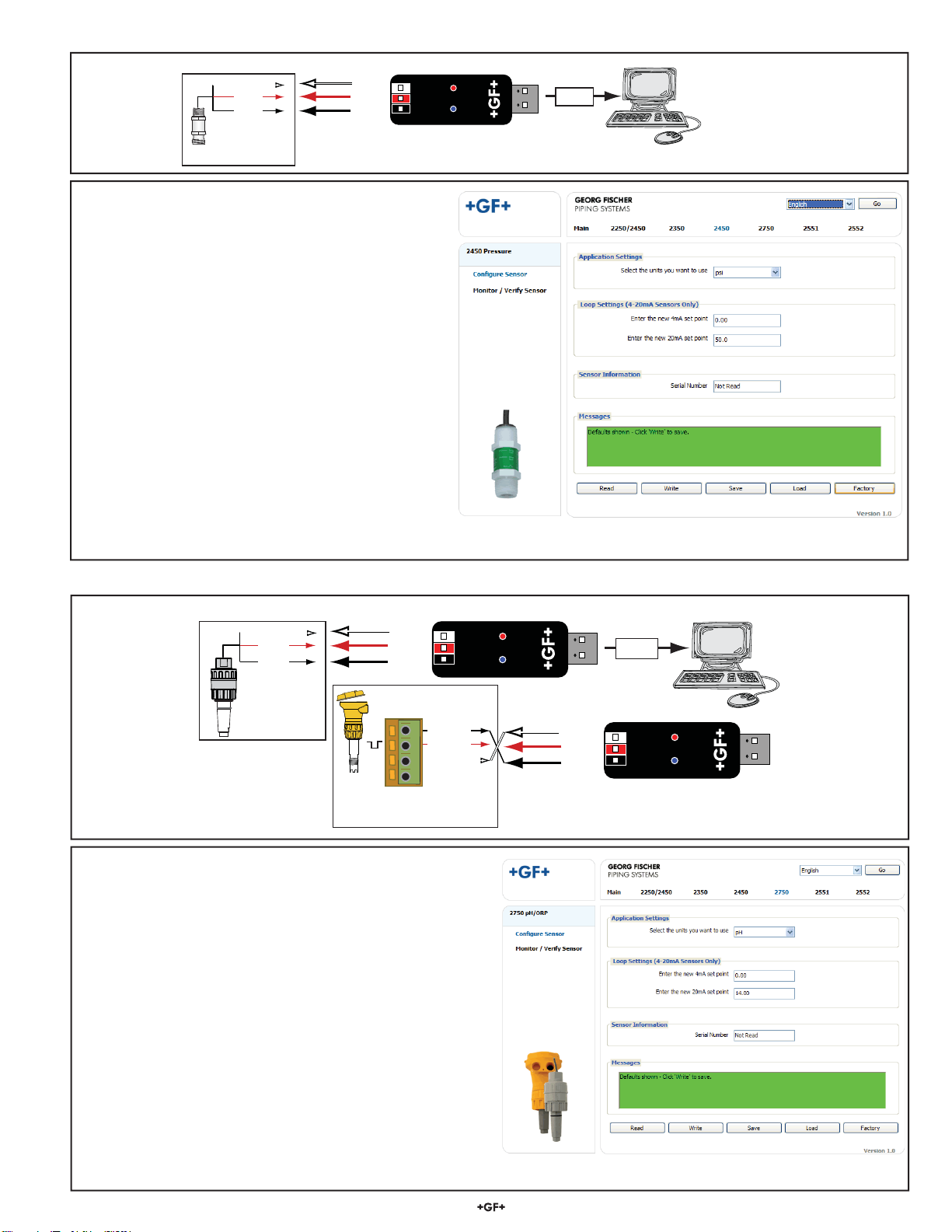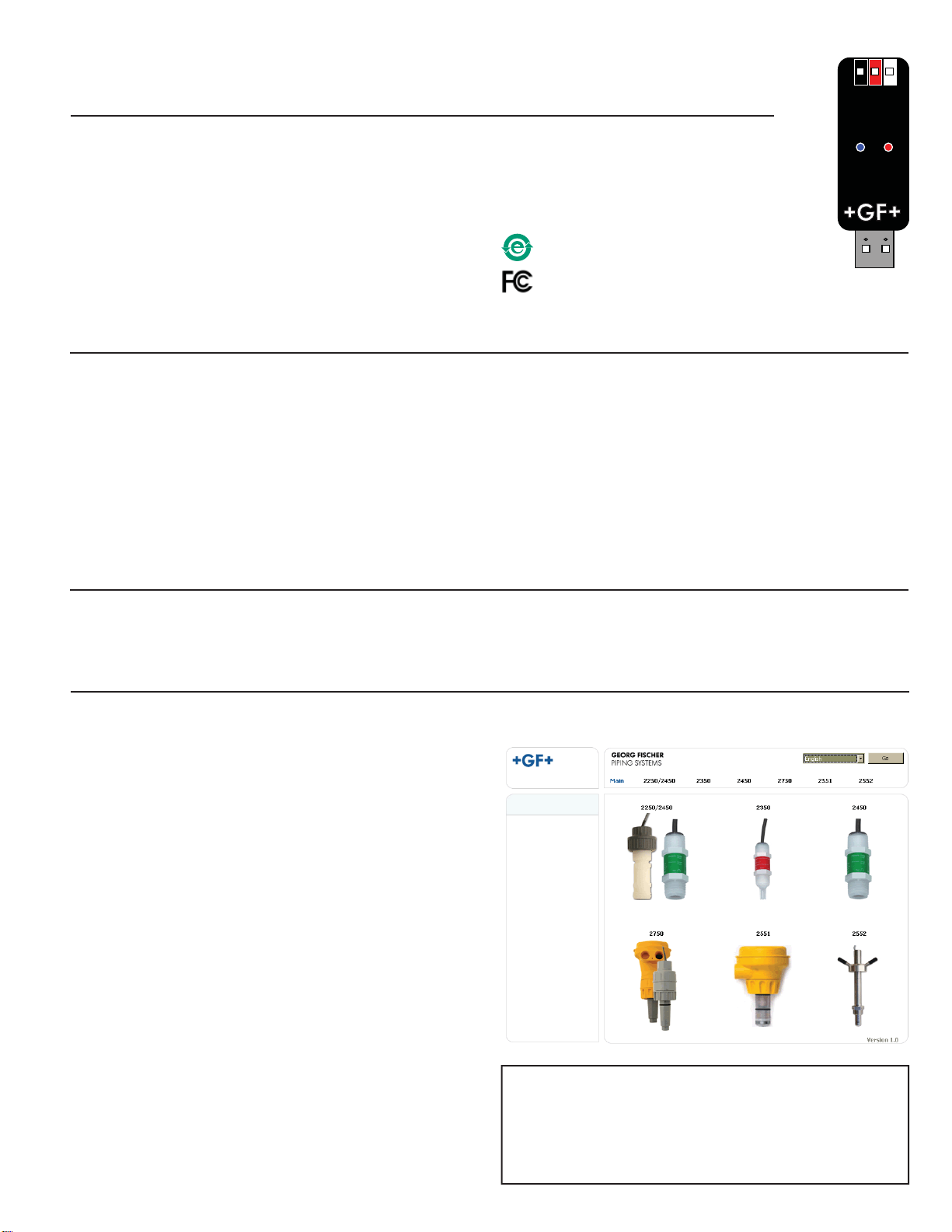
The 3-0250 USB-to-S3L Configuration/Diagnostic Tool interfaces with various Signet sensors to allow users to modify (all allowable)
parameters available inside the sensor, monitor the sensor's data on the PC/Laptop or to log the sensor's data to a file.
Signet 3-0250 USB-to-S3L Configuration/Diagnostic Tool
*3-0250.090*
3-0250.090 Rev. C 10/12 English
English
1. Collect the equipment and information that will be required:
• 3-0250 Setup Tool (Includes one USB-S3L Converter with extension cable and one CD-ROM with software)
• 24 VDC ISOLATED power source.
• Personal computer with:
• Intel®Pentium®or higher or AMD 1800 or higher
• Windows®98, 2000, XP, Vista®, 7 or 8 operating systems.
• 40 MB free disk space
• Application-specific information:
• Pipe data and measurement references for 2551, 2552 (Engineering units, Timebase, Averaging time, Sensitivity, Noise
rejection, Low flow cut off)
• 4-20 mA span for 2250, 2350, 2450, 2551, 2552, 2750
2. Install the USB driver onto the computer:
• Windows 2000, XP, Vista, 7 or 8 operating system: Insert the CD-ROM into the computer. A Windows Installation Wizard will open to
install the USB driver onto your local hard drive.
• Windows 98 Operating System: READ THIS FILE FOR USB DRIVER INSTRUCTIONS.
Specifications
Compatibility
Signet 2250 Signet 2350 Signet 2450
Signet 2551 Signet 2552 Signet 2750
Indicators: Red: POWER ON
Blue: DATA COMMUNICATION
Enclosure: ABS
Input connections: 3-terminal connectors, max 14 AWG
Communication rate: Maximum 19.2 kbs
Input power: Computer USB port
Output power: 5 VDC ± 5%
Power consumption: 5 V @ 15 mA
Maximum current source: 50 mA
Maximum cable: 300 m (1000 ft.)
Storage temperature: -20 to 100 °C (-4 to 212 °F)
Relative Humidity: 0 to 90% non-condensing
Operating Temperature: -15 to 55 °C (5 to 131 °F)
(module only)
3. To run the program from the CD:
• Right-click the START button and select EXPLORE. Navigate
to the CD drive.
• Double-click the 3-0250.exe file.
• The Setup screen shown here should be on the computer
display.
• Select a language option from the pull-down menu in the upper
right corner.
3a. To run the program from a local hard drive:
• Drag the 3-0250.exe file from the CD to the folder on the hard
drive.
• Drag the 2551Eng.pdf and the 2552Eng.pdf files to the same
folder as the 3-0250.exe file.
• Remove the CD.
• Double-click the 3-0250.exe file to start the program.
• The Setup screen shown here should be on the computer
display.
• Select a language option from the pull-down menu in the upper
right corner.
• Regional computer settings will determine number format
(1.234, 1 234 or 1,234)
• Do not use thousands separator when entering numeric values.
(1234.5, not 1,234.5 or 1 234.5).
• Click on the image of the product to begin. Important:
Managed systems and network systems may have security
measures enabled that block the installation of this program.
See the network administrator or IT (Information Technology)
staff if the program cannot be installed.
Windows and Vista are registered trademarks of the Microsoft Corporation
in the United States and other countries. Intel and Pentium are registered
trademarks of Intel Corporation in the U.S. and/or other countries. AMD is
a trademark of Advanced Micro Devices, Inc.
China RoHS (Go to www.gfsignet.com
for details)
This device complies with Part 15 of the FCC rules.
Operation is subject to the following two conditions:
(1) This device may not cause harmful interference, and,
(2) This device must accept any interference received,
including interference that may cause undesired operation.