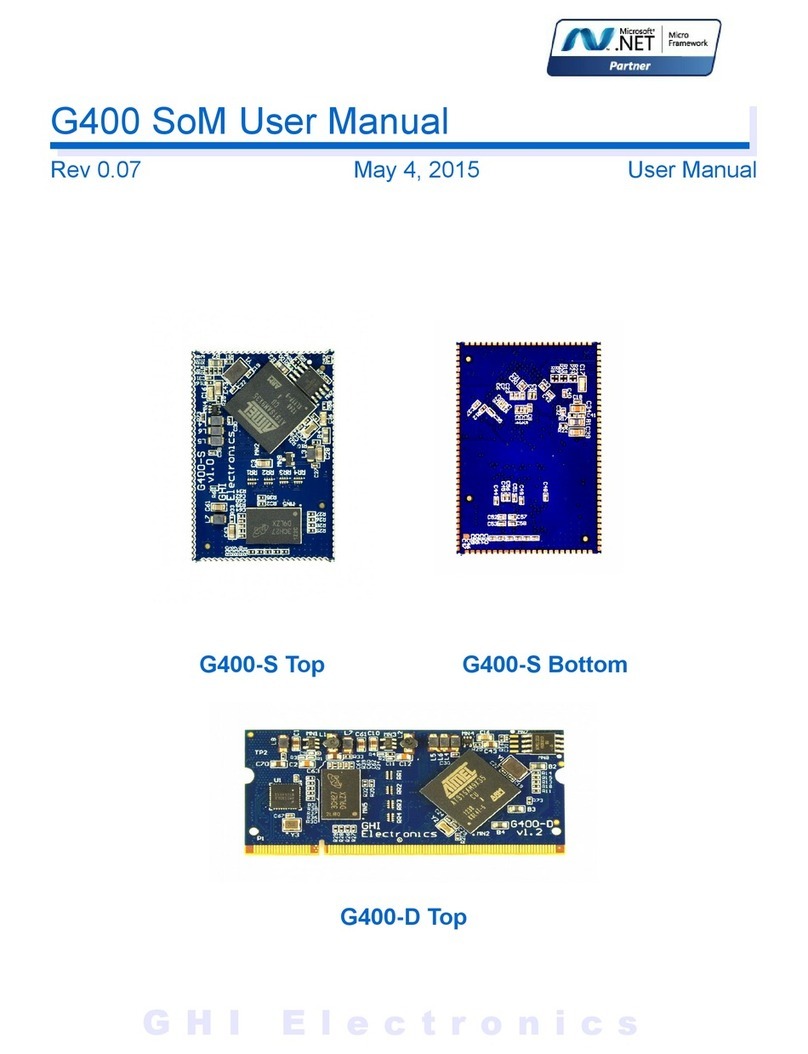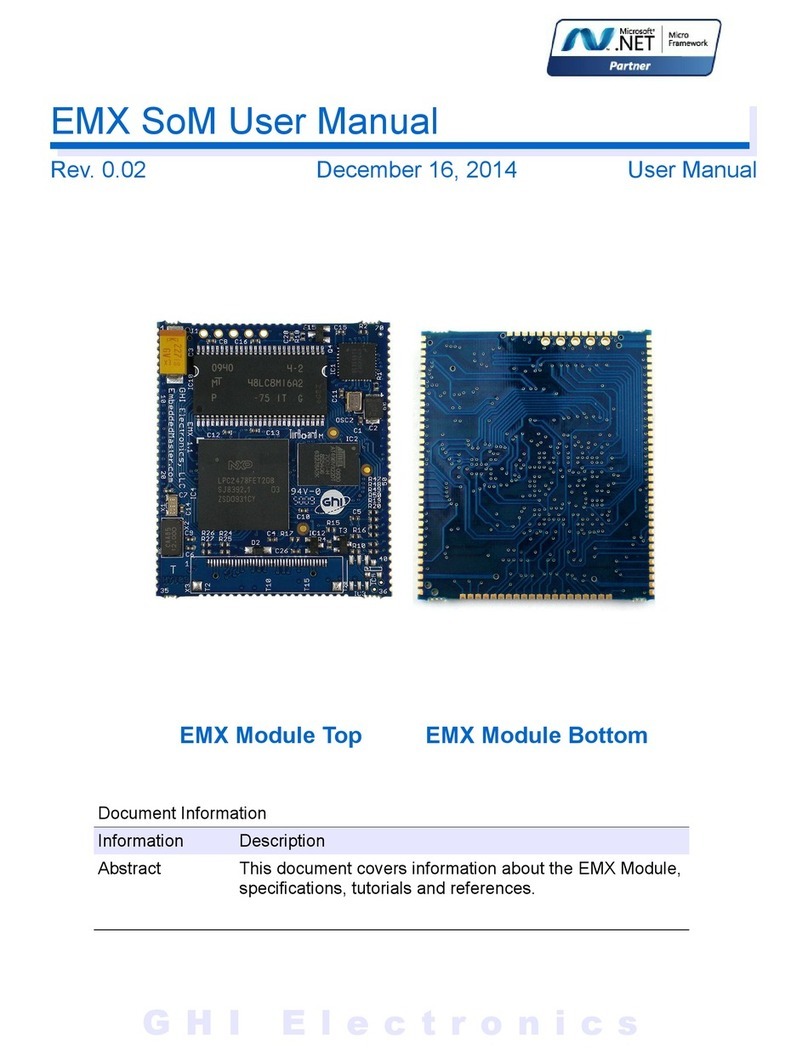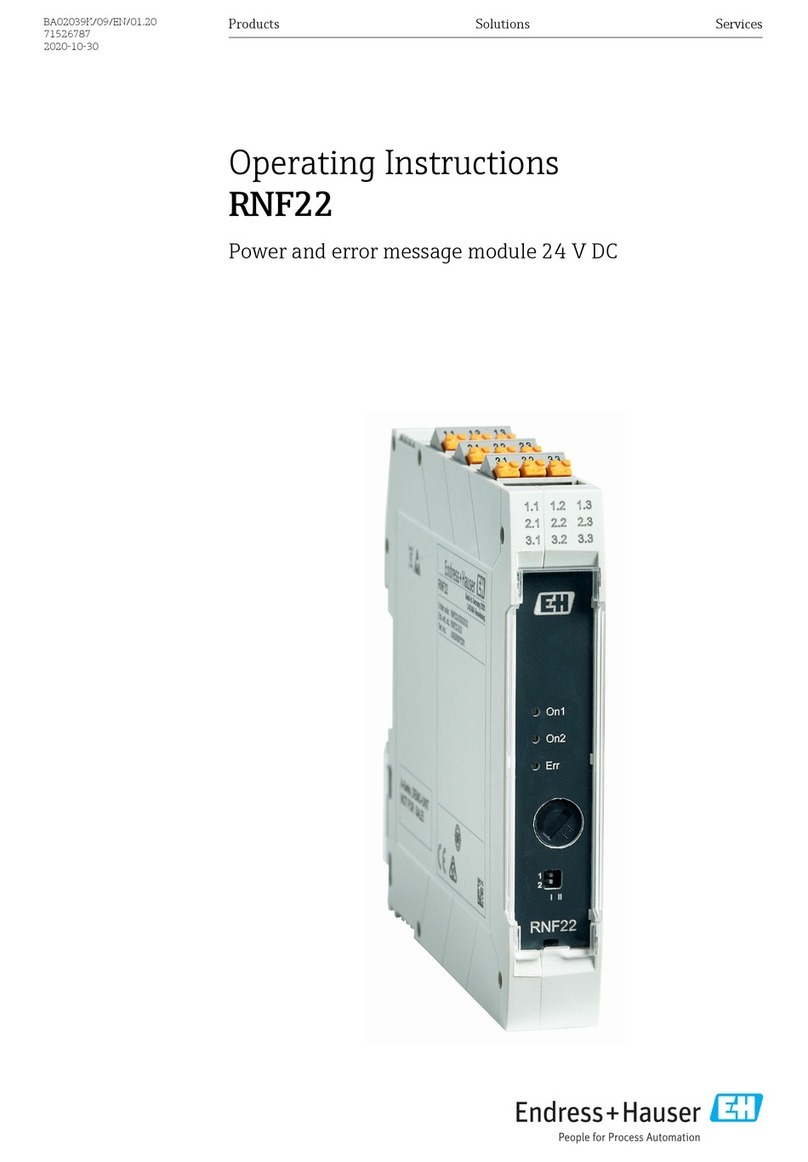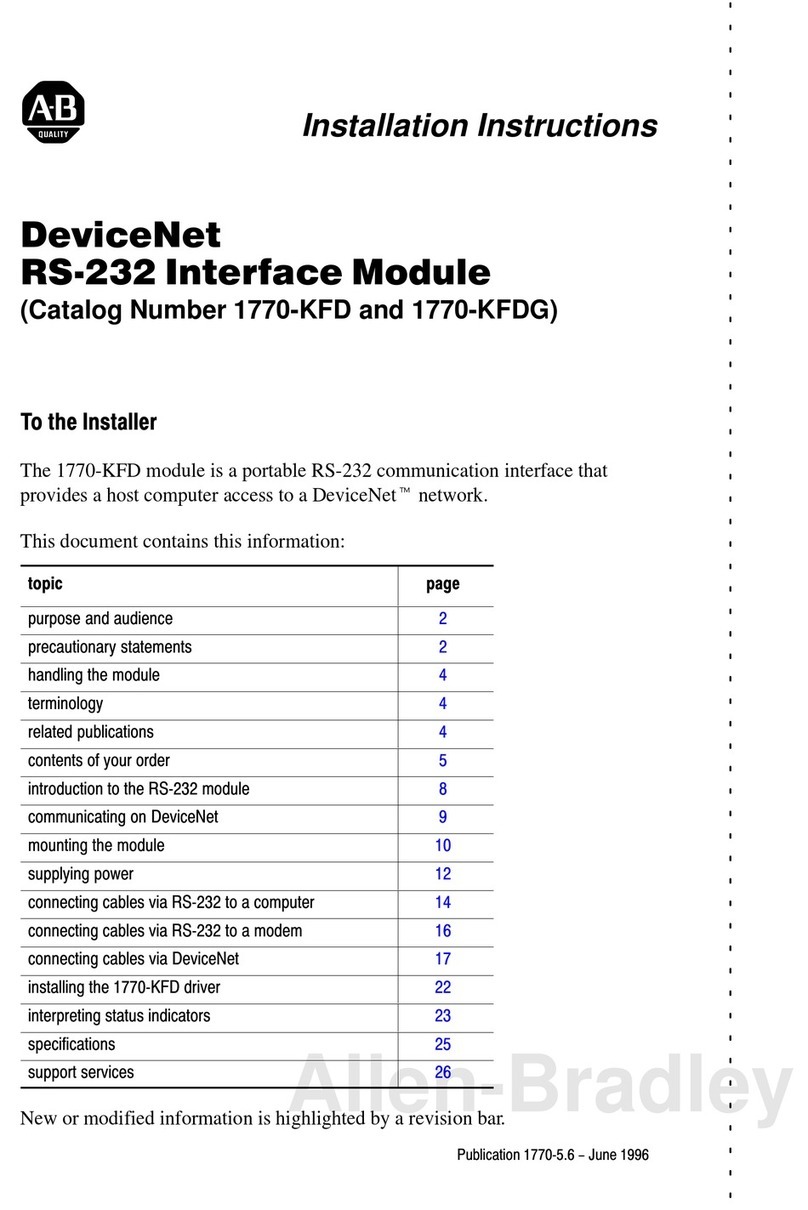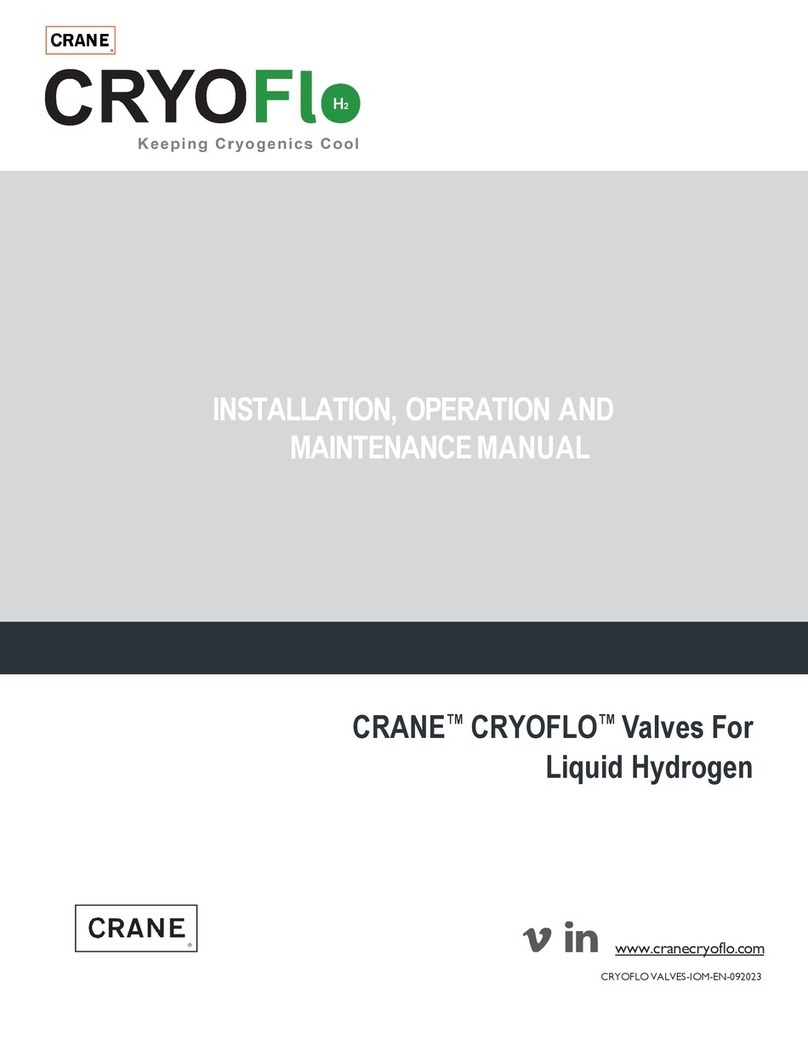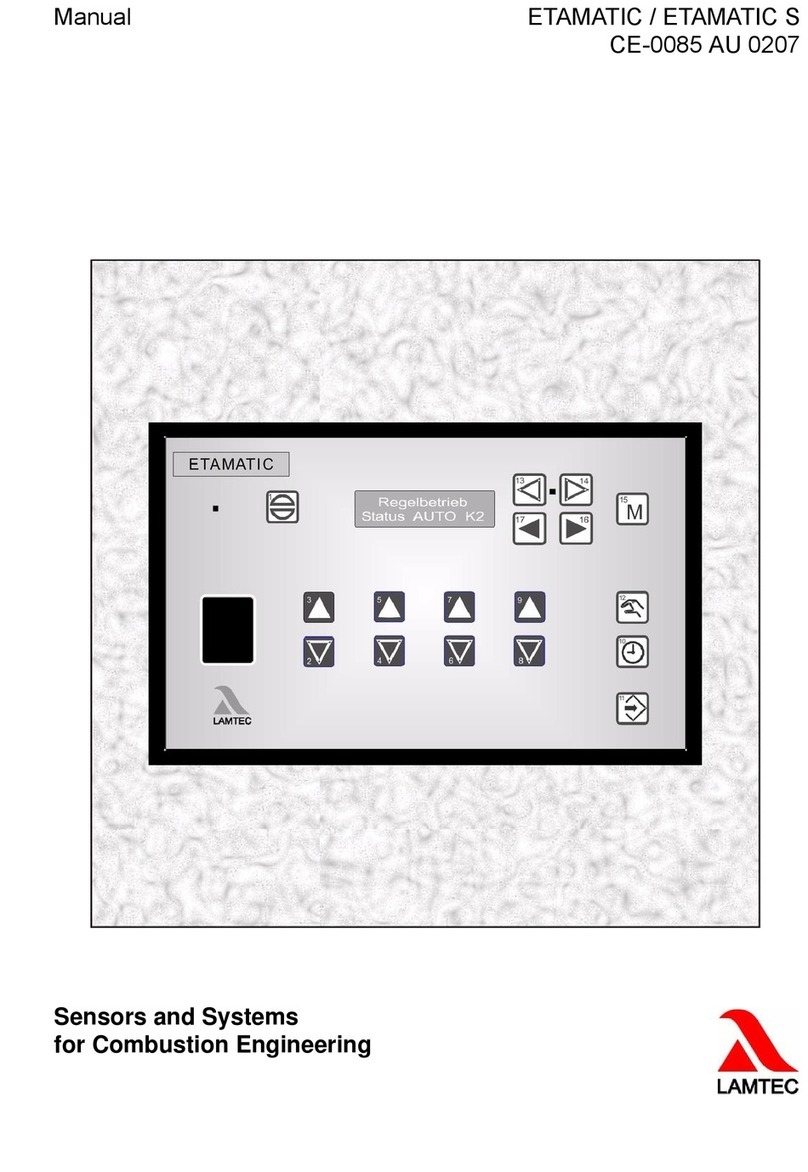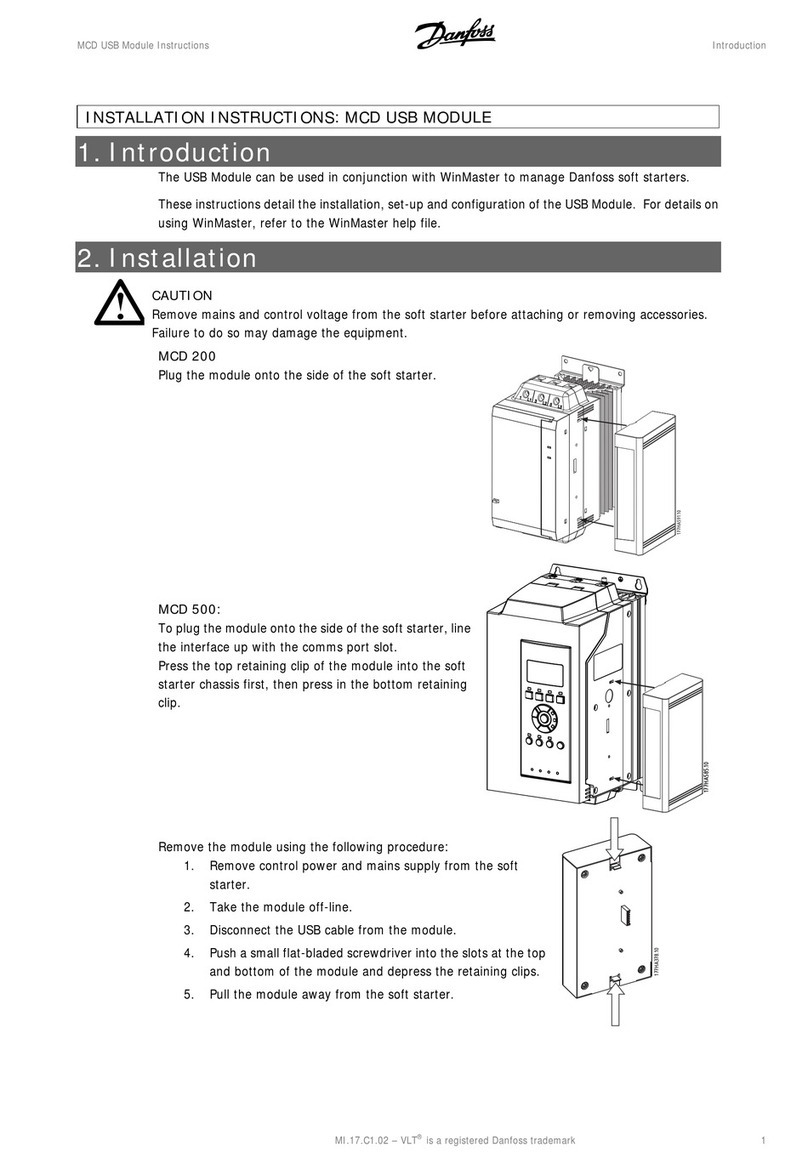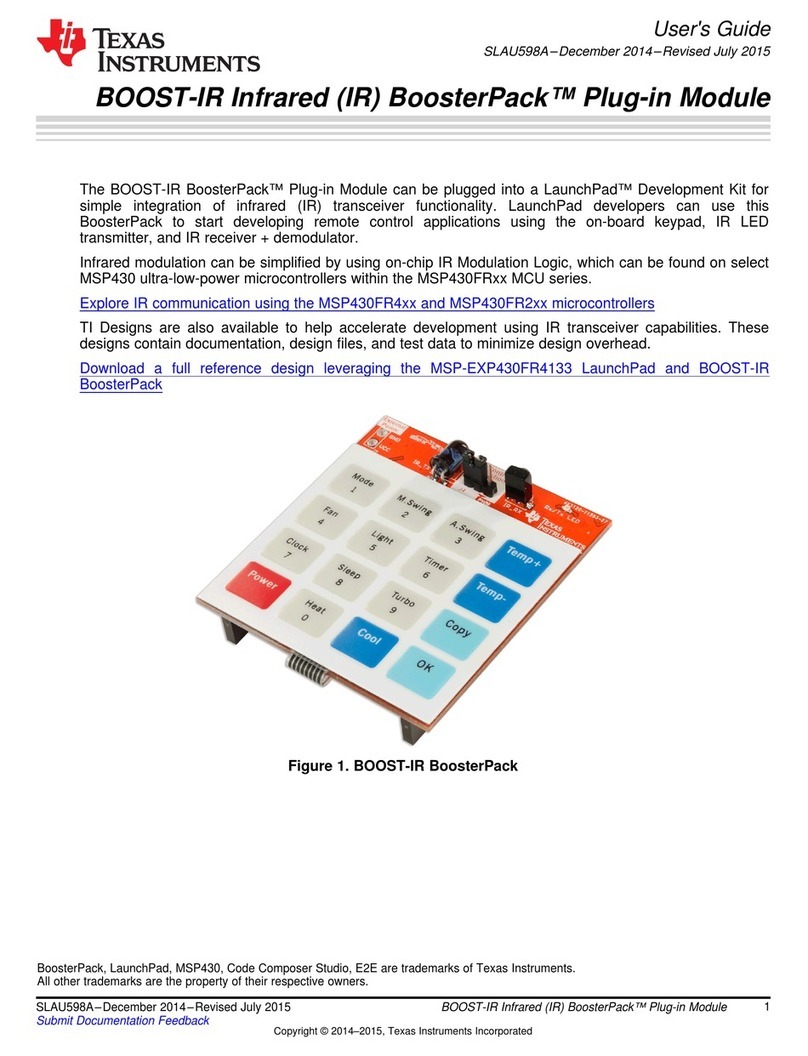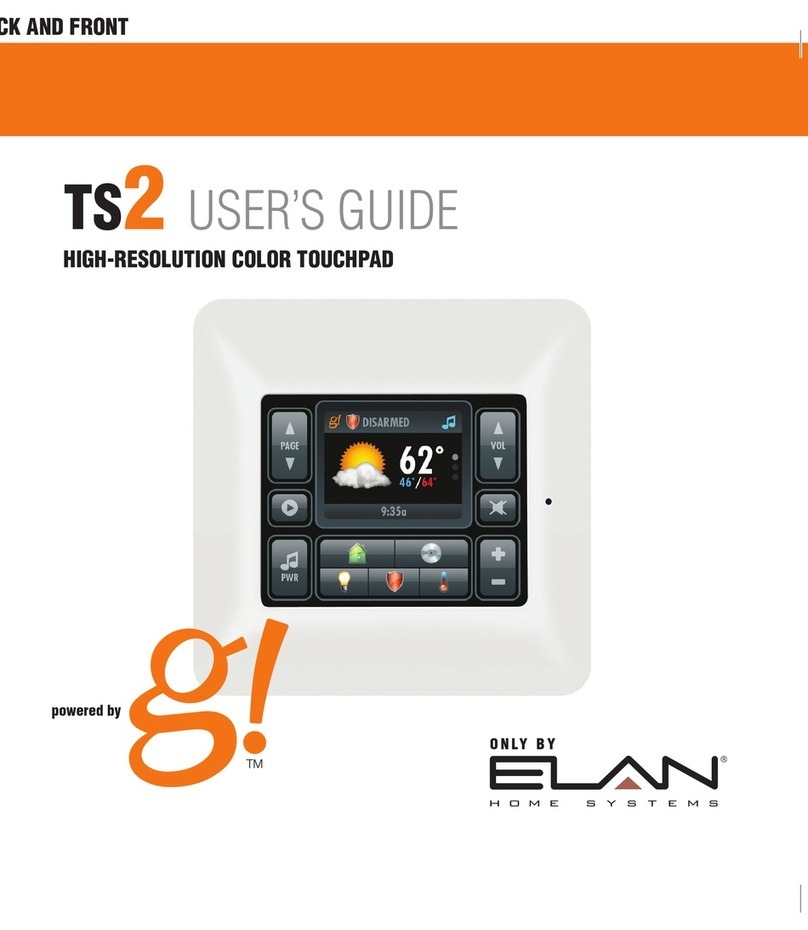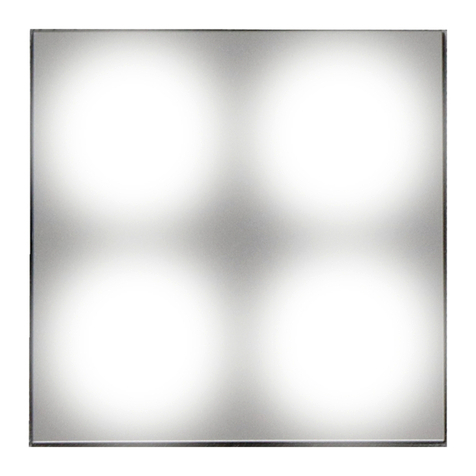GHI electronics G120 User manual

GHI Electronics
G120 SoM User Manual
Rev. 0.10 March 20, 2015 User Manual
G120 Module Top G120 Module Bottom
Document Information
Information Description
A stract This document covers information a out the G120
Module, specifications, tutorials and references.

GHI Electronics,LLC G120 SoM User Manual
Rev. 0.10 Page 2 of 67 www.GHIElectronics.com
Revision History
Rev No. Date Modification
Rev. 0.10 03/20/15 Corrected analog input again.
Rev. 0.09 03/19/15 Corrected analog input resolution.
Rev. 0.08 03/09/15 Corrected loader and firmware access interface.
Rev. 0.07 02/23/15 Corrected CAN2 pins and added E_TXEN.
Rev. 0.06 01/22/15 Added missing power and ground pins
Rev. 0.05 12/16/14 Pin and power description updates
Rev. 0.04 8/26/14 Preliminary version. Hi ernate power
Rev. 0.03 8/26/14 Preliminary version. Minor sync with EMX edits

GHI Electronics,LLC G120 SoM User Manual
Ta le of Contents
Table of ontents
1.Introduction...................................................................................4
1.1.The .NET Micro Framework................................................4
1.2.GHI Electronics and NETMF...............................................5
1.3.G120 Module Key Features................................................6
1.4.Example Applications..........................................................6
2.The Hardware...............................................................................7
2.1.LPC1788 Microcontroller.....................................................7
2.2.SDRAM................................................................................7
2.3.FLASH.................................................................................7
3.Pin-Out Description.......................................................................8
3.1.Pin-out Ta le........................................................................8
4.G120 on oot up.........................................................................12
4.1.Boot Mode Pins.................................................................12
4.2.GHI Boot Loader vs. TinyBooter vs. G120 Firmware
(NETMF/TinyCLR)...................................................................13
4.3.The Loader and Firmware De ug Access Interface..........13
5.The GHI Boot Loader..................................................................14
5.1.The Commands.................................................................14
5.2.Updating TinyBooter..........................................................14
Updating TinyBooter using FEZ Config.............................15
Updating TinyBooter Manually..........................................17
Loading using XMODEM...................................................18
5.3.TinyBooter.........................................................................20
5.4.TinyCLR (firmware) Update Using FEZ Config.................21
5.5.Firmware Update Using MFDeploy...................................23
6.NETMF TinyCLR (firmware).......................................................26
6.1.Assem lies Version Matching...........................................26
6.2.Deploying to the Emulator.................................................27
6.3.Deploying to the G120 Module..........................................29
6.4.Targeting Different Versions of the Framework.................29
7.The Li raries...............................................................................31
7.1.Finding NETMF Li rary Documentation............................32
7.2.Loading Assem lies...........................................................32
7.3.Digital Inputs/Outputs........................................................34
Interrupt Pins.....................................................................37
7.4. Analog Inputs/Outputs......................................................38
7.5.PWM..................................................................................38
7.6.Signal Generator...............................................................39
7.7.Signal Capture...................................................................40
7.8.Serial Port (UART).............................................................41
7.9.SPI.....................................................................................42
7.10.I2C...................................................................................43
7.11.CAN.................................................................................44
7.12.One-wire..........................................................................45
7.13.Graphics..........................................................................45
Fonts..................................................................................47
Glide..................................................................................47
Touch Screen....................................................................47
7.14.USB Host.........................................................................48
7.15.Accessing Files and Folders...........................................49
SD/MMC Memory..............................................................51
USB Mass Storage............................................................51
7.16.Secure Networking (TCP/IP)...........................................51
The Extensions..................................................................51
MAC address setting.........................................................51
IP address (DHCP or static):.............................................52
Ethernet.............................................................................53
Wireless LAN WiFi............................................................54
7.17.PPP..................................................................................55
7.18.USB Client (Device) ........................................................55
7.19.Extended Weak References (EWR)................................57
7.20.Real Time Clock..............................................................57
7.21.Watchdog.........................................................................59
7.22.Power Control..................................................................59
7.23.In-Field Update................................................................61
7.24.SQLite Data ase.............................................................61
8.Advanced use of the Microprocessor ........................................63
8.1.Register.............................................................................63
8.2.AddressSpace...................................................................63
8.3.Battery RAM......................................................................63
8.4.EEPROM...........................................................................64
8.5.Runtime Loada le Procedure............................................64
9.design Consideration..................................................................65
Required Pins....................................................................65
Interrupt Pins.....................................................................65
SPI Channels....................................................................65
10.Soldering G120.........................................................................66
Legal Notice...................................................................................67
Licensing..................................................................................67
Disclaimer................................................................................67
G120 Module Page 3 of 67 www.ghielectronics.com

GHI Electronics,LLC G120 SoM User Manual
Introduction
1. Introduction
The G120 Module is a powerful, yet low-cost, surface-mount System on Module (SoM)
running the .NET Micro Framework software, which ena les the SoM to e programmed from
Microsoft's Visual Studio, y simply using a USB ca le. Programming in a modern managed
language, such as C# and Visual Basic, allows developers to accomplish much more work in
less time y taking advantage of the extensive uilt-in li raries for networking, file systems,
graphical interfaces and many peripherals.
A simple two layer circuit, with just power and some connectors, can utilize the G120 Module
to ring the latest technologies to any products. There are no additional licensing or fees and
all the development tools and SDKs are provided freely.
1.1. The .NET Micro Framework
Inspired y its full .NET Framework, Microsoft developed a lightweight version called .NET
Micro Framework (NETMF).
NETMF focuses on the specific requirements of resource-constrained em edded systems.
Development, de ugging and deployment is conveniently performed using Microsoft's
powerful Visual Studio tools, all through standard USB ca le.
Programming is done in C# or Visual Basic. This includes li raries to cover sockets for
networking, modern memory management with gar age collector and multitasking services.
In addition to supporting standard .NET features, NETMF has em edded extensions
supporting:
●General Purpose IO (GPIO with interrupt handling
●Analog input/output
●Standard uses such I2C, SPI, USB, Serial (UART)
●PWM
●Networking
●File System
●Display graphics, supporting images, fonts and controls.
Rev. 0.10 Page 4 of 67 www.GHIElectronics.com

GHI Electronics,LLC G120 SoM User Manual
Introduction
1.2. GHI Electronics and NETMF
For years, GHI Electronics has een the lead Microsoft partner on .NET Micro Framework
(NETMF). The core NETMF was also extended with new exclusive li raries for an additional
functionality, such as data ase, USB Host and WiFi.
One of the important extensions y GHI Electronics is Runtime Loada le Procedures (RLP),
allowing native code (Assem ly/C) to e compiled and loaded right from withing managed
code (C#/Visual Basic) to handle time critical and processor intensive tasks. IT can also e
used to add new native extensions to the system.
As for networking, WiFi and PPP li raries are added y GHI Electronics to the NETMF core.
Com ined with Ethernet and the other managed services, it is a complete tool ox for the
internet of things.
All the mentioned features are loaded and tested on the G120 Module. GHI Electronics
continuously maintains, upgrades and solves any of the issues on the G120 Module firmware,
to provide regular and free releases. Users can simply load the new software on the G120
Module using USB or Serial, and even use the in-field-update feature. This feature allows the
upgrade to e done through any of the availa le interface, including file system and
networking.
Rev. 0.10 Page 5 of 67 www.GHIElectronics.com

GHI Electronics,LLC G120 SoM User Manual
Introduction
1.3. G120 Module Key Features
●.NET Micro Framework
●120 MHz ARM Cortex-M3 processor
●16 MB RAM
●4 MB FLASH
●Em edded LCD controller
●72 GPIO Pins
●43 Interrupt Inputs
●2 SPI
●I2C
●4 UART
●2 CAN Channels
●8 12-Bit Analog Input
●10-Bit Analog Output
●4Bit SD/MMC Memory card interface
●12 PWM
●160 mA max
●18 mA Hi ernate Mode
●-40ºC to +85ºC Operational
●RoHS Lead Free
●Dimensions: (26.67 mm x 38.1 mm)
●TCP/IP Stack (.NET sockets)
●SSL secure networking
●WiFi
●PPP
●USB Host
●Graphics (image, font and controls)
●SQLite data ase
●File System (SD and USB Sticks)
●Native extensions RLP
1.4. Example Applications
●Vending machines, POS Terminals
●Measurement tools and testers
●Networked sensors
●Ro otics
●Central alarm system
●Smart appliances
●Industrial automation devices
Rev. 0.10 Page 6 of 67 www.GHIElectronics.com

GHI Electronics,LLC G120 SoM User Manual
The Hardware
2. The Hardware
The G120 Module core components includes the processor, 4.5MB flash, and 16MB RAM.
The small, 38.1 x 26.7 x 3.55 mm (only 1 x 1.5 inches), module contains everything needed to
run a complex em edded-system in a cost-effective and flexi le solution. All needed is a 3.3V
power source and some connections to take advantage of the G120 Module's long list of
availa le features.
2.1. LP 1788 Microcontroller
The LPC1788 microcontroller in the G120 Module, is an 120Mhz, 32Bit, Cortex-M3. It
incorporates:
●specialized flash memory accelerator
●a 3-stage pipeline
●a Harvard architecture with separate local instruction and data uses
●an internal prefetch unit that supports speculative ranches.
The NETMF core li raries, com ined with the GHI Electronics extensions, provide a long list
of methods to access the availa le peripherals.
2.2. SDRAM
16MB of SDRAM comes standard with the G120 Module.
2.3. FLASH
4.5MB of external flash is availa le on the G120 Module. The fast zero-wait-state internal
0.5MB is used to execute the core services of the system to achieve the highest possi le
performance. The remaining 4MB of external memory is used to hold more extensions and to
store the user's end application. One of the li rary extensions provided allows the user
application to e updated in field, even remotely.
Rev. 0.10 Page 7 of 67 www.GHIElectronics.com

GHI Electronics,LLC G120 SoM User Manual
Pin-Out Description
3. Pin-Out Description
Many signals on the G120 Module are multiplexed to offer multiple functions on a single pin.
Developers can decide on the pin functionality through the provided li raries. These are some
important facts pertaining to the availa le pins:
●Pins with GPIO feature default to inputs with internal weak pull-up resistors
●GPIO pins are 3.3V levels ut 5V tolerant
●Pins with analog feature are not 5V tolerant when the analog function is used
●Only GPIO pins on ports 0 and 2 are interrupt capa le
●Advanced details on all pins can e found in the LPC1788 datasheet from NXP
we site
3.1. Pin-out Table
G120 GPIO Multiplexed Function(s) Notes
1 GROUND Ground pin
2 3.3V Power pin
3 P2.4
PWM_10
LCD_EN
4 P2.8 LCD_R3
5 P0.0 CAN1_RD
6 P0.10 COM3_TXD
7 P2.11
8 P2.10 LDR0 Boot mode control
9 P0.11 COM3_RXD
10 P0.1 CAN1_TD
11 P0.18 SPI1_MOSI
12 P0.16 COM2_RXD
13 P0.15 SPI1_SCK
14 P0.22 LDR1 Boot mode control
15 P0.17
COM2_CTS
SPI1_MISO
16 P2.1 MODE
USB vs COM1 de ug
access interface
17 P0.6 COM2_RTS
18 P2.0 COM2_TXD
19 SPI2_SCK No GPIO
Rev. 0.10 Page 8 of 67 www.GHIElectronics.com

GHI Electronics,LLC G120 SoM User Manual
Pin-Out Description
G120 GPIO Multiplexed Function(s) Notes
20 SPI2_MISO No GPIO
21 SPI2_MOSI No GPIO
22 P1.12 SD_DAT3
23 P1.11
PWM_5
SD_DAT2
24 P1.7
PWM_4
SD_DAT1
25 P1.2
PWM_0
SD_CLK
26 P1.6
PWM_3,
SD_DAT0
27 GROUND Ground pin
28 P1.3
PWM_1
SD_CMD
29 P0.5 CAN2_TD
30 P0.4 CAN2_RD
31 P4.28 COM4 TXD
32 P4.29 COM4 RXD
33 P1.14 E_RXER
34 P1.17 E_MDIO Internal RMII interface
35 P1.16 E_MDC is exposed ut not
36 P1.15 E_RXCLK supported.
37 P1.9 E_RXD0
38 P1.10 E_RXD1
39 P1.4
SPI3_MISO
E_TXEN
40 P1.8 E_CRS
41 P1.1
SPI3_MOSI
TOUCH_XR
42 P1.0
SPI3_SCK
TOUCH_YD
43 SWDCK Do not connect
44 SWDIO Do not connect
45 GROUND Ground pin
46 3.3V Power pin
47 P0.3 COM1 RXD
48 P0.2 COM1 TXD
49 P0.26
ANALOG_3
ANALOG_OUTPUT_0
Rev. 0.10 Page 9 of 67 www.GHIElectronics.com

GHI Electronics,LLC G120 SoM User Manual
Pin-Out Description
G120 GPIO Multiplexed Function(s) Notes
50 P0.24
ANALOG_1
TOUCH_YU
51 P0.25 ANALOG_2
52 P0.23
ANALOG_0
TOUCH_XL
53 RESET Processor reset, active low
54 P3.26 PWM_8
55 P0.13 ANALOG_7
56 P0.12 ANALOG_6
57 RTCX1 Real Time Clock crystal
58 RTCX2 Real Time Clock crystal
59 P1.30 ANALOG_4 The GHI Boot Loader will
not function properly if this
pin is low on power up.
60 VBAT Real Time Clock attery
61 P0.28 I2C_SCL Open-drain pin
62 P1.31 ANALOG_5
63 P0.27 I2C_SDA Open-drain pin
64 P3.25 PWM_7
65 P3.24 PWM_6
66 USB_Device_D+
67 USB_Device_D-
68 USB_Host_D-
69 USB_Host_D+
70 P2.21
71 P1.22 LCD_G2
72 P1.21 LCD_G1
73 P1.19
74 P1.23 LCD_G3
75 P1.24 LCD_G4
76 P1.20 LCD_G0
77 P1.25 LCD_G5
78 P1.26 LCD_B1
79 P1.28 LCD_B3
80 P1.29
LCD_B4
COM5_TXD
81 GROUND Ground pin
82 P1.27 LCD_B2
83 P2.13 LCD_B0
84 P2.12 LCD_R0
Rev. 0.10 Page 10 of 67 www.GHIElectronics.com

GHI Electronics,LLC G120 SoM User Manual
Pin-Out Description
G120 GPIO Multiplexed Function(s) Notes
85 P2.5
PWM_11
LCD_HSYNC
86 P2.2 LCD_CLK
87 P2.7 LCD_R2
88 P2.9
LCD_R4
COM5_RXD
89 P2.6 LCD_R1
90 P2.3
PWM_9
LCD_VSYNC
91 P1.5 PWM_2
Rev. 0.10 Page 11 of 67 www.GHIElectronics.com

GHI Electronics,LLC G120 SoM User Manual
G120 on oot up
4. G120 On oot Up
Software run on the G120 Module is divided into different components:
●The GHI Boot loader: Initializes memories and executes TinyBooter. It is also used to
update TinyBooter.
●TinyBooter does set-up for, and then, loads the firmware (TinyCLR, NETMF core, and
GHI extensions). It is also used to update the NETMF firmware and its system
configurations.
●TinyCLR and NETMF (The firmware): interprets and executes the managed
application. It is used for other functions such as loading and/or de ugging the
managed application.
●The managed application (C# - Visual Basic); developed y customers.
●Optional: Native RLP routines (C and/or assem ly, descri ed in the Runtime Loada le
Procedure section).
If the oot mode pins, LDR0 and LDR1, are left floating (internal pull up), or pulled high
externally, the default oot-up sequence executes as the following:
●The GHI oot loader initializes Flash and RAM memory and looks for a valid
TinyBooter and passes execution to it.
●TinyBooter prepares the G120 hardware resources required y the NETMF Core
environment and passes execution to NETMF TinyCLR.
●If a valid end-user em edded application exists, it gets executed.
4.1. Boot Mode Pins
Default start-up execution can e changed using two control pins, they are active low and
have internal weak pull up resistors:
Pin 8, LDR0 Pin 14, LDR1 Effect
(Ignored) High Default, execute all levels
High Low Execute the Boot Loader and TinyBooter ut
do not execute NETMF TinyCLR
Low Low Execute Boot Loader ut do not execute
TinyBooter
.
Rev. 0.10 Page 12 of 67 www.GHIElectronics.com

GHI Electronics,LLC G120 SoM User Manual
G120 on oot up
4.2. GHI Boot Loader vs. TinyBooter vs. G120 Firmware
(NETMF/Tiny LR)
The ta le elow gives greater detail of the characteristics of each level of execution.
GHI Boot Loader TinyBooter NETMF TinyCLR (firmware)
Used to update G120
TinyBooter or for low level
G120 flash maintenance.
Used to update the G120
firmware (NETMF TinyCLR)
and to update system
configurations such as
networking settings.
Used to deploy, execute and
de ug the managed NETMF
application code. In other
words, it plays the role of a
virtual machine.
Emergency use or when GHI
releases a new TinyBooter. Sometimes used. Always used.
Pre- urned into the G120
Module's flash memory. Can't
e updated.
Replacea le using the GHI
Boot Loader
Replacea le; under control of
TinyBooter
Controlled through simple text
commands and X-modem.
Any terminal, such as
teraterm or hyper terminal,
can e used.
Controlled through MFDeploy
or FEZ Config tools.
Runs the user application and
accepts commands from
Visual Studio for de ugging
purposes.
When applying updates, the lowest level software should e updated first. For example, if
oth the firmware (TinyCLR) and TinyBooter need updates, TinyBooter should e updated
first.
4.3. The Loader and Firmware Debug Access Interface
The communication etween a PC and the G120 Module can e done using a USB port or a
serial port (COM). This interface can e used for updating, deploying or de ugging the
software components.
The MODE Pin is used to select USB vs serial. When the pin is high or left floating (internal
weak pull up resistor) the system will run in USB mode. When the pin is low, serial mode is
used over COM1 on the G120 Module.
When USB is selected, the drivers needed on the PC are included in the GHI SDK. Two
different drivers are availa le. The first one is a virtual COM driver used y the GHI loader.
The second one is used y TinyBooter and NETMF TinyCLR.
Rev. 0.10 Page 13 of 67 www.GHIElectronics.com

GHI Electronics,LLC G120 SoM User Manual
The GHI Boot Loader
5. The GHI oot Loader
The G120 Boot Loader software is pre-loaded and locked on the G120 Module. It is used to
update TinyBooter and can e used to do a complete erase all flash memory. The GHI oot
loader is rarely needed ut it is recommended to keep access availa le in all project designs.
The GHI oot loader accepts simple commands sent with the help of a terminal service
software, such as TeraTerm or Hyper Terminal. A command character is sent and the oot
loader performs an action; results are returned in a human friendly format followed y a "BL"
indicating that the oot loader is ready for the next command. All commands and responses
use ASCII encoded characters.
The G120 on oot up section provides the required information on how to choose the access
interface and how to access the GHI oot loader.
5.1. The ommands
ommand Description Notes
VReturns the GHI Loader
version num er.
Format X XX
e g 1 06
EErases the Flash memory Confirm erase y sending Y or any other character to a ort.
This command erases TinyBooter, the G120 firmware and the user's
application.
XLoads the new
TinyBooter file
Updating TinyBooter section explains this command process in more
detail.
RRuns firmware. Exits the GHI oot loader mode and runs TinyBooter.
BChanges the aud rate to
921600
User needs to change the aud rate on the terminal service
accordingly. Availa le on serial access interface only.
Notes:
●Commands are not followed y pressing the “ENTER” key. The single command letter is sent to the
G120 Module; which immediately egins executing the command.
●The Boot loader commands are case sensitive.
5.2. Updating TinyBooter
GHI Electronics' SDK includes FEZ Config, a Windows program that can e used to update
all software components of the G120 Module; as well as, system settings (configuration
parameters). Although FEZ Config is recommended as the tool to use, the same process
can e performed manually using an ASCII terminal program. The next section shows how
use GHI's FEZ Config. The manual procedure is descri ed in Updating TinyBooter
Manually
Rev. 0.10 Page 14 of 67 www.GHIElectronics.com

GHI Electronics,LLC G120 SoM User Manual
The GHI Boot Loader
Updating TinyBooter using FEZ onfig.
The following procedures' images are from version 2.0.2.0 of FEZ Config running on
Windows 8.01. The images may vary with other versions.
The first step is to interface the G120 with the PC. This is est done using the USB pins,
and the appropriate ca le. Once Windows loads the appropriate driver:
Launch FEZ Config. Under “Device” make sure “USB” is selected and G120 is the device.
Now follow the menu: Advanced>Loader (TinyBooter) Update>G120 Module
Rev. 0.10 Page 15 of 67 www.GHIElectronics.com

GHI Electronics,LLC G120 SoM User Manual
The GHI Boot Loader
Follow the directions, and leave any fields and uttons at their default state. Click on “Next”
Rev. 0.10 Page 16 of 67 www.GHIElectronics.com

GHI Electronics,LLC G120 SoM User Manual
The GHI Boot Loader
Leave all defaults and click on “Next” Answer any dialog questions. The program will flash
the module and display it's progress.
Updating TinyBooter Manually
As stated earlier, FEZ Config is the recommended tool for updating TinyBooter on the module.
This section descri es a manual process. The only advantage of performing flashing this way
is that it allows updates from any device with a serial connection; independent of operating
system.
Depending on the state of the MODE Pin (see the The Loader and Firmware De ug Access
Interface section), the GHI oot loader will use the USB or the serial interface. When using
USB, it requires a virtual serial interface driver on the USB Host. For Windows, this means the
GHI oot loader on the G120 Module will appear as a serial device in either case. It should e
noted that the serial pins on G120 are TTL level; so, an RS232 level converter is needed to
wire the serial pins to a PC's serial port.
Serial communications parameters are: 152000 aud, 8- it data with one stop it and no
parity.
Rev. 0.10 Page 17 of 67 www.GHIElectronics.com

GHI Electronics,LLC G120 SoM User Manual
The GHI Boot Loader
Loading using XMODEM
The GHI oot loader uses the XMODEM protocol to receive the TinyBooter file.
In this example, a serial program running on a PC is used to show the transfer.
Once the appropriate serial port on the PC is opened, a user can start sending commands,
such as entering V to see the oot loader version num er.
Loading new firmware is simple; ut it requires a terminal that supports XMODEM file transfer.
XMODEM has many versions, GHI oot loader requires:
●1K transfers,
●16Bit CRC error checking.
Instructions for updating TinyBooter (commands are case sensitive):
1. Boot the G120 using the Pin configuration descri ed in the Boot Mode Pins section to
start the Boot loader's command/control interface. Access the oot loader using
TeraTerm (or other terminal program).
2. To confirm the GHI oot loader is active and responding enter V to see the version
num er. The data sent to the GHI boot loader is not echoed to the sender. This means
that no V will appear on the terminal; the oot loader will transmit the version num er,
followed y “BL” (which is an indication it is ready to receive another command.
3. Erase the flash memory using E command then press Y to confirm (this will take
several seconds).
4. Initiate transfer y typing X; this tells the Boot loader to wait for the transmission of
data from the terminal program. After the X command is entered, the GHI Boot loader
will start sending ack the “C” character continuously. This “C” is an indicator that tells
XMODEM a device is waiting for data. Once the “C” character appears on the terminal
window, select XMODEM transfer and point the software to the firmware file
"Loader.ghi” as shown elow:
If using TeraTerm: In the menu, select File > Transfer > XMODEM > Send...
Rev. 0.10 Page 18 of 67 www.GHIElectronics.com

GHI Electronics,LLC G120 SoM User Manual
The GHI Boot Loader
Next, select the file containing TinyBooter, “Loader.ghi” from the C:\Program Files(x86)\GHI
Electronics folder; make sure to use the “Loader.ghi” file specified under a G120 su folder,
and make sure to select the 1K option in TeraTerm.
Updating the firmware may take a few seconds. Once loading has finished, Exit the terminal
program and reset the G120 Module.
Rev. 0.10 Page 19 of 67 www.GHIElectronics.com

GHI Electronics,LLC G120 SoM User Manual
The GHI Boot Loader
5.3. TinyBooter
TinyBooter has two functions;
1. y default it executes the NETMF TinyCLR firmware,
2. the other function of TinyBooter is to load new firmware (TinyCLR). Whenever GHI
Electronics releases new firmwareTinyBooter is used to load it.
The G120 on oot up chapter provides the pin configuration required to choose an access
interface and how to invoke TinyBooter.
When preparing to install new firmware, it is important to make sure that the version of
TinyBooter supports the new TinyCLR. This is done using the “Check for device update” in
FEZ Config. Version num ers of oth TinyBooter and TinyCLR are always listed in the current
GHI Electronics' SDK Release Notes. Release Notes are installed with the SDK; they may
also e viewed online y following the GHI SDK Li rary links to the SDK.
If TinyBooter needs to e updated , do it efore updating TinyCLR. See Updating TinyBooter
using FEZ Config.
NOTE: TinyCLR can also e updated using In-Field Update.
Rev. 0.10 Page 20 of 67 www.GHIElectronics.com
Table of contents
Other GHI electronics Control Unit manuals