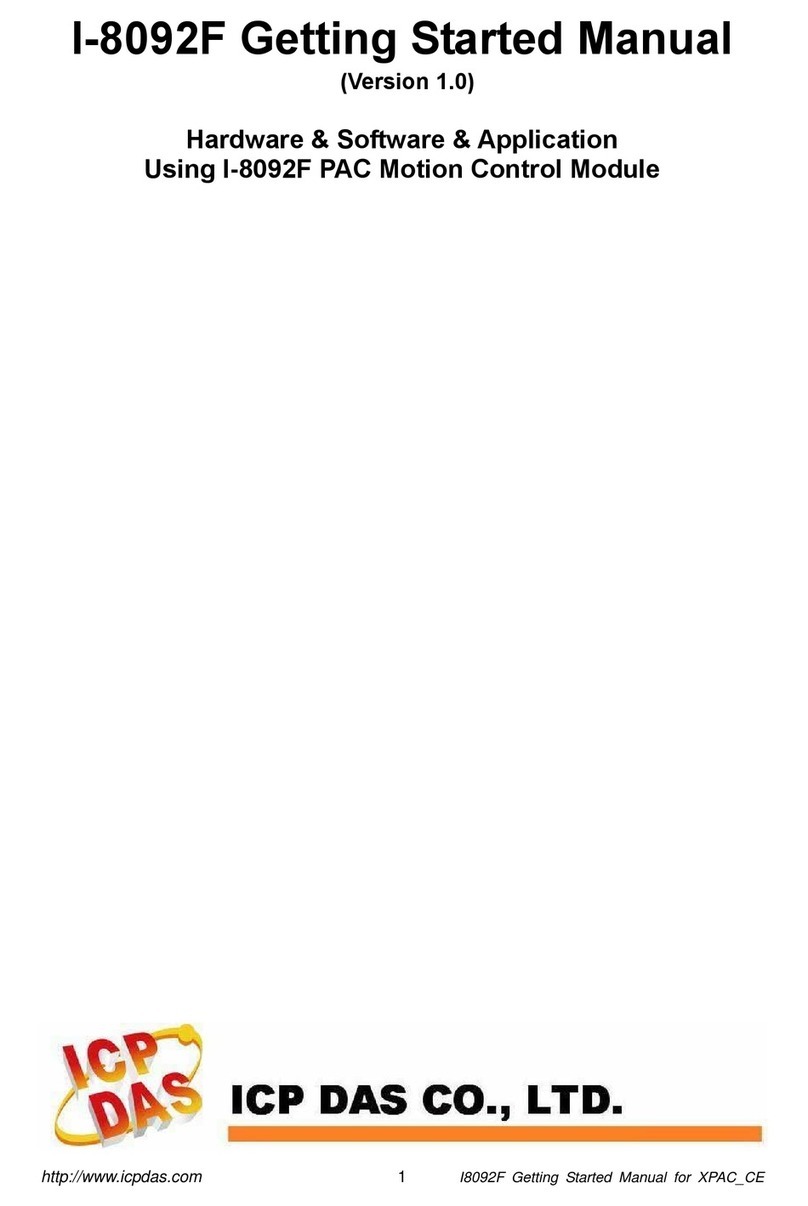ICP DAS USA ET-2260 User manual
Other ICP DAS USA Control Unit manuals

ICP DAS USA
ICP DAS USA M-7064 User manual
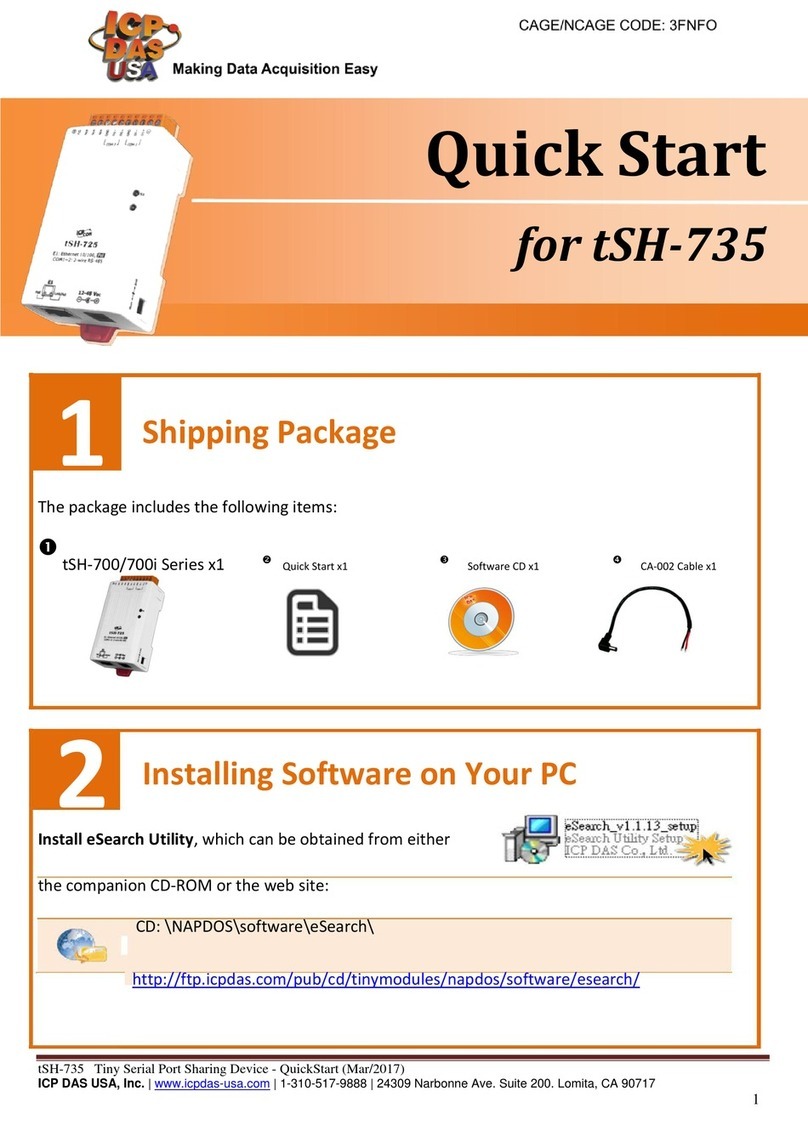
ICP DAS USA
ICP DAS USA tSH-735 User manual

ICP DAS USA
ICP DAS USA EIP-2000 Series Installation guide

ICP DAS USA
ICP DAS USA iWSN-110X Series User manual

ICP DAS USA
ICP DAS USA ET-87P2 User manual

ICP DAS USA
ICP DAS USA PET-7261 User manual
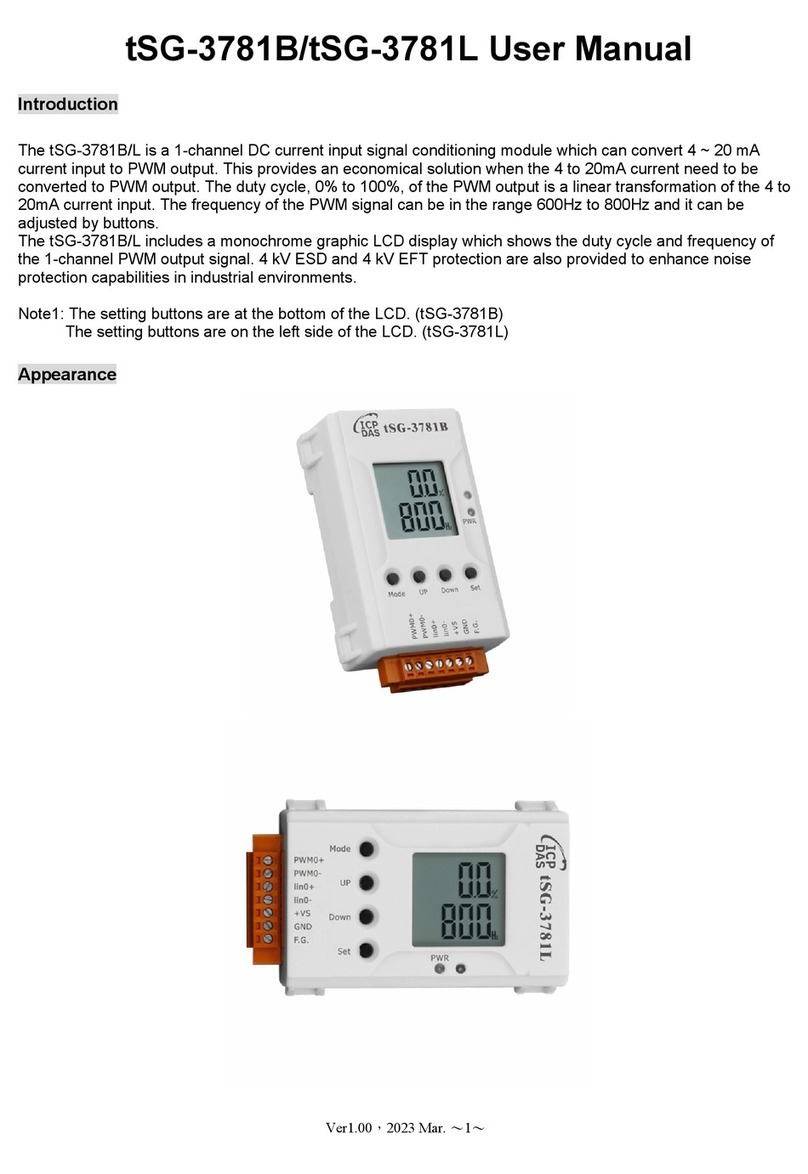
ICP DAS USA
ICP DAS USA tSG-3781B User manual

ICP DAS USA
ICP DAS USA WF-2051 User manual

ICP DAS USA
ICP DAS USA M-7067 User manual

ICP DAS USA
ICP DAS USA WP-5231 User manual

ICP DAS USA
ICP DAS USA tM-TH8 User manual

ICP DAS USA
ICP DAS USA SG-3227 User manual

ICP DAS USA
ICP DAS USA I-8088W User manual

ICP DAS USA
ICP DAS USA M-7065 User manual

ICP DAS USA
ICP DAS USA ECAT-2016N User manual

ICP DAS USA
ICP DAS USA ET-7083 User manual

ICP DAS USA
ICP DAS USA ZT-2055 User manual

ICP DAS USA
ICP DAS USA M-7051D User manual
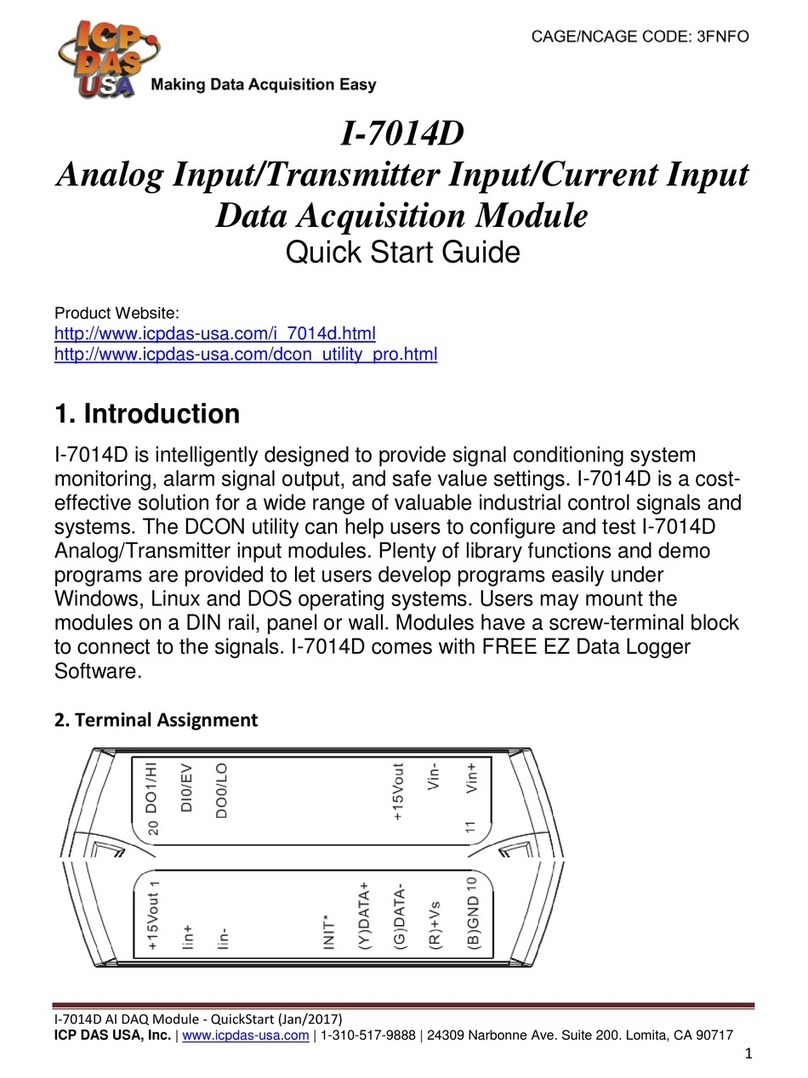
ICP DAS USA
ICP DAS USA I-7014D User manual

ICP DAS USA
ICP DAS USA EIP-2060 User manual
Popular Control Unit manuals by other brands

Festo
Festo Compact Performance CP-FB6-E Brief description

Elo TouchSystems
Elo TouchSystems DMS-SA19P-EXTME Quick installation guide

JS Automation
JS Automation MPC3034A user manual

JAUDT
JAUDT SW GII 6406 Series Translation of the original operating instructions

Spektrum
Spektrum Air Module System manual

BOC Edwards
BOC Edwards Q Series instruction manual

KHADAS
KHADAS BT Magic quick start

Etherma
Etherma eNEXHO-IL Assembly and operating instructions

PMFoundations
PMFoundations Attenuverter Assembly guide

GEA
GEA VARIVENT Operating instruction

Walther Systemtechnik
Walther Systemtechnik VMS-05 Assembly instructions

Altronix
Altronix LINQ8PD Installation and programming manual