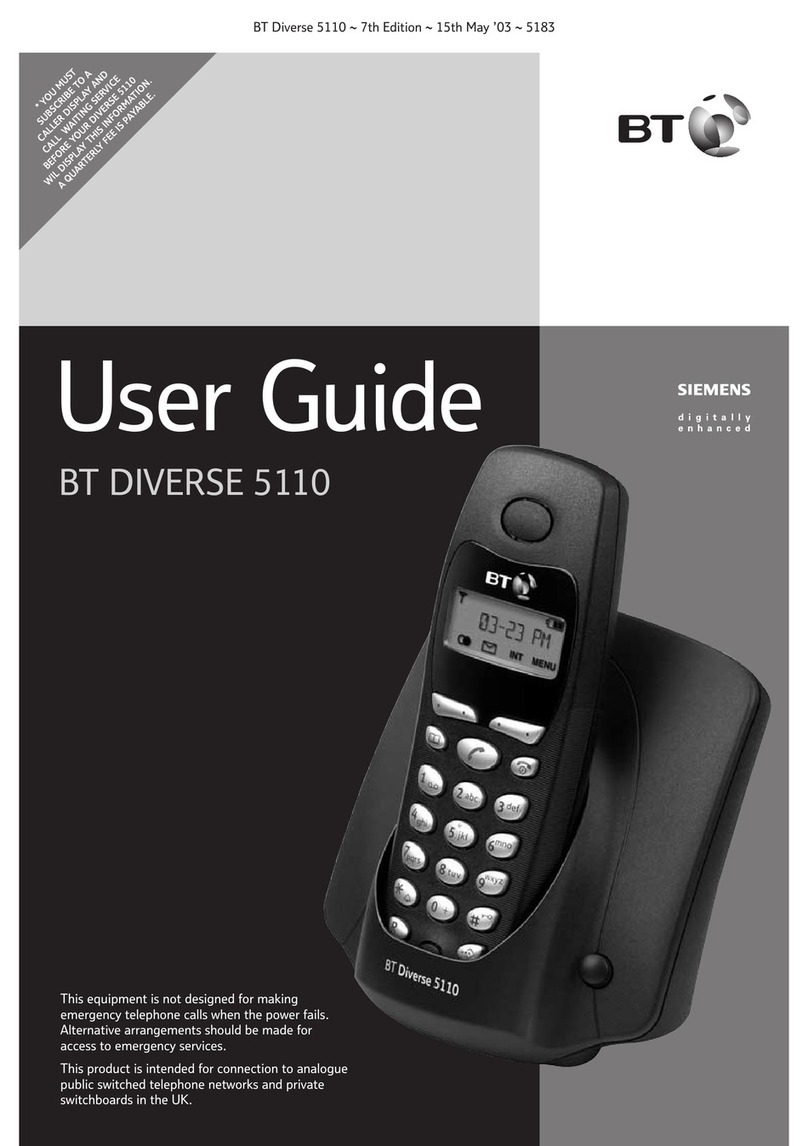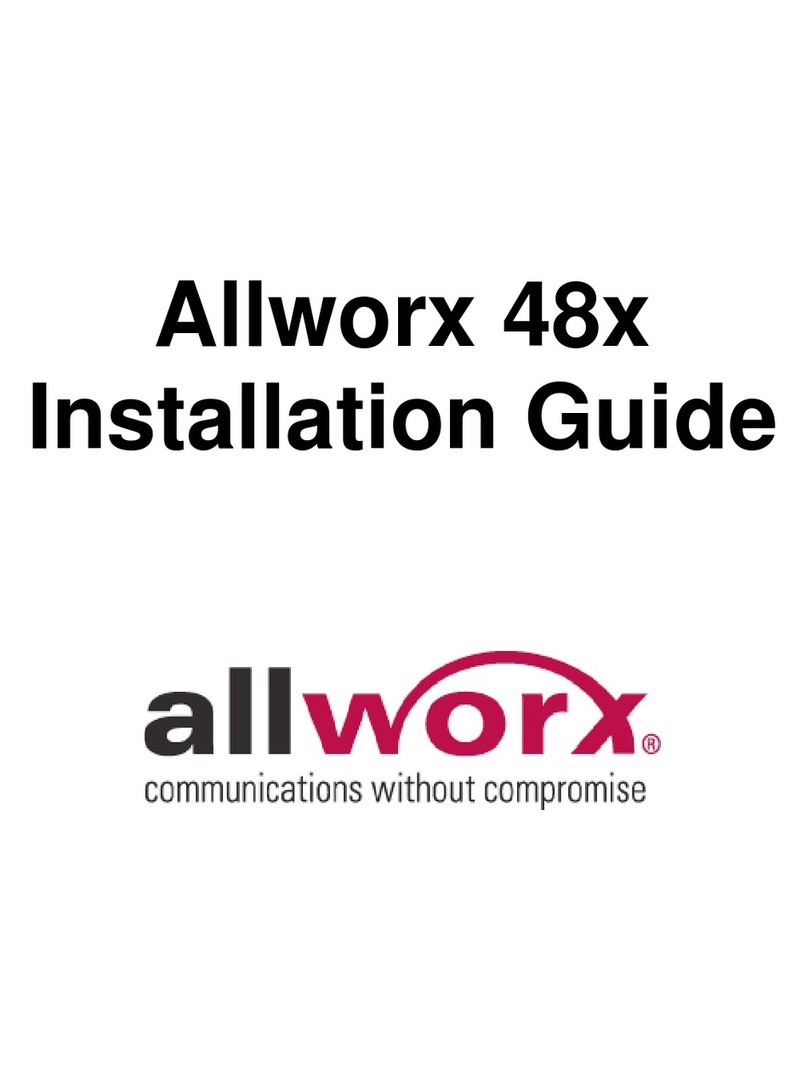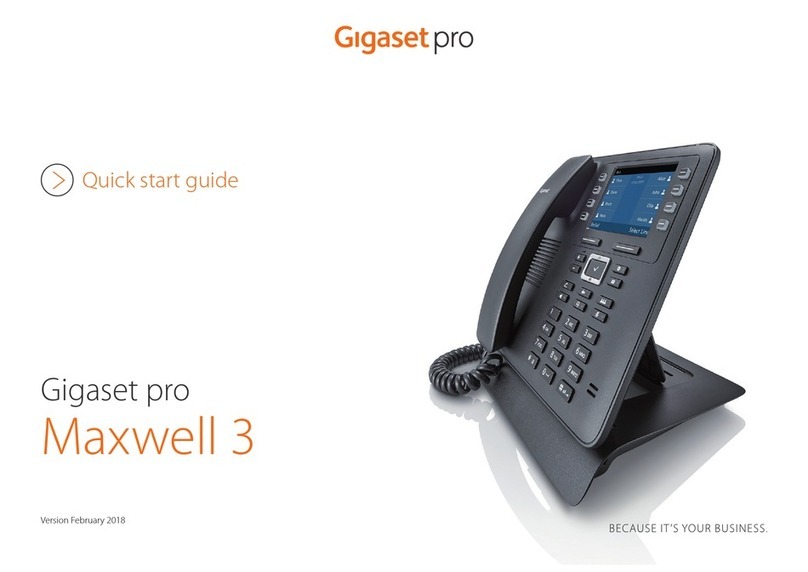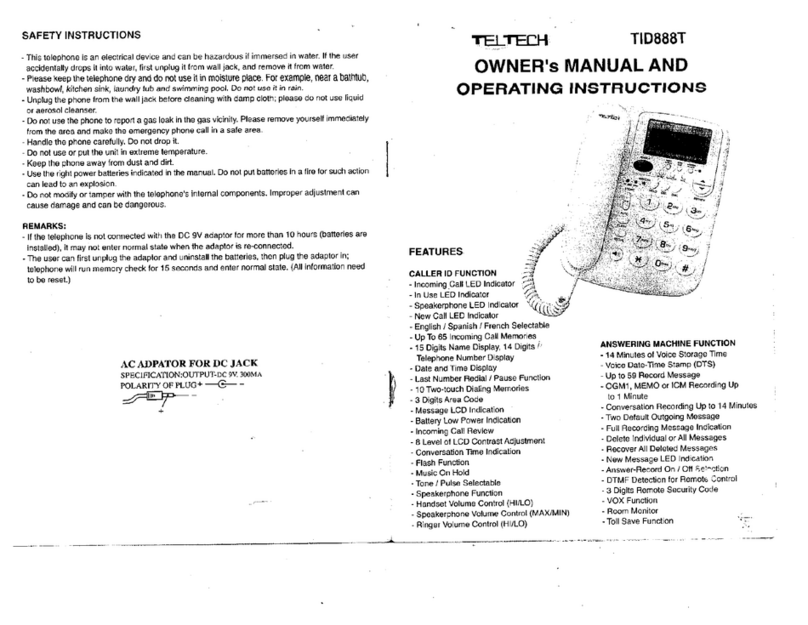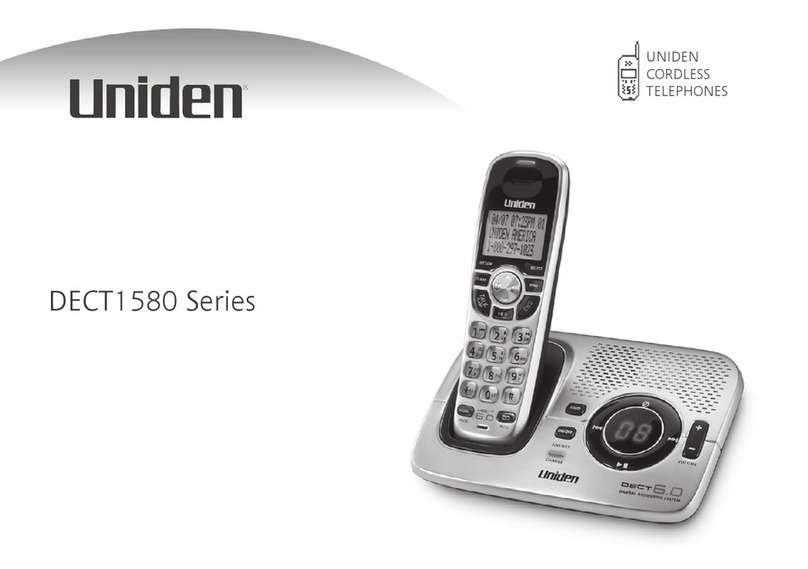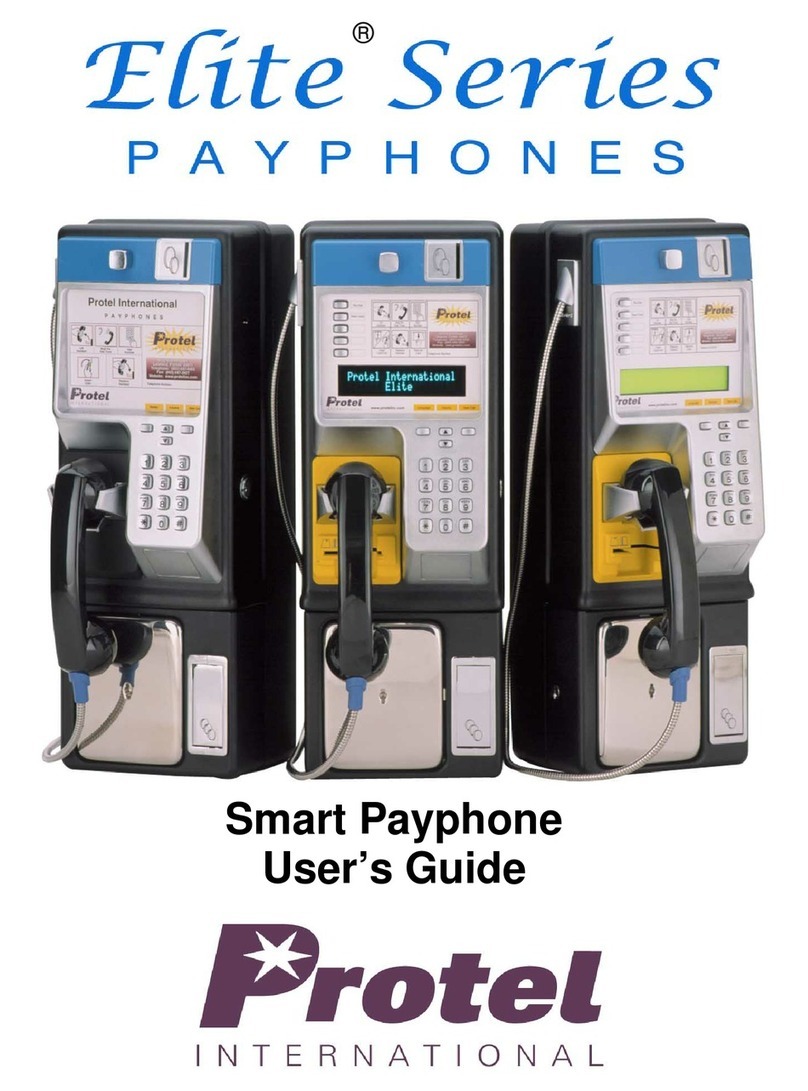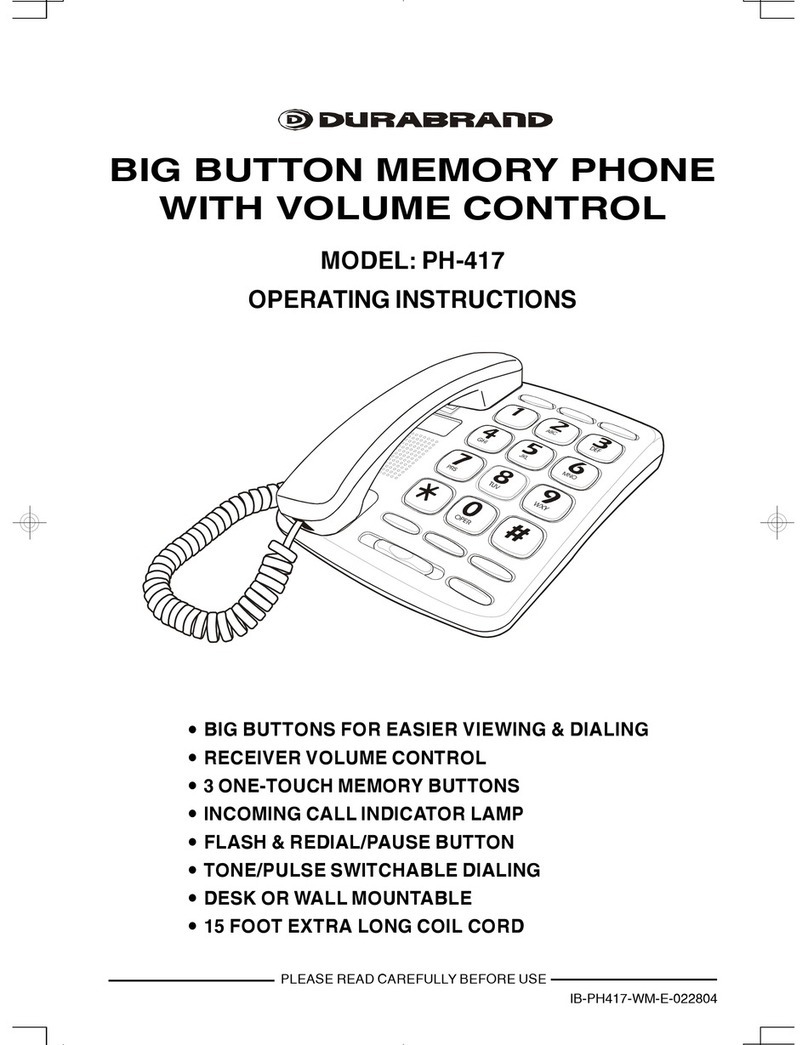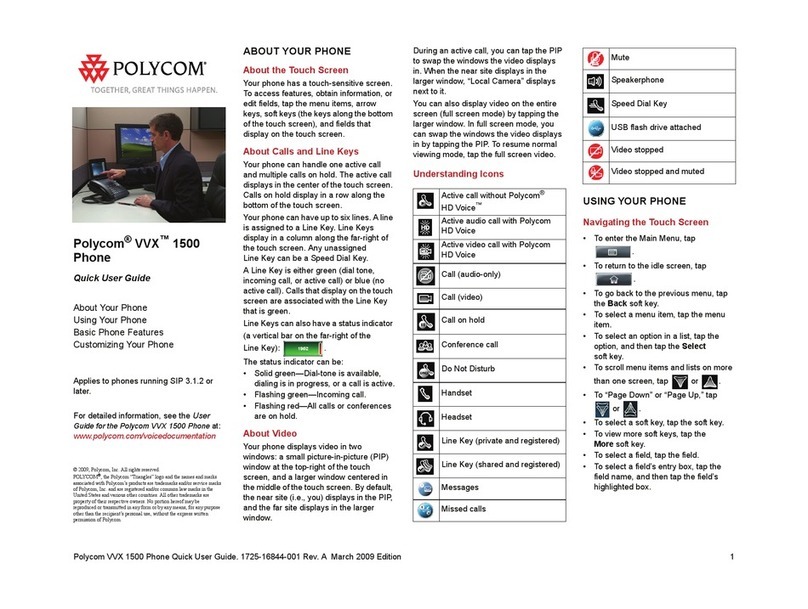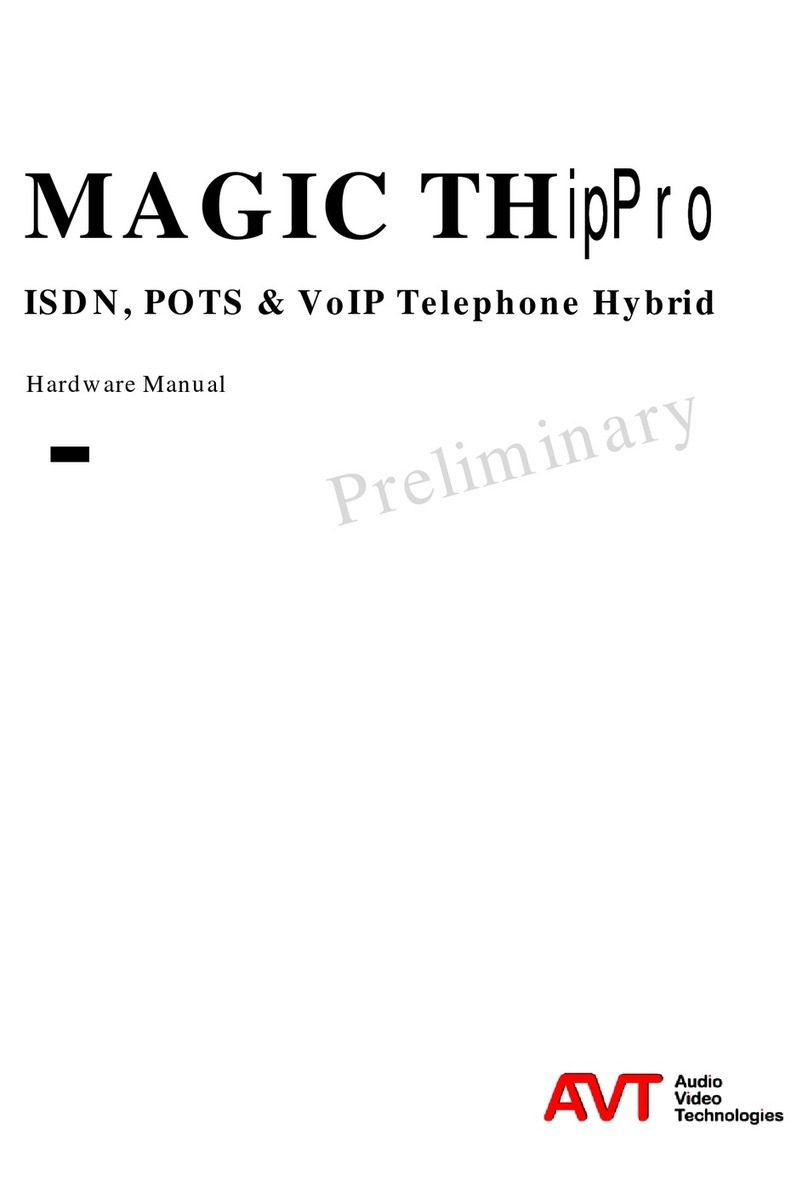Giani Digital JS010 User manual

Instruction Manual
Safe+Fone
JS010
G-V.2.5

Contents
Made in China
4.6 Read Text Messages
4.7 Missed Calls
5Menu
5.1 Phonebook
5.2 Call Log
5.3 Messages
5.4 Organizer
5.5 Settings
5.6 Proles
5.7 Internet Services
6Input Method
7Problem Solving
8Glossary
1Safety & Important Notice
1.1 Safety Tips
1.2 Warnings & Important Notice
2Start Up
2.1 Insert/Remove Battery
2.2 Insert/Remove SIM card
2.3 Charging
2.4 Headset
2.5 Access Code
3General Information
3.1 Guide for Keys
3.2 Functions for Keys
3.3 Emergency Calls
3.4 Speed Dial
3.5 Spoken Numbers
3.6 Radio
3.7 Torch
3.8 Keypad Lock
4Basic Operating Instructions
4.1 Make Calls
4.2 Adjust Volume
4.3 End Calls
4.4 Receive Calls
4.5 Dialed Numbers
JD Williams
M60 6ES
Support E-mail: support@gianiuk.co.uk
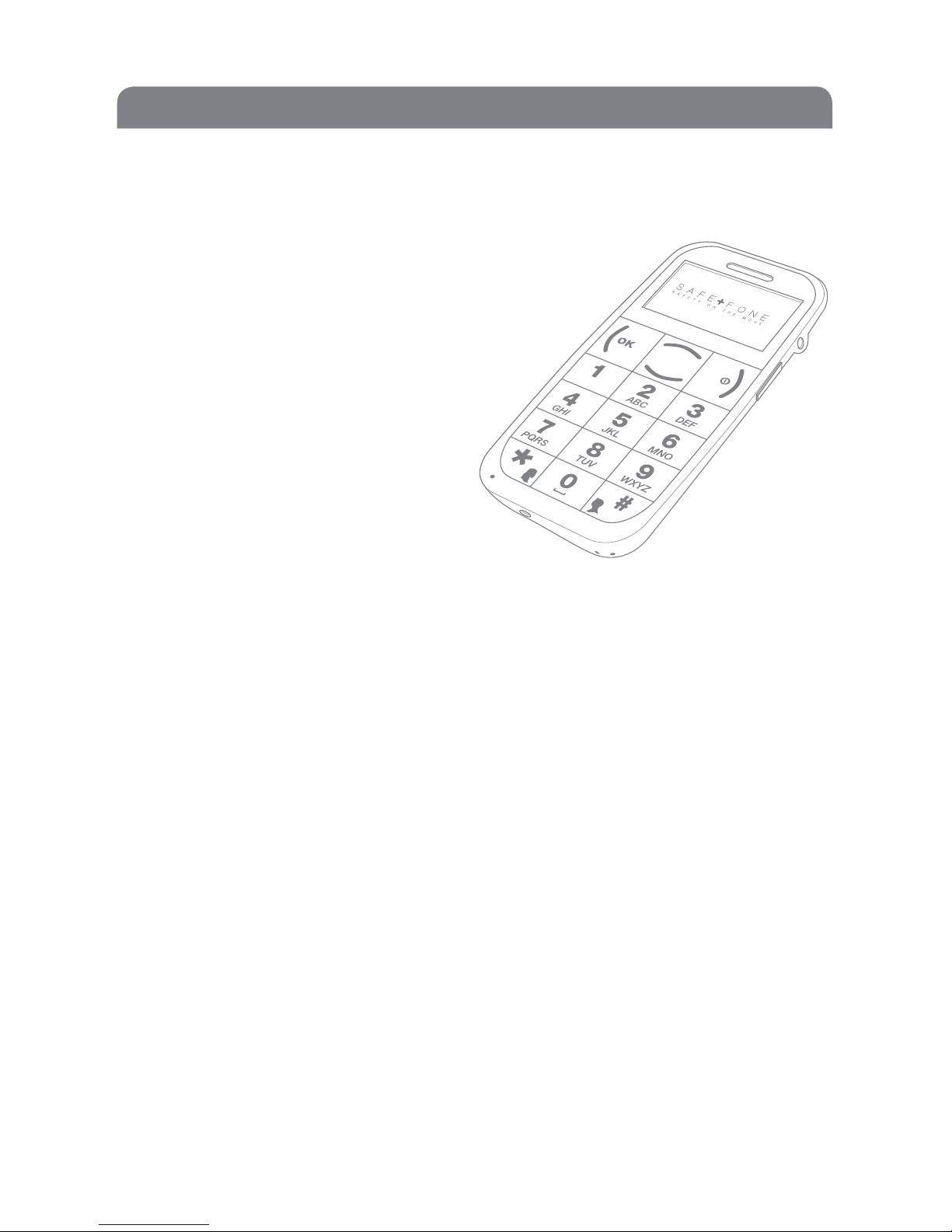
Introduction
Introduction
Congratulations on choosing to purchase the Safe+Fone.
This Safe+Fone is designed for the use on GSM/GPRS networks. The
Principle design for this Safe+Fone is
“Caring for the Elderly through Simplicity”.
The principle design of this Safe+Fone is its
easy to use large keys whilst still being
compact in size.
It also has two quick dial keys that can
be assigned to family or friends for
speed dialing. The phone also has a
innovative SOS button function
particularly designed for elderly users.
We hope you will enjoy using your purchase for many years to come.
1 Safety & Important Notice
1.1 Safety Tips
1. If your mobile phone is lost or stolen, please contact your service
provider immediately to stop use of the mobile phone and the SIM
card. This will prevent any nancial loss incurred by unauthorized
calls made with your mobile phone.
2. When you contact your service provider they will need to know
the IMEI number of your mobile phone (You can see the number
on the label on back of the mobile phone after removing the
battery). Please copy this number and keep it safe for future use.

Safety & Important Notice
1.2 Warnings and Important Notice
Please carefully read the Important Notice before use so as to ensure
your device is used in a safe and correct manner.
Points to Note when Using your Device
Switch your device o in restricted areas, such as in aircraft and
hospitals. Your device can inuence the operation of electronic
equipment and medical equipment. Please follow related restrictions
when using your device in these areas. Please check your alarm settings
to ensure that your device will not be switched on automatically.
Switch your device o in dangerous areas
Follow any restrictions. Switch o your device near petrol stations, oil
wells, mines, chemical plants or blasting.
DO NOT USE WHILST DRIVING
1. Do not use your device near high-precision electronic equipment
or electronic equipment with weak signals. Since radio waves can
interfere with operation of electronic equipment and cause other
dangers. Special attention should be paid when you are near
the following equipment: hearing aid, pacemaker and other
electronic medical equipment, re detector, automatic door and
other automatic equipment.
2. Do not subject the display screen to any pressure or use it to hit
anything else, as this can damage the display and cause a leakage
of liquid crystal. There is a risk of blindness if the liquid crystal gets
into the eyes. If this occurs, ush eyes immediately with
clean water (It’s important not to rub your eyes) and seek medical
assistance.
3. Do not disassemble or modify your device, as it will lead to
damage to the phone, battery leakage or circuit failure.

Safety & Important Notice
4. Under very rare circumstances, using your device in certain models
of vehicles may negatively eect the internal electronic
equipment. In order to assure your safety under such
circumstances do not use your device.
5. Do not use near to magnetic objects such as magnetic cards as
the radioactivity of your device may erase the information stored
on oppy disks, pay cards and credit cards.
6. Please keep small metal objects, such as drawring pins &
paperclips away from the earpiece. When the earpiece is in use it
becomes magnetic and may attract these small metal objects, thus
causing injury to users or damaging your device.
7. Do not let your device come into contact with water or other
liquids. If liquids enter your device, a short circuit, battery leakage
or other malfunction may occur.
Points to Note when Using Battery
1. Do not dispose of batteries in a re
2. Do not disassemble or modify the battery
3. Do not use or place the battery near places of high temperatures
such as re or heaters.
4. If the battery overheats, has colour changes,leaks or becomes
distorted during use, charging, or storage, stop using it and
replace it with a new battery.
5. Do not use or place batteries in places of high temperature such as
in direct sunlight or close to vehicles, as this will cause the battery
to leak and overheat, which might lower performance of the
battery and shorten the battery’s lifespan.
6. Do not continuously charge the battery for more than 24 hours.
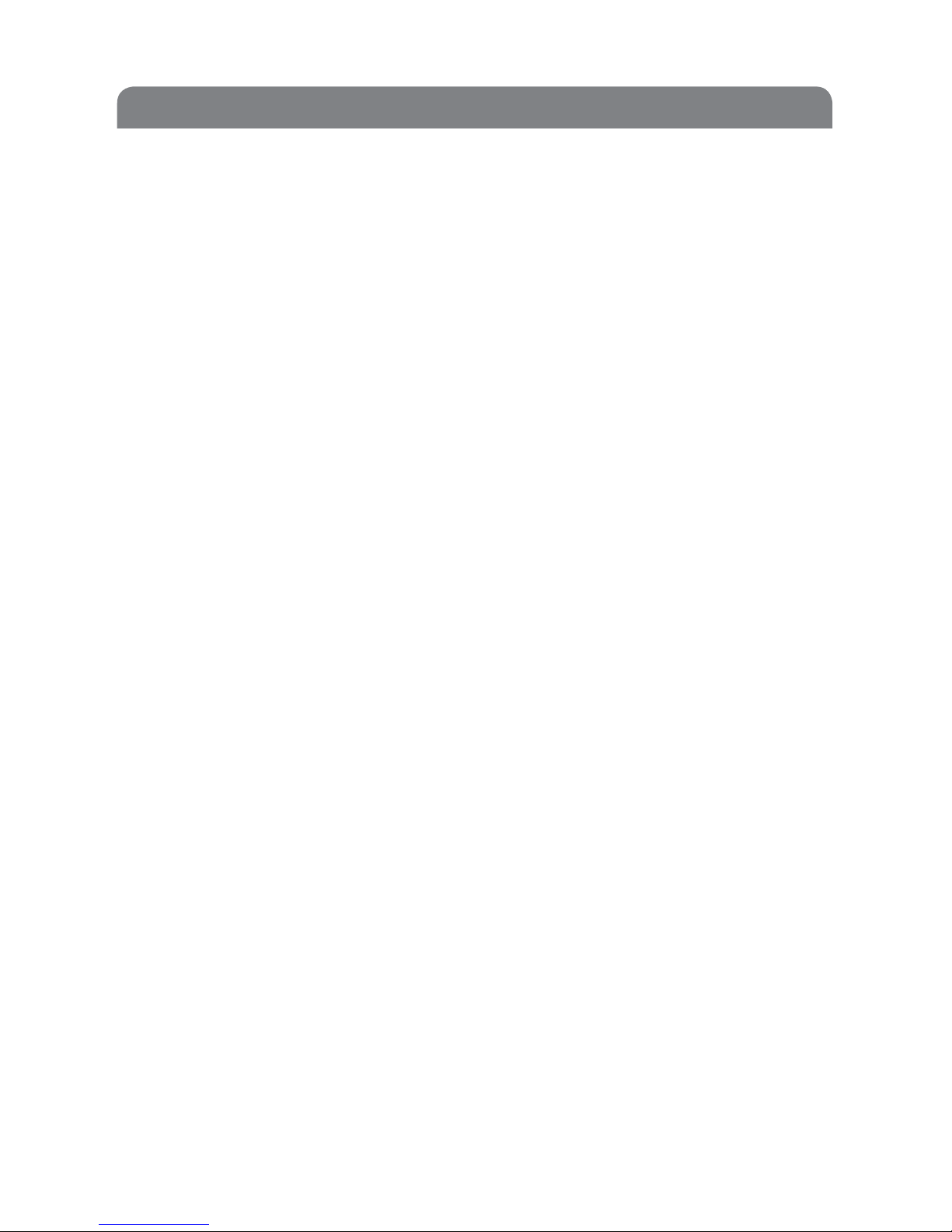
Safety & Important Notice
Points to Note when Using Charger
1. Only use the charger provided, the use of any other voltage will
cause battery leakage, re and cause damage to your device and
the charger.
2. Do not use the charger with short circuit current.
3. Do not use the charger if the power cord is damaged.
4. If the charger comes in contact with water or other liquid the
power must immediately be switched o to prevent a hazard.
5. Do not disassemble or modify the charger.
6. Do not touch the charger, power cord or electrical outlet with
wet hands to prevent a hazard.
7. Before cleaning, unplug the charger from the electrical outlet.
8. When unplugging charger, do not pull the cord, but hold on to
the body of the charger, as pulling on the cord will damage the
cord and charger.
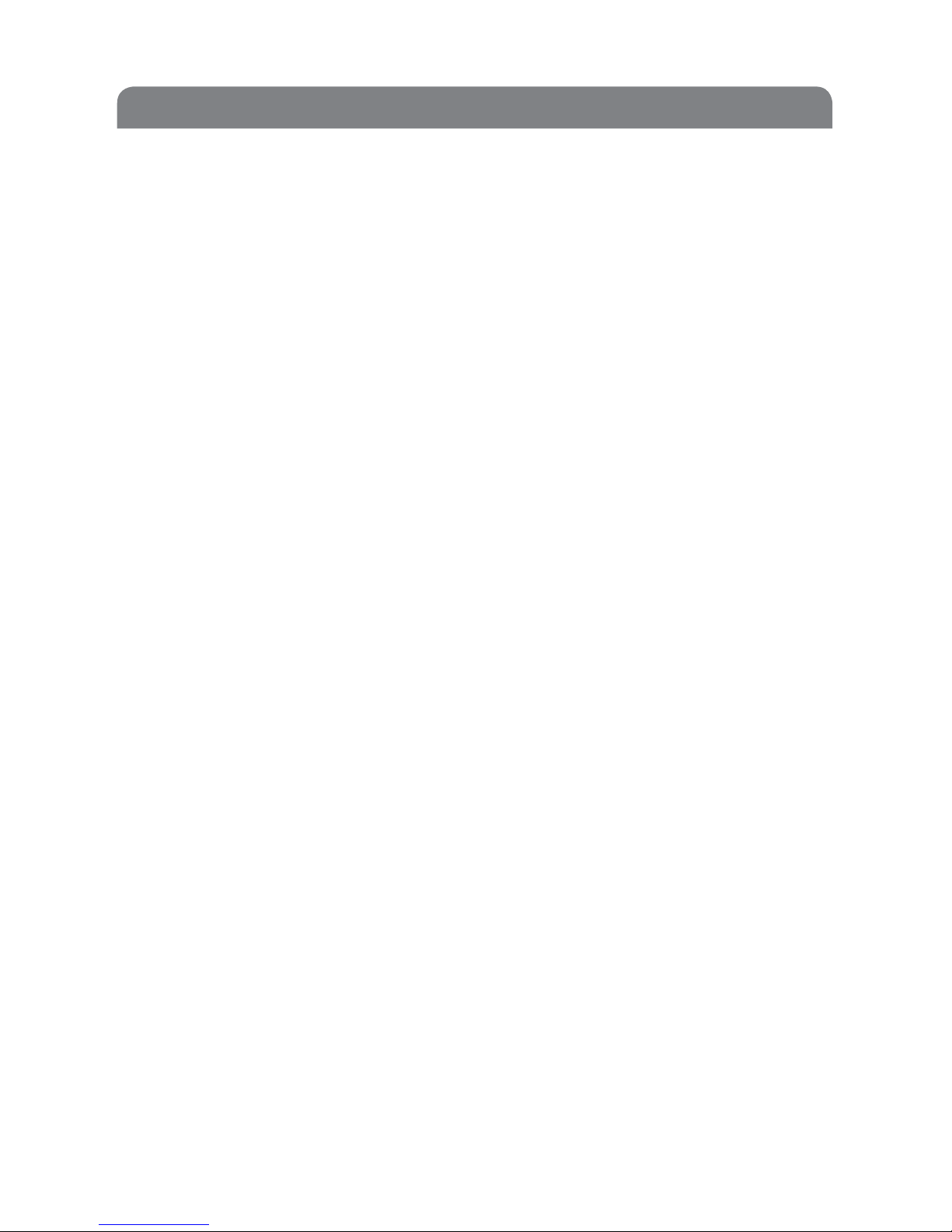
Safety & Important Notice
Cleaning and Maintenance
1. Your device, battery and charger are not water resistant.
Do not use them in the bathroom or other excessively moist areas
and likewise, and do not let them get wet in rain.
2. Use a soft, dry cloth to clean your device, battery and charger.
3. Do not use alcohol, thinner, benzene or other solvents to wipe
your device.
4. A dirty outlet will cause poor electrical contact, loss of power and
even inability to recharge. Clean regularly.
General Points to Note
Mobile Phone:
1. Use the mobile phone in the environment with a temperature
between 5˚C~40˚C and a humidity between 35%~85%.
Battery:
1. The lifespan of mobile phone batteries is limited. The usable time
of batteries decreases along with times of charging.
When charging becomes ineective this means that the battery
is at the end of its lifespan and the battery should be replaced with
a new one of the designated model.
2. Do not dispose of old batteries together with general household
waste, as it contains substances that can be damaging to the
environment. Please visit www.direct.gov.uk to nd your nearest
recycling centre.
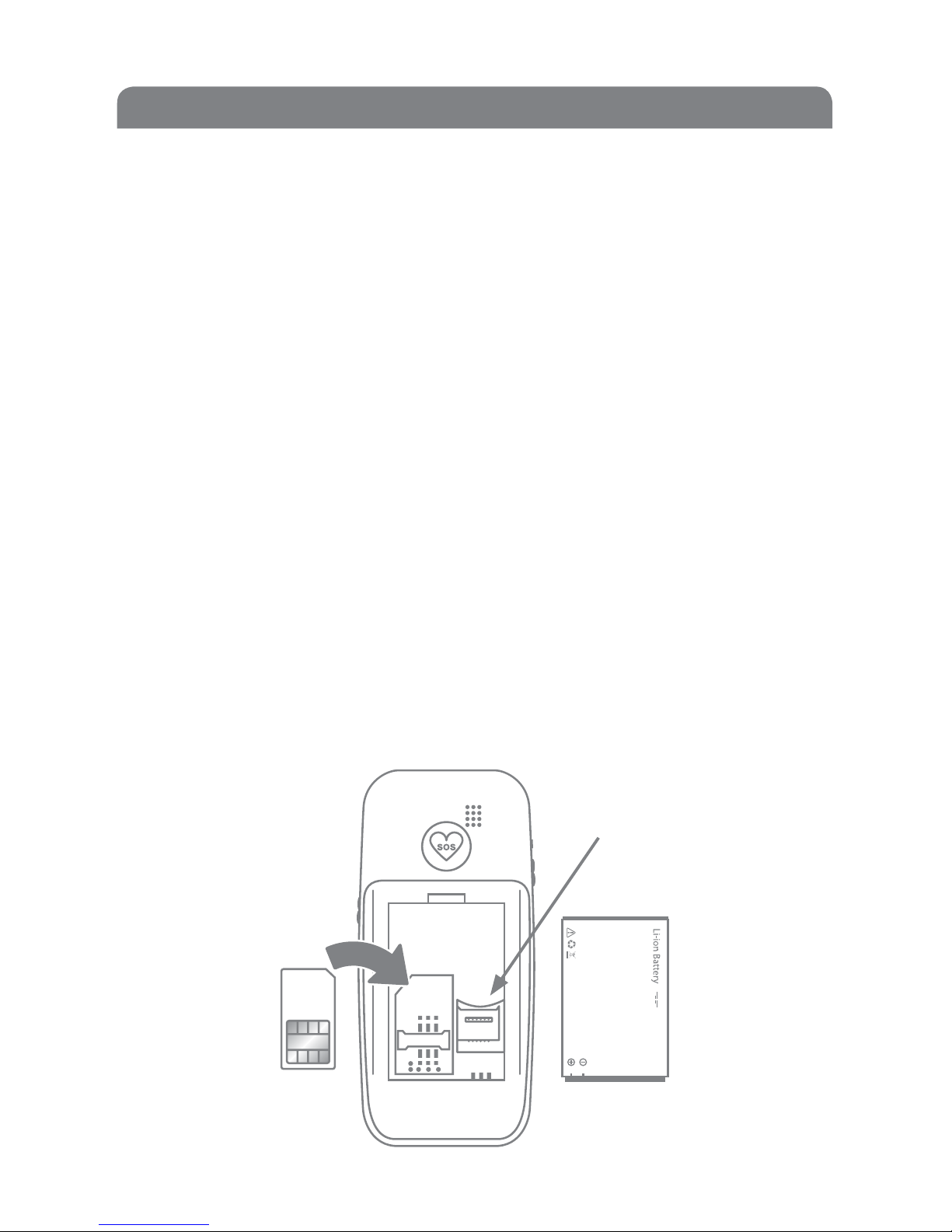
2 Start Up
2.1 Insert/Remove Battery
Insert the Battery
1. Open the back cover by sliding downwards.
2. Insert the battery into the battery compartment on the back of
your device, ensuring the 3 contacts of the battery connect with
the contacts at the bottom of the battery compartment.
3. Slide the back cover until it completely snaps into position.
Remove the Battery
1. Switch o the device and unplug the charger before removing the
battery.
2. Open the back cover by sliding downwards.
3. Lift the battery using the nger grip and take the battery out
of the battery compartment.
4. Slide the back cover until it completely snaps into position.
Start Up
Area for memory card
(not supplied)
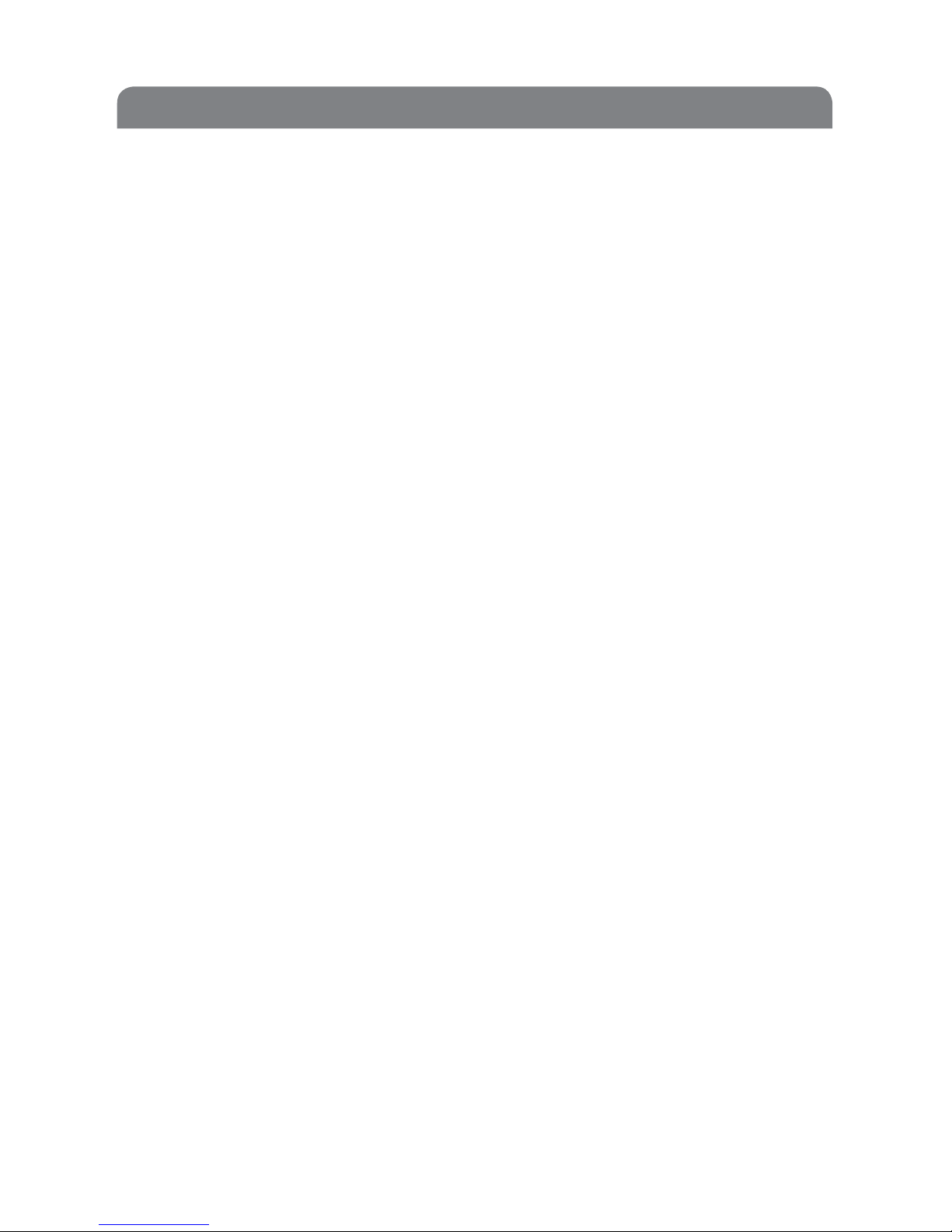
2.2 Insert/Remove SIM Card
Insert SIM card: Remove the back cover, and slide the SIM card into the
SIM card slot until it is completely inserted into the slot. When sliding
the SIM card, keep the contact area (Gold Side) of SIM card facing
downwards and notch of the SIM card in the top left position.
Remove the SIM Card: Press on the SIM card with one nger and push
the SIM card upwards.
2.3 Charge the Battery
The device has been supplied with a rechargeable lithium battery and a
charger. Only use batteries and chargers supplied.
The performance of the battery (Standby Time and Talk Time) can vary
between use modes and network systems.
1. Plug the charger into the electrical outlet and plug the other end
of the charger into the charger connector of the device.
2. After charging, unplug the charger from the electrical outlet rst
then pull the charger out of the charger connector.
Do not use charger to charge the device when battery is removed.
2.4 Use Headset
Insert the headset into the headset jack and remove the headset when
not in use.
2.5 Access Code
The security code is used to lock the mobile phone, helping to protect
your phone against unauthorized use. The security code is always
provided by manufacturers together with the mobile phone. The preset
code is 1234. If the device is locked, you will be required to enter the
code when switching on the device
Start Up

General Information
3.0 General Information
3.1 Guide for Keys
Earpiece
Call Key
Down Navigation
SOS Dial (1) SOS Dial (2)
Back Cover
Charger Connection
Microphone
Loud
Speaker
End Call Key
Up Navigation
SOS Red
Emergency Call
Button Keypad Lock
Headset
Connection
Radio
Torch
(Push and
hold)
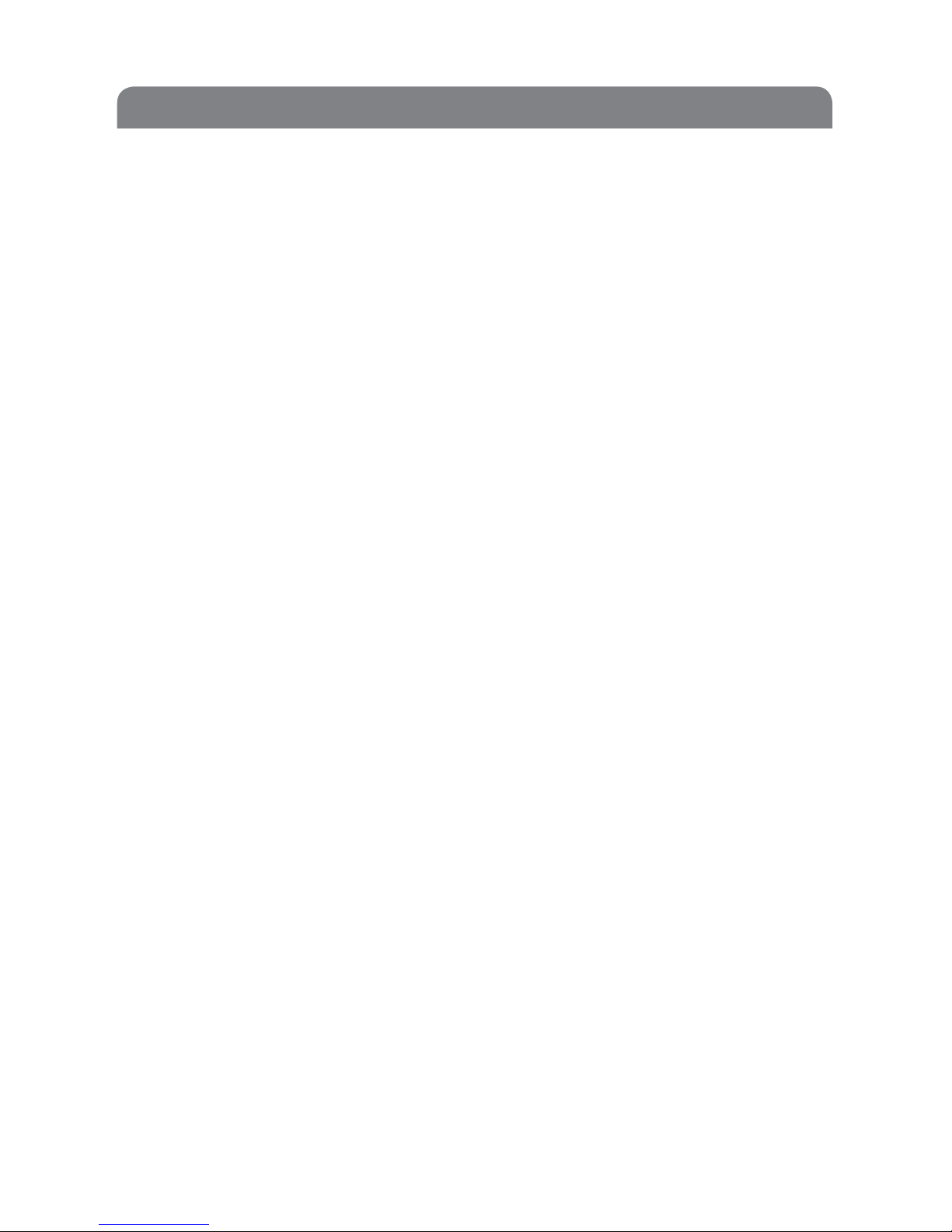
General Information
3.2 Function for Keys
Name Function
Call Key (Green) Press the key to dial a phone number.
Press the key to answer a call.
Access call log.
Conrm selection of certain functions.
End Call Key (Red) Press and hold to switch device on.
Press and hold to switch device o.
Press and Hold to return to previous menu.
Press to End Call.
Navigation Keys
Up Access main menu.
Move cursor upward.
Increase volume during call.
Down Access phonebook.
Move cursor downward.
Decrease volume during call.
Number Keys All numbers access dialing interface
0 0 and space in text mode.
1 1.
2 2 and A, B and C in text mode.
3 3 and D, E and F in text mode.
4 4 and G, H and I in text mode.
5 5 and J, K and L in text mode.
6 6 and M, N and O in text mode.
7 7 and P, Q, R and S in text mode.
8 8 and T, U and V in text mode.
9 9 and W, X, Y and Z in text mode.
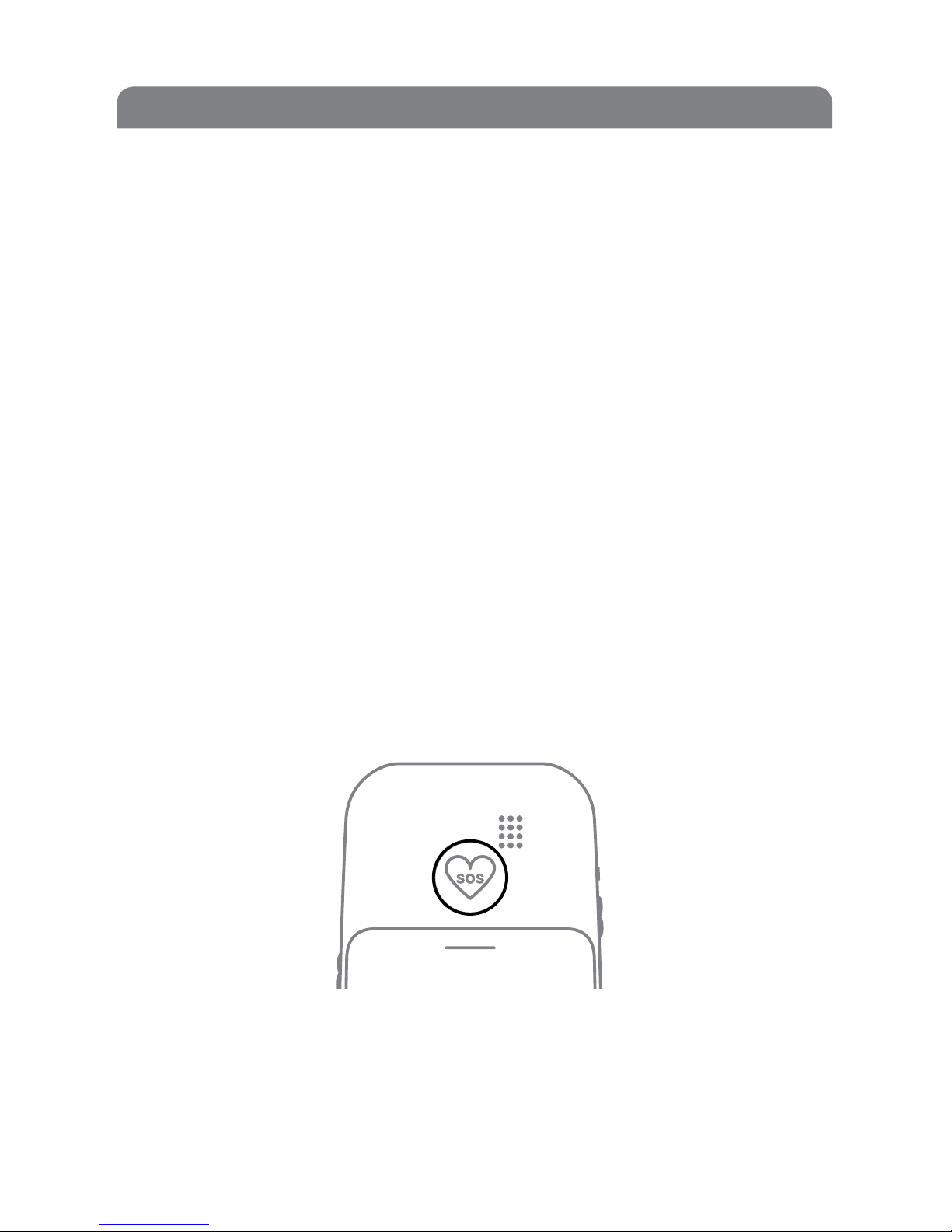
General Information
3.2 Function for Keys (cont.)
Name Function
Number Keys All numbers access dialing interface
* * and enter frequently used symbols.
# # and change text input mode.
Radio Push up to turn radio on.
Push down to turn radio o.
Torch Press and hold to activate torch.
Release to turn torch o.
Emergency Call Press and hold to make emergency call.
Keypad Lock Push up to lock keypad.
Push down to unlock keypad.
3.3 Emergency Calls
When you are in danger and need help, press the SOS button on the
back of the device. The device will make calls to the phone number you
have assigned.
To assign a phone number the device will call in case of emergencies:
Press UP on the Navigation Button > Settings > Press OK > Phone
Settings > Press OK > Emergency Call Number > Press OK > Select
number from phonebook > Select Save > Press OK
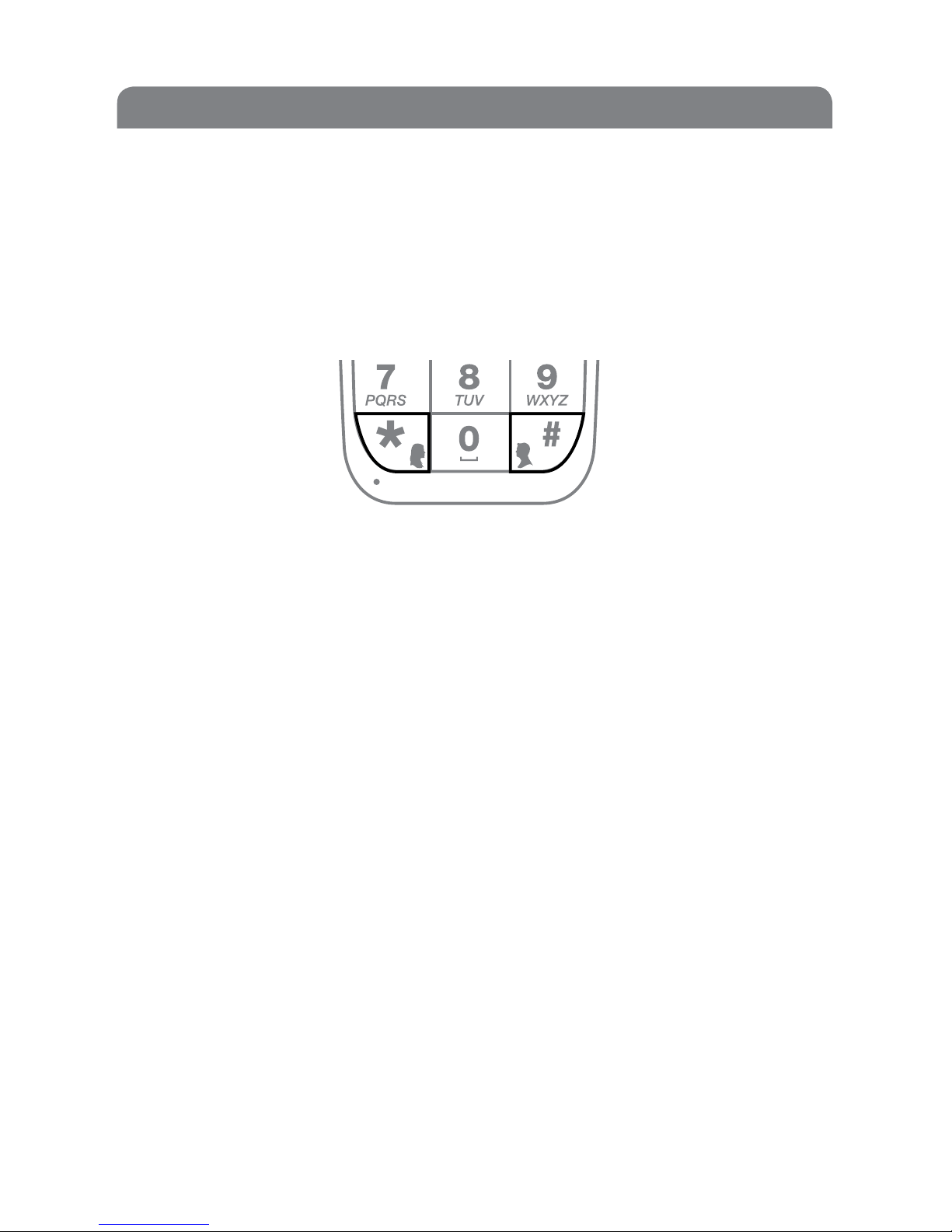
3.4 Speed Dial
Speed dialing saves you the inconvenience caused by opening the
phonebook and searching for phone numbers. You may assign a phone
number to a speed-dialing key. After that, you can make a call to the
assigned number by pressing and holding the key speed-dialing key.
Assigning a Speed Dial Contact
To assign a phone number of your female relative to the * key or male #
key please follow the steps below.
Press the UP button > Scroll to ‘Settings’> Press OK
Select ‘Call Setup’ > Press OK
Displays‘Empty’ > Press OK > Displays ‘Edit’ > Press OK > Enter Contact
Number
Press OK > Displays ‘Save?’> Press OK > Displays‘Done’
(Repeat for male reletive using # key)
3.5 Spoken Numbers
Active Number Reporting
When dialing numbers, the device will report the numbers you dialed
with a real voice.
General Information
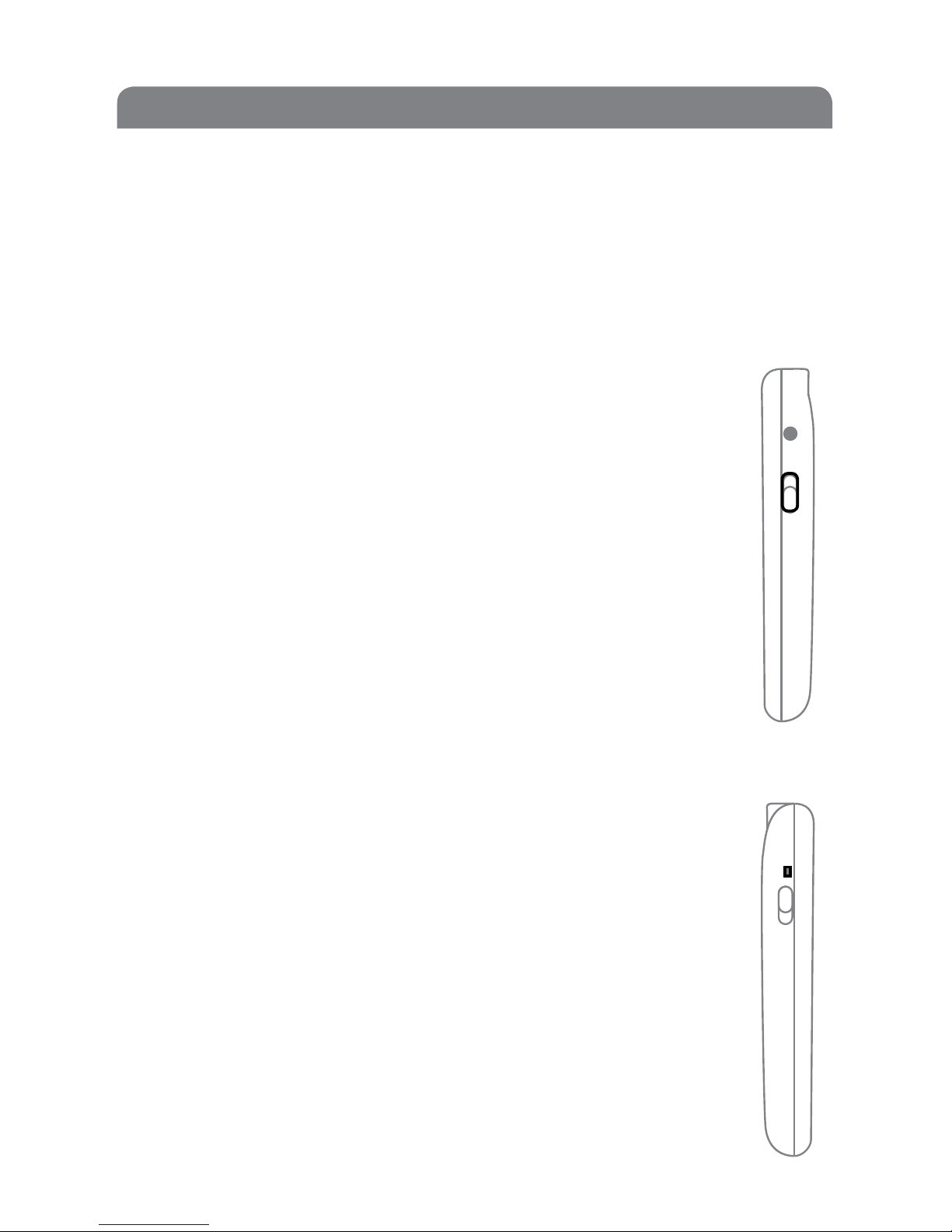
General Information
3.6 Radio
First make sure you have the headphones attached (these act as an
aerial).
• Slidethe‘Radio’buttonuptoturntheradioon.
• Usetheupanddownnavigationbuttonstonavigate.
• Toreturntothemainhomepageselectthered‘EndCall’
key to enter the standby interface to access other Safe+Fone
functions.
• Toadjusttheradiovolumepressthe‘*’and‘#’keysto
increase or decrease the volume respectively.
• Slidethe‘Radio’buttondowntoturntheradioo.
3.7 Torch
The torch can be switched on by pressing and holding the
button on the left side of the phone, the torch will still operate
even if the phone is switched o, providing the battery is
charged.

Basic Operating Instructions
3.8 Keypad Lock
To lock the key pad, slide the keypad lock button upwards.
This will prevent making accidental calls. Before making a call
you will need to unlock the keypad by sliding the keypad lock
button downwards.
4.0 Basic Operating Instructions
4.1 Make a Call
Type the phone number on the key pad including the area code. Press
OK Key to call the number.
If you make a mistake entering a telephone number, press end
key button to delete the last entered number.
4.2 Adjust Volume
The volume can be adjusted by pressing the upper and lower navigation
keys.
4.3 End a Call
Press the end key to end a call.
End ButtonOK Button

4.4 Receive Calls
When a call is incoming, the device will vibrate and ring. Information
about the incoming call will be shown on the display. If you muted
the ringing tone and deactivated the vibrating alert, there will only be
incoming call information shown on the display when a call is incoming.
1. Press the Call Key: To receive the call.
2. Press End Key: To end the call.
3. Press the End Key: To reject a call
Basic Operating Instructions
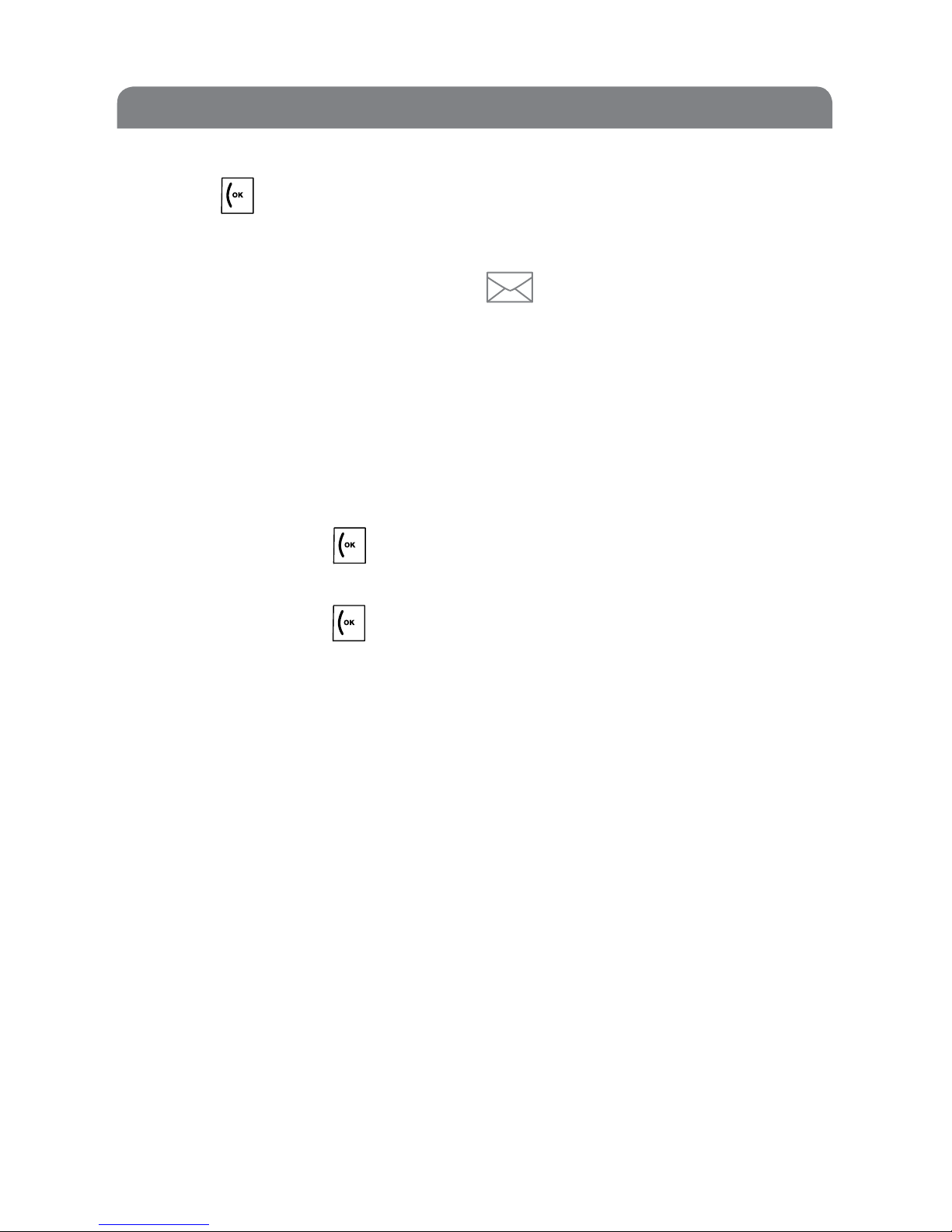
4.5 Dialed Numbers
Press the call key to view the number that you last dialed.
4.6 Read Text Message
If you receive a text message, an icon for text message will be
shown on the display. You may access the text message box to read the
received text message (For details, please read “Text Message”).
After you read all new text messages, the text message icon on the
display will disappear.
4.7 Missed Calls
If you have missed calls, the screen will show the missed call.
1. Press the Call Key: To view the number
2. Press the Call Key: To return the call.
5 Menu
5.1 Phonebook
To make a call using numbers in the phonebook press the down
navigation key to nd the name you want to call, press the call button
(OK) to call the number.
Menu
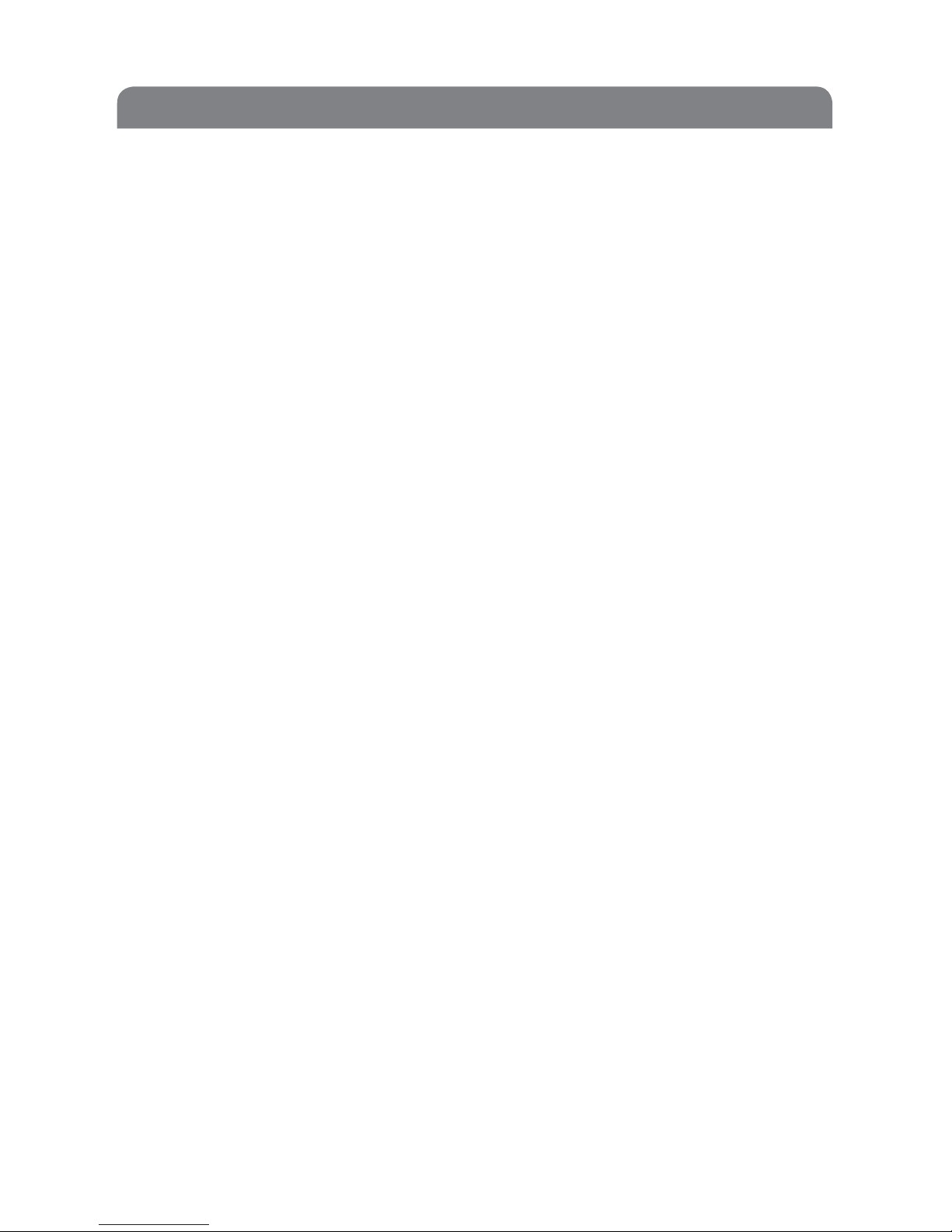
Add Contact to Phonebook
1. Press the up navigation key to open phonebook
2. Press OK to open phonebook
3. Press down to “Add new Contact”
4. Press OK, choose where number is to be saved SIM or Phone. Press OK
5. Choose an empty location , press OK
6. Type in the name of the contact you are saving press OK to save the
number
Menu
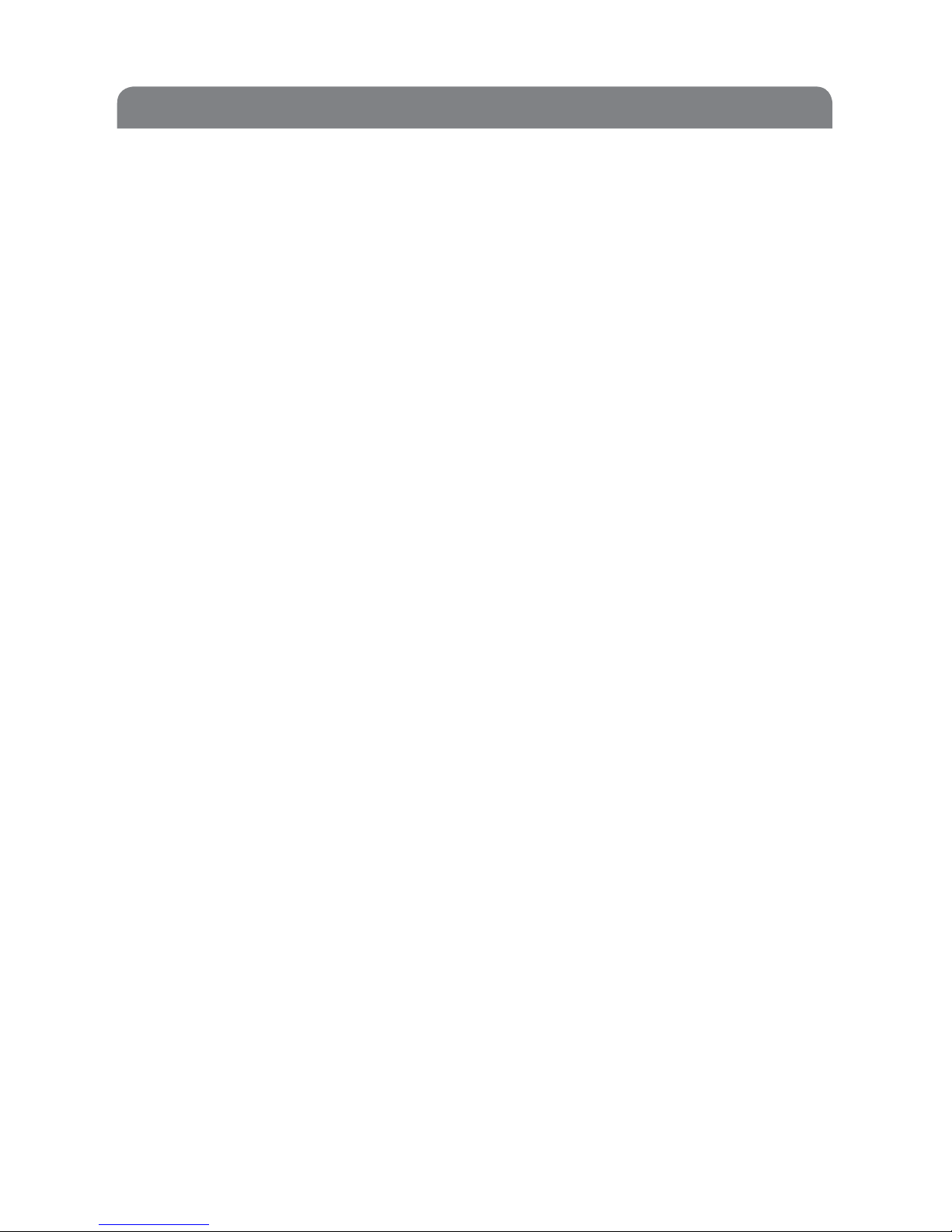
5.2 Call History
To access your Missed Calls section please follow these simple
steps:
1. Press Up on the Navigation Button > Scroll up to ‘Call History’ >
Press OK > The screen displays ‘Missed Calls’ > Press OK
Using the same process as missed calls, to access other options.
use the navigation key to select to:
— Call: Dial the selected phone number.
— Delete: Delete the selected phone number from the list
of missed calls.
— Save: Save the selected number on phone memory or
SIM card memory.
— Edit: Edit the selected number and save it on phone memory
or SIM card memory.
• Dialed Numbers
View the phone numbers you recently dialed.
Access the list of dialed numbers, select one, delete, save, dial
or edit it. For details, please refer to “Missed Calls”.
• Received Calls
View the calls you recently received.
Access the list of received calls, select on, delete, save, dial
or edit it. For details, please refer to “Missed Calls”.
• Delete Call Log
• Delete all lists of missed calls, dialed numbers, received calls and
other related records.
• Call Timer
View duration of last call, total duration of dialed calls,
total duration of received calls and clear all timers.
Menu

5.3 Messages
• Write Text Messages
The number of characters entered and the total number of
characters allowed are shown on the top right of the display.
The current input method is shown on top left of the display.
To access options press the green call button.
To Compose a Message please use the following steps:
When writing text messages, use “*” to select punctuation marks and
use“#” to change input methods.
Menu
In the menu the message function allows you exchange text messages with anyone using an
SMS-capable phone.
You can enter multiple addressees and send a message to several people at the
same time by using ‘Send to Many’ function.
1. Press up navigation button to enter the menu.
2 Press the down navigation button until‘Messages’option appears.
3. Press down ‘OK’ Button. ‘Write Message’ appears on screen.
4. Press down ‘OK’ button. Using the number key pad buttons type in the message you wish to send
e.g. Button 2 for the letter A,B or C, 3 for D, E, F etc.
5. When you have completed your message press the‘OK’ button. ‘Done’appears on the
screen. Press ‘OK’ button. Then using the navigation buttons select ‘Send’ ,Save & Send’,
‘Send to Many’ or ‘Send to Group’.Press ‘OK’
6. Type in the number you wish to send the message to and press ‘OK’. The message will then
be sent.
7. Rather than just typing in the number as in point 6 above. You can select a contact to send the SMS
message to. Once you have selected to ‘Send’ the message or ‘Save & Send’ . Press the OK button.
Then press the OK button again to bring up your contacts summary. Using the naviagtion
buttons scroll to the contact name you wish to select. Then press the‘OK’ button. Then press
‘OK’ button again to send the message.
8.
To read a received text (Message icon appears on ‘Home Screen’). Using the navigation
buttons select ‘messages’then press the ‘OK”button.
9. Select ’Inbox’. Press‘OK’ button. A summary of the received message appears on the screen.
Press ‘OK’ button to read the selected message.
10. To reply to the received message. Press ‘OK’ button. Press ‘Reply’ . Then type message you wish to
send. Press ‘OK’ button to send reply.
Table of contents