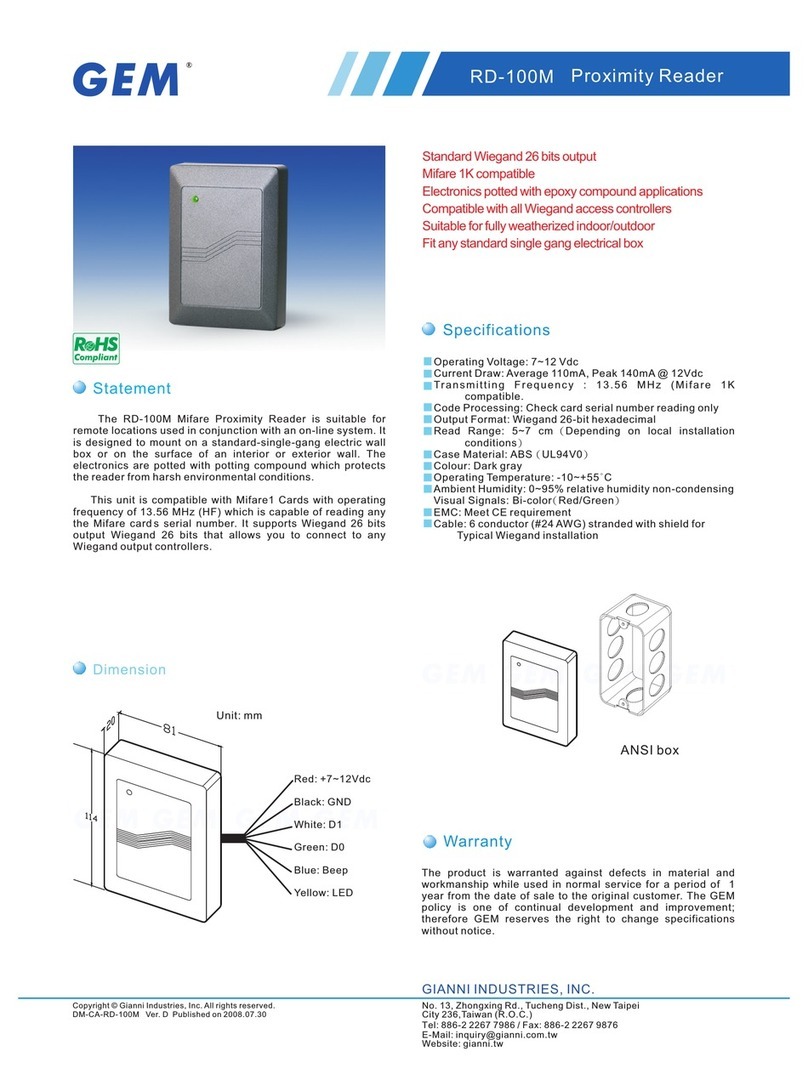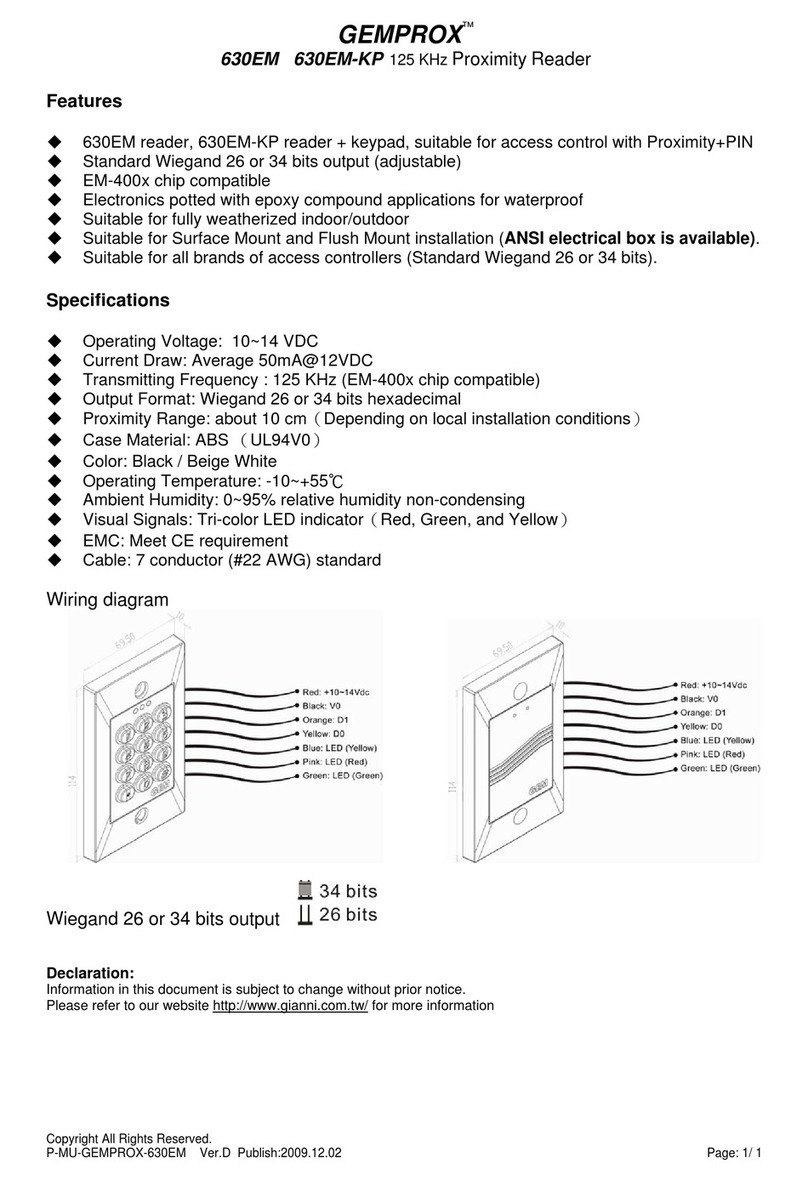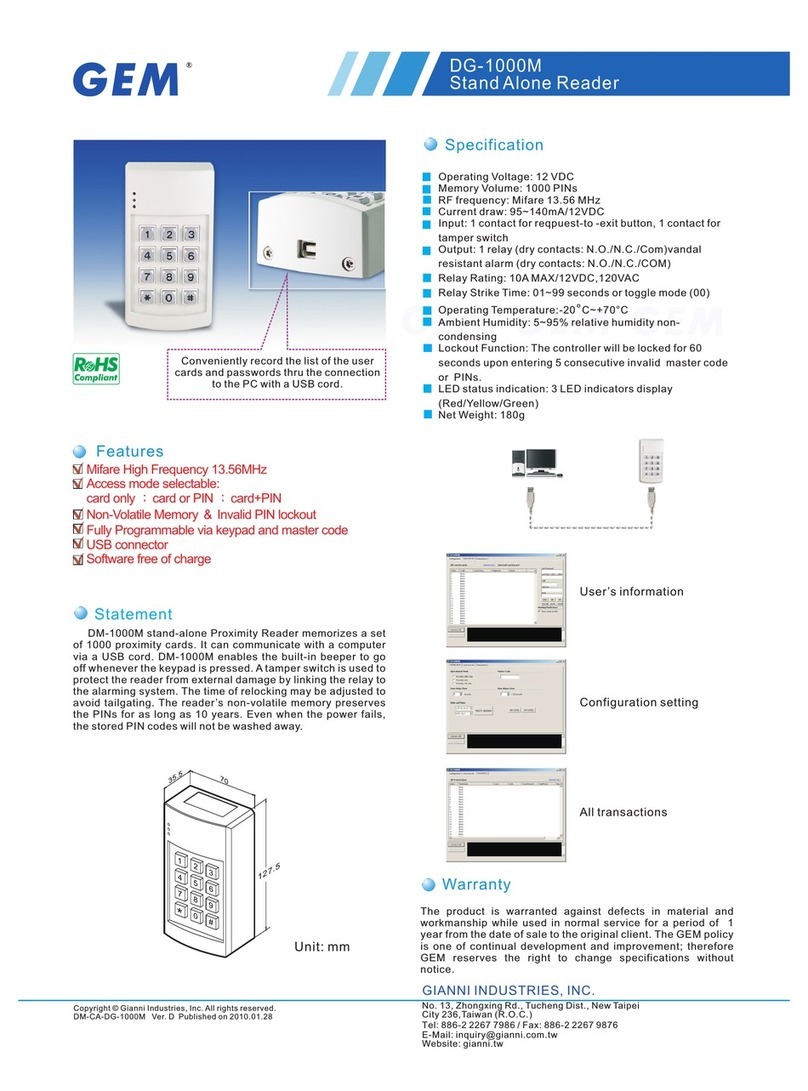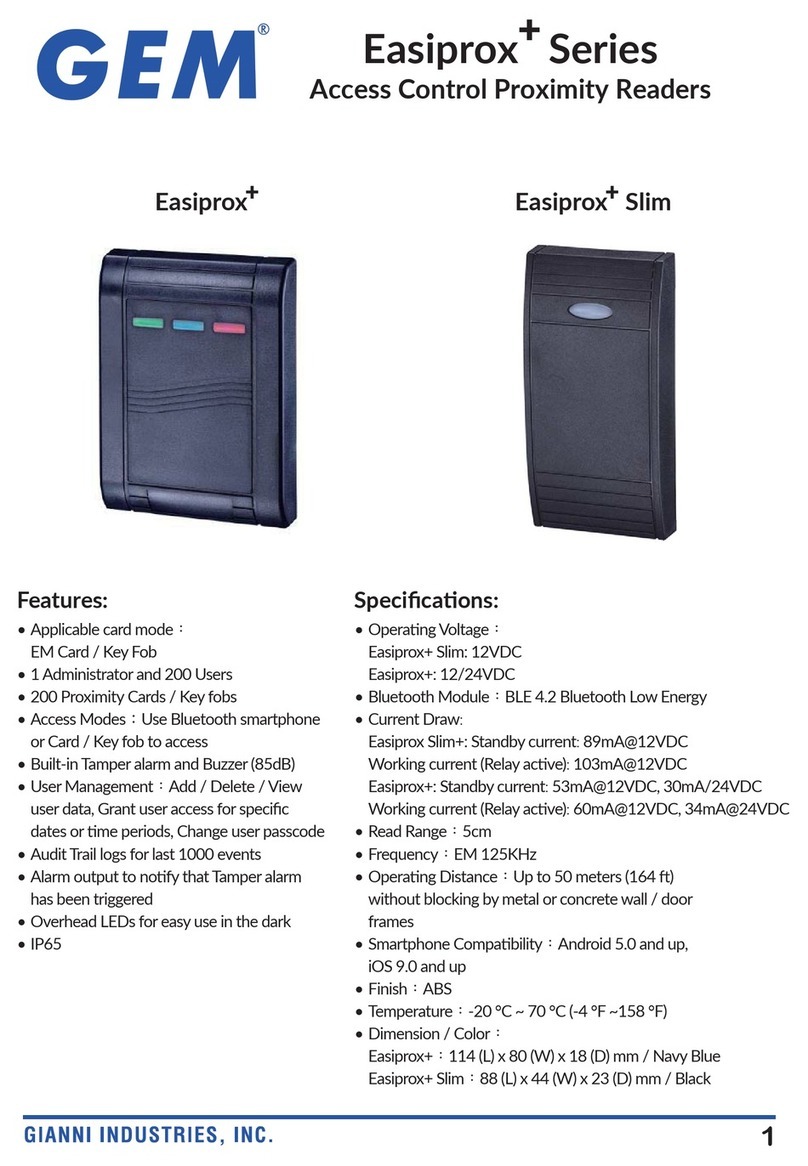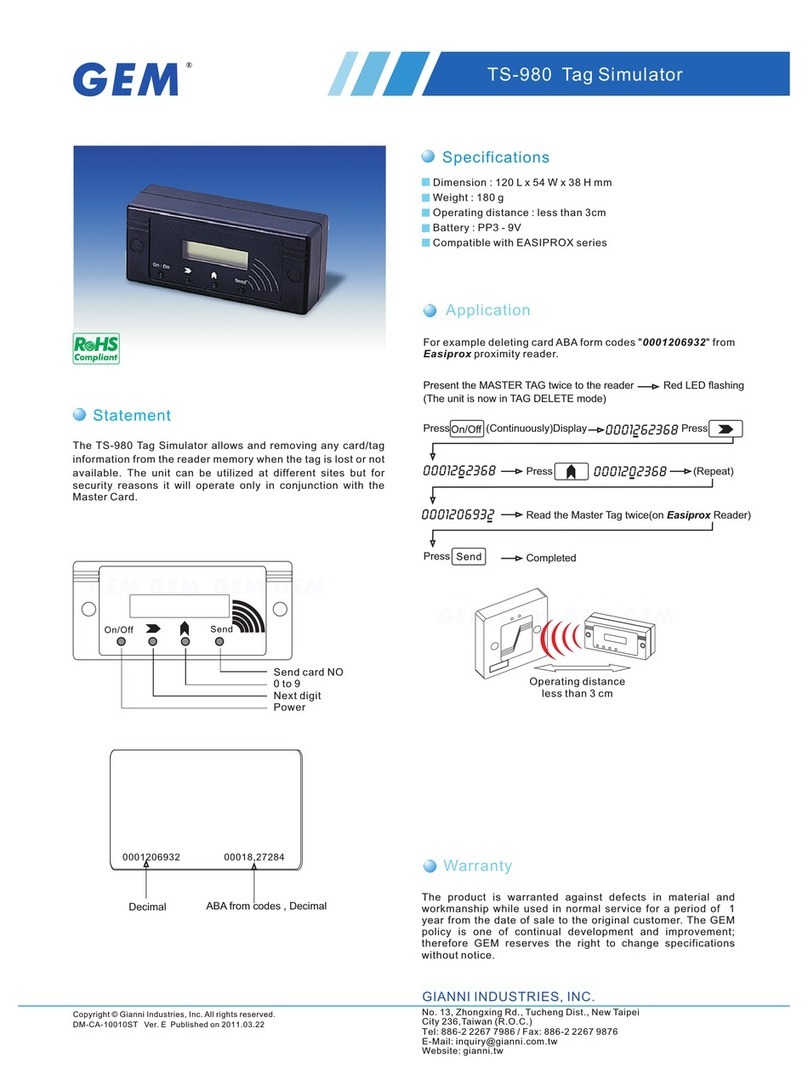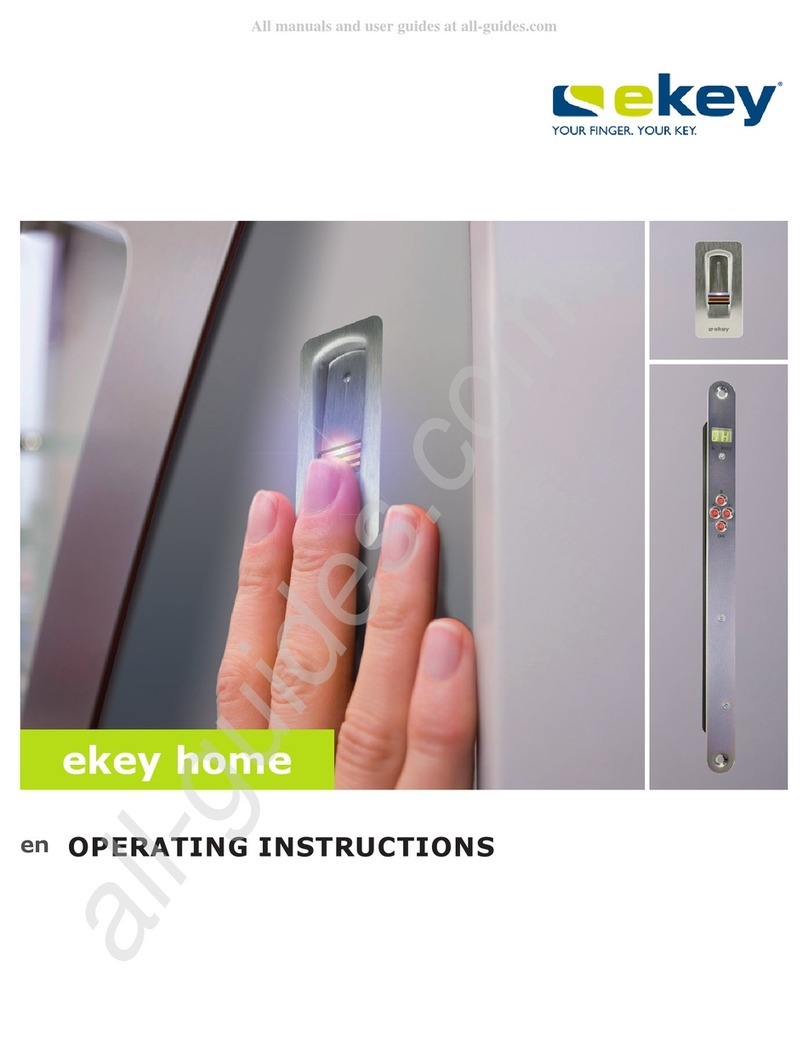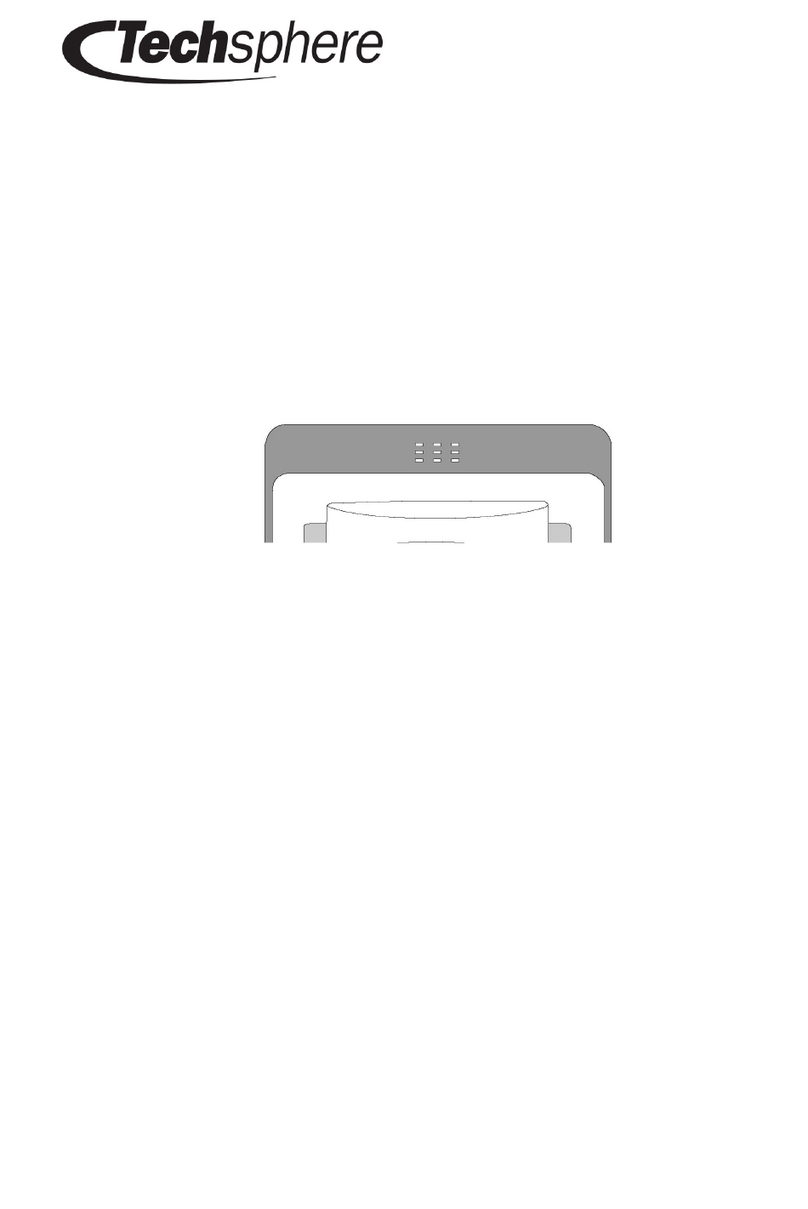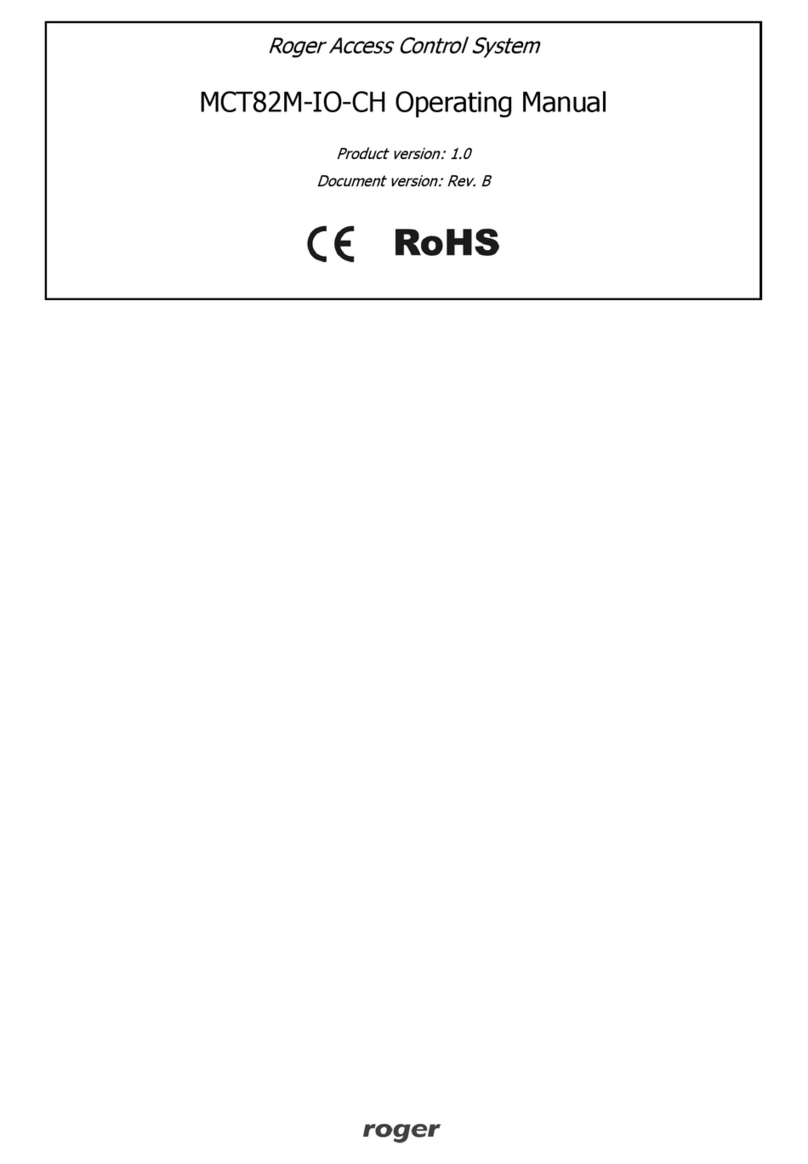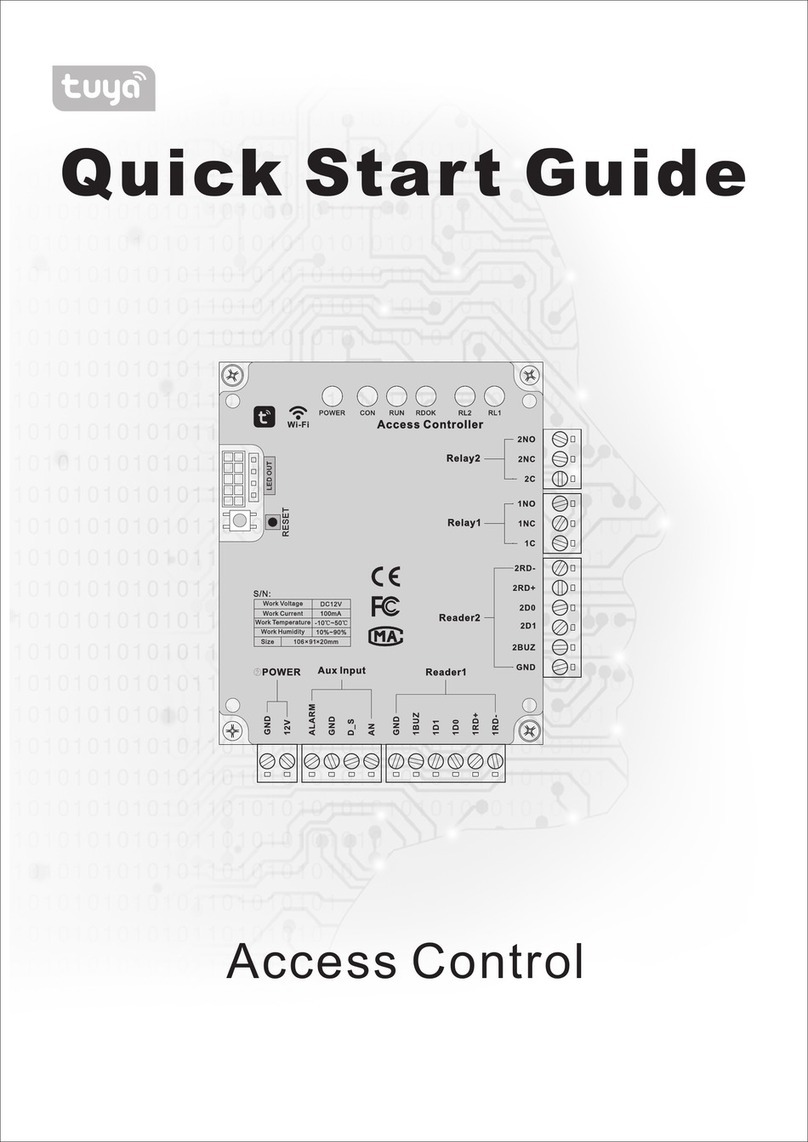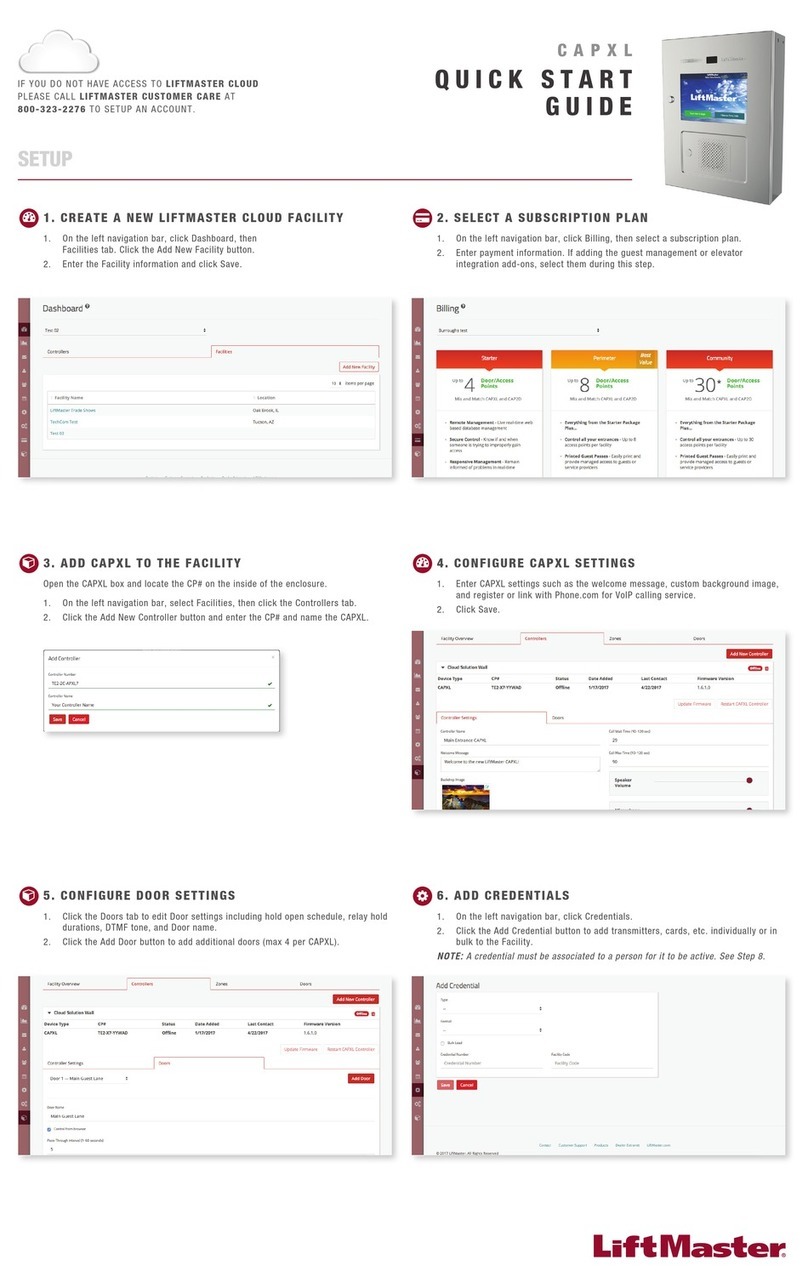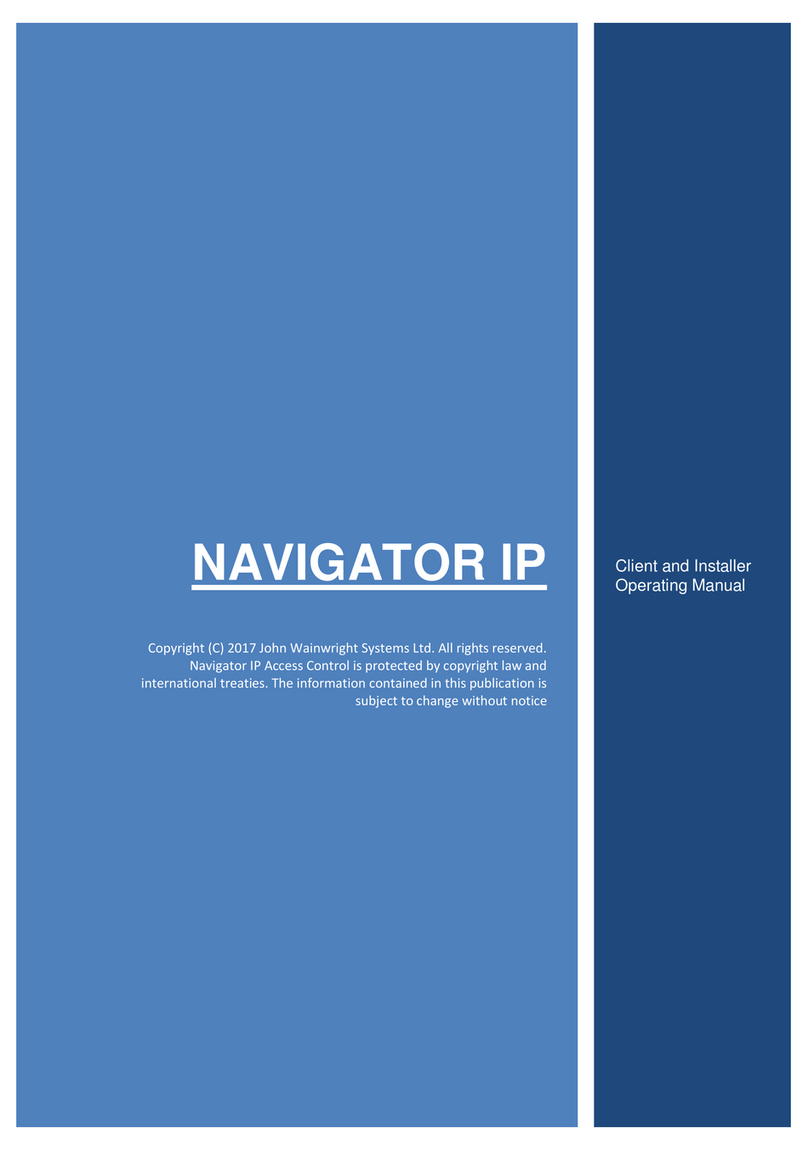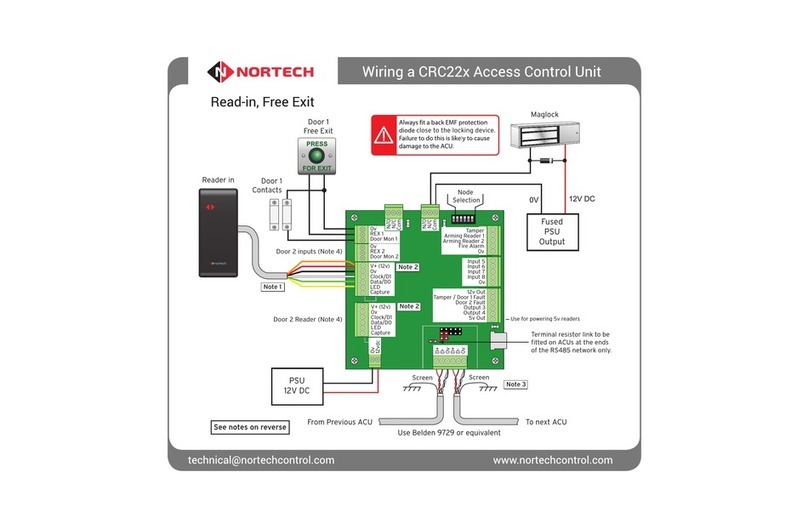Software App Operations
①Users:(See Figure 1 below)
a. Add / Delete / Edit user information.
c. ID (Up to 16 characters)
d. Passcode (4~8 digits)
e. Card / Fob number:Enter or Edit 10 numbers from a card or key fob.
f. Phone Access:Enable / Disable phone access for a user. (See Figure 3 below)
g. Card / Fob Access:Enable / Disable Card and Key Fob access for a user.
h. Keypad Access:Enable / Disable keypad access for a user. (See Figure 3 below)
Tap “Settings” to view or change setting functions in Users “Setttings” Page.
b. If there are many users, you can search User ID (Enter an User ID to search user).
Figure 1 Figure 2 Figure 3
①
3. Administrator ” Settings” Page Introduction
(See Figure 2 below)
(See Figure 3 below)
b.
Backup Data is to backup Users, Admin Passcode, Admin Card/Fob, Door Sensor, Lock Action,
Tamper Alarm and Door Re-lock Time to Administrator’s phone and can be restored except
Device Name, Tamper Sensor Level, Auto Proximity Range, About Us and Audit Trail logs.
Step 1:Press “Backup Data”, the App will show:Backup all data now?
Step 2:Press Confirm, the App will show:Backup Status Backup Complete!
i. Access Type:(4 options) (See Figure 4 next page)
②Audit Trail:(See Figure 6 and 7 next page)
a. Audit Trail is tracking last 1000 event logs including Tamper Alarm.
b. Enter an user ID to search events for an user.
c. Tap to export all events to excel file.
d. Tap to refresh all events.
(A) Permanent:Permanent access is given by default.
(B) Temporary:Set specific access time period for guests and visitors.
(C) Number of Times:To set number of access granted to user.
(Please enter a number between 0 to 255)
(D) Scheduled:To assign repeatedly access on specific days and hours for a certain period of
time. This setting is useful for house cleaners or constructors who need temporary access
on regular basis. (See Figure 4 and 5 next page)
③Backup Data:(See Figure 8 next page)
5