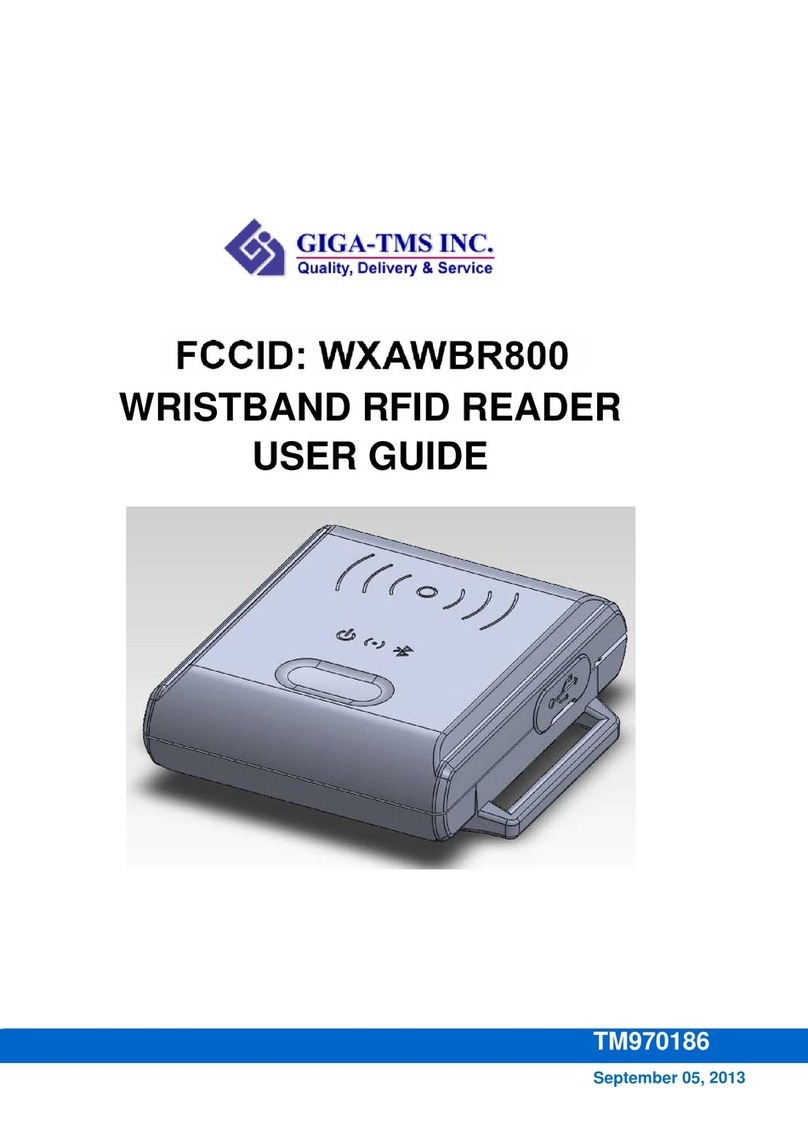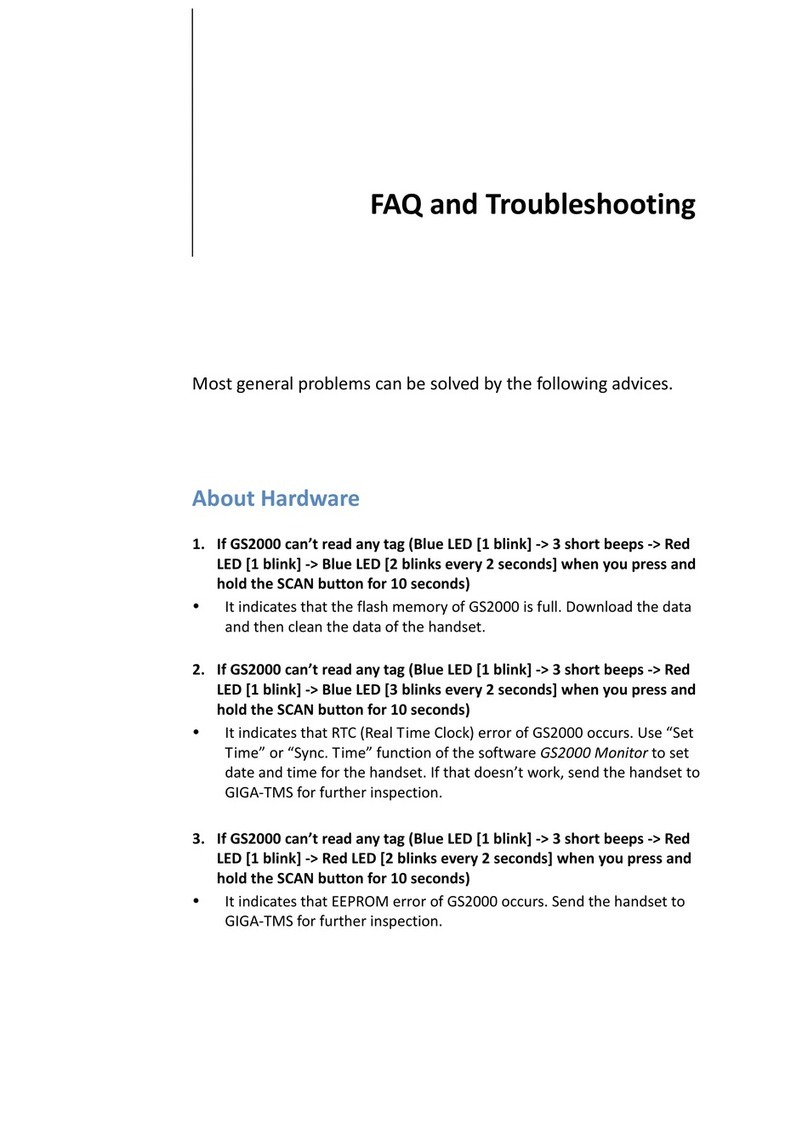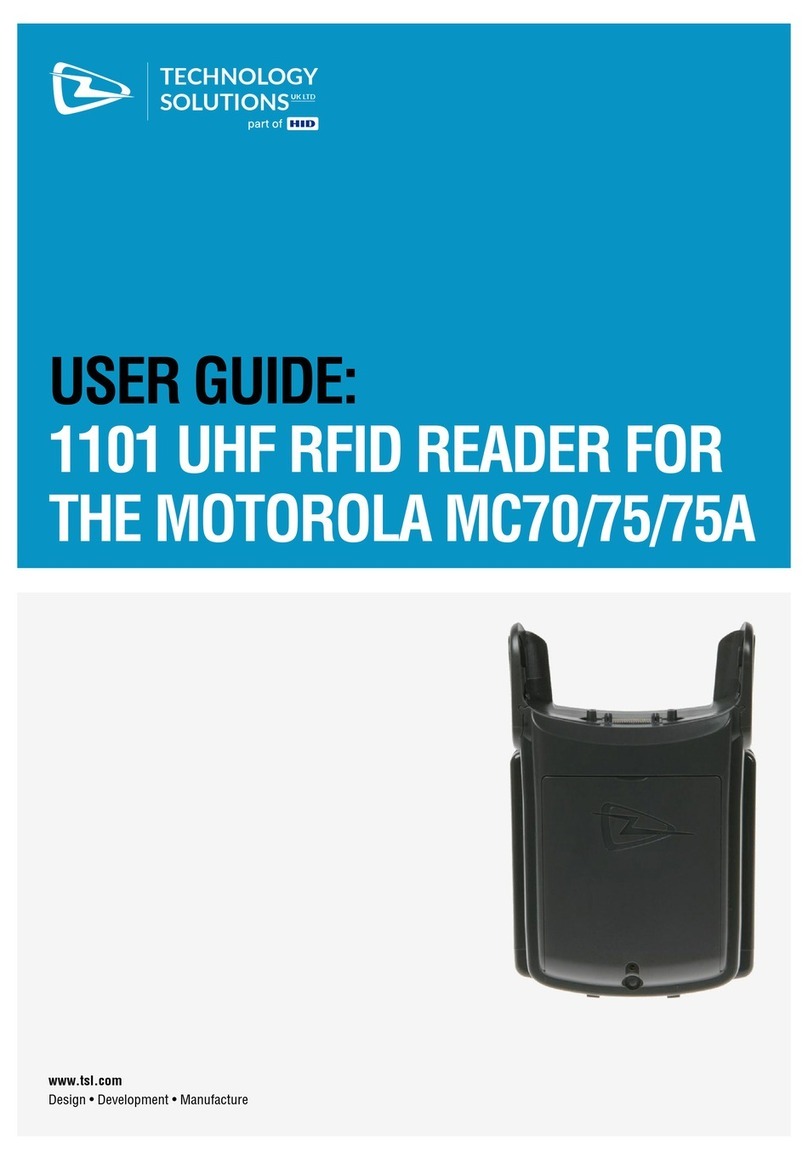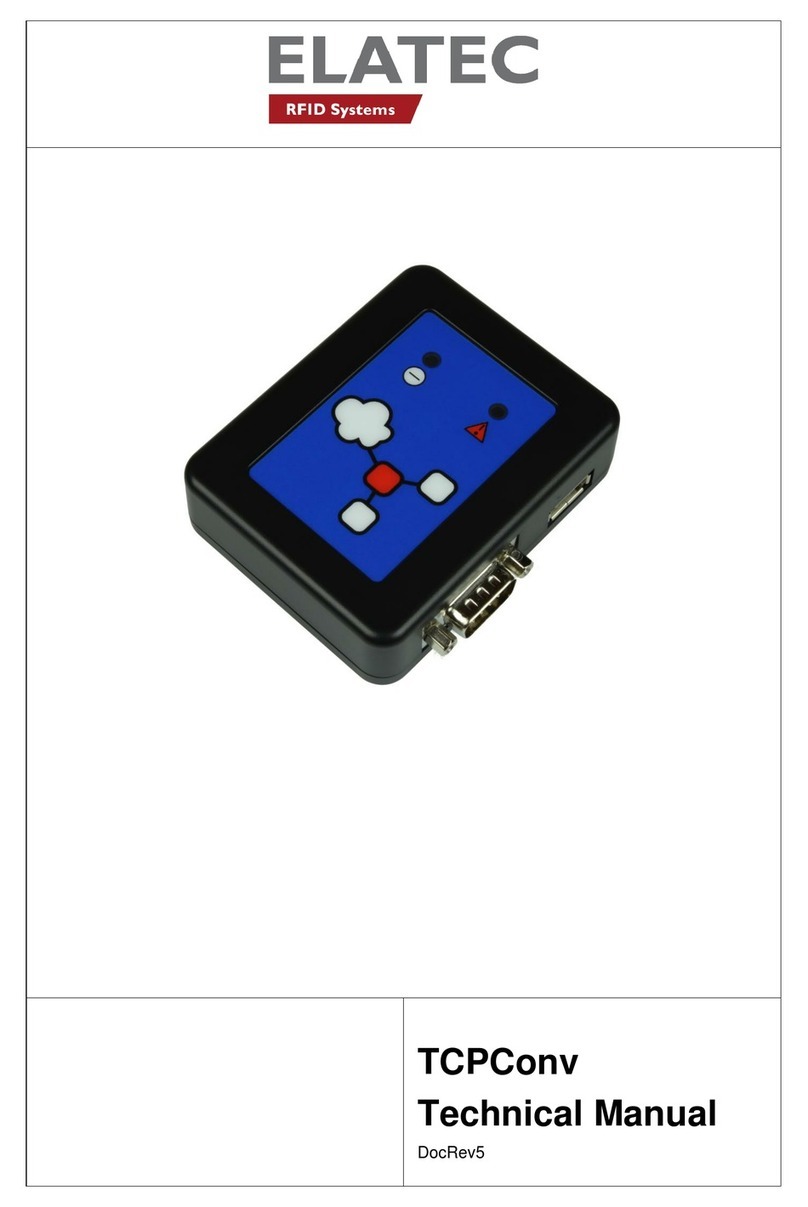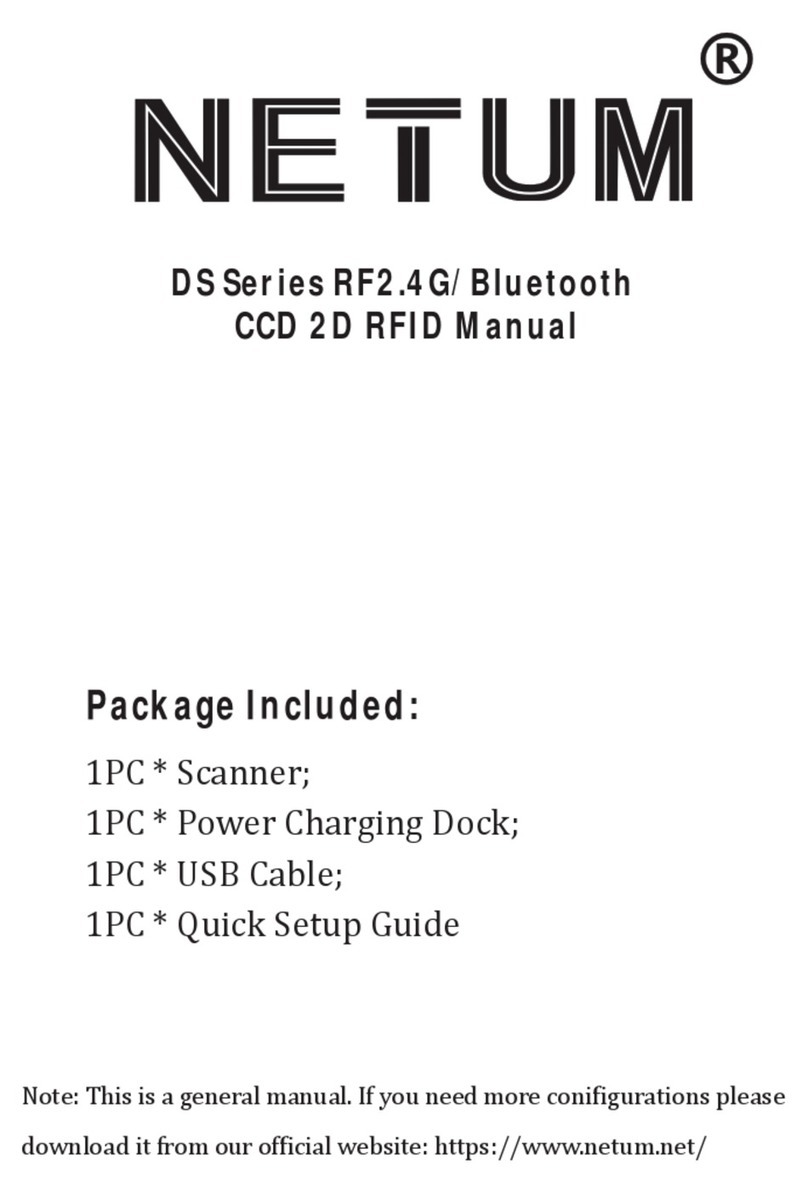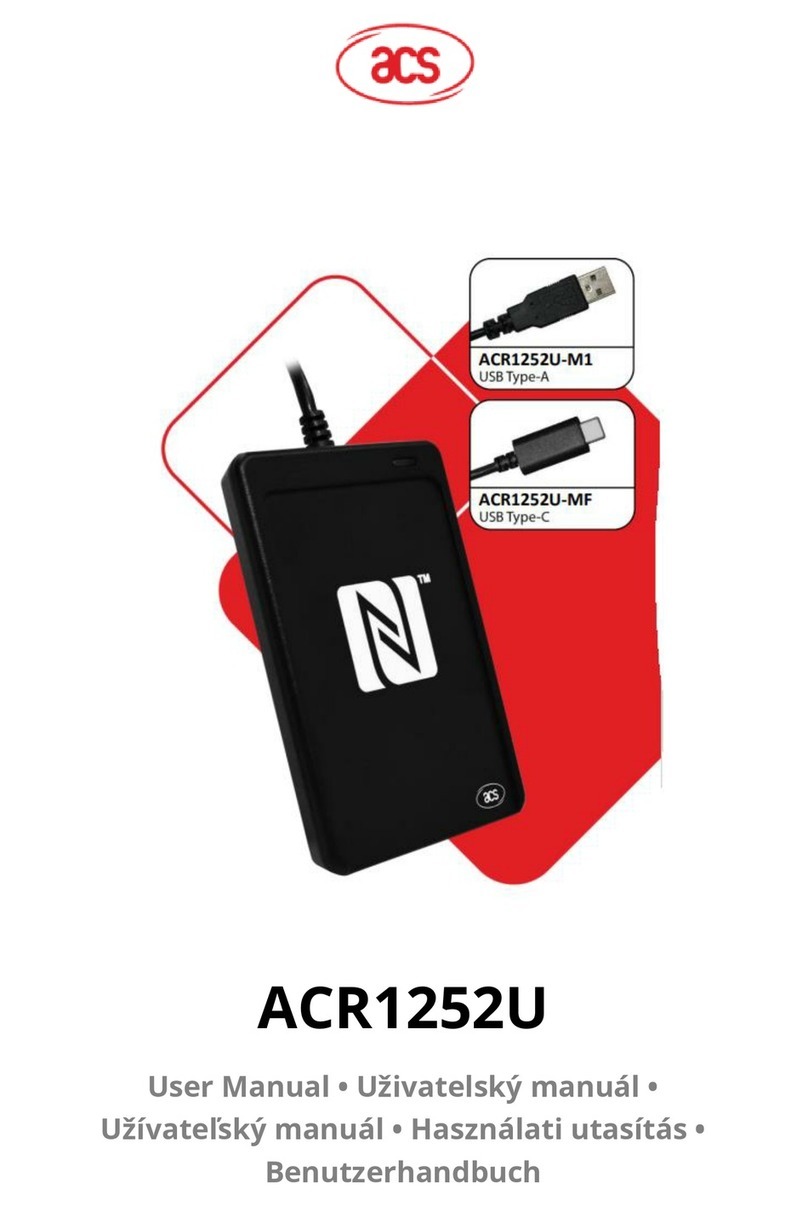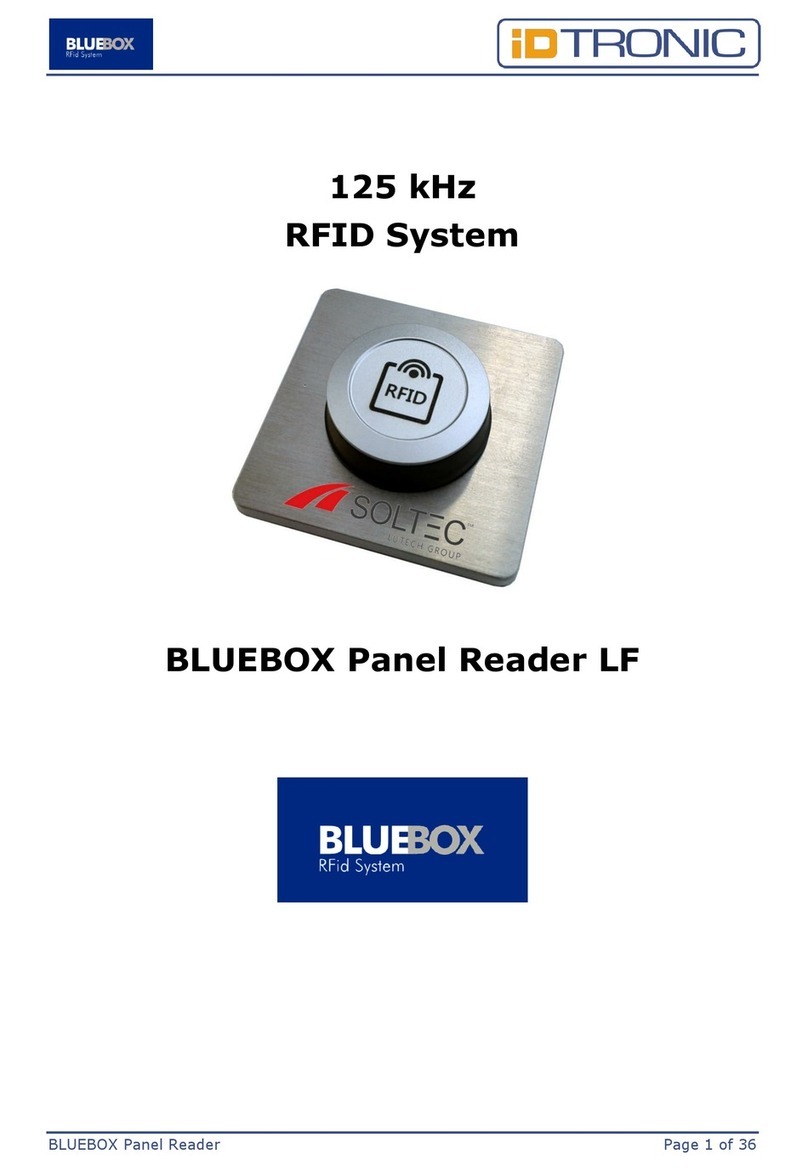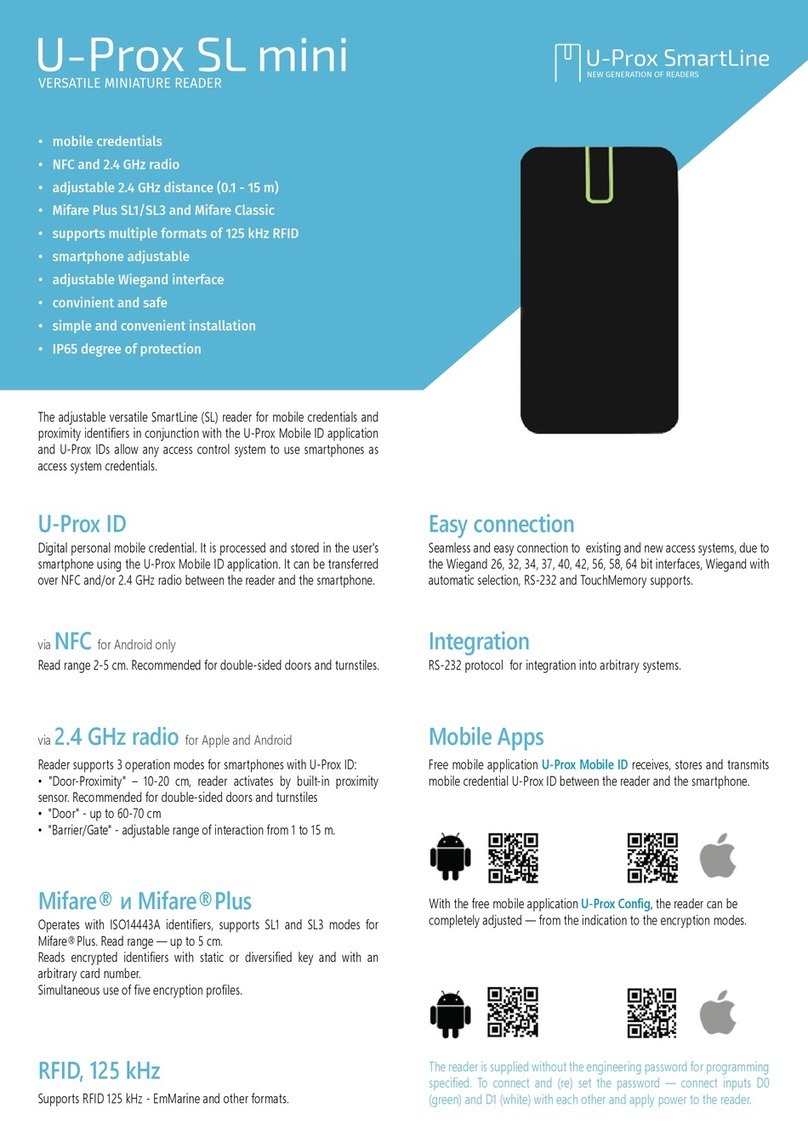GIGA-TMS SL200 User manual
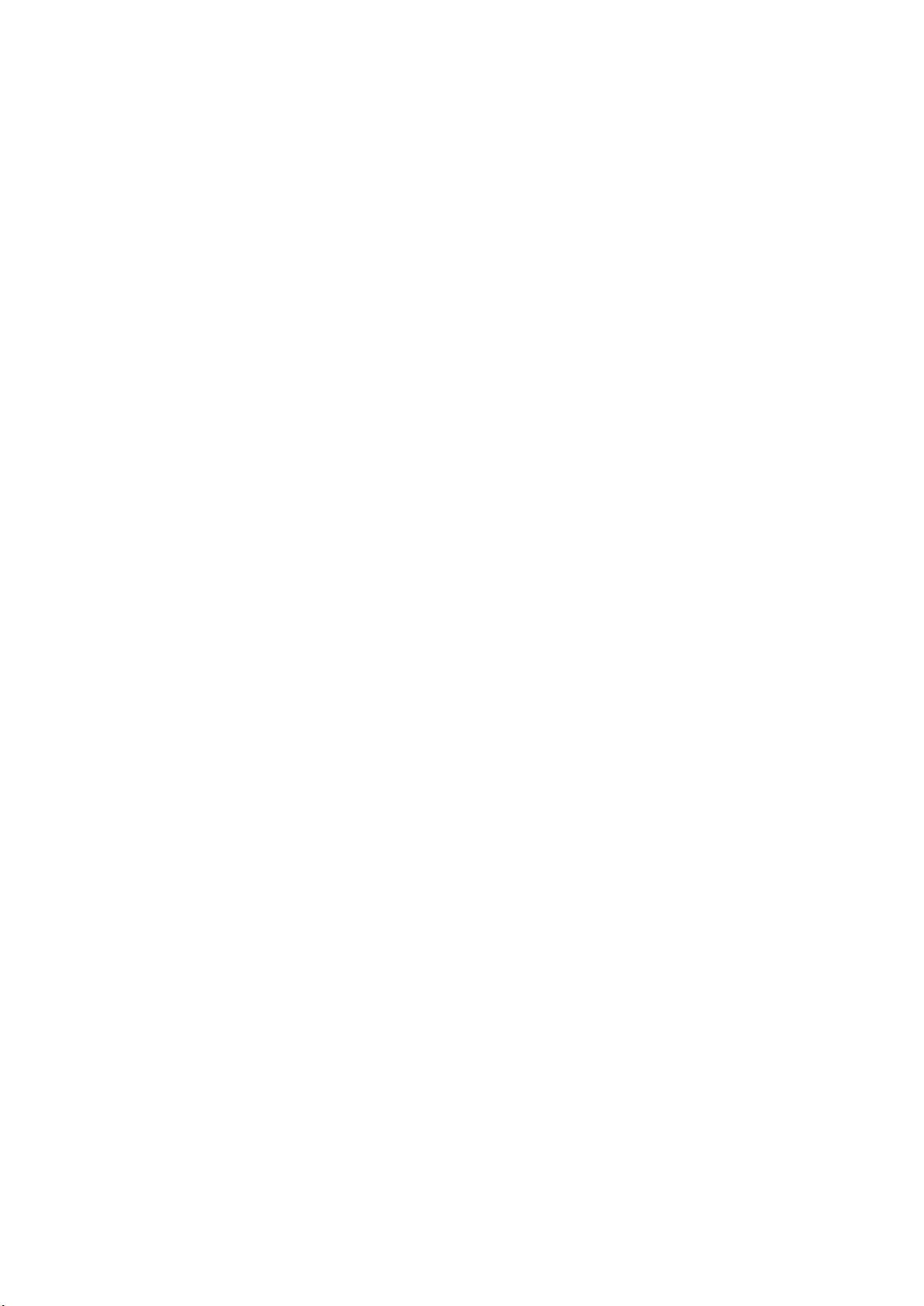
2
DEMOSTRATION SOFTWARE LICENSE
Please read this agreement carefully before you start to install this demonstration software. If you do not
agree please stop the installation of the software.
Software developed by GITA-TMS INC is provided “AS IS” without warranty of any kind, either express or
implied, including, but not limited to, the implied warranties of fitness for a purpose, or the warranty of
non-infringement. Without limiting the forgoing GIGA-TMS INC makes no warranty that:
⚫The software will meet you requirements.
⚫The software will be uninterrupted, timely, secure or error-free.
⚫The results that may be obtained from the use of the software will be effective, accurate or reliable.
⚫The quality of the software will meet your expectations.
⚫Any errors in the software obtained from GIGA-TMS INC will be corrected.
The software and its documentation made available for test or demo purpose
1. could include technical or other errors, GIGA-TMS INC may make changes to the software or
documentation made available to shipped with the conjunction products
2. may be out of date, and GIGA-TMS INC makes no responsibility to update such materials
In no event shall GIGA-TMS INC be liable to you or any third party for any special incidental, indirect or
consequential damages of any kind, or any damages whatsoever, including, without limitation, those
resulting from loss of use, data or profits, whether or not GIGA-TMS INC has been advised of the possibility
of damage, and on any theory of liability, arising out of or in connection with the use of the software.
The installation of the software is done at your own consideration and risk and with agreement that you
will be solely responsibility for any damage to your system or loss of data that results from such activities.

3
LIMITED WARRANTY
GIGA-TMS warrants that the products sold pursuant to this Agreement will perform in accordance with GIGA-TMS’s published
specifications. This warranty shall be provided only for a period of one year from the date of the shipment of the product from
GIGA-TMS (the “Warranty Period”). This warranty shall apply only to the “Buyer” (the original purchaser, unless that entity
resells the product as authorized by GIGA-TMS, in which event this warranty shall apply only to the first re-purchaser).
During the Warranty Period, should this product fail to conform to GIGA-TMS’s specifications, GIGA-TMS will, at its option, repair
or replace this product at no additional charge except as set forth below. Repair parts and replacement products will be
furnished on an exchange basis and will be either reconditioned or new. All replaced parts and products become the property of
GIGA-TMS. This limited warranty does not include service to repair damage to the product resulting from accident, disaster,
unreasonable use, misuse, abuse, negligence, or modification of the product not authorized by GIGA-TMS. GIGA-TMS reserves
the right to examine the alleged defective goods to determine whether the warranty is applicable.
Without limiting the generality of the foregoing, GIGA-TMS specifically disclaims any liability or warranty for goods resold in
other than GIGA-TMS’s original packages, and for goods modified, altered, or treated without authorization by GIGA-TMS.
Service may be obtained by delivering the product during the warranty period to GIGA-TMS (8F No. 31 Lane 169, Kang Ning
Street, Hsi Chih Dist New Taipei City, Taiwan). If this product is delivered by mail or by an equivalent shipping carrier, the
customer agrees to insure the product or assume the risk of loss or damage in transit, to prepay shipping charges to the
warranty service location, and to use the original shipping container or equivalent. GIGA-TMS will return the product, prepaid,
via a three (3) day shipping service. A Return Material Authorization (“RMA”) number must accompany all returns. Buyers may
obtain an RMA number by contacting Technical Support at +886-2-26954214.
EACH BUYER UNDERSTANDS THAT THIS GIGA-TMS PRODUCT IS OFFERED AS IS. GIGA-TMS MAKES NO OTHER
WARRANTY, EXPRESS OR IMPLIED, AND GIGA-TMS DISCLAIMS ANY WARRANTY OF ANY OTHER KIND, INCLUDING
ANY WARRANTY OF MERCHANTABILITY OR FITNESS FOR A PARTICULAR PURPOSE.
IF THIS PRODUCT DOES NOT CONFORM TO GIGA-TMS’S SPECIFICATIONS, THE SOLE REMEDY SHALL BE REPAIR OR REPLACEMENT
AS PROVIDED ABOVE. GIGA-TMS’S LIABILITY, IF ANY, SHALL IN NO EVENT EXCEED THE TOTAL AMOUNT PAID TO GIGA-TMS
UNDER THIS AGREEMENT. IN NO EVENT WILL GIGA-TMS BE LIABLE TO THE BUYER FOR ANY DAMAGES, INCLUDING ANY LOST
PROFITS, LOST SAVINGS, OR OTHER INCIDENTAL OR CONSEQUENTIAL DAMAGES ARISING OUT OF THE USE OF, OR INABILITY TO
USE, SUCH PRODUCT, EVEN IF GIGA-TMS HAS BEEN ADVISED OF THE POSSIBILITY OF SUCH DAMAGES, OR FOR ANY CLAIM BY
ANY OTHER PARTY.
LIMITATION ON LIABILITY
EXCEPT AS PROVIDED IN THE SECTIONS RELATING TO GIGA-TMS’S LIMITED WARRANTY, GIGA-TMS’S LIABILITY UNDER THIS
AGREEMENT IS LIMITED TO THE CONTRACT PRICE OF THIS PRODUCT.
GIGA-TMS MAKES NO OTHER WARRANTIES WITH RESPECT TO THE PRODUCT, EXPRESSED OR IMPLIED, EXCEPT AS MAY BE
STATED IN THIS AGREEMENT, AND GIGA-TMS DISCLAIMS ANY IMPLIED WARRANTY, INCLUDING WITHOUT LIMITATION ANY
IMPLIED WARRANTY OF MERCHANTABILITY OR FITNESS FOR A PARTICULAR PURPOSE.
GIGA-TMS SHALL NOT BE LIABLE FOR CONTINGENT, INCIDENTAL, OR CONSEQUENTIAL DAMAGES TO PERSONS OR PROPERTY.
GIGA-TMS FURTHER LIMITS ITS LIABILITY OF ANY KIND WITH RESPECT TO THE PRODUCT, INCLUDING ANY NEGLIGENCE ON ITS
PART, TO THE CONTRACT PRICE FOR THE GOODS.
GIGA-TMS’S SOLE LIABILITY AND BUYER’S EXCLUSIVE REMEDIES ARE STATED IN THIS SECTION AND IN THE SECTION RELATING TO
GIGA-TMS’S LIMITED WARRANTY.

4
Terminology
HF
High Frequency
RF
Radio frequency
RFID
Radio-frequency identification
SL200
The Desktop HF reader with keyboard output -USB.
Tag ID
Tag-identification or Tag identifier, depending on context.
Tag ID also called Card ID, UID or CSN (card serial number).
Tag Data
The data stored in the tag memory.
Tag Data also called Card Data, User Data or Tag User Data.
Whitelist
A table defines a set of Tag ID/User Data related to an account and password.

5
Contents
TERMINOLOGY ........................................................................................................................................................................... 4
CONTENTS.................................................................................................................................................................................. 5
INTRODUCTION .......................................................................................................................................................................... 7
HARDWARE FEATURES................................................................................................................................................................ 8
CABLES AND CONTROLS........................................................................................................................................................................ 8
Operation Status LED................................................................................................................................................................. 9
Bluetooth Status LED ................................................................................................................................................................. 9
Logout Button............................................................................................................................................................................ 9
USB Cable .................................................................................................................................................................................. 9
Antenna ..................................................................................................................................................................................... 9
Buzzer ........................................................................................................................................................................................ 9
BLE Module (Optional)............................................................................................................................................................... 9
MECHANICAL DIMENSION................................................................................................................................................................... 11
PART NUMBERS ................................................................................................................................................................................ 12
SPECIFICATIONS................................................................................................................................................................................. 13
GENERAL INFORMATION .......................................................................................................................................................... 14
CAPABILITIES .................................................................................................................................................................................... 14
TAG ID............................................................................................................................................................................................ 14
TAG DATA ........................................................................................................................................................................................ 14
DATA CONVERT................................................................................................................................................................................. 14
RFID CARD LOGIN DIAGRAM .............................................................................................................................................................. 15
MOBILE APP LOGIN DIAGRAM............................................................................................................................................................. 15
WHITELIST VERIFICATION SEQUENCE DIAGRAM....................................................................................................................................... 16
USER STORIES................................................................................................................................................................................... 17
GETTING STARTED .................................................................................................................................................................... 18
READ TAG AND OUTPUT TAG ID........................................................................................................................................................... 18
DEVICE OPERATIONS ................................................................................................................................................................ 19
READ TAG........................................................................................................................................................................................ 19
OUTPUT KEYSTROKES FORMAT............................................................................................................................................................. 19
WHITELIST....................................................................................................................................................................................... 19
PRESS THE LOGOUT BUTTON ............................................................................................................................................................... 19
BLUETOOTH CONNECTION................................................................................................................................................................... 20
SOFTWARE OPERATIONS .......................................................................................................................................................... 21
SL200 UTILITY FOR WINDOWS............................................................................................................................................................ 22
Install the Program .................................................................................................................................................................. 22
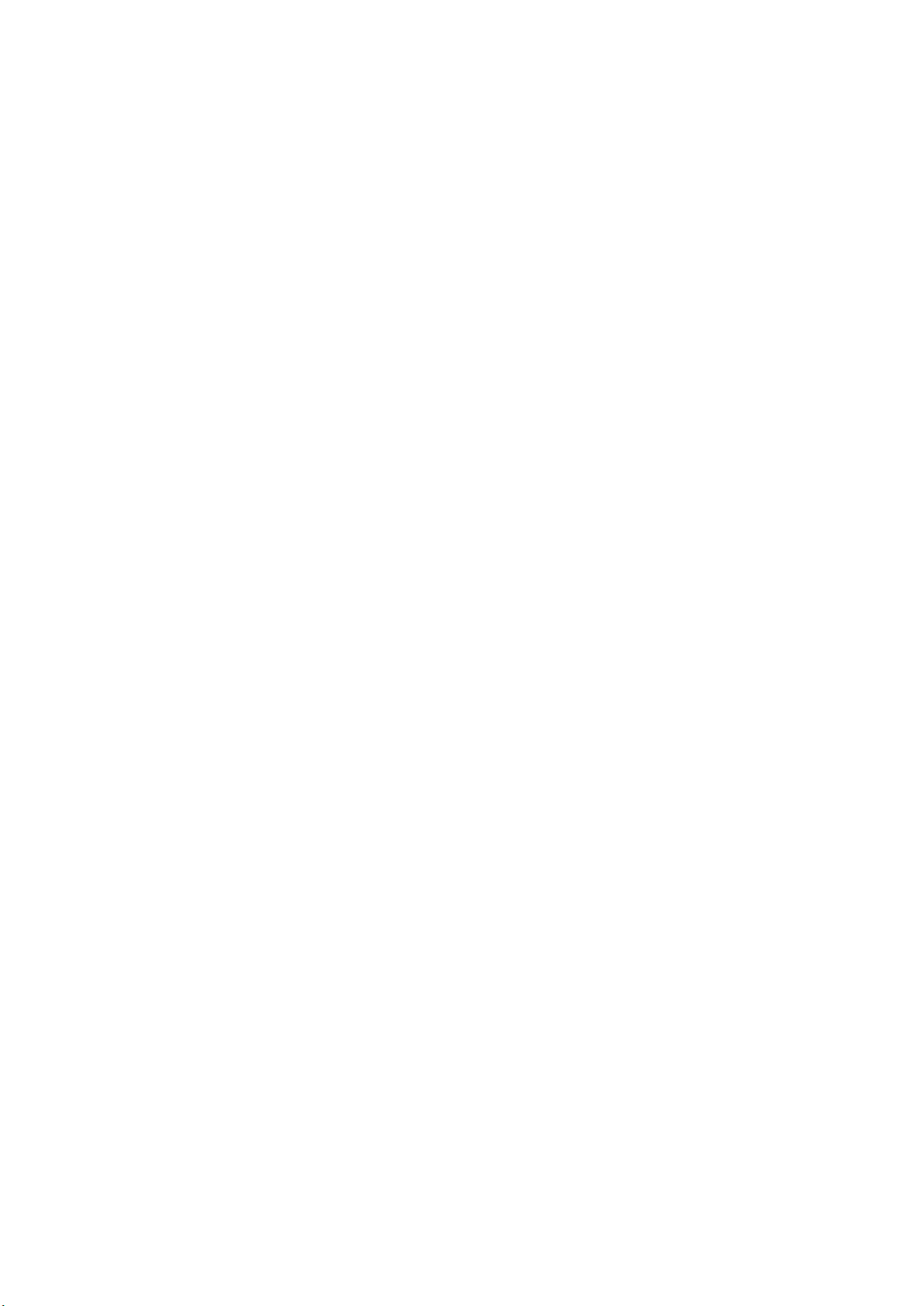
6
Start the Program.................................................................................................................................................................... 22
Using SL200 Utility................................................................................................................................................................... 23
FIRMWARE LOADER FOR WINDOWS...................................................................................................................................................... 33
Install the Program .................................................................................................................................................................. 33
Open the Program ................................................................................................................................................................... 33
Explore the User Interface ....................................................................................................................................................... 34
Using Firmware Loader ........................................................................................................................................................... 35
VIRTUAL COM PORT DRIVER FOR WINDOWS......................................................................................................................................... 37
Overview.................................................................................................................................................................................. 37
Install the Virtual COM Driver.................................................................................................................................................. 37
TECHNICAL SUPPORT................................................................................................................................................................ 38
UPDATE HISTORY...................................................................................................................................................................... 39

7
Introduction
The SL200 is a USB desktop reader compliant with RFID and Bluetooth technologies. The RFID frequency is
13.56MHz, which is compliant with ISO-14443A and ISO15693.
SL200 uses the keyboard emulation that outputs the Tag ID, Tag data or mobile login data as keystrokes at
the current cursor position in the host application. This makes the application doesn’t need to implement
the SDK libibary or communication protocol to receive the reader data.
The SL200 supports for Windows 7,10, Android, Mac and Linux.
Following lists the typical applications for SL200:
System Login
Time and Attendance
Job Tracking
Project Management
Guest Registration System
Academic Service
Information Service
Library/Bookstore Management
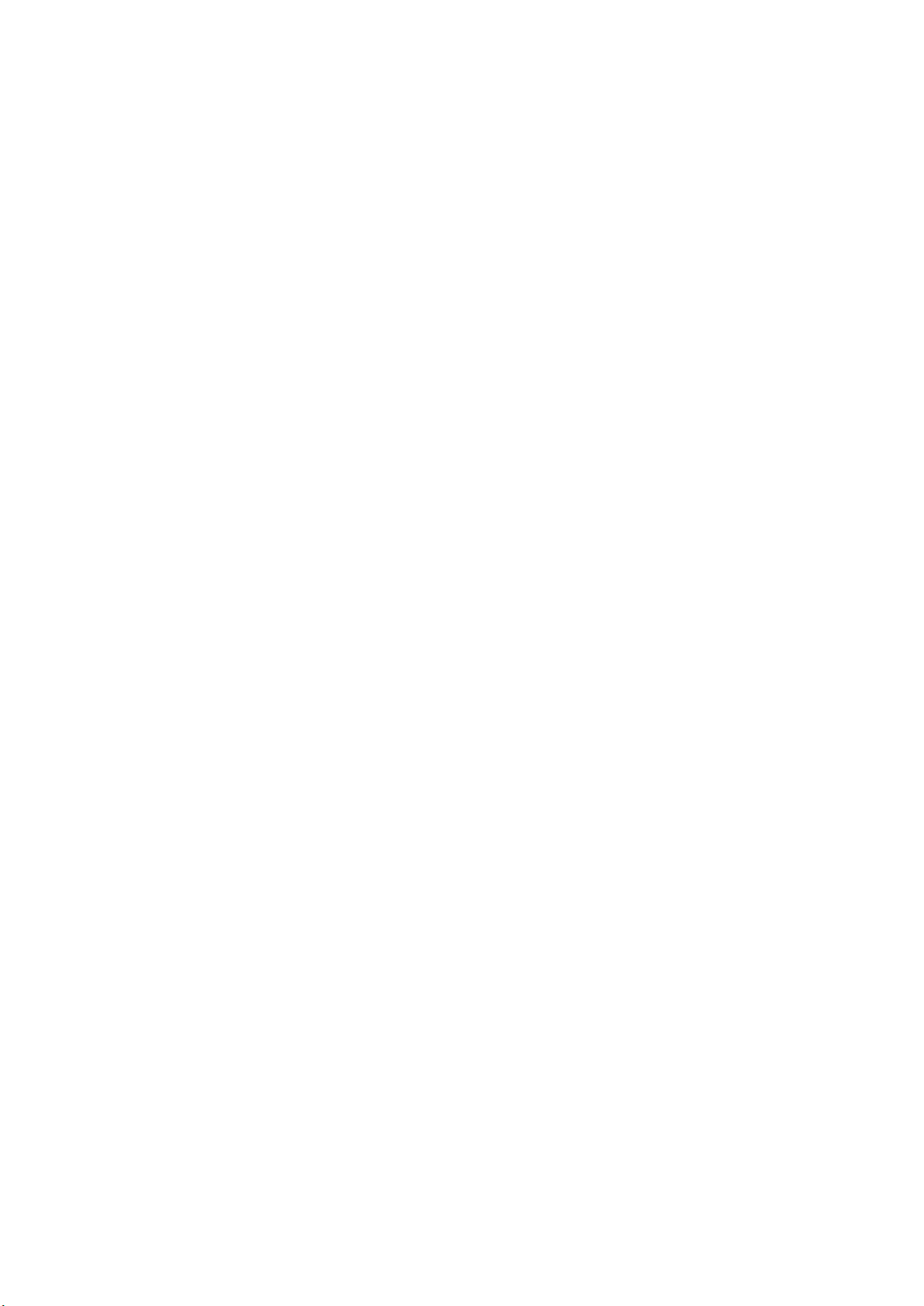
9
Operation Status LED
The Operation Status LED can light 2 colors –green and red, which is used to indicate following status:
Green light Indicate the power is turning on.
Flashing Green light Once Indicate:
▪Reads the presented tag is successful.
- or -
▪Received the account/password data from Login Reader App.
Red light Indicate the tag reads failed. The red light will keep 3 seconds and then turn to green.
Bluetooth Status LED
The Bluetooth status LED is used to indicate the communication status via Bluetooth:
Blue light Paired with host.
Flashing Blue light Indicates Bluetooth is on but not paired yet (stays in discover mode).
Off Bluetooth is off.
Logout Button
The Logout button is pre-set to lock the Windows device. Press this button will output the keystorkes
[Windows Key] + [L] to computer. This button can be programmed to your wanted keystrokes output.
USB Cable
The cable that SL200 uses is USB interface, which is compatible with USB1.1 to 2.0. The USB cable also
provides the power for SL200.
Antenna
Antenna is a conductor that can transmit, send and receive HF radio signals. Approach tag to this area to
get better reading performance. The reading distance is up to about 2 cm.
Buzzer
The buzzer is used to make beep sound to notify the user with the operation result. One beep indicates the
operation is OK, Three short beeps indicates the operation has failed.
BLE Module (Optional)
The BLE module integrated Bluetooth protocol stack that can give SL200 reader access to your BLE-enabled

10
host device.

11
Mechanical Dimension
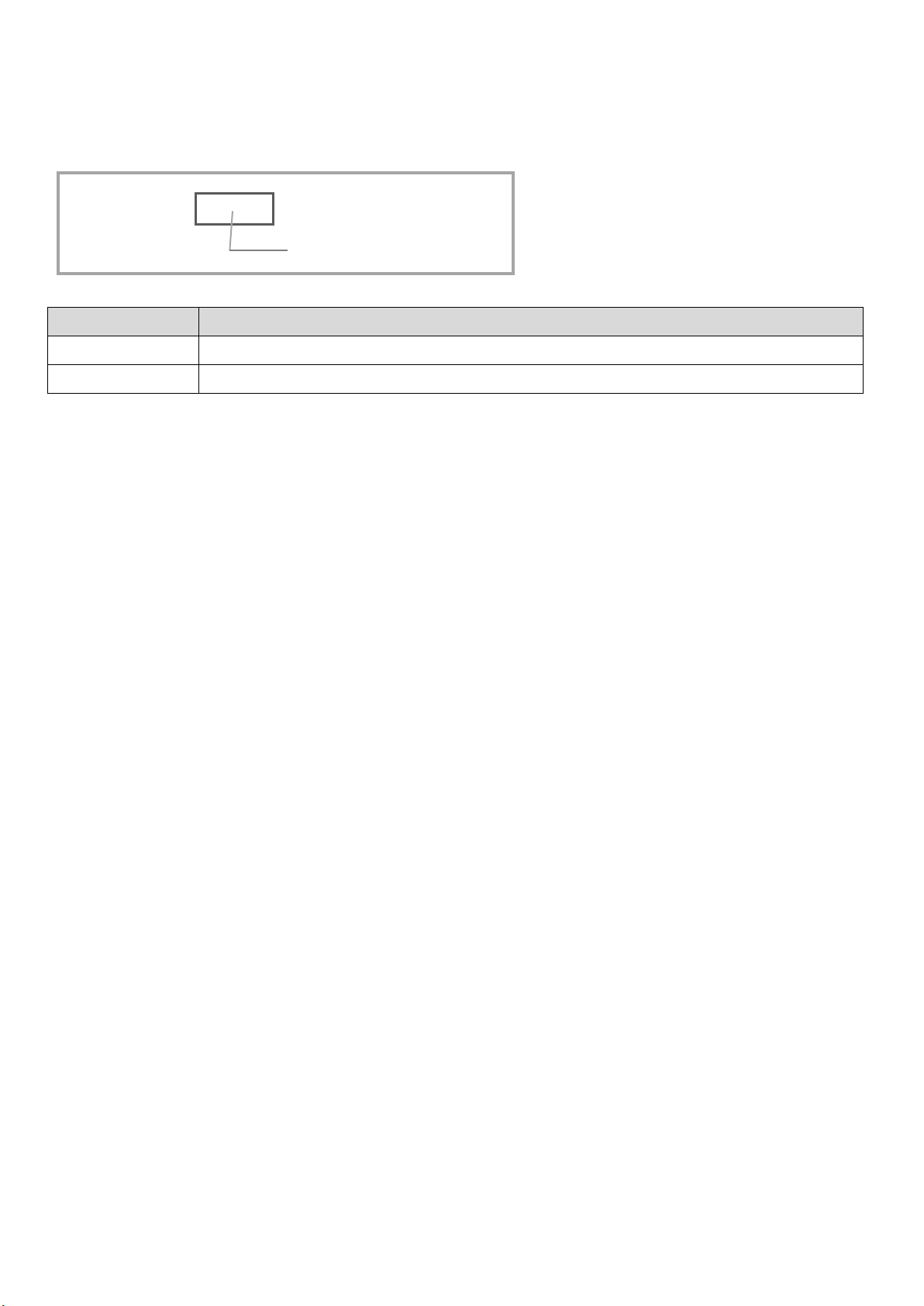
12
Part Numbers
Device numbering scheme is as follows:
Part Number
Description
SL200-00
The reader with BLE connectivity.
SL200-50
The reader without BLE connectivity.
SL200-
“00”

13
Specifications
Features
SL200-00
SL200-50
HF reader read range
2 cm
Read Card Memory1
✓
Whitelist
✓
Status Indicator
Power Status LED / Bluetooth Status LED
Buzzer
1
Button
1
Communication
Bluetooth2
✓
USB
HID profile (Keyboard Emulation)
Electrical
RFID interface
ISO14443A, Mifare Classic, ISO15693
Environment
Operating Temperature
-20℃~ 60℃
Storage Temperature
-20℃~ 45℃
Humidity
65±20% RH
Dimensions
Width
71.8 mm
Height
106.7 mm
Depth
25.8 mm
Weight
108 g
Note:
1. Read Card Memory: Indicates the reader supports reading card (or called tag) internal memory.
2. Bluetooth specification: V4.0, Bluetooth Low Energy (BLE)

14
General Information
Capabilities
The SL200 reader has the following capabilities:
Reads Tag ID and Tag Data fields of RFID tags.
Provides a Whilelist table to output in the format of account and password.
Supports mobile app to present user’s ID (account/password) via the BLE connectivity.
Tag ID
The tag consists of contiguous fields called the Tag ID and the Tag Data.
The Tag ID is a read-only unique number, which means it cannot be modified.
Tag ID also called Card ID, UID or CSN (card serial number).
Tag Data
The Tag Data is stored in the tag memory. In most of time it only needs to read partial of Tag Data. If the
tag memory required security settings to read out, then it needs to set up related settings to SL200 reader
by using SL200 Utility.
For example, if the tag type is Mifare Classic, then it needs to indicate the location (where to read), the
data size and the Key value (to get access permission).
Tag Data also called Card Data, User Data or Tag User Data.
Data Convert
The data convert allows you to define the rule to decode the Tag ID/Tag Data and the encode rule to output
the data.
You can set up relevant parameters in the Data Convert page of SL200 Utility program.
There are following parameters used for the data decoding and encoding:
Revert Bytes: Reverts the input data. For example, if the Tag ID is 30h 31h 32h 33h, then is will reverse
to 33h 32h 31h 30h.
Input Extracted Start: The start position to extart input data. The value starts fron 0.
Input Extracted Length: The length to extract input data. The value 0 means extract whole data.
Data Convert list: Defines the data type of input data and output data. Following is available data
types:
▪ASCII to String: The input data is ASCII code. For this type, the output data is same to input data,
but the data need to be limit in the value 20h to 7Fh (visible character). If the input data is not in
the value 20h to 7Fh, then reader will treate it as an invalid tag.
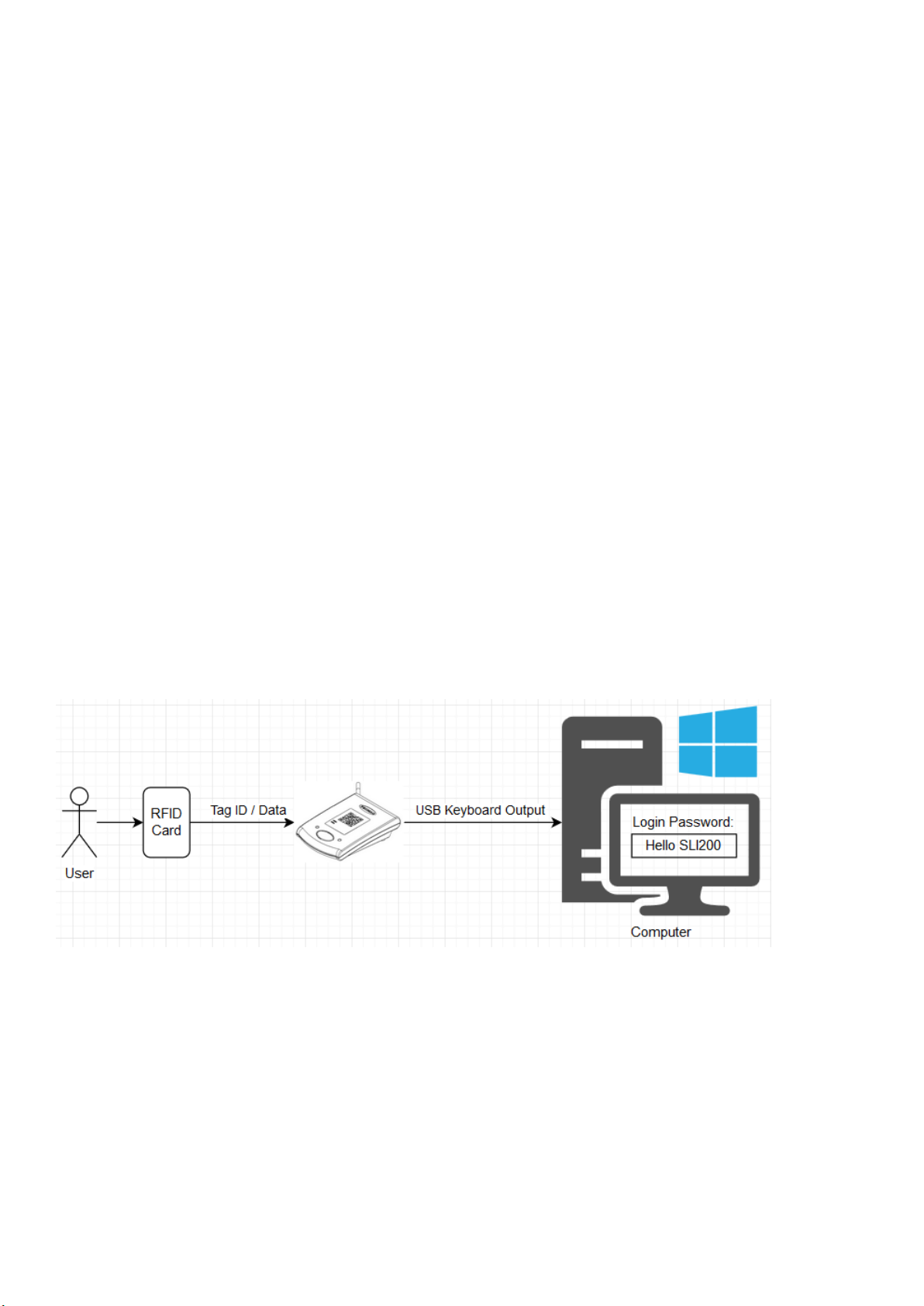
15
▪BCD to Decimal String: The input data is in BCD format and convert to decimal string. For
example, 30h 31h => 33h 30h 33h 31h. The converted data is same to the string “3021”. If the
input data cannot presented in BCD format, then reader will treate it as an invalid tag.
▪Binary to Hex String: The inut data is binary (byte array) and convert to HEX string. For example,
ABh CDh => 41h 42h 43h 44h. The converted data is same to the string “ABCD”. If the input data
cannot presented in BCD format, then reader will treate it as an invalid tag.
▪Number to Decimal String: The input data is number type and convert to decimal string. For
example, 30h 31h => 31h 32h 33h 33h 37h. The converted data is same to the string “12337”.
Output Extracted Start: The start position to extart converted data to output. The value starts fron 0.
Output Extracted Length: The length to extract converted data to outut. The value 0 means extract
whole data.
The Data Convert sequence:
1. Revert Input Data
2. Extract Input Data.
3. Convert Data.
4. Extract Converted Data then output.
RFID Card Login Diagram
Following diagram shows the relationships of using card to log in system procedure between an user and
Host application.
If the Tag ID/Tag Data is defined in Whitelist, then SL200 will output the account and password related to
its Tag ID/Tag Data.
Mobile App Login Diagram
Following diagram shows the relationships of using mobile app to log in system procedure between an user
and Host application via Bluetooth with SL200.

17
User Stories
As an User, I can place my ID Card on the SL200 reader, output the account / password as keystorkes
to enter the login window of host application, so I don’t need to remember the account / password
and it will save time for not to use keyboard to type the account / password.
As an User, I can use Mobile App to select the pre-defined account / password to send to SL200
reader, ouput as keystorkes to enter the login window of host application, so I don’t need to
remember the account / password and it will save time for not to use keyboard to type the account /
password.
As an User, I can press the Logout Button of SL200 reader, then can log out the host application (or
lock the computer), so I don’t need to manually to log out the system.
As an Administrator, I can use SL200 Utility to register ID Card to SL200’s Whitelist, so I can limit only
registered ID Card can log in the host application.
As an Administrator, I can use SL200 Utility to set up the output format of account / password, so it
can meet the login entry requirement of host application.
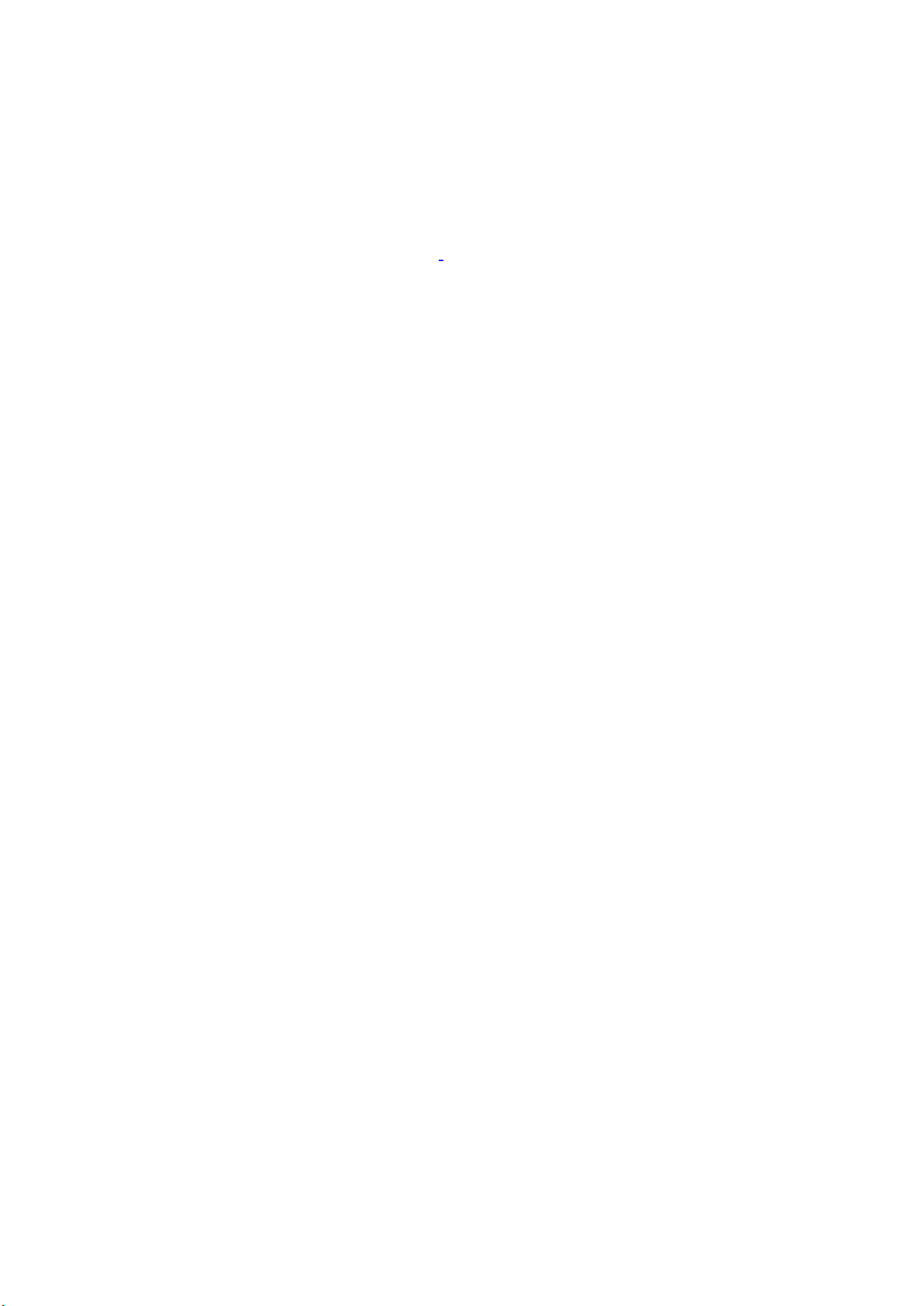
18
Getting Started
Read Tag and Output Tag ID
Following procedure shows the way of using SL200 to output the Tag ID to computer .
1. Connect SL200 to computer USB port.
2. Place SL200 next to monitor, or computer, or the place where is convenient for you to place tag.
3. Open Notepad program.
4. Place tag on the SL200.
5. The Tag ID will output as keystrokes at the current cursor position in the Notepad program.
You can use SL200 Utility to configure SL200 reader to output Tag data or converted to account/password
by Whitelist instead of outputting Tag ID.
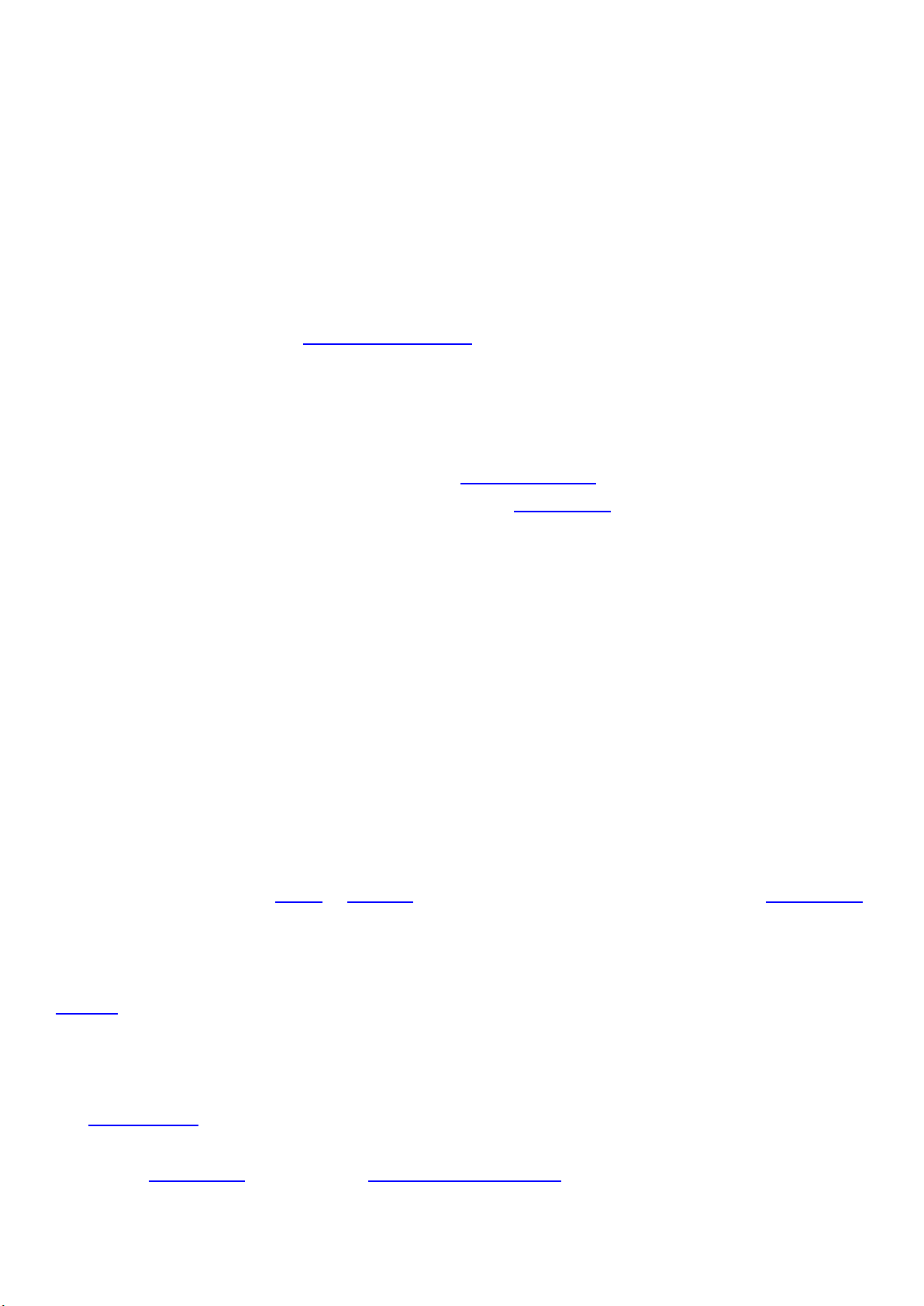
19
Device Operations
Read Tag
SL200 supports reading HF Tag ID (ISO-14443A, ISO-15693) and Tag Data (Mifare Classic).
You can use SL200 Utility to configure SL200 to determine reading Tag ID or Tag Data that will output to
computer.
To read tag, place the tag on the antenna area of SL200. The reading range is about 2 cm. Once SL200
detects the tag, then will go to read Tag ID or Tag Data and output as keystrokes to computer.
Output Keystrokes Format
SL200 ouputs the reading tag or the data issued from Login Reader App as keystrokes to computer.
The format of output keystrokes is configurable. You can use SL200 Utility to define the prefix and suffix for
the the output keystrokes format.
The output format:
Prefix + Tag ID/Tag Data + Suffix
If the Tag ID/Tag Data is defined in the Whitelist, then the output format will be:
Prefix + Account + Separator + Password + Suffix
Whitelist
Whitelist is a table that is used to convert the Tag ID/Tag Data to an account and password data and then
output to computer..
The fields format for the Whitelist table:
Key: The key can be the Tag ID or Tag Data. It is configured by the Read Source setting of SL200 Utility.
Account: The account name.
Password: The password fo the account.
If the Tag ID/Tag Data is not defined in Whitelist, then SL200 direct to output Tag ID/Tag Data. Refer to this
diagram for viewing the sequence.
Press the Logout Button
The Logout Button provides user a shortcut to control the host application by output pre-programmed
keystrokes to computer. The pre-set keystrokes is [WinKey] + L, which is used to lock computer.
You can use SL200 Utility to program the Logout Button keystrokes.
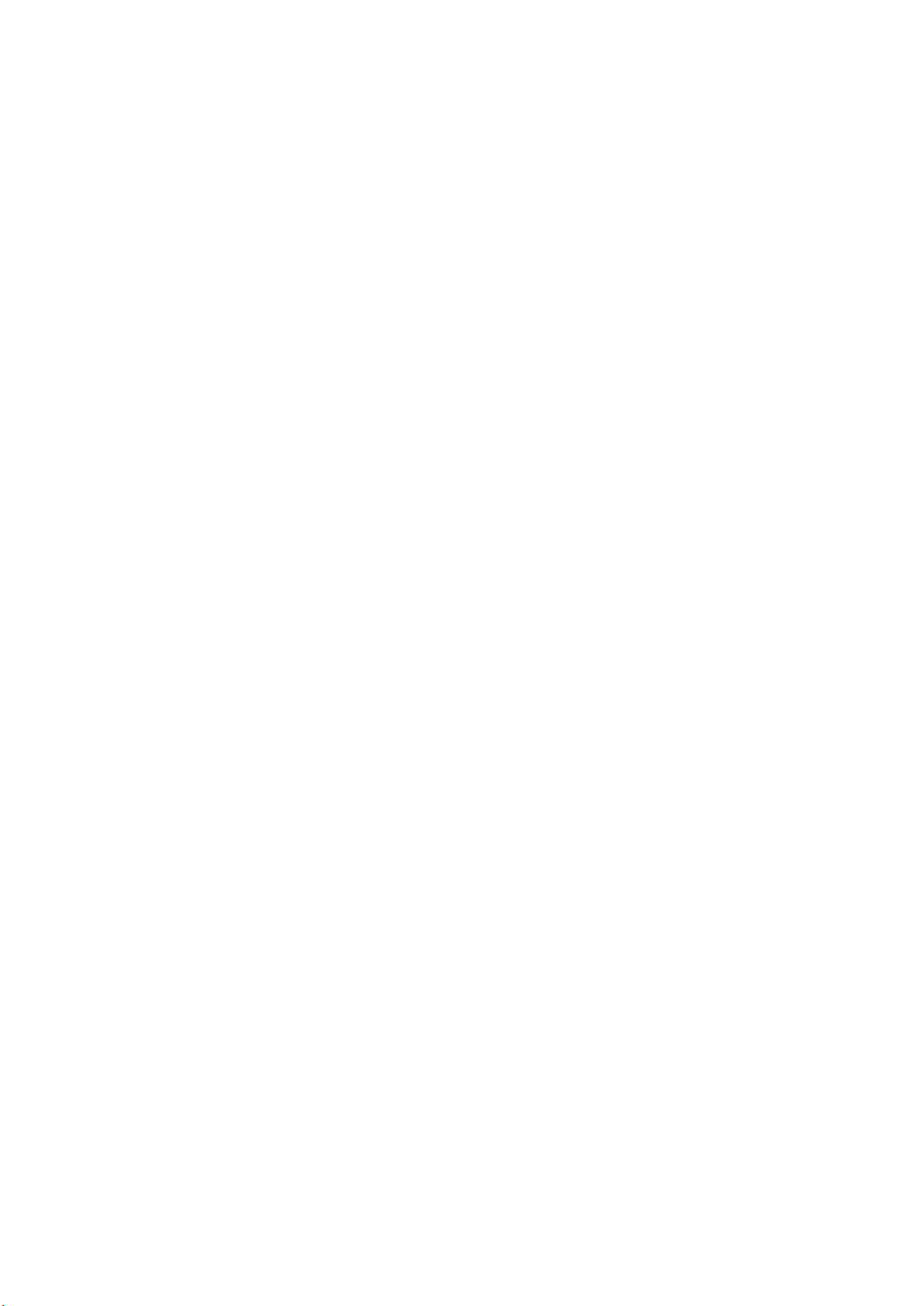
20
Bluetooth Connection
SL200 allows user to use the mobile phone app to present their ID via the Bluetooth connectivity.
This manual suits for next models
2
Table of contents
Other GIGA-TMS RFID System manuals