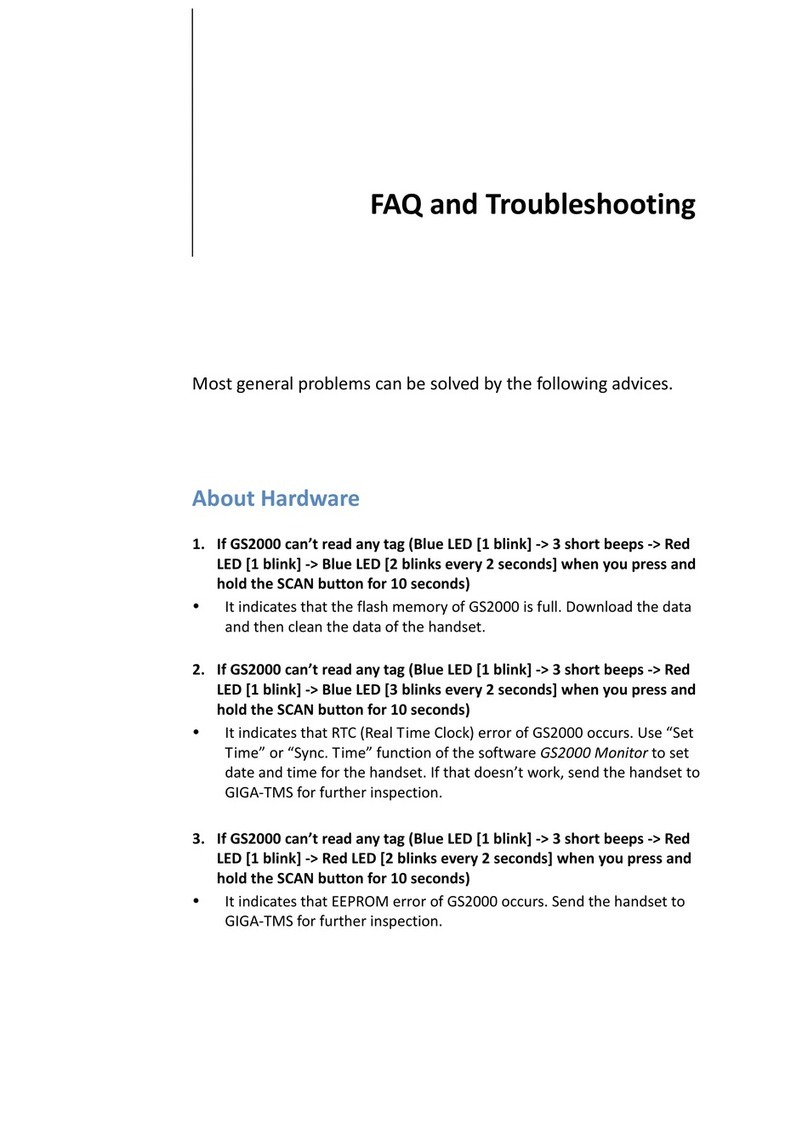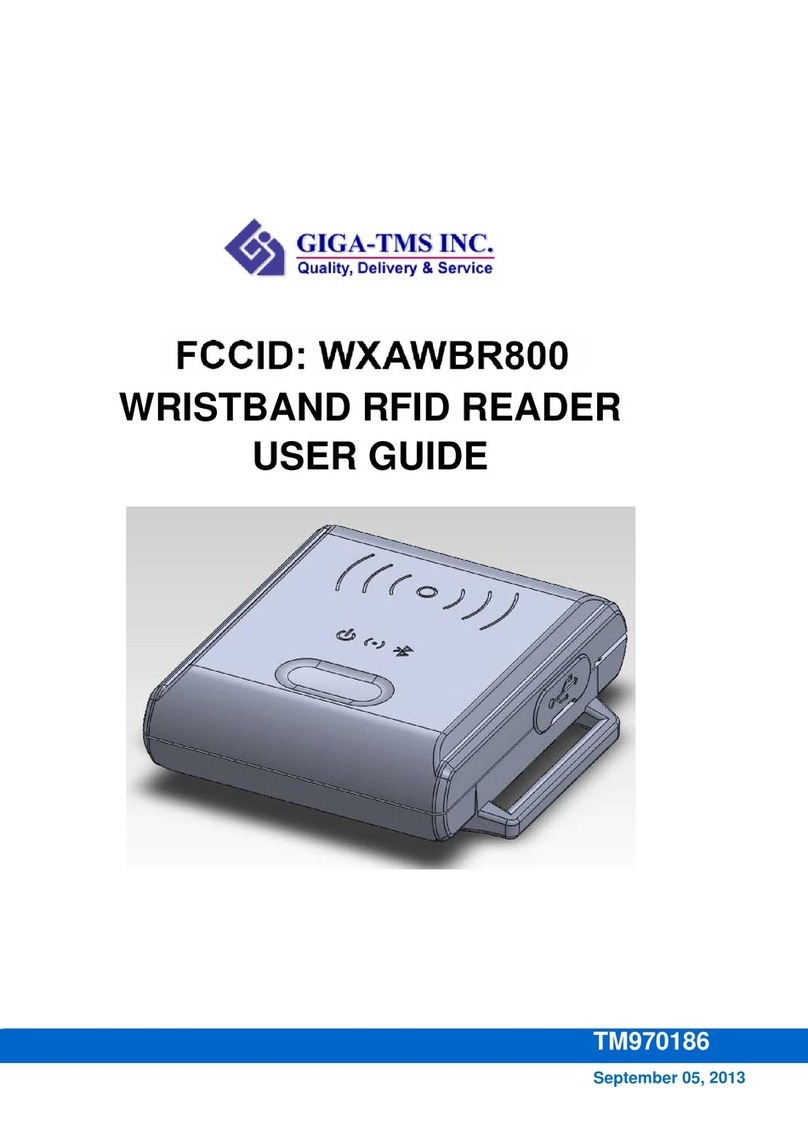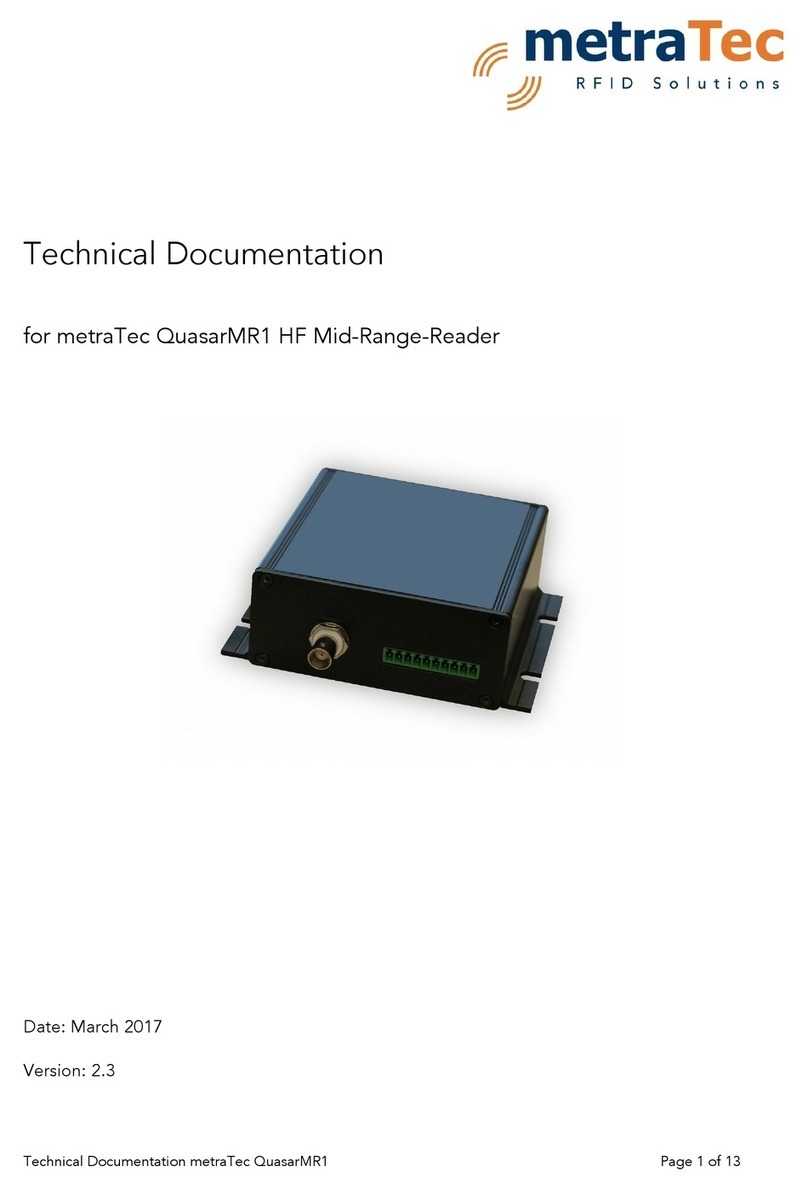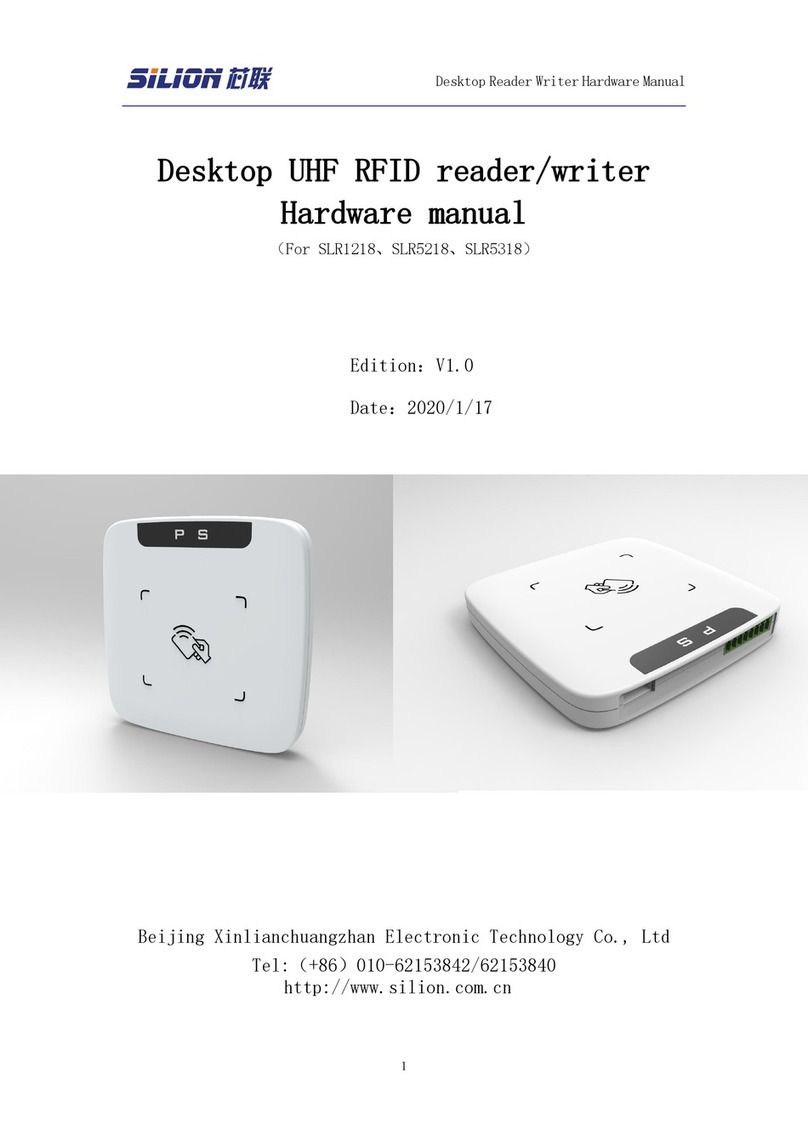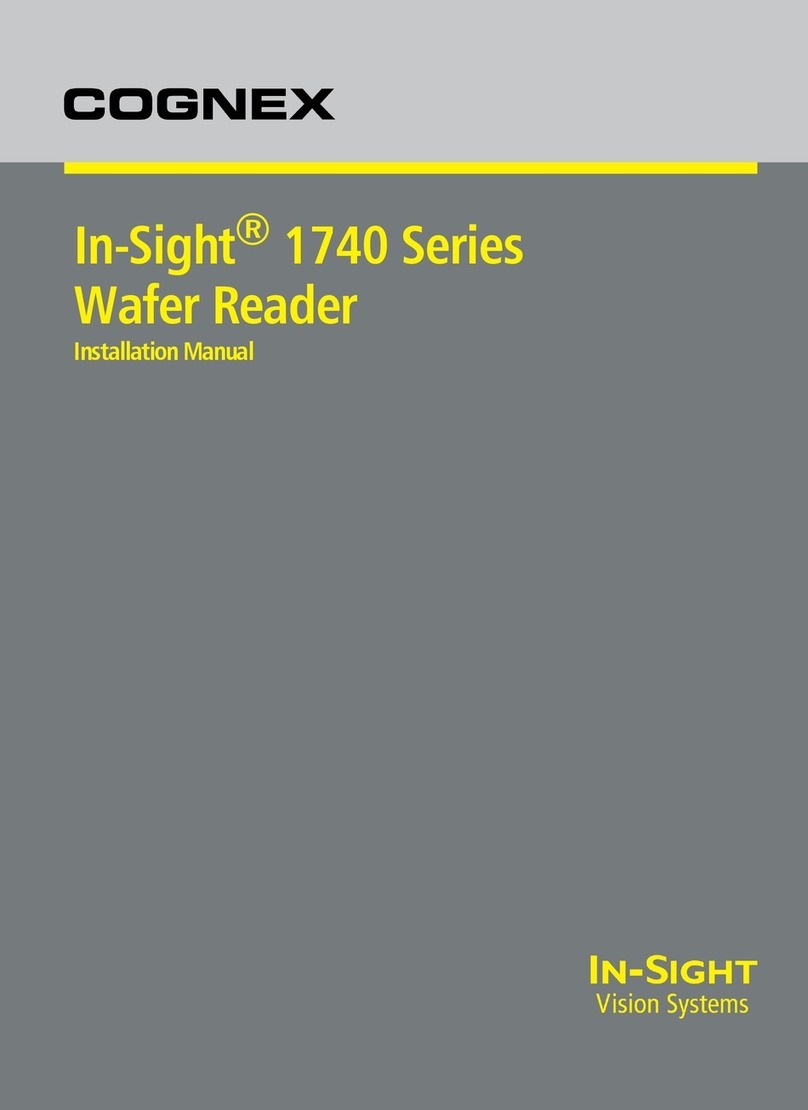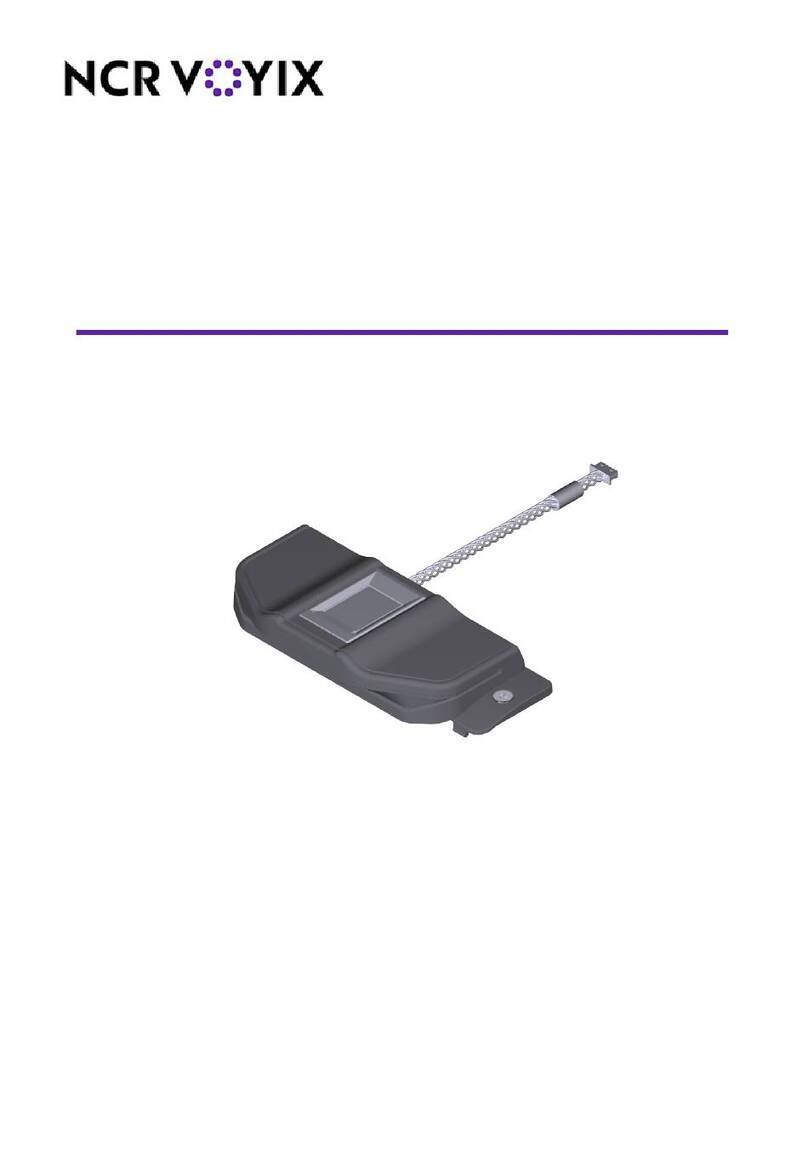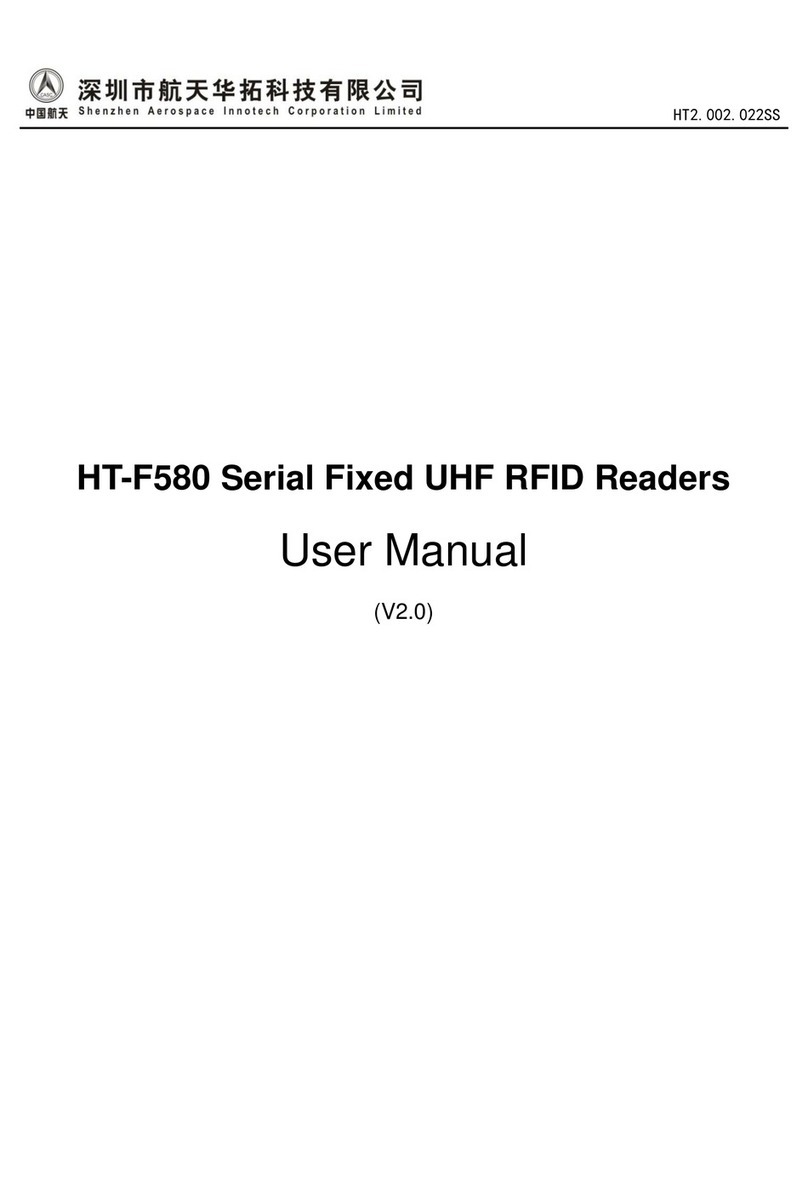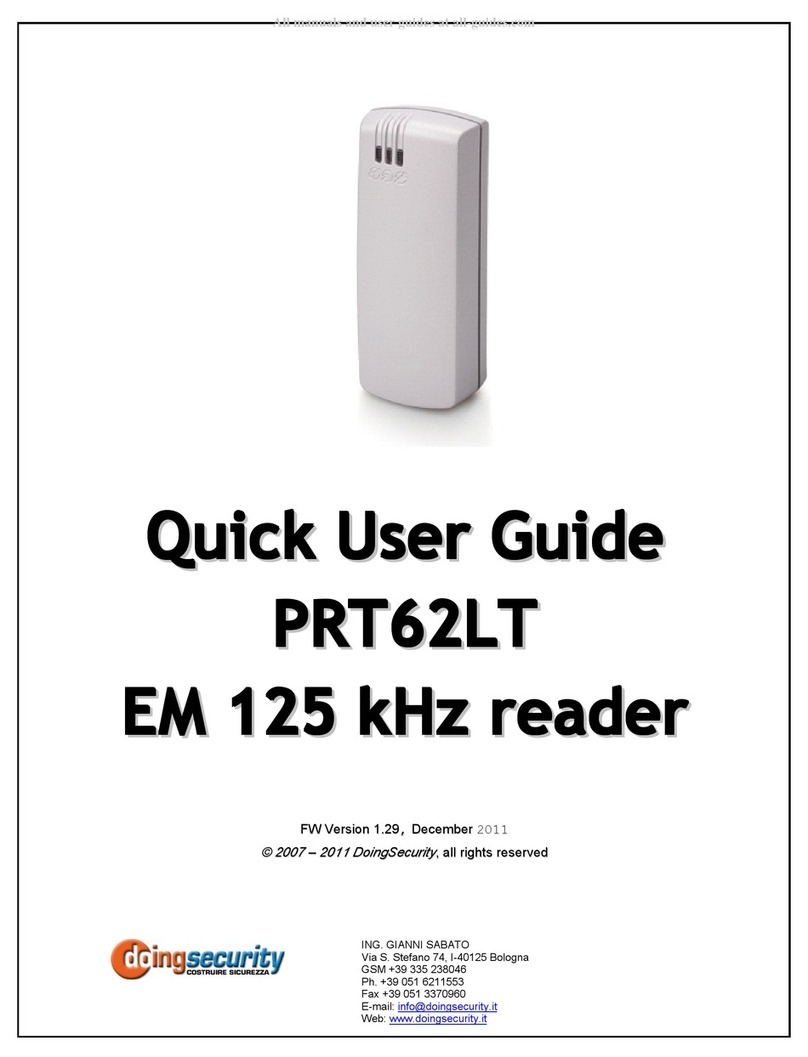GIGA-TMS PCR340 Series User manual
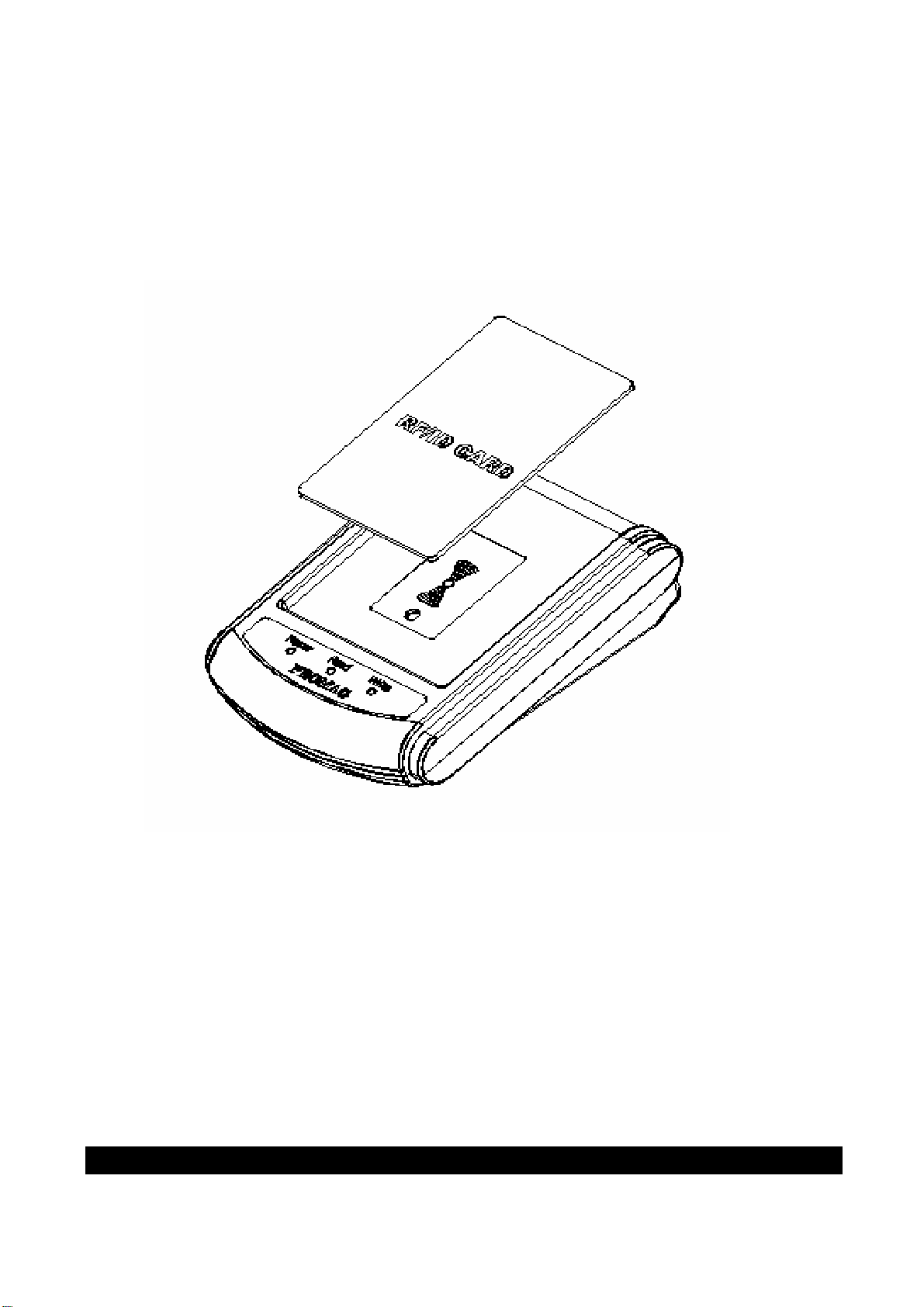
PCR340 Series
Dual Frequency
RFID Reader
Manual Part Number: TM951119 REV.E 2017
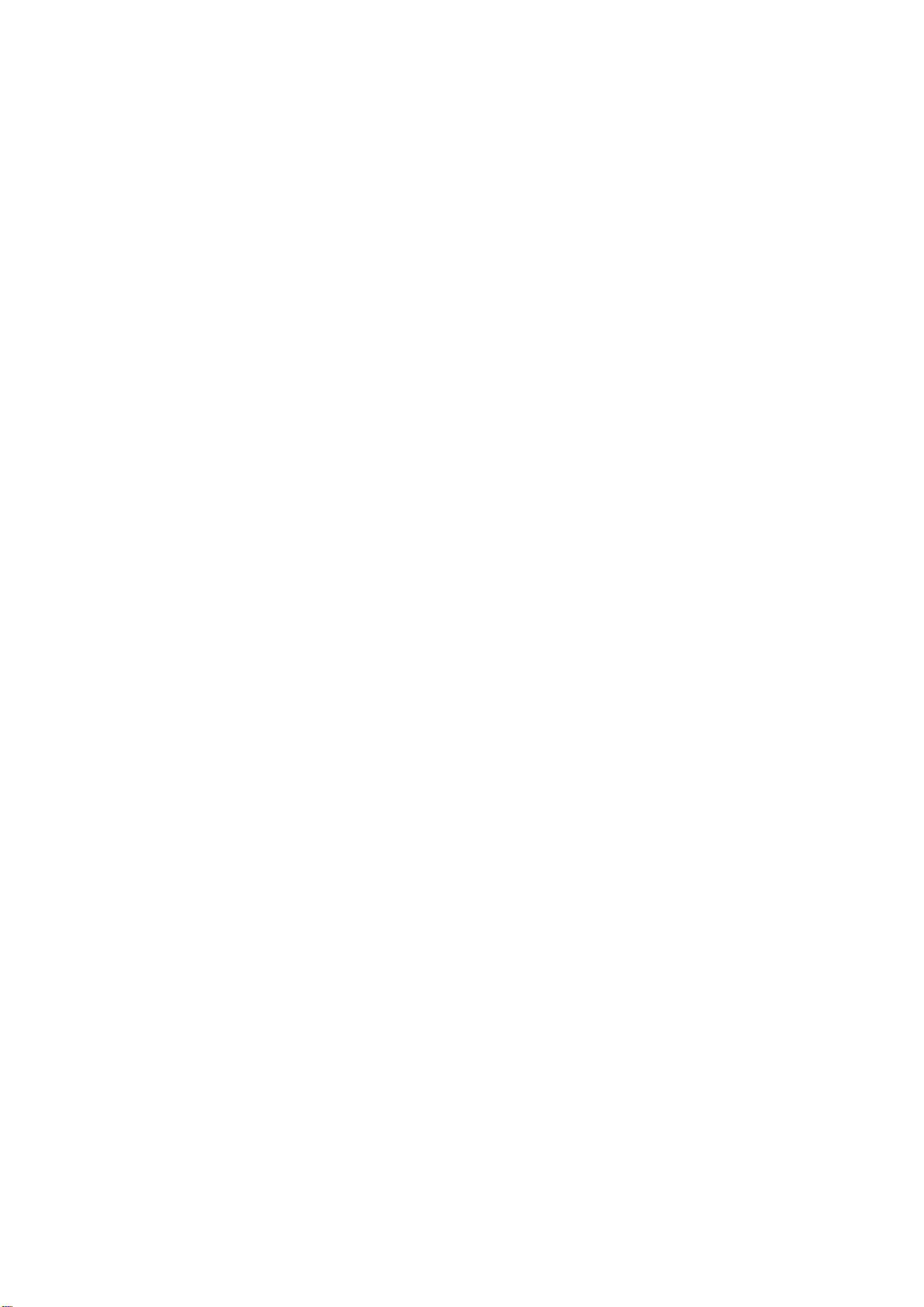
2
Content
Speci ication …………………………………………………………………. 3
Accessories …………………………………………..………………………. 4
Getting Started ……………………………………………….……..…….. 5
Pin Assignment and Connection ……………..………….…………. 6
Important Instructions ………………………………..…….………..… 9
Installing USB Driver ( or PCR340-VC) ………..……………….… 10
Con iguring PCR340 with the Con iguration So tware .…… 10
Command and Packet Format ………………………………….……. 19

3
Speci ication
Card types
1. EM compatible 64 bits, ASK Manchester coding
2. ISO 14443A Mi are® MF1 1K&4K / Ultralight /
DESFire
*Read Only
(For Unique Serial Number / Unique Identi ier)
Frequency
125KHz (65.78dBuV/m), 13.56MHz (57.79dBuV/m)
Reading distance
50 mm @ 125KHz
40 mm @ 13.56MHz
Baud rate
19200, 14400, 9600, 4800, 2400 bps (Settings N,8,1)
PCR340-00
USB (USB-HID Keyboard), PS/2, RS232
Inter ace
PCR340-VC
USB (USB-RS232, the virtual serial port), PS/2, RS232
Power requirement
DC 5V / 150mA、Standby 70mA
Certi icate
CE、FCC
Dimension
120(L) x 86(W) x 42(H) mm
Weight
150g
Operating temperature
0 to 50 degree C
Storage temperature -10 to 60 degree C
Humidity 10 ~ 90%

4
Accessories
RS232 Cable
(WAS-T0042)
Main Unit
(PCR340)
Con iguration So tware
(DISK5274)
Mini Din Power Cable
(WAS-1536A)
PS/2 Cable
(WAS-T0044)
USB Cable
(WAS-T0043)
Note: When WAS-T0043 is connected
to PCR340-
00, the inter ace will work as
USB-HID Keyboard; when WAS-T0043
is
connected to PCR340-VC, the inter ace
will work as USB-RS232 (the virtual
serial port) and it needs to install USB
driver (see p.10).

5
Getting Started
Status LED
Reaction panel
Power / Signal Port
Power / Signal port
The power is rom USB or PS/2 connection or you can use the external power supply (DC5V) or
RS232 connection.
Reaction panel
Put the card on reaction panel to read the card in ormation.
Status LED
Status Green LED Red LED Yellow LED Read Card
Power on Blink twice Blink twice Blink twice X
Ready O On O X
Read ok Blink once On O O
Firmware Management
mode O O On X

6
Pin Assignment and Connection
WAS-T0042 pin assignment
DB9 FEMALE PIN FUNCATION
PIN2 RX
PIN3 TX
-- --
PIN5 GND
Connection
DC 5V / 150mA
PHONE PLUG PIN FUNCATION
PIN5 TX
PIN6 RX
PIN7 VDD
PIN10 GND
CABLE P/N :
WAS-XXXX REV.X
11
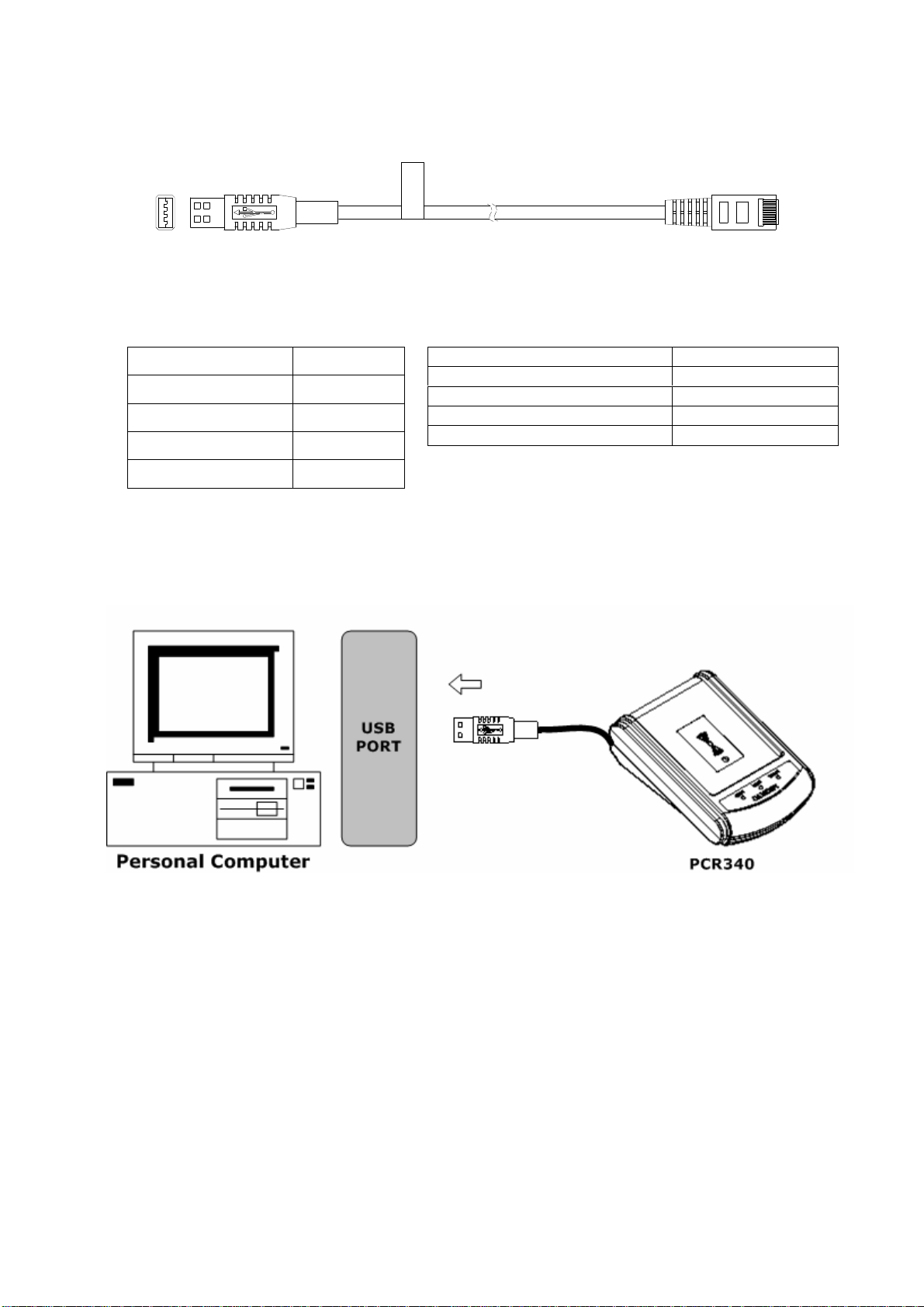
7
WAS-T0043 pin assignment
USB PLUG PIN FUNCTION
PIN1 VDD
PIN2 D+
PIN3 D-
PIN4 GND
Connection
PHONE PLUG PIN FUNCTION
PIN7 VDD
PIN8 D+
PIN9 D-
PIN10 GND
CABLE P/N :
WAS-XXXX REV.X
1
1

8
WAS-T0044 pin assignment
CABLE P/N :
WAS-XXXX REV.X
Connection
PIN
NUMBER PHONE PLUG PIN MINI DIN
MALE PIN
KB
FEMALE PIN
PIN1 KB_CLOCK -- CLOCK (PIN5)
PIN2 PC_CLOCK CLOCK (PIN5) --
PIN3 PC_DATA DATA (PIN1) --
PIN4 KB_DATA -- DATA (PIN1)
PIN5 -- -- --
PIN6 -- -- --
PIN7 +5V +5V (PIN4) +5V (PIN4)
PIN8 -- -- --
PIN9 -- -- --
PIN10 GND GND (PIN3) GND (PIN3)
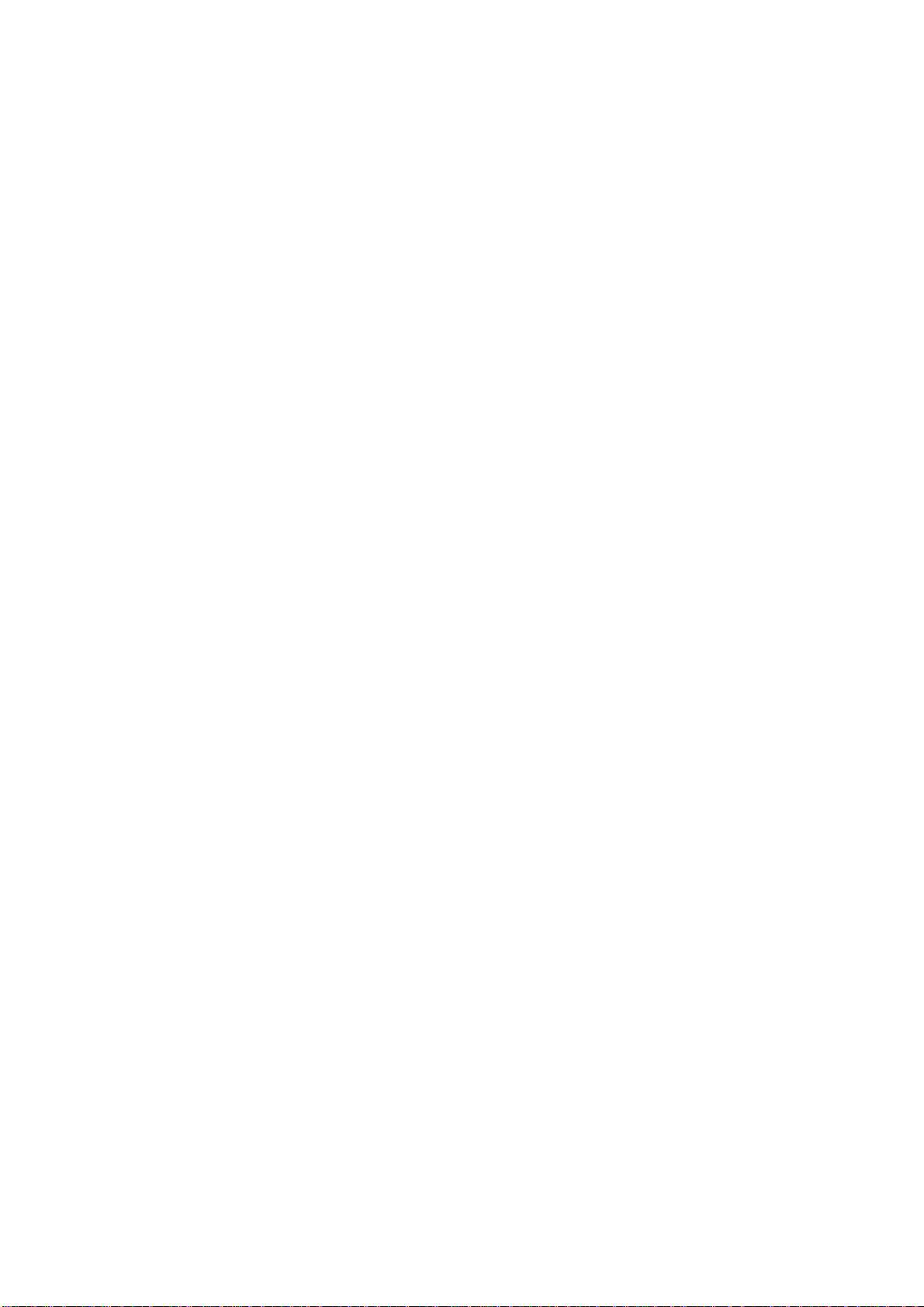
9
Important Instructions
1. To reach the ideal per ormance, please keep PCR340 away
rom the other RFID readers at about 50 cm while PCR340 is
under the operation to avoid the inter erence.
2. Once continuous card reading is completed, wait or a while
until Green LED goes o to access the next card reading.
3. Be ore starting your computer, do not put RFID card on the
reaction panel to avoid the error.
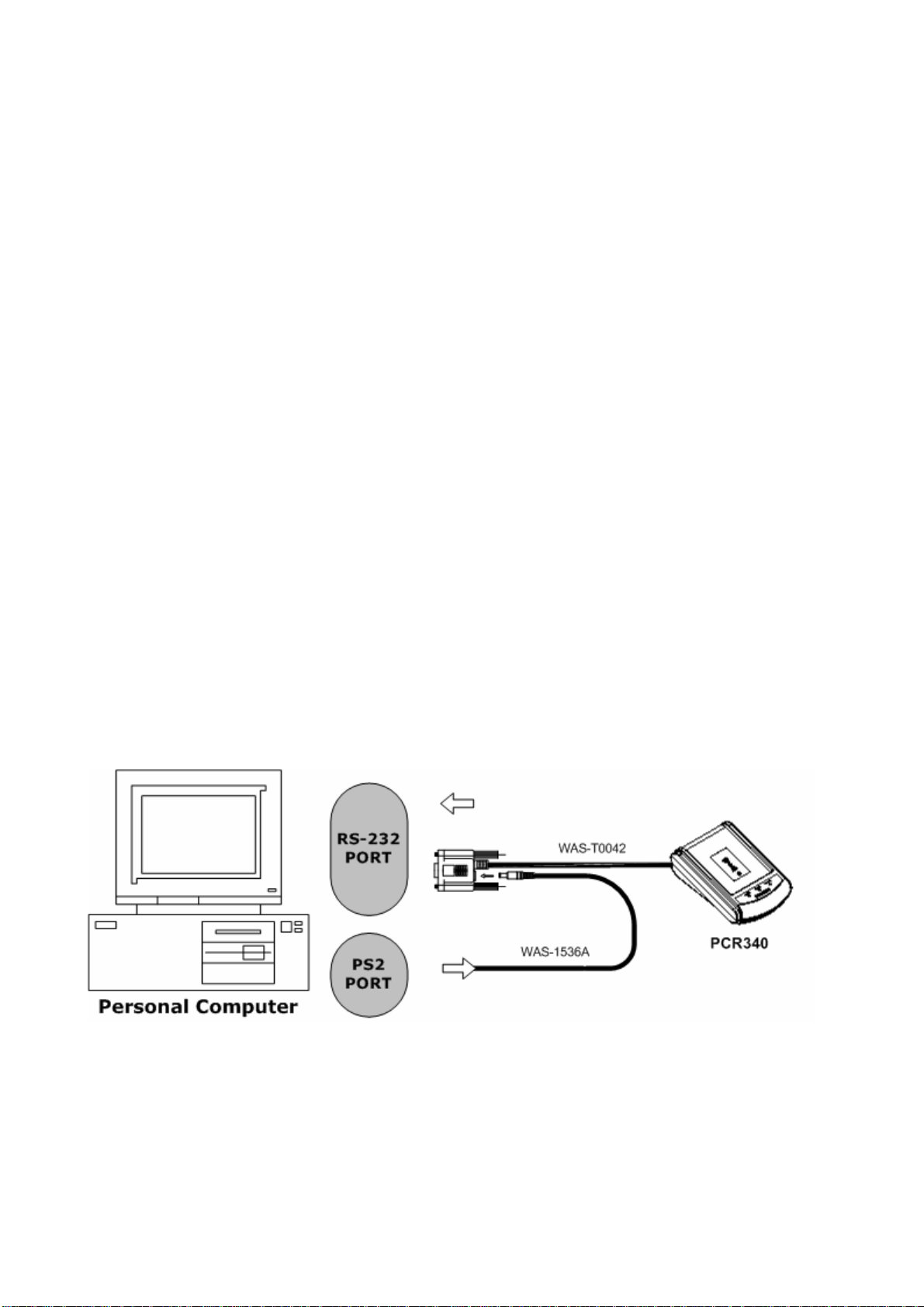
10
Installing USB Driver ( or PCR340-VC)
I you have PCR340-VC and you are ready to use its USB cable (WAS-T0043), you
need to install USB driver be ore connecting it with your computer. The USB driver
ile (SetupSel.exe) is in the bundled disk. You can double-click "SetupSel.exe" to
install USB driver. (I you have PCR340-00 and you are ready to use its USB cable,
you don’t need to install USB driver.)
Con iguring PCR340 with the Con iguration So tware
The con iguration so tware (PCR340Setup_version_PSW00058.exe) is in the
bundled disk. Install the so tware irst. Connect PCR340 with your computer
through RS232 port and then run the so tware.
Note: (1) To connect PCR340-00 with our so tware, it allows you to use RS232 cable
only. I you use USB cable or PS/2 cable, the so tware will not be able to detect
PCR340-00. (2) To connect PCR340-VC with our so tware, it allows you to use RS232
cable or USB cable. I you use PS/2 cable, the so tware will not be able to detect
PCR340-VC.

11
The main page o the con iguration so tware
I
n ormation
display area
Function keys
Product in ormation
Functional setting tab
s
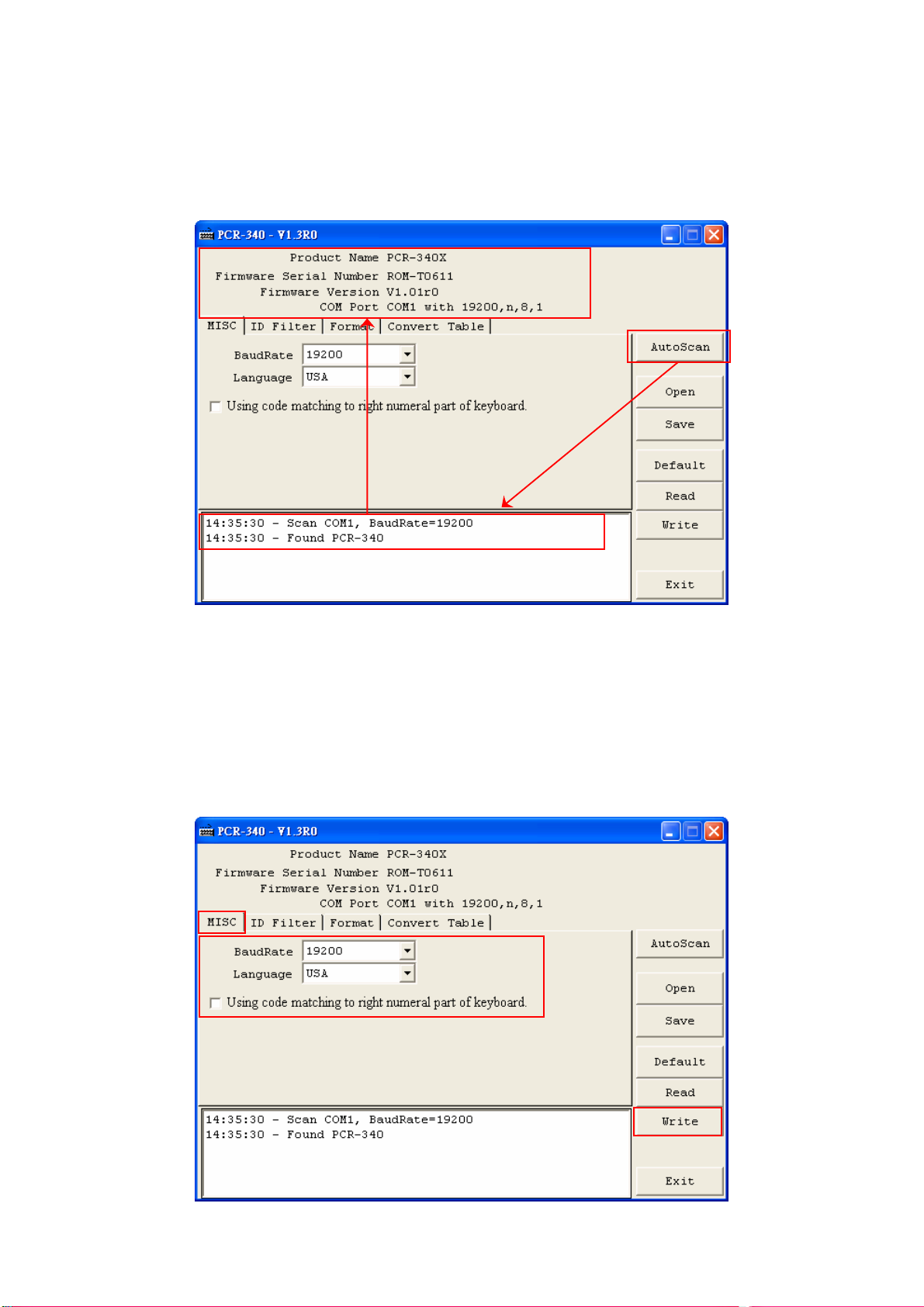
12
Step 1. Auto Scan
Click [AutoScan] to connect PCR340 with your computer. I the connection is
success ul, it will show "Found PCR-340" message and the product in ormation as
below.
Step 2. MISC
Click [MISC]. Set [BaudRate], [Language] (Keyboard type) and [Using code matching
to right numeral part o keyboard] i necessary. Then click [Write] to save the settings
to PCR340. I the baudrate is changed, power o PCR340 irst and the new baudrate
will work a ter PCR340 is powered on again.

13
Step 3. ID Filter
Click [ID Filter] to set the card ormat o data output that you want PCR340 to send.
Select the [Card Type] and set [Range] and [Length] o data in ormation. Then click
[Write] to save the settings to PCR340.
Step 4. Format
Click [Format]. Set [Pre ix] code, [Post ix] code, [OnRemove] message and [Delimiter]
i necessary. I you want PCR340 to send the card type when the card is read, check
[Display Card Type] checkbox. Then click [Write] to save the settings to PCR340.
Drag (start)&(end) to
change
the
range
[1K] = card type
Select Hex/Dec Filter
Select the output in MSB
or LSB
Select the output in Hex or
Dec

14
Step 5. Convert Table
I you want PCR340 to show alphabetical string instead o card number, click
[Convert Table] to edit the message you like by the ollowing procedures.
1. Click [Format] and check [Output by String Table] checkbox.
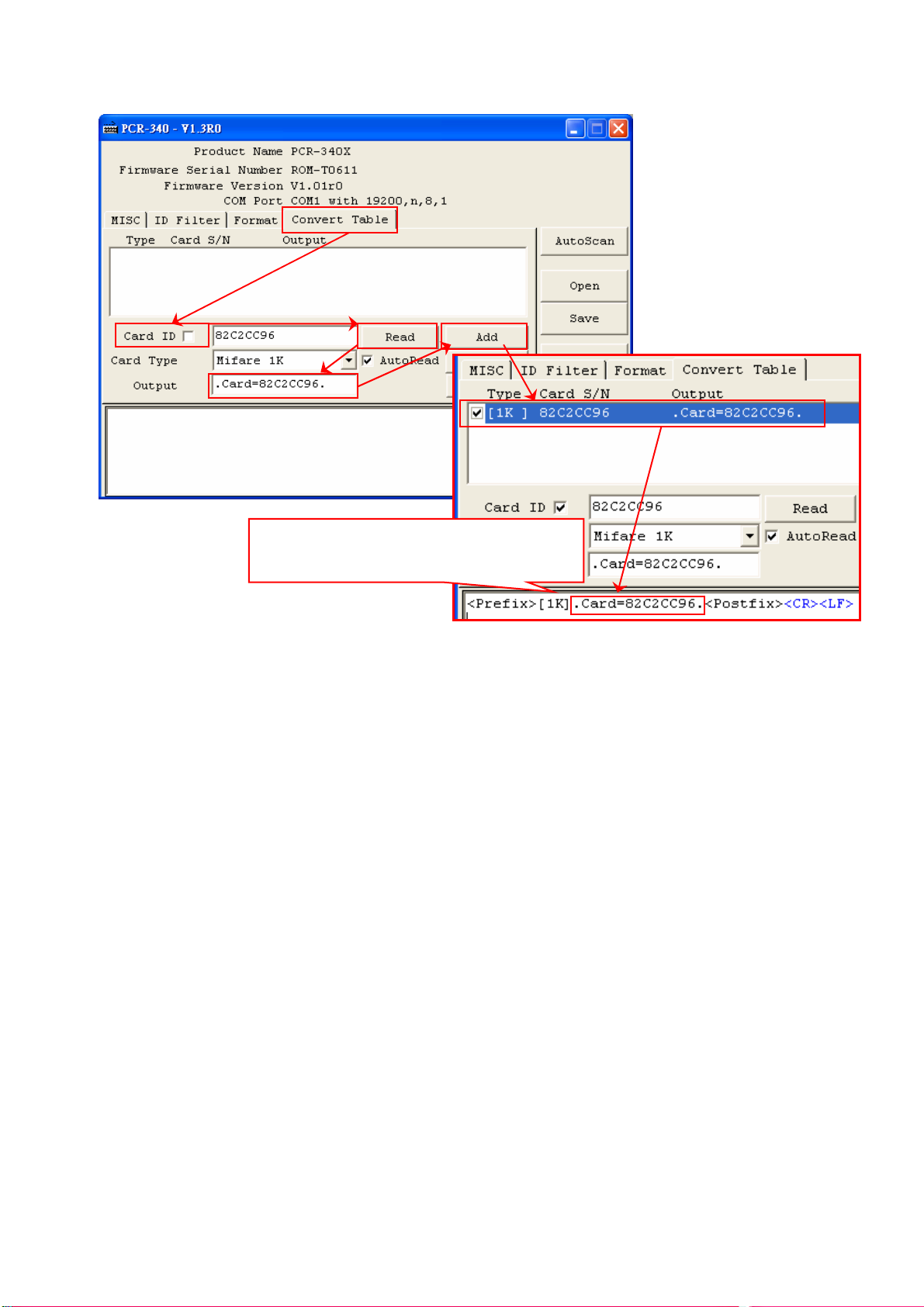
15
2. Click [Convert Table] and add a card to the table.
Card ID: I [Card ID] checkbox is checked, it indicates the card number will be
converted to the string you set. I [Card ID] checkbox is unchecked, it
indicates the card number will not be converted.
Read: When you put a card on PCR340, the card number and card type will
be shown in the boxes i you click [Read].
AutoRead: I [AutoRead] checkbox is checked, when you put a card on
PCR340, the card number and card type will be shown in the boxes
automatically.
You can enter the card number and select [Card Type] manually without
putting the card on PCR340.
Output: Enter the string you want the card number to be converted in
[Output] box.
Add: Click [Add] to add the setting or the card number to the table.
A ter clicking [Write] and then putting
the card on PCR340, it will get:

16
3. Select the item you want to edit and change the setting and then click [Modi y] i
you want to edit the setting.
4. Select the item you want to delete rom the table and then click [Remove] i you
want to remove it.
Select
the
item
Select
the
item
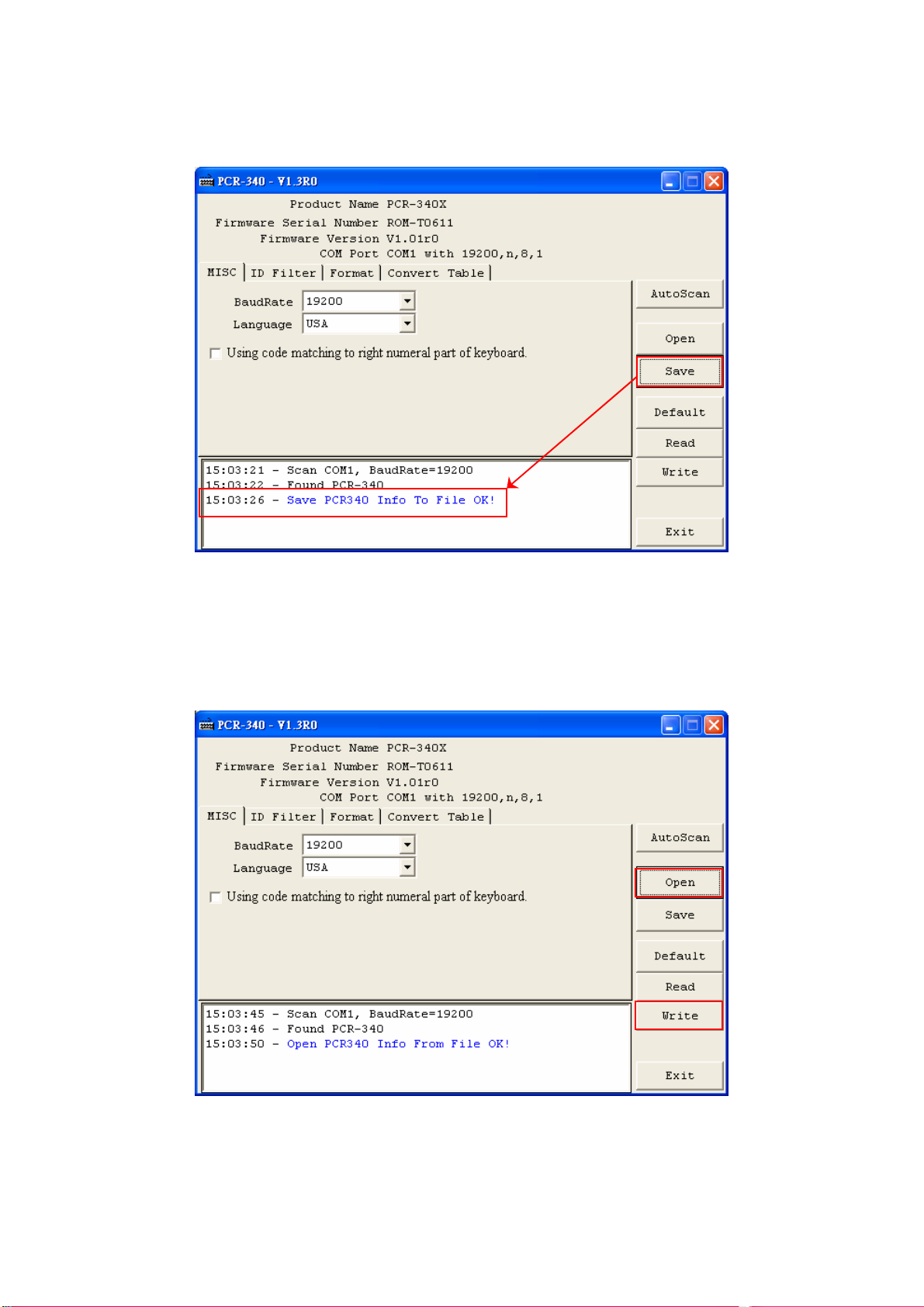
17
Step 6. Save
Click [Save] to save all settings as a txt ile i necessary.
Step 7. Open
I you want to load the settings orm the ile to PCR340, click [Open] to open the ile
and then click [Write] to load the settings to PCR340.

18
Step 8. Read
Click [Read] i you want to know the current settings o PCR340. The settings will be
gotten and shown in the so tware window.
Step 9. De ault
Click [De ault] to reset PCR340 i necessary. The ollowings are the de ault values.
De ault Values
Item Description
Baud Rate 19200 bps (Settings N,8,1)
Language USA
Using code matching to right
numeral part o keyboard Disable
Pre ix Empty
Post ix Empty
OnRemove Empty
Delimiter CR+LF
Display Card Type Disable
Output by String Table Disable
Card Type Numeric
System From Character
Number o
Characters
HEX 1 8
Mi are 1K DEC 1 10
HEX 1 8
Mi are 4K DEC 1 10
HEX 1 14
UltraLight DEC 1 18
HEX 1 14
DesFire DEC 1 18
HEX 1 10
Card ID Filter
125KHz EM DEC 1 14
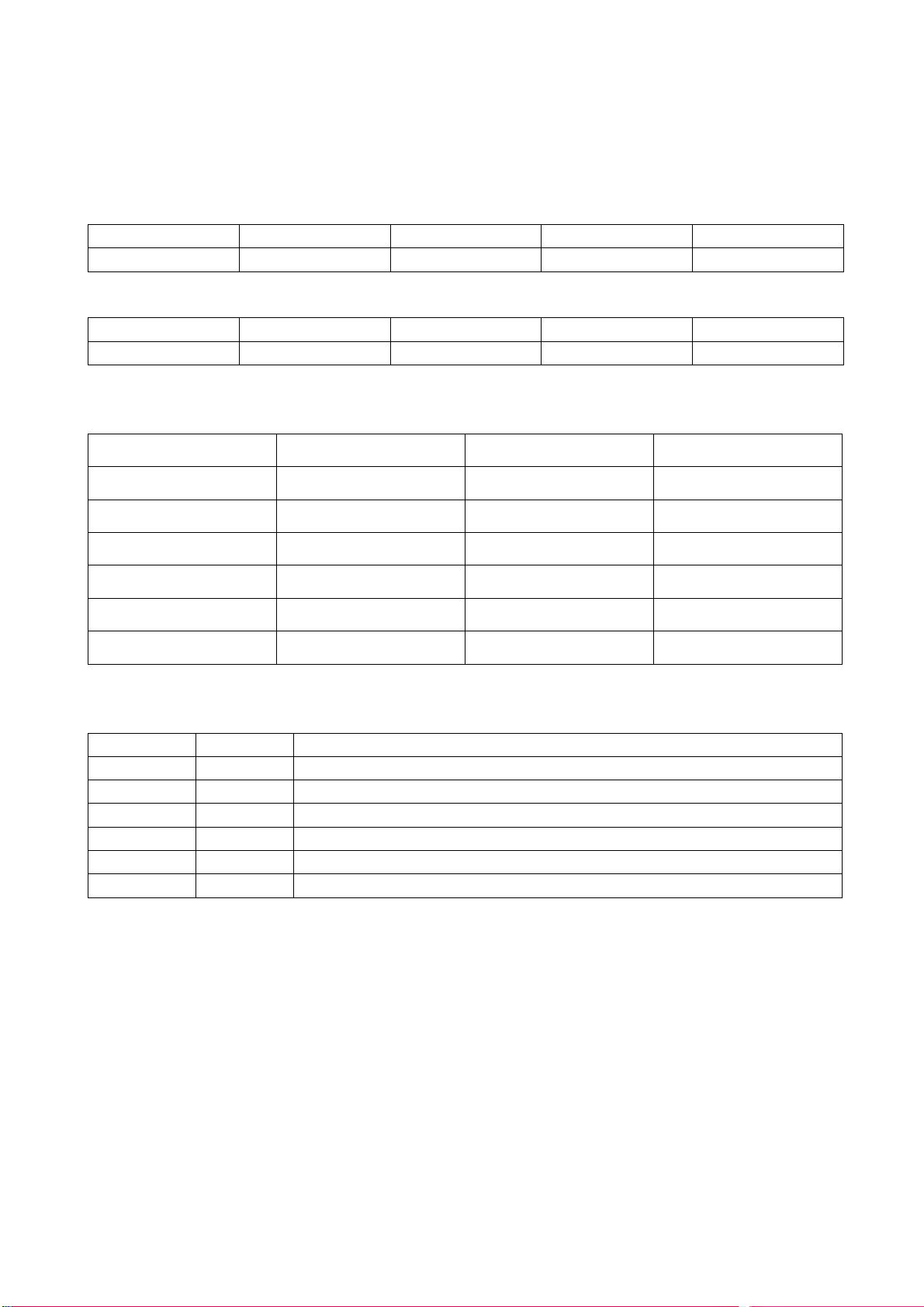
19
Command and Packet Format
Packet ormat
PC → PCR340
STX CMD CONTENTS CHECKSUM CR
1 character 1 character 3 character 1 character 1 character
PC ← PCR340
STX REPLY CONTENTS CHECKSUM CR
1 character 1 character 3 character 1 character 1 character
Functional command
ITEM Dec Hex Function
STX 2 02 Start or test
CMD ASCII ASCII Command code
CONTENTS ASCII ASCII Contents data
CHECKSUM ASCII ASCII Check sum
REPLY 65 41 Acknowledge
CR 13 0D Carriage return
Instruction command
Command ASCII Description
C 43H Set Register
B 42H Get Register
V 56H Get Firmware Version
D 44H Get Product Name
X 58H ISP Mode
Y 59H Show Memory Data
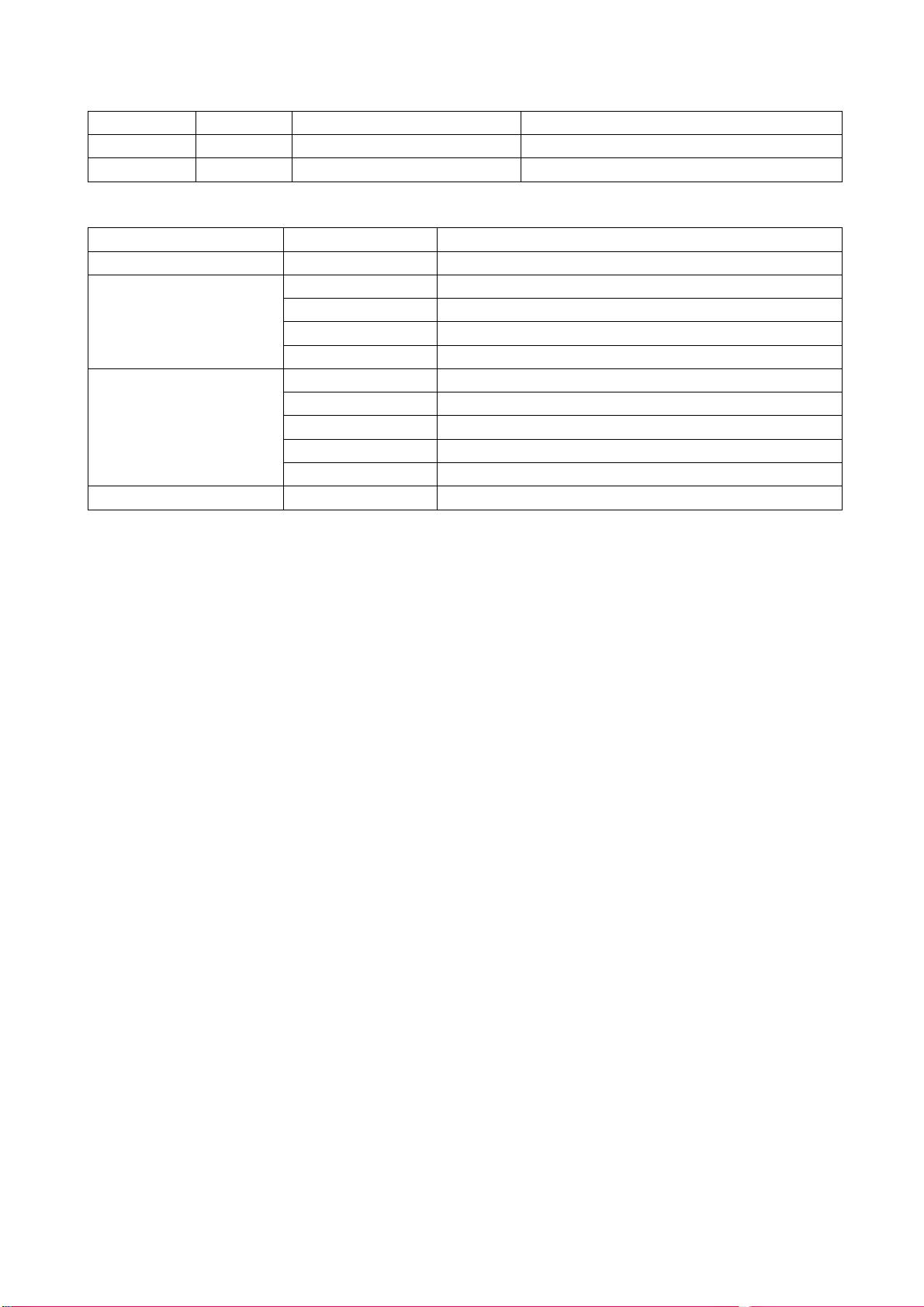
20
Ack command
Command ASCII Contents Description
A 41H Reply in ormation ACK + In ormation
N 4EH ERROR Index Table NCK + In ormation
Error index
Topic Error index Description
Access LEVEL 00 Access Denied or Password Error
01 Command packet is too long
02 Command packet is empty
03 Command code is out o range
COMMAND CODE
04 Illegal Command or Data
05 Database and Register is Empty
06 Record number is out o range
07 Check Sum Error
08 Memory Not Enough
DATABASE
09 Action Failure
FILE 0A File Not Exist
Other manuals for PCR340 Series
1
Table of contents
Other GIGA-TMS RFID System manuals