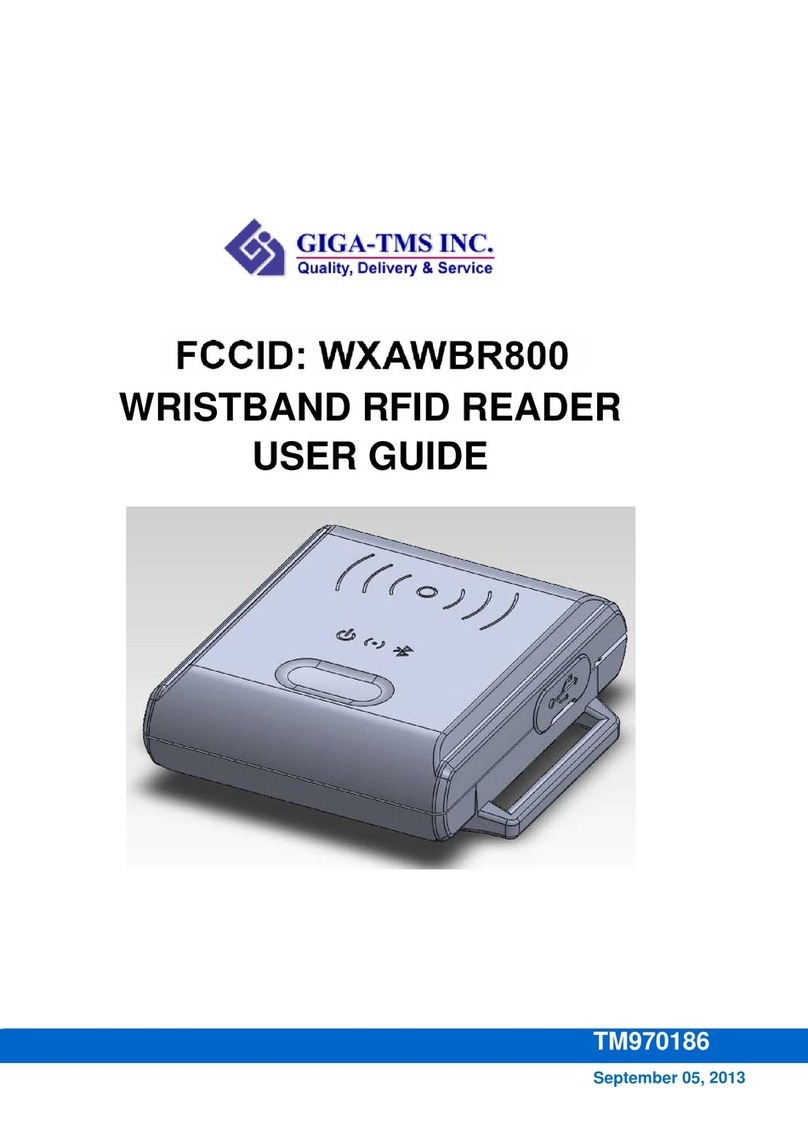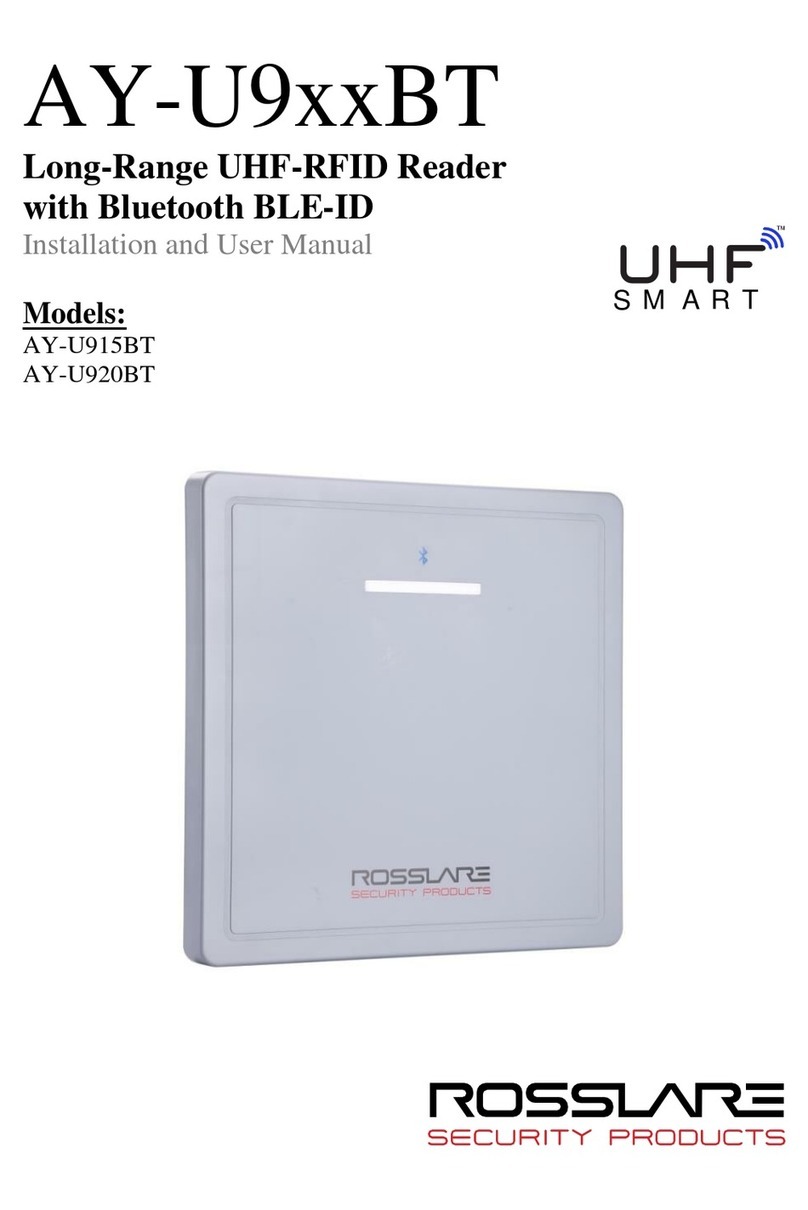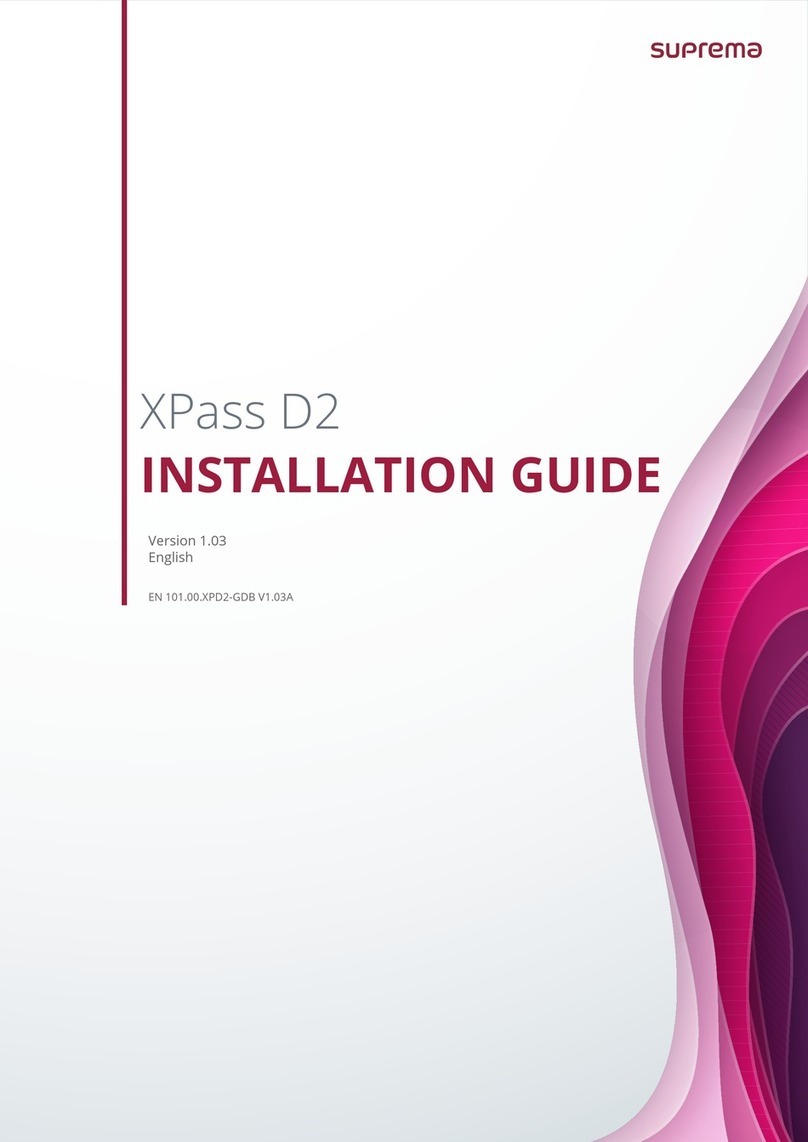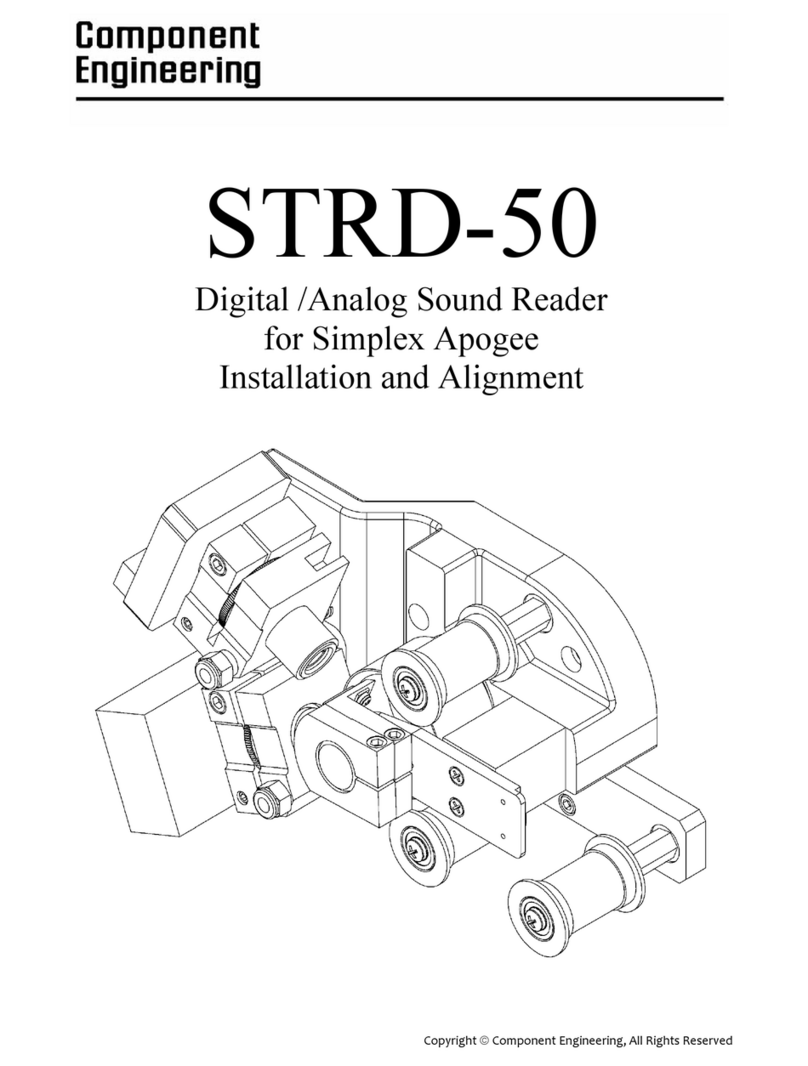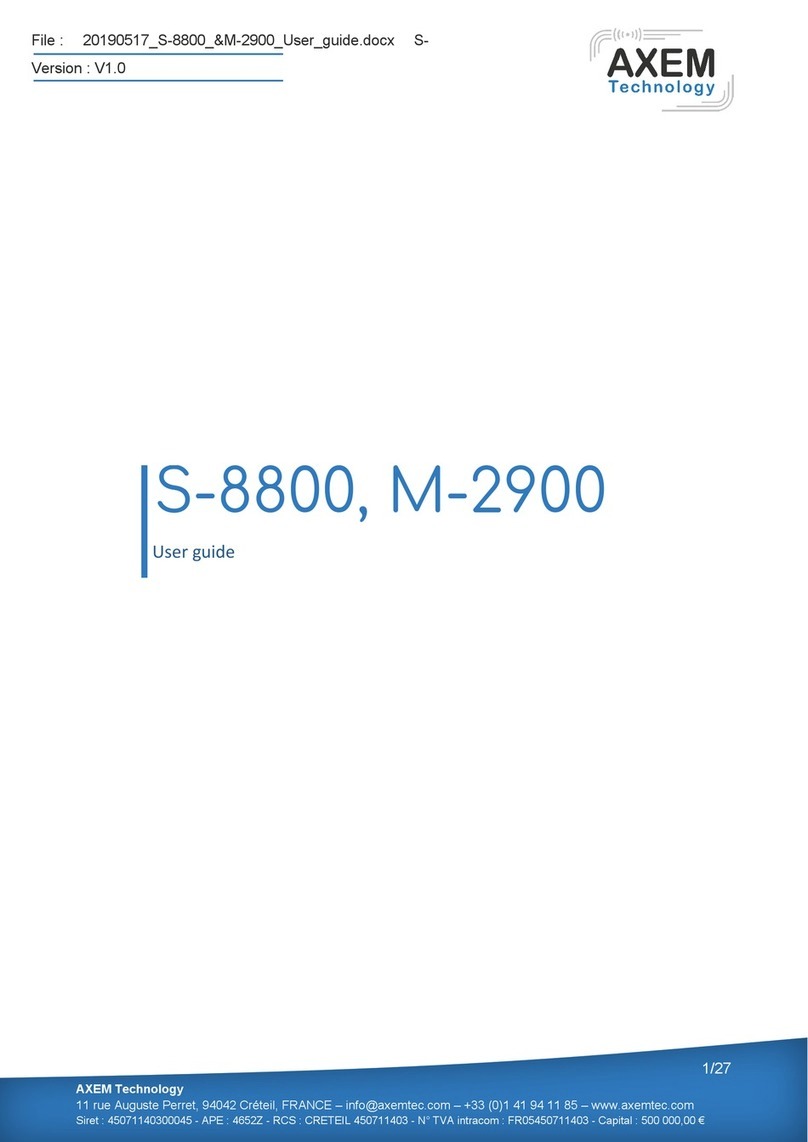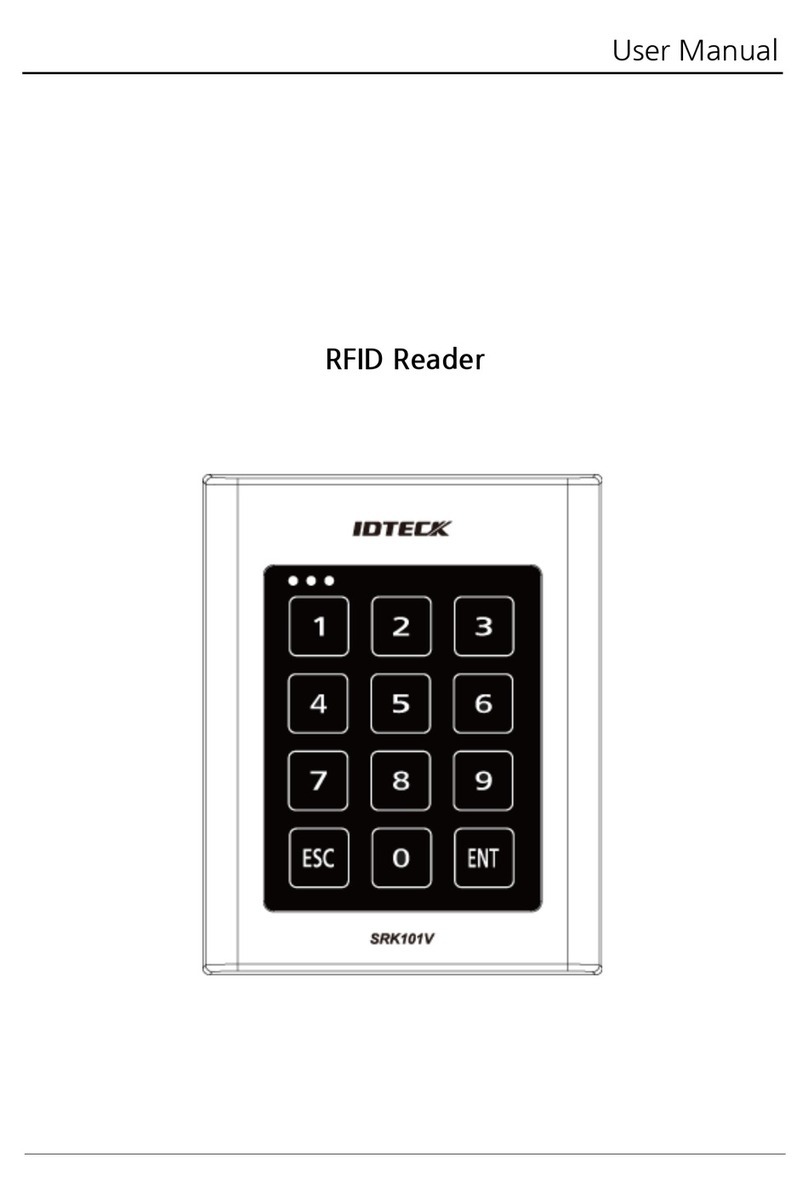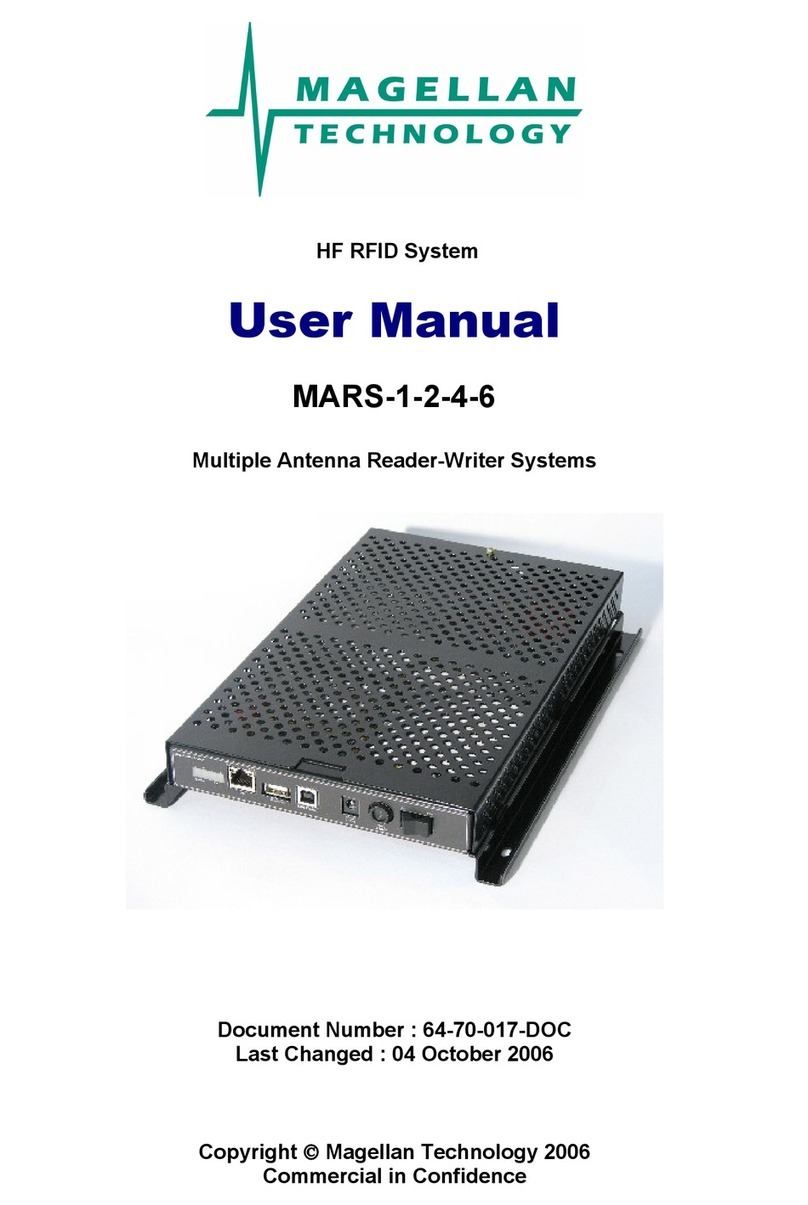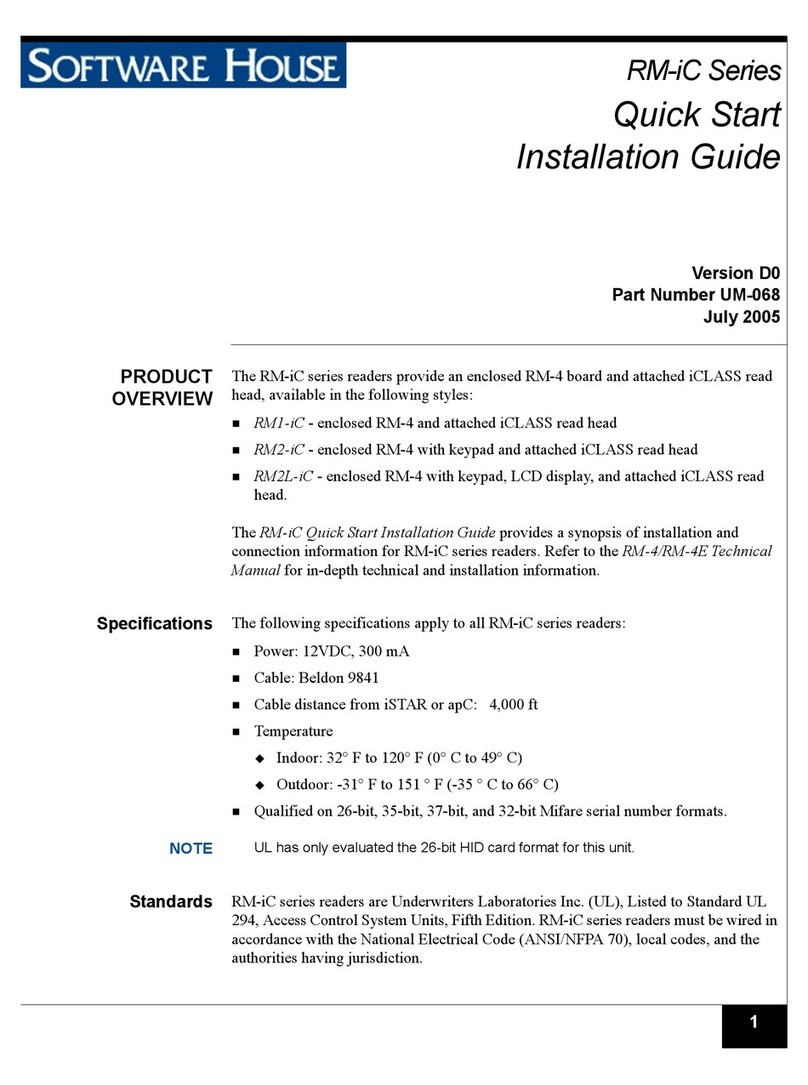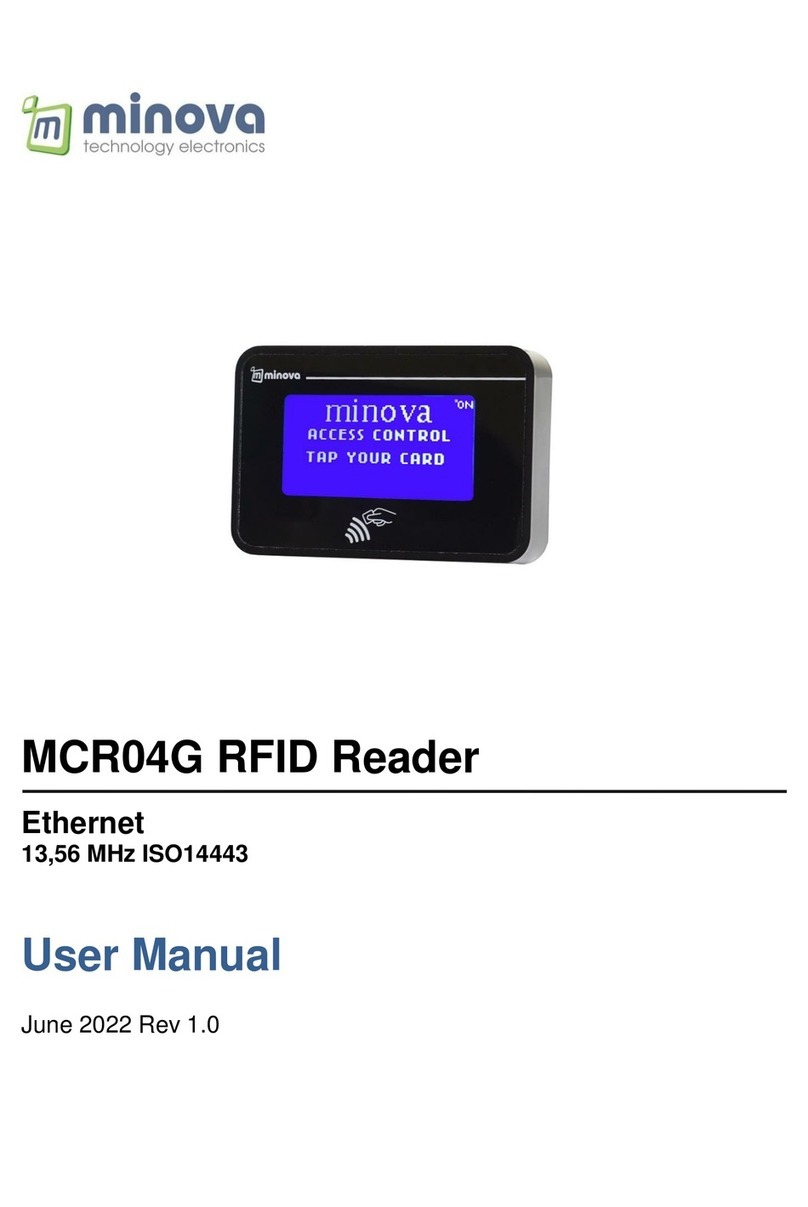GIGA-TMS TM970126 Installation guide

FAQ and Troubleshooting
Most general problems can be solved by the following advices.
About Hardware
1. If GS2000 can’t read any tag (Blue LED [1 blink] -> 3 short beeps -> Red
LED [1 blink] -> Blue LED [2 blinks every 2 seconds] when you press and
hold the SCAN button for 10 seconds)
It indicates that the flash memory of GS2000 is full. Download the data
and then clean the data of the handset.
2. If GS2000 can’t read any tag (Blue LED [1 blink] -> 3 short beeps -> Red
LED [1 blink] -> Blue LED [3 blinks every 2 seconds] when you press and
hold the SCAN button for 10 seconds)
It indicates that RTC (Real Time Clock) error of GS2000 occurs. Use “Set
Time” or “Sync. Time” function of the software GS2000 Monitor to set
date and time for the handset. If that doesn’t work, send the handset to
GIGA-TMS for further inspection.
3. If GS2000 can’t read any tag (Blue LED [1 blink] -> 3 short beeps -> Red
LED [1 blink] -> Red LED [2 blinks every 2 seconds] when you press and
hold the SCAN button for 10 seconds)
It indicates that EEPROM error of GS2000 occurs. Send the handset to
GIGA-TMS for further inspection.

4. If GS2000 can’t read any tag (Blue LED [1 blink] -> 3 short beeps -> Red
LED [1 blink] -> Red LED [3 blinks every 2 seconds] when you press and
hold the SCAN button for 10 seconds)
It indicates that flash memory failure of GS2000 occurs. Send the handset
to GIGA-TMS for further inspection.
5. If GS2000 can’t read any tag; besides, if you press and hold the SCAN
button for around 15 seconds, Blue LED lights around 10 seconds and
then goes off
Make sure you use 125KHz tag.
The antenna of the handset may be damaged or broken. Contact
GIGA-TMS to purchase a new reading head (PART NO: ACA2000-00) and
replace the old one.
6. If GS2000 can’t read any tag; besides, if you press and hold the SCAN
button for around 1 second, Blue LED blinks once and then Red LED
blinks twice with two rapid beeps
It indicates that the battery power is very low. Change the new battery.
7. If Blue LED lights for 10 seconds and then Blue LED blinks once every 2
seconds when you press and hold the SCAN button for 20 seconds
It indicates that the flash memory of GS2000 is almost full. Download the
data and then clean the data of the handset as soon as possible.
8. If Blue LED lights for 10 seconds and then Red LED blinks once every 2
seconds when you press and hold the SCAN button for 20 seconds
It indicates that the battery power is low. Change the new battery.
9. If GS2000 can’t be powered on
Change the new battery.
10. If you have more than one GS2000 handsets, for example, 10 handsets,
how many base (the cradle) do you need
These 10 handsets share one base.

About Software (GS2000 Monitor)
1. Which Comm. Port should be selected in the software GS2000 Monitor
(RS232 type)
Once the base is connected with your computer and the base is powered
on, place the handset into the base and press the SCAN button to enter
communication mode. Set “Comm. Port”to COM1 or COM2 in the
software. Generally, RS232 device uses COM1.
2. Which Comm. Port should be selected in the software GS2000 Monitor
(USB type)
The driver has to be installed in your computer first. Once the base is
connected with your computer, place the handset into the base and press
the SCAN button to enter communication mode. Then go to [Control
Panel]\ [System]\ [Hardware]\ [Device Manager]\ [Ports (COM & LPT)],
you will see “Prolific USB-to-Serial Comm Port (COM number)”showing
as the picture below. If it shows “Prolific USB-to-Serial Comm Port (COM
3)”, for example, set “Comm. Port” to COM 3 in the software.
3. If you can’t download data from GS2000 to your computer (RS232 type)
Make sure the base (with the handset) is not communicating with our
other software at the same time.
To communicate GS2000 with the software, the handset placed in the
base must enter communication mode. Under communication mode,
Blue LED of the handset should keep flashing. If the handset is idle over 3
minutes, it will be turned off automatically to save power. Just press the
SCAN button to enter communication mode.
Make sure the “Comm. Port”selection in the software is correct.

4. If you can’t download data from GS2000 to your computer (USB type)
See all advices in “3. If you can’t download data from GS2000 to your
computer (RS232 type)”.
Make sure the driver is installed.
If you have installed the driver, once the base is connected with your
computer, go to [Control Panel]\ [System]\ [Hardware]\ [Device
Manager]\ [Ports (COM & LPT)] and see if “Prolific USB-to-Serial Comm
Port (COM number)” appears. “Prolific USB-to-Serial Comm Port (COM
number)” showing indicates the driver is installed correctly. However, if (1)
“Prolific USB-to-Serial Comm Port (COM number)” doesn’t appear (2)
“Prolific USB-to-Serial Comm Port (COM number)” appears with an
exclamation mark, or (3) it shows “USB Device” with an exclamation mark,
see “5. How do you remove the old driver and install the new driver (USB
type)”to remove and install the driver again.
The older driver may not be able to support the newer GS2000 base. If
“Promag USB232/422/485 (COM number)”appears under [Device
Manager]\ [Ports (COM & LPT)], it indicates the older driver is installed.
Contact GIGA-TMS for the latest driver. Then see “5. How do you remove
the old driver and install the new driver (USB type)”.
Make sure there are not Bluetooth devices installed in your computer.
Make sure USB port of your computer is workable. Try to use different
USB port to connect the base with your computer or test USB port with
other USB devices.
Try the other base if you have more than one base.
5. How do you remove the old driver and install the new driver (USB type)
For XP/2000/ME/98
(1) Do not connect the base with your computer.
(2) Double-click “RMUSB232.exe”. (Note: “RMUSB232.exe”and
“DRemover98_2k.exe” have to be put in the same folder.)
(3) Restart your computer.
(4) Double-click “Setup.exe”.
For Windows 7/Vista
(1) Do not connect the base with your computer.
(2) Login your computer with Administrator account.
(3) Go to [Control Panel]\ [Add or Remove Programs] and remove
“PL-2303 Vista Driver Installer”.
(4) Right-click “DRemover98_2k.exe” and click [Run as administrator].
(Note: “RMUSB232.exe”and “DRemover98_2k.exe” have to be put in
the same folder.) Do not restart your computer.
(5) Right-click “RMUSB232.exe” and click [Run as administrator]. (Note:
“RMUSB232.exe”and “DRemover98_2k.exe”have to be put in the
same folder.)

(6) Restart your computer.
(7) Login your computer with Administrator account.
(8) Double-click “Setup.exe”.
6. If “Invalid port number” message or “ErrCode: -2,
GS_ERR_PORT_NOT_OPEN”message appears on the window of software
GS2000 Monitor
Make sure the “Comm. Port”selection in the software is correct. See “1.
Which Comm. Port should be selected in the software GS2000 Monitor
(RS232 type)”or “2. Which Comm. Port should be selected in the
software GS2000 Monitor (USB type)”according to your base type.
7. If “ErrCode: -1, GS_ERR_TIMEOUT” message appears on the window of
software GS2000 Monitor
See all advices in “3. If you can’t download data from GS2000 to your
computer (RS232 type)” or “4. If you can’t download data from GS2000
to your computer (USB type)” according to your base type.
8. If “Port already open” message appears on the window of software
GS2000 Monitor
The Comm. port you select in the software may be occupied by the other
program. Close the other program.

If you need further technical support, please contact GIGA-TMS Support.
Email address: support@gigatms.com.tw
TM970126 REV. 002
Table of contents
Other GIGA-TMS RFID System manuals