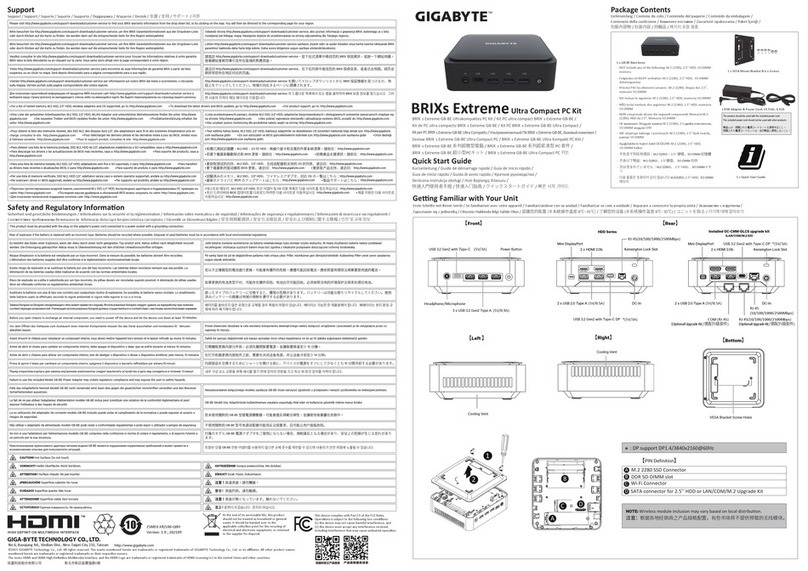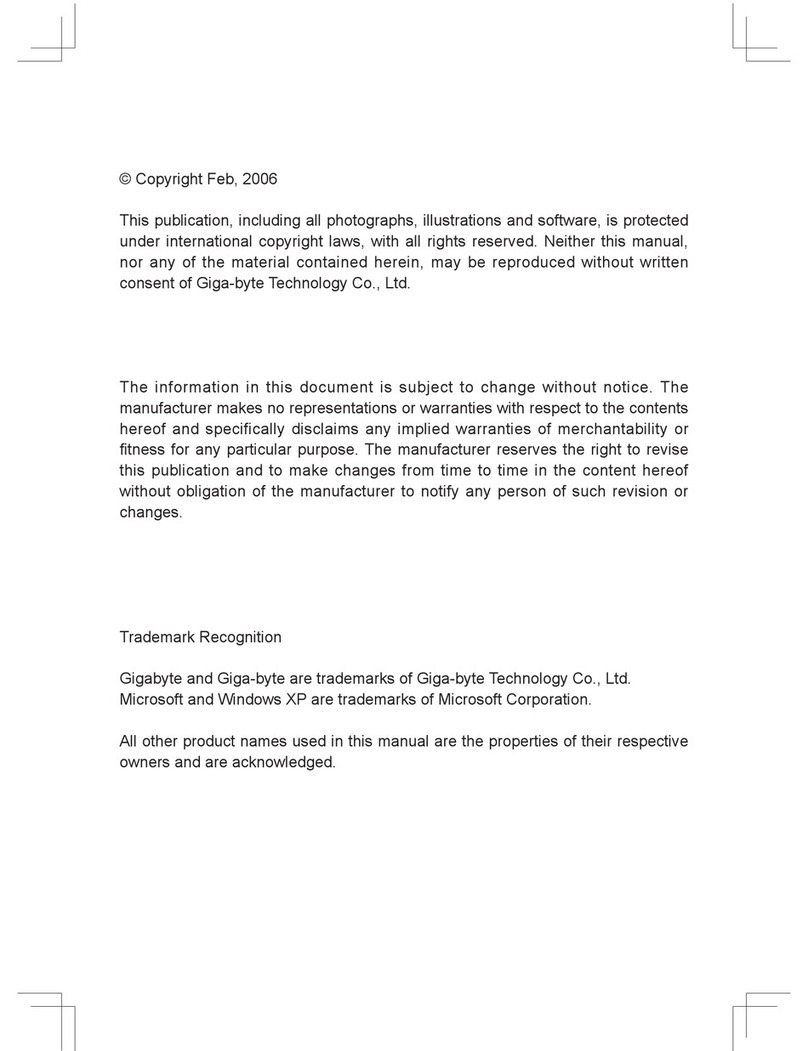Gigabyte G-MAX TA1 User manual
Other Gigabyte Desktop manuals

Gigabyte
Gigabyte BRIX User guide

Gigabyte
Gigabyte GB-TCV2A User manual

Gigabyte
Gigabyte BRIX B10 User manual

Gigabyte
Gigabyte G-MAX TA1 User manual
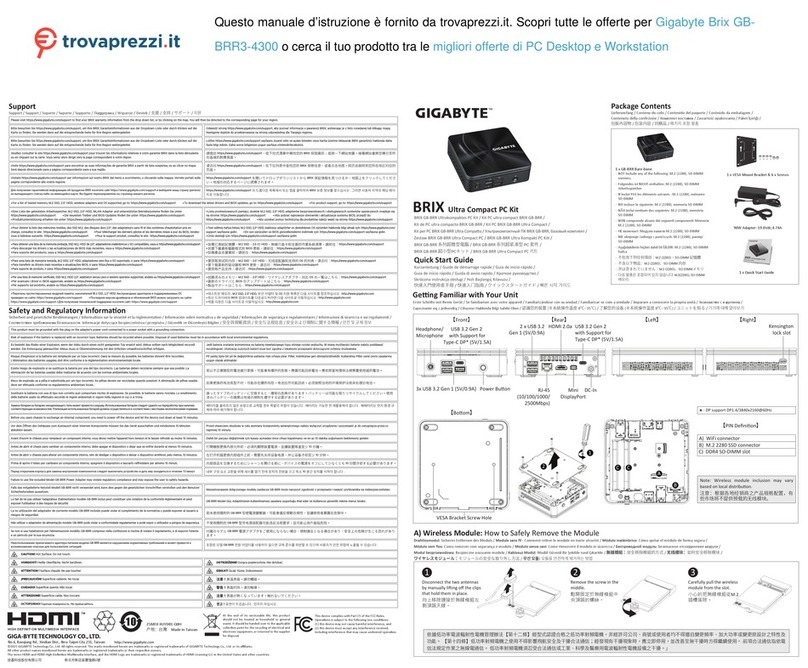
Gigabyte
Gigabyte BRIX User manual

Gigabyte
Gigabyte A1840 Series User manual

Gigabyte
Gigabyte W331-Z00 User manual

Gigabyte
Gigabyte MB Series User manual

Gigabyte
Gigabyte BRIX GB-BXBT-1900 User manual

Gigabyte
Gigabyte BRIX PRO GB-BSRE User manual
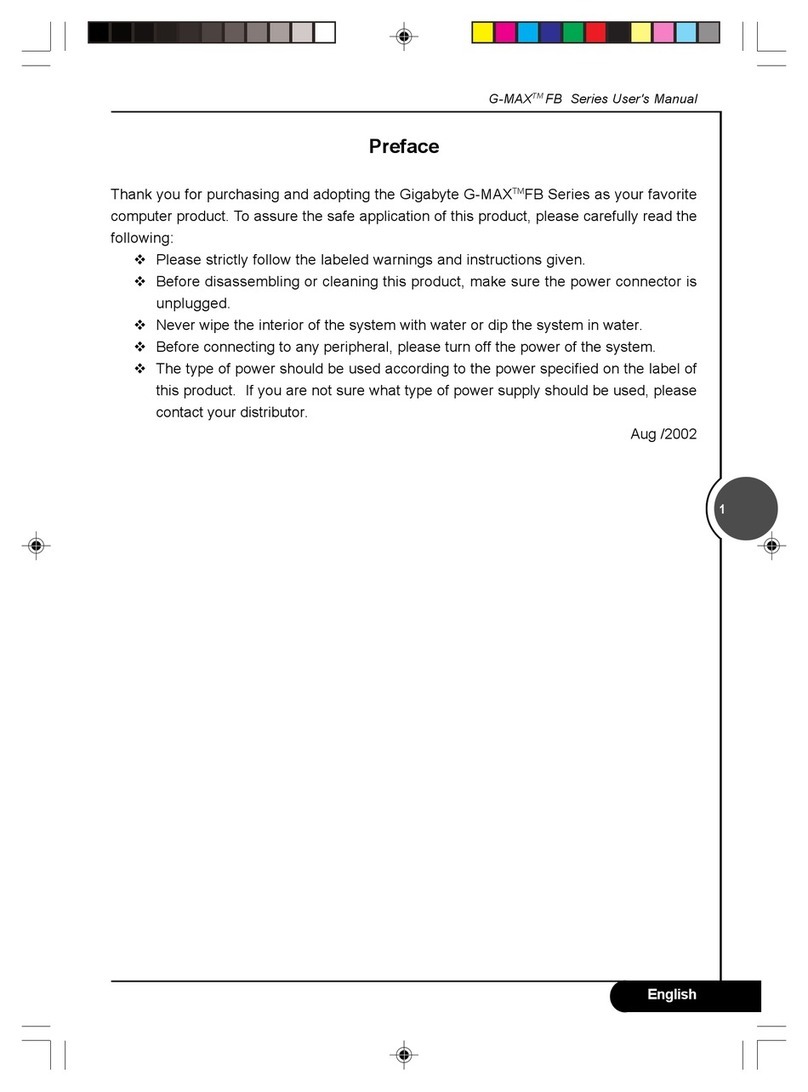
Gigabyte
Gigabyte G-MAX FB User manual

Gigabyte
Gigabyte H971 User manual

Gigabyte
Gigabyte AORUS S User manual

Gigabyte
Gigabyte G-MAX TA1 User manual

Gigabyte
Gigabyte GB-GZ1DTI7 User manual
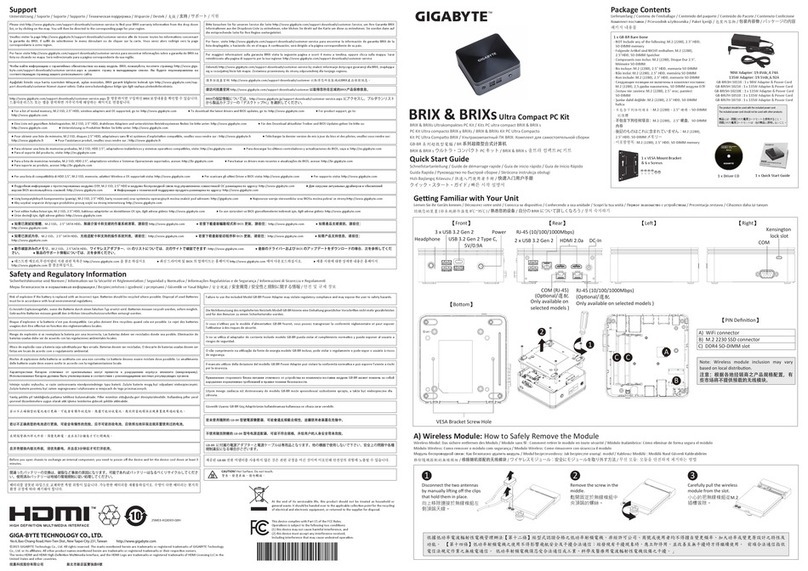
Gigabyte
Gigabyte BRIX User manual

Gigabyte
Gigabyte BRIX User manual
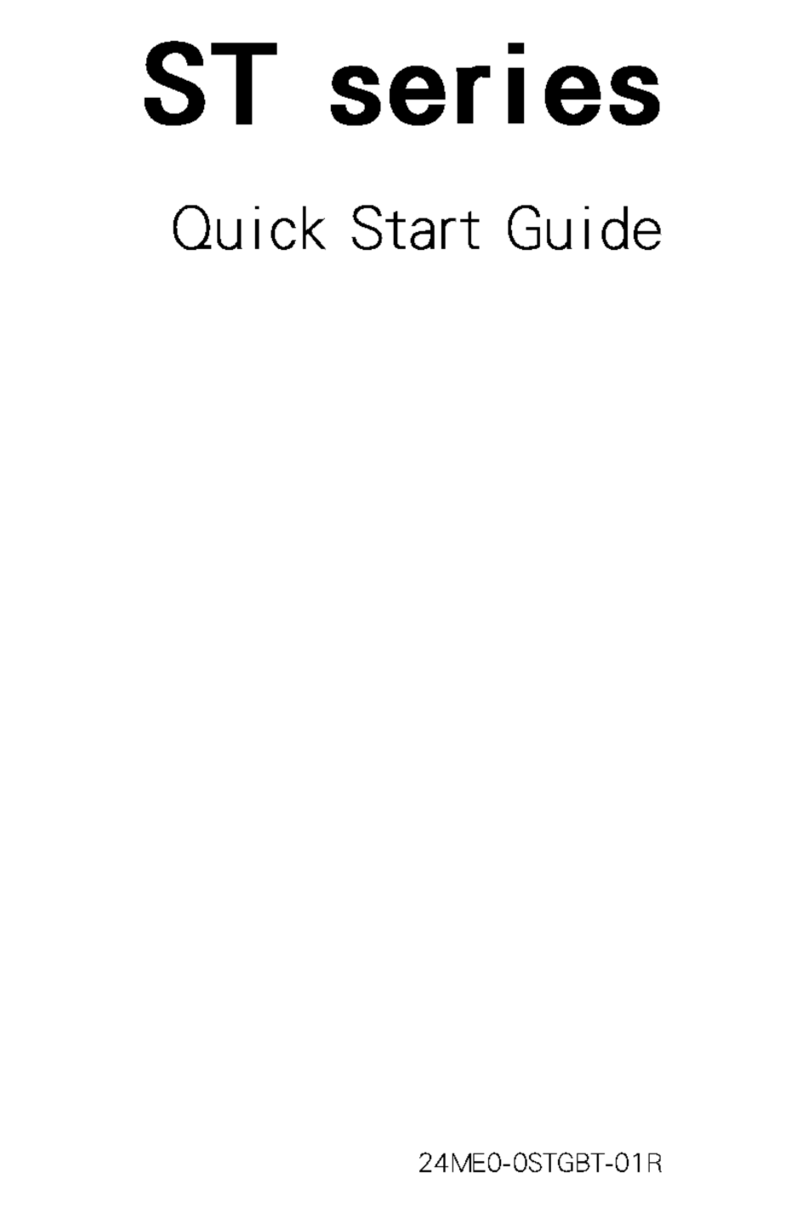
Gigabyte
Gigabyte ST series User manual

Gigabyte
Gigabyte BRIX S GB-BXCEH-2955 User manual

Gigabyte
Gigabyte G-MAX FB User manual