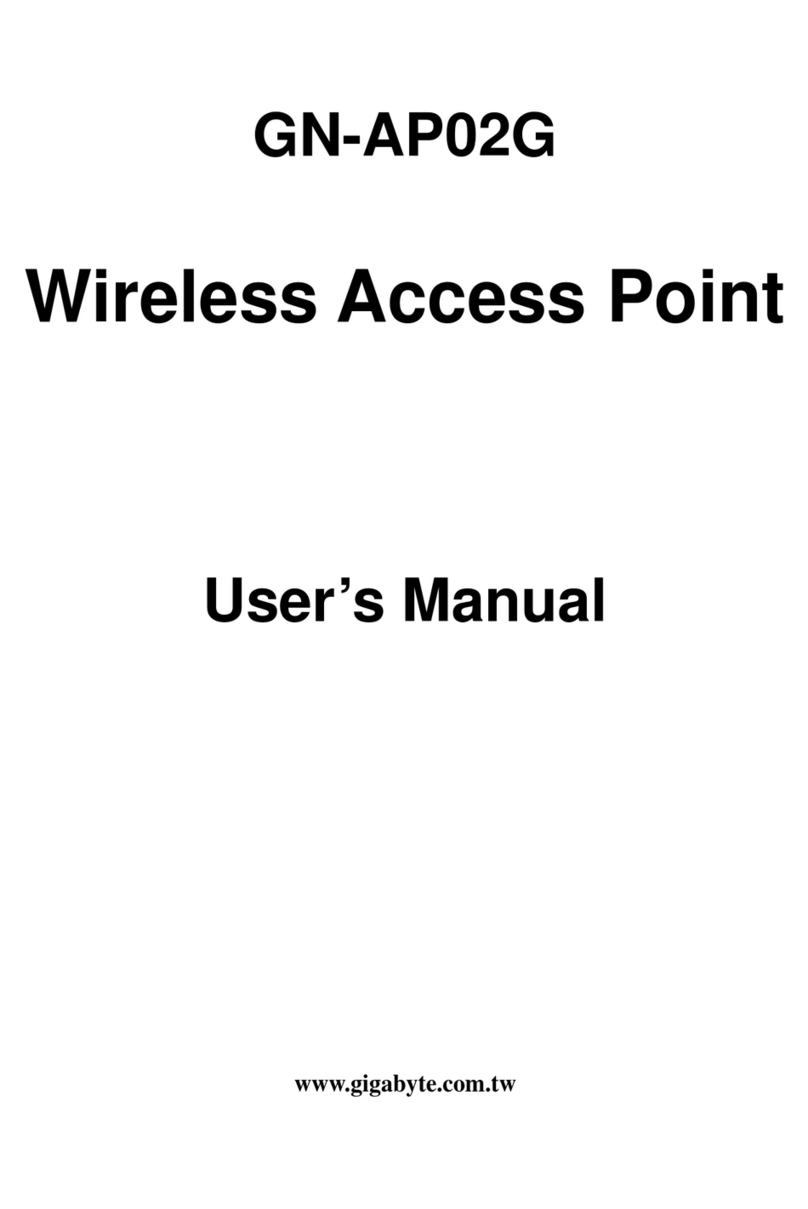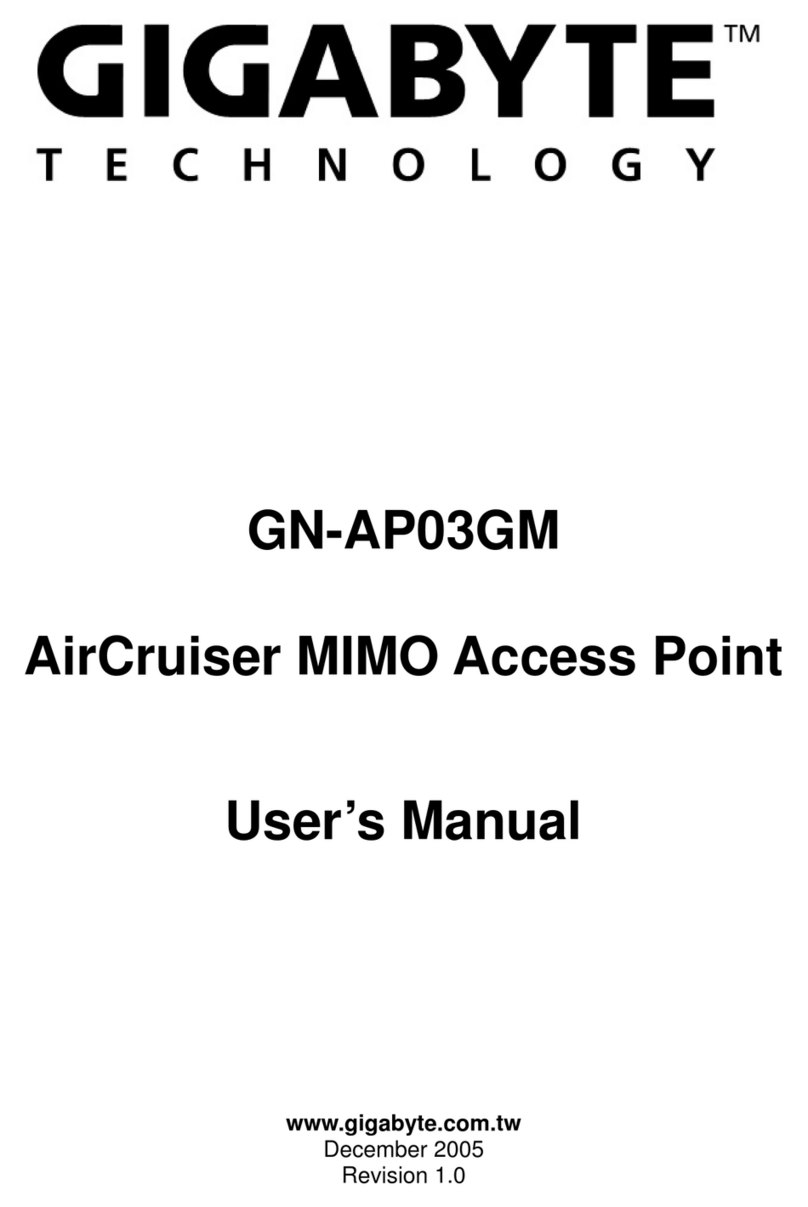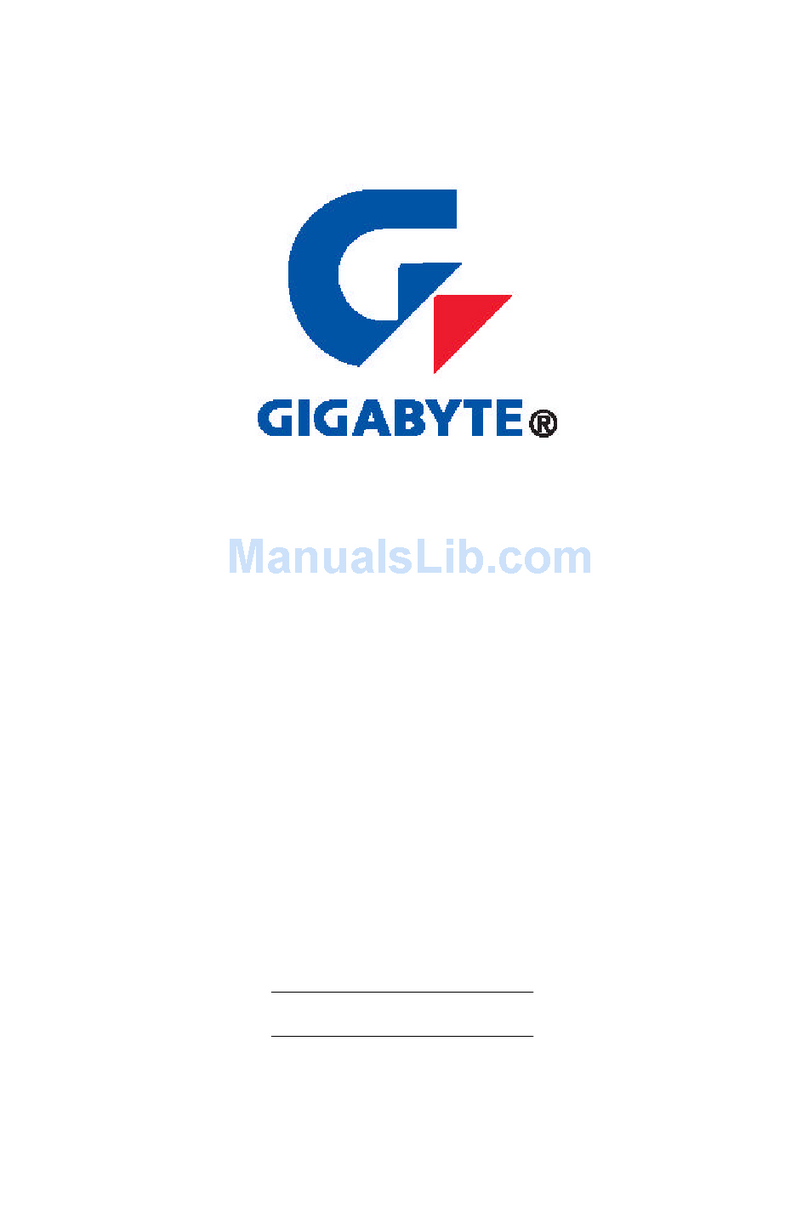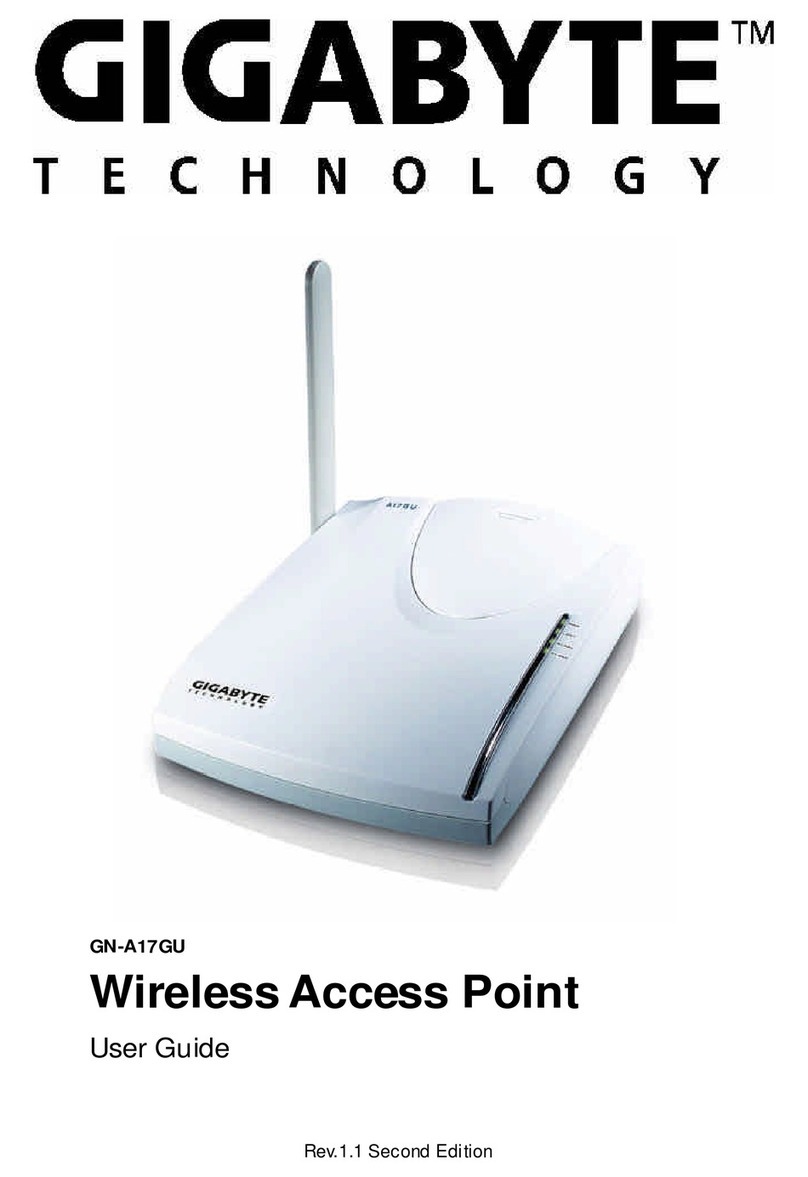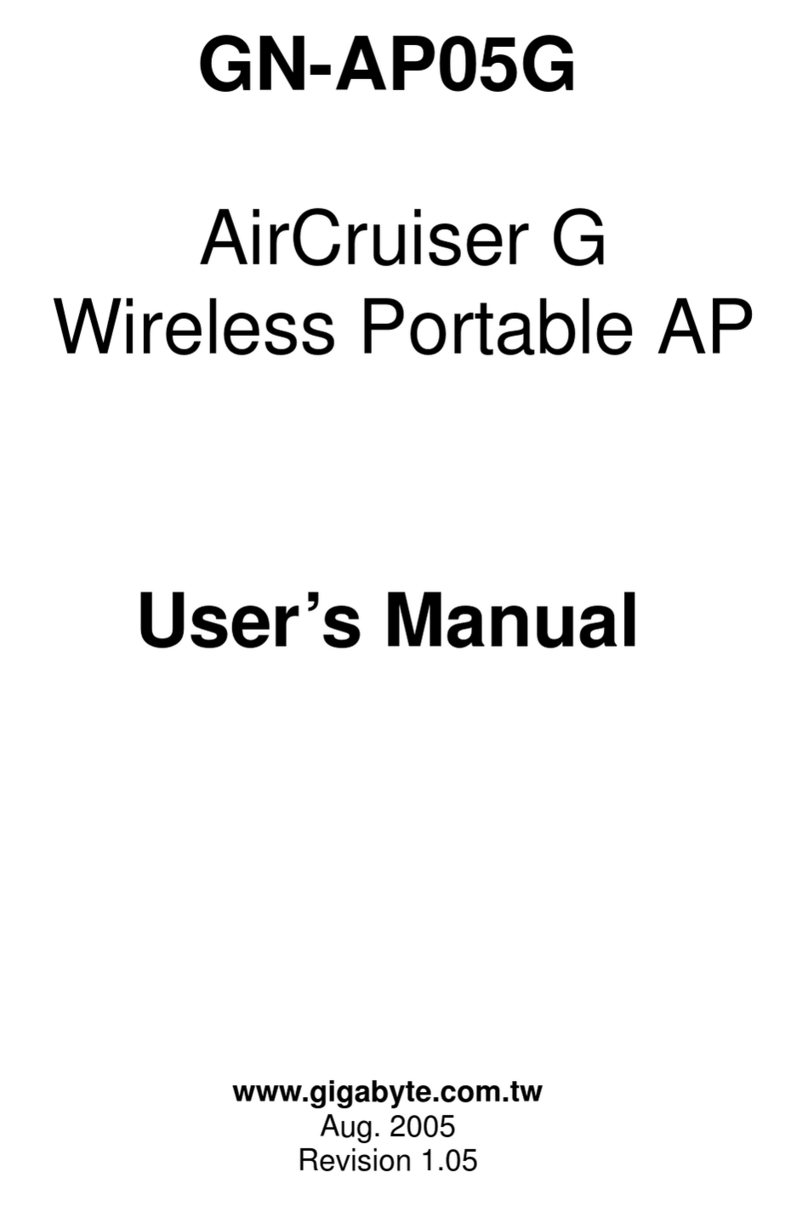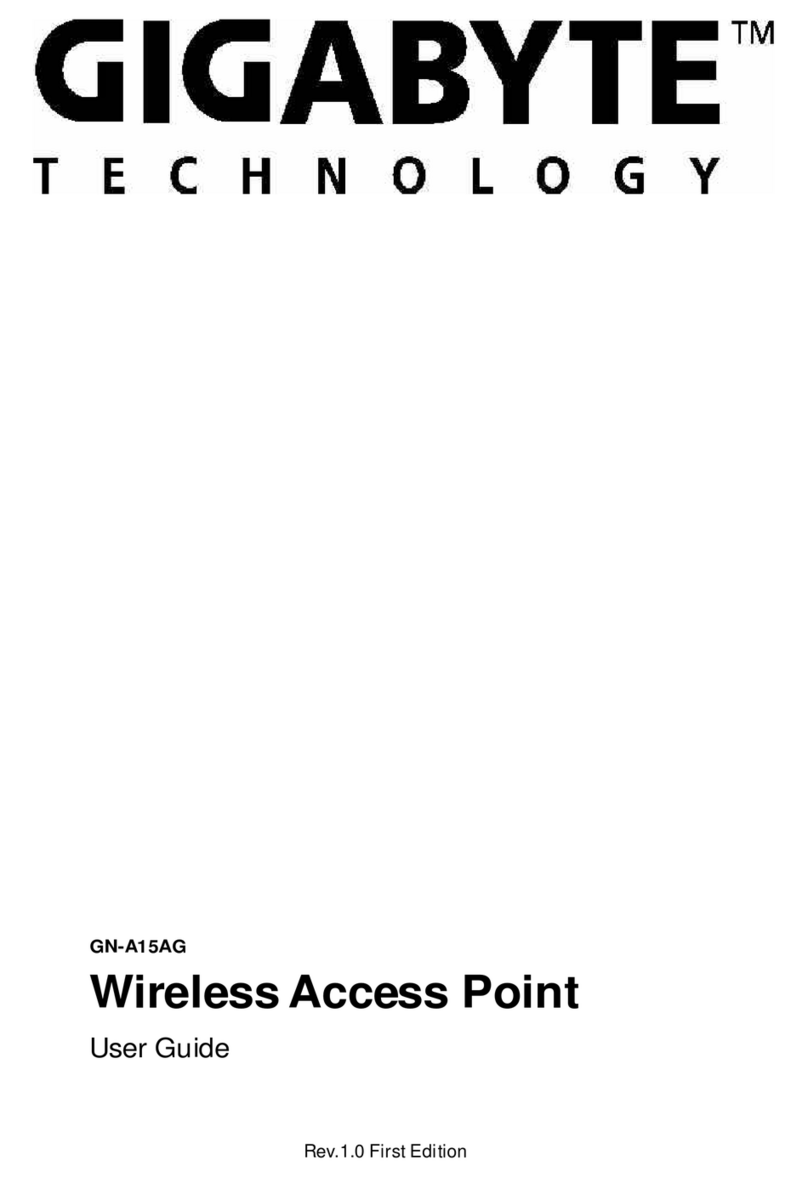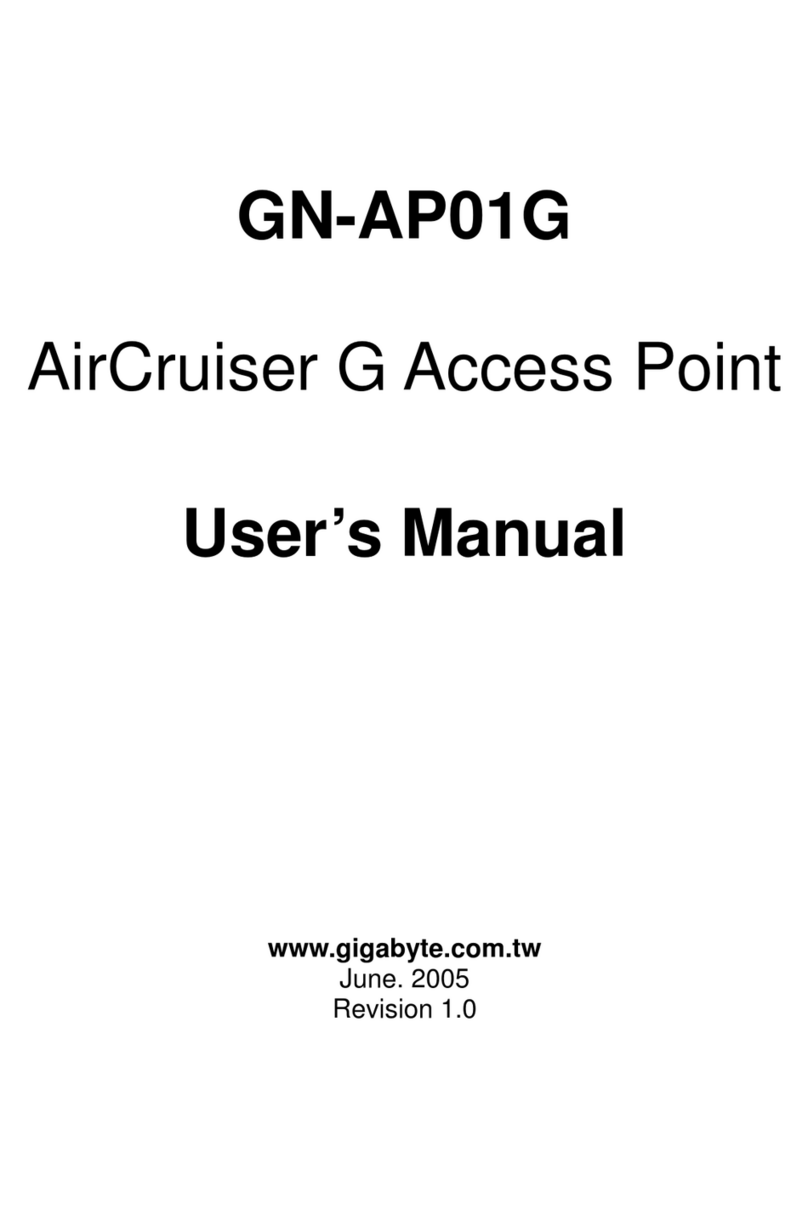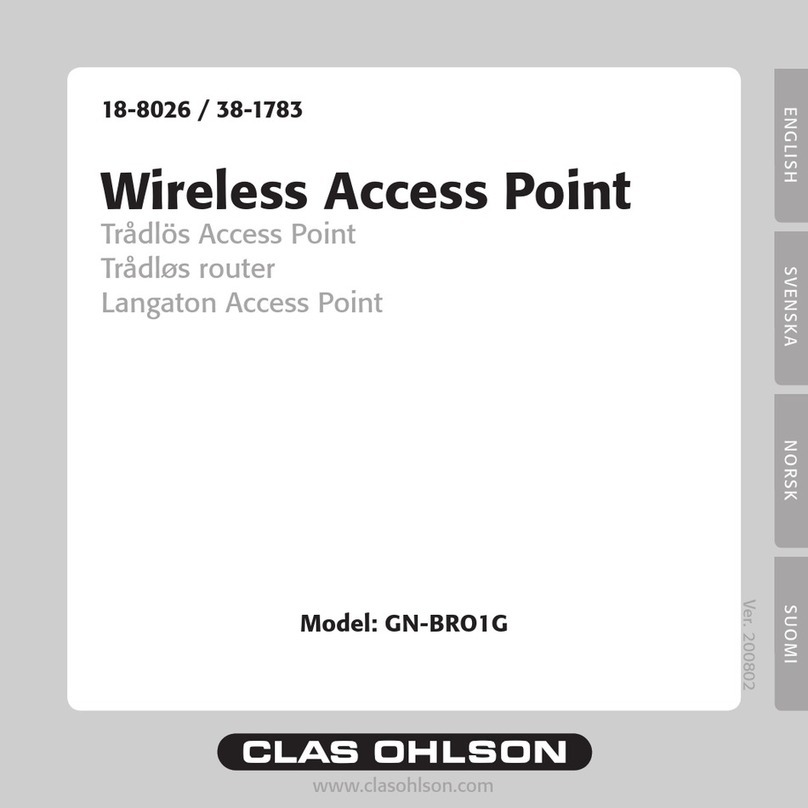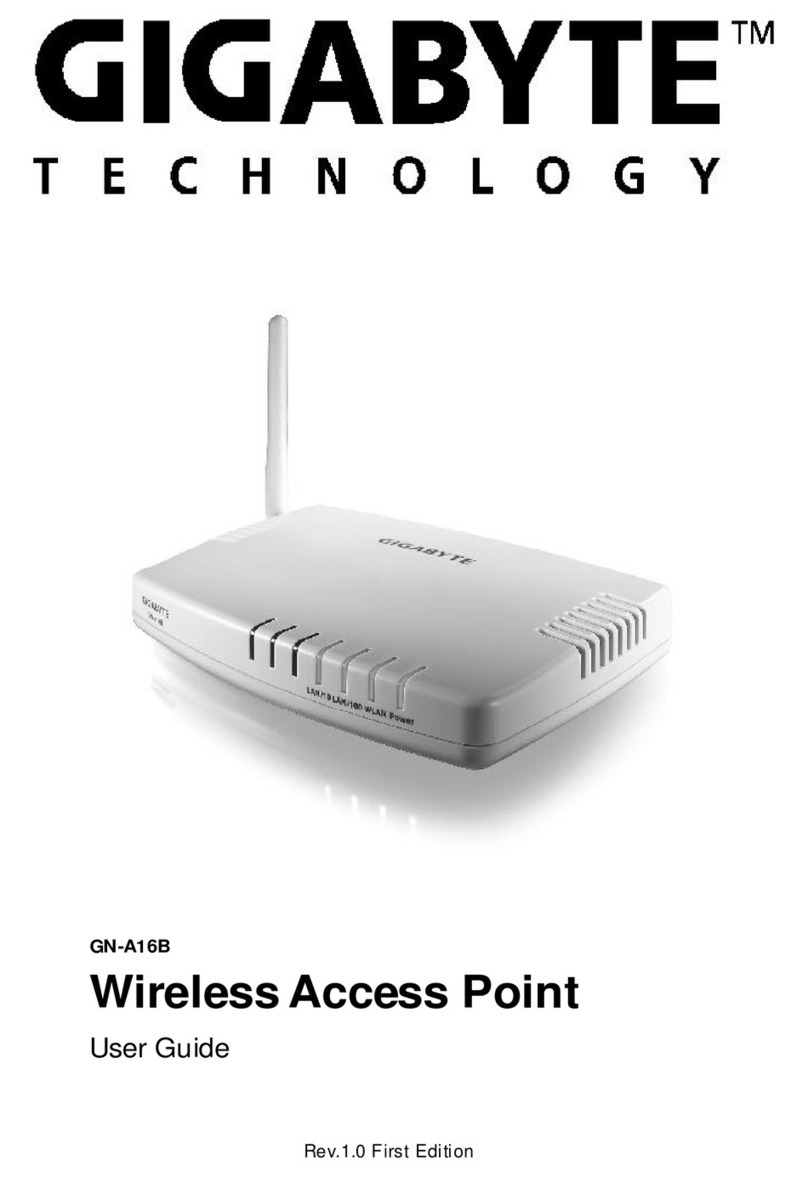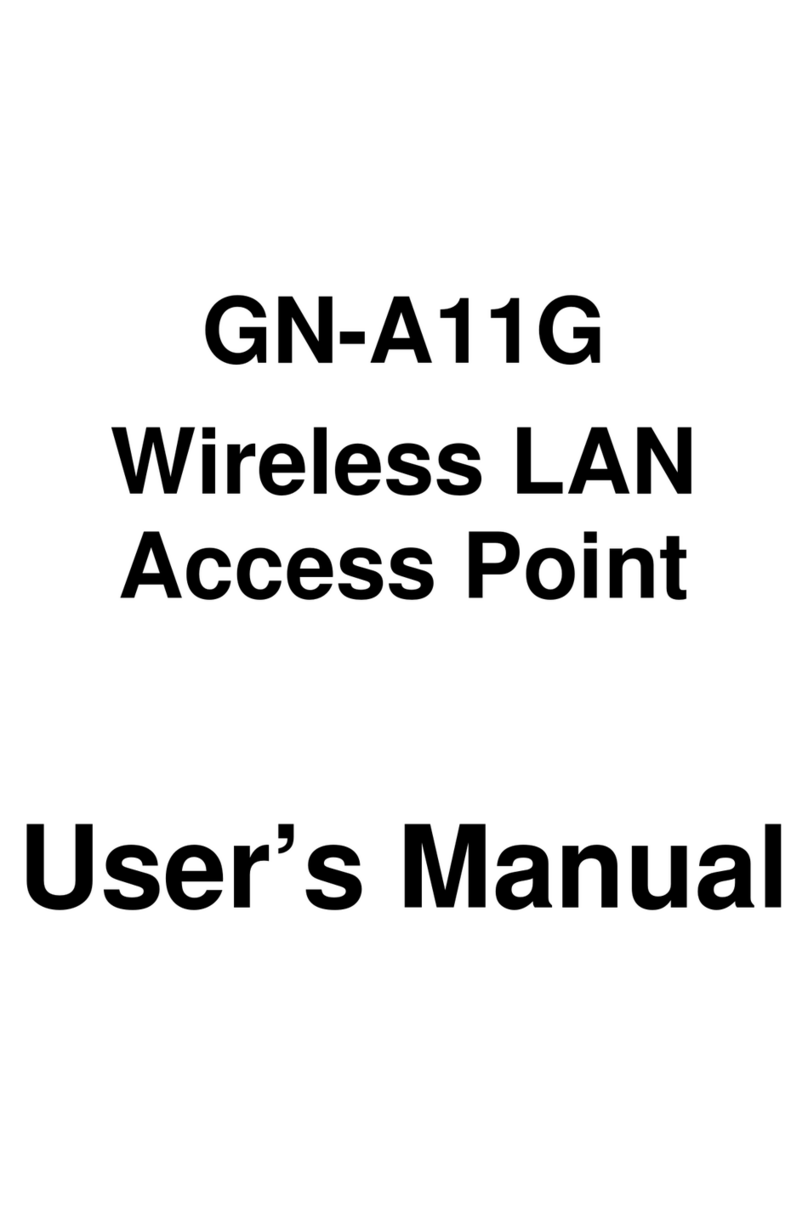GN-A16BWirelessAccess PointUserGuide
3
Contents
Chapter1 Introduction.................................................................4
Overview..........................................................................................................................4
Features............................................................................................................................4
PackageContents............................................................................................................5
The Rear Panel.................................................................................................................5
The Front Panel LEDs.....................................................................................................6
Chapter 2 Installation..................................................................7
Hareware Requirements..................................................................................................7
System Requirements......................................................................................................7
Internet Configuration Requirements.............................................................................7
Hareware Installation.......................................................................................................8
Connect to Access Point.................................................................................................8
Illustration.........................................................................................................................9
Chapter3. Access Point Manager.............................................11
Installing the Access Point Manager............................................................................11
Using the Access Point Manager..................................................................................15
Upgrade Firmware.........................................................................................................28
Uninstall AP Utility.........................................................................................................29
Chapter4 Web-Based Configuration Utility..............................31
Chapter5 Troubleshooting........................................................41
Appendix A: Glossary.................................................................43
Appendix B: Specification.........................................................46
Physical Interface............................................................................................................46
802.11b System Specification......................................................................................46
Appendix C: Configuration of the PCs......................................47
The Setting under Windows 2000.................................................................................47
The Settings under Windows 95/98/Me.........................................................................50
The Settings under Windows XP....................................................................................53