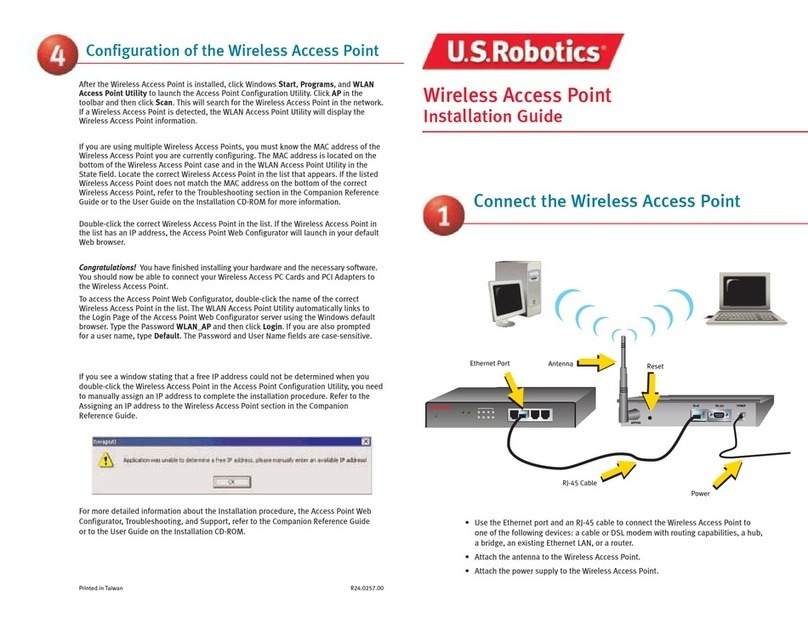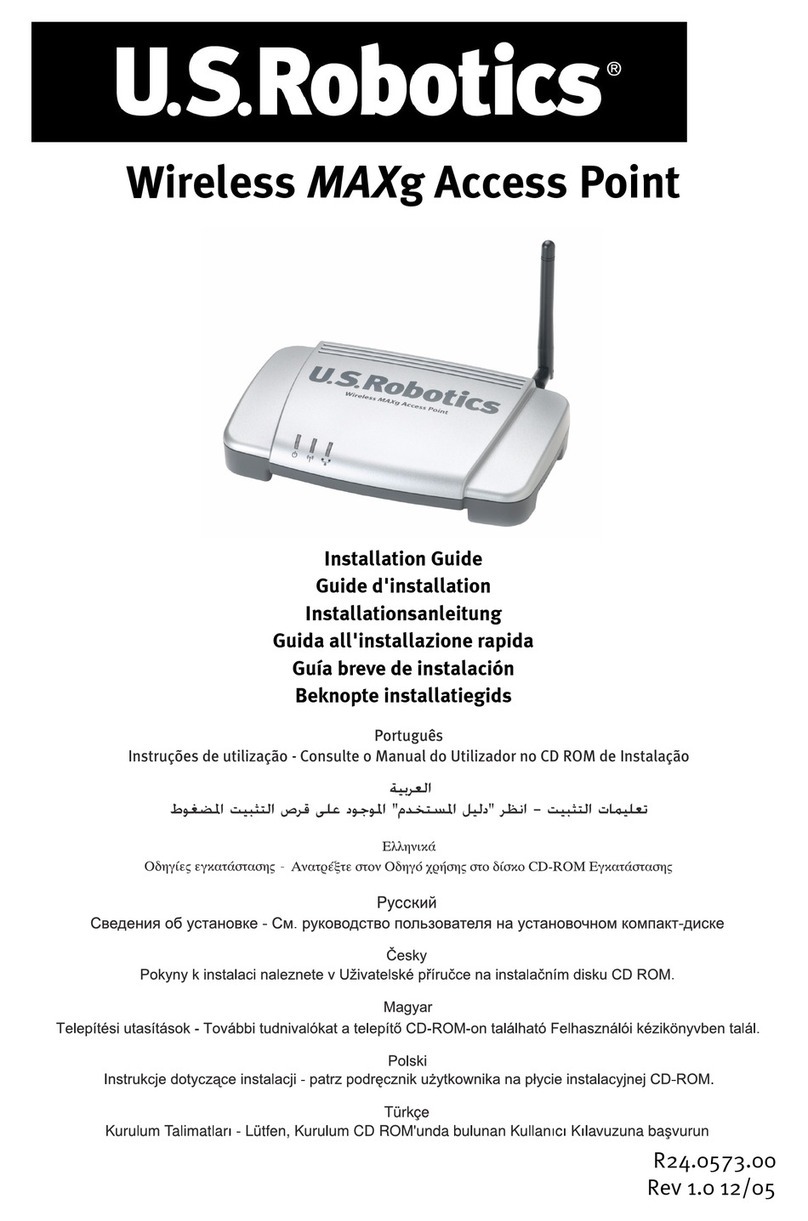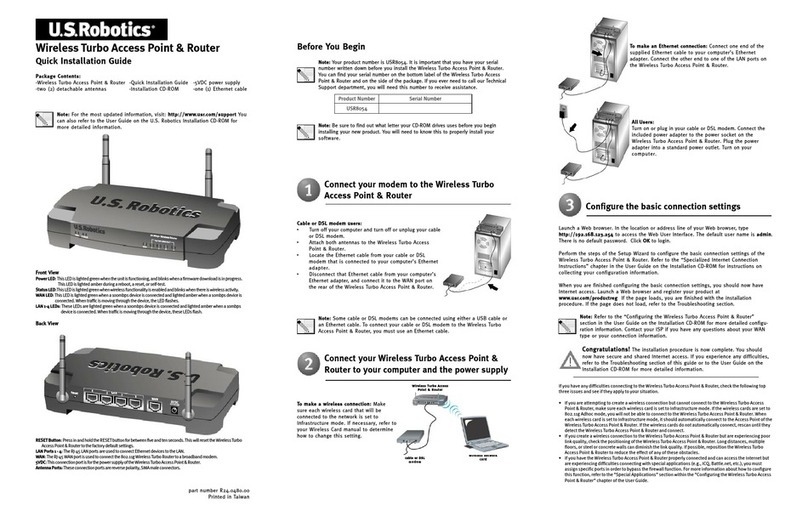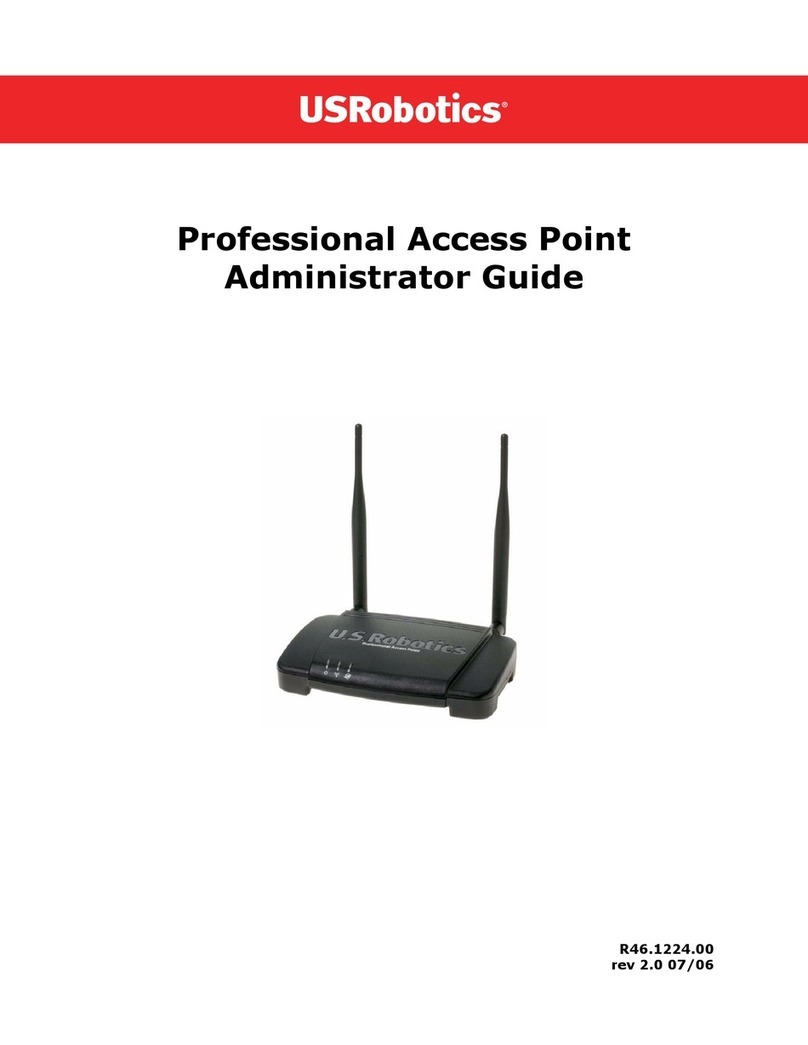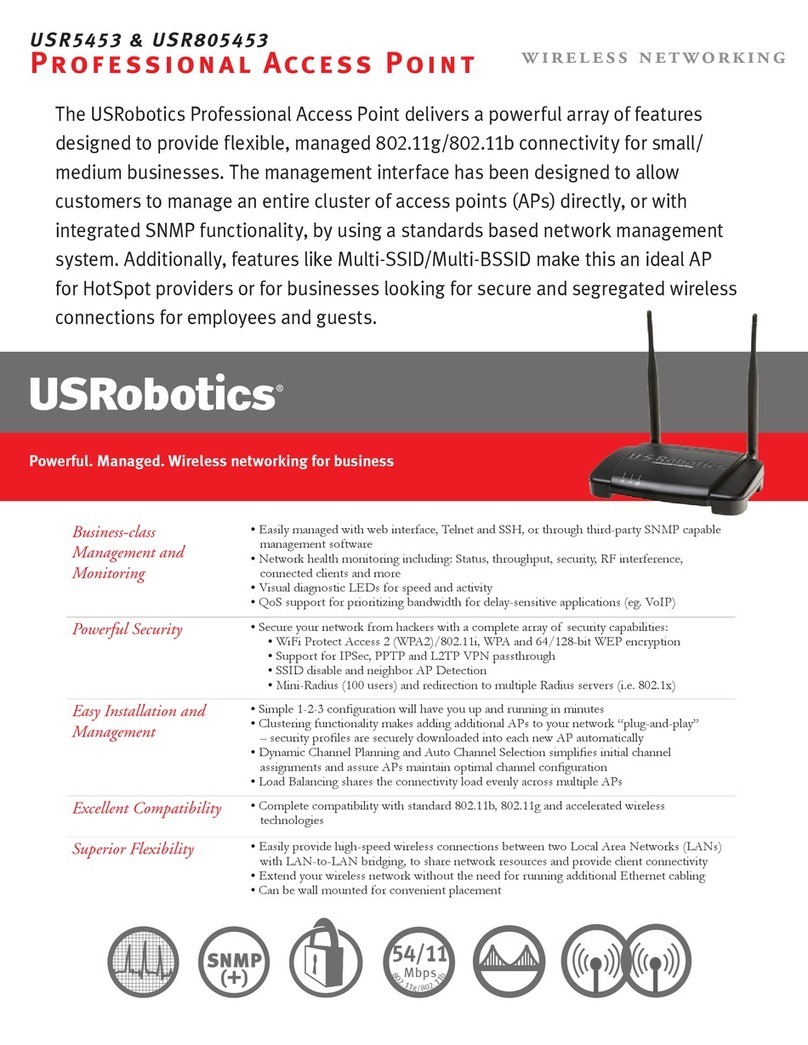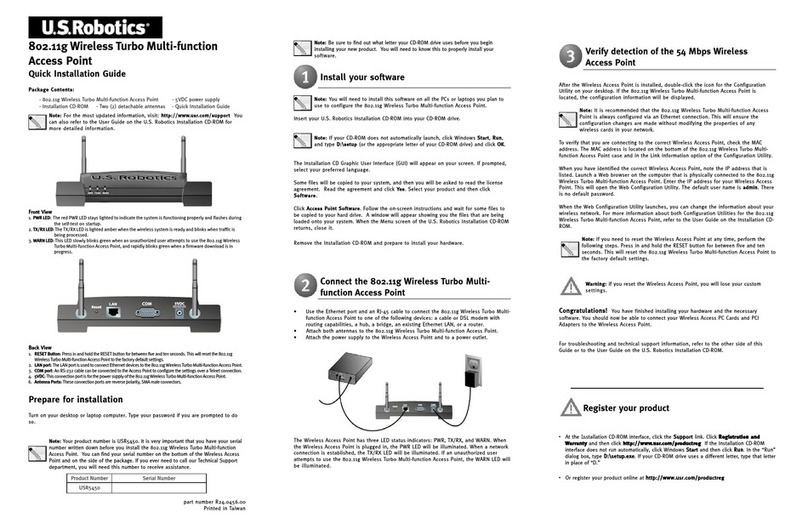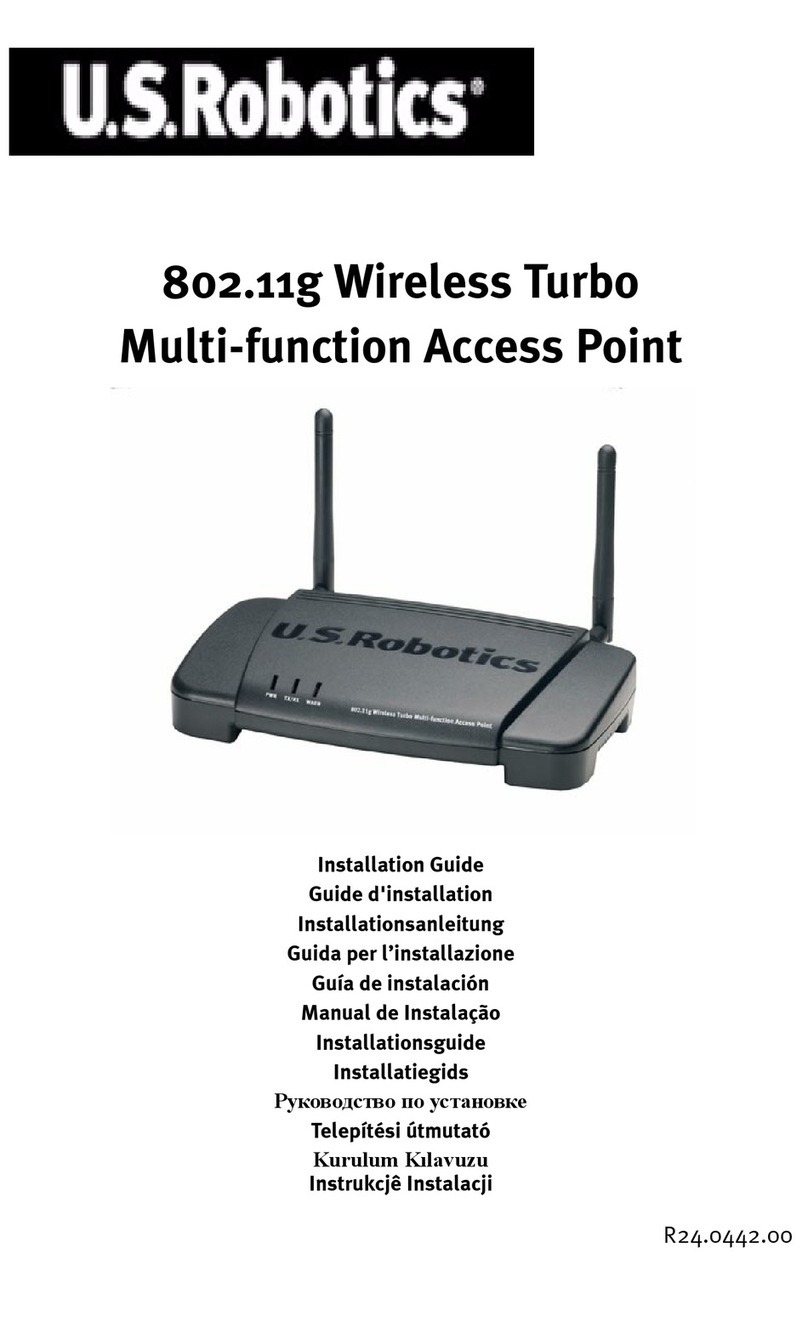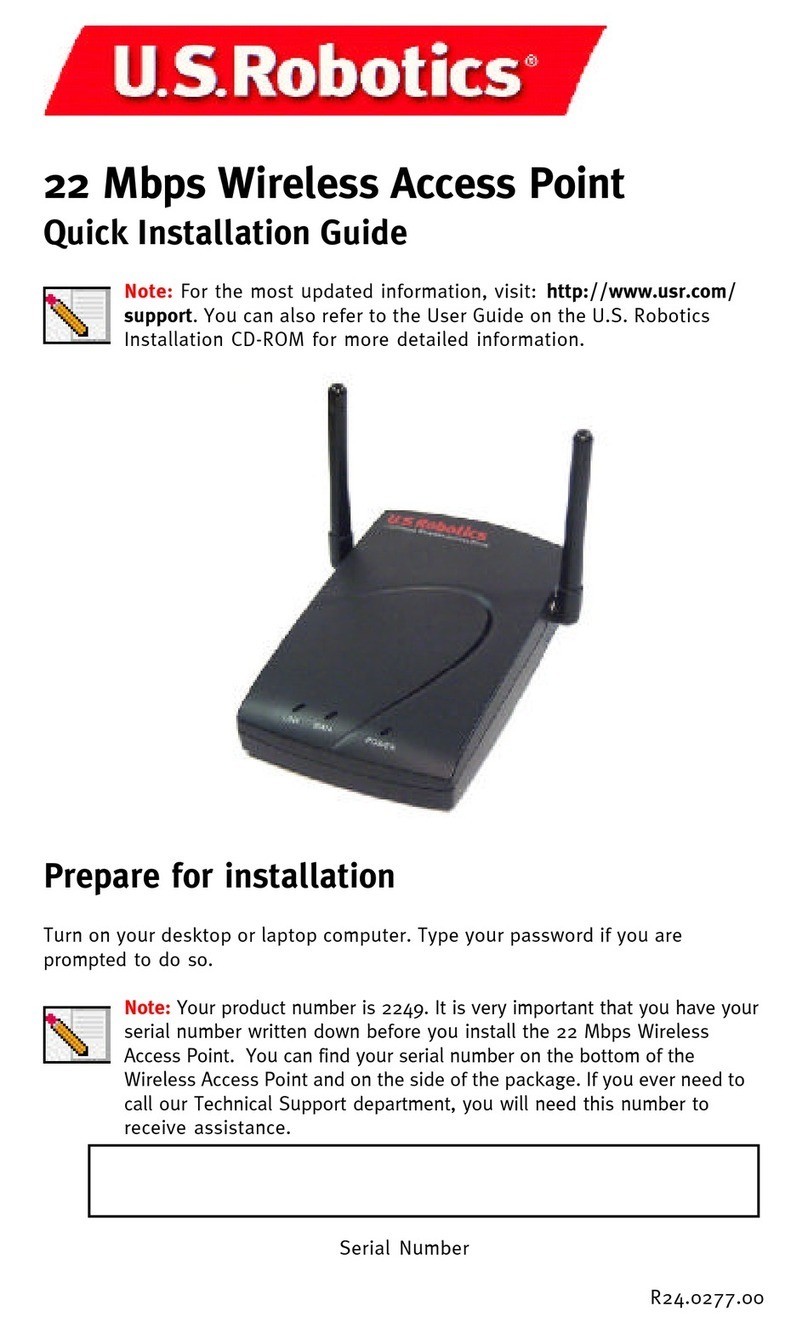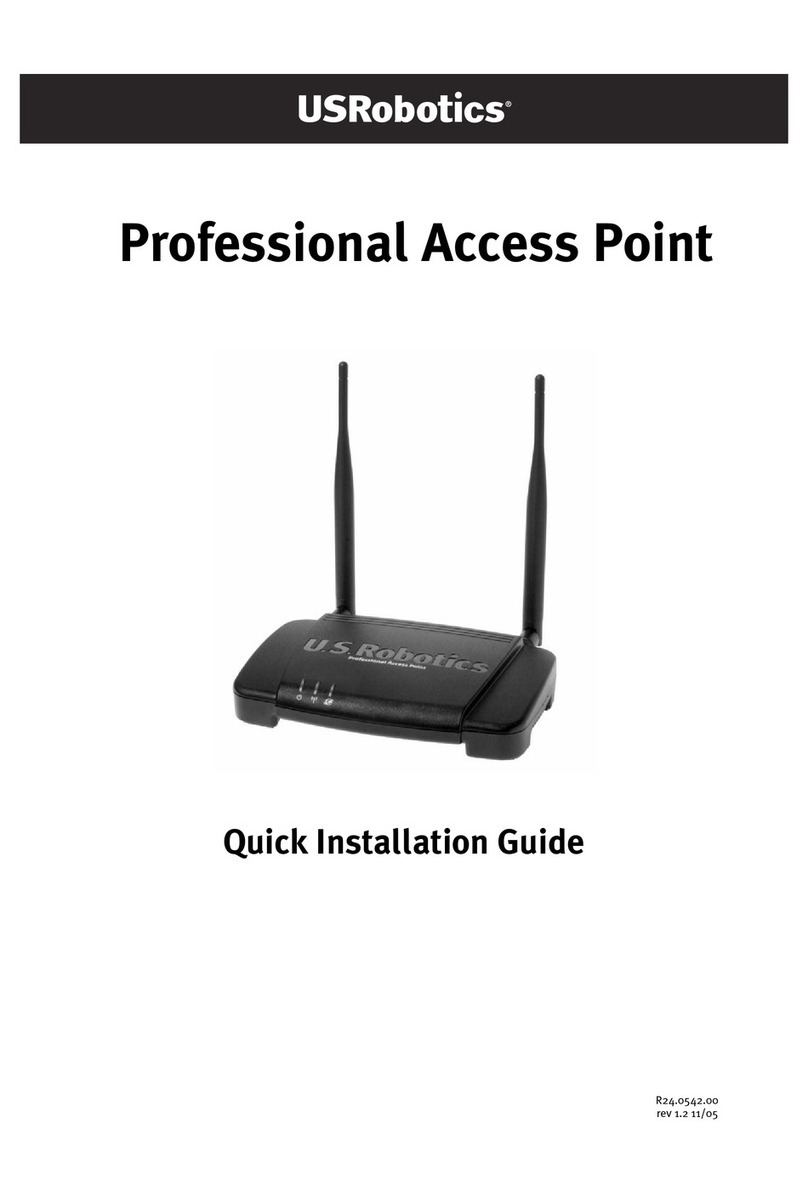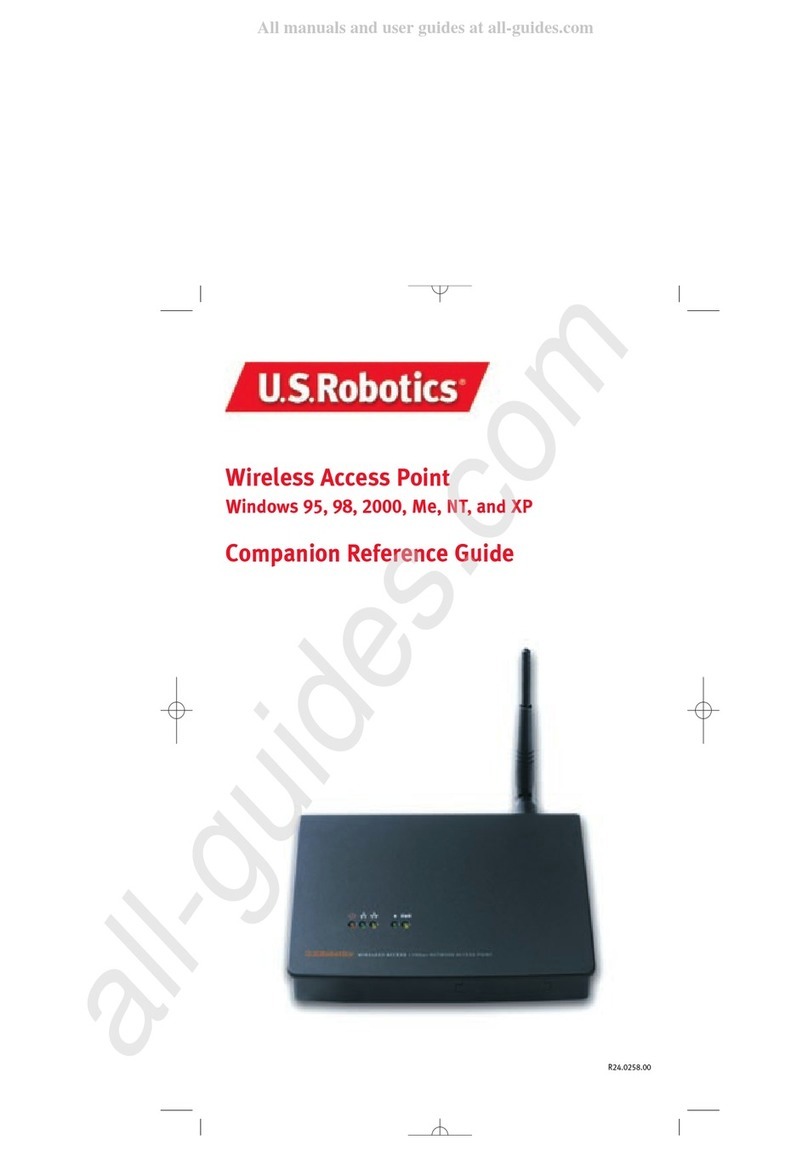Contents
English . . . . . . . . . . . . . . . . . . . . . . . . . . . . . . . . . . . . . . 3
Installation ............................................................................ 3
Connecting a Wireless Device ................................................... 8
Troubleshooting .....................................................................10
Additional Information ............................................................12
Français. . . . . . . . . . . . . . . . . . . . . . . . . . . . . . . . . . . . . 15
Installation ...........................................................................15
Connexion d'un périphérique sans fil ....................................... 20
Dépannage ........................................................................... 22
Informations complémentaires ................................................ 24
Deutsch . . . . . . . . . . . . . . . . . . . . . . . . . . . . . . . . . . . . . 27
Installation .......................................................................... 27
Anschließen eines Wireless-Geräts .......................................... 32
Fehlerbehebung .................................................................... 34
Weitere Informationen ........................................................... 36
Italiano . . . . . . . . . . . . . . . . . . . . . . . . . . . . . . . . . . . . . 39
Installazione ........................................................................ 39
Connessione di un dispositivo wireless .................................... 44
Risoluzione di problemi ......................................................... 46
Informazioni aggiuntive ......................................................... 48
Español . . . . . . . . . . . . . . . . . . . . . . . . . . . . . . . . . . . . . 51
Instalación ............................................................................51
Conexión de un dispositivo inalámbrico ................................... 56
Solución de problemas........................................................... 58
Información adicional ............................................................ 60
Nederlands . . . . . . . . . . . . . . . . . . . . . . . . . . . . . . . . . . 63
Installatie ............................................................................ 63
Draadloze apparatuur aansluiten ............................................ 68
Problemen oplossen .............................................................. 70
Aanvullende informatie .......................................................... 72
Türkçe . . . . . . . . . . . . . . . . . . . . . . . . . . . . . . . . . . 75
Kurulum ............................................................................ 75
Kablosuz bir Cihazõn Bağlanmasõ......................................... 80
Sorun Giderme ................................................................... 82
Ek Bilgiler ......................................................................... 84
Ελληνικά . . . . . . . . . . . . . . . . . . . . . . . . . . . . . . . . . 87
Εγκατάσταση ..................................................................... 87
Σύνδεση ασύρματης συσκευής ............................................. 92
Αντιμετώπιση προβλημάτων ................................................ 94
Πρόσθετες πληροφορίες ...................................................... 97