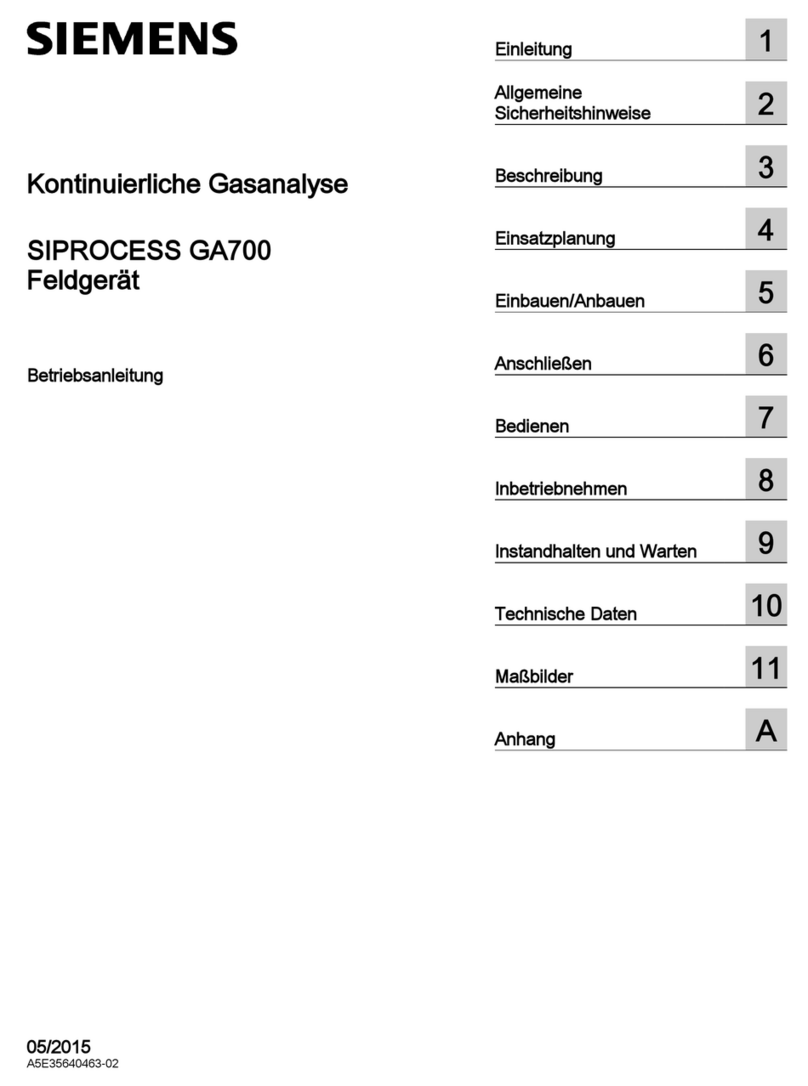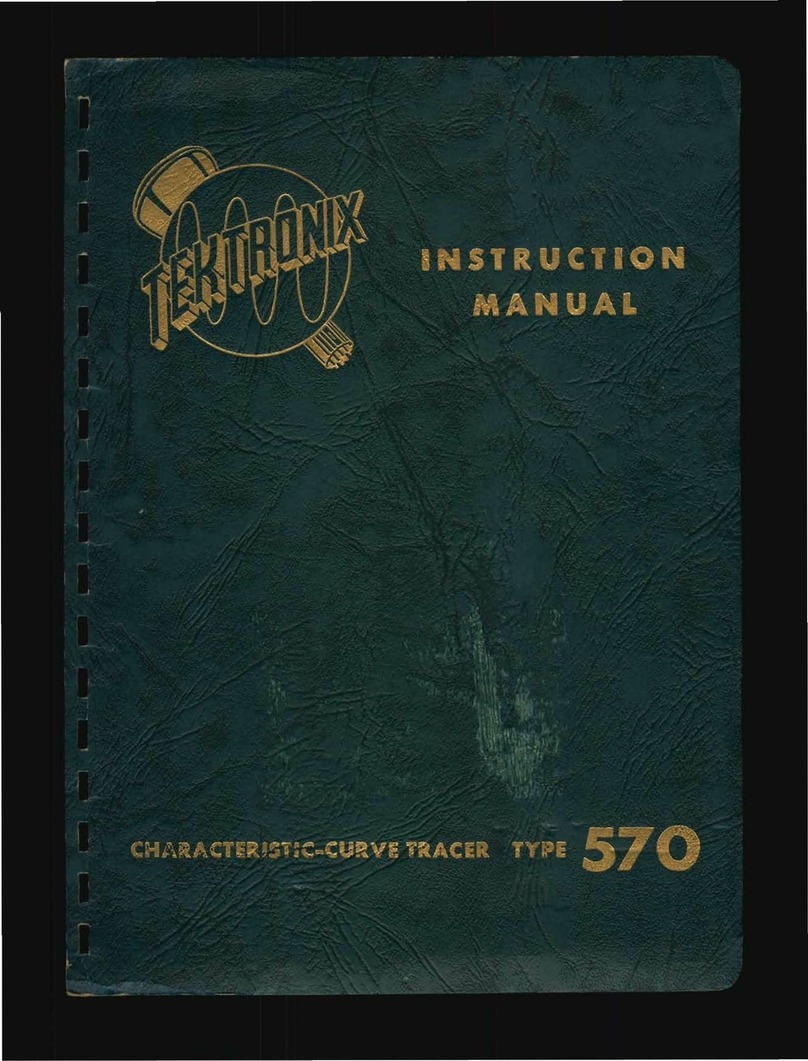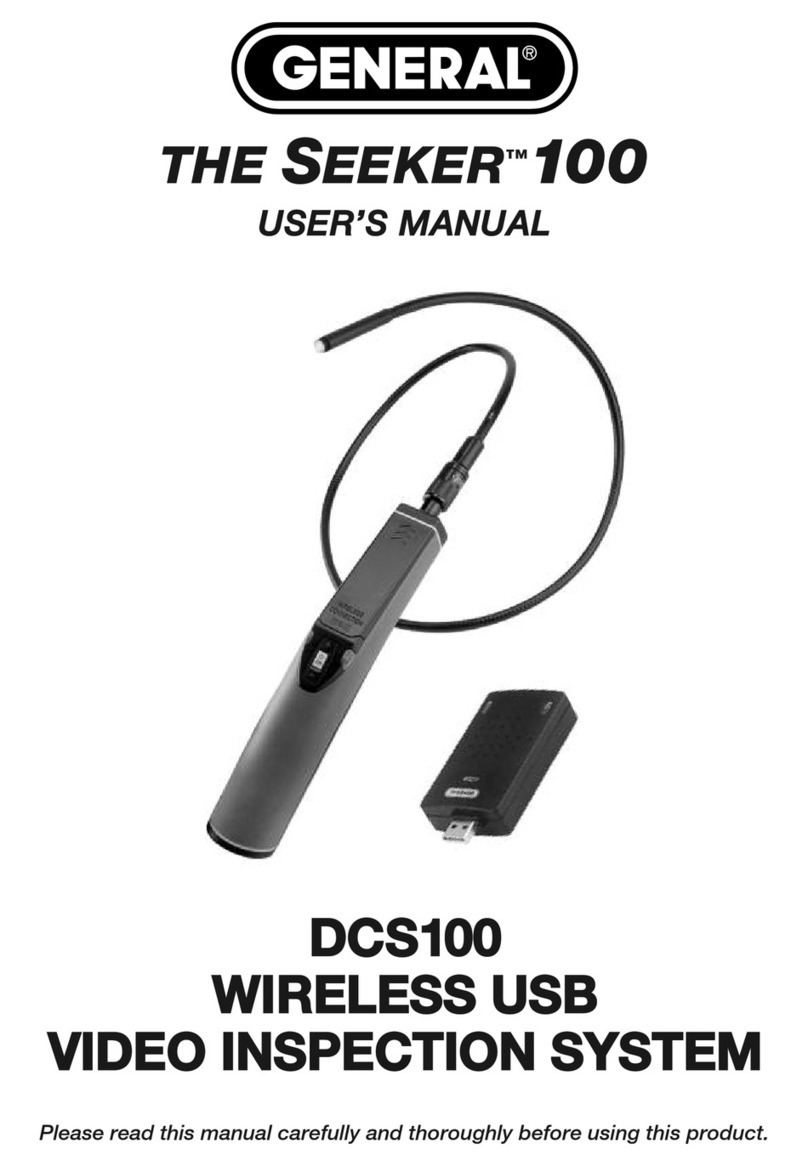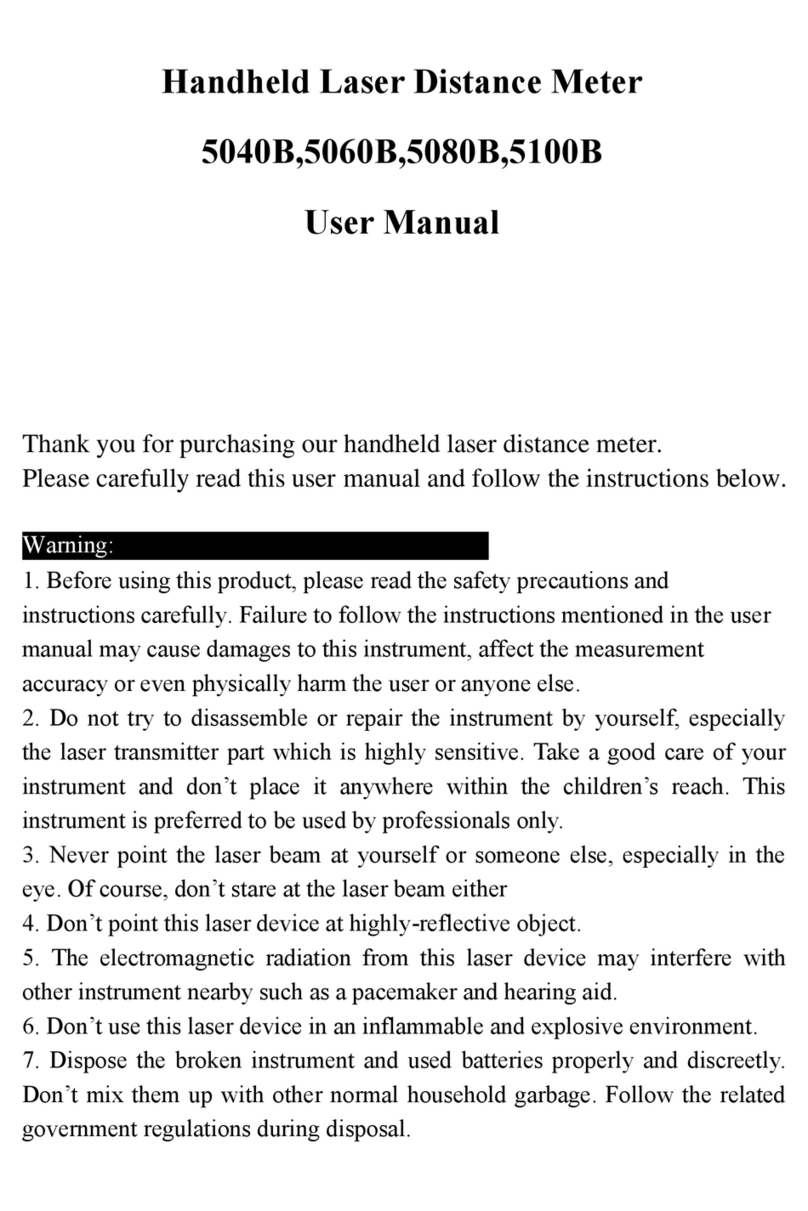Gigahertz Solutions NFA 30M User manual

Made in Germany
NFA 30M
3D LF Magnetic
Field Analyzer
with Data Logger
NFAsoft
Analysis and
Configuration
Software
Operating Manual
Version 7.3

Made in Germany
Thank you!
We thank you for the confidence you have shown by buying
this product. It allows for a professional analysis of AC elec-
tric and AC magnetic fields according to internationally rec-
ognized guidelines and the recommendations of the building
biology.
Contents
1Quick Start Guide....................................................... 1
2Overview: Front Cover................................................ 1
3Display........................................................................ 2
4Switches / Push-Buttons / Connector........................ 3
5How to Measure and Data-Log .................................. 6
6Power Supply ............................................................. 7
7„NFAsoft“ ................................................................... 9
8Firmware-Update ..................................................... 17
9What if… (FAQ)......................................................... 19
Do not leave in the hot car,
protect from humidity,
This manual is based on the firmware version 75 and NFAsoft version 172.
The firmware and software of the NFA will be continuously improved and made
available via e-mail or download from our homepage.

Made in Germany
© Gigahertz Solutions GmbH - 1 - January 2018
1 Quick Start Guide
When switching on the meter, the LCD will briefly show
“batt” and the remaining operation time with the current ca-
pacity of the batteries (you may need to switch off the NFA
after a couple of minutes and on again in order to update the
information (see page 2)).
“Signal” -> default setting is tRMS
“On” = Measurement in process
“Log” = Long term recording in process
Double-click NFAsoft and follow your intuition for an evalua-
tion of the data recorded on the SD-card.
Should the meter not do what you expect, please turn to the
chapter on frequently asked questions at the end of this
manual (Chapter 9)!
2 Overview: Front Cover

Made in Germany
January 2018 - 2 - © Gigahertz Solutions GmbH
3 Display
In general, the display will show the three dimensional (“re-
sulting”) magnetic field. There is no need for a conversion:
Simply read the measurement value on the display and the
unit on the LEDs. The signal of an AC/DC input possibly
connected to the device will be shown in millivolt. Use the
key “^” to switch from one display mode to the other.
Special LCD Display Messages
“Low Batt”: The rechargeable battery is low – please charge
the battery
“Err.”: Short for ‘Error’. Indicates an erroneous configura-
tion.
“----”: No reliable values to be shown – either due to the in-
strument’s transient effect, or the value is within the range of
the instrument’s residual noise.
“CHAr”: Instrument is being charged.
(For technical reasons the display will show “FULL” prior to loading, which is to
be ignored)
“FULL”: During the charging process with the mains adaptor
connected, this indication means: charging completed, bat-
tery loaded. During normal operation, however, “FULL”
means the SD memory card is full.
“nbAt”: The processor cannot recognize the battery (see the
note below)
The time indications are set up as follows:
“XXXd”: XXX days or
“Xd.XX”: X days and XX hours or
“XX.XX”: XX hours and XX minutes
“XX.XX”: (with blinking dot): XX minutes and XX seconds.
Elapsed time will be shown when switching on and while
logging.
Please note: when switched on, the NFA will normally show
the remaining battery life. However certain events may
cause wrong times, “00:00” or “nbAt” to be displayed. In
that case please leave the meter switched on for a few
minutes to perform its calibration algorithm, then switch off
and back on. It will now show the updated battery life for the
“Log” mode. Should the false readings persist, please check
chapter 9 for further information.

Made in Germany
© Gigahertz Solutions GmbH - 3 - January 2018
4 Switches /Push-Buttons /
Connector
4.1 On / Off switch (“Power“)
“On” = Measurement in process. When measuring, logging
is not automatically activated. Briefly press “Log” until the
status LED turns green to activate parallel logging. You can
switch back to "On" without interrupting the logging pro-
cess.
“Log” = Logging / long term recording.
4.2 Tesla/Gauss Switch
This switch allows to select the display unit for the magnetic
field – the selection is indicated by the LEDs.
The isotropic point of the magnetic field meas-
urement is underneath the “Y” of the coordinate
system printed on the meter faceplate. Value re-
cordings will be axis specific.
4.3 AC/DC-input
AC/DC = combined AC/DC-input
As soon as an external sensor is connected to the device, its
signal is automatically displayed in mV and recorded, if re-
quired.
AC: A displayed value of 2000 corresponds to “1Vpeak-peak”1.
DC: +/- 0.1 to 1500 mV, i.e. with an HF59B connected and
in the coarse measuring range (scaled to 1V), the device
1Note: The AC functionality has not yet been tested. The information produced
by the frequency decomposition of a demodulated pulsed HF signal will, of
course, not provide any really useful data.
Y
X
Z

Made in Germany
January 2018 - 4 - © Gigahertz Solutions GmbH
logs measurement values from 1 to 30,000 µW/m²; the dis-
play shows mV.2
For logging high frequencies please make sure to remember
the settings of the connected HF-Analyser, as they will not
be registered by the NFA.
4.4 Evaluation of Signal
tRMS = “true Root Mean Square”. The values
displayed and recorded can be compared
directly to classifications recommended by
building biologists.
This is the correct standard setting of the
NFA, even for logging the peak values of a
connected HF-Analyser.
Peak = Real peak value measurement: With this setting the
meter measures the highest culminating point of the wave3.
A new, still experimental measurement feature for building
biologists which allows for a more detailed analysis of the LF
world in a way which has long since been considered essen-
tial in the analysis of high frequencies. This option supplies
important information for the evaluation of “Dirty Power”.
Hold = Hold maximum value (“Max hold”). Retains “tRMS”
or “Peak” of the signal, depending on the switch position
from which “Hold” was chosen. When setting the signal
switch to “Hold”, the reading on the display will be held, but
the value recorded on the SD-card will still be the real time
value.
4.5 SD Memory Card
This is the slot for the SD card. Insert until it
snaps (use fingernail or pencil, if necessary).
To withdraw, press again to undo the snap
mechanism.
The high-speed SD memory card (4 GB,
SDHC) supplied with the instrument contains the current
version of the NFAsoft software and enough memory for
several 36h recordings. Important: Please make sure to only
2For all measurement ranges, even when using an attenuator or amplifier, NFA-
soft offers a comfortable conversion tool. The random noise will make it impos-
sible to properly display or record measurement values below 0.1µW/m², though.
3The resolution of the frequencies during the analysis of the (actually by their
nature broad banded) peak values does not take into account phase information,
so it’s practically a worst-case consideration. Tolerances are much higher than
when using the tRMS analysis.
Signal
Peak
tRMS
Hold

Made in Germany
© Gigahertz Solutions GmbH - 5 - January 2018
use SANDISK cards! We have had a lot of bad experiences
with other manufacturers.
Your PC will recognize the SD card as an external device
when connected by USB cable or inserted into a card read-
ing device. It can then be processed with the standard func-
tionality of your operating system. Inserting the SD memory
card directly into the card reader of the PC will result in a 40
times faster data transfer than if using the USB cable4.
Please note: Do not remove the SD memory while the
NFA is running!
4.6 Charging Socket
Computer interface connection: Used for meter
configuration with NFAsoft. (USB 1.0) Please
connect and disconnect the USB-cable only
while the NFA is switched off!
Please note: for the time being the USB connection works for windows
and Linux only!
4.7 Charging Socket
For the connection of external DC sources:
External supply: 12 V battery or 12 V DC power
supply unit is sufficient to keep the instrument
operational for long term data logging, but will
not recharge the battery.
Charging: 15 to 18 V DC battery or AC adaptor is required to
charge the instrument. Measurements or recordings parallel
to the charging procedure are technically possible, but not
specified, therefore not to be recommended.
4.8 “” and “” buttons
These buttons are presently only needed for a firmware up-
date.
4In order to make use of this speed advantage, your SD card reader needs to be
specified „SDHC“, which is standard for units built 2008 or later. For older units
inexpensive adaptors are available.
1 2 - 1 5
V

Made in Germany
January 2018 - 6 - © Gigahertz Solutions GmbH
5 How to Measure and Data-Log
5.1 “Live”-Measurement
You have the choice of two basic measurement modes: You
can either apply the conventional method which involves
simply switching the unit on and reading the display. Or you
prefer to have the measurement values of all four channels
(those of the three field axis plus one further measured vari-
able) logged onto the SD-card. To activate this function,
please switch the Power-button to “Log” for a short time
until the status-LED turns green. Then switch it back to
“On”.
5.2 Long Term Data Logging
The recording interval of the NFA is set to 10 data sets/sec.
Initiating Long Term Logging of the Meter
For a long-term recording of several hours or days, set the
“Power” switch to “Log”. (The status LED will turn green and
long-term recording will start off after a few seconds. In this
mode the LEDs and the sound are turned off to extend the
battery life, after a while also the green status LED.). The
display will show the log file number (“L…”), the elapsed
time of recording as well as the remaining time of use in an
infinite loop until the battery is empty or the SD-card full. For
information on the display format please see chapter 3.
When switching back to “On”, recording will be continued
without interruption.
The instrument records all data corresponding to its field
selection switch. If an HF Analyser is connected to the
AC/DC socket, it will automatically be recorded as channel
4.
“Locking” of the Instrument
“Locking” ensures that the instrument exclusively executes
the predefined tasks when left at the customer's place for
long-term recordings. To lock, remove the SD memory card
from the instrument after predefining the measurement set-
tings, set its micro switch on the top left of the SD-card to
„lock“ or „write protect“ and reinsert it. Note: The data will
still be recorded!
IMPORTANT: Don't forget to unlock the SD memory card
afterwards!

Made in Germany
© Gigahertz Solutions GmbH - 7 - January 2018
6 Power Supply
6.1 Internal Rechargeable Battery
The instrument features high performance Lithium Ion re-
chargeable batteries (2 x 3.7 V). When fully charged, they will
allow for more than 48 hours of continuous data logging5.
A vital factor for the durability of Lithium Ion rechargeable
batteries is to absolutely avoid a deep discharge. The NFA
setting will prevent a deep discharge in operation, however,
in view of the inevitable self-discharge, the meter should not
be kept with “almost empty” batteries for longer than a few
weeks only.
6.2 Charging
To charge the batteries use the 15 V AC adaptor. If the de-
vice is switched off while charging, the display will show
“CHAr” and the potential runtime of the instrument with the
current capacity status in an infinite loop. Measurements or
recordings during the charging process are technically pos-
sible, but not specified, and therefore not recommendable.
Thanks to a sophisticated algorithm, the NFA charging pro-
cess will start off extremely quickly, but will slow down to-
wards the end in order to achieve maximum loading capaci-
ty. Due to the large variation in the Lithium Ion batteries
supplied by their manufacturer, the maximum capacity as
well as the charging time are subject to fluctuations. The
specified battery running time is mostly reached after a
charging period of approx. 8-12 hours. A (significantly) long-
er charging period, as well as a recalibration of the capacity
display (see Chapter 9) may considerably extend the battery
running time.
The capacity display can only be considered an estimate. A
reliable information can be obtained by logging until auto-
power-off, and by verification with NFAsoft.
5Please note that Li-Ion batteries, even when treated with care, will lose some of
their original capacity within one or two years and their typical life expectancy is
250-500 complete charge cycles. In this case please always replace both batter-
ies simultaneously. Please see chapter 9 for information on the initialization of
the capacity display.

Made in Germany
January 2018 - 8 - © Gigahertz Solutions GmbH
6.3 External Power Supply
For logging with external power supply use the 12 V AC
adaptor. Should the logging time exceed the typical length
of 24 to 48 hours, the probability of an unwanted shutdown
due to unexpected operating situations increases signifi-
cantly. Longer logging times can therefore not be guaran-
teed.
Long-term recordings of the 3D magnetic field and the AC
entry can also be done using external power from an AC
adapter. In this case, the adapter should be placed as far as
possible from the instrument and turned in such a way that
the resulting magnetic field is as low as possible, as it can
influence the readings.6
6.4 Battery Change
For safety reasons, please only use original battery packs
classified by us (integrated protection circuit. The two bat-
tery cells fit tightly, but can easily be removed for the pur-
pose of battery change. In no case untighten the screws of
the meter! Putting the meter together is very complicated,
and therefore subject to a fee if it needs to be done by one
of our technicians.
6To determine the emission created by the AC adapter at the location of the
NFA, proceed as follows:
- Place the instrument and adaptor into their measurement location
- Plug the AC adapter into the wall and to the NFA. Wait until the readings on
the display stabilize.
- Disconnect the adapter from the NFA without changing its position and ori-
entation; wait for the display to stabilize.
This procedure will also be logged and is available when evaluating the logged
data on the PC. Now potential disturbances can be noted on each axis and
corrections be made, if necessary.

Made in Germany
© Gigahertz Solutions GmbH - 9 - January 2018
7 “NFAsoft”
The provided software allows ...
for the analysis of the data logged by the NFA
for the configuration of the NFA according to your pref-
erences and habits.
A double-click on the program-
icon opens the window shown
on the left. Here you can chose
between the tool for the analysis of
the data and the tool for the us-
er-specific configuration of your
NFA .
The software is subject to continu-
ous upgrade. The most current re-
vision can always be found for
download on our homepage.
System requirements
NFAsoft is made for Windows (98 upwards). Linux and Mac
versions are provided “as is”. NFAsoft requires no installa-
tion – just double-click and start!
In some cases, it might be necessary to temporarily dis-
able your anti-virus software. Anti-virus software may in-
terpret NFAsoft as a threat and hence might disable or even
erase it. Avoid this by placing NFAsoft on your “white list”.
You may have to repeat this with every upgrade version of
NFAsoft. NFAsoft can be loaded and executed directly form
the SD memory card through a card reader or through the
USB interface cable. The NFA is supplied with a “Class 6
SDHC”-SD memory card (appropriate readers have been
available since 2008, adapters are available for older com-
puters).
7.1 Data Analysis
Double click the appropriate log file for analysis and the fol-
lowing window will open:

Made in Germany
January 2018 - 10 - © Gigahertz Solutions GmbH
The far left column
labelled “Chan-
nels” shows sta-
tistic evaluations
of the different
frequencies or
frequency ranges.
The large area on
the right shows
the plot of the col-
lected data over the time.
The values on the left are always the real-time values of
the timeline selected in the plot.
Plotted Data Window
Units of measurement appear on the corresponding channel
window on the left and are not indicated on the y-axis. The
different plots are colour coded. This allows for different
channels to be shown simultaneously.
The x-axis indicates the time span. The figures at the left
and the right end of the grey status line show the times of
start and end of the logging period.
If the status line is mouse clicked, the win-
dow on the right will appear. Here one can
enter a preferred time span to view. The time
span can also be selected in the “View”
menu.
The colouring scheme of the plot corresponds to the stand-
ards for building biology measurements (SBM2015):
Green for “no concern”.
Yellow for “slight concern”.
Red for “severe concern”.
Purple for “extreme concern”.
If you select two channels with different units, the SBM col-
our scheme of the plot’s background will be the one corre-
sponding to the unit of the selected (= bold) channel. It will
be bold for the one and regular for the other, equalling the
markings in the “Statistics/Channels” window.
Navigation within the Plotted Data
Navigation within the plotted data can easily done with a
mouse and its scroll wheel. Move the mouse pointer into the
data plot. The scale of the x-axis will be

Made in Germany
© Gigahertz Solutions GmbH - 11 - January 2018
zoomed in when scrolling up or by using the „Up Arrow“
zoomed out when scrolling down or by using the „Down
Arrow“
centered around the clock time indicated by the position
of the mouse
The data area can be repositioned on the x-axis by a left
mouse click hold and drag left or right, alternatively by using
the “right” and “left” arrows of the keyboard. Zooming of the
time on the x-axis can also be achieved via the View Menu.
Scaling of the y-axis is done automatically by default but
can also be adjusted manually through the View / Scale
menu.
Insert Comments directly into the Diagram
Areas of special interest can be commented directly in the
plotted data. Simply position your mouse, right click and
enter your comments in the comment window. Click Ok to
have the comment embedded into the data, marking an
event or section of interest.
Program Window “Statistics Channels”
To display the data of a particular channel, click the triangle
to the left of the channel.
If multiple channels are open, an additional click on the
channel information will bold the channels plotted data and
its statistical data.
The top five values are standard statistical values7. The
numerical value “Edges per hour” is used to analyse the
number of steeply rising edges, spikes, peaks, pulses, sharp
bursts or high frequency transients of the field. The edge
thresholds can be defined in the Channel menu under Set
edge criteria. This is an experimental function.
PLEASE NOTE: If the 50 Hz high pass filter has been set
with the help of the configuration part of NFAsoft (maybe
even as pre-setting), this only applies to the channels
“All3D”, “AllX”, “AllY”, and “AllZ”. Nevertheless, possible
frequency components at 16.7 Hz will also be recorded in
the correspondent channel. In this case the sum of the fre-
quency specific channels may well be higher than that of
“All3D”.
The light-blue field underneath the statistical channel data
represents the frequency distribution of the measured inten-
7The 95th percentile is calculated heuristically. If the possible deviation
exceeds 10%, it will be noted in parenthesis after the figure in absolute
terms.
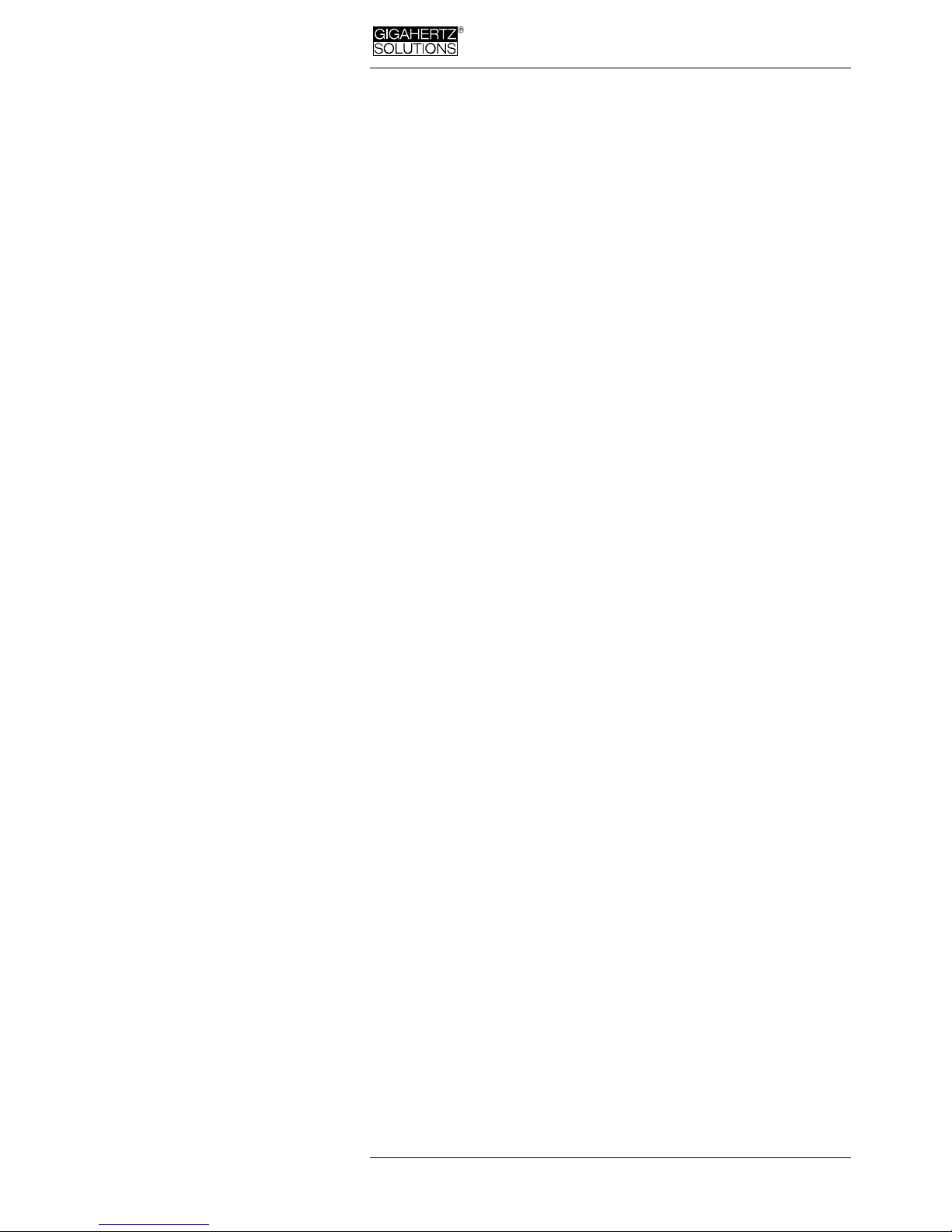
Made in Germany
January 2018 - 12 - © Gigahertz Solutions GmbH
sities of the specific channel (“Histogram”). It is self-scaling
and can be interpreted as follows:
On the left side of the x-axis a formula calculates and
plots how often the minimum value has occurred in a
given time interval, and similarly on the right side for the
maximum value.
The largest bar marks the value most frequently meas-
ured. Very low bars indicate a specific value very seldom
measured.
Menu
This chapter explains NFAsoft specific functions. Standard
software functions are omitted.
Edit
“Copy all”
Copies the plotted data area as well as the drop-down of the
“Statistics/Channels” section into the buffer – from here it
can be inserted directly into your measurement protocol at
any point of your choice. This is similar to a screen shot.
All other edit options are self explanatory.
View
“Edge Display”
Select the menu option View/Edge Display to activate the
edge display. The edge display option will help find im-
portant field strength fluctuations. Steep edges are marked
in the diagram in the colour corresponding to each channel –
the marked channel will be bolded, the others won’t. This
way you will always have an overview of what’s going on in
the other channels, even if your focal point is, for instance,
the 3D-value. The threshold value for an edge display can be
defined in the menu option “Channel/Set edge criteria”.
“Set Times”
Choose the “Set Times” option to scale the graphic to a de-
fined time segment.
“Y-Scale”
Automatic – The y-axis will be scaled automatically to
give the best display of the area selected for analysis.
Manual – The y-axis scaling can be manually controlled
in this mode. Allows for and will assist in analyzing small
values (e.g. those over 2 kHz) overshadowed by other
very strong field intensities.
“All”
zooms out the x-axis and displays the complete data set on

Made in Germany
© Gigahertz Solutions GmbH - 13 - January 2018
the data plot. Alternatively, the keyboard “A” keys can be
used.
If you prefer, use the arrow-keys to take over the functions
of the mouse.
Channel
Set Edge Criteria (experimental!)
This feature is new and its intention is to facilitate profes-
sionals the discussion and analysis of “dirty electricity” be-
yond today’s definition. Activate “Edge Display” in the menu
option “View” to use this function.
This function allows you to define a threshold value with
which a spike can be marked directly in the “Edge Display”
of the plot. This threshold can be selected individually for
every channel. Standard values have been pre-selected as
defaults.
When clicking “Set edge cri-
teria”, the window shown on
the left opens. Description:
Absolute increment = Marks
a rise of measured field in-
tensity between adjacent
points of time by a user de-
fined absolute increment lev-
el in V/m, mG or nT
Relative increment = Marks a
rise of measured field intensi-
ty between adjacent points in time by a user defined factor
or multiple.
Slope = Marks a rise of measured field intensity between
adjacent points in time by a user defined slope rate in V/m,
mG or nT per second. This is independent of the measuring
intervals. A hypothetical interval of 1 second would give that
increment. This permits to compare results recorded with
different recording intervals.
Absolute threshold = Marks a rise of measured field intensity
between adjacent points in time by a user defined threshold
level in V/m, mG or nT. Any rise beyond this absolute
threshold value will be marked.
The selected edge criteria will be graphically displayed on
the top of the plotted data section and will appear numeri-
cally in the field channel statistical data section under edges
per hour for that particular time span. All edge markings dis-
played appear in real time and allow for a quick visual analy-
sis.

Made in Germany
January 2018 - 14 - © Gigahertz Solutions GmbH
When clicking the “Ok” button, the selected criteria and the
set value will be transferred into the statistical values of the
channel. When re-accessing the menu option “Set edge cri-
teria”, the pre-set values will again be displayed (under con-
struction).
Select HF-Unit
This function will only be
displayed when selecting
“CH 4” in the “Channels”
window and the data rec-
orded in this channel are
those of an external input device such as an HF-Analyser
(and are therefore recorded in mV). Upon selection of this
point of the menu the window shown on the right will open
up for a selection of the HF-Analyser settings during the re-
cording period.
nT <> mG
This function allows to subsequently convert a chosen
channel’s data from milliGauss to nanoTesla and vice versa.
Convert Units
This function can be used to display whichever values rec-
orded via the AC/DC input port directly in its original unit.
This way, an HF-recording can be shown either in µW/m² or
V/m. A new channel will automatically be generated, thus
avoiding any potential loss of data.
Rename or Delete Channel
Allows to rename or delete the marked channel.
Summarise Channels
The plotted channels (selected on the left) will be added up
(“square sum”) and added as a new channel. The sum of
100/120 Hz, 150/180 Hz, R<2 kHz and >2 kHz are consid-
ered to be the relevant parameter for the evaluation of “dirty
electricity”.
Extras
The first two items in the dropdown menu have been ex-
plained already.
Create KML-File
Required as a plugin for the connection of GPS-data, NFA
logs and Google Earth (currently in beta level). Please ask for
the current manual by e-mail.

Made in Germany
© Gigahertz Solutions GmbH - 15 - January 2018
7.2 User-specific Configura-
tion of the NFA
This part of NFAsoft allows for a customized user definable
configuration of the NFA. The configurations will be made
available in the “CONFIG.NFA” file of your NFA. The new
settings are automatically loaded by the NFA upon its next
start when saved on the SD memory card.
Several customized pre-settings for NFAsoft can be defined
allowing a quick access. Simply select the settings as re-
quired and activate the button “save as pre-setting for NFA-
soft”. All pre-settings are stored in the file “NFAsoft.ini” and
are available for NFAsoft provided that this file is in the same
folder.
For a synchronisation of the time, the SD-card in the meter
should be connected to your computer via USB-cable. The

Made in Germany
January 2018 - 16 - © Gigahertz Solutions GmbH
synchronisation will take place automatically once “CON-
FIG.NFA” is recorded onto the SD-card.
If the high pass is set at 50 Hz, this only refers to the broad
band reading or recording as it reduces the influence of
movement induced field components. For full information,
the frequency components of sinusoidal waves at exactly
16.7 Hz are still recorded separately and can be shown with
the help of the NFAsoft.
If the filter is set, it is therefore not unusual for the summary
indication “All3D” to be smaller than the indication for 16.7
Hz, as the signal components at 16.7 Hz are not integrated
in the total sum of “All3D”. Furthermore, the signals of the
different frequencies are added up quadratically, which in
turn means that the result of simply adding the individual
signals will also differ from the sum of “All3D”.
(For more information on this matter see chapter 9)

Made in Germany
© Gigahertz Solutions GmbH - 17 - January 2018
8 Firmware-Update
The file: “firmware.nfa“ is the meter’s operating system
stored in its internal memory8. As known from computer
programmes, this software is subject to continuous im-
provements and upgrade, and can be updated as described
below. As also known from computer programmes, a new
version of an operating system is always intensely tested
prior to distribution, but errors may sometimes occur which
are only detected in the course of its use. For this reason,
there are always two versions of the firmware on the internal
memory of the meter. One is revision 058 which has been
running without problems for many years, and should there-
fore be kept on the meter memory for “emergency cases”,
the other is the latest revision at the point of purchase, al-
ways with the a.m. risk.
Which firmware is active on your NFA?
If you press the “”-key while switching on the meter, you
will for a short while be shown the currently active firmware
version (always with either the prefix “F” or “E”. In order to
switch from one version to the other, please press both, the
“”-key as well as the “”-key at the same time while
switching on the meter.
Procedure for the Update:
First make sure to have firmware version 058 active before
starting the update procedure. This way you will always up-
date the other version on your meter.
Copy the new “FIRMWARE.NFA”-file onto your SD memory
card without changing it. If need be, overwrite any old versions on the
card, as only one “FIRMWARE.NFA“-file should be on the card. It should NOT be
renamed. It can be deleted from the card after the update.
Lock your SD memory card with the small switch on the left
side of the card. Insert SD card into your powered-off NFA.
Switch on your NFA. The display will show “CodE”, then all
LEDs will turn off except for the status LED. As soon as the
status LED turns green, the update process is completed
(this will take a few seconds only).
Do not switch the meter off during the update process!
8Please differentiate: With “NFAsoft” the firmware can be configured and the
user settings stored in the file “CONFIG.NFA”. This has nothing to do with the
firmware itself.

Made in Germany
January 2018 - 18 - © Gigahertz Solutions GmbH
Please remember to unlock the SD-card after applying
the new firmware!
Recalibration of the battery capacity display (please see
next page: Chapter 9)
Other manuals for NFA 30M
3
Table of contents
Popular Analytical Instrument manuals by other brands
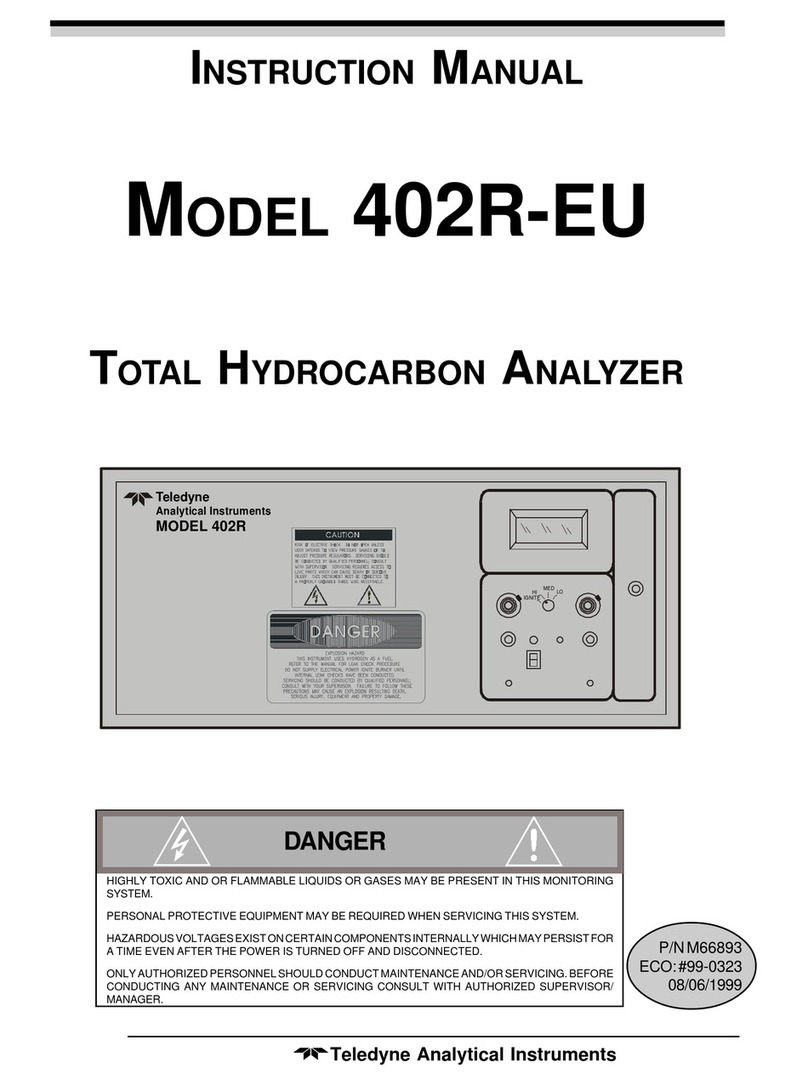
Teledyne
Teledyne 402R-EU instruction manual

Powerfix Profi
Powerfix Profi PEK 2.4 B1 User manual and service information
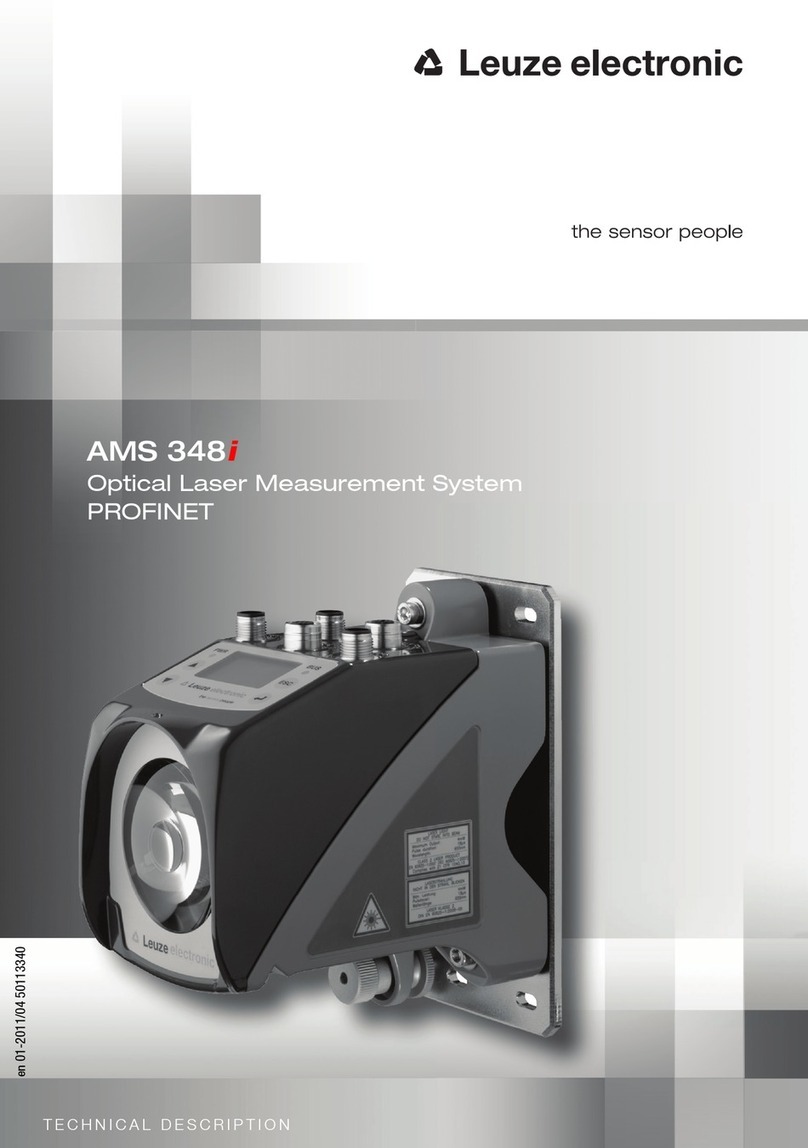
Leuze electronic
Leuze electronic AMS 348i manual
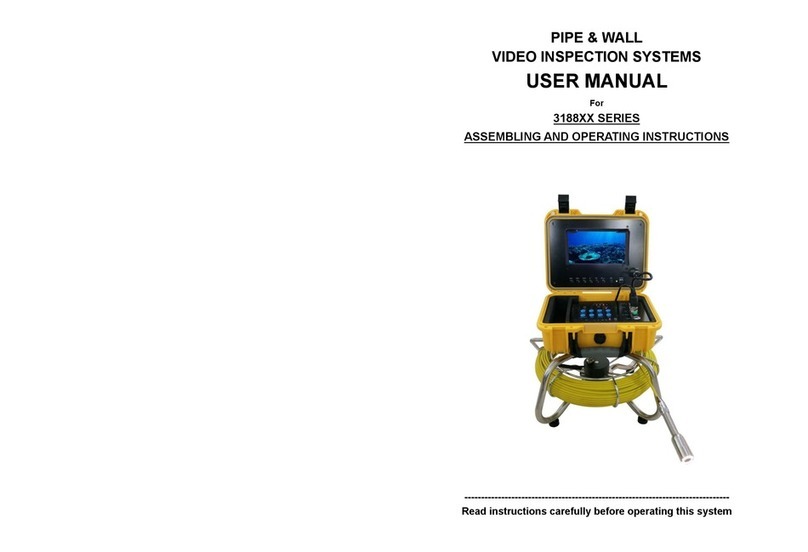
Forbest
Forbest 3188 Series Assembling and Operating Instructions

Mitcorp
Mitcorp X750 user manual

Teledyne
Teledyne 6000B operating instructions