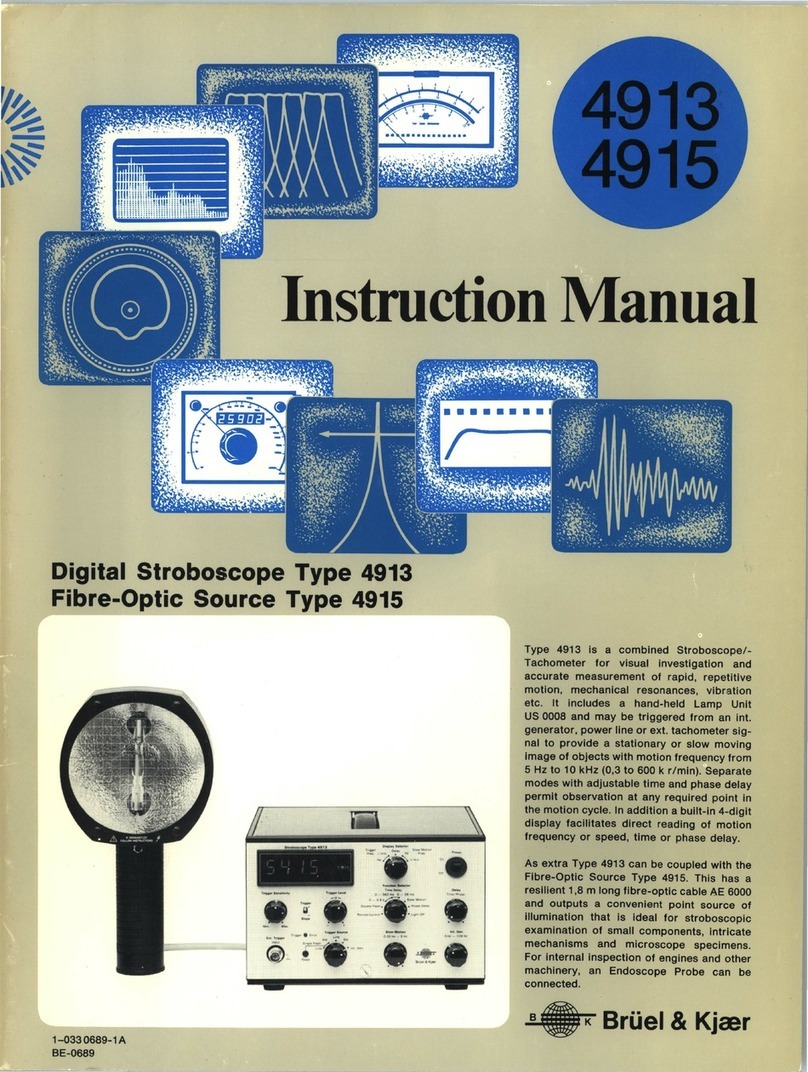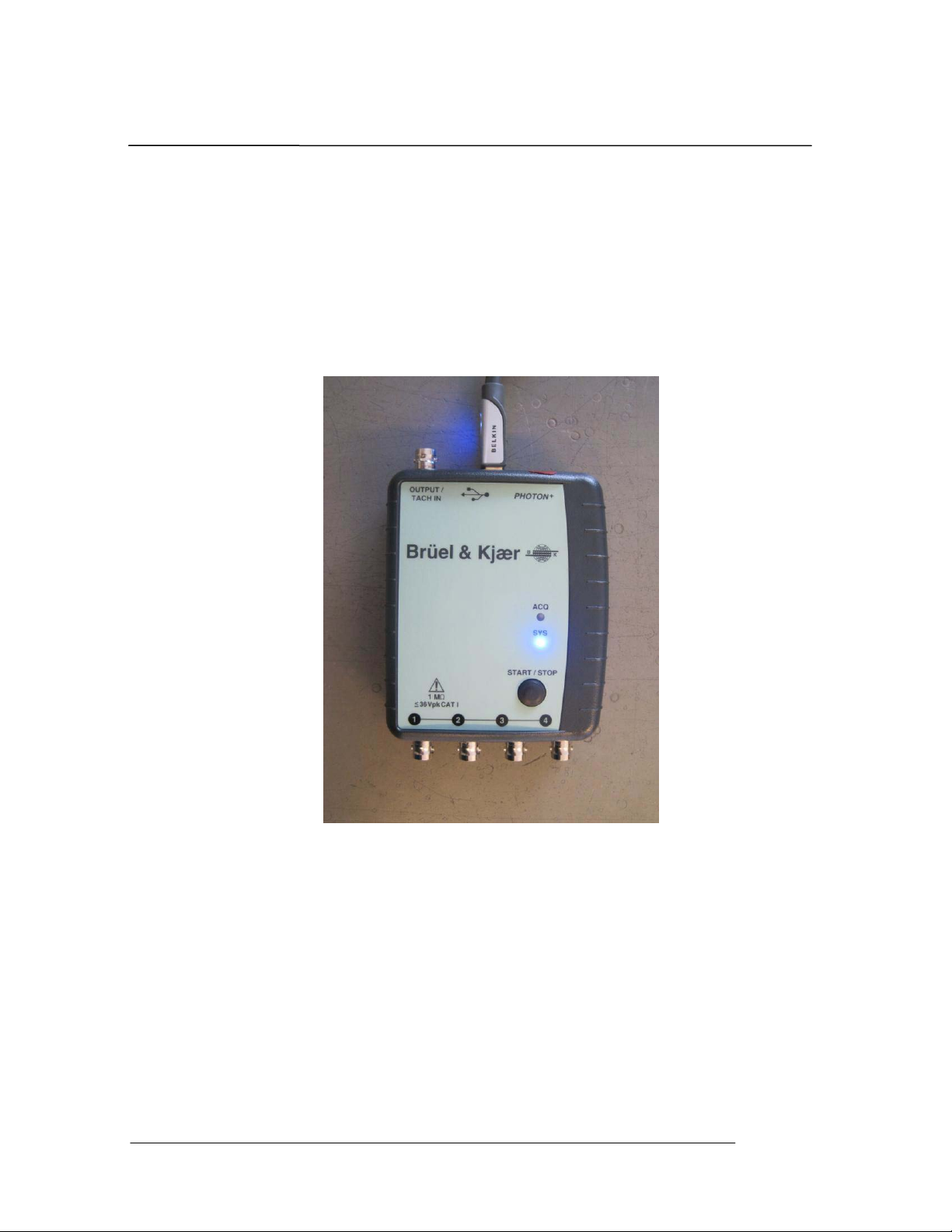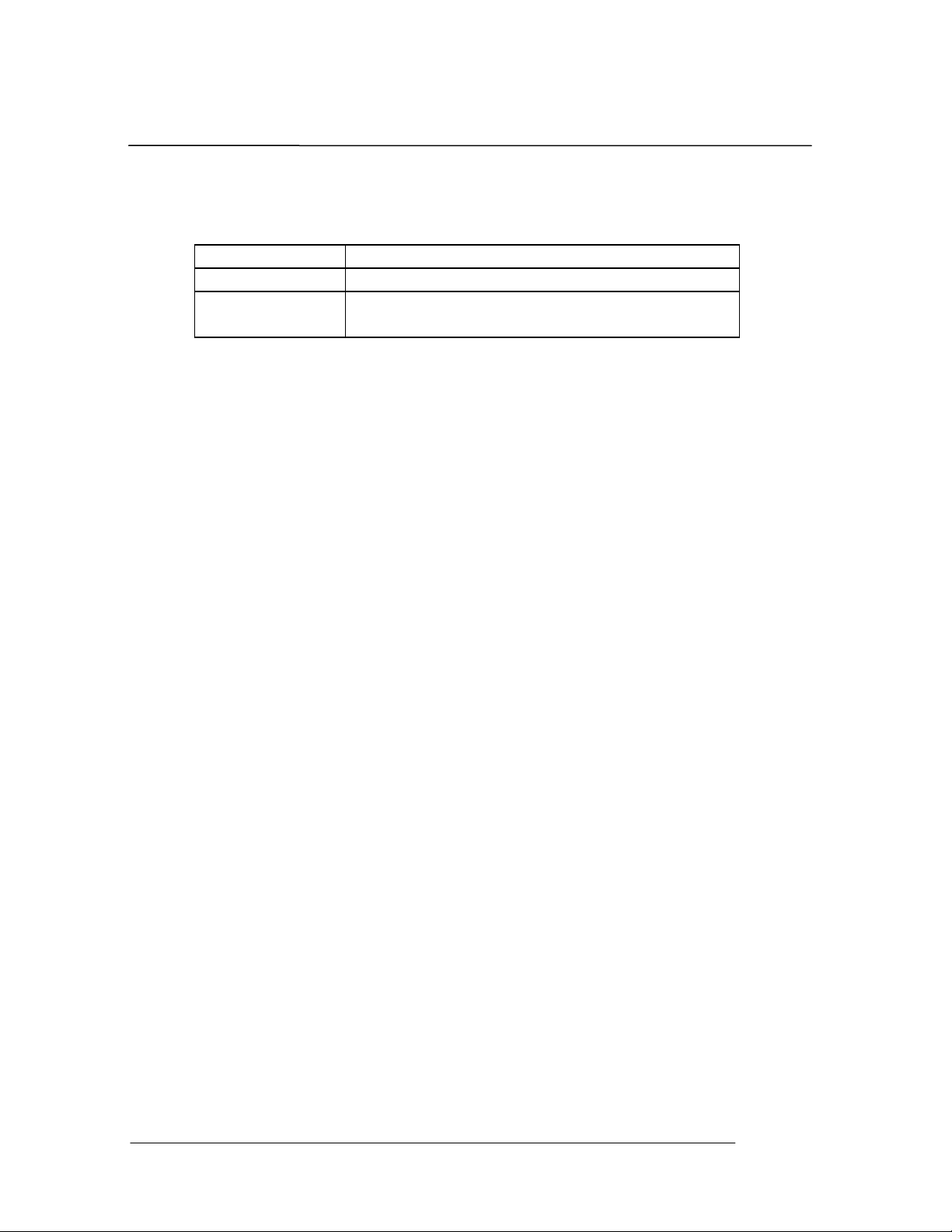Table of Contents
Table of Contents
1Introduction............................................................................................................. 1
System Description................................................................................................... 1
Options...................................................................................................................... 2
System Hookups and Status Indicators..................................................................... 2
Specifications............................................................................................................ 5
2Safety and Equipment Protection.......................................................................... 7
Safety Summary........................................................................................................ 7
Danger Warnings...................................................................................................... 8
3Power and Environmental Requirements............................................................. 9
Power Requirements................................................................................................. 9
USB Cable Requirements ....................................................................................... 10
Environmental Requirements.................................................................................. 10
Operation ................................................................................................................ 10
Storage and Shipment ............................................................................................. 10
Packaging for Shipment.......................................................................................... 10
4SystemInstallation................................................................................................ 12
Step 1: PHOTON+ Driver Installation Instructions ................................................ 13
Step 2: Installing Application Software on the PC.................................................. 13
Step 3: Running the RT Pro Software..................................................................... 13
Uninstall the Device Driver..................................................................................... 15
5Maintenance.......................................................................................................... 16
6Calibration............................................................................................................. 17
What Do We Calibrate?.......................................................................................... 17
Signal Source Used for Calibration......................................................................... 17
Calibration Tools .................................................................................................... 18
Install the Calibration Software .............................................................................. 19
Calibration Procedure ............................................................................................. 19
Calibration Data File and Report............................................................................. 29
7SystemTroubleshooting....................................................................................... 30
USB not connected at application startup................................................................ 30
Check if USB driver is installed correctly............................................................... 31
Failure to initialize the PHOTON+......................................................................... 33
USB cable disconnected while operating software.................................................. 33
Inadequate Power Supplied to the PHOTON+....................................................... 34
Windows Application Software Failure.................................................................. 35
8Limited Warranty Statement............................................................................... 36
Index....................................................................................................................... 38
PHOTON
+
System Guide 1