Gigaset SL800 H PRO User manual

Template Module, Version 2.1, 11.08.2020 / Template Basiseinstellungen: Version 3.1 - 07.07.2020
Contents
Gigaset SL800H / LHSG IE-UK-International en / A31008-XXXXX-XXXX-X-XXXX / HSGIVZ.fm / 8/8/22
2Availability and operation of the functions
may differ on your telephone.
Contents
Overview . . . . . . . . . . . . . . . . . . . . . . . . . . . . . . . . . . . . . . . . . . . . . . . . . . . . . . . . . . . . . . . . . . . . . . . . . . . . . .3
Safety precautions . . . . . . . . . . . . . . . . . . . . . . . . . . . . . . . . . . . . . . . . . . . . . . . . . . . . . . . . . . . . . . . . . . . . .5
Getting started . . . . . . . . . . . . . . . . . . . . . . . . . . . . . . . . . . . . . . . . . . . . . . . . . . . . . . . . . . . . . . . . . . . . . . . .7
Using the telephone . . . . . . . . . . . . . . . . . . . . . . . . . . . . . . . . . . . . . . . . . . . . . . . . . . . . . . . . . . . . . . . . . 13
Getting to know your telephone . . . . . . . . . . . . . . . . . . . . . . . . . . . . . . . . . . . . . . . . . . . . . . . . . . . . . . . 13
Making calls . . . . . . . . . . . . . . . . . . . . . . . . . . . . . . . . . . . . . . . . . . . . . . . . . . . . . . . . . . . . . . . . . . . . . . . . . . 17
Call lists . . . . . . . . . . . . . . . . . . . . . . . . . . . . . . . . . . . . . . . . . . . . . . . . . . . . . . . . . . .. . . . . . . . . . . . . . . . . . . . 21
Message lists . . . . . . . . . . . . . . . . . . . . . . . . . . . . . . . . . . . . . . . . . . . . . . . . . . . . . . . . . . . . . . . . . . . . . . . . . . 22
Directories . . . . . . . . . . . . . . . . . . . . . . . . . . . . . . . . . . . . . . . . . . . . . . . . . . . . . . . . . .. . . . . . . . . . . . . . . . 24
Local handset directory . . . . . . . . . . . . . . . . . . . . . . . . . . . . . . . . . . . . . . . . . . . . . . . . . . . . . . . . . . . . . . . 24
Base directory . . . . . . . . . . . . . . . . . . . . . . . . . . . . . . . . . . . . . . . . . . . . . . . . . . . . . . . . . . . . . . . . . . . . . . . . . 30
Assignment of the control key to a directory . . . . . . . . . . . . . . . . . . . . . . . . . . . . . . . . . . . . . . . . . . . 30
Answer machine . . . . . . . . . . . . . . . . . . . . . . . . . . . . . . . . . . . . . . . . . . . . . . . . . . . . . . . . .. . . . . . . . . . . . 31
Local answering machine . . . . . . . . . . . . . . . . . . . . . . . . . . . . . . . . . . . . . . . . . . . . . . . . . . . . . . . . . . . . . . 31
Network mailbox . . . . . . . . . . . . . . . . . . . . . . . . . . . . . . . . . . . . . . . . . . . . . . . . . . . . . . . . . . . . . . . . . . . . . . 32
Set fast access for the answer machine . . . . . . . . . . . . . . . . . . . . . . . . . . . . . . . . . . . . . . . . . . . . . . . . 33
Additional functions . . . . . . . . . . . . . . . . . . . . . . . . . . . . . . . . . . . . . . . . . . . . . . . . . . . . . . . . . . . . . . . . . 34
Sound profiles . . . . . . . . . . . . . . . . . . . . . . . . . . . . . . . . . . . . . . . . . . . . . . . . . . . . . . . . . . . . . . . . . . . . . . . . 35
Calendar . . . . . . . . . . . . . . . . . . . . . . . . . . . . . . . . . . . . . . . . . . . . . . . . . . . . . . . . . . . . . . . . . . . . . . . . . . . . . . 36
Timer . . . . . . . . . . . . . . . . . . . . . . . . . . . . . . . . . . . . . . . . . . . . . . . . . . . . . . . . . . . . . . . . . . . . . . . . . . . . . . . . . 38
Alarm clock . . . . . . . . . . . . . . . . . . . . . . . . . . . . . . . . . . . . . . . . . . . . . . . . . . . . . . . . . . . . . . . . . . . . . . . . . . . 38
ECO DECT . . . . . . . . . . . . . . . . . . . . . . . . . . . . . . . . . . . . . . . . . . . . . . . . . . . . . . . . . . . . . . . . . . . . . . . . . . . . . 39
Protection against unwanted calls . . . . . . . . . . . . . . . . . . . . . . . . . . . . . . . . . . . . . . . . . . . . . . . . . . . . . 40
Resource Directory . . . . . . . . . . . . . . . . . . . . . . . . . . . . . . . . . . . . . . . . . . . . . . . . . . . . . . .. . . . . . . . . . . . . 43
Bluetooth . . . . . . . . . . . . . . . . . . . . . . . . . . . . . . . . . . . . . . . . . . . . . . . . . . . . . . . . . . . . . . . . . . . . . . . . . . . . . 44
Additional functions using the PC interface . . . . . . . . . . . . . . . . . . . . . . . . . . . . . . . . . . . . . . . . . . . . 47
Setting the handset . . . . . . . . . . . . . . . . . . . . . . . . . . . . . . . . . . . . . . . . . . . . . . . . . . . . . . . . . . . . . . . . . . 50
Appendix . . . . . . . . . . . . . . . . . . . . . . . . . . . . . . . . . . . . . . . . . . . . . . . . . . . . . . . . . . . . . . . . . . . . . . . . . . . . 62
Customer Service & Help . . . . . . . . . . . . . . . . . . . . . . . . . . . . . . . . . . . . . . . . . . . . . . . . . . . . . . . . . . . . . . 62
Manufacturer’s advice . . . . . . . . . . . . . . . . . . . . . . . . . . . . . . . . . . . . . . . . . . . . . . . . . . . . . . . . . . . . . . . . . 62
Technical data . . . . . . . . . . . . . . . . . . . . . . . . . . . . . . . . . . . . . . . . . . . . . . . . . . . . . . . . . . . . . . . . . . . . . . . . 64
Display icons . . . . . . . . . . . . . . . . . . . . . . . . . . . . . . . . . . . . . . . . . . . . . . . . . . . . . . . . . . . . . . . . . . . . . . . . . . 66
Index . . . . . . . . . . . . . . . . . . . . . . . . . . . . . . . . . . . . . . . . . . . . . . . . . . . . . . . . . . . . . . . . . . . . . . . . . . . . . . . . 68
Open Source Software . . . . . . . . . . . . . . . . . . . . . . . . . . . . . . . . . . . . . . . . . . . . . . . . . . . . . . . . . . . . . . . 72
Not all functions described in the user guide are available in all countries or from all
network providers.
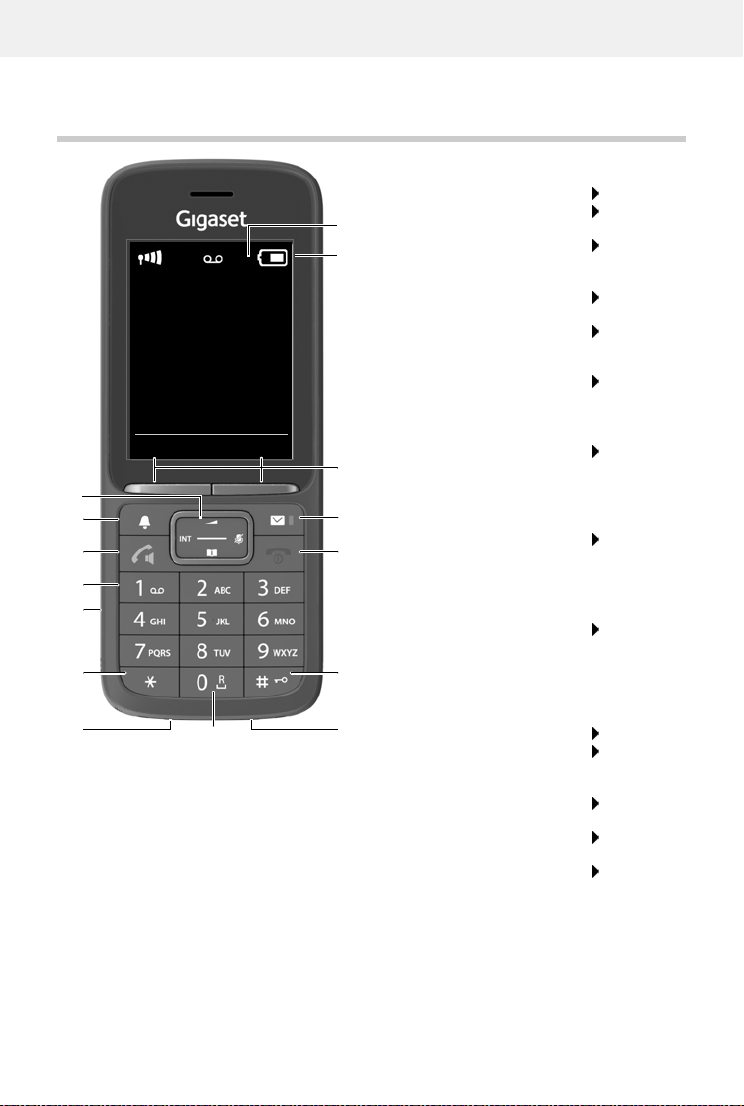
Gigaset SL800H / LHSG IE-UK-International en / A31008-XXXXX-XXXX-X-XXXX / overview_1_PRO.fm / 8/8/22
Template Module, Version 2.1, 11.08.2020 / Template Basiseinstellungen: Version 3.1 - 07.07.2020
Availability and operation of the functions
may differ on your telephone.
3
Overview
1Display
2 Status bar
Icons display current settings and operating
status of the telephone
3Displaykeys
Various functions, depending on the operating
situation
4Messagekey
Access to the call and message lists;
Flashes: new message or new call
2
3
5
12
1
INT 1
Calls Calendar
6
10
9
4
11
13
14
15
7
8
5 End call key / On/off key
End call; cancel function;
Go back one menu level Press briefly
Return to idle status Press and
hold
Switch the handset on/off
(in idle status)
Press and
hold
6Hashkey/Lockkey
Lock/unlock the keypad
(in idle status)
Press and
hold
Toggle between upper/
lower case and digits
(when inputting text)
Press briefly
Insert a dialling pause Press and
hold
7Microphone
8Recallkey
Consultation call (flash) Press and
hold
9 USB connection socket
For data exchange between the handset and PC
10 Star key
Open special characters table
(when inputting text)
Press briefly
11 Headset connection
(3.5 mm jack)
12 Key 1
Select answer machine/
network mailbox
Press and
hold
13 Talk key / Handsfree key
Accept call; dial number displayed; switch
between receiver and handsfree mode; send SMS
(when composing an SMS)
Open the redial list Press briefly
Start dialling Press and
hold
14 Profile key
Switch between acoustic
profiles (when phone is idle)
Press briefly
Turn on/off the microphone
(during a call)
Press briefly
Set the microphone sensitivity
(during a call)
Press and
hold
15 Control key / Menu key
Open a menu; navigate in menus and entry fields;
access functions (depending on the situation)

Template Module, Version 2.1, 11.08.2020 / Template Basiseinstellungen: Version 3.1 - 07.07.2020
Illustration in the user guide
Gigaset SL800H / LHSG IE-UK-International en / A31008-XXXXX-XXXX-X-XXXX / user_guide_operating_steps.fm / 8/8/22
4Availability and operation of the functions
may differ on your telephone.
Illustration in the user guide
Keys
Procedures
Example: Switching Auto answer on/off
Warnings, which if not heeded, can result in injury to persons or damage to devices.
Important information regarding function and appropriate handling or functions
that could generate costs.
Prerequisite for being able to carry out the following action.
Additional helpful information.
or Talk key or Handsfree key
End call key to Number / letter keys
/ Control key rim / centre Message key
Recall key Star key
Hash key Profile key
OK,Back,Select, Change, Save, . . . Display keys
Settings OK Telephony OK Auto Answer
Change ( =activated)
Symbols Meaning
Every arrow initiates an action.
When in idle status press the centre of the control key.
The main menu opens.
OK
Navigate to the icon using the control key .
Select OK to confirm. The submenu Settings opens.
Telephony
OK
Select the Telephony entry using the control key .
Select OK to confirm. The submenu Telephony opens.
Auto Answer The function to switch Auto answer on/off appears as the first menu
item.
Change Select Change to activate or deactivate.
Function is activated /deactivated .
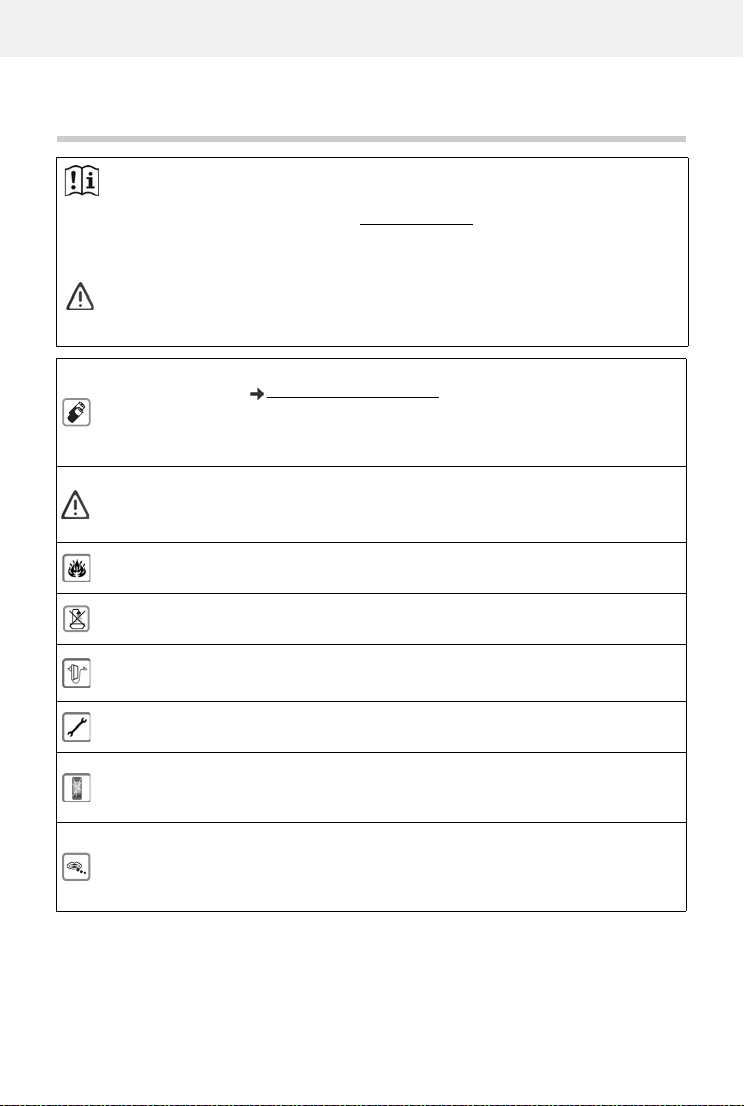
Gigaset SL800H / LHSG IE-UK-International en / A31008-XXXXX-XXXX-X-XXXX / security.fm / 8/8/22
Template Module, Version 2.1, 11.08.2020 / Template Basiseinstellungen: Version 3.1 - 07.07.2020
Safety precautions
Availability and operation of the functions
may differ on your telephone.
5
Safety precautions
Read the safety precautions and the user guide before use.
Comprehensive user guides for all telephones and telephone systems as well as for
accessories can be found online at gigaset.com/pro in the Support category. We
thereby help to save paper while providing fast access to the complete up-to-date
documentation at any time.
The device cannot be used in the event of a power failure. In case of a power failure it
is also not possible to make emergency calls.
Emergency numbers cannot be dialled if the keypad/display lock is activated!
Use only rechargeable batteries that correspond to the specification (see list of
permitted batteries www.gigaset.com/service). Never use a conventional (non-
rechargeable) battery or other battery types as this could result in significant health
risks and personal injury. Rechargeable batteries, which are noticeably damaged,
must be replaced.
The handset must not be operated if the battery cover is open.
Ensure that the batteries can not be short-circuited by objects in the battery compart-
ment
Do not use the devices in environments with a potential explosion hazard
(e.g. paint shops).
The devices are not splashproof. For this reason do not install them in a damp environ-
ment such as bathrooms or shower rooms.
Use only the power adapter indicated on the device.
Whilst charging, the power socket must be easily accessible.
Remove faulty devices from use or have them repaired by our Service team, as these
could interfere with other wireless services.
Do not use the device if the display is cracked or broken. Broken glass or plastic can
cause injury to hands and face. Send the device to our Service department to be
repaired.
Keep small cells and batteries, which can be swallowed, out of the reach of children.
Swallowing a battery can lead to burns, perforation of soft tissue and death. Severe
burns can occur within 2 hours of swallowing.
In the case of a swallowed cell or battery, seek medical care immediately.
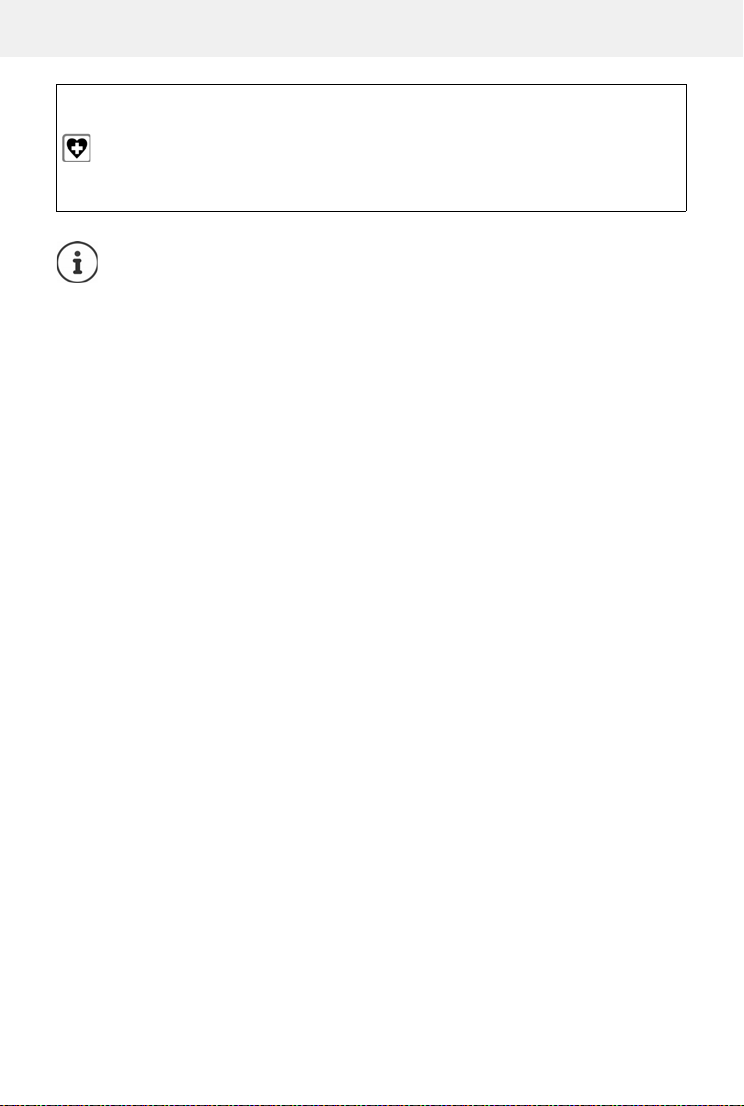
Template Module, Version 2.1, 11.08.2020 / Template Basiseinstellungen: Version 3.1 - 07.07.2020
Safety precautions
Gigaset SL800H / LHSG IE-UK-International en / A31008-XXXXX-XXXX-X-XXXX / security.fm / 8/8/22
6Availability and operation of the functions
may differ on your telephone.
Using your telephone may affect nearby medical equipment. Be aware of the tech-
nical conditions in your particular environment, e.g. doctor's surgery. If you use a
medical device (e.g. a pacemaker), please contact the device manufacturer. They will
be able to advise you regarding the susceptibility of the device to external sources of
high frequency energy (for the specifications of your Gigaset product see "Technical
data").
If a USB adapter cable is included, only use a USB power supply (5Volt) with USB-A
connection. The use of other voltage sources e.g. PC's with USB connection can cause
damage.
If a plug-in power supply is included, please use this power supply.

Gigaset SL800H / LHSG IE-UK-International en / A31008-XXXXX-XXXX-X-XXXX / starting_LHSG.fm / 8/8/22
Template Module, Version 2.1, 11.08.2020 / Template Basiseinstellungen: Version 3.1 - 07.07.2020
Getting started
Availability and operation of the functions
may differ on your telephone.
7
Getting started
Contents of the package
•One handset
•One battery cover (rear cover for the handset)
•One battery
•One charging cradle incl. power adapter
•One belt clip
•One user guide
Connecting the charging cradle
Connect the flat plug of the power adapter .
Plug the mains unit into your power socket .
To remove the plug from the charging cradle
again:
Disconnect the power adapter from the mains
power supply.
Press the release button .
Pull out the plug .
The charging cradle is designed for use in closed, dry rooms within a temperature
range of +5°C to +45°C.
Never expose the telephone to heat sources, direct sunlight or other electrical
devices.
Protect your telephone from moisture, dust, corrosive liquids and vapours.
The device's feet do not usually leave any marks on surfaces. However, due to the
multitude of different varnishes and polishes used on furniture, contact marks on the
surfaces cannot be completely ruled out.
2
1
3
4
1
2
3
4

Template Module, Version 2.1, 11.08.2020 / Template Basiseinstellungen: Version 3.1 - 07.07.2020
Getting started
Gigaset SL800H / LHSG IE-UK-International en / A31008-XXXXX-XXXX-X-XXXX / starting_LHSG.fm / 8/8/22
8Availability and operation of the functions
may differ on your telephone.
Setting up the handset for use
The display is protected by a plastic film. Please remove the protective film!
Inserting the battery
Re-opening the battery cover
Only use a rechargeable battery, as this could otherwise result in significant health
risks and personal injury. For example, the outer casing of the battery could be
destroyed or the battery could explode. The device could also malfunction or be
damaged as a result of using batteries that are not of the recommended type.
Insert battery with the contact side pointing
down .
Press the battery down until it clicks into
place .
Orientate the battery cover with the
side tabs fitting into the slots on the
inside of the casing .
Press the cover until it clicks into place.
Remove the belt clip (if attached).
Place your fingernail in the notch underneath
the battery cover and pull the battery cover
up .
To change the battery, place your
fingernail in the recess in the housing
and pull the battery up .
2
1
3
1
2
3
1
2
1
2

Gigaset SL800H / LHSG IE-UK-International en / A31008-XXXXX-XXXX-X-XXXX / starting_LHSG.fm / 8/8/22
Template Module, Version 2.1, 11.08.2020 / Template Basiseinstellungen: Version 3.1 - 07.07.2020
Getting started
Availability and operation of the functions
may differ on your telephone.
9
Charge the battery
Charge the battery fully prior to first use in the
charging cradle or using a standard USB mains
adapter.
The battery is fully charged when the power icon
disappears from the display.
As soon as power is applied to the handset, a Setup wizard starts.
Setting the display language
Press the control key until the language required is selected
on the display, e.g. English press the display key OK
You can also change the display language later on in the Settings
menu.
Select country
Press thecontrol key until the country in which you are using
the device is highlighted on the display, e.g. Germany Press
the Display key OK
You can also change the country later on from menu Settings
Registering the handset (depending on the base)
On the base / On the router
The battery may heat up during charging. This is not dangerous.
After a time, the charge capacity of the battery will decrease for technical reasons.
Switch the handset off if you are not using it for a couple of days.
If you are not using the handset for a couple of weeks, switch it off and remove the
battery.
Registration must be initiated on the base station and on the handset.
Both must be carried out within 60 secs.
Gigaset base: Press and hold the Registration/Paging key on the base station
(approx. 3 sec.).
Other base station/router:
Information regarding the registration procedure
Documentation regarding your base/your router
2.5h
Deutsch
English
Francais
United Kingdom
Ireland
Austria

Template Module, Version 2.1, 11.08.2020 / Template Basiseinstellungen: Version 3.1 - 07.07.2020
Getting started
Gigaset SL800H / LHSG IE-UK-International en / A31008-XXXXX-XXXX-X-XXXX / starting_LHSG.fm / 8/8/22
10 Availability and operation of the functions
may differ on your telephone.
On the handset
Once registration is complete, the handset returns to idle status. The internal number of the
handset appears in the display, e.g. INT 1.
A handset can be registered to up to four base stations.
Registration on a base: Please register handset is displayed
Press the Display key Register . . . A search is performed for a base
ready for registration If required, enter the system PIN (default
for Gigaset bases: 0000)
Settings OK Registration OK
Registering the handset: Register Handset OK . . . an available base is sought if
required: enter system PIN (default setting on Gigaset bases:
0000) OK
Change of base: Select Base OK select base or Best Base Select
( =selected)
Best Base: The handset chooses the base station with the best
reception as soon as it loses connection to the current base station.
De-registering the handset (depending on the base):
De-reg. Handset OK . . . the handset being used is selected
select another handset if required OK enter system PIN if
required OK confirm de-registration with Yes
If the handset is still registered to other bases, it switches to the
base with the best reception (Best Base).
Some Gigaset bases and bases/routers from third party manufacturers might not be
fully compatible with the handset and not all functions are displayed correctly. In
such cases, use menu entry Basic Registration. This guarantees correct displays on
the handset, but can entail restrictions for some functions.
Data protection
If the product is connected to the Internet via an IP base station or router, it will automatically connect to
the Gigaset support server sending regular product specific information. This information will for example
be used for firmware updates or to provide internet services.
For more information regarding the stored data, please visit gigaset.com
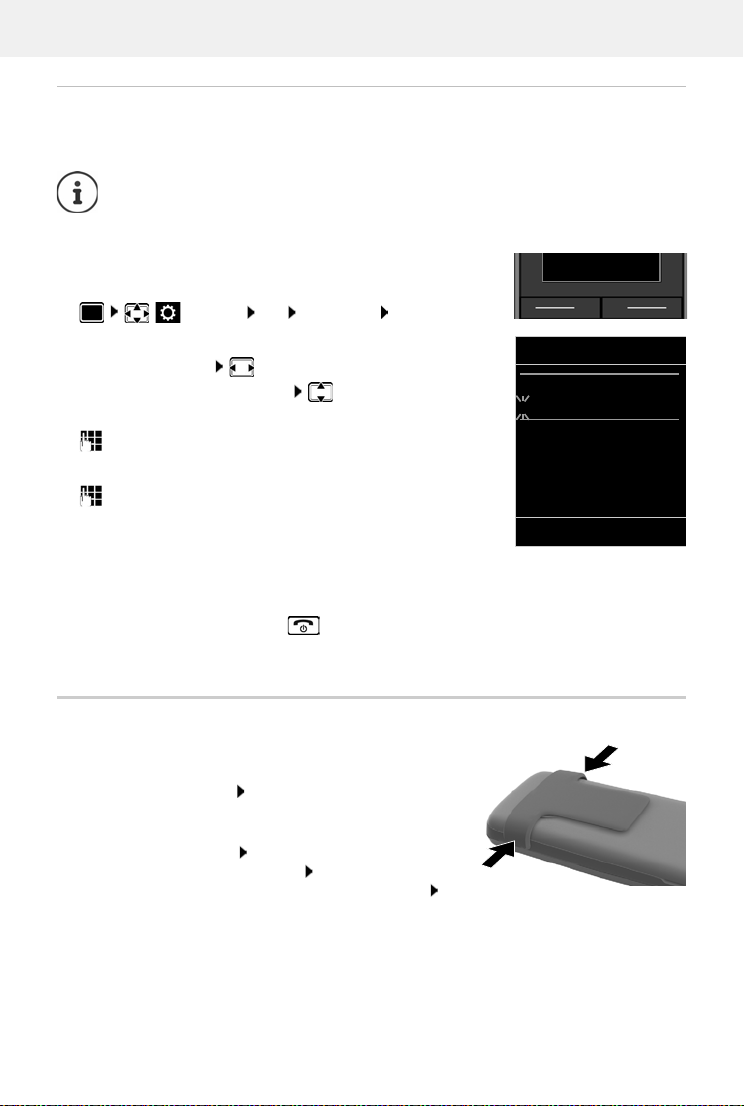
Gigaset SL800H / LHSG IE-UK-International en / A31008-XXXXX-XXXX-X-XXXX / starting_LHSG.fm / 8/8/22
Template Module, Version 2.1, 11.08.2020 / Template Basiseinstellungen: Version 3.1 - 07.07.2020
Getting started
Availability and operation of the functions
may differ on your telephone.
11
Setting the date and time
Set the date/time so that the correct date and time can be assigned to incoming calls and to
enable the alarm to be used.
The active input position flashes.
Change input position:
To switch between the entry fields:
Enter date:
enter the day, month and year in 8-digit format.
Enter time:
enter hours and minutes in 4-digit format.
Save settings:
Press the display key Save. . . . Saved is shown in the display and
a confirmation tone sounds.
Return to idle status:
Press and hold the End call key
The telephone is now ready for use.
Attaching the belt clip
The handset has notches on each side for attaching the belt
clip.
•Attaching the belt clip: Press the belt clip onto the
back of the handset so that the tabs on the belt clip click
into place in the notches.
•Removing the belt clip: Press the centre of the belt
clip firmly with your right thumb. Push the nail of
your left thumb up between the clip and the casing.
Slide the clip upwards to remove.
Date and time are set using the base. The date and time can also be set on an
IP-compatible base via a time server on the network.
If the base permits it, you can set the date and time manually using the handset.
Press the display key Set Time
or, if the date and time have already been set:
Settings OK Date/Time OK
SetCalls
Date/Time
Date:
15.08.2022
Time:
00:00
Back Save

Template Module, Version 2.1, 11.08.2020 / Template Basiseinstellungen: Version 3.1 - 07.07.2020
Getting started
Gigaset SL800H / LHSG IE-UK-International en / A31008-XXXXX-XXXX-X-XXXX / starting_LHSG.fm / 8/8/22
12 Availability and operation of the functions
may differ on your telephone.
Connecting the headset
Connect the headset with 3.5 mm jack to the left side of the
handset .
or
Connecting the USB data cable
For data exchange between the handset and PC:
Connect the USB data cable with micro-USB plug into the
USB socket at the bottom of the handset .
Connect headset via Bluetooth ( p. 45)
Setting the headset volume: p. 53
Connect the handset directly to the PC, not via a
USB hub.
1
1
1
1

Gigaset SL800H / LHSG IE-UK-International en / A31008-XXXXX-XXXX-X-XXXX / operating.fm / 8/8/22
Template Module, Version 2.1, 11.08.2020 / Template Basiseinstellungen: Version 3.1 - 07.07.2020
Getting to know your telephone
Availability and operation of the functions
may differ on your telephone.
13
Using the telephone
Getting to know your telephone
Switch the handset on/off
Lock/unlock the keypad
The keypad lock prevents any accidental use of the telephone.
Lock/unlock the keypad: Press and hold
Keypad lock activated: the following symbol appears
PIN-protected keypad lock
Once you have assigned a PIN (not 0000) to the handset, you must enter this PIN to cancel the
keypad lock.
Control key
In the description below, the side of the control key (up, down, right, left) that you have to press
in the different operating situations is marked in black, e. g. for "press right on the control
key" or for "press the centre of the control key".
When the phone is idle
Switch on: When the handset is switched off, press and hold the End call key
Switch off: When the handset is in idle status, press and hold the End call key
Setting up a handset PIN: p. 59
Define emergency numbers that can be dialled even when the keypad lock is PIN-protected:
p. 56
If a call is indicated on the handset, the keypad automatically unlocks and you can
accept the call. It then locks again when the call is finished.
The control key enables you to navigate the menus and input fields, and also to
call up certain functions depending on the situation.
Open the main menu or
Open the directory Press briefly
Open the list of available online directories (such as the directory of a
provider in the Internet or a central directory on a CAT-iq base)
Press and hold
Open the list of handsets
Set the voice volume for receiver / handsfree function
Set the microphone sensitivity Press and hold

Template Module, Version 2.1, 11.08.2020 / Template Basiseinstellungen: Version 3.1 - 07.07.2020
Getting to know your telephone
Gigaset SL800H / LHSG IE-UK-International en / A31008-XXXXX-XXXX-X-XXXX / operating.fm / 8/8/22
14 Availability and operation of the functions
may differ on your telephone.
In submenus, selection and entry fields
During a call
Display keys
The display keys perform a range of functions depending on the operating situation.
Display key icons p. 66
Confirm a function
Navigate a line up/down /
Select an option, move the cursor to the left/right /
Open the directory
Open the list of available online directories (such as the directory of a
provider in the Internet or a central directory on a CAT-iq base)
Press and hold
Mute the microphone Press briefly
Set the microphone sensitivity Press and hold
Initiating an internal consultation call
Change the voice volume for receiver / handsfree function
Depending on base: The assignment of directories to the key (press briefly or for
longer) can be changed.
The display keys have a function preset by default in idle status.
Change the assignment: p. 59
Current display key
functions
Display keys
Back Save
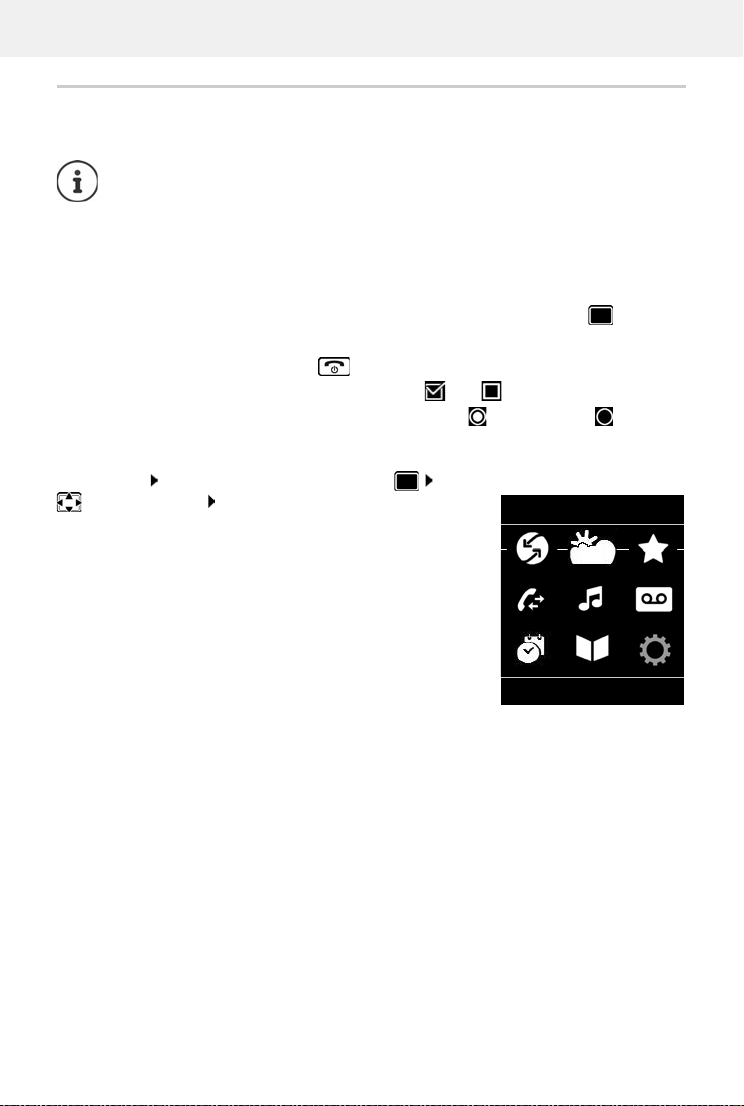
Gigaset SL800H / LHSG IE-UK-International en / A31008-XXXXX-XXXX-X-XXXX / operating.fm / 8/8/22
Template Module, Version 2.1, 11.08.2020 / Template Basiseinstellungen: Version 3.1 - 07.07.2020
Getting to know your telephone
Availability and operation of the functions
may differ on your telephone.
15
Menu guidance
The functions of your telephone are displayed in a menu that consists of several levels.
Selecting/confirming functions
Main menu
In idle status: Press the centre of the control key
select a submenu OK
The main menu functions are shown in the display as icons. The
icon for the selected function is highlighted in colour and the
name of the associated function appears in the display header.
The menu guidance depends on the base. Depending on the number and type of
available functions, these may be provided in different menus, e.g. at top level or in a
submenu.
Examples: Audio Settings may be in the top-level menu or in the Settings submenu,
while Calendar may be in the Organizer menu or the Additional Features menu.
Confirm selection using OK or press the centre of the control key
One menu level back using Back
Change to idle status Press and hold
Switch function on/off using Change on / off
Activate/deactivate option using Select activated / not activated
Example
Settings
Back OK
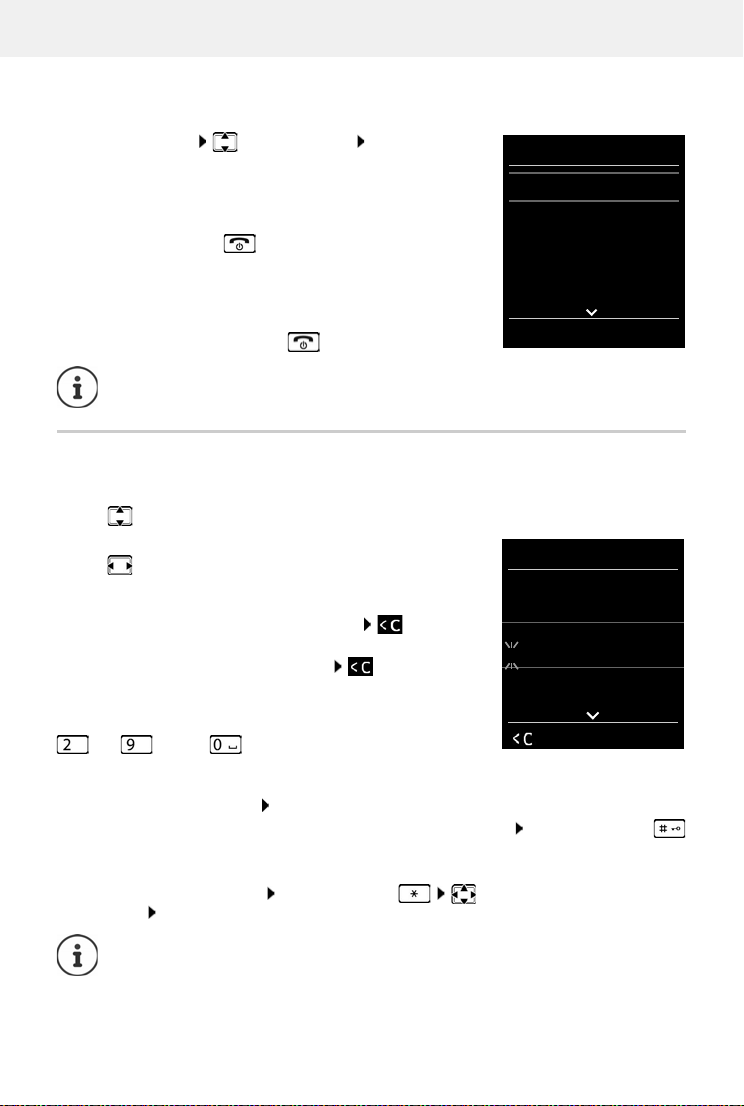
Template Module, Version 2.1, 11.08.2020 / Template Basiseinstellungen: Version 3.1 - 07.07.2020
Getting to know your telephone
Gigaset SL800H / LHSG IE-UK-International en / A31008-XXXXX-XXXX-X-XXXX / operating.fm / 8/8/22
16 Availability and operation of the functions
may differ on your telephone.
Submenus
The functions in the submenus are displayed as lists.
To access a function: select a function OK
Return to the previous menu level:
Press the display key Back
or
Press the End call key briefly
Returning to idle status
Press and hold the End call key
Entering text
Input position
Use to select an entry field. A field is activated when the
cursor is blinking inside it.
Use to move the position of the cursor.
Correcting incorrect entries
•Delete characters to the left of the cursor: Press
briefly
•Delete words to the left of the cursor: Press and hold
Entering letters/characters
Multiple letters and numbers are assigned to each key between
and and the key. As soon as a key is pressed, the
possible characters are displayed at the bottom of the display.
The selected character is highlighted.
•Selecting letters/numbers: Press the key briefly several times in succession
•Switch between lower case, upper case and number entry mode: Press the hash key
When editing a directory entry, the first letter and each letter following a space is
automatically in upper case.
•Entering special characters: Press the star key navigate to the desired
character Insert
If a key is not pressed, after 2 minutes the display will automatically change to idle
status.
The availability of special characters depends on the language setting.
Settings
Date/Time
Audio Settings
Display + Keypad
Language
Registration
Back OK
Example
Example
New Entry
First Name:
Robert
Surname:
I
Tel.1 - Type:
Abc
‚Save

Gigaset SL800H / LHSG IE-UK-International en / A31008-XXXXX-XXXX-X-XXXX / telephony_HX.fm / 8/8/22
Template Module, Version 2.1, 11.08.2020 / Template Basiseinstellungen: Version 3.1 - 07.07.2020
Making calls
Availability and operation of the functions
may differ on your telephone.
17
Making calls
Making a call
enter the number briefly press the Talk key
or
press and hold the Talk key enter the number
Cancel dialling: Press the End call key
On an IP-capable Gigaset base
The connection is selected via the send connection (line) set for the handset.To use another line:
press and hold the Talk key select the line Dial enter the number . . . the
number is dialled approximately 3 seconds after the last digit is entered
Dialling a number from the local directory
open the directory select an entry press the Talk key
If multiple numbers are entered:
select a number press the Talk key . . . the number is dialled
Dialling from a public/central directory
Depending on the base to which the handset is connected, you can dial from a public directory
or a central directory on a CAT-iq base.
press and hold
Further information in the detailed user guide for your telephone
Dialling from the redial list
The redial list contains the 20 numbers last dialled with the handset.
Briefly press the Talk key . . . the redial list is opened select an entry press the
Talk key
If a name is displayed:
View . . . the number is displayed browse numbers if necessary when the desired
number is reached press the Talk key
For fast access (quick dial): Assign numbers from the directory to the digit or
display keys.

Template Module, Version 2.1, 11.08.2020 / Template Basiseinstellungen: Version 3.1 - 07.07.2020
Making calls
Gigaset SL800H / LHSG IE-UK-International en / A31008-XXXXX-XXXX-X-XXXX / telephony_HX.fm / 8/8/22
18 Availability and operation of the functions
may differ on your telephone.
Managing entries in the redial list
Briefly press the Talk key . . . the redial list opens . . . use to select an entry
Options . . . possible options:
Dialling from the call list
The call lists ( p. 21) contain the most recent accepted, outgoing and missed calls.
Anonymous calling
When this function is enabled, your phone number is not sent.
Select Services OK select a connection OK Withhold
Number Edit ( =enabled)
Incoming calls
An incoming call is indicated by ringing, by a display on the screen and by the flashing
Talk ( ).
Accepting a call:
•Press the Talk key
•If Auto Answer is activated: Remove the handset from the charging cradle
•Forward to the answer machine:
•Accept a call on the headset
Switch off ringtone: Silent. . . the call can be accepted for as long as it is shown on the display
Reject the call: Press the End call key
Copy an entry to the directory: Copy to Directory OK
Copy the number to the display:
Display Number OK Use as required to change or add save as a new
entry in the directory
Delete the selected entry: Delete Entry OK
Delete all entries: Delete List OK
Call Lists OK select a list OK select an entry press the
Talk key
The call lists can be displayed directly by pressing the display key Calls if the relevant
function has been assigned to the display key.
The Missed Calls list can also be opened by pressing the Message key .
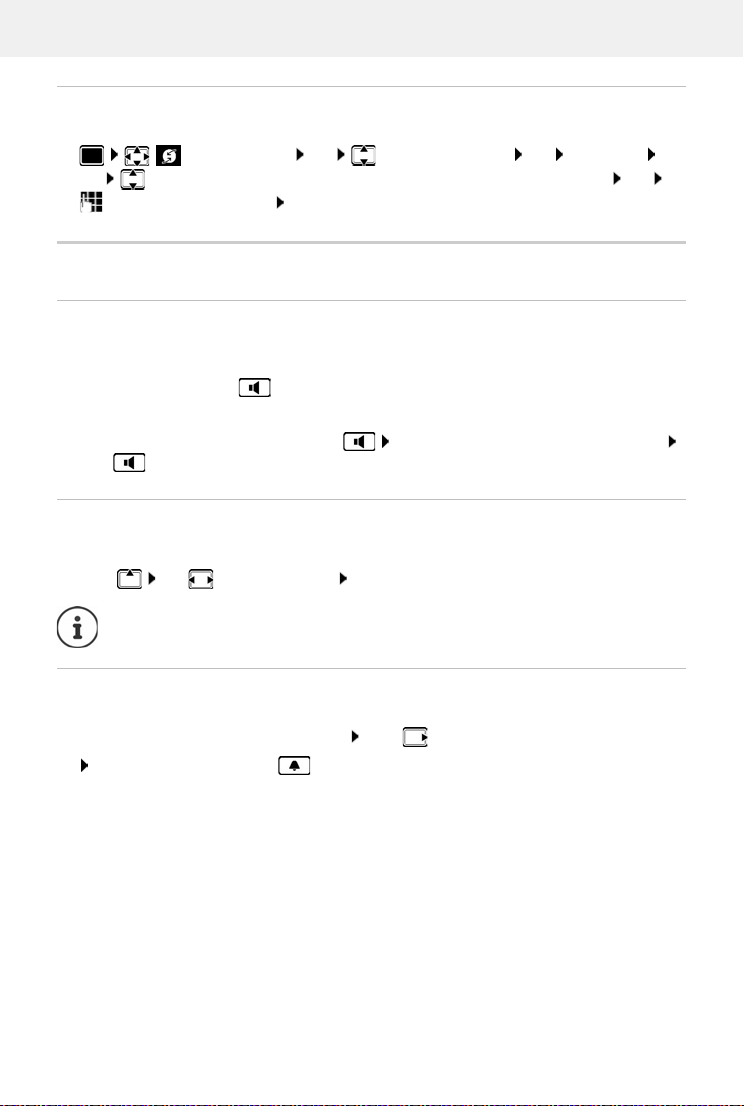
Gigaset SL800H / LHSG IE-UK-International en / A31008-XXXXX-XXXX-X-XXXX / telephony_HX.fm / 8/8/22
Template Module, Version 2.1, 11.08.2020 / Template Basiseinstellungen: Version 3.1 - 07.07.2020
Making calls
Availability and operation of the functions
may differ on your telephone.
19
Setting up Call Divert
When call divert is enabled, incoming calls are forwarded to another connection.
Select Services OK select a connection OK Call Divert
OK select when call divert is to apply (All Calls/ When Busy / No Answer) OK
enter the phone number Save Entry
During a conversation
Handsfree mode
Activating/deactivating handsfree mode during a call, when establishing a connection and
when listening to the answer machine (where the system has a local answer machine):
Press the handsfree key
Call volume
Muting the microphone
When the microphone is switched off, callers will no longer hear you.
Switch the microphone on/off during a call: Press .
Placing the handset in the charging cradle during a call:
Press and hold down the handsfree key Place the handset in the charging cradle
hold for a further 2 seconds
Applies for the mode currently being used (handsfree, receiver or headset):
Press use to set the volume Save
The setting is automatically saved after around 3 seconds, even if Save is not pressed.
or: Briefly press the Profile key
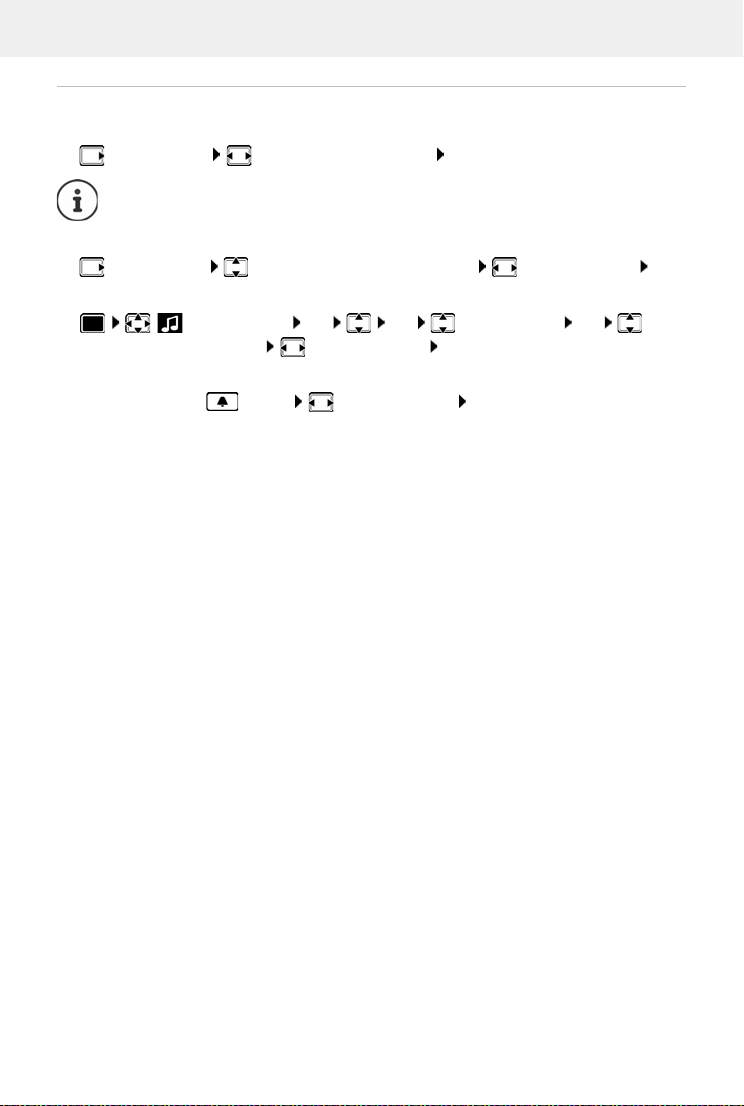
Template Module, Version 2.1, 11.08.2020 / Template Basiseinstellungen: Version 3.1 - 07.07.2020
Making calls
Gigaset SL800H / LHSG IE-UK-International en / A31008-XXXXX-XXXX-X-XXXX / telephony_HX.fm / 8/8/22
20 Availability and operation of the functions
may differ on your telephone.
Adjust the microphone sensitivity
Adjust the microphone sensitivity for the receiver or wired headset during a call.
press and hold set the required sensitivity Save
Permanent setting of the microphone sensitivity when the phone is idle:
press and hold select Earpiece / Corded headset set the sensitivity Save
or
Set the acoustic profile to loud surroundings:
Press and hold the button set the sensitivity Save
Changing without saving means the change only applies for the current call.
Audio Settings OK OK Mic Sensitivity OK select
Earpiece / Corded headset set the sensitivity Save
Other manuals for SL800 H PRO
2
Table of contents
Other Gigaset Cell Phone manuals

Gigaset
Gigaset S820H User manual

Gigaset
Gigaset S810H User manual

Gigaset
Gigaset GS280 User manual

Gigaset
Gigaset COMFORT 552 User manual

Gigaset
Gigaset GS180 User manual

Gigaset
Gigaset S820 User manual

Gigaset
Gigaset GS4 User manual

Gigaset
Gigaset GL7 User manual

Gigaset
Gigaset GX4 User manual

Gigaset
Gigaset GL390 User manual

Gigaset
Gigaset GS290 User manual

Gigaset
Gigaset SL450A GO User manual

Gigaset
Gigaset S820 User manual

Gigaset
Gigaset GL590 User manual

Gigaset
Gigaset GS110 User manual

Gigaset
Gigaset GX6 User manual

Gigaset
Gigaset GS195 LS Setup guide

Gigaset
Gigaset PREMIUM 300 HX User manual

Gigaset
Gigaset GL590 User manual

Gigaset
Gigaset Gigaset SL37H User manual






















