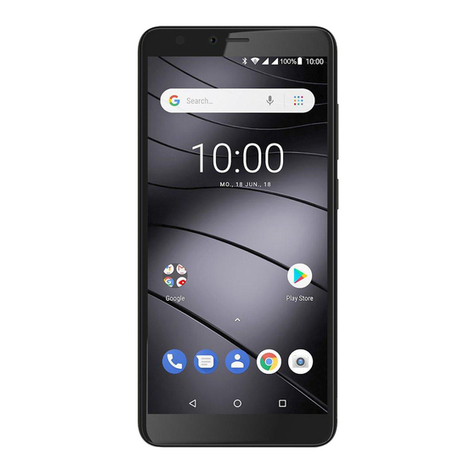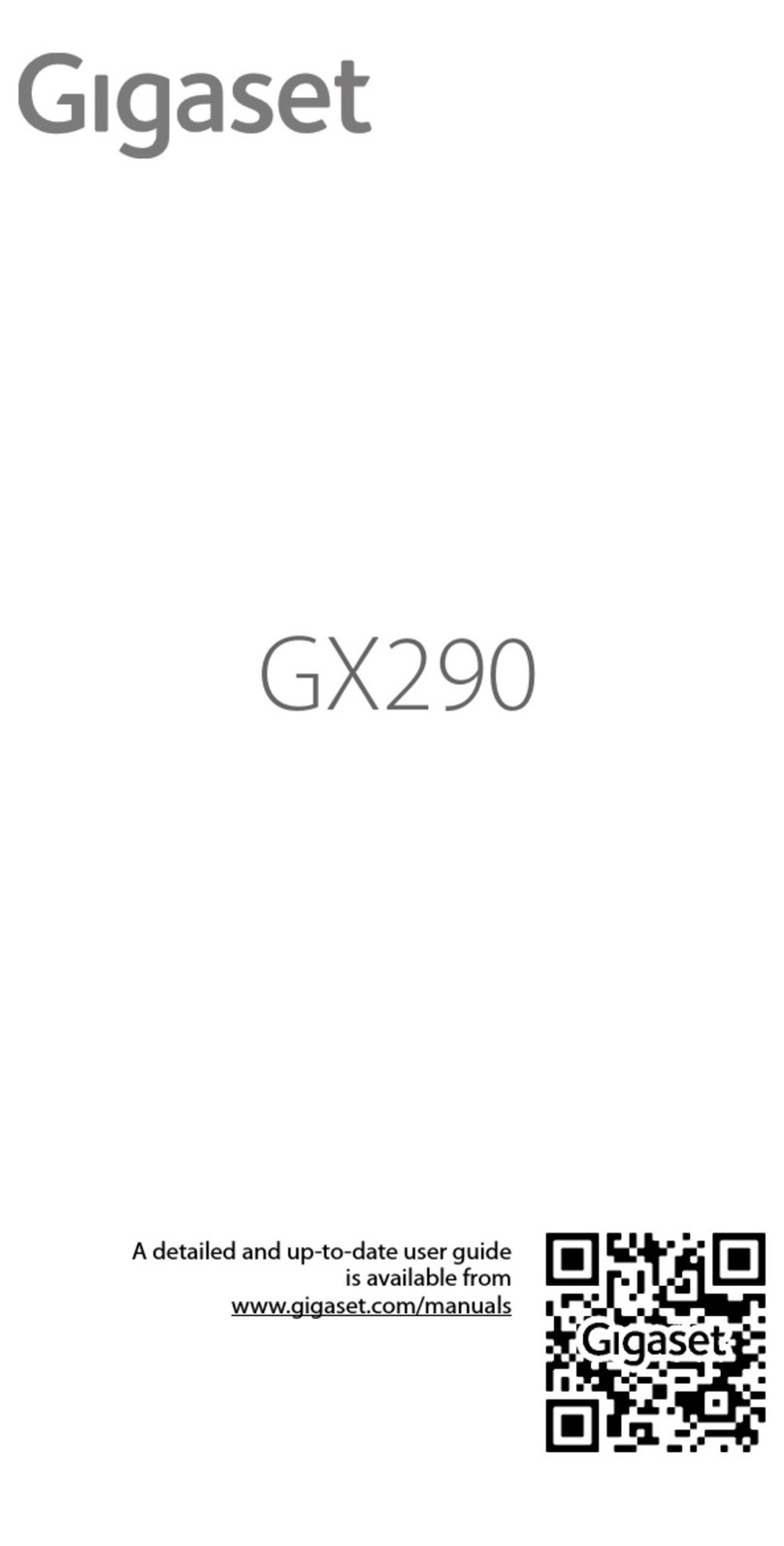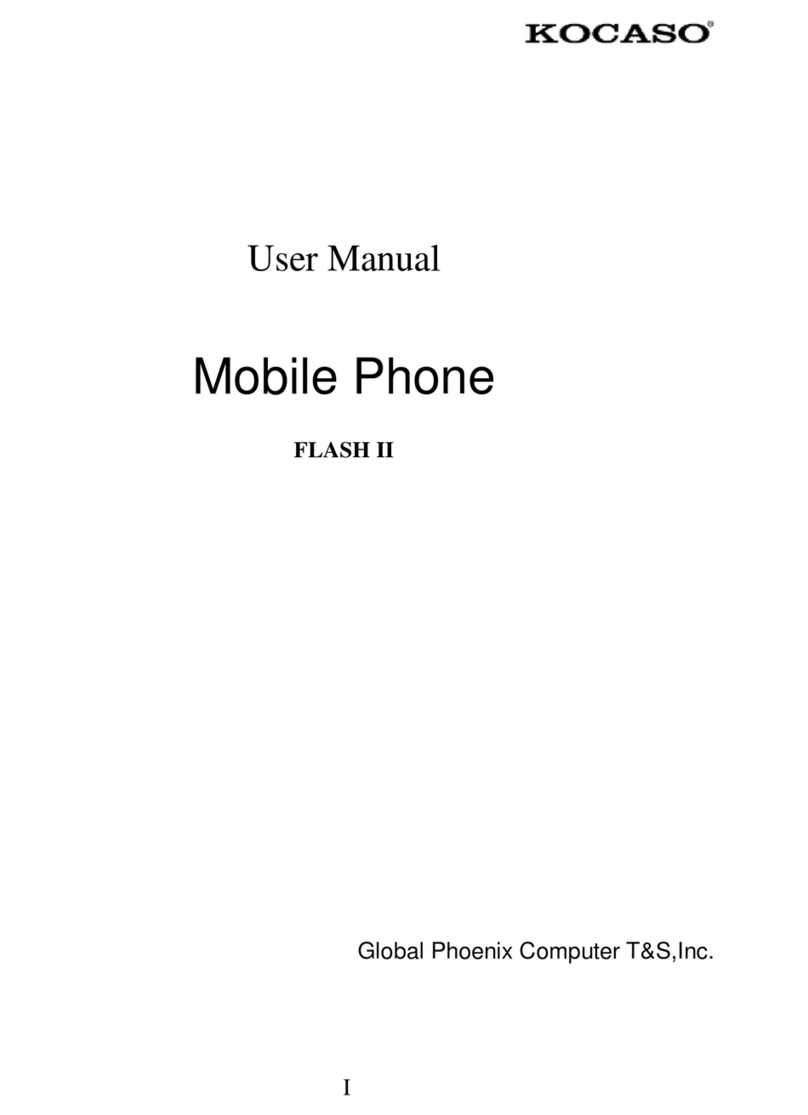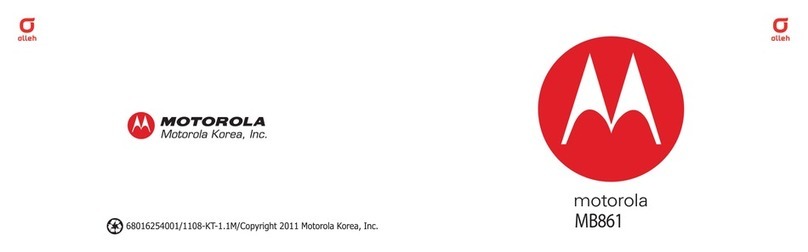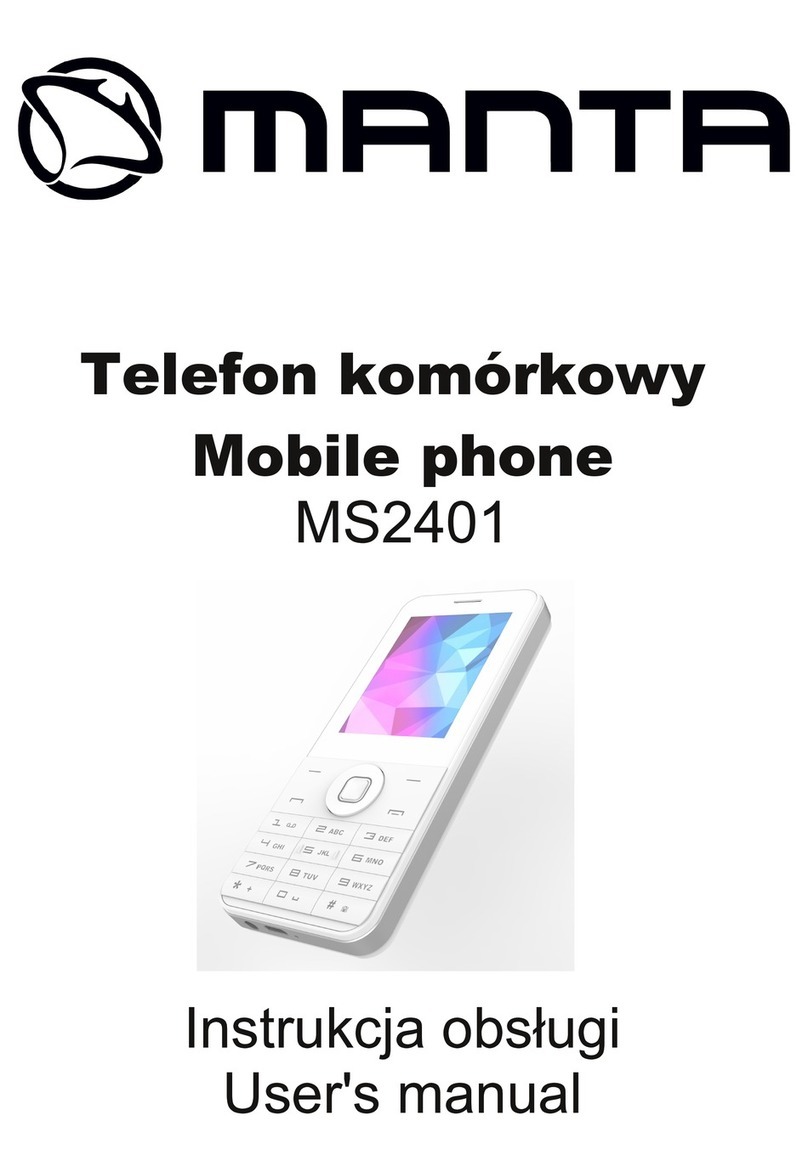Gigaset Sculpture CL750A GO User manual
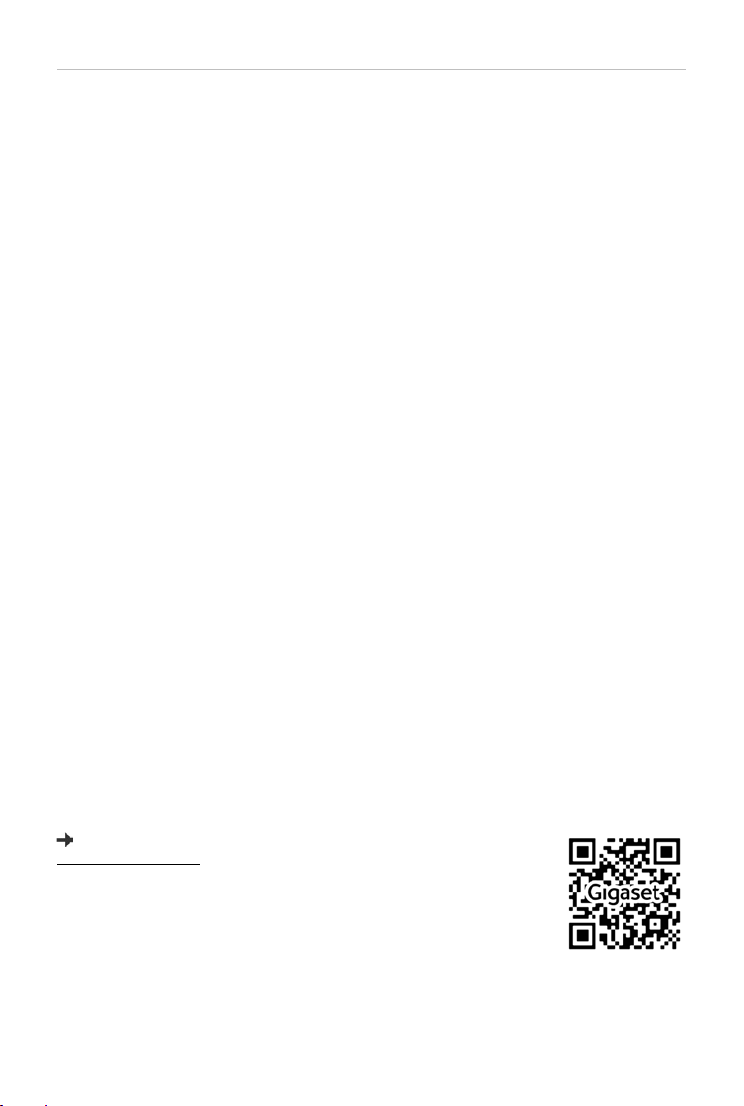
2
Template Go, Version 1, 01.07.2014 / ModuleVersion 1.0
Gigaset CL750A GO / LUG IE-UK en / A31008-M2723-L101-1-7619 / GO_intro.fm / 7/24/15
Gigaset GO: For the fixed line network with a future
Make telephony at home flexible with this Gigaset GO phone. There are three connection
alternatives, as well as all the GO functions.
Making calls using the analogue fixed line network
Connect the phone to your analogue fixed line connection (PSTN). Plug the phone cable into the
fixed line connection. You can then
•Use the analogue line to make phone calls
•Use the integrated answer machine
•Use the other functions of your Gigaset phone (directory, call lists etc.)
Making calls over the Internet
Connect the phone to a router . In this case, ignore the phone cable and plug the network cable
into a LAN connection on your router. Register the phone with your internet telephony provider
(IP). With this connection, you can
•Make two calls at the same time
•Assign a separate number to each handset
•Make calls using different telephony providers
•Set up three answer machines with individual recording and advisory texts
•Use the other functions of your Gigaset phone (directory, call lists etc.).
Making calls using the analogue fixed line network and over the Internet
If you have both an analogue fixed line connection and an Internet connection, you can use the
functions of both connections, e. g. make a fixed line call and two Internet calls at the same time.
New functions of the Gigaset GO phones
In addition to the functions of previous analogue or IP phones, Gigaset GO phones also offer
further new options:
•Make calls between Gigaset GO phones across the world free of charge via Gigaset.net
•Display online services information, e. g. weather tickers or eBay messages
•Use online directories (not available in all countries)
•Use cloud services and smartphone apps for connecting between fixed line network
phones and smartphones: e. g. receive notifications on your smartphone if there is an
incoming call or a voice message on the GO phone at home or transfer smartphone
contacts to the GO phone
The range of functions is constantly updated.
Further information about Gigaset GO can be found at
www.gigaset.com/go
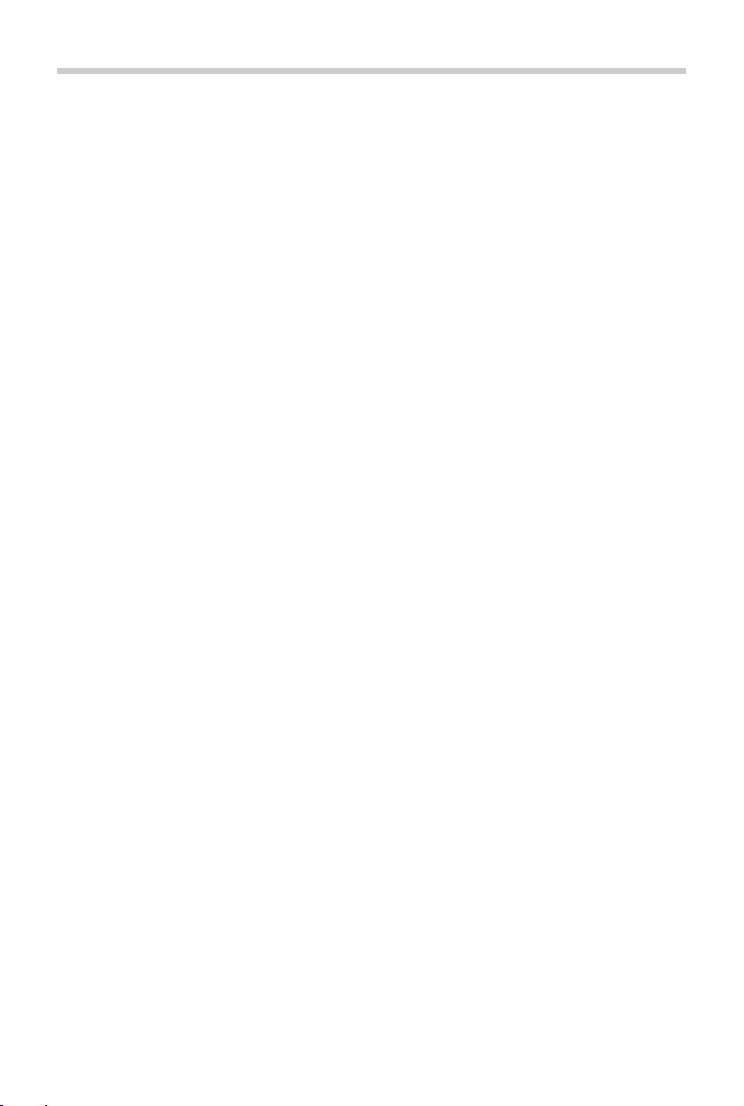
3
Gigaset CL750A GO / LUG IE-UK en / A31008-M2723-L101-1-7619 / LUG_GOIVZ.fm / 7/24/15
Template Go, Version 1, 01.07.2014 / ModuleVersion 1.0
Contents
Contents
Overview . . . . . . . . . . . . . . . . . . . . . . . . . . . . . . . . . . . . . . . . . . . . . . . . . . . . . . . . . . . . . . . . . . . . . . . . . . . . . .6
Handset . . . . . . . . . . . . . . . . . . . . . . . . . . . . . . . . . . . . . . . . . . . . . . . . . . . . . . . . . . . . . . . . . . . . . . . . . . . . . . . 6
Base station . . . . . . . . . . . . . . . . . . . . . . . . . . . . . . . . . . . . . . . . . . . . . . . . . . . . . . . . . . . . . . . . . . . . . . . . . . . . 6
Set-up (overview) . . . . . . . . . . . . . . . . . . . . . . . . . . . . . . . . . . . . . . . . . . . . . . . . . . . . . . .. . . . . . . . . . . . . . . 7
Using the user guide effectively . . . . . . . . . . . . . . . . . . . . . . . . . . . . . . . . . . . . . . . . . . . . . . . . . . . . . . . . 8
Safety precautions . . . . . . . . . . . . . . . . . . . . . . . . . . . . . . . . . . . . . . . . . . . . . . . . . . . . . . .. . . . . . . . . . . . . .9
Getting started . . . . . . . . . . . . . . . . . . . . . . . . . . . . . . . . . . . . . . . . . . . . . . . . . . . . . . . . . . . . . . . . . . . . . . 10
Handset . . . . . . . . . . . . . . . . . . . . . . . . . . . . . . . . . . . . . . . . . . . . . . . . . . . . . . . . . . . . . . . . . . . . . . . . . . . . . . 11
Base station . . . . . . . . . . . . . . . . . . . . . . . . . . . . . . . . . . . . . . . . . . . . . . . . . . . . . . . . . . . . . . . . . . . . . . . . . . . 13
Setting up an IP account . . . . . . . . . . . . . . . . . . . . . . . . . . . . . . . . . . . . . . . . . . . . . . . . . . . . . . . . . . . . . . . 14
Using the telephone . . . . . . . . . . . . . . . . . . . . . . . . . . . . . . . . . . . . . . . . . . . . . . . . . . . . . .. . . . . . . . . . . 18
Getting to know your telephone . . . . . . . . . . . . . . . . . . . . . . . . . . . . . . . . . . . . . . . . . . . . . . . . . . . . . . . 18
Making calls . . . . . . . . . . . . . . . . . . . . . . . . . . . . . . . . . . . . . . . . . . . . . . . . . . . . . . . . . . . . . . . . . . . . . . . . . . 22
Making calls via the Internet (VoIP) . . . . . . . . . . . . . . . . . . . . . . . . . . . . . . . . . . . . . . . . . . . . . . . . . . . . 26
Provider-specific functions (network services) . . . . . . . . . . . . . . . . . . . . . . . . . . . . . . . . . . . . . . . . . . 29
Message lists . . . . . . . . . . . . . . . . . . . . . . . . . . . . . . . . . . . . . . . . . . . . . . . . . . . . . . . . . . . . . . . . . . . . . . . . . . 34
Call lists . . . . . . . . . . . . . . . . . . . . . . . . . . . . . . . . . . . . . . . . . . . . . . . . . . . . . . . . . . .. . . . . . . . . . . . . . . . . . . . 36
Directories . . . . . . . . . . . . . . . . . . . . . . . . . . . . . . . . . . . . . . . . . . . . . . . . . . . . . . . . . .. . . . . . . . . . . . . . . . 37
Local handset directory . . . . . . . . . . . . . . . . . . . . . . . . . . . . . . . . . . . . . . . . . . . . . . . . . . . . . . . . . . . . . . . 37
Online directories . . . . . . . . . . . . . . . . . . . . . . . . . . . . . . . . . . . . . . . . . . . . . . . . . . . . . . . . . . . . . . . . . . . . . 41
Gigaset.net directory . . . . . . . . . . . . . . . . . . . . . . . . . . . . . . . . . . . . . . . . . . . . . . . . . . . . . . . . . . . . . . . . . . 43
Answer machine . . . . . . . . . . . . . . . . . . . . . . . . . . . . . . . . . . . . . . . . . . . . . . . . . . . . . . . . .. . . . . . . . . . . . 45
Local answer machine . . . . . . . . . . . . . . . . . . . . . . . . . . . . . . . . . . . . . . . . . . . . . . . . . . . . . . . . . . . . . . . . . 45
Network mailbox . . . . . . . . . . . . . . . . . . . . . . . . . . . . . . . . . . . . . . . . . . . . . . . . . . . . . . . . . . . . . . . . . . . . . . 51
Set fast access for the answer machine . . . . . . . . . . . . . . . . . . . . . . . . . . . . . . . . . . . . . . . . . . . . . . . . 52
Additional functions . . . . . . . . . . . . . . . . . . . . . . . . . . . . . . . . . . . . . . . . . . . . . . . . . . . . . . . . . . . . . . . . . 53
Calendar . . . . . . . . . . . . . . . . . . . . . . . . . . . . . . . . . . . . . . . . . . . . . . . . . . . . . . . . . . . . . . . . . . . . . . . . . . . . . . 53
Alarm clock . . . . . . . . . . . . . . . . . . . . . . . . . . . . . . . . . . . . . . . . . . . . . . . . . . . . . . . . . . . . . . . . . . . . . . . . . . . 55
Baby monitor . . . . . . . . . . . . . . . . . . . . . . . . . . . . . . . . . . . . . . . . . . . . . . . . . . . . . . . . . . . . . . . . . . . . . . . . . 56
ECO DECT . . . . . . . . . . . . . . . . . . . . . . . . . . . . . . . . . . . . . . . . . . . . . . . . . . . . . . . . . . . . . . . . . . . . . . . . . . . . . 58
Protection against unwanted calls . . . . . . . . . . . . . . . . . . . . . . . . . . . . . . . . . . . . . . . . . . . . . . . . . . . . . 59
SMS (text messages) . . . . . . . . . . . . . . . . . . . . . . . . . . . . . . . . . . . . . . . . . . . . . . . . . . . . . . . . . . . . . . . . . . 61
E-Mail notifications . . . . . . . . . . . . . . . . . . . . . . . . . . . . . . . . . . . . . . . . . . . . . . . . . . . . . .. . . . . . . . . . . . . . 68
Info Centre . . . . . . . . . . . . . . . . . . . . . . . . . . . . . . . . . . . . . . . . . . . . . . . . . . . . . . . . . . . . . . . . . . . . . . . . . . . . 71
Expanding the functionality of the telephone . . . . . . . . . . . . . . . . . . . . . . . . . . . . . . . . . . . . . . . . . 76
Multiple handsets . . . . . . . . . . . . . . . . . . . . . . . . . . . . . . . . . . . . . . . . . . . . . . . . . . . . . . . . . . . . . . . . . . . . . 76
Repeater . . . . . . . . . . . . . . . . . . . . . . . . . . . . . . . . . . . . . . . . . . . . . . . . . . . . . . . . . . . . . . . . . . . . . . . . . . . . . . 79
Operation with a PABX . . . . . . . . . . . . . . . . . . . . . . . . . . . . . . . . . . . . . . . . . . . . . . . . . . . . . . . . . . . . . . . . 80
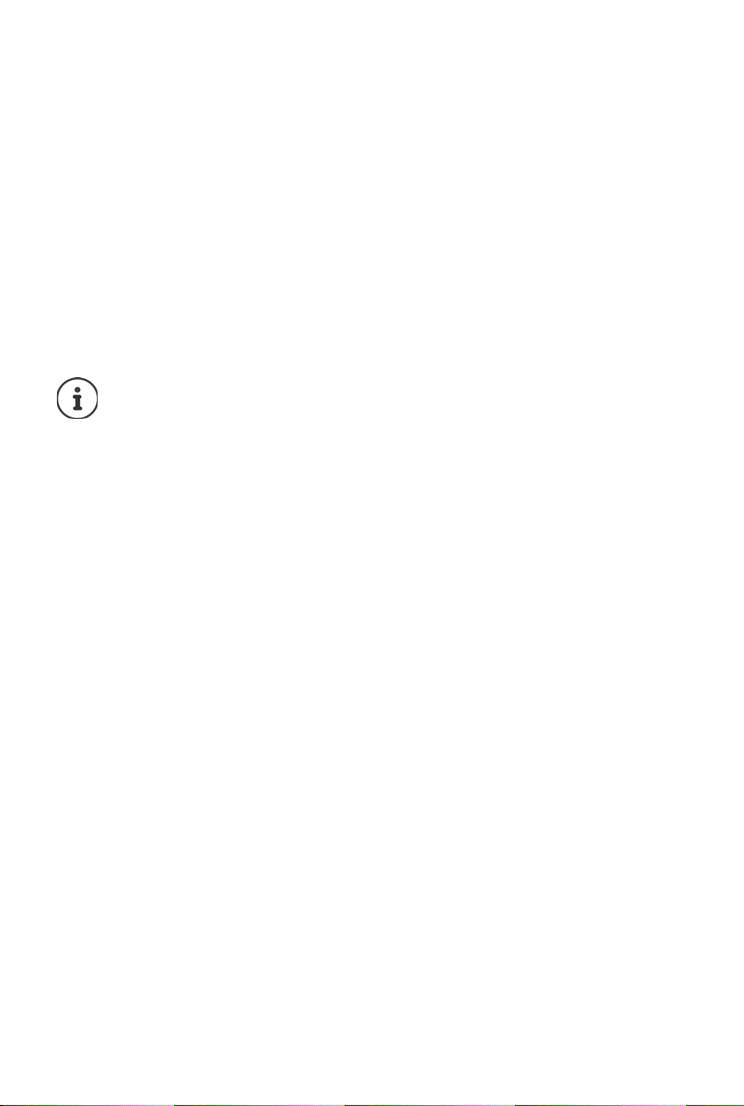
4
Template Go, Version 1, 01.07.2014 / ModuleVersion 1.0
Contents
Gigaset CL750A GO / LUG IE-UK en / A31008-M2723-L101-1-7619 / LUG_GOIVZ.fm / 7/24/15
Adjusting the telephone settings . . . . . . . . . . . . . . . . . . . . . . . . . . . . . . . . . . . . . . . . . . . . . . . . . . . . . 82
Handset . . . . . . . . . . . . . . . . . . . . . . . . . . . . . . . . . . . . . . . . . . . . . . . . . . . . . . . . . . . . . . . . . . . . . . . . . . . . . . 82
System . . . . . . . . . . . . . . . . . . . . . . . . . . . . . . . . . . . . . . . . . . . . . . . . . . . . . . . . . . . . .. . . . . . . . . . . . . . . . . . . 89
Internet telephony (VoIP) . . . . . . . . . . . . . . . . . . . . . . . . . . . . . . . . . . . . . . . . . . . . . . . . . . . . . . . . . . . . . . 94
Web configurator . . . . . . . . . . . . . . . . . . . . . . . . . . . . . . . . . . . . . . . . . . . . . . . . . . . . . . . . . . . . . . . . . . . . . 97
Appendix . . . . . . . . . . . . . . . . . . . . . . . . . . . . . . . . . . . . . . . . . . . . . . . . . . . . . . . . . . . . . . . . . . . . . . . . . . 113
Service (Customer Care) . . . . . . . . . . . . . . . . . . . . . . . . . . . . . . . . . . . . . . . . . . . . . . . . . . . . . . . . . . . . . . 113
Manufacturer's advice . . . . . . . . . . . . . . . . . . . . . . . . . . . . . . . . . . . . . . . . . . . . . . . . . . . . . . . . . . . . . . . . 119
Technical data . . . . . . . . . . . . . . . . . . . . . . . . . . . . . . . . . . . . . . . . . . . . . . . . . . . . . . . . . . . . . . . . . . . . . . . 121
Display icons . . . . . . . . . . . . . . . . . . . . . . . . . . . . . . . . . . . . . . . . . . . . . . . . . . . . . . . . . . . . . . . . . . . . . . . . . 123
Menu overview . . . . . . . . . . . . . . . . . . . . . . . . . . . . . . . . . . . . . . . . . . . . . . . . . . . . . . . . .. . . . . . . . . . . . . 125
Index . . . . . . . . . . . . . . . . . . . . . . . . . . . . . . . . . . . . . . . . . . . . . . . . . . . . . . . . . . . . . . . . . . . . . . . . . . . . . . . 128
Open Source Software . . . . . . . . . . . . . . . . . . . . . . . . . . . . . . . . . . . . . . . . . . . . . . . . . . . . . . . . . . . . . . 134
Not all functions described in the user guide are available in all countries or from all
network providers.

5
Gigaset CL750A GO / LUG IE-UK en / A31008-M2723-L101-1-7619 / overview_1 _GO.fm / 7/24/15
Template Go, Version 1, 01.07.2014 / ModuleVersion 1.0
2
3
5
1
11
INT1
Calls Calendar
12
6
10
8
9
4
7
A

6
Template Go, Version 1, 01.07.2014 / ModuleVersion 1.0
Overview
Gigaset CL750A GO / LUG IE-UK en / A31008-M2723-L101-1-7619 / overview_2_GO.fm / 7/24/15
Overview
Base station
Handset
1Display
2 Status bar ( p. 123)
Icons display current settings and operating
status of the telephone
3Displaykeys( p. 20)
4Messagekey( p.34)
Access to the call and message lists;
Flashes: new message or new call
5 End call key, On/off key
End call; cancel function;
Go back one menu level Press briefly
Return to idle status Press
and hold
Switch the handset on/off
(in idle status)
Press
and hold
6Hashkey
Lock/unlock the keypad
(in idle status)
Press
and hold
Toggle between upper/lower
case and digits
(when inputting text)
Press briefly
Insert a dialling pause Press
and hold
7 Recall key
Consultation call (flash) Press
and hold
8Microphone
9Starkey
Switch between pulse dialling/
tone dialling
(during existing connection)
Press briefly
Open special characters table
(when inputting text)
Press briefly
10 Key 1
Select answer machine/
network mailbox
Press
and hold
11 Talk key / Handsfree key
Accept call; dial number displayed; switch
between receiver and handsfree mode; send
SMS (when composing an SMS)
Open the redial list Press briefly
Start dialling Press
and hold
12 Control key / menu key ( p. 19)
A Registration/paging key
Locate a handset (paging);
Show IP address on handset
Press briefly
Register handset Press and
hold
Illuminated: LAN connection active (phone is
connected to router)
Flashes: Data transfer to LAN connection

7
Gigaset CL750A GO / LUG IE-UK en / A31008-M2723-L101-1-7619 / installing_overview.fm / 7/24/15
Template Go, Version 1, 01.07.2014 / ModuleVersion 1.0
Set-up (overview)
Set-up (overview)
Fixed line network and Internet telephony
Setting up the handset for use Connecting the base to the mains
power supply
Fixed line network telephony
Connecting the base to the analogue
telephone network
Internet telephony (IP)
Connecting the base to a router
Setting up an IP account
¤Press the Message key on the handset
or
¤use the web configurator on a PC/tablet
http://www.gigaset-config.com
Done!
GO functions
¤Connect the base to router
¤Download apps onto your smartphone (e.g. Gigaset elements, Gigaset ContactsPush)
¤Register your phone with Gigaset elements

8
Template Go, Version 1, 01.07.2014 / ModuleVersion 1.0
Using the user guide effectively
Gigaset CL750A GO / LUG IE-UK en / A31008-M2723-L101-1-7619 / user_guide_operating_steps.fm / 7/24/15
Using the user guide effectively
Icons
Keys
Display keys, e. g. OK,Back,Select,Change, Save
Procedures
Example: Switching Auto answer on/off
Illustration in the user guide:
¤. . . use to select Settings OK Telephony OK Auto Answer
Change ( =on)
Warnings, which, if not heeded, can result in injury to persons or damage to devices.
Important information regarding function and appropriate handling or functions
that could generate costs.
Prerequisite for being able to carry out the following action.
Additional helpful information.
Talk key / Handsfree key or and End call key
Number / letter keys to Star key / Hash key
Message key / Recall key Control key rim / centre
Step Follow this procedure
¤When in idle status press the centre of the control key.
The main menu opens.
¤
¤OK
Navigate to the icon using the control key .
Select OK to confirm. The submenu Settings opens.
¤Telephony
¤OK
Select the Telephony entry using the control key .
Select OK to confirm. The submenu Telephony opens.
¤Auto Answer The function to switch Auto answer on/off appears as the first menu item.
¤Change Select Change to activate or deactivate. Function is activated /deacti-
vated .

9
Gigaset CL750A GO / LUG IE-UK en / A31008-M2723-L101-1-7619 / security.fm / 7/24/15
Template Go, Version 1, 01.07.2014 / ModuleVersion 1.0
Safety precautions
Safety precautions
Read the safety precautions and the user guide before use.
The device cannot be used in the event of a power failure. In case of a power failure it
is also not possible to make emergency calls.
Emergency numbers cannot be dialled if the keypad/display lock is activated!
Do not use the devices in environments with a potential explosion hazard
(e.g. paint shops).
The devices are not splashproof. For this reason do not install them in a damp environ-
ment such as bathrooms or shower rooms.
Use only the power adapter indicated on the device.
Use only the cables supplied for fixed line and LAN connection and connect these to the
intended ports only.
Use only rechargeable batteries that correspond to the specification (see "Specifica-
tions"). Never use a conventional (non-rechargeable) battery or other battery types as
this could result in significant health risks and personal injury. Rechargeable batteries,
which are noticeably damaged, must be replaced.
Remove faulty devices from use or have them repaired by our Service team, as these
could interfere with other wireless services.
Do not use the device if the display is cracked or broken. Broken glass or plastic can cause
injury to hands and face. Send the device to our Service department to be repaired.
Do not hold the rear of the handset to your ear when it is ringing or when speaker mode
is activated. Otherwise you risk serious and permanent damage to your hearing.
The phone may cause interference in analogue hearing aids (humming or whistling) or
cause them to overload. If you require assistance, please contact the hearing aid supplier.
Using your telephone may affect nearby medical equipment. Be aware of the technical
conditions in your particular environment, e.g. doctor's surgery. If you use a medical
device (e.g. a pacemaker), please contact the device manufacturer. They will be able to
advise you regarding the susceptibility of the device to external sources of high fre-
quency energy (for the specifications of your Gigaset product see "Specifications").
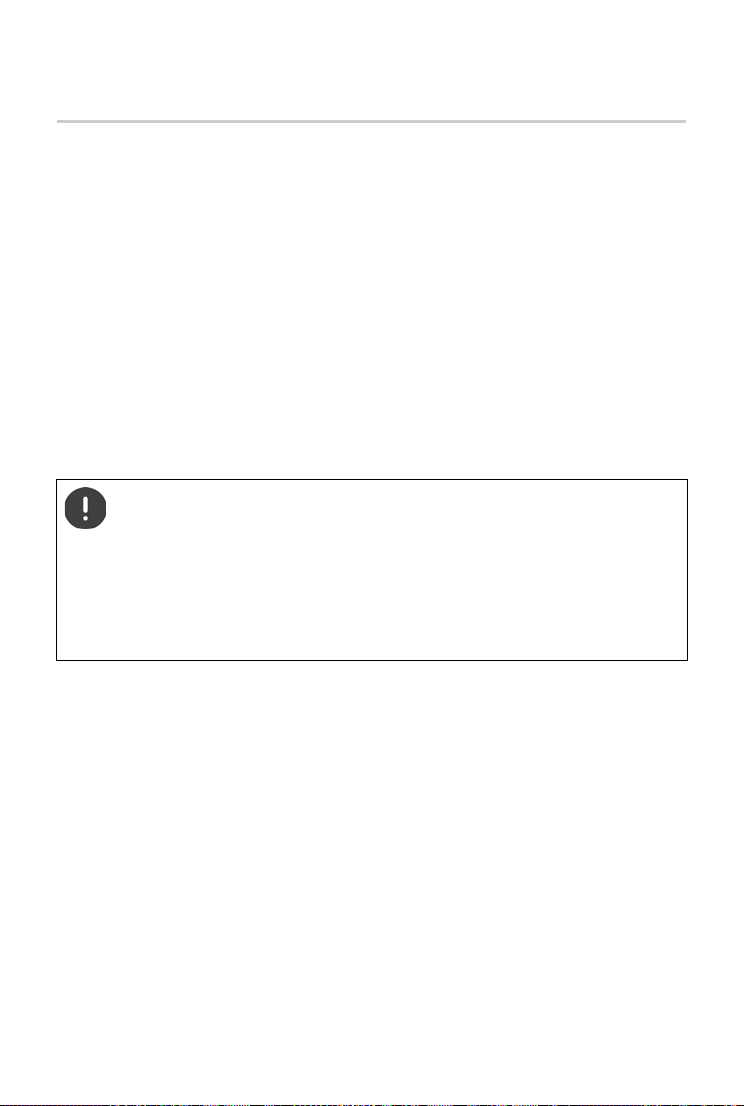
10
Template Go, Version 1, 01.07.2014 / ModuleVersion 1.0
Getting started
Gigaset CL750A GO / LUG IE-UK en / A31008-M2723-L101-1-7619 / starting_GO.fm / 7/24/15
Getting started
Contents of the package
•One base station,
•One power adapter for the base station,
•One phone cable,
•One LAN cable,
•One handset,
•One charging cradle including power adapter,
•One battery cover,
•Two batteries,
•One user guide
Models with multiple handsets, per handset:
•One handset,
•One charging cradle including power adapter,
•Two batteries and one battery cover
The base station and charging cradle are designed for use in closed, dry rooms within
a temperature range of +5 °C to +45 °C.
The device's feet do not usually leave any marks on surfaces. However, due to the mul-
titude of different varnishes and polishes used on furniture, contact marks on the sur-
faces cannot be completely ruled out.
Never expose the telephone to heat sources, direct sunlight or other electrical
devices.
Protect your telephone from moisture, dust, corrosive liquids and vapours.

11
Gigaset CL750A GO / LUG IE-UK en / A31008-M2723-L101-1-7619 / starting_GO.fm / 7/24/15
Template Go, Version 1, 01.07.2014 / ModuleVersion 1.0
Handset
Handset
Connecting the charging cradle
Setting up the handset for use
The display is protected by a plastic film. Please remove the protective film!
Inserting the batteries
¤Insert the batteries (for correct +/-
direction, see diagram).
¤Close the battery cover and apply
pressure until it clicks into place.
2
1
3
¤Insert the jack of the power adapter into the power supply
on the bottom of the charging cradle , turn it backwards
and click into place.
¤Run the cable through one of the cable
channels .
¤Plug the power adapter
into the power
socket .
To remove the plug from the
charging cradle again:
¤Disconnect the power
adapter from the mains
power supply.
¤Turn the jack forwards (unlock) and
remove.
1
2
3
Only use rechargeable batteries, as this could otherwise result in significant health
risks and personal injury. For example,the outer casing of the batteries could be
destroyed or the batteries could explode. The device could also malfunction or be
damaged as a result of using batteries that are not of the recommended type.

12
Template Go, Version 1, 01.07.2014 / ModuleVersion 1.0
Handset
Gigaset CL750A GO / LUG IE-UK en / A31008-M2723-L101-1-7619 / starting_GO.fm / 7/24/15
To re-open the battery cover:
¤Reach into the recess and lift the cover.
Charging the batteries
¤Charge the batteries fully prior to first use in the
charging cradle.
The batteries are fully charged when the power icon
disappears from the display.
Changing the display language
You can change the display language, if the telephone has been set to an incomprehensible
language.
¤Press the centre of the control key .
¤Press the keys and slowly and successively . . . the
language settings display appears, the set language
(e. g. English) is highlighted ( = selected).
¤Selecting a different language: Press the control key , until
the desired language is highlighted on the display, e. g.
Francais press the key on the right directly underneath the display to activate the
language.
¤To revert to idle status: Press and hold the End call key
7.5h
Batteries may heat up during charging. This is not dangerous.
After a time, the charge capacity of the battery will decrease for technical reasons.
Handsets contained in the package have already been registered to the base. In the
event that a handset is not registered however, (indicated by "Please register
handset"), register the handset manually ( p. 76).
Deutsch
English
Francais
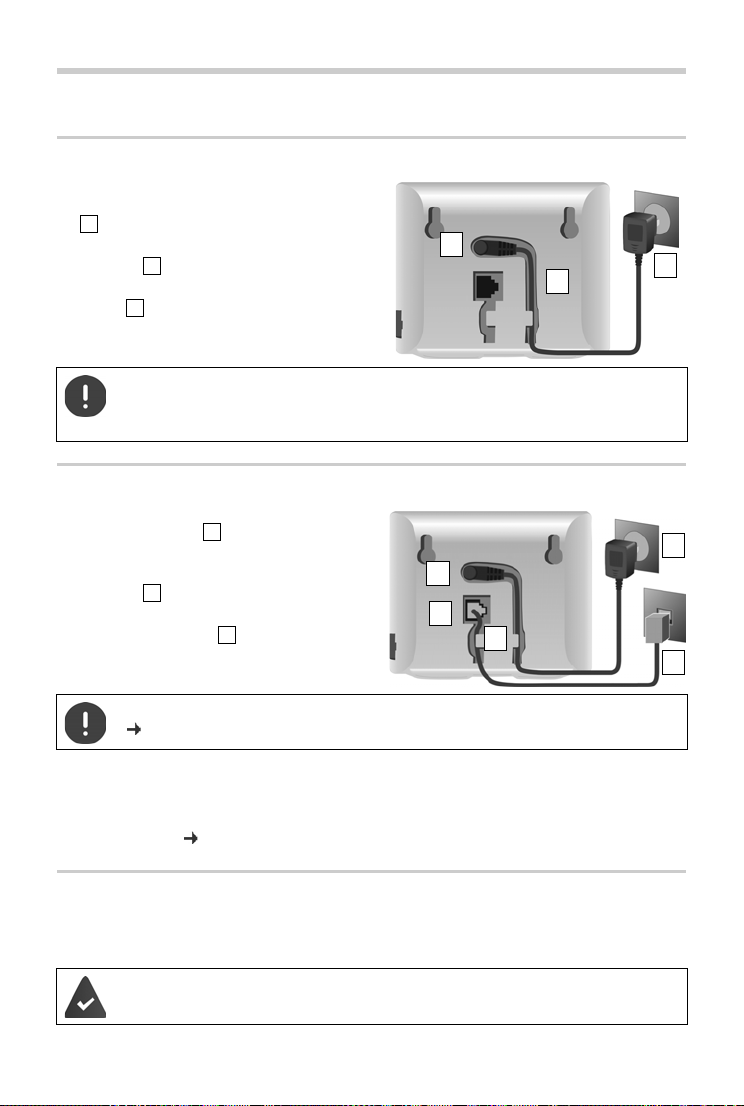
13
Gigaset CL750A GO / LUG IE-UK en / A31008-M2723-L101-1-7619 / starting_GO.fm / 7/24/15
Template Go, Version 1, 01.07.2014 / ModuleVersion 1.0
Base station
Base station
Connecting to the mains power supply
¤Insert the power cable of the power
adapter into the upper connection socket
at the rear of the base station.
¤Push both cables into the appropriate cable
channels .
¤Insert the power adapter into the power
socket .
Connecting to the analogue fixed line network
¤Insert the phone cable into the lower
connection socket at the rear of the base
station.
¤Push both cables into the appropriate cable
channels .
¤Insert the phone cable into the fixed line
network connection .
You can now use your phone to make calls via the fixed line network and you can be reached
on your fixed line network number.
An answer machine in the base station is set with a pre-recorded announcement in answer
and record mode ( p. 45).
Connecting to the Internet
You will need to connect the phone to the Internet for Internet telephony (IP) and access to the
Internet and home network and Gigaset GO functions.
1
3
2
1
2
3
Only use the supplied network cable.
The network cable must always be connected in order to function, as the phone will
not operate without a power supply.
1
3
2
4
5
1
2
3
Only use the supplied phone cable. The pin connections of phone cables may vary
(p. 57).
For connecting to the Internet: a router connected to the Internet.
For Internet telephony: a broadband Internet connection (e.g. DSL) with a flat rate.
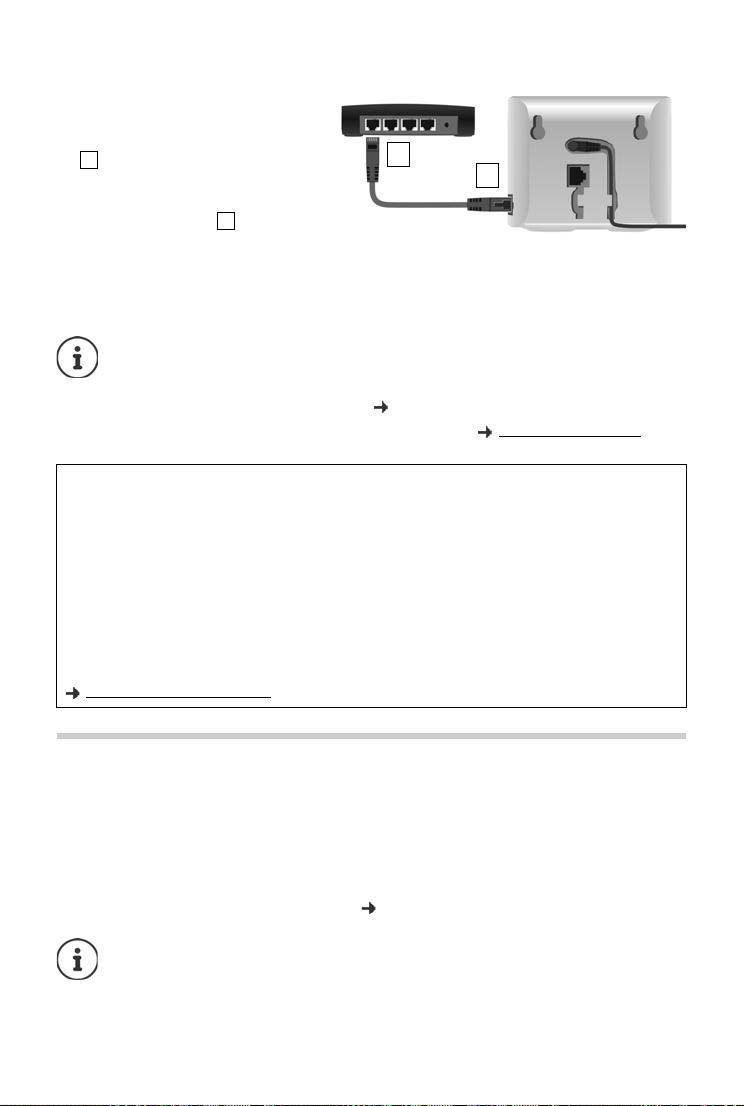
14
Template Go, Version 1, 01.07.2014 / ModuleVersion 1.0
Setting up an IP account
Gigaset CL750A GO / LUG IE-UK en / A31008-M2723-L101-1-7619 / starting_GO.fm / 7/24/15
Connecting the base to a router
¤Insert a jack from the Ethernet cable
supplied into the LAN connection
socket at the side of the base station
.
¤Insert the second jack of the Ether-
net cable into an LAN connection
socket on the router .
As soon as the cable between the tele-
phone and the router is plugged in and
the router is switched on, the key on the front of the base station lights up (paging key).
The phone is now connected to the Internet.
Setting up an IP account
So that you are able to make calls via the Internet (VoIP), you must have at least one IP account
with an Internet telephony provider. You can register using the access data that you receive from
your provider (user name, authentication name, password etc.).
To register the phone with your provider, please use:
•The VoIP wizard on the handset
•Or the web configurator on a PC or tablet ( p. 101)
1
2
1
2
In order to be able to use all Gigaset GO functions, you may need to install appson your
smartphone and apply settings in the phone's web configurator, e.g. registering your
phone with Gigaset elements.
Further information about the settings web configurator
Further information about Gigaset GO can be found at www.gigaset.com/go
Data protection notice
When the device is connected to the router, it will automatically contact the Gigaset Support Server. It will
send the following device-specific information daily:
•Serial number/item number
•MAC address
•Private IP address for the Gigaset in the LAN/its port numbers
•Device name
•Software version
On the support server, this information is linked to the existing device-specific information:
•Gigaset.net phone number
•System-related/device-specific passwords
Further information about the data stored in relation to the Gigaset.net Service can be found at:
www.gigaset.net/privacy-policy
You can configure up to six IP accounts.
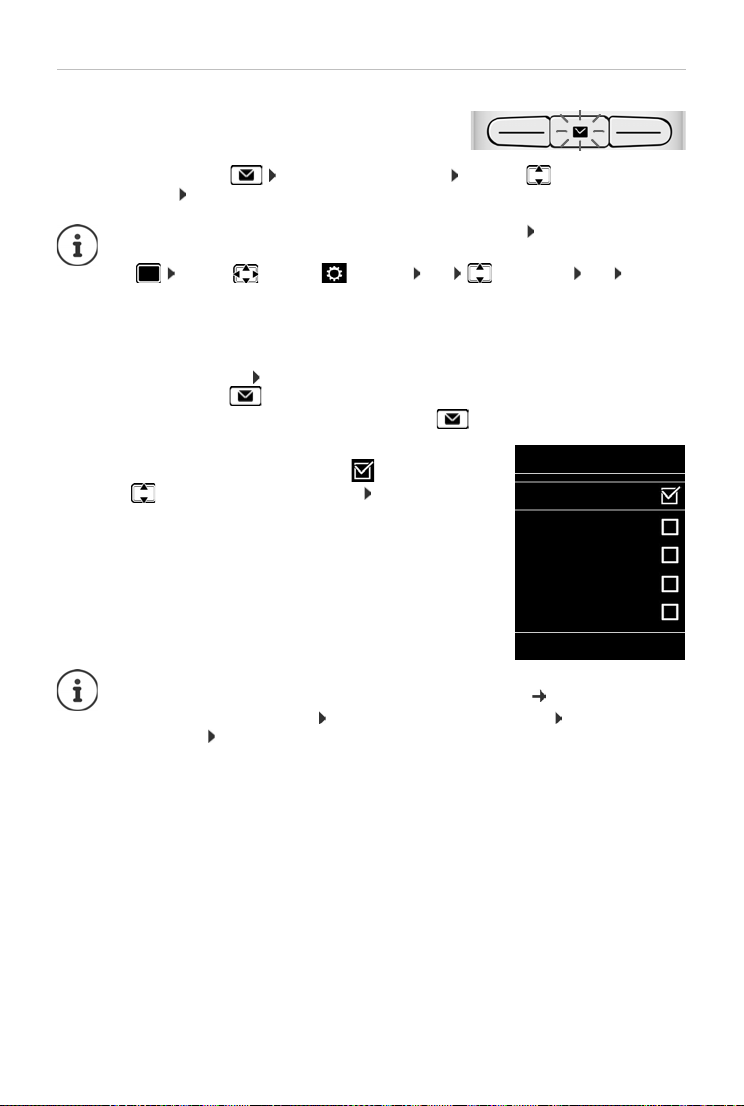
15
Gigaset CL750A GO / LUG IE-UK en / A31008-M2723-L101-1-7619 / starting_GO.fm / 7/24/15
Template Go, Version 1, 01.07.2014 / ModuleVersion 1.0
Setting up an IP account
Registering using the VoIP wizard on the handset
¤Press the Message key Yes . . . the wizard starts . . . scroll through the
displayed text OK
The display shows the possible IP accounts (IP 1 to IP 6). Accounts
that are already configured are marked with .
¤. . . Use to select the required account OK
The wizard establishes a connection to the Gigaset configuration server on the Internet. Various
profiles with general configuration data for different providers can be downloaded here.
As soon as the handset battery has sufficient charge, the
Message key on the handset will flash.
If the wizard does not start properly or you have terminated it: Start the VoIP wizard
using the handset menu
¤. . . Use to select Settings OK Telephony OK VoIP
Wizard
If "New firmware available" is shown on the display, there is a firmware update
available for your phone.
To update firmware: Yes . . . the new firmware is loaded (takes approx. 6 mins.)
The Message key will then flash again.
¤To start configuration: Press the Message key .
Select IP Account
IP 1
IP 2
IP 3
IP 4
IP 5
Back OK
If no Internet connection can be established, a corresponding error message will be
generated. For more information, see "Questions and answers" Appendix
¤Terminate the VoIP wizard: OK . . . The VoIP wizard will close Troubleshoot if
necessary Open the wizard again later via the menu to configure the IP account.
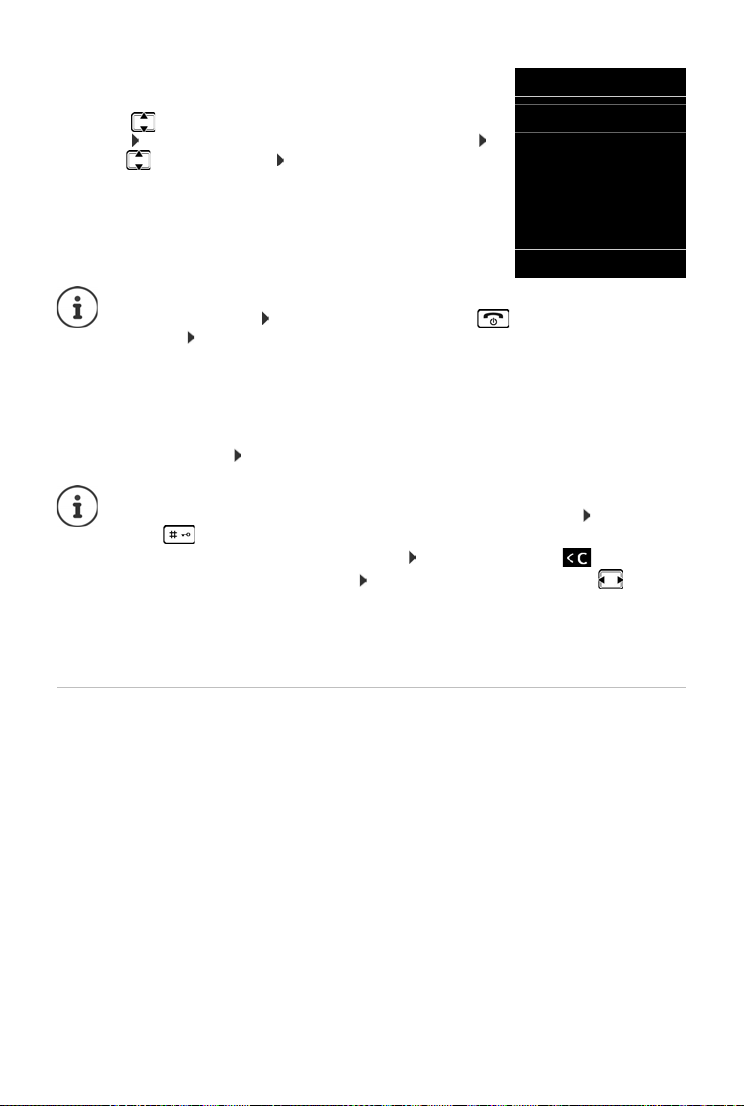
16
Template Go, Version 1, 01.07.2014 / ModuleVersion 1.0
Setting up an IP account
Gigaset CL750A GO / LUG IE-UK en / A31008-M2723-L101-1-7619 / starting_GO.fm / 7/24/15
Select provider
A list of countries is loaded.
¤. . . Use to select the country in which you want to use the
phone OK . . . a list of providers in this country is displayed
. . . use to select provider OK . . . the general
configuration data for your provider is downloaded and stored
in the phone
Entering user data for your IP account
You are required to enter your personal access data for your IP account, e. g. User ID, Password,
. . . (depending on the provider).
¤Enter registration data confirm each entry using OK
Message on successful transfer: Your IP account is registered at your provider.
The fixed line network connection is assigned to the handsets as a send connection. Please
change the send connection to make calls over the Internet.
Send and receive connections
Assign the available phone connections (fixed line network, Gigaset.net and up to six IP
connections) to the end devices as receive and, where necessary, send connections. End devices
are the registered handsets and the three base answer machines.
•Receive connection: Phone numbers you may be called on. Incoming calls are forwarded to
the end devices for which the relevant connection is assigned as receive connection.
•Send connection: A line that you use for an outgoing call. The corresponding number will be
transferred to the recipient. You can assign each end device a number or the associated
connection as a send connection.
Each connection (number) of your phone can be both a send as well as a receive connection and
can be assigned to several end devices. It may only be assigned to one answer machine as a
receive connection.
Select a Provider
Provider 1
Provider 2
Provider 3
Provider 4
Provider 5
Back OK
If your provider does not appear in the list:
Terminate the wizard: Press and hold the End call key . . . the handset returns to
idle status . . . set up the IP account using the web configurator
Pay attention when entering access data, as it is case sensitive.
¤To switch between lowercase, uppercase and number entry mode: Press the
key
¤To delete incorrectly entered characters: Press the display key
¤To navigate within an entry field: Press right/left on the control key

17
Gigaset CL750A GO / LUG IE-UK en / A31008-M2723-L101-1-7619 / starting_GO.fm / 7/24/15
Template Go, Version 1, 01.07.2014 / ModuleVersion 1.0
Setting up an IP account
Default assignment
•All configured connections are assigned to the handsets and answer machine 1 as receive
connections on delivery.
•The fixed line network connection is assigned to the handsets as a send connection. If you
have no fixed line network connection, no send connection is assigned.
Change send connections
¤. . . Use to select Settings OK Telephony OK Send
Connections OK
Select handset:
¤. . . Use to select the handset on which you wish to change
the default assignment OK . . . the current connection for
outgoing calls assigned to the handset is displayed: Fixed Line
(if you have a fixed line network connection)
Change assignment:
¤. . . use to select the desired connection or select Sel. at each
call Save
Sel. at each call: For each call, the line on which the call is
established can be selected.
You can now change the default assignment one after the other for
all registered handsets.
Change receive connection
¤. . . Use to select Settings OK Telephony OK Rec.
Connections OK
Select handset or answer machine :
¤. . . Use to select the handset or answer machine on which
you wish to change the default assignment OK . . . the display
shows an entry for each available phone connection (IP 1– IP 6,
Gigaset.net, Fixed Line)
Change assignment:
¤. . . Use to select the desired connection . . . use to
select Yes or No (Yes = calls to this connection will be diverted to
the handset/answer machine ) Save
INT 1
Connection for
outgoing calls:
< IP 1 >
Back Save
INT 1
Receive calls for
IP 1:
< Yes >
Receive calls for
Gigaset.net:
Back Save
Only one receive connection can be assigned per answer machine.
One connection can only be assigned to one answer machine as a receive connection.
If you assign a receive connection to an answer machine and this connection is already
assigned to another answer machine, the "old" assignment is deleted.

18
Template Go, Version 1, 01.07.2014 / ModuleVersion 1.0
Getting to know your telephone
Gigaset CL750A GO / LUG IE-UK en / A31008-M2723-L101-1-7619 / operating.fm / 7/24/15
Using the telephone
Getting to know your telephone
Switching the handset on/off
Locking/unlocking the keypad
The keypad lock prevents any accidental use of the telephone. If the handset is locked with a PIN,
you need this to unlock it.
Switch on: ¤When the handset is switched off press and hold the End call key
Switch off: ¤When the handset is in idle status press and hold the End call key
Switch on: ¤Press and hold . . . the icon appears on the display
Switch off: ¤Press and hold . . . use to enter the handset PIN (if other than
0000)
If a call is indicated on the handset, the keypad automatically unlocks and you can
accept the call. It then locks again when the call is finished.
It is not possible to call emergency numbers either when keypad lock is activated.
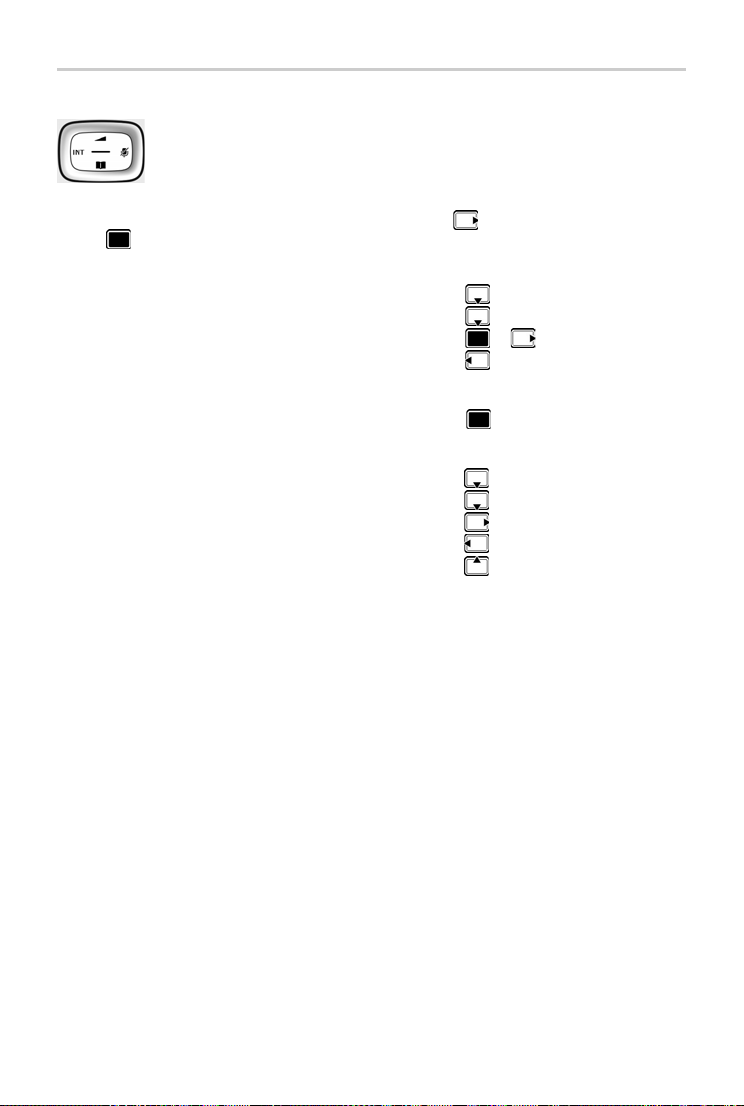
19
Gigaset CL750A GO / LUG IE-UK en / A31008-M2723-L101-1-7619 / operating.fm / 7/24/15
Template Go, Version 1, 01.07.2014 / ModuleVersion 1.0
Getting to know your telephone
Control key
In the description below, the side of the control key (up, down, right, left) that you have to press
in the different operating situations is marked in black, e. g. for "press right on the control
key" or for "press the centre of the control key".
In idle status
In submenus, selection and entry fields
During a conversation
The control key enables you to navigate the menus and input fields, and also to
call up certain functions depending on the situation.
Open the directory Press briefly
Open the list of available online directories Press and hold
Open the main menu or
Open the list of handsets
Confirm a function
Open the directory
Open the list of available online directories Press and hold
Mute the microphone
Initiate an internal consultation call
Adjust the loudspeaker volume for receiver and handsfree
mode

20
Template Go, Version 1, 01.07.2014 / ModuleVersion 1.0
Getting to know your telephone
Gigaset CL750A GO / LUG IE-UK en / A31008-M2723-L101-1-7619 / operating.fm / 7/24/15
Display keys
The display keys perform a range of functions depending on the operating situation.
Display key icons p. 123.
Menu guidance
The functions of your telephone are displayed in a menu that consists of several levels p. 124
Select/confirm functions
Main menu
In idle status: Press the centre of the control key . . . use
the control key to select a submenu OK
The main menu functions are shown in the display as icons. The
icon for the selected function is highlighted in colour and the
name of the associated function appears in the display header.
The display keys have a function preset by default in idle status. Change the
assignment: p. 86
Confirm selection using OK or press the middle of the control key
One menu level back using Back
Change to idle status by Press and hold
Switch function on/off using Change on / off
Activate/deactivate option using Select activated / not activated
Current display key
functions
Display keys
Back Save
Settings
Back OK
Example
Table of contents
Other Gigaset Cell Phone manuals
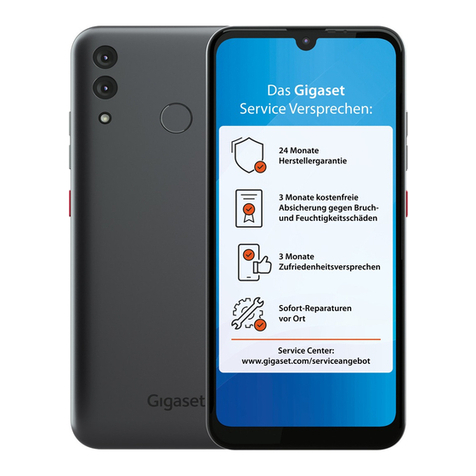
Gigaset
Gigaset GS3 User manual

Gigaset
Gigaset Single Cell DECT User manual

Gigaset
Gigaset SL910 User manual

Gigaset
Gigaset PREMIUM 300 User manual

Gigaset
Gigaset GL390 User manual

Gigaset
Gigaset GL590 User manual

Gigaset
Gigaset GL390 User manual

Gigaset
Gigaset GS180 User manual

Gigaset
Gigaset GS4 User manual

Gigaset
Gigaset GS290 User manual

Gigaset
Gigaset GS280 User manual

Gigaset
Gigaset SL910h User manual

Gigaset
Gigaset S700H PRO User manual

Gigaset
Gigaset SL800 H PRO User manual

Gigaset
Gigaset GS4 User manual

Gigaset
Gigaset S820 User manual
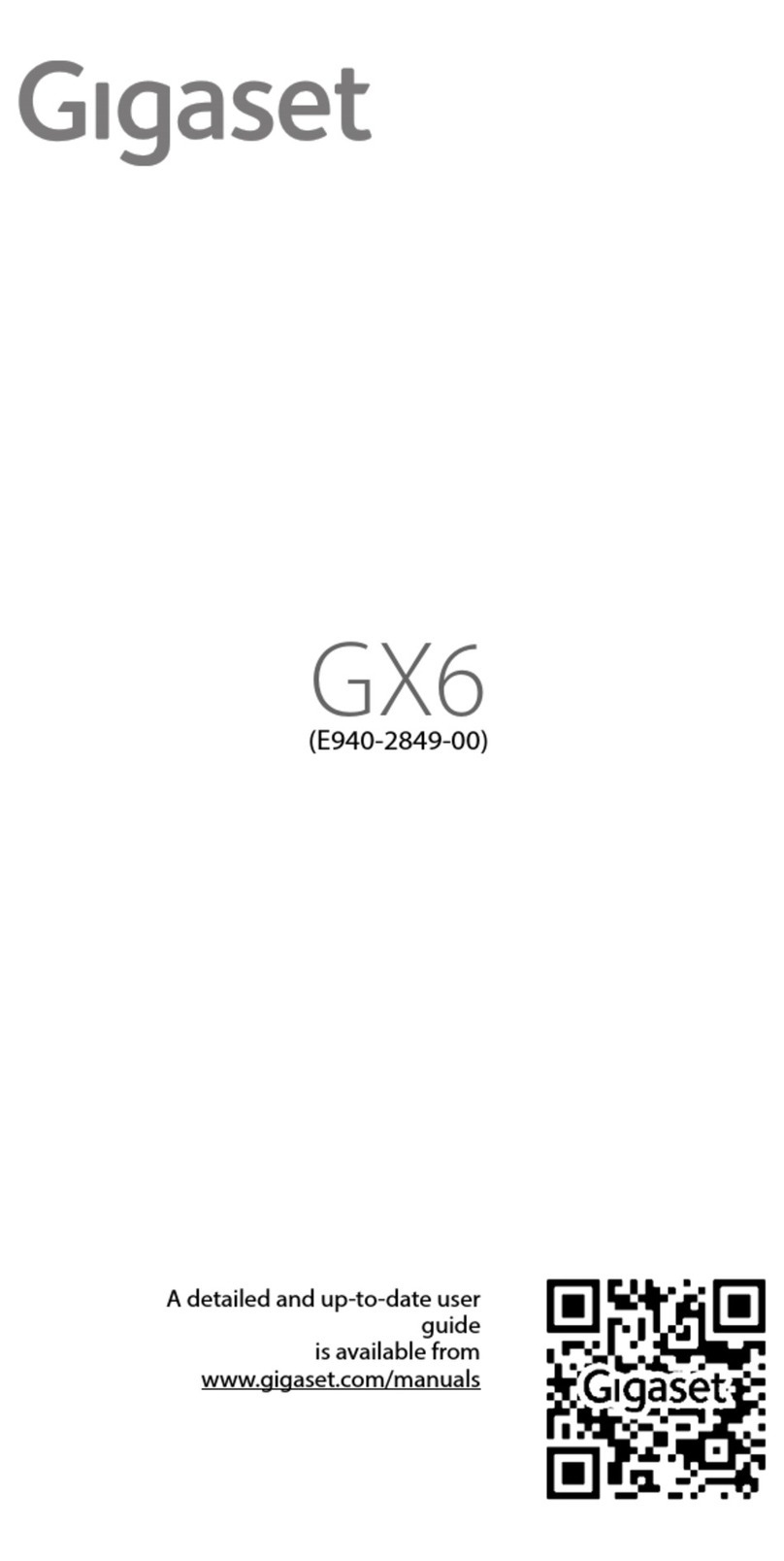
Gigaset
Gigaset E940-2849-00 User manual

Gigaset
Gigaset GL390 User manual

Gigaset
Gigaset SL750H PRO User manual

Gigaset
Gigaset SL800H PRO User manual