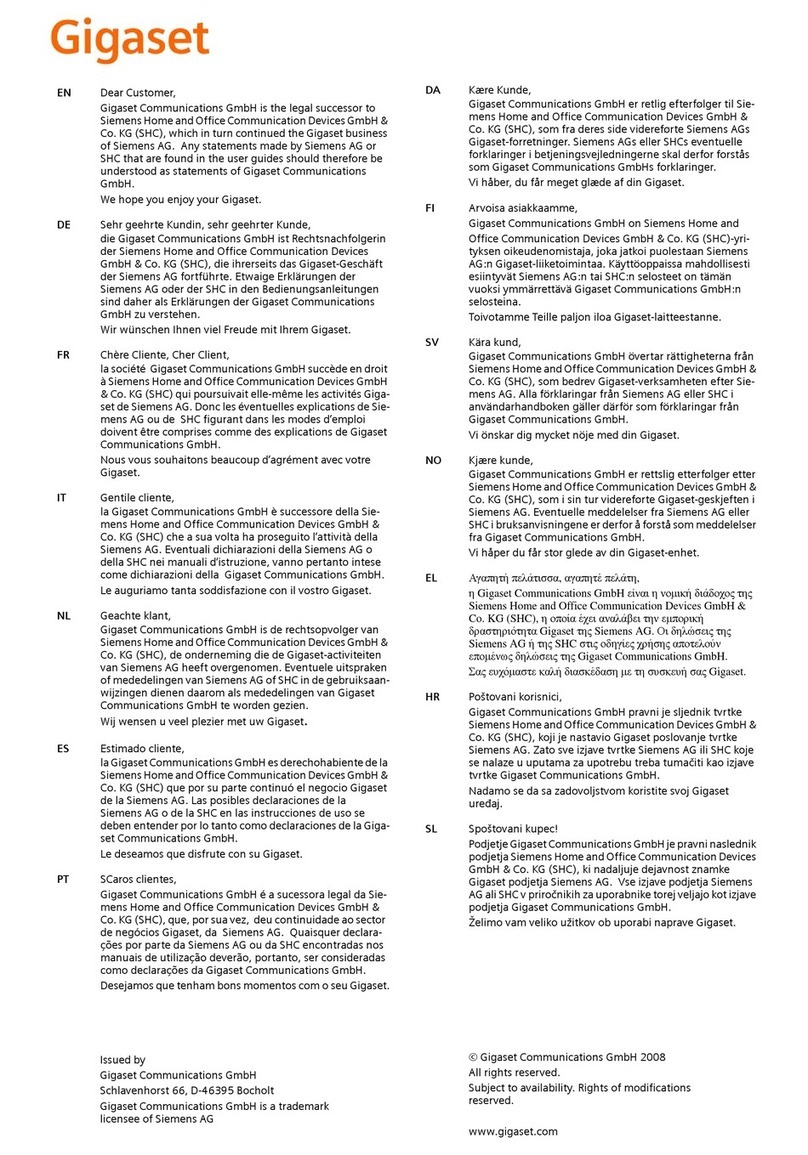Gigaset SL3501 Operating instructions

Gigaset SL 3501, USA, A31008-L350-U122-2-7619 Cover 4215.fm 26.06.03
Be inspired
User Manual and
Safety Precautions

II
Gigaset SL 3501, USA, A31008-L350-U122-1-7619 congratulation.fm 26.06.0
Congratulations
Congratulations on your purchase of the Siemens Gigaset SL 3501 telephone sys-
tem! This phone´s 2.4 GHz frequency and high-speed digital voice encoding provide
reception and voice clarity that is superior to other cordless phones. And, its digital
spread spectrum technology will provide you with secure, private conversations.
Please read the following important information.
For Siemens Customer Care, product operation
information, or for problem resolution, call toll-free
1-888-777-0211
9 a.m. to 8 p.m. Central Standard Time Monday-Saturday
s
ss
s
www.my-siemens.com
Register now!
It’s fast progress in the world of communication. Register today for the world of Siemens mo-
bile on „my-siemens.com“ and stay current with customized information on Siemens latest
products and applications.
Please go to: www.icm.siemens.com/register
DO NOT RETURN
THIS PRODUCT TO THE
STORE!

III
General
Gigaset SL 3501, USA, A31008-L350-B102-1-7619 umschl_v.fm 26.06.0
Quick Reference
Handset
Turning on/off the handset
(see page 6) hold down a
Turning keypad protection on/
off (see page 7) hold down ª
Turning tones on/off
(see page 68) hold down «
Making an external call
(see page 10) oc
Redialing a number
(see page 17) zif necessary Dselect entry c
Saving a called number
in the directory (see page 23) zMENU D[
Dialing from the directory
(see page 24) Do[Name] if necessary Dcor Dc
Dialing from the call log
(see page 38) ?D[if necessary F G entry c
Setting the handset volume
(see page 68)
MENU D[[
DF or GSave
Making an Internal call to a spe-
cific handset Fand Dto select internal user c
Making an Internal call to a all
handsets (see page 10) Fand Dc
Transferring a call to another
handset Fand Dto select internal user [a
Making a consultation call Fand Dto select internal user [; end: End
Setting the date and time
(see page 8)
MENU D[D[
Set date and time F G DSave
Setting the alarm clock
(see page 19)
MENU D[D[
Enter settings F G D Save
Answering machine
Playing back messages
(see page 45) ?D[or hold down]
Skipping to the next message:
(see page 46)
Repeating the message
Gor ^
For ]
Deleting messages
(see page 47) MENU D[or press Delete
Skipping to the previous mes-
sage (see page 46) 2 x F
Send to Dir
Call Log
Sound Settings Handset Volume
Intercom Call
Appoint./Clock Date/Time
Appoint./Clock Alarm Clock
Ans Msg.:
Delete Old Msg.

IV
Gigaset SL 3501, USA, A31008-L350-B102-1-7619 umschl_v.fm 26.06.0
Handset Diagram
Using the Navi Key and Soft Keys
Open directory
End call and On/
Off key
Ta l k k ey
Memory key
Accesses speed dial
numbers
– end call
– cancel function
– back one menu level
(press briefly)
– return to idle state
(hold down)
– on/off in idle status
(hold down)
–
Accept call
–
Dial number
–
Switch from handset to
speakerphone.
Star key (*)
Hold down to turn on
a
nd off the ringer
Charging status
= empty
U full
flashes: Battery low
Signal strength
Navi key
Status LED (light)
Lights up during a call;
Flashes for:
– Incoming calls
– New messages
– Alarm calls, appoint-
ments, anniversaries
Key 1
(Programmable) Hold
down to select Answ.
machine/telco voice
mailbox
Microphone
Pound key
Hold down to turn on and off
the keypad protection
Ñ ¸ e
Annabella
07.19.03 01:13pm
{MENU
Handsfree key
Socket
–forHeadset,
– MP3-Player
Display (display field)
Current functions
and display keys
With the display keys, you
have access to the current
functions.
Caller list
Access to message lists
S
witch from handset to
h
andsfree talking.
Answering machine sym-
bol if registered to SL 3501
With the soft keys you can
carry out functions that can
also be partly controlled with
the navi key.
The side of the navi key
which you must press is indi-
cated in the operating instruc-
tions by arrows:
F/ G(left/right)
E/ D(top/bottom)
Navi key
Soft keys

V
General
Gigaset SL 3501, USA, A31008-L350-B102-1-7619 umschl_v.fm 26.06.0
Functions of the Navi Key
The Navi key has different functions in specific operating situations.
Displays
The following symbols appear in the display, depending on the operating situation:
Example for menu operation: setting the volume for the
speakerphone
Navi key When the tele-
phone is idle
In lists and menus In an entry field
EUpward Cursor one
line up
DOpen directory Downward Cursor one
line down
GOpen menu Select entry (OK) Cursor to the right
FOpen the list of inter-
nal users
One menu level
back (cancel)
Cursor to the left
Soft keys Meaning
MENU Menu button: Activate the general menu when telephone is idle
ZConfirm menu function and select. End and save the setting
WDelete key (Backspace): Delete entries from right to left
{Automatic redial key: Open the list of the last 5 numbers dialed
ÍOne menu level back, cancel
1. MENU Press G or the right soft key ¿.
2. DScroll to Sound Settings.
3. ZSelect Sound Settings.
4. ZSelect Handset Volume.
5. Gor FSelect the required volume for speakerphone.
6. Save Store the required volume for speakerphone.

VI
Gigaset SL 3501, USA, A31008-L350-B102-1-7619 umschl_v.fm 26.06.0
Safety precautions*
Only use the power supply unit supplied as indicated on the underside of the
device.
Only insert approved rechargeable batteries of the same type. Never use ordi-
nary (non-rechargeable) batteries as they may pose a health hazard or cause injury.
Make sure the rechargeable battery is inserted the right way round
Use the battery specified in these operating instructions
The phone may affect medical equipment so always switch your phone off before
entering hospitals or doctors’ practices.
The handset may cause an unpleasant humming noise in hearing aids.
Do not operate the phone in places where there is a risk of explosion (such as paint
workshops).
The handset is not splash-proof (see page 33).
Drivers must not use the phone while driving.
The phone must be switched off at all times in an aircraft. Make sure it cannot be
switched on accidentally.
If you give your Gigaset to someone else you should also give them the operating
instructions.
Dispose of batteries and the phone carefully. Do not pollute the environment.
Emergency numbers cannot be dialed if the keypad lock is activated!
*. see also page 86
!
$
‹
Œ
ƒ

1
Gigaset SL 3501, USA, A31008-L350-U122-2-7619 4015coivz.fm 26.06.03
Contents
Safety precautions . . . . . . . . . . . . . . . . . . . . . . . . . . . . . . . . . . . . VI
Telephone set up . . . . . . . . . . . . . . . . . . . . . . . . . . . . . . . . . . . . . . . 2
Date and time . . . . . . . . . . . . . . . . . . . . . . . . . . . . . . . . . . . . . . . . . . 8
Making calls . . . . . . . . . . . . . . . . . . . . . . . . . . . . . . . . . . . . . . . . . . 10
Enhanced telephone features . . . . . . . . . . . . . . . . . . . . . . . . . . . 17
Operating the answering machine . . . . . . . . . . . . . . . . . . . . . . . 41
Customizing the answering
machine settings . . . . . . . . . . . . . . . . . . . . . . . . . . . . . . . . . . . . . . 51
Handset operation . . . . . . . . . . . . . . . . . . . . . . . . . . . . . . . . . . . . . 54
Customizing handset settings . . . . . . . . . . . . . . . . . . . . . . . . . . . 68
Base station settings . . . . . . . . . . . . . . . . . . . . . . . . . . . . . . . . . . . 73
Advanced settings . . . . . . . . . . . . . . . . . . . . . . . . . . . . . . . . . . . . . 75
Appendix . . . . . . . . . . . . . . . . . . . . . . . . . . . . . . . . . . . . . . . . . . . . . 78
Safety precautions . . . . . . . . . . . . . . . . . . . . . . . . . . . . . . . . . . . . . 86
Menu table . . . . . . . . . . . . . . . . . . . . . . . . . . . . . . . . . . . . . . . . . . . 89
Index . . . . . . . . . . . . . . . . . . . . . . . . . . . . . . . . . . . . . . . . . . . . . . . . . 92

2
Telephone set up
Gigaset SL 3501, USA, A31008-L350-U122-2-7619 vorberei.fm 26.06.03
Telephone set up
This delivery units contains:
• 1 Gigaset SL 3501base station
• 1 Gigaset SL 30 handset
• 1 power supply unit
• 1 telephone cord
• 1 belt clip
• 1 rechargeable NiMh battery
• 1 user manual
• 1 Quick Start Guide
Installing the base station
The base station is designed for operation in protected rooms with a
temperature range from +40°F to +100°F.
Range and reception strength
The base station range is approx. 1000 feet outdoors and up to
150 feet indoors. The receive strength display shows the quality of the
radio contact between the base station and the handset:
IMPORTANT! For best reception, place the base in a high cen-
tral location, away from other electrical devices.
Ðreceive strength 100%
ireceive strength 75%
Ñreceive strength 50%
Òlow receive strength
|no reception (flashes)
100° F
40° F

3
Telephone set up
Gigaset SL 3501, USA, A31008-L350-U122-2-7619 vorberei.fm 26.06.0
Connecting the base station
●Only use the power supply unit included as indicated on the
rear side of the base.
●Use the telephone cord supplied. Do not use any old cords.
●Do not use an outlet controlled by a wall switch.
●Insert the
small plug on
cord into
phone jack
●Place cord in
the base ca-
ble channel,
●insert power
supply unit
into wall out-
let.
●Insert plug on the telephone cord
into telephone jack on base unit
(clicks into place),
●Place cord in cable channel on
the bottom of the base,
●Insert other end of plug into tele-
phone jack on the wall.
●The installation of the base unit
should allow at least 8 inches
between the base and persons
to be in compliance with FCC RF
exposure guidelines
Telephone jack with te-
lephone cord
RJ11C
Key to register
additional
handsets/Page
handsets.
1
2
1
3
2
1
4
5
6
1
2
3
4
5
6
free
free
a
b
free
free
Power supply unit with
cord (110 VAC/60 Hz)

4
Telephone set up
Gigaset SL 3501, USA, A31008-L350-U122-2-7619 vorberei.fm 26.06.03
Wall-mounting the base
Connecting the charging unit
Only use the plug-in power supply unit supplied
(as identified under the charging unit).
max. ø 7,9 mm
max. ø 4 mm
2x
69,6 mm
2,5 mm
max.
5,3 mm
0,1 inch
0,21 inch
2,74 inch 0,31 inch
0,16 inch
Plug-in power
supply unit
(110 VAC/60Hz)
with mains ca-
ble
●Insert the
small con-
nector of the
mains cable
into the jack,
●Turn the con-
nector in the
direction of
the arrow,
●Plug the
power supply
unit into the
socket.

5
Telephone set up
Gigaset SL 3501, USA, A31008-L350-U122-2-7619 vorberei.fm 26.06.0
Operating the handset
Inserting the battery pack
●Insert the battery, as shown above.
●Place cover and push gently upward until it clicks into place (the unit
is shipped with the battery cover off).
●To open, press the grooved area on the cover and slide back.
Placing handset into the charging unit and charging the
battery
Leave the handset in the charger for about 5.5 hours the first time the
battery is charged. The charging status symbol flashes on the handset,
indicating that the battery is being charged:
The display is protected by a plastic film.
Remove the protective plastic film!
●Use only a rechargeable NiMH battery. Do not use Lithium or
non-rechargeable battery.
●Never use non-Siemens charging units as these can damage
the battery.
Ýbattery empty (symbol
flashes) Ûbattery 2/3 charged
Übattery 1/3 charged Úbattery fully charged
k
Ö

6
Telephone set up
Gigaset SL 3501, USA, A31008-L350-U122-2-7619 vorberei.fm 26.06.03
Attaching the belt clip
Push the belt clip onto the back of the handset until the tabs click into
place.
Turning handset on/off
aTo turn handset on/off, hold down the End key – you will hear a con-
firmation beep.
●Once the initial charging operation is completed, you can pla-
ce your handset into the charger after each call. Charging is
controlled electronically. This ensures optimum charging and
prolongs battery life.
●The battery heats up during charging. This is normal and not
dangerous.
●The battery charging status is correctly displayed only after
uninterrupted charging/discharging. You should therefore avo-
id removing the battery unnecessarily.
The handset is turned on as soon as you insert the battery and
place the handset in the charging unit.

7
Telephone set up
Gigaset SL 3501, USA, A31008-L350-U122-2-7619 vorberei.fm 26.06.0
Turning Keypad Lock on/off
You can disable the handset keys when carrying the unit in your pocket
or bag. This protects from accidental key presses. If there is an incom-
ing call, the key lock is automatically turned off and turned back on af-
ter the call has ended.
cAccepting a call: Press the Talk key.
ªTo turn on/off, hold down the keypad lock/the pound key – you will
hear the confirmation beep*!
*. Confirmation beep = rising tone sequence,
Error beep = falling tone sequence.
Note: 911/Emergency calls can not be made when the key pad
is locked.

8
Press keys:
Date and time
Gigaset SL 3501, USA, A31008-L350-U122-2-7619 uhrzeit.fm 26.06.03
Date and time
Setting the date and the time
The date and time settings are necessary in order for
the date and time of the arriving of messages/incoming
calls to be displayed correctly.
You can also set the clock mode, to the 12 hour mode
(AM and PM) or 24 hour mode. If you subscribe the
Caller ID the date and time are automatically set. If you
do not subscribe to Caller ID follow the steps below to
set the date and time.
Date
MENU Press Menu.
åååååååååååååååååååååååååååååååå
DAppoint./Clock [Scroll to Appoint/Clock and confirm.
åååååååååååååååååååååååååååååååå
DDate/Time [Scroll to Date/Time and confirm.
The current setting is displayed in the MM-DD-YY
mode.
For example:
Þ¢ŸÞÞ] Enter the month/day/year (for example: 05-20-01, as
shown).
Time
DScroll down one line.
] Þ Þ ¢ Enter the hours/minutes (for example: 10.05 am, as
shown).
Factory default: 12 hour mode. If am or pm is displayed
next to the time, 12 hour mode is activated. If you
move the cursor to the time field, you can change from
am to pm using the left display key.
Clock mode (12 or 24 hours)
DScroll down one line to set mode.
FG If necessary, select either 24 hour or 12 hour display
mode.
Save Save the settings.
• The default setting is 12 hour mode.
• If you subscribe to Caller ID, the date and time
may be sent from your telephone service and
will be automatically set.
By default, the clock is set to the 12 hour mode
and am or pm is displayed next to the time. If
you move the cursor to the time field, you can
change from am to pm using the left soft key.

9
Press keys:
Date and time
Gigaset SL 3501, USA, A31008-L350-U122-2-7619 uhrzeit.fm 26.06.03
Area codes
To conveniently call back a user from the call log (see
page 38) you will need to key in and store the area code
where your telephone is installed (Local Area Code). If
it is installed in a Multiple Area Code Area you will also
have to key in and store the Extra Codes for that area.
Local area code
MENU Press Menu.
åååååååååååååååååååååååååååååååå
DBase Settings [Scroll to Base Settings and confirm.
åååååååååååååååååååååååååååååååå
DArea Codes [Scroll to Area Codes and confirm.
åååååååååååååååååååååååååååååååå
DLocal Area Code [Scroll to Local Area Code and confirm.
oKey in your Local Area Code.
MENU Press Menu.
åååååååååååååååååååååååååååååååå
Save Entry [Scroll to Save Entry and confirm.
Extra codes
MENU Press Menu.
åååååååååååååååååååååååååååååååå
DBase Settings [Scroll to Base Settings and confirm.
åååååååååååååååååååååååååååååååå
DArea Codes [Scroll to Area Codes and confirm.
åååååååååååååååååååååååååååååååå
DExtra Codes [Scroll to Extra Codes and confirm. The first entry of list
of codes will be displayed.
To add or change a code:
DScroll down using navi key desired code location.
Edit Press Edit.
oKey in the Extra Code.
MENU Press Menu.
åååååååååååååååååååååååååååååååå
Save Entry [Scroll to Save Entry and confirm.
Repeat the last steps until all the Extra Codes for your
area have been keyed in.

10
Press keys:
Making calls
Gigaset SL 3501, USA, A31008-L350-U122-2-7619 telef.fm 26.06.03
Making calls
Making an external call
o XDial the telephone number. If necessary use the back-
space key to correct mistakes.
cPress the Talk key.
aTo end the call, press the End key.
To insert a pause when dialing a number:
MENU Press Menu.
åååååååååååååååååååååååååååååååå
DInsert Pause [Scroll to Insert Pause and confirm.
Making an intercom call
Intercom calls are calls to other registered handsets
and do not tie up your telephone line (for example, calls
within your home from the kitchen to the living room).
For example:
FPress INT on the navi key. Your own handset is identi-
fied by “<”.
D EcScroll to the handset you want to call and press the Talk
key.
or
e.g. ŸSimply enter the number of the handset you want to
call.
Paging all handsets
FPress INT on the navi key.Your own handset is identi-
fied by “<”.
«Press the «key
• You can also press the Talk key first
and then
enter the telephone number – each digit is di-
aled immediately.
• You can cancel the dialing operation with the
End key.

11
Press keys:
Making calls
Gigaset SL 3501, USA, A31008-L350-U122-2-7619 telef.fm 26.06.03
Ending an internal call
aPress the END key to end the call.
Answering a call
Your handset rings (ringer) and the status LED flashes.
c/uPress the TALK or speakerphone ukey.
or
With the “Auto Answer” feature you may answer a call
by simply removing the handset from the charger (for
instructions on how to turn on the “Auto Answer” fea-
ture see page 71).
Anwering a waiting call*
While on an active call, you will hear the Call Waiting to-
ne. Announce to the first caller that you will place them
on hold.
CPress the MEM key in lower right corner of handset for
3 seconds to answer the second caller.
åååååååååååååååååååååååååååå
RAn „R“ will be displayed as confirmation you have ans-
wered Call Waiting.
Reconnecting the first call
While on an active call, you will hear the Call Waiting to-
ne. Announce to the first caller that you will place them
on hold.
CPress the MEM key again to reconnect the first call.
Toggle between the two calls by pressing the MEM
key.
* Subscription required from your local
telephone provider

12
Press keys:
Making calls
Gigaset SL 3501, USA, A31008-L350-U122-2-7619 telef.fm 26.06.03
Accepting or rejecting a waiting call
If you receive an external call during an internal call you
will hear the call waiting tone if you subscribe to this
feature from your local telephone company.
Accept Press Accept - The internal call is ended; you are con-
nected to the external call.
Reject Press Reject –You stay connected to the internal user.
Answering Caller ID calls
An incoming call is displayed as follows:
åååååååååååååååååååååååååååå
5125551234 If both number and name were transmitted, then
åååååååååååååååååååååååååååå
John Smith both will be shown. If the number is stored in the tele-
phone book, only the name stored will appear.
ååååååååååååååååååååååååååååååå
External If you have not applied for Caller ID service.
åååååååååååååååååååååååååååå
Private Call The caller has chosen to block his or her number.
åååååååååååååååååååååååååååå
Out of Area If the number is not available to your telephone compa-
ny, Out of Area will be displayed instead.
Rgr Off Accept
5551234
Caller ID is a service provided by the local tele-
phone company which allows your Gigaset to
display the name and number of the person who
is calling you. Contact your local telephone com-
pany to subscribe to Caller ID service.
Rgr Off Accept
0891234567 Telephone
number
Bell Icon

13
Press keys:
Making calls
Gigaset SL 3501, USA, A31008-L350-U122-2-7619 telef.fm 26.06.03
åååååååååååååååååååååååååååå
Unknown If the caller is unknown or no available Caller ID infor-
mation is received by the local telephone company.
Handset speakerphone
Using your handset speakerphone offers the following
advantages:
●Before dialing, you hear the dial tone without having
to lift the handset to your ear.
●Other people can listen in and join on the call.
●Leaves your hands free, for example to take notes.
oDial the desired number.
uPress the speakerphone key u.
Using the handset speakerphone during a call
uPress to turn on the handset speakerphone.
To set the volume during a call, press the speakerpho-
ne key u again.
FG Raise or lower the volume using the navi key.
Save Save the volume level.
cTo change from speakerphone to the handset, press
Talk. To end the call, press End or place the handset in
the charger.
aEnd the call.
In the first displayline you see a bell:
●if you have not applied for Caller ID service,
●if the caller has chosen to block his or her name,
●if the name is not available to your telephone com-
pany.
If you want to place the handset in the charging
unit during a call (if for example the battery is
low), keep the speakerphone key upressed
while placing it in the charger.

14
Press keys:
Making calls
Gigaset SL 3501, USA, A31008-L350-U122-2-7619 telef.fm 26.06.03
Muting the handset
You can mute your handset during an external call to
talk privately to another person in the room. The exter-
nal caller cannot hear your conversation. You cannot
hear your caller either.
FWhile on an active call, Press Int on the navi key to
mute the microphone – the call is placed on hold and
the external caller will hear music.
ÎTo return to the external caller, press the escape key.
Picking up a call from the answering
machine
While the answering machine is recording a message
(status LED lights up), you can still pick up the call if you
want to talk to the caller.
cPress the Talk key.
The recording will end and you can talk to the caller.
Recording a call
You can use the answering machine to record an exter-
nal call.
To start the recording while you are on an external call:
To start the recording
MENU Open the menu.
åååååååååååååååååååååååååååååååå
DCall Record [Scroll to Call Record and confirm.
The option is marked as active (9).
The answering machine symbol ¸flashes to indicate
that call is being recorded.
To e n d t h e r e c o rd i n g
MENU Press Menu.
åååååååååååååååååååååååååååååååå
DCall Record [End call recording.
The marker (9) is deleted.
If the handset speakerphone is on, the speaker-
phone key uflashes during recording. You can
listen in on the recording on up to four handsets.
Other manuals for SL3501
1
Table of contents
Other Gigaset Telephone Accessories manuals

Gigaset
Gigaset C670 User manual

Gigaset
Gigaset N300IP User manual

Gigaset
Gigaset S650 H Pro User manual

Gigaset
Gigaset A59H User manual

Gigaset
Gigaset A220 User manual

Gigaset
Gigaset A510A User manual

Gigaset
Gigaset E630H User manual

Gigaset
Gigaset T500 PRO User manual

Gigaset
Gigaset E490 User manual

Gigaset
Gigaset N870 IP PRO Quick guide

Gigaset
Gigaset C530 IP User manual

Gigaset
Gigaset SL910 User manual

Gigaset
Gigaset L410 User manual

Gigaset
Gigaset S810 User manual

Gigaset
Gigaset A540 User manual

Gigaset
Gigaset C34 User manual

Gigaset
Gigaset N870E IP PRO Quick guide

Gigaset
Gigaset L410 User manual

Gigaset
Gigaset C610A User manual

Gigaset
Gigaset A390 User manual