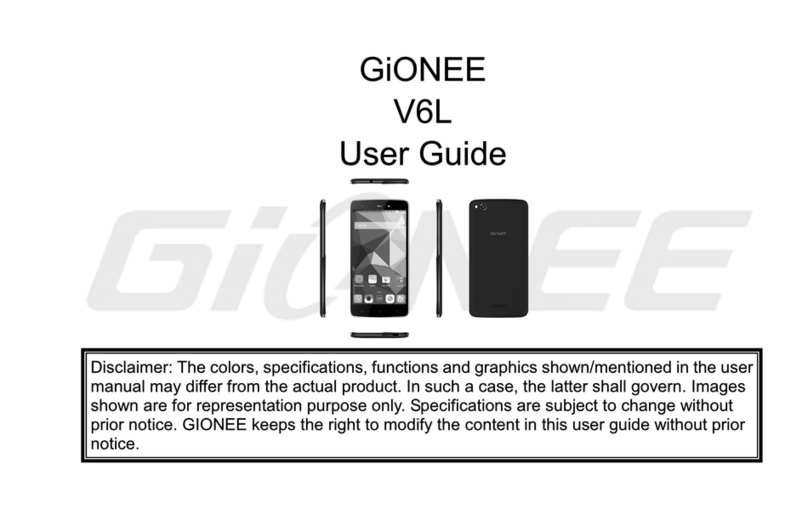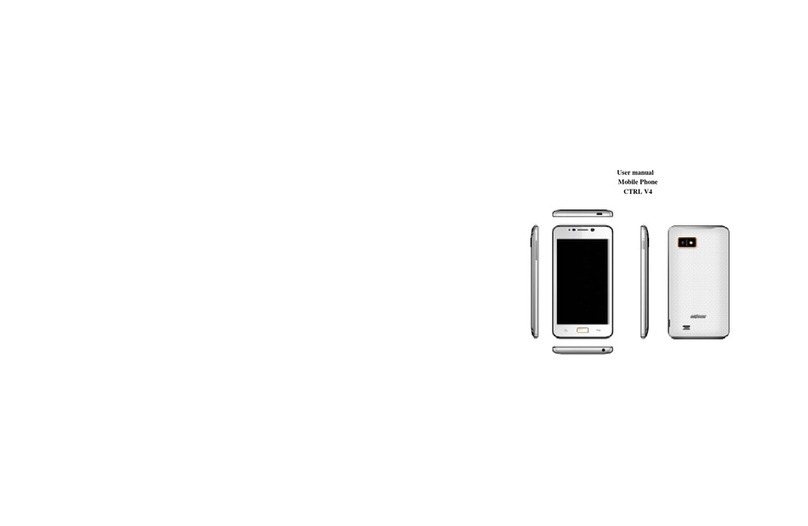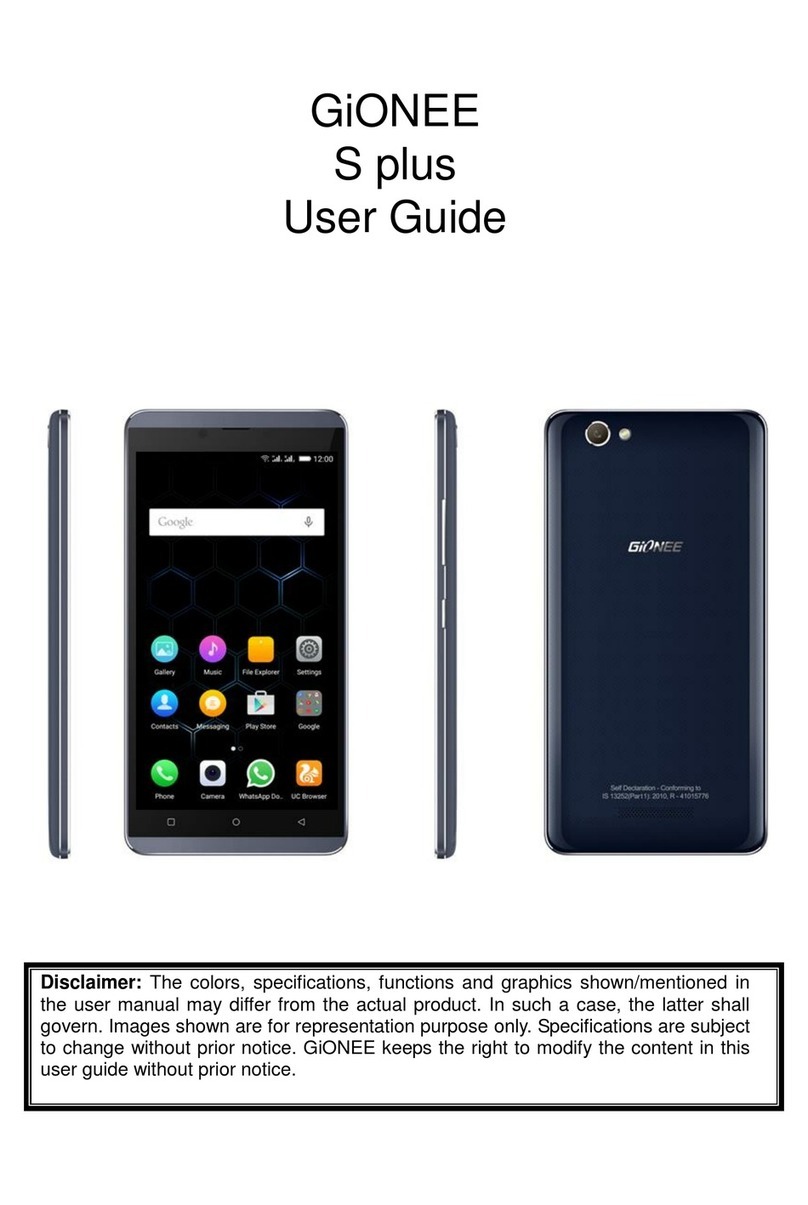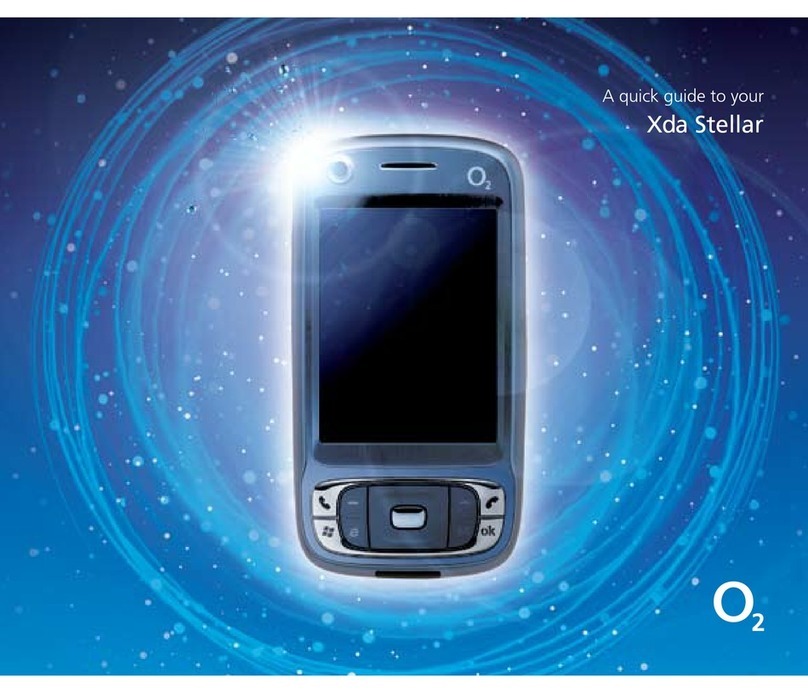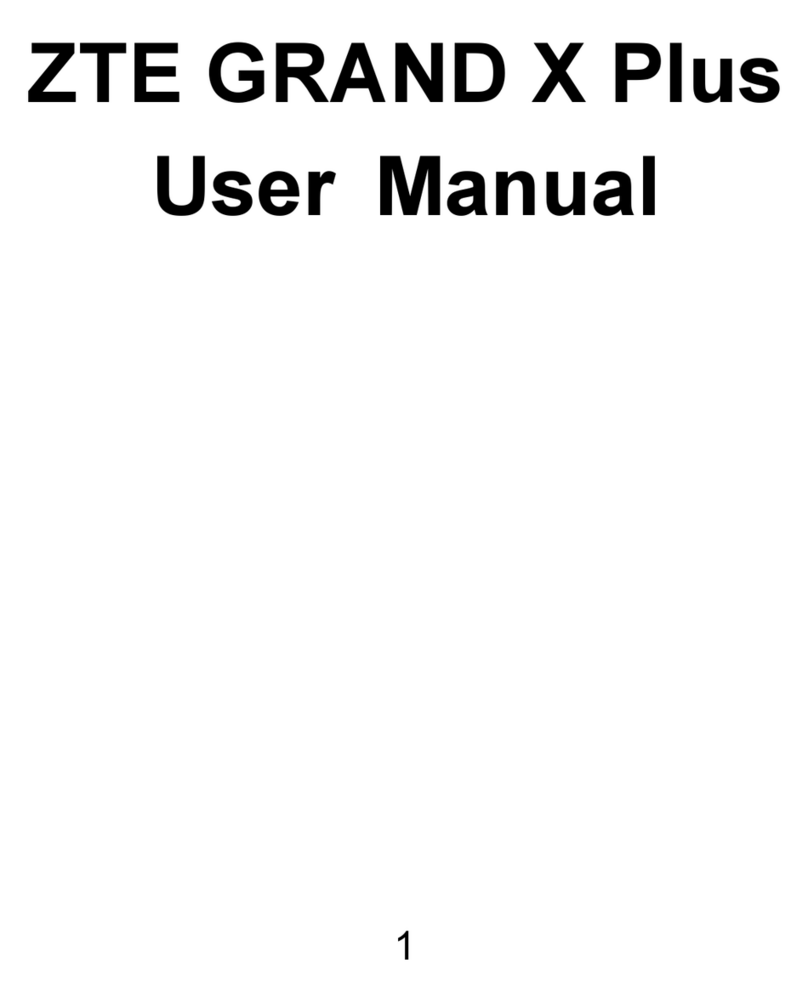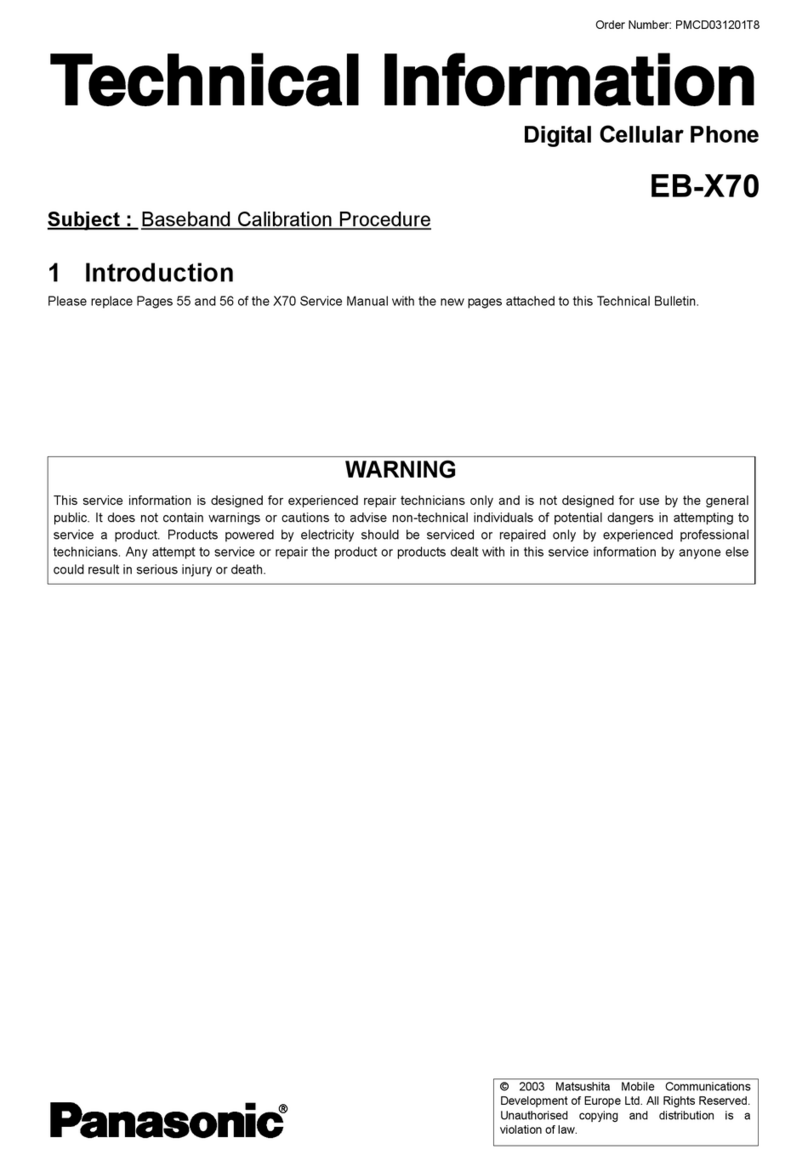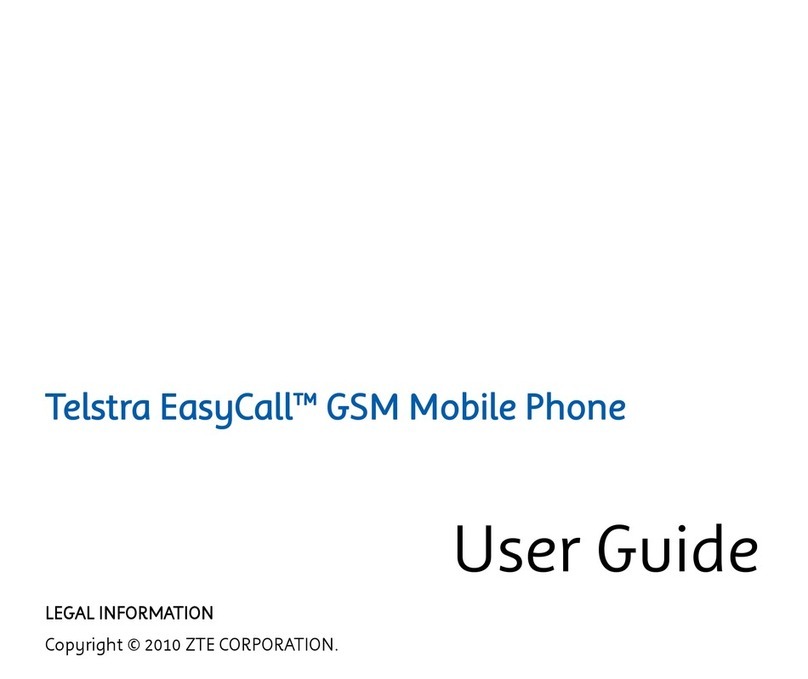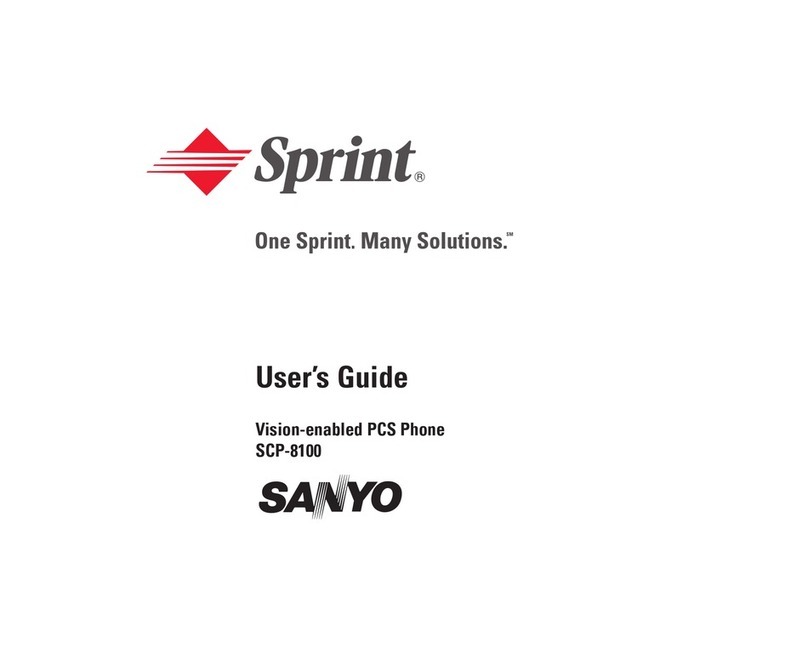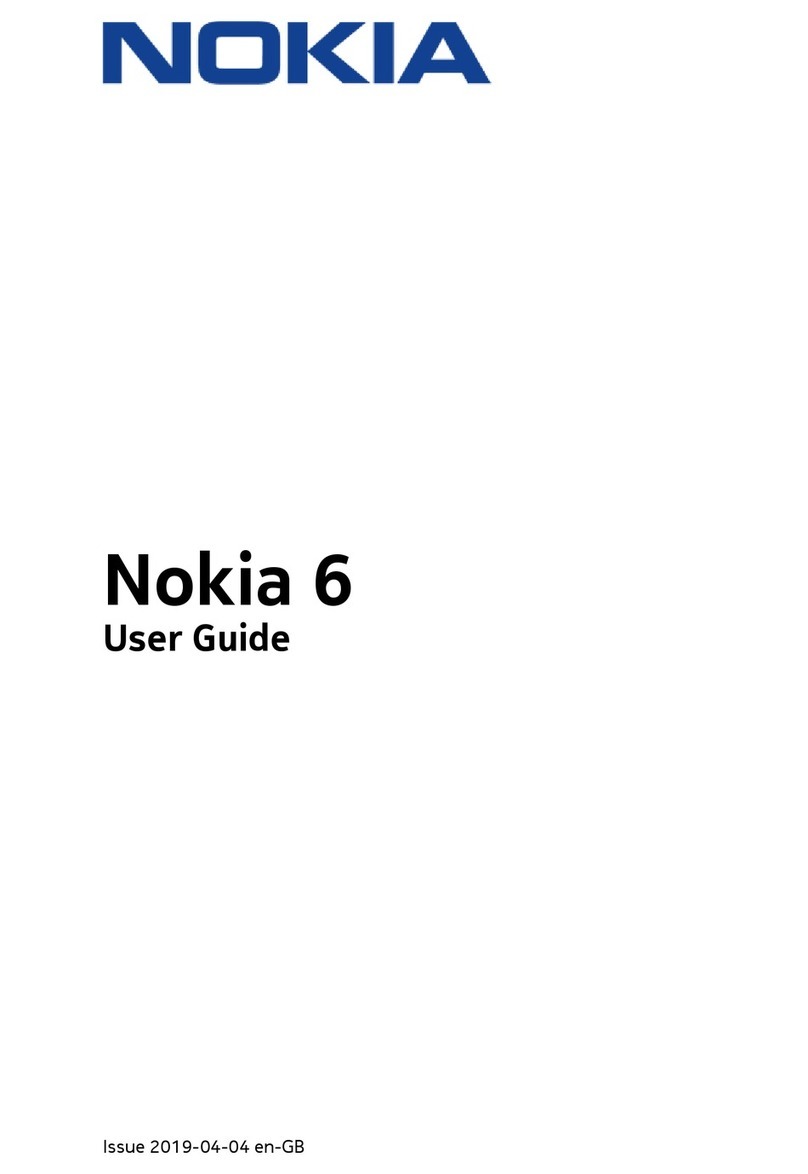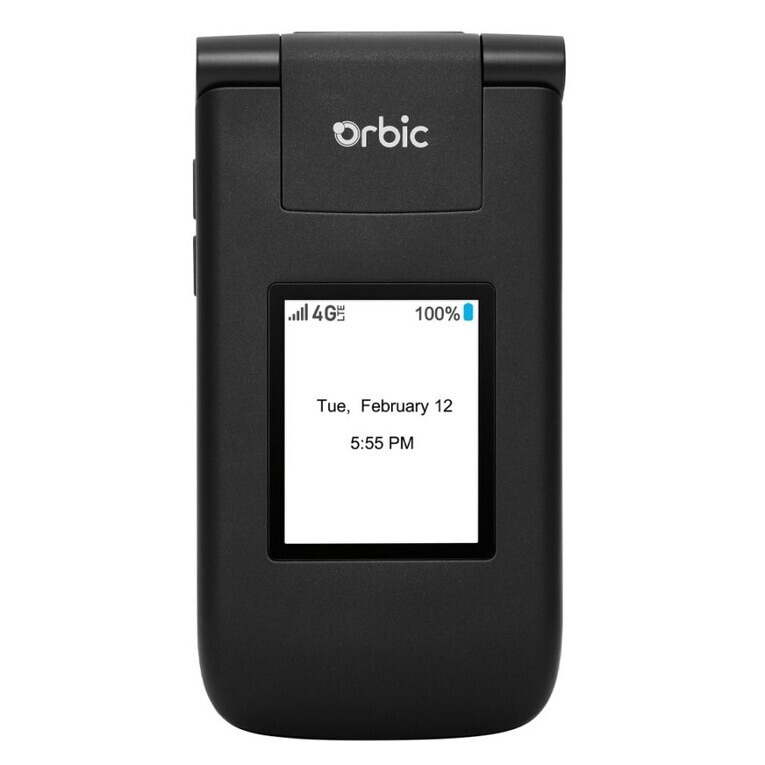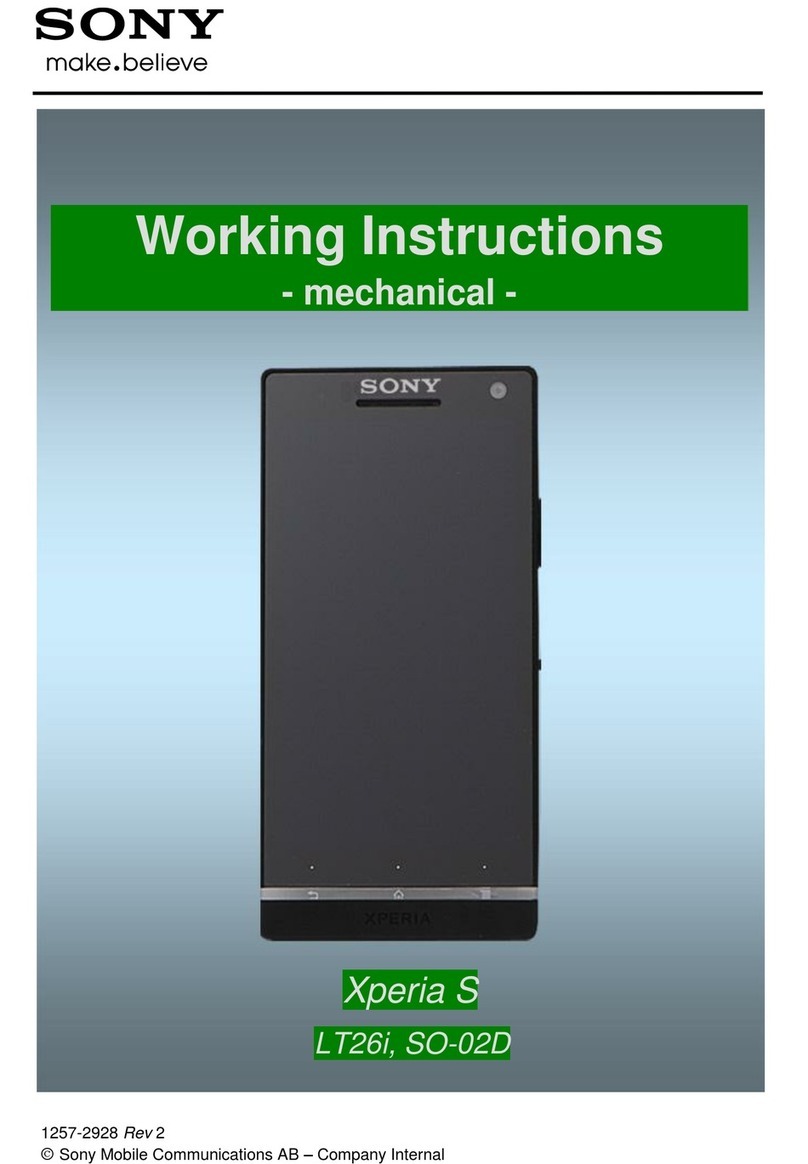Gionee S7 User manual

GiONEE S7
User Guide
Disclaimer: The colors, specifications, functions and graphics shown/mentioned in
the user manual may differ from the actual product. In such a case, the latter shall
govern. Images shown are for representation purpose only. Specifications are subject
to change without prior notice. GiONEE keeps the right to modify the content in this
user guide without prior notice.

Contents
1.For your safety...............................................................................................................1
2.Learn about the phone ..................................................................................................2
Overview..............................................................................................................................................2
Function Keys.....................................................................................................................................2
Basic Information ...............................................................................................................................3
3.Before using ...................................................................................................................3
Insert SIM card....................................................................................................................................3
Charge the Battery..............................................................................................................................4
4.Getting started................................................................................................................5
Basic Function....................................................................................................................................5
Home screen.......................................................................................................................................5
Touch screen.......................................................................................................................................6
Network................................................................................................................................................6
5.Communication..............................................................................................................7
Make a call...........................................................................................................................................7
Send a Message..................................................................................................................................7
6.Multimedia.......................................................................................................................8
Camera.................................................................................................................................................8
Video....................................................................................................................................................9
Gallery..................................................................................................................................................9
Music ...................................................................................................................................................9
7.Connection & Gestures...............................................................................................10
WLAN.................................................................................................................................................10
Bluetooth...........................................................................................................................................10
USB....................................................................................................................................................11
Airplane mode...................................................................................................................................11
Smart Gestures.................................................................................................................................12
Touchless wake-up...........................................................................................................................14
8.Health and safety .........................................................................................................16
9.FAQ................................................................................................................................18

1
1.For your safety
Read these simple guidelines. Not following them may be dangerous or illegal.
SWITCH OFF IN HOSPITALS
Please abide by relevant provisions or regulations. Please turn off your mobile phone near medical
equipment.
SWITCH OFF WHEN REFUELING
Don’t use the phone at a refueling point. Don’t use near fuel or chemicals.
Micro SIM CARDS ARE PORTABLE
Keep your phone, phone parts and accessories out of children’s reach.
BATTERY
Please do not destroy or damage the battery, it can be dangerous and cause fire.
Please do not throw battery in fire to avoid hazard.
When battery cannot be used, please dispose in safe environment.
Do not try to dismantle the battery.
If the battery or the charger is broken or old, please stop using them, and replace with certified genuine
battery
USE QUALITY EQUIPMENT
Use GiONEE authorized equipment to avoid danger
ROAD SAFETY COMES FIRST
Give full attention while driving, Park before using your phone. Please follow traffic rules of local city
town.
INTERFERENCE
All wireless devices may be susceptible to cause interference, which could affect performance.
SWITCH OFF IN AIRCRAFT
Wireless devices can cause interference in aircraft. It’s not only dangerous but also illegal to use mobile
phone in an aircraft.

2
2.Learn about the phone
Overview
Function Keys
Keys
Function
Power key
(Right side of the phone)
a) Press to Turns on/off the screen.
b) Press and Hold to power off or reboot the phone.
Volume key
(Right side of the phone)
a) Press when call is in progress, increase or decrease the
volume, when the phone is ringing, silences the ringer. On
the home screen when no call in progress, increase or
decrease the ringtone volume or sets the phone to the silent
instead of ringing. In other applications, controls the volume
of music, spoken directions and other audio.
b) Press and hold to quickly increasing ringtone volume to
maximum or minimum.
Recent task key
Tap to open the list of recent used apps.
Home key
Tap to return to Home screen.
Back key
Tap to return to the previous screen.
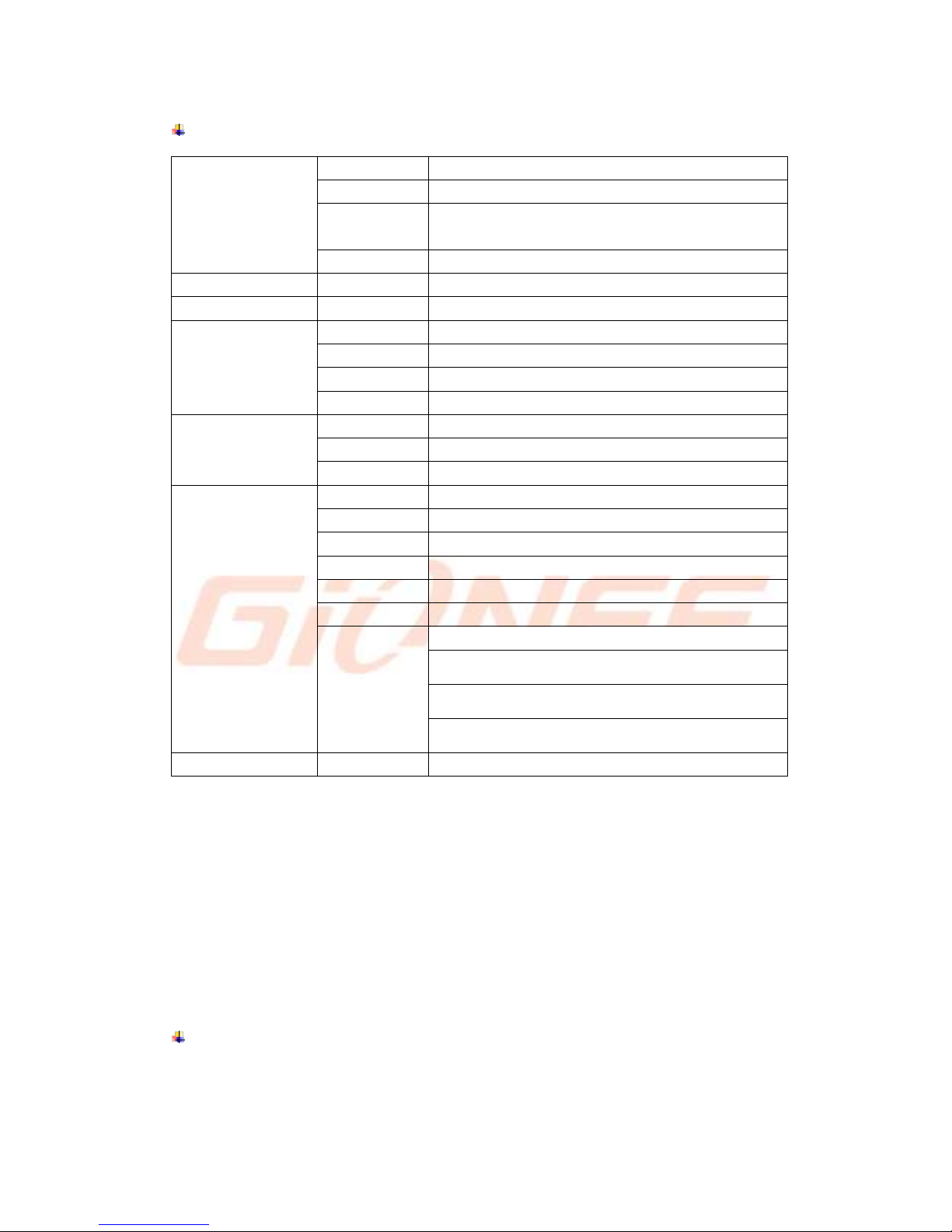
3
Basic Information
GENERAL
2G Network
850/900/1800/1900 MHz
3G Network
850/1900/2100 MHz
4G Network
FDD:B3/B7
TDD:Band 38/39/40
SIM
Dual SIM
DISPLAY
Type
5.2” FHD SUPER AMOLED
BODY
Dimensions
148.8mm * 72.4mm * 5.5mm
DATA
GPRS
Yes, class 12
Speed
HSDPA, HSUPA
WLAN
Wi-Fi 802.11 a/b/g/n
Bluetooth
4.0
CAMERA
Primary
Yes, 13.0 AF Mega Pixel
Secondary
Yes,8.0 Mega Pixel
Video
Yes, video recording
FEATURES
OS
Android™5.0, lollipop
CPU
Octa Core 1.7GHz
RAM
2GB
ROM
16GB
Radio
Yes
GPS
Yes
Sensor
Accelerometer
Proximity
E-compass
Light
BATTERY
Polymer
2700mAh
IMPORTANT
1. The battery of mobile phone is fixed. It cannot remove.
2. The operating temperature is between 0°and 40°C. The mobile phone will be
damaged and battery life shortened if operated outside of these temperature ranges.
3.Before using
The phone is a Dual SIM mobile allowing you to use the facility of two networks. To insert
SIM card(s):
Insert SIM card
1. Stick the eject tool into the pin hole, then SIM card tray will be out of phone.

4
2. Put the Micro-SIM cards insert to card tray.
3. Push the card tray into the phone.
Note:
1. The SIM card is a small part. Please keep away from Children to avoid swallowing the
card by accident.
2. Please do not touch the metal surface of SIM card and away from electromagnetic
field to avoid damage data.
Charge the Battery
Charge the battery before using it. Connect the USB cable to the USB power adaptor, and
then plug the end of the USB cable into the USB Port.
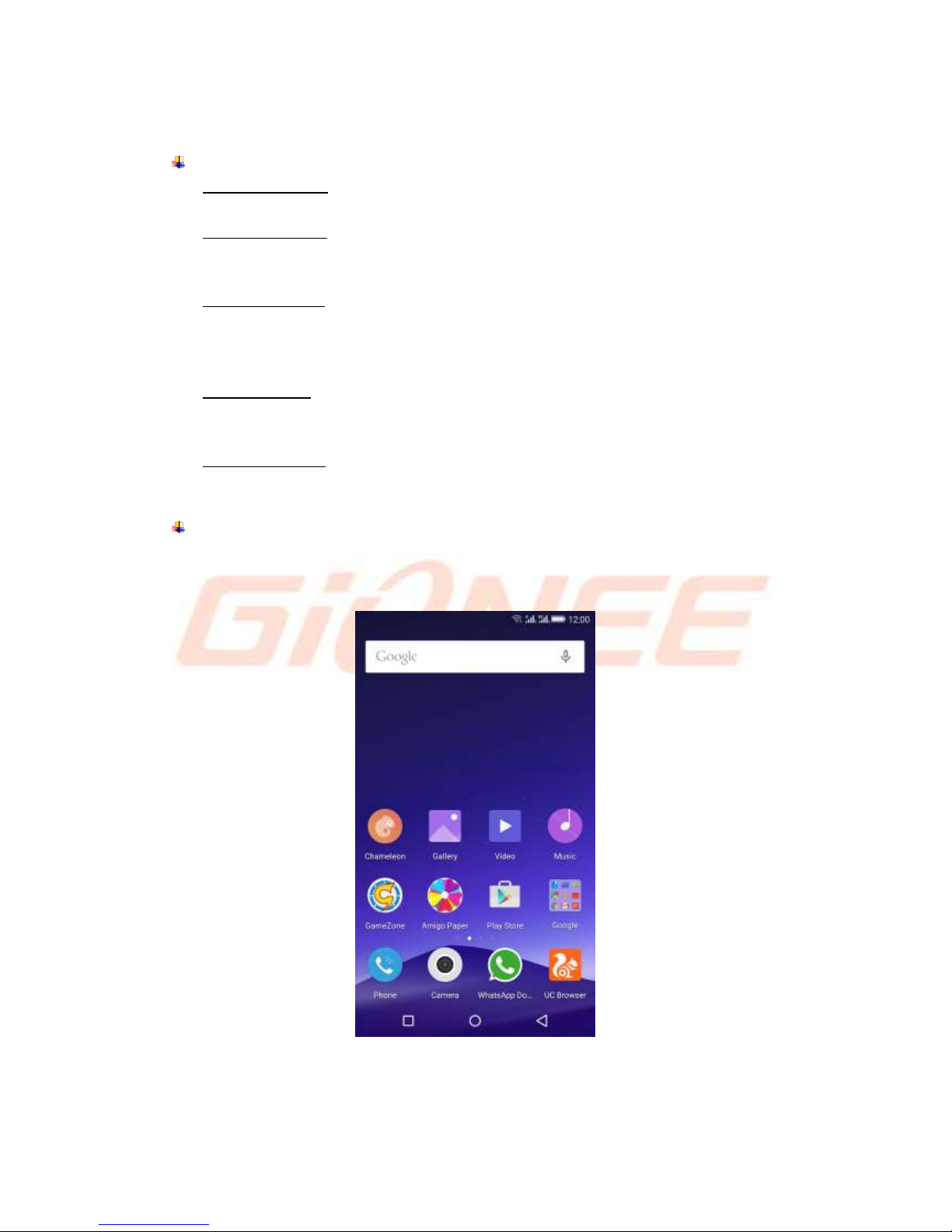
5
4.Getting started
Basic Function
1. Turn on the phone
Press and hold a while of power key to turn on the phone.
2. Turn off the phone
Long press the power key until a menu will show. Choose “Power off’’ to turn off the
phone.
3. Reboot the phone
Option 1: Long press the power key until a menu will show. Choose “Reboot’’ to
restart the phone.
Option 2: Long press the power key till 12 seconds to auto restart the phone.
4. Lock the screen
Option 1: Press the power key to turn off the screen and lock it
Option 2: The screen will auto lock if you don't use the phone for a while.
5. Unlock the screen
Press the power key, and then slide to top for unlocking.
Home screen
The Home screen is your starting point to access all the features on your phone. It
displays application icons, widgets, shortcuts, and other features. You can customize the
Home screen with different wallpaper and display the items you want.
At the top of the screen, the Status bar displays the time, information about the status of
your phone, and icons for notifications that you’ve received.

6
1. To move an item on the Home screen
You can change the position for the applications. Touch & hold an item for a moment and
then, without lifting your finger, move your finger on the screen until the main screen
shows a thumbnail of the 3 screens. Touch & hold the item to the thumbnail of the screen
where you want to move.
2. To remove an item from the Home screen
1) Touch & hold the item you want to remove. Don’t lift your finger. The left of the
application will appear “X”icon.
2) Touch the “X”to delete the application.
Touch screen
The main way to control Android features is by using your finger to touch icons, buttons,
menu items, the onscreen keyboard, and other items on the touch screen.
Touch: To act on items on the screen, such as application and settings icons, to type
letters and symbols using the onscreen keyboard, or to press onscreen buttons, you
simply touch them with your finger.
Touch & hold: Touch & hold an item on the screen by touching it and not lifting your
finger until an action occurs.
Drag: Touch & hold an item for a moment and then, without lifting your finger, move
your finger on the screen until you reach the target position. You drag items on the
Home screen to reposition them and you drag to open the Notification panel.
Swipe or slide: To swipe or slide, you quickly move your finger across the surface of
the screen, without pausing when you first touch (so you don’t drag an item instead).
For example, you slide the screen up or down to scroll a list, and in some Calendar
views you swipe quickly across the screen to change the range of time visible.
Pinch: In some applications (Such as Maps, Browser, and Gallery) you can zoom in
and out by placing two fingers on the screen at once and pinching them together (to
zoom out) or spreading them apart (to zoom in).
Rotate the screen: On most screens, the orientation of the screen rotates with the
phone as you turn it from upright to its side and back again. You can turn this feature
on and off.
Network
When you assemble your phone with a SIM card from your wireless service provider, your
phone is configured to use your provider’s mobile networks for voice calls and for
transmitting data.
Settings-->Cellular networks-->Network operators-->Choose a network operator
The name of the wireless service provider you’re currently registered with is selected in
the list.

7
5.Communication
Make a call
Touch the phone icon on the Home screen.
Enter the phone number you want to dial.
Touch the phone icon to dial the number that you entered.
Send a Message
You can use this phone to exchange text messages and multimedia messages with your
friends on their mobile phones. The messages come to and from the same contact or
phone number will be visible into a single conversation, so you can see your entire
message history with a person conveniently.
Enter text
Tap a text field to see onscreen keyboard.
Tap the keys on the keyboard to type; the characters you’ve entered appear in a strip
above the keyboard. With suggestions for the word you are typing to the right. Press
space to enter the highlighted suggested word.
Use the Delete key to erase characters to the left of the cursor.
When you’re finished typing, Press Back to close the keyboard.
Touch to open contacts
Touch to make an audio call.
Touch to open advanced option.

8
6.Multimedia
Camera
Camera is a combination of camera and camcorder that you use to shoot and share
pictures and videos.
Touch to enter the menu about the
Camera Settings.
Touch to enter the menu of
Mode setting.
Touch to set flash to open, close, or auto.
Touch to transfer between the rear camera and front camera.
Touch to take a picture or shoot a video.
Touch to enter Gallery
Touch to transfer between camera
and video recorder.
Space key
Delete
Number Keyboard
Tap to lower case.
Emoji Keyboard
Change Keyboard
Voice Message

9
Normal
Take a phone as usually.
Professional
Change the clarity and focus mode. For Rear camera only.
Face Beauty
DIY your face with Smoother, Whitening, Slimming, Enlarger.
Take anytime
Best shot, Tracks, Best face, Motion blur, Eraser
Magic Focus
For Rear camera only.
Filer
Multiple filters can choose. Normal, Cate, Beauty, LOMO,
B&W, Time, Sweet, Vintage, Hazy, Bokeh.
HDR
High-Dynamic Range. For Rear camera only.
Panorama
Press camera button and move the phone on one direction
slowly. For Rear camera only.
Night
For Rear camera only.
Pic Note
Focus to PPT, Whiteboard, Book, Clip and optimize smartly
after capturing. For Rear camera only.
Video
Tap video icon to transfer it.
Adjust the quality and other settings if you wish. Or leave them on automatic mode.
Point the lens to frame the scene where you want to start.
Touch the Start Video icon. Camera starts shooting the video.
Touch Stop video icon to stop shooting. An image from your most recent video is
displayed as a thumbnail at the bottom Left
Gallery
Touch the Gallery icon in the Launcher to view albums of your pictures and videos which
you’ve taken with camera.
You can do the following operations:
To share pictures: You can share your pictures through MMS, Bluetooth, and so on.
To delete pictures: You can delete the pictures you are viewing.
To get details about the picture: You can view more details about the picture.
Music
You use Music player to organize and listen to music and other audio files that you
transfer to your phone from your computer.

10
7.Connection & Gestures
Your phone can connect to a variety of networks and devices, including mobile networks
for voice and data transmission, WLAN data networks, and Bluetooth devices, such as
headsets. You can also connect your phone to a computer, to transfer files from your
phone storage, and share your phone’s mobile data connection via USB or as a portable
WLAN hotspot.
WLAN
WLAN is a wireless networking technology that can provide internet access at distance of
up to 100 meters, depending on the WLAN router and your surroundings. You can
configure the WLAN as follow:
Settings-->WLAN, check WLAN to turn it on.
Enter WLAN. The phone scans for available WLAN networks and displays the names
of those it finds. Secured networks are indicated with a Lock icon. The phone will auto
login the network if you previously connected.
Touch a network to connect to it.
If the network is open, you are prompted to confirm that you want to connect to that
network by touching connect. If the network is secured, you’re prompted to enter a
password or other credentials.
Bluetooth
Bluetooth is a short-range wireless communications technology that devices can use to
exchange information over a distance of about 10 meters. The most common Bluetooth
Touch to Change Single
cycle, List cycle, and Shuffle.
Options

11
devices are headphones for making calls or listening to music, hands-free kits for cars,
and other portable device, including laptops and cell phones.
To send a file
Settings--> Bluetooth, check Bluetooth to turn it on.
Enter File Explorer to select a file, Select Share--> Bluetooth.
Touch Scan for devices, the phone will scan for and display the names of all
available Bluetooth devices in range.
Touch the names of the other device in the list to pair them.After paired the file will be
sent.
To receive a file
Settings--> Bluetooth, check Bluetooth to turn it on. Ensure your Bluetooth has been
connected within visibility time
After paired, the phone will receive the file. The file you received will be saved to the
“Bluetooth”folder in the File Explorer.
To connect to a Handsfree device
Settings-->Bluetooth, Select “Search for devices”;
Turn on the Handsfree device, Select the Handsfree device in the list to pair.
After paired, you can use the Handsfree device to listen to music and receive call.
USB
You can connect your phone to a computer with a USB cable, to transfer music, pictures,
and other files between your phone and the computer.
When connecting your phone to a computer, you must follow your computer’s instructions
for connecting and disconnecting USB devices, to avoid damaging or corrupting the files
on your phone.
You can’t share your phone’s data connection and phone’s storage via USB cable at the
same time. If you are using USB tethering, you must turn that off first.
Open the USB storage
1. Use the USB cable that came with your phone to connect the phone to a USB port on
your computer.
2. Touch File Copy in the screen that opens to confirm that you want to transfer files.
When the phone is connected as USB storage, the screen indicates that USB storage is in
use and you receive a notification. Your phone is mounted as a drive on your computer.
Airplane mode
Settings-->Airplane mode, check Airplane mode to turn it on
Some locations may require you to turn off your phone’s Cellular network, WLAN, and
Bluetooth wireless connections. You can turn off all these wireless connections at once by
placing your phone in Airplane mode.

12
Smart Gestures
Settings-->Advanced Settings-->Smart Gestures, check Smart gestures to turn it on.
The smart gestures system supports a variety of experience and control, through gesture
can be more convenient operation.
Smart dial
Settings-->Advanced Settings-->Smart Gestures --> Select Smart dial
In message content page, contacts details page or call history details page, directly dial
the number of the sender.
In contacts details page, directly dial the first number if you have many numbers.
Dual card mobile phone please confirm in settings - dual card settings –call to set default
dial card.
①②
Smart answer
Settings--> Advanced Settings-->Smart Gestures-->Select Smart answer
Pick up the phone to your ear so it will answer the incoming call automatically.
①②
Pause alarm
Settings--> Advanced Settings-->Smart Gestures-->Select Pause alarm
Flip back the phone to pause the on-going alarm.
①②
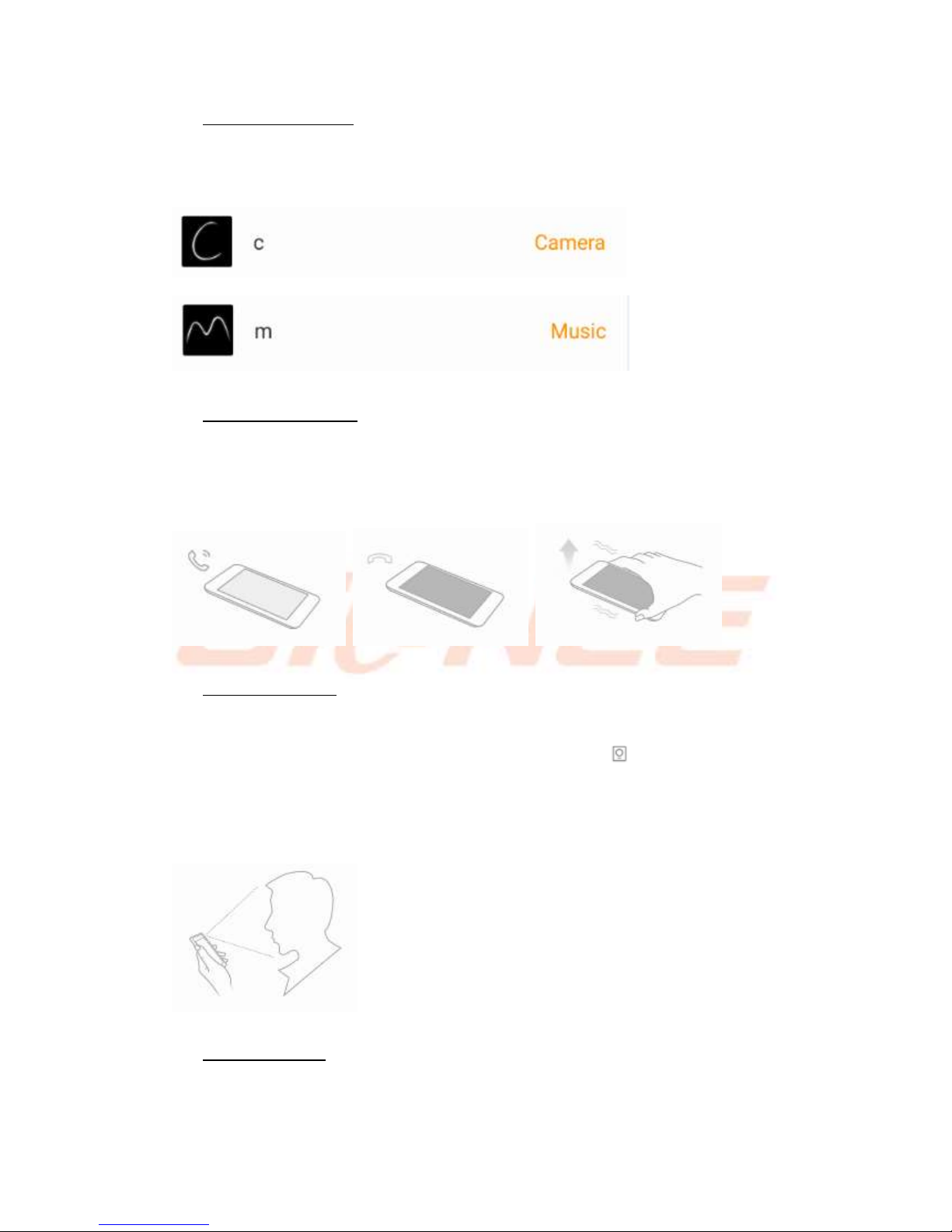
13
Black screen gestures
Settings--> Advanced Settings--> Smart Gestures-->Select Black screen gestures
In sleep screen, through drawing for quickly operation.
Default setting, drawing “C”to open camera & “M”to open music.
Smart vibration remind
Settings--> Advanced Settings-->Smart Gestures-->Select Smart vibration remind
When the phone has missed call or unread SMS, pick up it in sleep screen will vibrate to
remind you again.
①②
Smart bright screen
Settings--> Advanced Settings-->Smart Gestures-->Select Smart bright screen
When front camera detects you are viewing screen, the screen can be maintained
normally. Enable this function, the status bar will display this icon .
The following scenario, the function maybe failure:
-User doesn’t face on the screen
-The light is too strong or too dark
-Front camera in use by other applications
Double click wake
Settings--> Advanced Settings-->Smart Gestures-->Select Double click wake
In sleep screen, quick double tapping can wake up the mobile phone.

14
①②
Touchless wake-up
Settings-->Advanced Settings-->Smart Gestures-->Touchless wake-up,check
Touchless wake-up to turn it on.
You can slide to unlock, view image, control volume without touch screen.
Air light screen
Settings--> Advanced Settings-->Smart Gestures-->Touchless wake-up -->Select
Air light screen
In sleep screen, palm wave slowly over the phone can wake up the screen.
①②
Touchless unlock
Settings--> Advanced Settings-->Smart Gestures-->Touchless wake-up -->Select
Touchless unlock
In sleep screen, palm wave slowly over the phone can unlock the screen.
①②
Touchless desktop control

15
Settings--> Advanced Settings-->Smart Gestures-->Touchless wake-up -->Select
Touchless desktop control
While mobile phone is in system desktop, palm slowly wave left/right over the phone can
slid desktop to according direction.
①②
Touchless image browsing
Settings--> Advanced Settings-->Smart Gestures-->Touchless wake-up -->Select
Touchless image browsing
Wave your palm left/right slowly over the top of the phone to view the previous/next image.
①②
Touchless video control
Settings--> Advanced Settings-->Smart Gestures-->Touchless wake-up -->Select
Touchless video control
Wave your palm left/right slowly over the top of the phone to play/pause playing. Wave
up/down to control volume up/down.
①②
①②

16
8.Health and safety
Please read these simple guidelines. Not following them may be dangerous or illegal.
SAR Compliance
Your phone is designed not to exceed the limits of emission of radio waves
recommended by international guidelines.
SAR (specific absorption rate) is the measurement of body-absorbed RF quantity
when the phone is in use. SAR value is ascertained according to the highest RF level
generated during laboratory tests.
The SAR value of the phone may depend on factors such as proximity to the network
tower, use of accessories and other enhancements.
The true SAR level during normal phone usage will be much lower than this level.
The highest SAR value of this device at the head and body are 0.521W/kg and
0.642 W/kg;Respectively averaged over 1.5cm gap of human tissue.
SAR Recommendations
Use a wireless hands-free system (headphone, headset) with a low power Bluetooth
emitter.
Please keep your calls short and use SMS whenever more convenient. This advice
applies especially to children, adolescents and pregnant women
Make sure the cell phone has a low SAR.
Prefer to use your cell phone when the signal quality is good.
People having active medical implants should preferably keep the cell phone at least
15 cm away from the implant.
Maintain a preferable distance of 15 mm from the device.
Safe Driving
Do not use the phone while driving. When you have to use the phone, please use the
personal hands-free kit.
Please do not put the phone onto any passenger seat or any place from which it may
fall down in case of vehicular collision or emergency braking.
During Flight
Flight is influenced by interference caused by the phone. It is illegal to use a phone on
the airplane. Please turn off your phone during a flight.
In Hospitals
Your Phone’s radio waves may interfere with the functioning of inadequately shielded
medical devices. Consult a physician or the manufacturer of the medical device to

17
determine whether they are adequately shielded from external Radio Frequency. Switch
off your device when regulations posted instruct you to do so.
To avoid potential interference with implanted medical devices such as a pacemaker
or cardioverter defibrillator:
Always keep your phone at least 15.3 centimeters (6 inches) from the medical device.
Do not carry the wireless device in a breast pocket.
Turn off the phone if there is any reason to suspect that interference is taking place.
Follow the manufacturer directions for the implanted medical device.
If you have any questions about using your wireless device with an implanted medical
device, consult your health care provider.
Unsafe Areas
Please turn off your phone when you are close to a gas station or in the vicinity of any
place where fuel and chemical preparations, or any other dangerous goods are stored.
E-Waste
INFORMATION UNDER E-WASTE (MANAGEMENT AND HANDLING) RULES, 2011
For disposal of e-waste, please call our helpline no: 1800 208 1166
or visit our website: http://gionee.co.in/social/
1. Do’s for disposal of product
a) Always drop your used electronic products, batteries, and packaging materials after
the end of their life in nearest collection point or collection center
b) Separate the packaging material according to responsible waste disposal options and
sorting for recycling.
c) The battery can easily be removed from the product for recycling.
2. Don’t for disposal of equipment
a) Never dump E-waste in garbage bins or municipal solid waste stream.
b) Do not dispose of your product as unsorted municipal waste.
c) Do not throw used batteries into household waste.
d) Do not dispose damaged or leaking Lithium Ion (Li-Ion) battery with normal
household waste.
3. Information on the consequences of improper handling, accidental breakage damage
and improper recycling of the end of life product.
a) If batteries are not properly disposed of, it can cause harm to human health or the
environment.
b) Placing of batteries or devices on or in heating devices, such as microwave ovens,
stoves, or radiators and improper disposal of batteries may lead to explosion.
If the battery terminals are in contact with metal objects, it may cause a fire.
Operating Temperature
The cell phone operating temperature is between 0º and 35º C (32º to 95º F). Low- or
high-temperature conditions might cause the cell phone to change its performance.

18
When using the cell phone, it is normal for it to get warm. The exterior of the cell phone
functions as a cooling surface that transfers heat from its inside to the cooler air outside.
9.FAQ
S.No.
FAQ
Answers
1
How to Add or
Remove account in
Android?
Settings -> Advanced Settings -> Add Accounts
a) To add an Account: Add Credential to add account
b) To remove an Account: Select account that you need
to remove->Option->Remove account
2
How to Factory Reset
Android phone?
Settings -> Advanced Settings ->Backup & reset ->
Factory data reset ->Confirm restore
From there, Select Format Phone storage for best result.
Note: Reset Factory default will remove all user data; do
take a backup of your data in PC or on Gmail™.
3
In what scenario does
the user have to
factory reset Android
phone?
In the following scenarios user needs to reset his phone.
a) Phone not responding
b) Phone automatically Restarting
c) Erratic behavior of phone
d) Bad Battery backup or charging issues
e) Apps not working
f) Deleted any pre-installed apps by mistake
g) Erased customer data & settings
h) To remove an account.
Note: If the problem persists, please visit your nearest
Service Center.
4
How to connect
device via portable
hotspot?
Please follow the listed steps.
a) Plug in your USB cable and connect it to PC.
b) Settings -> More -> Tethering & Portable hotspot->
Select USB tethering.
Let it install all the drivers first and after that you will be
connected to Internet automatically. Drivers can be
downloaded from our Website: http://gionee.co.in
5
How to connect your
device as USB mass
storage?
Please follow the listed steps.
a) Plug in USB cable and connect it to PC.
b) Select File copy.
Let all the drivers install first and then your Device will be
connected as a USB Mass Storage. Drivers can be
downloaded from our website http://gionee.co.in.
Table of contents
Other Gionee Cell Phone manuals