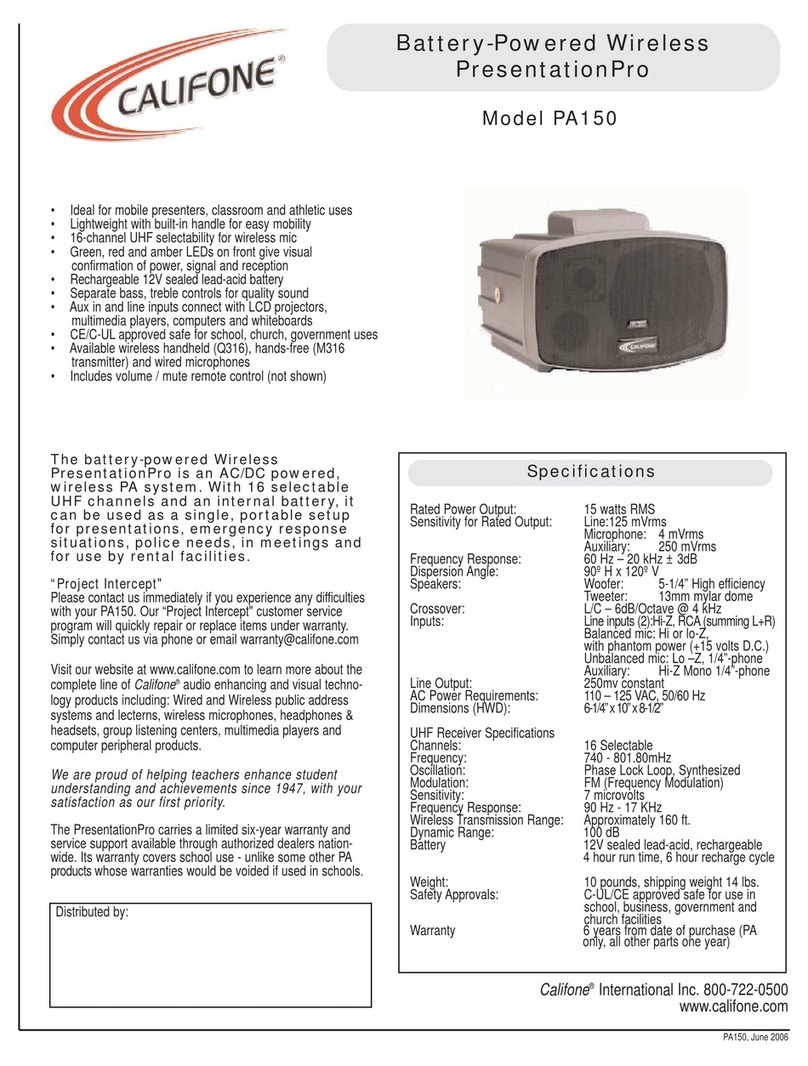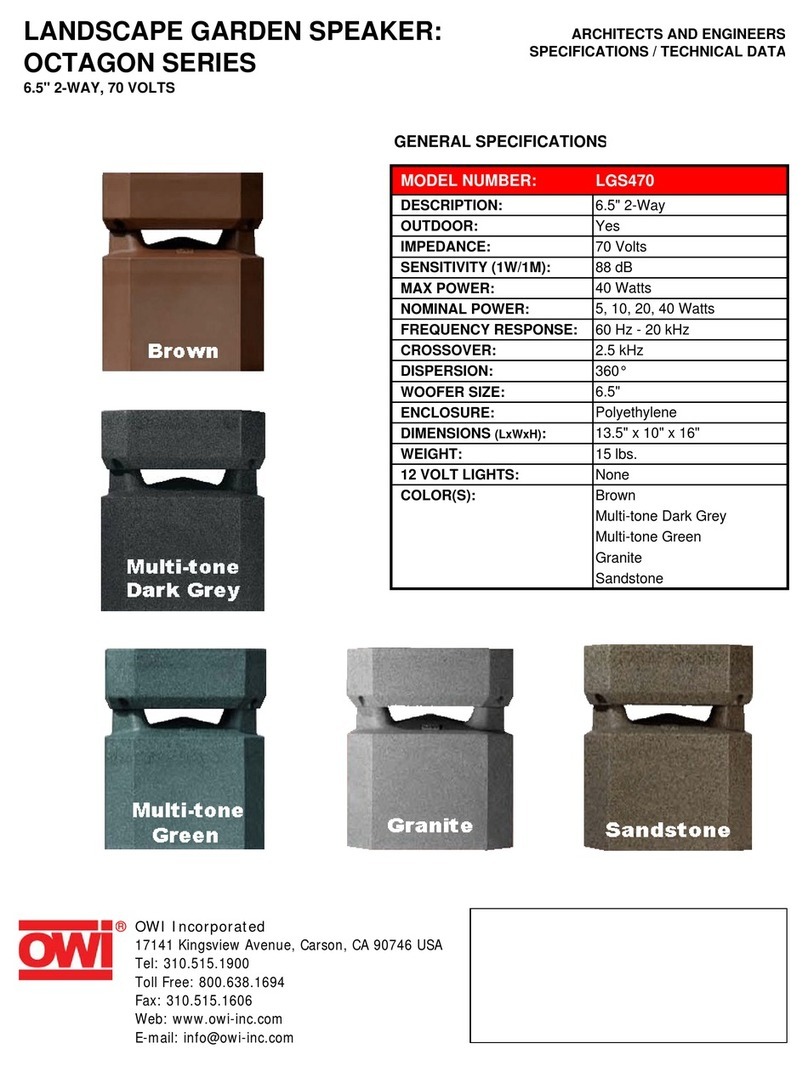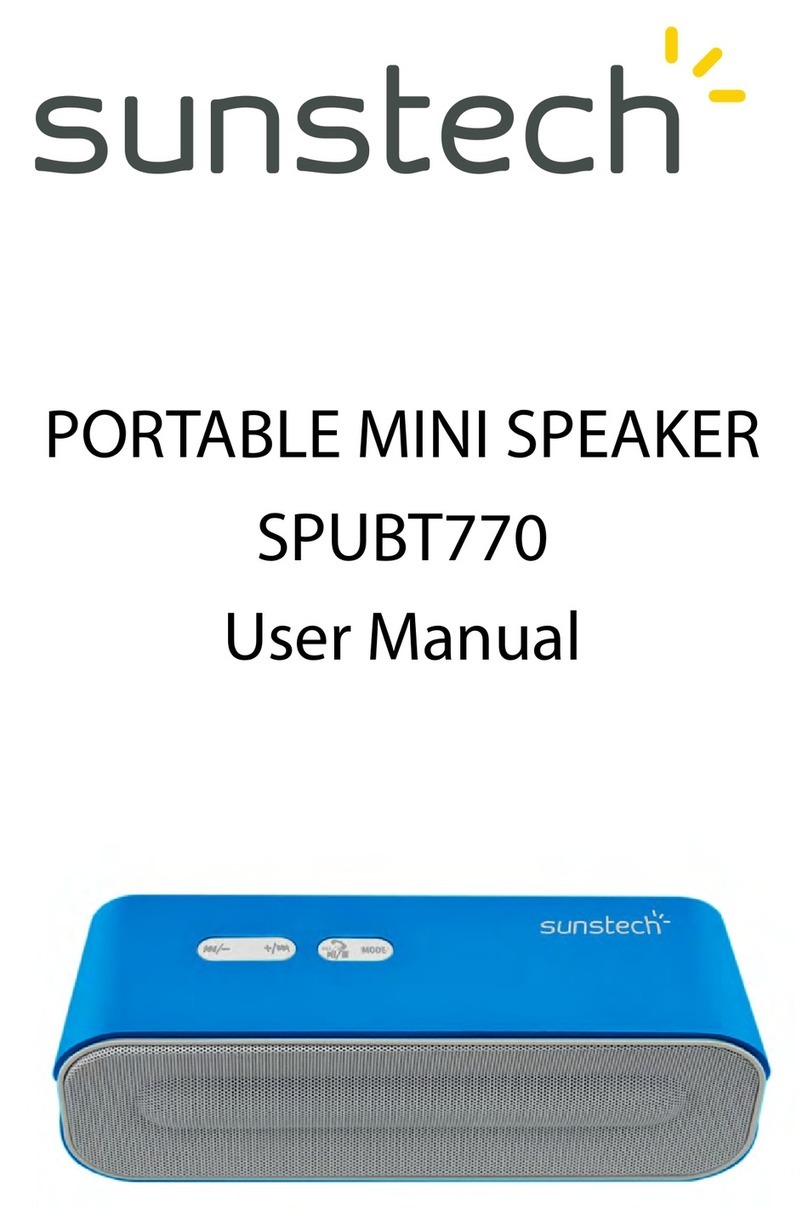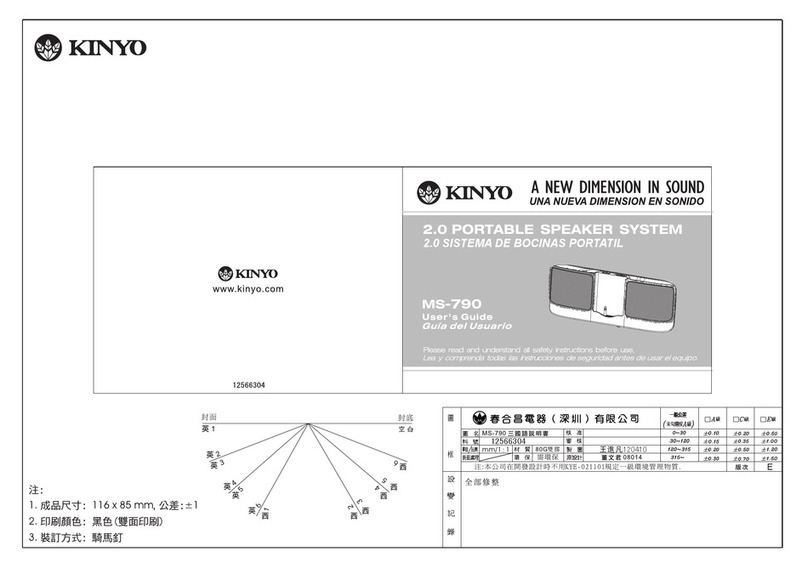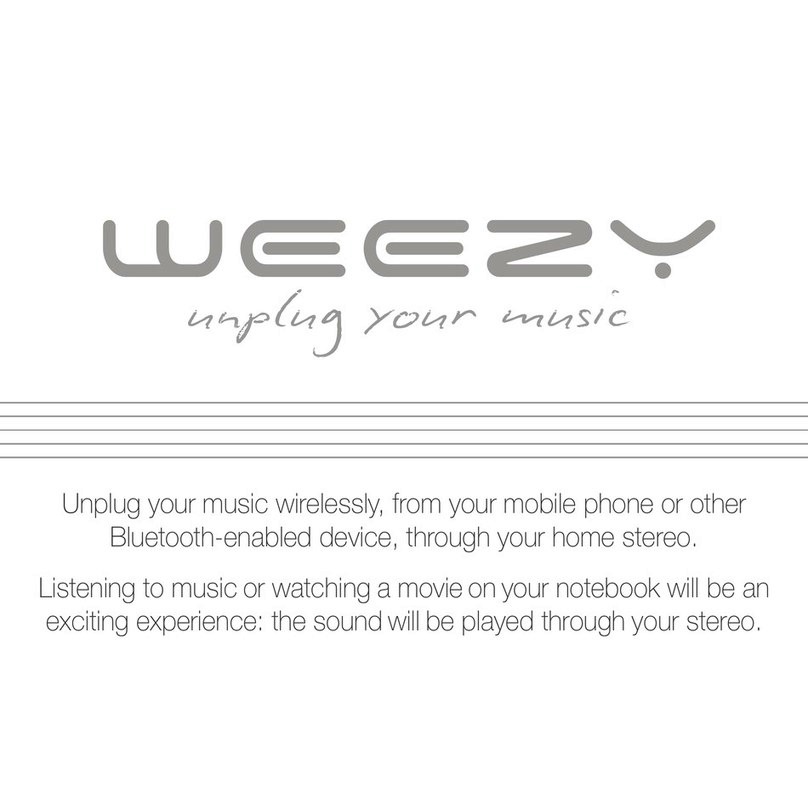Glab AeroSphere Small Specification sheet

FEATURE GUIDE AeroSphère / Small / Large / Base

2
TABLE OF CONTENTS
1. About the Geneva AeroSphère System ................................................................................................................ 4
1.1. AeroSphère Small, Large & Base ................................................................................................................. 4
2. User Inter ace: AeroSphère Small & Large ........................................................................................................... 5
2.1. Remote control .............................................................................................................................................. 5
2.2. AeroSphère App ........................................................................................................................................... 5
2.3. Sound controls .............................................................................................................................................. 5
2.4. Display .......................................................................................................................................................... 6
2.5. Back Panel .................................................................................................................................................... 6
2.6. Playing Music with Line-In ............................................................................................................................ 6
3. User Inter ace: AeroSphère Base ......................................................................................................................... 7
3.1. Insert and eject a CD .................................................................................................................................... 7
3.2. Back Panel .................................................................................................................................................... 7
4. User Inter ace: AeroSphère App ........................................................................................................................... 8
4.1. Overview ....................................................................................................................................................... 8
4.2. Main screen .................................................................................................................................................. 9
4.3. FM ............................................................................................................................................................... 11
4.4. DAB+ ........................................................................................................................................................... 12
4.5. CD ............................................................................................................................................................... 13
4.6. Advanced: App SettingS ............................................................................................................................. 14
5. Playing Music with Bluetooth ............................................................................................................................... 15
5.1. Setup ("Pairing") or iPhone, iPod touch and iPad ..................................................................................... 15
5.2. Using an iPhone, an ipod touch or an iPad ................................................................................................ 16
5.3. Setup ("pairing") or Android ....................................................................................................................... 17
5.4. Using An Android ........................................................................................................................................ 17
6. Playing Music with AirPlay................................................................................................................................... 18
6.1. Playing music rom an iPhone, and iPod touch or an iPad ........................................................................ 18
6.2. Playing music with Spoti y, Wimp, Deezer etc. rom an iPhone ................................................................. 20
6.3. Playing Internet Radio rom an iPhone ....................................................................................................... 20
6.4. Using iTunes On Mac OR Windows ........................................................................................................... 21
6.5. Playing music rom iTunes to multiple AeroSphère speakers .................................................................... 22
6.6. Advanced: More on AirPlay ........................................................................................................................ 23
6.7. Advanced: using the iPhone app “AirPlay Multi room Player” With multiple AeroSphère
speakers .................................................................................................................................................................. 24
7. Playing Music on Android (DLNA) ....................................................................................................................... 25
7.1. Using DLNA on Android .............................................................................................................................. 25
7.2. Playing music rom the Samsung app “Music” ........................................................................................... 26
7.3. Playing music rom the app “BubbleUPnP” ................................................................................................ 26
8. Playing Music with the AeroSphère Base ........................................................................................................... 27
8.1. Using the AeroSphère Base ....................................................................................................................... 27
8.2. Using any iPhone music app With multiple AeroSphère speakers ............................................................ 28
8.3. Using other audio devices with the AeroSphère Base ............................................................................... 29
9. Sound Setup ........................................................................................................................................................ 30
9.1. Recommended Audio Settings For AeroSphère Large .............................................................................. 30

3
9.2. Le t and Right setup (AeroSPHère SmalL) ................................................................................................. 31
10. Wi-Fi Setup .......................................................................................................................................................... 32
10.1. OVERVIEW ................................................................................................................................................. 32
10.2. Wi-Fi Setup with WAC (Wireless Accessory Con iguration) ....................................................................... 33
10.3. Wi-Fi Setup with WPS ................................................................................................................................ 34
10.4. ADVANCED: more on WPS ....................................................................................................................... 35
10.5. Advanced: Using the Network Setup webpage (AeroSphère Small & Large) ....................................... 36
10.6. Advanced: Using the Network Setup webpage (AeroSphère BASE) ......................................................... 39
11. Recommendations or the best audio streaming quality ..................................................................................... 40
11.1. Wi-Fi Router ................................................................................................................................................ 40
11.2. Reasons or audio drops when streaming rom a smart phone .................................................................. 40
12. Troubleshooting & FAQ ....................................................................................................................................... 41
13. Copyrights............................................................................................................................................................ 42
Document Version:
v0.50

4
1. About the Geneva AeroSphère System
1.1. AEROSPHÈRE SMALL, LARGE & BASE
AeroSphère Small and Large
AeroSphère Small and AeroSphère Large are wireless active speakers that play music rom the ollowing sources:
• AirPlay® (using Wi-Fi®)
• DLNA® or Android (using Wi-Fi)
• Bluetooth® audio (including the high quality codec aptX®)
• Line-In
In this guide, "AeroSphère speaker" re ers to both models AeroSphère Small and AeroSphère Large.
The speakers can be controlled via
• Remote control (included with AeroSphère Small and AeroSphère Large)
and/or
• AeroSphère app (iPhone® or Android®)
AeroSphère Base
By adding an AeroSphère Base to your home network, the ollowing unctions will be added to all connected
AeroSphère speakers:
• FM radio
• DAB/DAB+ radio (only in countries with DAB service)
• Audio CD
• Additional Line-In input
Up to our AeroSphère speakers can be connected to the AeroSphère Base. AeroSphère Base streams audio rom
CDs, FM or DAB to up to our connected AeroSphère speakers at the same time. The AeroSphère Base is
controlled with the AeroSphère app (iPhone or Android). In addition, most unctions can also be controlled with the
remote control.

5
2. User Interface: AeroSphère Small & Large
2.1. REMOTE CONTROL
Figure 1: AeroSphère Small & Large remote control.
2.2. AEROSPHÈRE APP
Go to section User Interface: AeroSphère App this guide.
2.3. SOUND CONTROLS
Volume
• Remote control: use the volume buttons “VOL-“ and “VOL+”.
• AeroSphère app: use the volume bar on the bottom.
Bass and treble
In the AeroSphère App, tap the music note icon on the lower right side o the screen, and then use the bass and
treble bar.
Optimal bass settings
The chapter “Sound Settings” shows you how to ind the best Bass setting depending on where you place the
AeroSphère speakers in the room.

6
2.4. DISPLAY
Figure 2: The color of the Gene a logo shows the operation status of the de ice.
olor
Status
black Device is powered o
yellow Device is starting up
green AirPlay, DLNA, connected to the Wi-Fi network
green (blinking) AirPlay, DLNA, waiting to connect to the Wi-Fi network
blue Bluetooth, connected
blue (blinking) Bluetooth, connecting or pairing
pink Line-In
Only with AeroSphère Base
red Audio CD (AeroSphère Base)
light blue FM or DAB+ (AeroSphère Base)
pink Line-In (AeroSphère Base)
red (blinking) Waiting to connect to audio CD
light blue (blinking) Waiting to connect to FM or DAB+
pink (blinking) Waiting to connect to Line-in rom the Base
Advanced
green / yellow (blinking) Failed to connect to a Wi-Fi network
green (blinking 3 times) At this moment, success ully connected to the Wi-Fi network
green
(repeated short single blink)
Wi-Fi setup in progress (WPS method)
green
(repeated short double blink)
Wi-Fi setup in progress (webpage or WAC method)
changing colors So tware update in progress
2.5. BACK PANEL
Item
Function
Power
button
Power On / O
Wi
-
F
i Setup
button
WPS setup (push button once)
WAC setup / Network webpage setup (hold button or 10
sec)
Line
-
in connector
Analog audio input ( stereo ), 3.5 mm connector
A power input connector
AC power input (100 - 240 VAC, 50/60 Hz)
2.6. PLAYING MUSIC ITH LINE-IN
The 3.5 mm analog audio input on the back o the AeroSphère speaker can be used or external audio sources.
Press “LINE-IN” on the remote control. There are two "LINE-IN" buttons on the remote control: the upper "LINE-IN"
button selects the analog audio input on the AeroSphère speaker, the lower "LINE-IN" button selects the analog
audio input o the AeroSphère Base.

7
. User Interface: AeroSphère Base
3.1. INSERT AND EJECT A CD
You can eject the CD with the ollowing methods:
• Hold your hand about 10 mm above the CD slot. The CD eject sensor is located above the CD slot. It detects
the hand with a proximity sensor.
• Use the eject button on the remote control.
• Use the eject icon in the AeroSphère app.
Figure 3: Hold your hand in the marked area for inserting and ejecting a CD.
3.2. BACK PANEL
Figure 4: Base panel, the status light is marked in red.
Status light
olor
Status
yellow
AeroSphère Base is starting up, this takes about 20 seconds
green
Success ully connected to the Wi-Fi network and success ully
connected to at least one AeroSphère speaker
green (slowly blinking)
Success ully connected to the Wi-Fi network
green (fast blinking)
In the process o connecting to the Wi-Fi network
gre
en (single
blinking
, repeating)
Wi-Fi setup in progress (WPS method)
green (double
blinking
, repeating)
Wi-Fi setup in progress (network setup webpage method)
yellow / green / red (changing)
So tware update in progress
Back panel
Item
Function
Power switch
Power On / O
Wi
-
Fi SETUP
Press WPS, then select button setup method
Hold or 10 seconds: Network webpage setup method
Line
-
in connector
Analog audio input ( stereo ), 3.5 mm connector
D power input
Connect to the AC power adapter connector
Radio antenna connector
Input or external FM / DAB antenna. F-Type connector.
Status light
Shows current status, see details below

8
4. User Interface: AeroSphère App
In this chapter you’ll learn how to use FM, DAB+ and the Audio CD with the remote control and the AeroSphère
app. There is no additional setup needed because the AeroSphère Base will ind all AeroSphère speakers
automatically.
4.1. OVERVIE
How to download the AeroSphère app
See the links on the AeroSphère Support page.
App Functions
• Automatic discovery o all AeroSphère products in your home network
• Change volume on all AeroSphère speakers
• Adjust bass and treble on all AeroSphère speakers
• Change the input sources on the speakers
• Start another streaming application
• Control the FM, DAB+ and Audio CD unctionality o the AeroSphère Base
• Change names o all the speakers
About the AeroSphère System
The AeroSphère App (iPhone, Android) controls all Geneva AeroSphère products. AeroSphère Small and
AeroSphère Large are wireless active speakers that play music rom AirPlay (via Wi-Fi), DLNA and Bluetooth. The
speakers can be controlled via remote control and the AeroSphère app (iPhone or Android). By adding the
AeroSphère Base to your home network, the ollowing unctions will be added: FM, DAB+ and audio-CD. Up to our
speaker play then the same music at the same time over the Wi-Fi network to the speakers.
Figure 5: Example configuration of four AeroSphère speakers and an AeroSphère Base. A remote control or the
AeroSphère App can be used to control the system.

9
4.2. MAIN SCREEN
Figure 6: The main screen with an AeroSphère Base (left), and without an AeroSphère Base (right).
Starting the app
When the app starts, it will automatically ind all AeroSphère products in the Wi-Fi network. I no products are
discovered, learn more in the troubleshooting section.
In the main menu, irst select the speaker icon, then the audio source. The CD, FM and DAB sources are only
shown i you have an AeroSphère Base in your home network.
How to select a music source
1. Select a speaker at the bottom
2. Select one o the music sources, or example “FM”
3. The current music source o a speaker can be seen inside the speaker icon
4. The GENEVA logo o the speaker indicates the current music source with a color.
urrent music source of an AeroSphère speaker - color of GENEVA logo
olor
Music Source
black
O
yellow
Device is starting up
green
AirPlay, DLNA
blue
Bluetooth
pink
Line-In
red
Audio CD (AeroSphère Base)
l
ight blue
FM or DAB+ (AeroSphère Base)
pink
Line-In (AeroSphère Base)
ustomizing the speaker name
The name o the speaker can be changed in Settings ("Bath", "Kitchen", "Living Room").

10
Figure 7: Launching other music apps (left), bass and treble settings (right).
Audio controls
1. Select a speaker
2. Adjust the control or volume, mute, bass or treble
Volume: slider at the bottom
Mute: touch the speaker icon on the bottom le t
Unmute: touch the same icon again
Bass, treble: touch the music note icon on the bottom right
How to launch your favorite music app quickly
There is a list o popular music apps. I you have an app installed on your device, the app will open.

11
4.3. FM
Figure 8: FM screen.
Find a station automatically with auto-search
Press the red << or >> auto-search keys on the display.
Select a station manually
Slide the requency scale to the desired requency.
FM presets
Select a station in the FM station list. To store and edit the presets, select the menu entry "Presets".
hanging between Mono and Stereo reception
In the settings menu, you can select either Mono or Stereo (i stereo is available, it will be the de ault option). I a
station has weak reception, use Mono to reduce background noise.
Remote control usage
• How to select FM: press FM.
• Find a station with auto-search: Press the keys << or >>.

12
4.4. DAB+
Figure 9: DAB screen.
How to select DAB+
A ter you have selected an AeroSphère speaker icon, select the DAB menu in the main screen.
Select a station
Select a station in the DAB station list. The currently selected station is marked red.
Using DAB for the first time (“Scan” function)
Initially the AeroSphère Base has no DAB+ stations stored. Using the “Scan” unction, the radio will ind the
available stations in your region. A ter a "Scan", the stations are automatically stored. The “Scan” unction is also
needed a ter moving the AeroSphère Base to a new location with di erent radio stations or when you move the
AeroSphère Base to a room with a di erent radio reception.
1. Tap the “Scan” menu item.
2. Once all available stations have been ound, the list is re reshed.
Remote control usage
• How to select DAB: press DAB.
• hange stations: press the keys << or >>.
What is DAB?
DAB/DAB+ (sometimes also called digital radio) is only available in certain countries (UK, Germany, Switzerland,
Norway, Hong Kong, and more). The AeroSphère Base is compatible with DAB and DAB+.

13
4.5. CD
Figure 10: DAB screen.
How to select D
A ter you have selected an AeroSphère speaker icon, select the CD menu in the main screen.
Basic control
Use the Play/Pause and skip icons.
How to eject a D
Use the eject icon in the AeroSphère app.
On the AeroSphère Base: hold your hand above the CD slot. The CD eject sensor is located above the CD slot. It
detects the hand with a proximity sensor.
Remote control usage
• How to select D: press CD.
• How to eject a D: press Eject.
• Basic control: use play/pause, << and >> keys.

14
4.6. ADVANCED: APP SETTINGS
Figure 11: Settings, main menu (left), speaker menu (right).
Speakers
With this menu you have access to more details o each speaker and the Base. You can see the IP
address, so tware version and change the name o each speaker. The speaker name will appear below the
speaker icon ( or example “Living room”, “Studio” or “Kitchen”).
DAB show/hide
I you do not have access to DAB, you can hide the DAB menu entry rom the main menu.
FM stereo/mono
The FM mono settings are explained in detail in the FM section.
Password
You can enter a password to protect the settings menu rom unauthorized access.
ustomizing the “Line-In (Base)” menu entry
The “Line-In” audio input o the AeroSphère Base can be used to attach or external audio inputs:
turntable, MP3 player, AirPort Express, etc. I you select speakers>AeroSphère Base> you can change the
de ault name in the main menu rom “Line-In (Base)”, or example to “Turntable”.
hanging the balance of the AeroSphère Small
See section “Audio” o the Feature Guide.

15
5. Playing Music with Bluetooth
5.1. SETUP ("PAIRING") FOR IPHONE, IPOD TOUCH AND IPAD
Mobile phones, tablets, and computers with Bluetooth can connect to the AeroSphère speaker and play music
wirelessly. The mobile phone, tablet, or computer must support Bluetooth A2DP. The AeroSphère speaker
supports also the high quality codec aptX.
Instructions
1. Press Bluetooth on the remote control.
2. Select “Settings / Bluetooth” on your iPhone. Turn on Bluetooth. New Bluetooth devices are detected
automatically.
3. Wait until “AeroSphère Small/Large ... (Not Paired)” appears.
4. Select “AeroSphère...”. The phone is now connecting (“pairing”) to the AeroSphère speaker.
5. Once success ully paired, you can play music on an iPhone, iPad or iPod touch and listen to it on the
AeroSphère speaker.
Figure 12: Bluetooth settings on the iPhone Selecting Bluetooth as audio output (control center of iOS7)

16
5.2. USING AN IPHONE, AN IPOD TOUCH OR AN IPAD
Overview
The easiest way to use the AeroSphère speakers wirelessly is by using Bluetooth. Mobile phones, tablets, and
computers with Bluetooth can connect to the AeroSphère speaker and play music wirelessly. The AeroSphère
speakers also support the high quality codec aptX. -The aptX codec is automatically selected by the app or
so tware, i the device supports aptX ( or example Mac OS X, Samsung Galaxy S, Samsung Note and Windows
Phones).
Figure 13 (left): Playing music with Bluetooth.
Figure 14 (right): Selecting Bluetooth speaker with the control center of the iPhone.
Playing music with Bluetooth
Most smart phones automatically connect to the AeroSphère speaker a ter the initial setup (“pairing”).
• Press the Bluetooth key on the remote control. When the AeroSphère speaker connects, the display changes
rom a lashing blue to a constant blue color.
• Music will now stream automatically rom your phone to the AeroSphère speaker.
Status information on the display
• Blue, constant: success ully connected.
• Blue, fast flashing: searching or previously paired devices.
• Blue, slow flashing: pairing / no active connection.

17
5.3. SETUP ("PAIRING") FOR ANDROID
Android phones and tablets with Bluetooth can connect to the AeroSphère speaker and play music wirelessly. The
Android phones and tablets must support Bluetooth A2DP. The AeroSphère speaker supports also the high quality
codec aptX.
Instructions
1. Press Bluetooth on the remote control.
2. Select “Settings” on the device.
3. Turn on Bluetooth (switch on the right is green).
4. Select "Bluetooth" to go into the Bluetooth screen
5. Wait until “AeroSphère Small/Large ... (Not Paired)” appears under "Available devices". I you don't see a new
entry, press "Scan".
6. Select “AeroSphère...”. The phone is now connecting (“pairing”) to the AeroSphère speaker.
7. Once success ully paired, you can play music on an Android device and listen to it on the AeroSphère speaker.
5.4. USING AN ANDROID
Figure 15: Playing music ia Bluetooth from an Android phone.
Pairing and playing music rom an Android phone is very similar to an iPhone. See the Bluetooth section in “Playing
Music”.

18
6. Playing Music with AirPlay
What is AirPlay?
AirPlay lets you wirelessly stream music rom your iPhone, iPad, iPod touch, Mac or Windows computer to the
Geneva AeroSphère speaker and other AirPlay speakers. Once you select the AeroSphère speaker with the
AirPlay icon in iTunes or the iOS device, the AeroSphère speakers switch automatically rom the current audio
source to AirPlay.
6.1. PLAYING MUSIC FROM AN IPHONE, AND IPOD TOUCH OR AN IPAD
Figure 16: Using AirPlay to stream music wirelessly on an AeroSphère speaker.
Instructions
1. Select the “Music” app or any other streaming app to play music
2. Open the “control center”. Swipe the screen rom the bottom to the top to make the control center appear. The
AirPlay icon shows available speakers below the play/pause icon. I there are no AirPlay speakers available, the
AirPlay icon is hidden.
3. Select the AirPlay icon, then select "AeroSphère Small" or "AeroSphère Large".

19
Figure 17: Selecting an AirPlay speaker with the control center of the iPhone
Are you connected to Wi-Fi?
Be ore using AirPlay, DLNA, FM, DAB+ or CD, you need to connect the AeroSphère speaker to your Wi-Fi
network. See the chapter “Wi-Fi Network Setup” in the Setup Guide.
Turn on the power o the AeroSphère speaker and check the display. A ter the start-up period (yellow), a blinking
display means you are waiting to connect. Once you are success ully connected, the display is constant. For
detailed display status in ormation, go to the ollowing chapter “Controls”.
AirPlay on iOS 6 and earlier
The AirPlay selection is done inside the app, since there is no “control center”. You can listen to music rom other
iPhone apps, such as Internet Radio, Spoti y, etc. In most iPhone apps, the AirPlay icon will automatically appear i
there is an AirPlay speaker in your local network

20
6.2. PLAYING MUSIC ITH SPOTIFY, IMP, DEEZER ETC. FROM AN IPHONE
Any music iPhone app works with AirPlay
Any audio streaming app such as Spoti y, Wimp or Deezer can stream audio to the AeroSphère speaker via
AirPlay. The same applies or any Internet Radio app.
Instructions
1. Start the streaming app ( or example Spoti y).
2. Play some music.
3. Open the control panel (swipe rom the bottom to the top). Select the AeroSphère speaker and wait a ew
seconds.
4. Now you can hear the music rom the AeroSphère speaker. The speaker changes rom any source automatically
to AirPlay.
5. Adjust the volume with the volume slider in the iPhone control center, or use the remote control. The volume
level on the AeroSphère speaker and the iPhone control panel are always synchronized.
The steps or using Bluetooth are the exact same as using AirPlay. The Bluetooth option is in the same menu in the
control center.
How to get to your favorite streaming app quicker
I you are using the AeroSphère app, you can go directly to your avorite app. In the main screen, browse down,
until you see entries such as “Music”, “Spoti y” or “Wimp”. Tap the menu item, and the app is launched directly rom
the AeroSphère app.
6.3. PLAYING INTERNET RADIO FROM AN IPHONE
AirPlay supports any Internet Radio app on the iPhone, iPod touch and iPad. Our recommended Internet Radio
app is "TuneIn Radio".
Instructions
1. Start the app "TuneIn Radio" (or any other Internet Radio app).
2. Select a radio station, press play. Wait until the music plays on your iPhone.
3. Open the control panel (swipe rom the bottom to the top). Select the AeroSphère speaker and wait a ew
seconds.
4. Now you can hear the music rom the AeroSphère speaker. The speaker changes rom any source automatically
to AirPlay.
5. Adjust the volume with the volume slider in the iPhone control center, or use the remote control. The volume
level on the AeroSphère speaker and the iPhone control panel are always synchronized.
This manual suits for next models
2
Table of contents