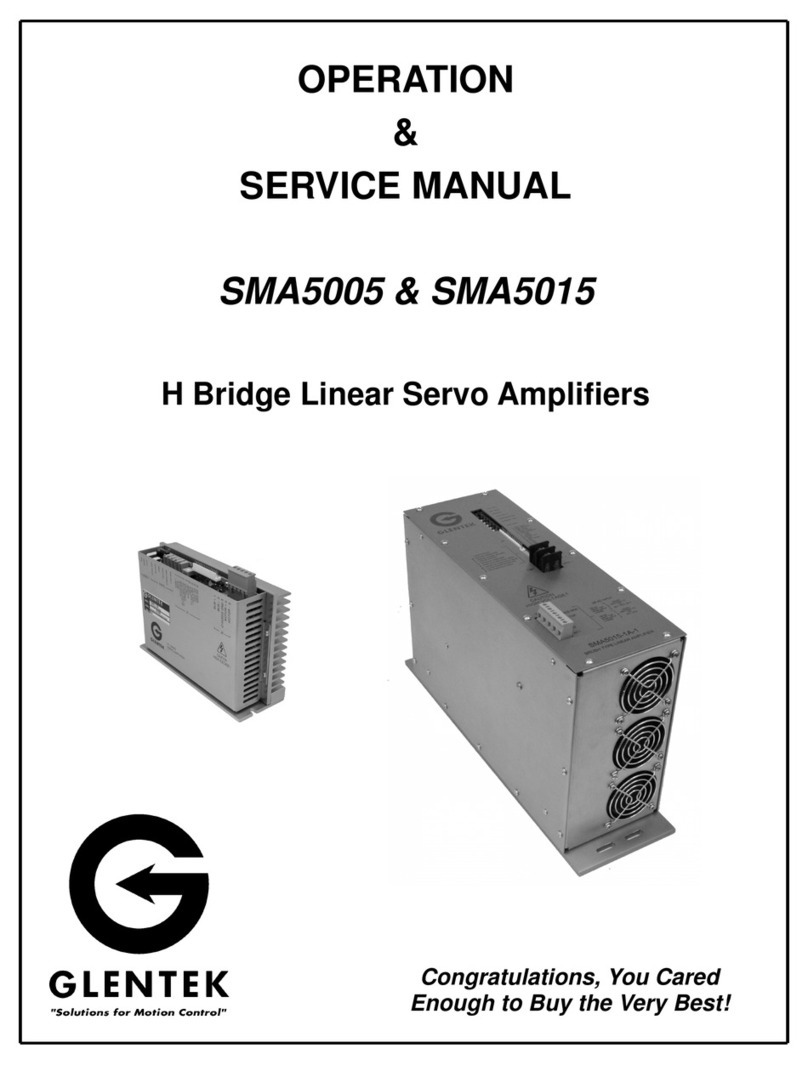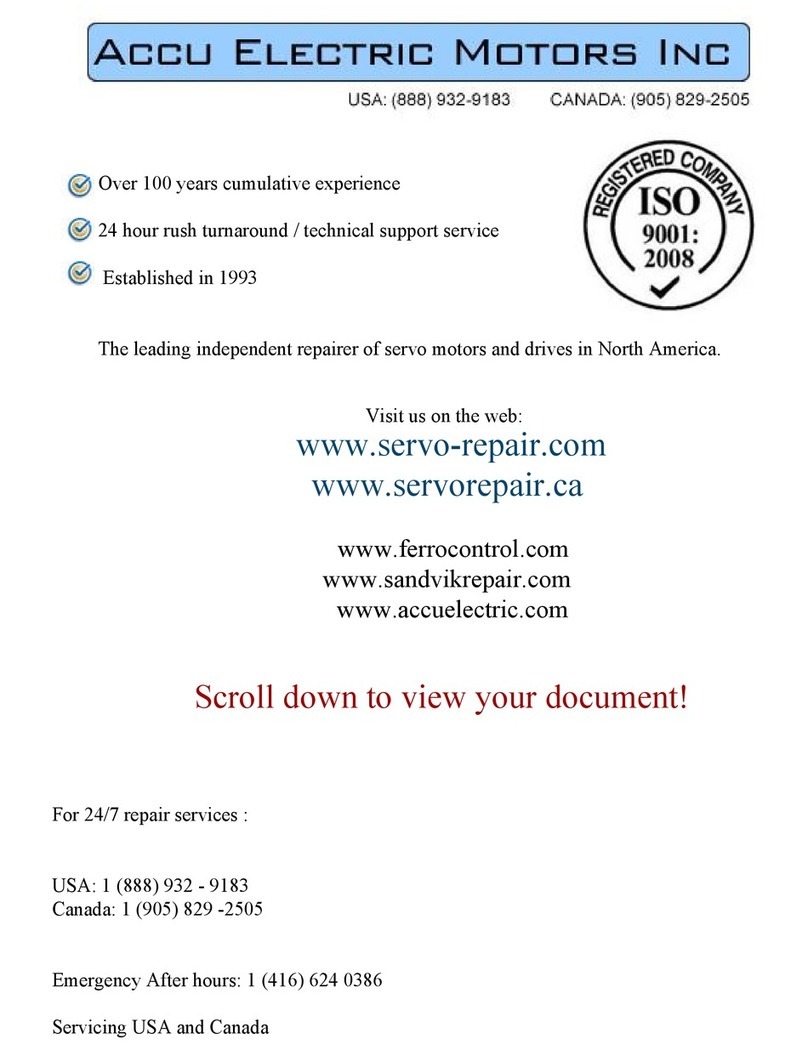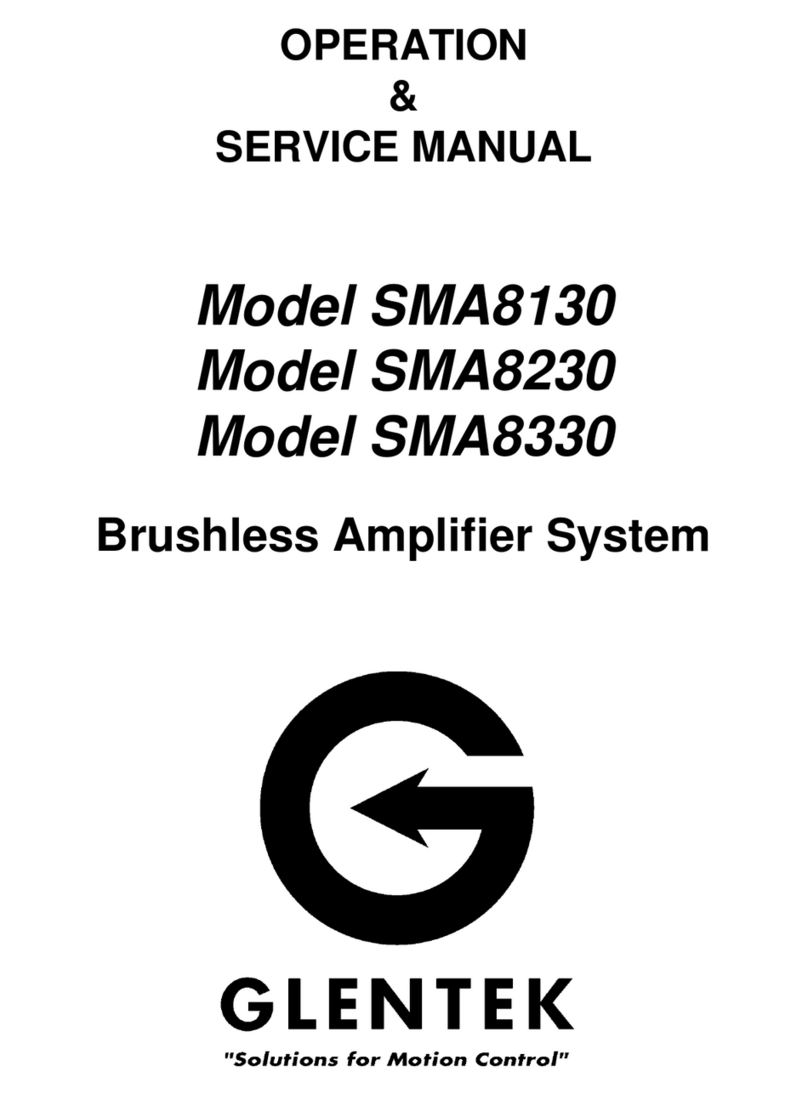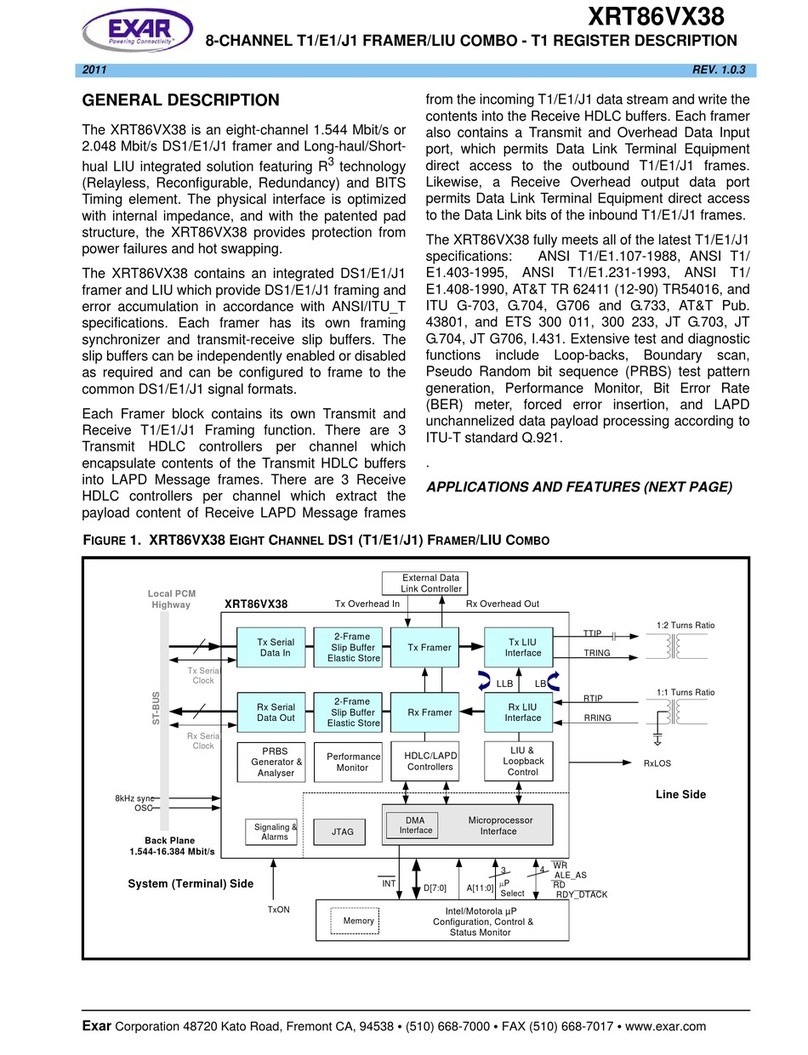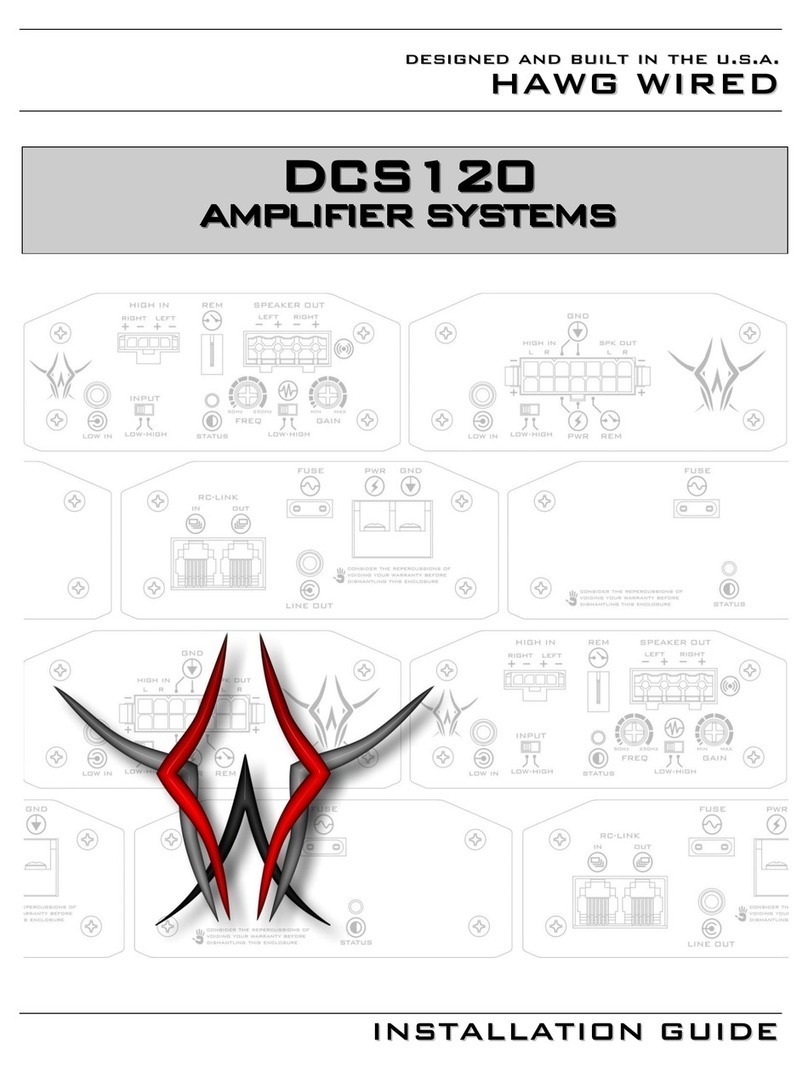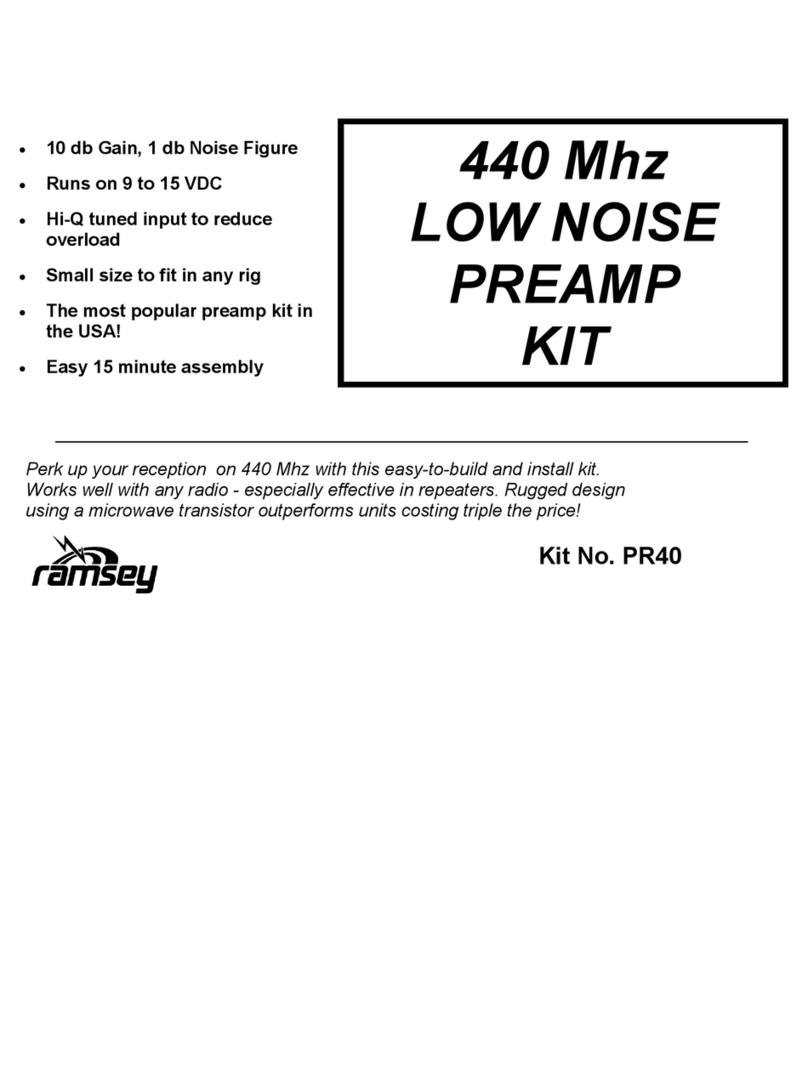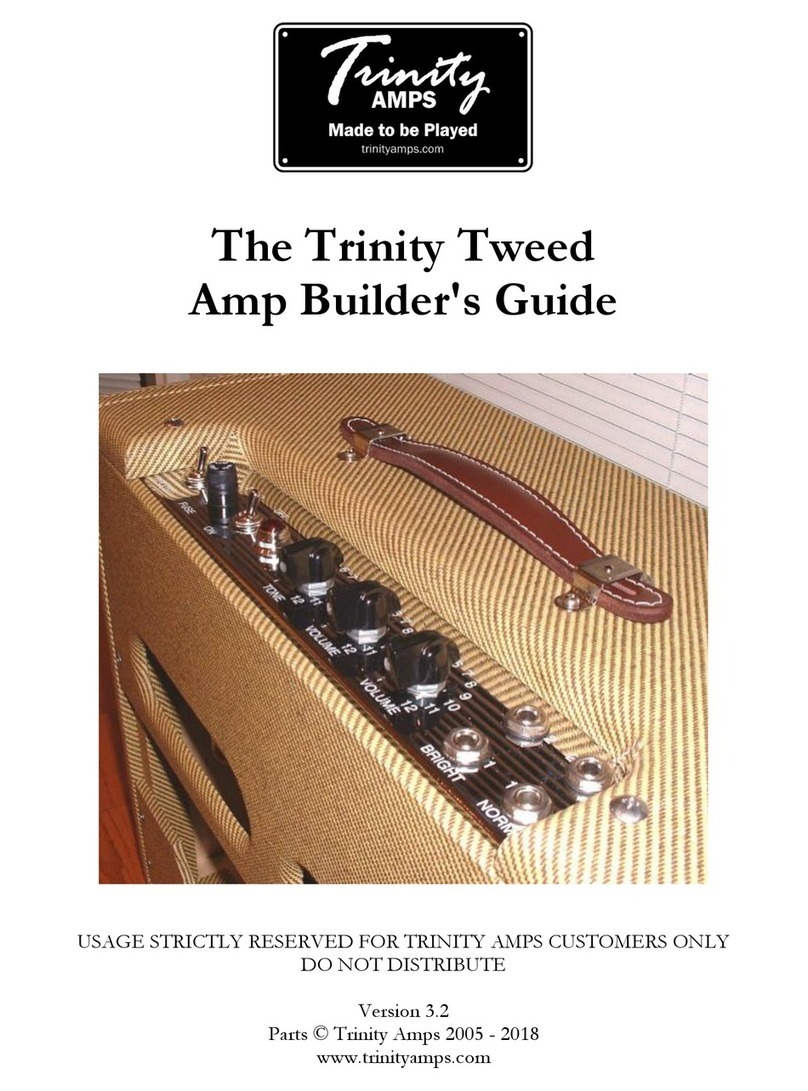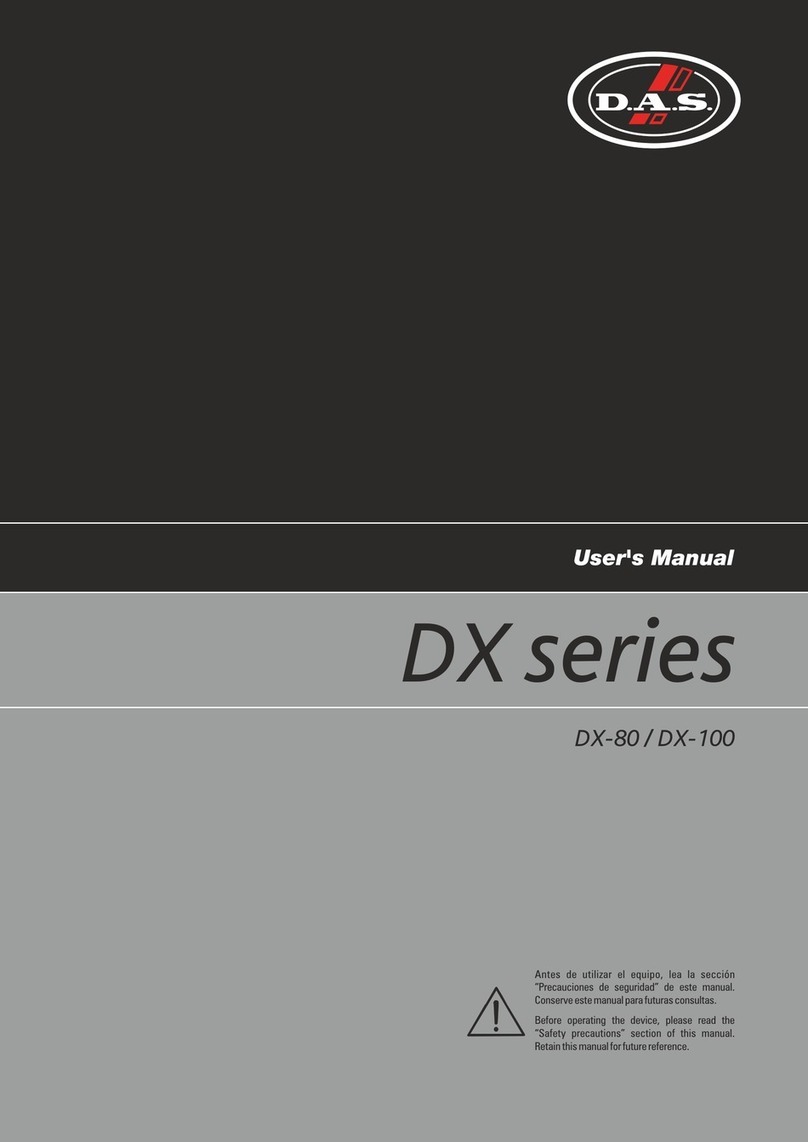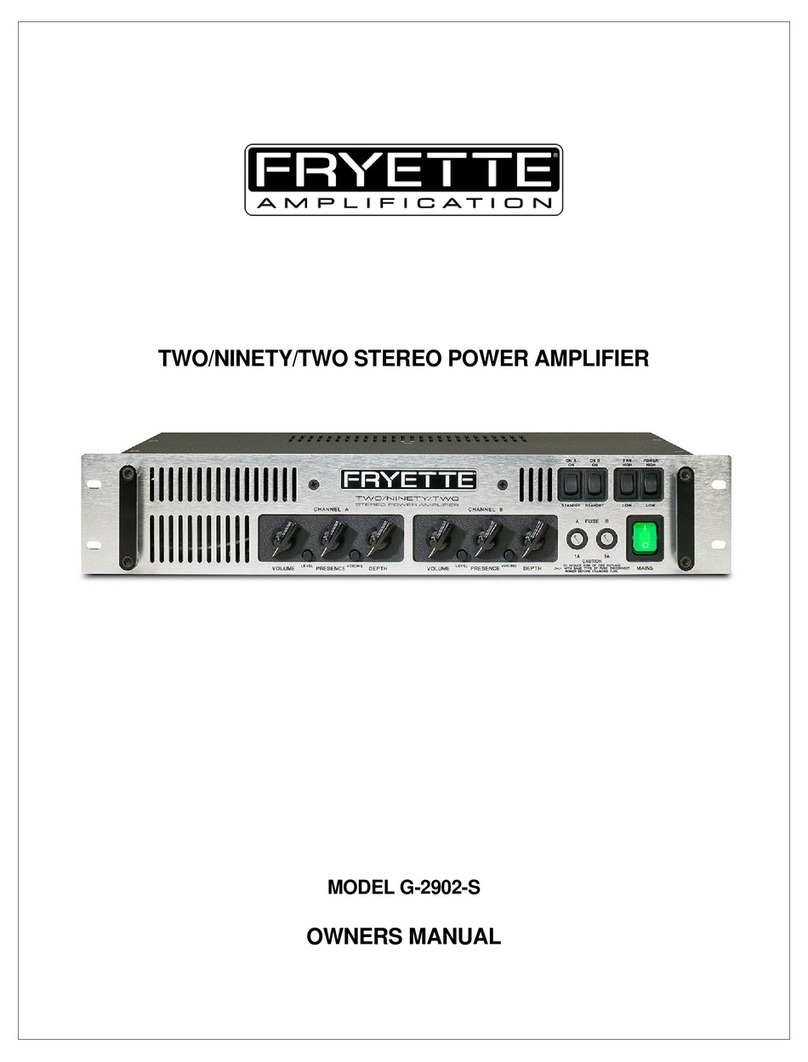Glentek Omega SMC9930 User manual

Preliminary
INSTALLATION
&
OPERATION MANUAL
Omega Series
Model SMC9930
Model SMC9975
with Interface
Digital PWM Brush/Brushless Servo Amplifiers
®

Glentek Inc. 208 Standard Street, El Segundo, California 90245, U.S.A. (310) 322-30262
Omega Series Digital PWM Amplifier Manual
Product Description
Glentek’s Omega-SynqNet® Digital PWM Servo Amplifiers offer the latest in DSP control of rotary and
linear, brush and brushless, servo motors combined with the power and flexibility of the SynqNet® Net-
work. The Omega-SynqNet® amplifiers feature one of the industry’s highest PWM update rates (up to
24kHz) for superior bandwidth and are designed for high performance OEM applications. These ampli-
fiers are available in a variety of power ranges and can be configured to operate directly from 110-130
VAC or 208-240 VAC main lines. They accept a wide range of incremental encoder inputs including in-
expensive, low-resolution encoders, reduced wire encoders, and fine-pitch linear scales and all models
include dedicated optically isolated I/O (limits, enable, home and fault), general purpose controller con-
figured optically isolated I/O, and high speed, general purpose, differential receivers and transmitters
for use as input captures and output compares. Initial configuration and tuning can be performed
through an RS232 port using Glentek’s Windows™ based MotionMaestro™ software or directly by the
SynqNet® controller. These amplifiers include extensive fault detection with associated 7-segment dis-
play diagnostics.
SynqNet® is an all-digital motion control interface for connections between controllers and drives de-
veloped by Motion Engineering specifically for the motion control industry. The physical layer of Syn-
qNet® is based on IEEE 802.3 standards for 100Base-TX, the physical layer of Ethernet. It supports up
to 32 coordinated axes with update rates up to 48KHz (4 axes) and cable lengths up to 100 meters be-
tween nodes. Full SynqNet® compliant drives, such as Glentek’s Omega-SynqNet® drive, synchronize
their control loop updates to the master SynqNet® drive strobe to minimizes control loop jitter and
skew resulting in improved motion control. SynqNet® facilitates remote configuration, control and moni-
toring of drives and remote drive firmware updates. The network is electrically isolated for noise immu-
nity and includes data path redundancy for fault tolerant operation. SynqNet® eliminates the traditional
noise-prone ±10V analog signal, and relocates the encoder and I/O connections, which traditionally re-
quired routing through long cumbersome cables, to the drives. The only remaining connection required
at the controller is an industry standard 100Base-Tx network cable. By locating the drives near the mo-
tors, the cabling can be kept short which aids in noise immunity, reduces EMI, and reduces cabling
complexity and cost. To learn more about SynqNet®, visit www.synqnet.org.
Features
•100% SynqNet® compliant Allows complete drive configuration, control, monitoring
and firmware updates over the SynqNet® network.
Synchronizes to SynqNet® network update to minimize
update jitter and skew for improved motion control.
•Digital current loops Current loop bandwidths up to 3 kHz.
•Digitally tuned All parameters set digitally. No potentiometers to adjust.
DSP control for the ultimate in high performance.
•Silent operation Up to 24 kHz PWM (12.7KHz PWM Standard).
•Complete isolation Complete optical isolation between signal and power
stage.
•Wide operating voltage 110-130 VAC or 208-240 VAC
(single or 3-phase, 50/60 Hz).
•Direct AC operation No transformer required for stand-alone units. The
stand-alone units include a DC bus power supply, regen
clamp with dumping resistor, in-rush current limiting
protection at power-on and cooling fans.
•Fault protection Short from output to output, short from output to ground,
amplifier RMS over current, amplifier under/over voltage,
amplifier over temperature, motor over temperature,
primary and auxiliary encoder broken wire.
•RS-232 High speed (115.2K baud) serial communication inter
face for set-up and tuning.
•Software Configurable Glentek’s Windows™ based MotionMaestro™ software
provides ease of set-up and tuning with no previous
programming experience required. This software is Win
dows™ 95/98/2000 and NT compatible. Configuration
can also be performed over SynqNet®.
•Non-volatile memory All parameters are stored in non-volatile memory. Up to
two configurations can be stored at one time.
•Dedicated optical inputs +/- limits, node disable, home and motor over temp (non-
isolated).
•Dedicated optical outputs Node alarm and brake.

Glentek Inc. 208 Standard Street, El Segundo, California 90245, U.S.A. (310) 322-3026 3
•General purpose inputs 2 optically isolated and 2 high-speed differential
receivers.
•General purpose outputs 2 optically isolated and 2 high-speed differential
transmitters.
•Encoder feedback Accepts encoder signals up to 4.3 MHz. Accepts
traditional and reduced wire encoders (Panasonic,
Sanyo Denki and Tamagawa).
•Power on phase finding Eliminates the requirement for Hall sensor/commutation
tracks for many applications.
•Auxiliary encoder inputs A, B and index channels passed to the controller.
•Status indicator 7-segment display indicates amplifier status and fault
codes.
•Sine encoder interpolation Accepts 1Vpp sine/cosine feedback, and interpolates up
(Optional) to 4096 (12 bit). Max. frequency 500KHz/channel
•External logic supply input 24 to 48VDC, 600mA min @ 24VDC.
(SMC9915 only) Powers all amplifier logic and encoders.
•DBN Divide-by-N, See page 55 for detail specification.
•Sinusoidal commutation For the ultimate in efficiency and smooth motion. Com
mutates from almost any resolution rotary encoder or
linear scale.
•SMT construction Provides ultra compact size, cost competitive package
and high reliability.
•CE compliant All servo amplifiers are CE marked.
Features

Glentek Inc. 208 Standard Street, El Segundo, California 90245, U.S.A. (310) 322-30264
Omega Series Digital PWM Amplifier Manual
Amplifier Setup Software
Motion Maestro©

Glentek Inc. 208 Standard Street, El Segundo, California 90245, U.S.A. (310) 322-3026 5
MotionMaestro©is Glentek's Windows based application software that was designed to communicate
with the Omega series digital amplifiers. MotionMaestro©has many dialogs with values shown in en-
gineering units to make it easy to select and setup the features of the amplifier. MotionMaestro©util-
izes the standard ASCII command set and protocols. Although it is not necessary to use MotionMaes-
tro©, installation, setup and tuning is made easier through its use.
MotionMaestro©has many features that allow application engineers to easily configure a digital amp to
an application. It has a terminal mode that operates at 115k baud transmission rates, an oscilloscope
that can be used to monitor amplifier signals and a tuning dialog that can be used to control the motor
input. By using the oscilloscope and tuning dialog, one can monitor step response to determine filter
parameters for optimal control loop performance.
MotionMaestro©Installation
MotionMaestro©requires Windows95, Windows 98 SE, Windows ME, Windows NT 4.0, Windows 2000
or Windows XP operating system running on a PC with at least one serial port. It is suggested that you
have no less than 3 megabytes of application program disk space remaining on the hard drive prior to
installation. The MotionMaestro©install disk is setup to utilize Install Shield to simplify installation.
There are only a few setup options offered. In general you can press NEXT or YES until installation is
complete. When installation is completed, you will find a MotionMaestro©shortcut on the windows
Start\Programs menu.
DO NOT RUN MOTIONMAESTRO©UNTIL YOU HAVE READ ALL OF THIS SECTION.
The MotionMaestro©installation program is named Setup.exe. It is found on disk1 of the distribution
floppies or in the MotionMaestro©\disk1 directory of the distribution CD.
The installation will create a Glentek folder in the Program Files folder. A MotionMaestro©_X_X folder
is created where _X_X matches the version number. You can have multiple versions of MotionMaes-
tro©installed, if you wish, and they will be placed into their own directories.
When MotionMaestro©is directed to establish communications with the amplifier, the amplifier is que-
ried for a model ID and Firmware version. MotionMaestro©will configure itself and select the appropri-
ate configuration files based on the amplifier returned values.
You can run MotionMaestro©
without an amplifier attached and
inspect the menu options and
dialog. To run in demo mode pull
down the Communications menu
and select Demo. For communi-
cating with an attached amplifier
select open under the communi-
cations menu.
There are extensive help screens
under the Help menu. Select
Help Topics and you can read
about the usage of MotionMaes-
tro©and it’s features.
Demo Mode - For exploring MotionMaestro without an amplifier connected
Software

Glentek Inc. 208 Standard Street, El Segundo, California 90245, U.S.A. (310) 322-30266
Omega Series Digital PWM Amplifier Manual
MotionMaestro©Amplifier Setup Features
This section of the manual is an introduction to MotionMaestro’s©features that are required for installa-
tion and setup of the Omega series amplifiers. Only those features of MotionMaestro©required for de-
fining motor characteristics are covered. This is not meant to be a step by step tutorial. The “System
setup” section is intended as a tutorial for motor setup. You may need to refer to this section when set-
ting up a motor. The following features are reviewed here:
1. Opening of communications.
2. Model Information.
3. Digital I/O setup.
4. Amplifier mode setup.
5. Commutation setup.
6. Encoder setup.
7. Oscilloscope
8. Terminal Window
9. Motor Parameters.
10. Motor Safety.
11. Amplifier Status.
12. Control Panel.
13. Saving parameters.
14. Backing up a copy of amplifier parameters.
Opening of Communications
Before MotionMaestro©can be used, communications must be established between the amplifier and
the PC that MotionMaestro©is running on. Before opening communications in MotionMaestro©, you
must have a serial communications cable wired as described in the hardware section of this manual.
This can be a RS-232 or RS-485/422 wiring. You may also need to set the serial port on your com-
puter as described in the system setup
section.
Open communications by selecting the
“Open” option on MotionMaestro’s©
main menu tool bar.
Select the COM port that you con-
nected the serial port cable to and en-
sure that a baud rate of 115200 is se-
lected. When you press OK Motion-
Maestro©will query the amplifier to de-
termine what amplifier model is con-
nected. If communications is estab-
lished, you should see a screen similar
to the following with all green communi-
cations status indicators.
When communications cannot be
opened, a dialog is presented indicating
so. If you cannot open communications
please check your cable, PC COM port
settings and power to the amplifier.
Open Communications dialog box

Glentek Inc. 208 Standard Street, El Segundo, California 90245, U.S.A. (310) 322-3026 7
To the right, MotionMaestro’s main window is
shown where communications are successfully
opened.
Below, various setup and monitoring screens are
activated. These active screens do not necessarily
need to remain within MotionMaestro’s main win-
dow, they may reside anywhere on the Windows
desktop.
Model Information
For informational purposes, you can refer to the Model Info dia-
log to view the design features and limits of the particular am-
plifier. To view this dialog, you must select the “Tools” option
on MotionMaestro’s©main menu tool bar, then select “Model
Info”.
Here you will be able to view your firmware version and date,
amp model number, power board number and logic board
number. In addition, MotionMaestro’s Model Info dialog win-
dow will display amplifier settings. For example, on the left
these settings are current balance offsets, current feedback,
continuous current and peak current settings. These settings,
in addition to the Bus under-voltage and over-voltage settings,
are useful informational tools and are required if the user per-
forms his own scaling of amplifier values.
MotionMaestro’s main window
Model Info Box.
MotionMaestro’s Sever activated windows.
Software

Glentek Inc. 208 Standard Street, El Segundo, California 90245, U.S.A. (310) 322-30268
Omega Series Digital PWM Amplifier Manual
Digital I/O Setup
The Digital I/O settings can be used to tailor
the amplifier’s digital signal inputs to the re-
quirements of your application. Failure to
properly setup the Digital I/O signals may re-
sult in the amplifier powering up in a fault con-
dition. To view this dialog, select the “Setup”
option on MotionMaestro’s©main menu tool
bar, then select “Digital IO...”. Digital I/O sig-
nals can be active high or active low depend-
ing on the applications.
On this window there are two sets of check-
boxes, for each signal, Wkg and Amp. Amp
displays the current amp setting while Wkg dis-
plays the users choice. The amp is automati-
cally updated as the Wkg box changes.
If “Wkg Amp Disable” is checked when one of
the digital inputs is activated, the amplifier will
send a message to the SynqNet® controller, and have the SynqNet® controller take an action . In con-
trast, if “Wkg Amp Disable” is not checked, the amplifier will take an action before the digital input mes-
sage reaches the controller.
Note: It is highly recommended to check “Wkg Amp Disable” boxes, and have the SynqNet®
controller control all the digital inputs.
Amplifier Mode Setup
The default mode for SynqNet® amplifiers is current mode.
Dialog box for setting amplifier mode.
Dialog box for setting Digital I/O

Glentek Inc. 208 Standard Street, El Segundo, California 90245, U.S.A. (310) 322-3026 9
Motor Parameters
Select “Motor Parameters” on the “Setup” menu to acti-
vate the Motor Parameters dialog. The Motor Parame-
ters dialog is used to set digital current loop gains. Mo-
tionMaestro©will calculate current loop gains based on
the values entered. Select “Motor Parameters” on the
“Setup” menu to activate this dialog.
Motor Resistance and Inductance are entered as phase
to phase values. If these values are not indicated on the
motor label, you can determine these values by measur-
ing the resistance or inductance between two motor
wires connecting two phases of the motor. Nominal DC
bus voltage is the regulated bus voltage, 160 or 320
volts typically. Current loop bandwidth is a measure of
the current loops responsiveness. Generally you want
this to be as high as possible. A good starting point is
1500 Hz. In order to update the motor parameters in the
amplifier, the amp must be disabled. You can do this by
clicking on the “Disable/Enable Amp” button first, then the “Send Values To Amp” button. Pressing F1
displays the dialogs help text. After the values are sent to the amp you may test the values by ena-
bling the amp.
Motor Safety
Motor safety is where limits to protect the motor are entered. The “Motor Safety Setup” dialog is avail-
able from the “Setup” menu. There are two sets of boxes, one labeled Working, the other Amplifier.
Amplifier displays the current amp setting while Working displays the users selection. Here you can
setup a maximum current limit, current foldback and low speed Motor safety is where limits to protect
the motor are entered. In order to update the motor parameters in the amplifier, the amp must be dis-
abled. You can do this by clicking on the “Disable/Enable Amp” button first then the “Send Values To
Amp” button. Pressing F1 displays the dialogs help text. After the values are sent to the amp, you
may test the values by enabling the amplifier.
Dialog box for entering motor parameters.
Dialog box for setting up motor safety parameters.
Software

Glentek Inc. 208 Standard Street, El Segundo, California 90245, U.S.A. (310) 322-302610
Omega Series Digital PWM Amplifier Manual
Commutation Setup
The Commutation dialog window allows you to define a motor’s commutation characteristics. Here you
specify motor commutation parameters, correction and initialization methods, and encoder positioning.
In the motor section, most of the boxes are calculations based on your selected motor parameters.
Select “Commutation…” on the “Setup” menu to activate the dialog shown below.
For initial setup most of the commutation screen can be ignored. For example, if Hall sensors are util-
ized they need to be selected under “Init Method”. Then, “Hall Edge” needs to be chosen as correction
type. Finally, “Number of Poles” and “Lines per Revolution” need to be entered (Rotary). Selecting lin-
ear instead of rotary will display parameters that are specific to a linear motor. Edit boxes that are not
available are values that are calculated based on other parameters entered. Encoder Scaling and Re-
mainder are automatically calculated based on the motor and encoder values entered. The working
column represents modified values that are sent to the amplifier when clicking the “Send Values to
Amp” button. In order to update the commutation values, the amp must be disabled. You can do this
by clicking on the “Disable/Enable Amp” button. All edit box parameters are described in the help dia-
log at the bottom right of the window. You can activate this dialog by clicking on it and then you may
scroll up and down through the help dialog with the up or down arrows. Press F1 to view the dialog
help text in notepad. After the values are sent to the amplifier you may test the values by enabling the
amplifier.
Dialog box for setting up motor commutation.

Glentek Inc. 208 Standard Street, El Segundo, California 90245, U.S.A. (310) 322-3026 11
Oscilloscope Setup
The Oscilloscope can either be accessed under the “Tools” option on MotionMaestro’s©main menu or
via a button on the toolbar.
There is a “setup” window and a
“trace display” window for the Oscil-
loscope. The Oscilloscope setup
window provides for setup of the pa-
rameters needed to define the sig-
nals to be displayed on the Oscillo-
scope Display screen.
“Scope Attributes” define the X-Y at-
tributes of the Trace display. An ex-
ample is X-Axis = Time, this sets
the units of the X axis to time. The
range can be set for both the X and
Y Axis, along with the data rate pa-
rameters.
“Trace Attributes” alters the data source and turns on/off different traces. You can monitor up to three
traces at one time. All traces are color coded on the Oscilloscope Display screen.
The Recording Data section is useful for recording test data to a file. The “File” specifies the name of
the file that sampled data will be saved to when the record button is activated on the “Trace display”
window. By default these files
are saved as .csv file type.
When .csv is the file type, the
files can be viewed with Micro-
soft EXCEL.
The Oscilloscope Display
screen can display up to three
active traces on the display.
Each trace is color coded and
labeled in the key. The sample
rate is also displayed for con-
venience. The screen can be
resized for versatility. Depress-
ing the record button will allow
you to record a portion of the
trace waves. When record is
activated a red light will be dis-
played near the button.
Setup Screen
Oscilloscope Display Screen
Software

Glentek Inc. 208 Standard Street, El Segundo, California 90245, U.S.A. (310) 322-302612
Omega Series Digital PWM Amplifier Manual
Terminal Window
The Terminal Window can either be accessed under the “Tools”
option on MotionMaestro’s©main menu or via a button on the tool-
bar.
The Terminal has direct communication to the amplifier. You can
command the amplifier by typing commands to the terminal window.
For example, typing BV then the enter key will send the request to
read the Bus Voltage in the amplifier. If you wanted to change the
Bus Voltage you would type BV200 then press enter. This would
change the Bus Voltage to 200. Query command use just the ASCII
letters of the command, where set commands use both Letters and a
numerical value for an argument. Caution must be used when this window is activated due to the
possibility of entering commands which would have undesirable effects.
Amplifier Status
MotionMaestro©has a variety of status displays that assists the application engineer in setting up am-
plifier or diagnosing an amplifier setup. Rather than showing all possible status on one dialog, Motion-
Maestro©has been designed so that only those applicable to the situation at hand can be displayed.
These dialogs continuously send queries to the amplifier to determine the amplifiers current status.
The size and location of each status display is
saved when exiting the display. When return-
ing to the status the last size and position is
used in positioning the window. F1 can be
pressed to obtain help on the various items or
status in the current dialog.
Control Loop Signals
This dialog is useful for determining if an am-
plifier’s control loop is responding properly. Commanded and measured current can be displayed as
well as the motors current velocity and position. Display this dialog by selecting “Status\Control Loop
Signals...” or via a button on MotionMaestro’s toolbar.
Digital Inputs
This dialog indicates the state of digital inputs coming into the am-
plifier. Digital inputs are those inputs that can be characterized as
being active or inactive. They are typically associated with one of
the controller input and output signal pins. See the associated pin
in the hardware section for a description of the digital input of inter-
est. Display this dialog by selecting “Status\Inputs\Digital…” or via
a button on MotionMaestro’s toolbar.
Terminal Window
Dialog for observing control loop status
Status disply digital inputs

Glentek Inc. 208 Standard Street, El Segundo, California 90245, U.S.A. (310) 322-3026 13
Faults
Faults occur on condi-
tions that make it im-
possible to operate the
amplifier in a safe and
stable condition. When a fault condition occurs, the ampli-
fier is disabled. The amplifier must be reset either with the
hardware reset switch or with software (Control Panel dia-
log) or through the external reset pin. Conditions that
cause faults are over currents, high or low bus voltages,
excessive operating temperatures, and faulty sensors or
amplifier hardware. An external fault can be generated by
the controller through the /FAULT pin. See the hardware
section for additional information on /FAULT. Display this
dialog by selecting “Status\Faults ” or via a button on MotionMaestro’s toolbar.
Warnings
A warning status indicates that the ampli-
fier is fully operational, but that it is operat-
ing in an unusual mode or in a condition
that warrants attention. Current fold back
is such a condition. Display this dialog by
selecting “Status\Warnings…” or via a
button on MotionMaestro’s toolbar.
Status
All other amplifier conditions that are not a fault or warning are dis-
played on the Status dialog. This status display is useful for diagnos-
tics, setup or monitoring during operation. Display this dialog by se-
lecting “Status\System Status…” or via a button on MotionMaestro’s
toolbar.
Control Panel
A properly connected motor can be controlled using the con-
trol panel. The control panel displays the amplifiers com-
manded current or velocity along with the motors actual veloc-
ity. From the control panel, you can easily command the mo-
tor. The control panel can be accessed through the “Tools”
pull down menu or from the control panel icon on Motion-
Maestro’s tool bar.
You may set positioning offsets or an exact position by de-
pressing the “Set Position” button. The Option button will al-
low you to set the maximum and minimum current, velocity,
and position.
Amplifier Fault Status Display.
The Warning Dialog
The System Status Display.
The Control Panel display
Software

Glentek Inc. 208 Standard Street, El Segundo, California 90245, U.S.A. (310) 322-302614
Omega Series Digital PWM Amplifier Manual
Saving Parameters to Non-
volatile Memory
After a motor is configured and
tuned to the applications satisfac-
tion, the parameters must be saved
to the amplifier’s non-volatile mem-
ory. Upon power up or reset, the
last saved parameters are loaded in
the amplifier. The parameters can
be saved to non-volatile memory by
selecting the “Save to NVM…” op-
tion on the setup menu, as illus-
trated to the right.
Creating a Back Up Copy of Amplifier Parameters on Disk
An amplifier’s current parameter settings can be saved to a disk file that can later be used to configure
another amplifier or to restore an amplifier’s parameter settings. This is useful in production environ-
ments or where an application has several similar motors.
Select “Backup Amp” on the “Tools” menu to backup these parameters. You will be presented with a
Windows style “Save File” dialog. Here you can give the file a meaningful name and location to save
the file to. Restore backed up files to an amplifier with the “Restore Backup” selection.
Backing Up Amplifier Parameters to a File on a Disk.
Saving Parameters to Amplifier Non-volatile Memory

Glentek Inc. 208 Standard Street, El Segundo, California 90245, U.S.A. (310) 322-3026 15
Analog output
ANALOG OUT is a user selectable analog output. The output ranges from -10 volts to +10 volts and
has an 8 bit (256 step) resolution.
The analog output can be used to monitor amplifier signals at the servo update frequency. By doing
so, the application engineer can determine the amplifier’s true response to commanded signals. The
analog output is for reference use only. It is not intended for control purposes. At power on, its value
is undetermined until the power on reset has completed. During some amplifier functions, this output is
temporarily disabled. These functions include saving and recalling parameters from non-volatile mem-
ory. The output is filtered to minimize the switching noise from the PWM amplifier. The analog output
is updated once per PWM cycle.
Analog Out source select
Software

Glentek Inc. 208 Standard Street, El Segundo, California 90245, U.S.A. (310) 322-302616
Omega Series Digital PWM Amplifier Manual
SynqNet® Setup Guide

Glentek Inc. 208 Standard Street, El Segundo, California 90245, U.S.A. (310) 322-3026 17
SynqNet® Setup
Getting Started with the SMC99XX and Motion Console
These instructions assume the user has already successfully installed MEI’s Motion Console (Mocon)
and has one SMB9915 drive on the network mapped as Controller0->Suupervisor0->Axis0->Motor0.
This document was created using MoCon release 20021212.1.8.
Each MoCon window has a name that will be referred to in this guide. The name can be found on the
window’s title bar. For example, the window below is called Controller Summary.
Most of the windows also have tabs like file folder tabs. Each tab selects
a different set of parameters/functions that are visible in the window. The
window on the right is currently displaying the Action tab.
To reset the amplifier, click the Reset button on the Action tab of the
Controller Summary window. Each time the amplifier is reset, the faults
must also be cleared.
To clear the amplifier and network faults click
the Clear Fault button on the Actions Tab of the
MS Summary Window.
On the Status tab of the MS Summary window, verify
that the State is Idle and the Amp Fault is NO. If the
amp fault does not change to NO, use MotionMaestro to
determine the cause of the fault, clear the cause and
click the Clear Fault button again.
To zero the Actual Position, click the Zero Position
button on the Action Tab of the MS Summary Window.
The Actual position can be seen on the Status tab of the
Axis Summary window.
Warning:If a linear motor is being driven, move the mo-
tor to the center of travel and zero the position before
enabling the motor.
To Enable/Disable the amplifier
To enable the amplifier, verify that the faults are cleared and check the
Amp Enable checkbox on the Motor Summary Window. If the box does
not stay checked, then a fault must be present. If the box stays checked,
but the amplifier still has a “C” on the display, use MotionMaestro to see if
the Soft Inhibit is set (open the System status display). If the soft inhibit is
set, type EN 1 in the MotionMaestro terminal window or click the Enable
button on the MotionMaestro Control Panel.
To disable the amplifier, un-check the Amp Enable checkbox.
Warning: If a motor is attached to the amplifier, do not enable the ampli-
fier unless the Commanded position matches the Actual position, other-
wise the motor will jump to the Commanded position. One way to force a
match is by clicking the Abort button on the Actions tab of the MS Sum-
mary window. You will then need to clear the faults before enabling the
amplifier.

Glentek Inc. 208 Standard Street, El Segundo, California 90245, U.S.A. (310) 322-302618
Omega Series Digital PWM Amplifier Manual
Open Loop Motor Drive Test
Disable the amplifier by un-checking the Enabled Check box on the MoCon Motor Summary window.
Disable the following error fault by setting the Error Limit Action
on the Events Tab of the MoCon Motor Summary window to
None.
Change to Open-Loop mode by setting the Algorithm on the
Config Tab of the Filter Summary Window to None.
Enable the amplifier by checking the Enabled Check box on the MoCon Motor Summary window.
Carefully rotate the motor shaft by hand and verity the motor rotates smoothly without any cogging
torque or torque bias.
Command a small current to the motor by setting the DAC offset to
approximately 0.1V which is equivalent to a digital command of
327. Verify the commanded current, raw units on the MotionMaes-
tro Control Loop Signals Status box is 327 as shown.
Verify that the motor spins smoothly. Depending on the motor and
amp, the DAC offset may need to be increased to make the motor
move.
Change the DAC offset to –0.1V and verify that the motor spins at
approximately the same speed in the opposite direction.

Glentek Inc. 208 Standard Street, El Segundo, California 90245, U.S.A. (310) 322-3026 19
SynqNet® Setup
Closed-Loop Motor Drive Test
With the amp still enabled and still in open-loop mode, change the DAC off-
set back to positive with enough offset to make the motor spin.
Verify that the Actual Position displayed on
the Status Tab of the Axis Summary Window
increases.
If the Actual position decreases, then change
the Encoder Phase setting on the Config Tab
of the Motor Summary Window.
Change the DAC Offset back to negative and
verify that the Actual Position decreases.
Zero the DAC Offset.
Disable the Amp.
Set the Algorithm on the Config Tab of the
Filter Summary Window back to PID.
Set the Error Limit Action on the Events Tab
of the MoCon Motor Summary window back to Abort.
Verify the Filter Coefficients are set to the proper values for the test motor.
If connected to a linear motor, center the motor and zero the position.
Clear any faults and Enable the amp.
Click the Move Pos 1 button on the
Actions Tab of the MS Summary
Window and verify that the motor
moves to Position 1.
Click the Move Pos 2 button and verity that the motor moves to Position 2.
Check the Repeat Mode checkbox, click the Move Pos 1 button and verify that the motor cycles be-
tween Position 1 and Position 2.

Glentek Inc. 208 Standard Street, El Segundo, California 90245, U.S.A. (310) 322-302620
Omega Series Digital PWM Amplifier Manual
SMC99XX Service Channel
Node Information Parameters
These parameters contain read-only node information. The user application will have access to
read.
Use Direct Command 0x19 to get/set parameter index and Direct Command 0x1A to get parameter.
Data Type specified in table:
U15: Unsigned, 15 bit integer. Valid data range is 0 to 32767 unless otherwise specified
U16: Unsigned 16 bit integer, valid data range 0 to 65535 unless otherwise specified
I16: Singed 16 bit integer
U32: Unsigned 32 bit integer
B16: Bit-mapped 16 bit register
Index Name Type Comments
Mode Information
160 Base Model Number U16
161 Power Board Tab U16
162 Pre-Amp Tab U16
163 Continuous Current Rating U15 See Parameter 166 for engineering conversion
164 Peak Current Rating U15 See Parameter 166 for engineering conversion
165 Bus Over-Voltage Threshold U15 See parameter 169 for engineering conversion
166 Current ADC full scale Value (units
of 0.01 Amps) U16
Conversion factor for all Current parameters,
32767 =Full Scale Current, e.g. a value of 5000
corresponds to 32767 = 50.00 Amps
167 Bus Under-Voltage Threshold U15 See parameter 169 for engineering conversion
168 Factory I/O Invert Mask B16
This register is masked and OR’d with the User I/O Invert
Mask to create an inversion register of the PIO port bits.
The DSP Masks the appropriate bits from each register
before OR-ing
Bits in Use:
Bit 3: Node Alarm
Bit 9: Amp Fault Output
Bit 10: Amp Temp fault.
169 Bus ADC Full Scale Value
(units: DC Volts) U16 Conversion Factor for Bus OV/UV settings,
32767=Bus Full Scale Value
170-
174 Spare
This manual suits for next models
1
Table of contents
Other Glentek Amplifier manuals
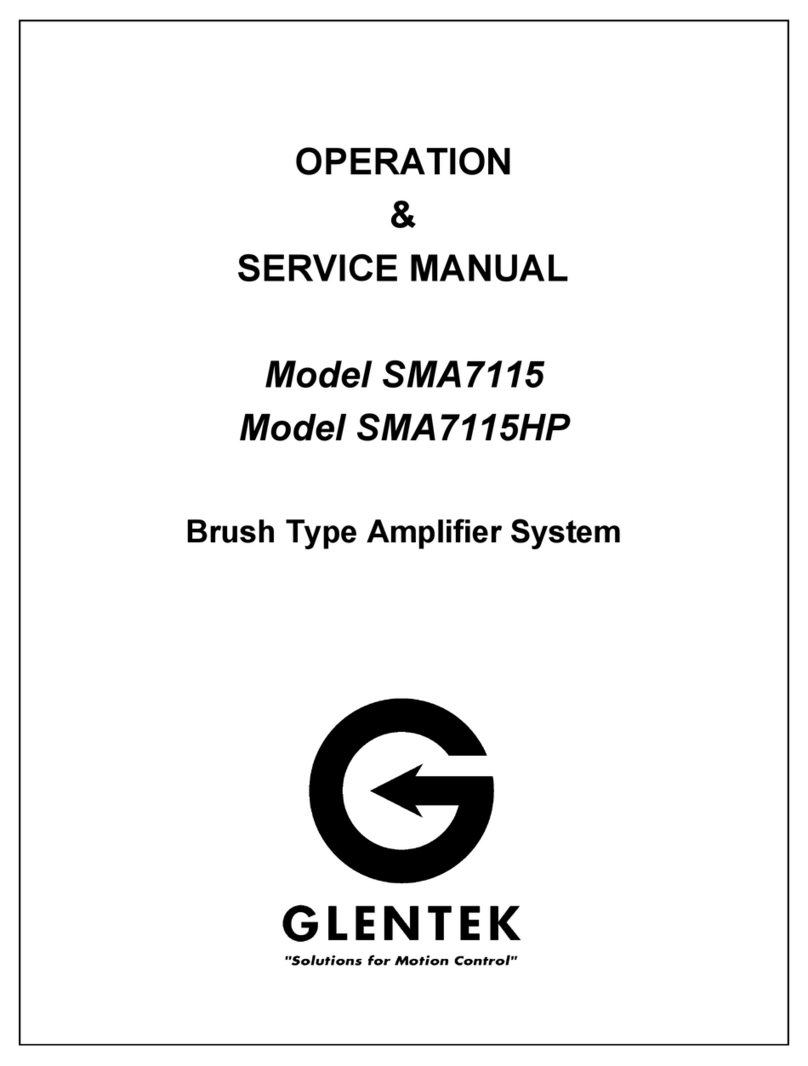
Glentek
Glentek SMA7115HP Installation and operating instructions

Glentek
Glentek Alpha Series User manual
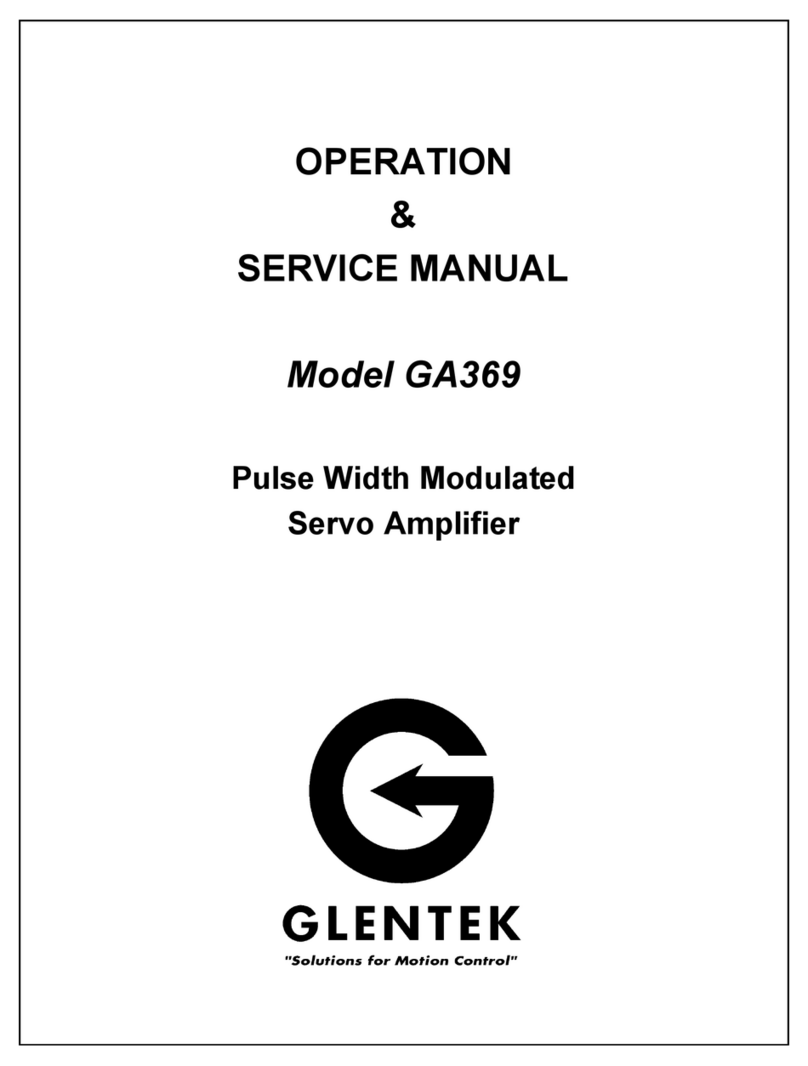
Glentek
Glentek GA369 Installation and operating instructions

Glentek
Glentek SMA8730 Installation and operating instructions
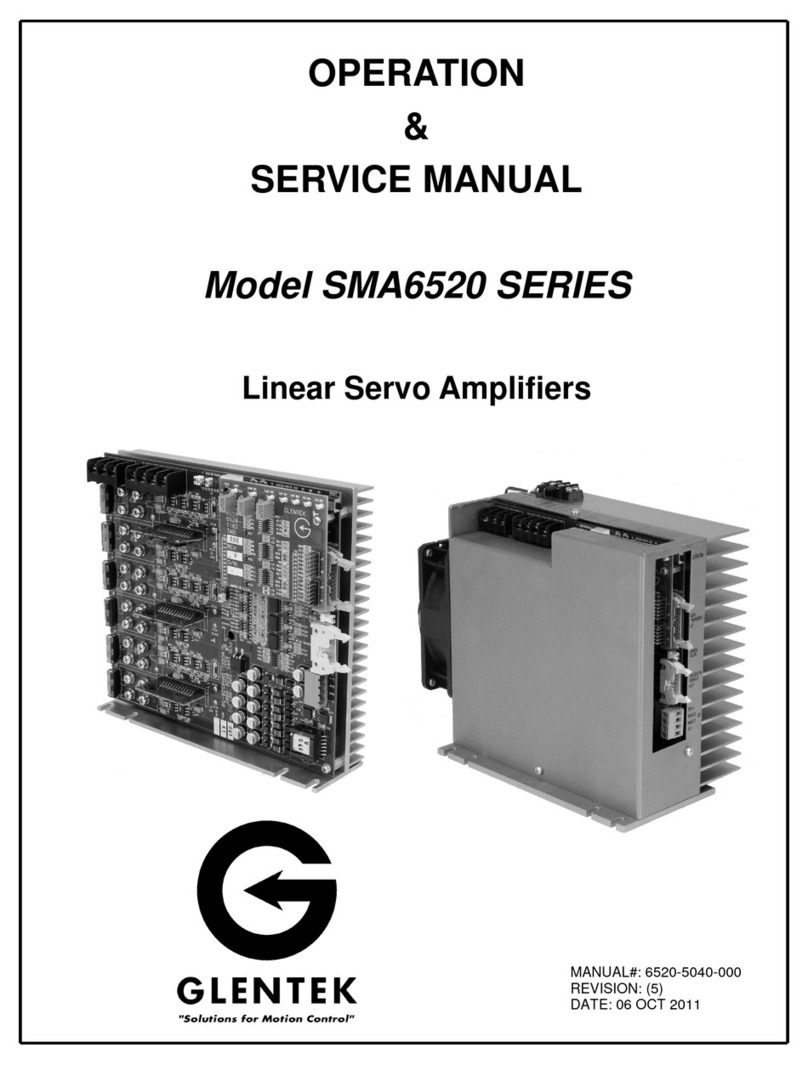
Glentek
Glentek SMA6520 SERIES Installation and operating instructions
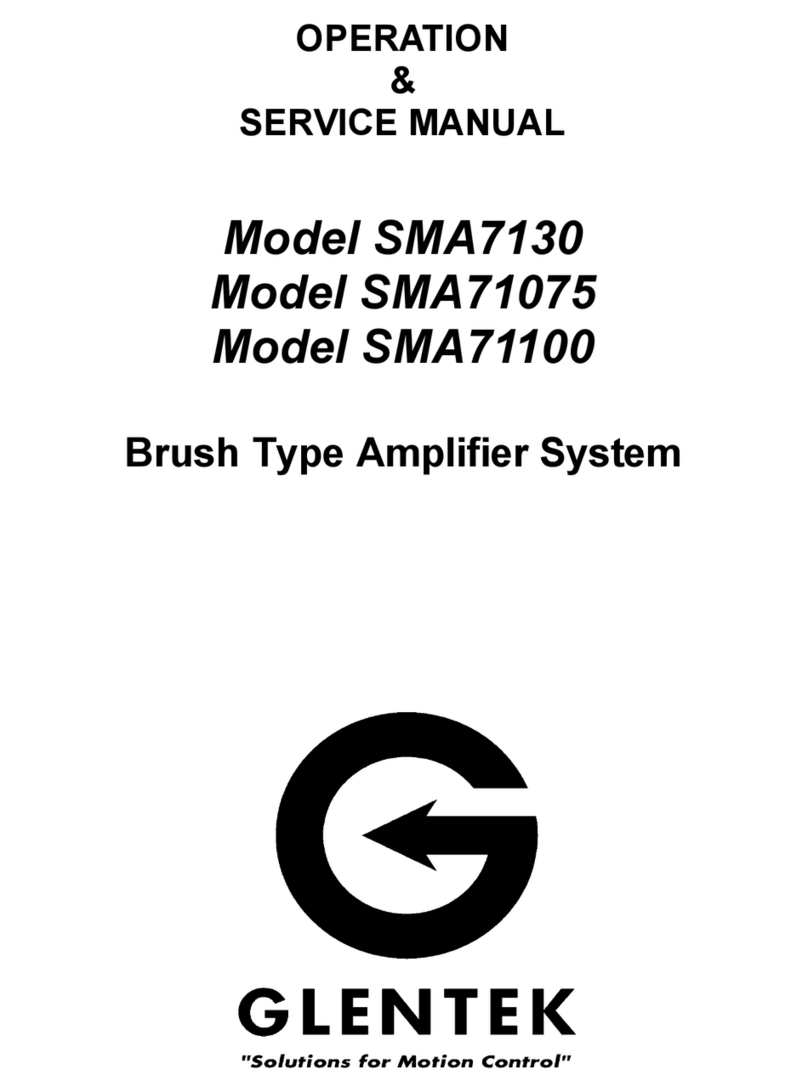
Glentek
Glentek SMA7130 Installation and operating instructions
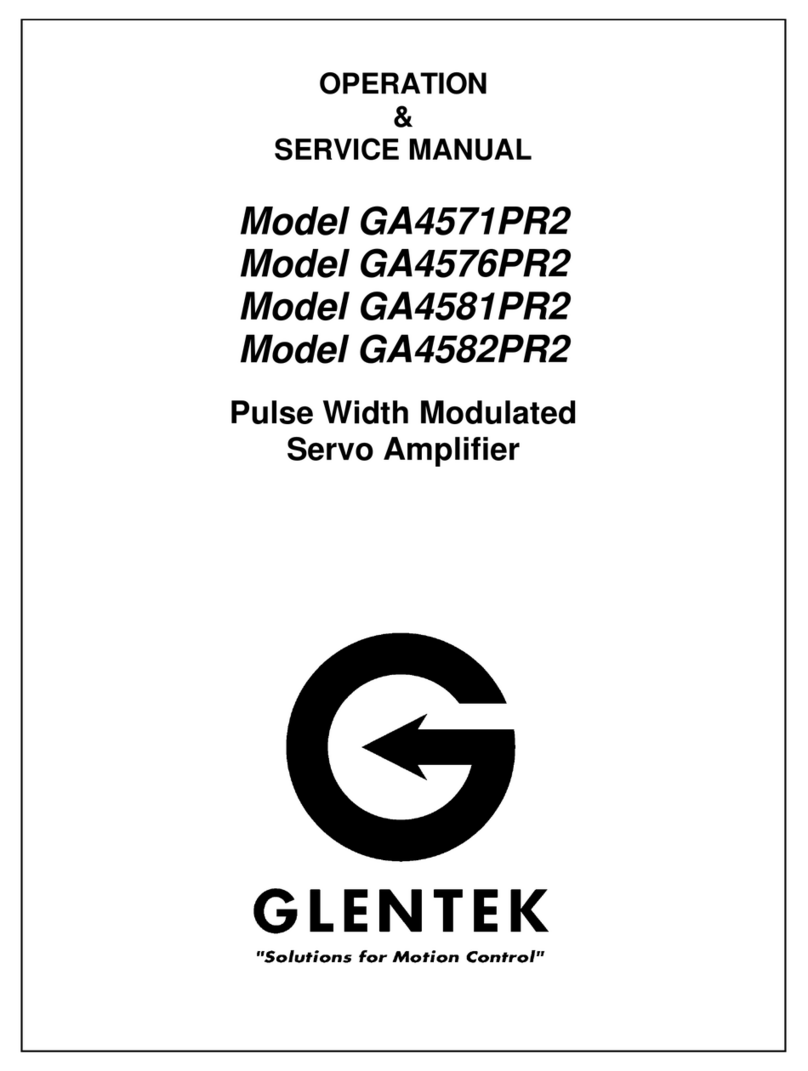
Glentek
Glentek GA4571PR2 Installation and operating instructions
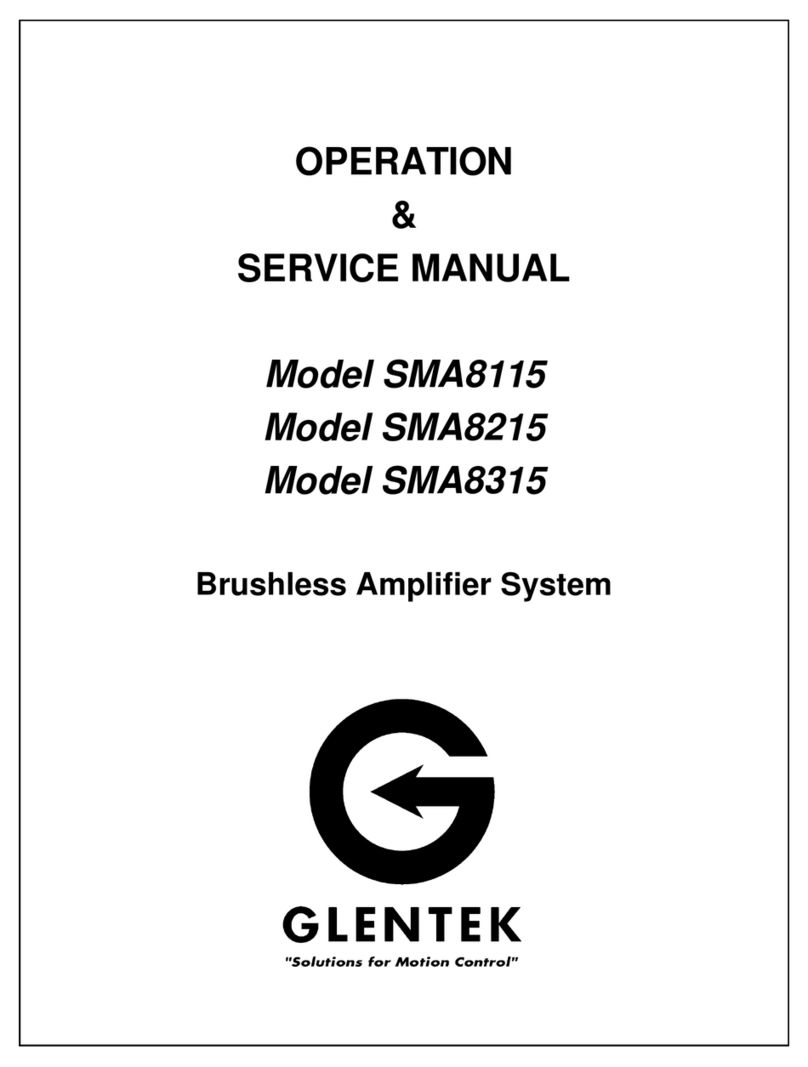
Glentek
Glentek SMA8115 Installation and operating instructions
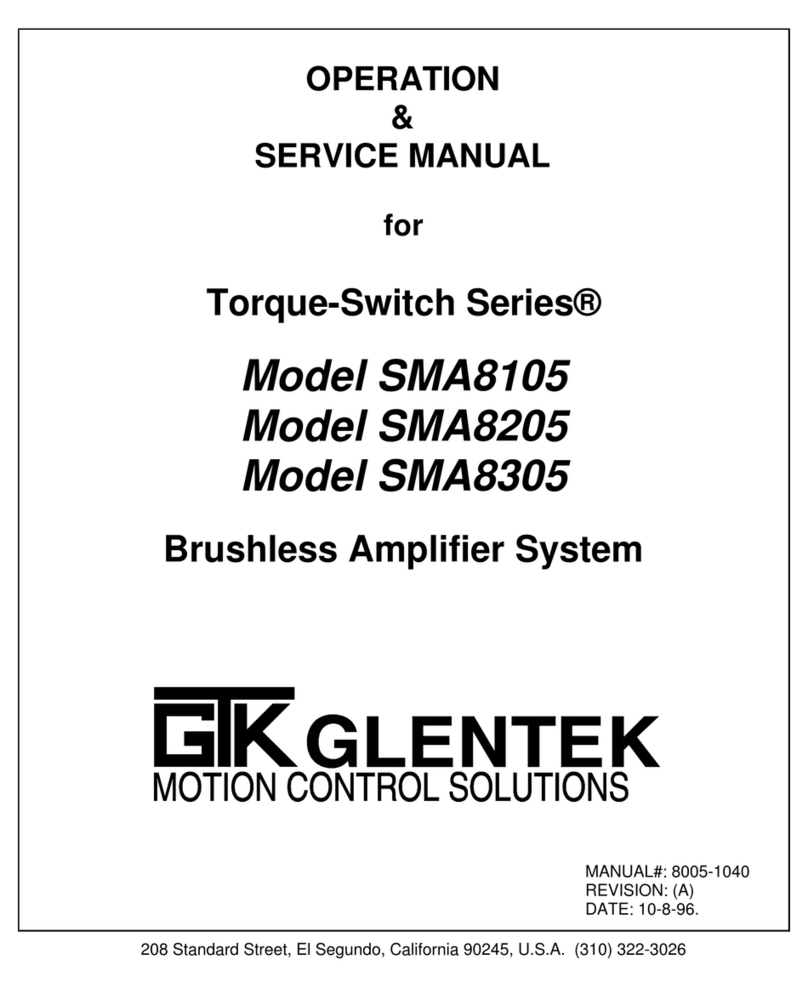
Glentek
Glentek SMA8105 Installation and operating instructions
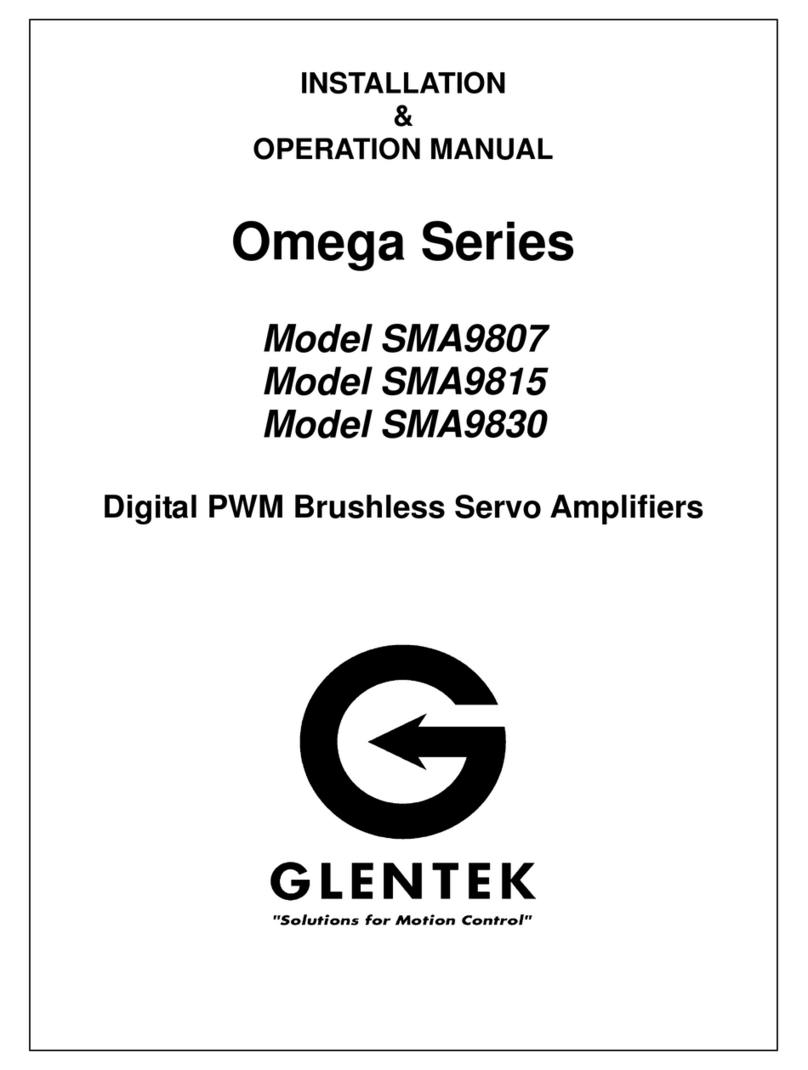
Glentek
Glentek Omega Series User manual