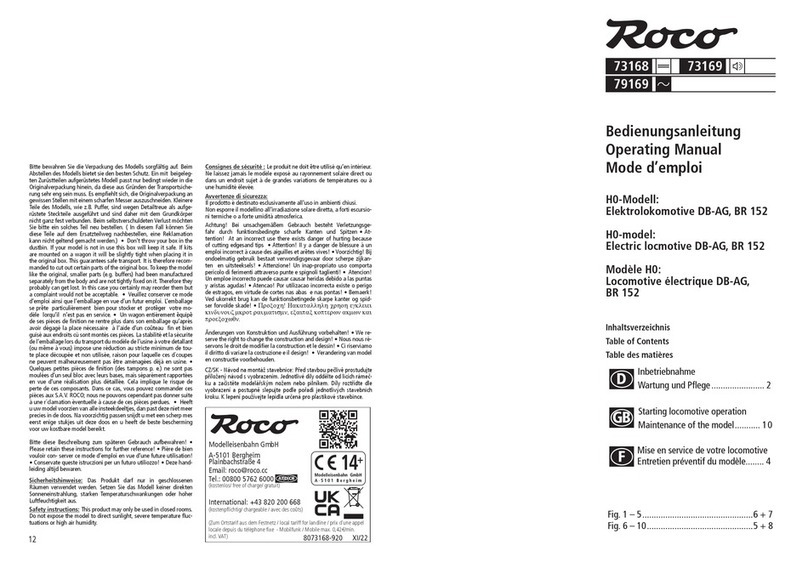GLI Gomer User manual

User
Manual V1.0
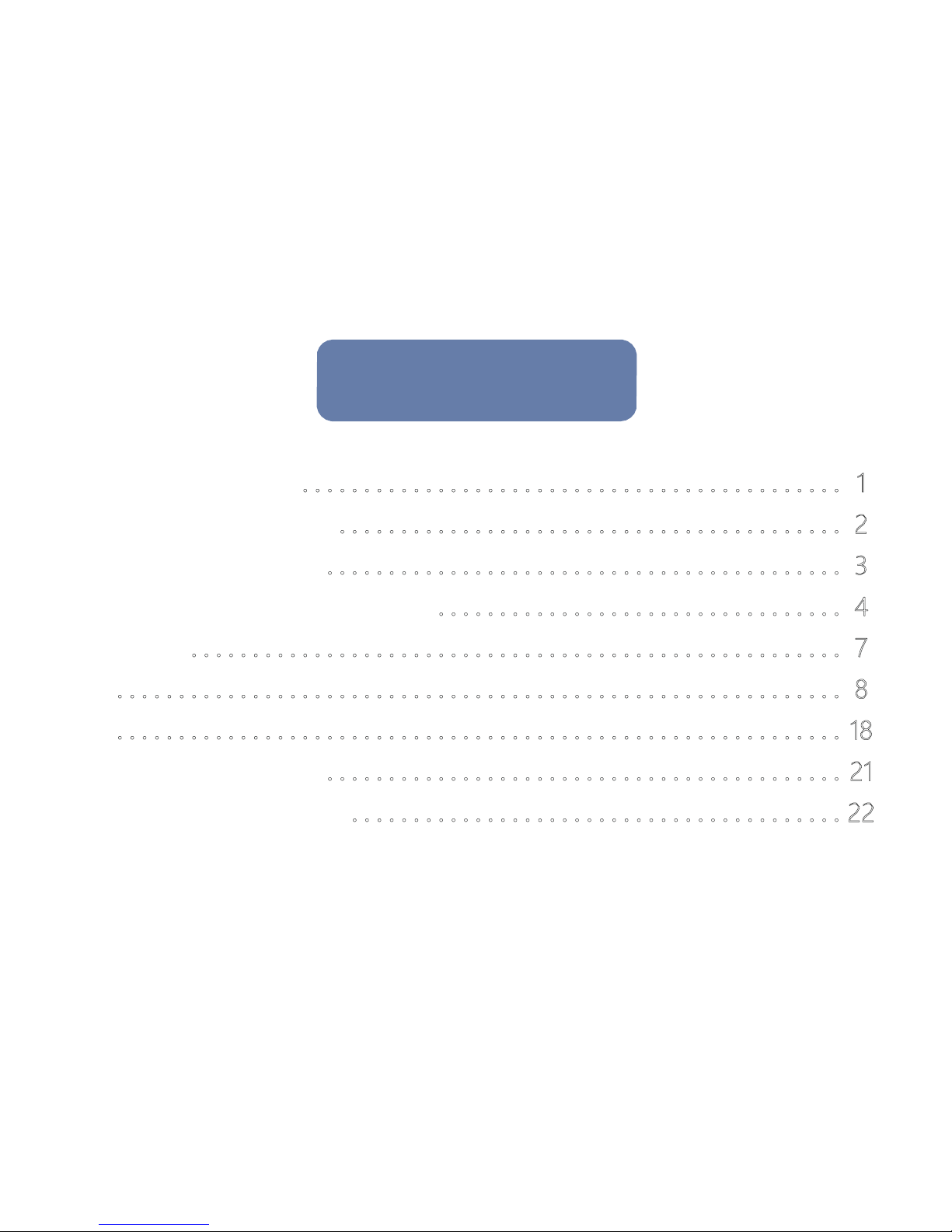
Included in the Box..............................................................................................1
Hardware Introduction .......................................................................................2
Working Environment.........................................................................................3
Switch Button and Connection........................................................................4
Idle Mode................................................................................................................7
App.....................................................................................................................................
8
FAQ.........................................................................................................................................18
Caution and Warning............................................................................................21
FCC Warning Statement...................................................................................... 22
Cont
ents

Included
in
the
Box
1
Gomer X1
Building Block
X3
Charger X1
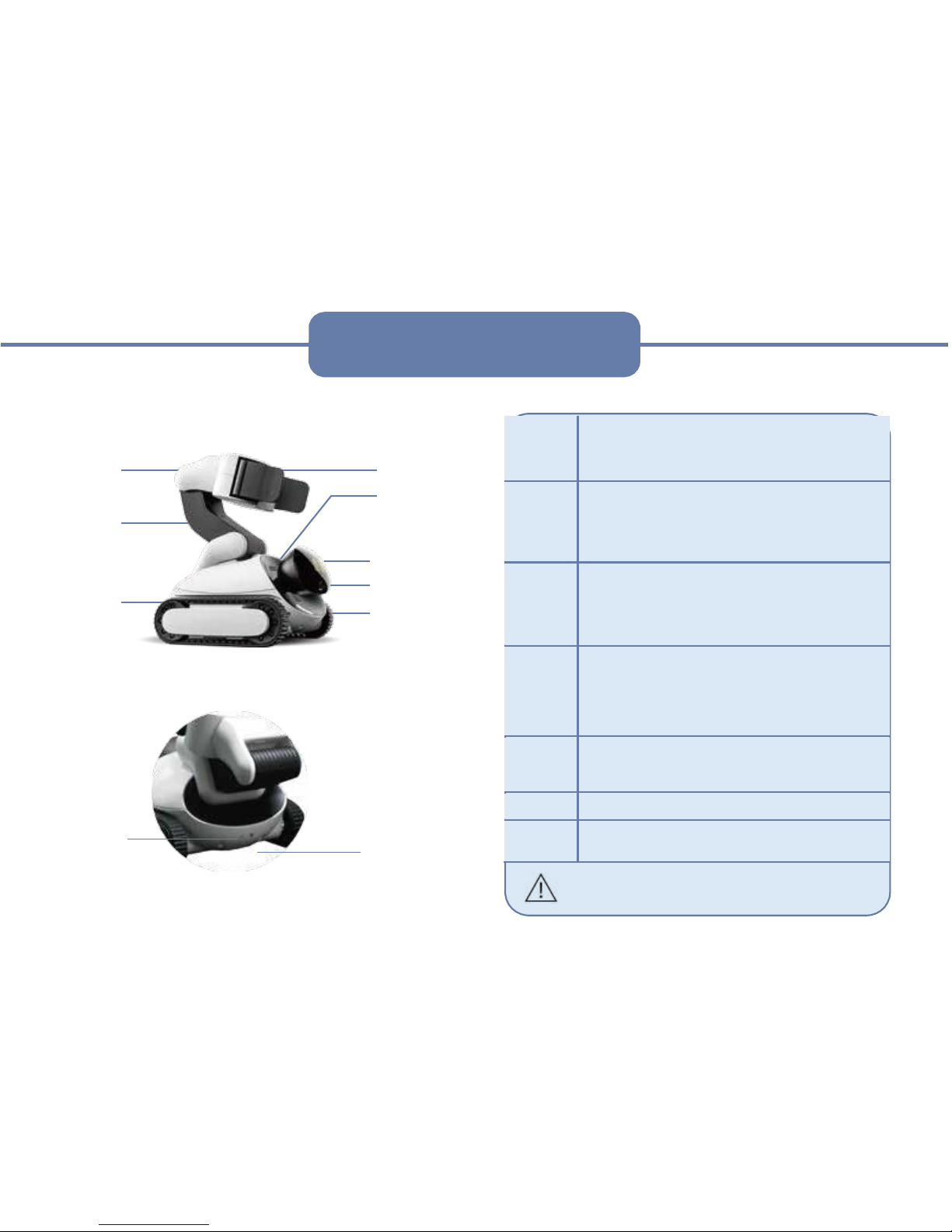
Included
in
the
Box
3
Forearm
Upper
Arm
Apron
Wheel
Reset
Hole
Soft Hand
Speaker
Screen
Camera
Switch Button
&
Indicato
r
Charging
Jack
* Warning: Do not rotate the head of Gomer with
your hand, it will damage the motor in it. You can
adjust the angle of head in the “Control” interface
of App.
Soft
Han
d
Gomer can grab
and
hold
various objects,
whether
it
is toy or household goods, or s
oft,
fragile
item.
The
maximum
d
ia
meter
it
can
hold
is
about 50mm, and
the
maximum
p
ayload
is
about
200g.
Uppe
r Ar
m
&
Forear
m
Upper ar
m
a
nd forear
m
can achieve
multiple
degrees
of
freedom, together
with
s
oft
hand,
they
can grasp more effectively
.
Please
do
not
put
y
our
finger
betw
een
t
he
two
arms,
ot
he
rwise it
may nip
and hurt
y
our
finger
.
*
Head
The screen on the head is used
to
show the
expressions
a
nd product
info
r
mation
o
f
Gomer
,
such as product
ID,
Wi-Fi
connec
tion
a
nd so
on.
Camer
a
i
s used
to
perceive the
info
r
mation
o
f
envir
onment.
The he
ad
can r
otate
about
90
degrees
to
see fr
om
different perspectives.
Apro
n
Whee
l
It
can
adapt
to
various ground condit
ions,
even
to climb
some
low
hurdles.
It
will
underperfor
m
in
lo
ng
wool
material
surface
,
such as some
carpets,
la
wns
and
so
on,
a
s these
will
a
ffect
it
s
speed
a
nd tur
ning. If
a
pron wheel
falls
out fr
om
t
he whe
el,
you can set
it
back
manually.
Indicator
The colors
a
nd states o
f
indicator
will
tell
you
the stage o
f
Gomer
,
you can
find
the
details
as shown
in
t
he
following
table.
Reset
K
ey
Poke
it
wit
h
a
thin
stick
to
restar
t
the sys
tem of
Gomer
.
Char
gin
g
Jack
Connected
wit
h charger
to
charge Gomer when
it
is
in a
low
battery
l
evel.
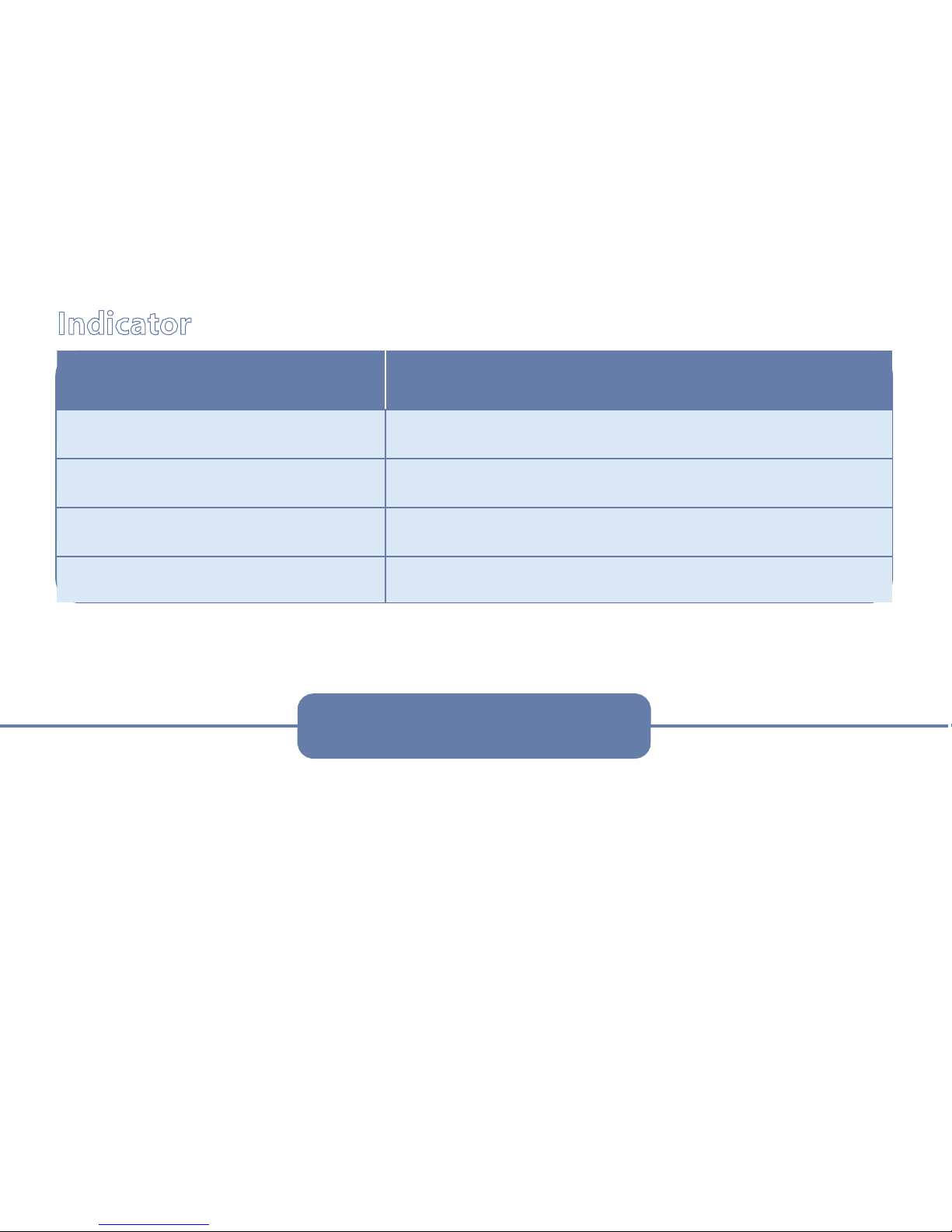
3
Indicator
Gomer
A solid white light
The system is initializing, and it will last about 30
seconds, please be patient.
A solid red light
The capacity of battery is in a low level, please charge
it as soon as possible.
A solid orange light
Gomer is charging
A solid green light
Gomer is fully charged.
CHARGER DETAILS:
Model: MX24W1-1202000U
INPUT: 100-240V ~ 0.7A 50-
60Hz OUTPUT: 12V 2A
Working Environment
As Gomer can move and turn around, it is better to provide a wide space for it. The ground should be flat and firm
to help Gomer perform fluently. If you hope Gomer to work on a desk or other high platforms, you should be very
cautious, as Gomer may fall on and be broken, even hurt you and your kids. Gomer perceives and analyzes the
environment with the built-in AI and computer vision technology. Please try to make the light bright and the
ground not reflectiveheavily,
otherwise it will affect some functions of Gomer, such as the recognitions of face and
expression..
Indicat
or

4
Button Switch and Connection
1
Starting up
Press the switch button for about three seconds, and then the indicator will turn into a solid white light. Please wait
for about 30 seconds, and Gomer will start and enter into “Idle” mode.
Switch Button & Indicator
2
The download of App
For iOS Users: Searching “Gomer” in App Store, and then download it.
For Android Users, Searching “Gomer” in Google Play, and then download it.
3
The show of information
In “Idle” mode, click the switch button, then the information of connection
will be available in the screen of Gomer. It includes the product ID, the mode of
connection,
the name of Wi-Fi and its password. Please note that if the mode
of connection is STA mode (via router and will be introduced in the coming
paragraph), to keep it
private, the password will not be displayed on screen.

5
4
Connection Gomer with App
For the connection of AP mode, choosing the Wi-Fi displayed in screen in the Settings of your mobile phone, and
then entering the password, normally the password is 88888888, and you can change it by yourself.
Launch the App and click the Connect button, and then choose the Wi-Fi of Gomer you have activated. In this way,
the connection of AP mode will be ready, now let us start to experience of the App of Gomer.
The default connection of Gomer is AP mode.
From the interface of Setting and Help in the App, you can find an option to change connection between the mode
ofAP and STA.
If you choose to connect with the mode of STA, please refer to the following guideline of process.
Enter into the Wi-Fi name and password of your router, and then save it. Open your App and then choose the name
of
Router to connect Gomer.
If you want to change the mode from STA to AP,tap the option of AP,and then open your App to choose the
name of
Wi-Fi generated by Gomer to connect.

6
5
Power off
Press the Button Switch for 3 seconds, the system will be powered off.
Switch Button
You can also power off Gomer by tapping the "Sleep Gomer" option in the Settings part of the App.
6
Charging
When you want to charge Gomer, please plug the power supply into the charging
jack and connect to a power source, you will find indicator light turns into a solid
yellow.
When the indicator light turns into a solid green light, it means Gomer is fully
charged. Please notice that only our own charger is capable to charge Gomer,
otherwise it may cause some potential risks.
Normally, it will take 3 hours to charge the battery, and it will work about 3hours.
When you pull up the charger, Gomer will be quiet, you can click the switch
button to
wake it up.
If you do not have an immediate use, please turn off the Gomer, otherwise the
capacity
of battery
will be consumed
until runs out.

7
Charging Jack

7
Idle Mode
When power on Gomer, it will enter into the “Idle” mode, which is a rich embodiment of the advanced intelligence
of
Gomer. Without any outside control, Gomer can perform autonomously to move, to grab and stack blocks and
other complex tasks. With the help of AI and computer vision technology, Gomer can recognize the pattern, your
face and
expression. In the scenario of pattern recognition, Gomer will complete the planning of the motion
planning of mobile body and robotic arms according to the distance, size and pose of the objects.In the mode of
face and expression recognition,
Gomer will interact with you autonomously according to the specific scene.
Normally, Gomer will interact with you with the following ways.
User
Stranger
Gomer
Say Hi, Shaking hands, Smile
Friends
Call your name, Shaking
hands, Smile and so
on
Happy
Happy,Wave the arm, Rotating
Surprise
Excited, Interested
Unhappy
Unhappy, Making you happy
Poker-faced
Yawn, Puzzled
Please note that Gomer will perform autonimously, according to the scenarios and your expression. He will
interact flexibly with its playful sound, movement and so on.
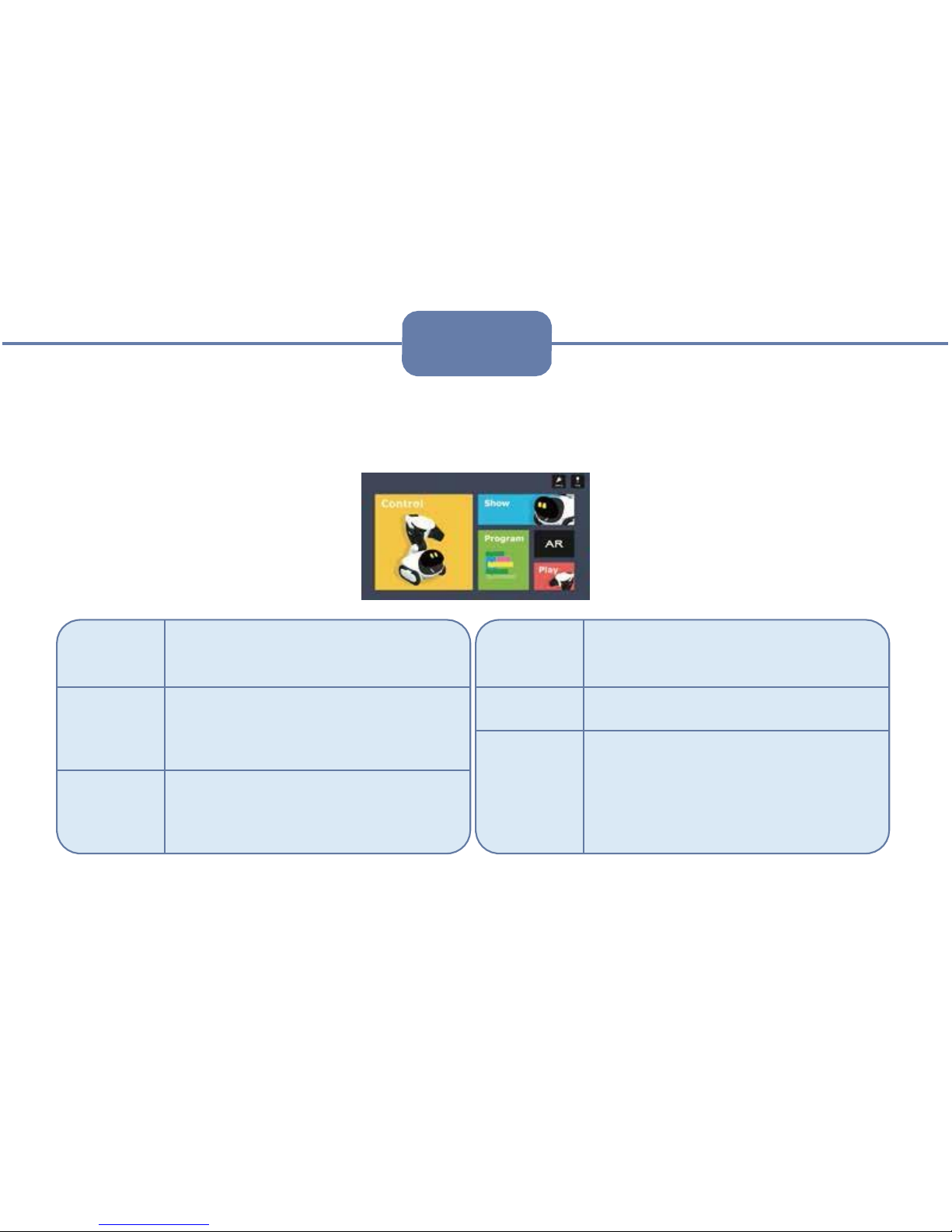
8
App
The content of App is very rich, and we will update it constantly to improve userexperience.
The content of App is mainly divided into five modules, which show the functions of Gomer respectively. In
addition, it also
includes the parts of Setting and Help to guide customers to learn and adjust some parameters of
Gomer, such as volume and connection.
AR
You can
add
rich vir
tual
objects
in
the
r
eal
scene,
and
contr
ol
Gomer
to
go
through
it
just like
in
a
game.
Play
Users can
play
game
with
Gomer
.
Setting/
Help
In the par
t
o
f
setting, you can
adjust
the
parameters o
f
Gomer
,
such us his
volume, connection mode, power o
ff
Gomer
and
so
on.
In the par
t
o
f
Help, you can learn more
infor
mation
about
the five
functional
modules o
f
App.
Contr
ol
Gomer
to
move, grasp, transfer
Control
message, express
multiple
expressions,
take photos, recor
d
videos, etc.
Show
Gomer
will
remember your
name,
greet,
shake
hands,
and
interact
with
you. Gomer
will
also identif
y the
building
blocks
to
grab
and
stack.
Program
Based on the language o
f
Blockly
,
users
can
pr
ogram
their own r
obots. Y
ou Just need
to
drag
and
dr
op
blocks
to
pr
ogram
Gomer
’
performance.
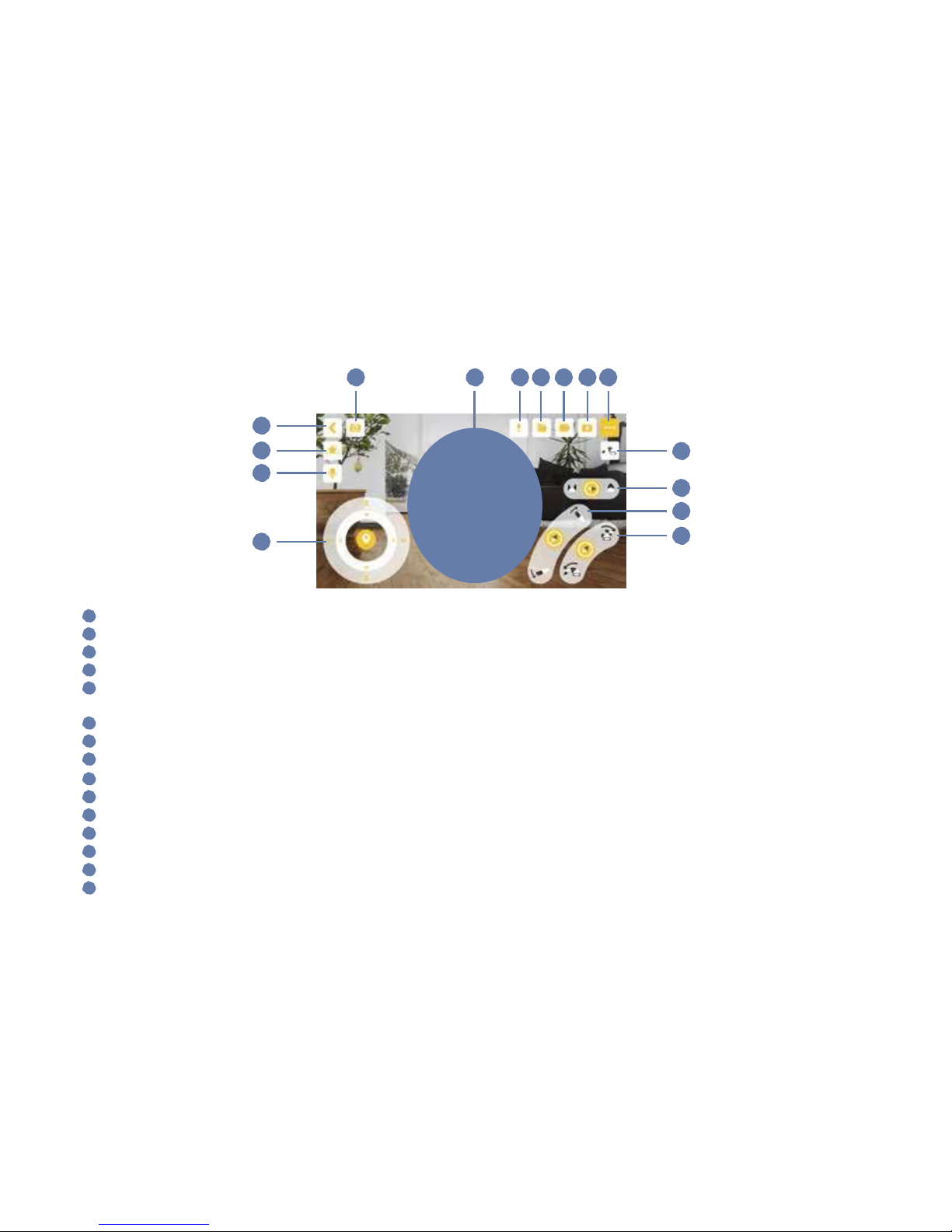
9
1 In Control module, the use of each icon is as follow.
1 Camera change: Between the camera of Gomer and smart devices (mobile phones, tablets,etc.).
2 Exit from control mode.
3 Expressions: Including happiness, sadness, love, etc., it will perform accompanied with sound and motion.
4 Message transfer: Press the icon to record message, Gomer will convey it with his vivid voice.
5 Motion control of body: Control Gomer to go forward, backward, to turn left and right. The speed of movement can be
adjusted with the distance of slide.
6 The motion control of upper arm.
7 The motion control of forearm.
8 The motion control of soft hand.
9 One key to grasp and recover: Press the icon, Gomer will be quickly realized to the position for grasp and recover.
10 More options: Show more functions of Gomer.
11 Image shooting: Taking pictures from the perspective of Gomer or your smart phone.
12 Video shooting: Recording videos from the perspective of Gomer or your smart phone.
13 Album: Used to store images and videos.
14 Tips: Help users to learn the functions of each icon.
15 Motion control of head: To control the movement of head in the marked areas.
1
1
5
14 13 12 11
10
2
3
9
4
8
7
5
6

10
2
Show
In this interface, you will find five skills of Gomer, including meet U, shaking hands, expression recognition,
graspingand
stacking of building blocks. Notably, more skills will be updated continuously in the future.
1)Meet U
Click the + icon to add a new name. Enter the name or other content you want to
add,
such as “Jennifer ”,and it should be
within 20 letters.
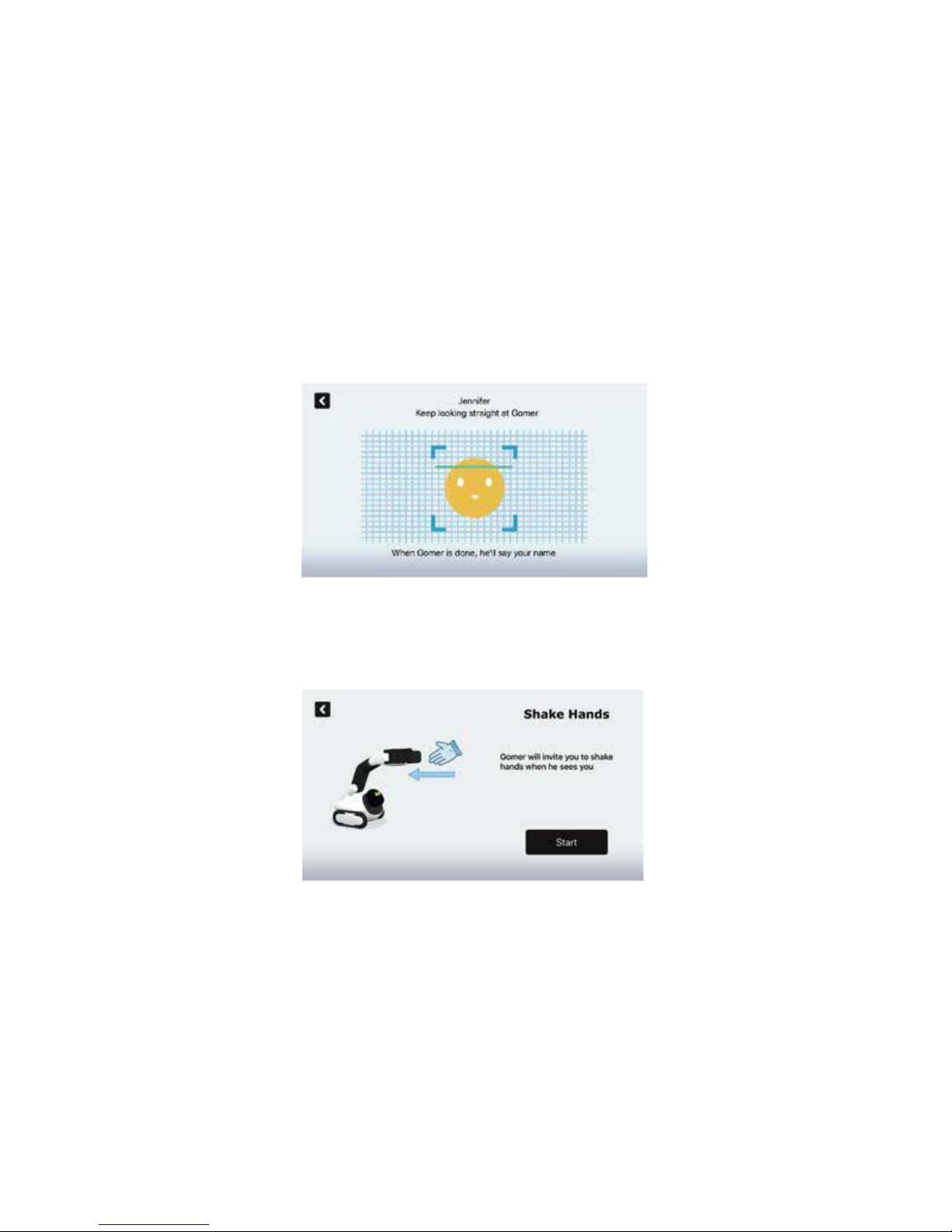
1
1
When Gomer scans your face, you need to look at the screen straightly within the distance of 30-70 centimeters,
and
when the scan is successful, Gomer will call you name.
2)Shake Hands
After the click of the “Start”, Gomer will stretch out his hand to stand by, you just need to put your hand into his
hand, and
then Gomer will shake hands with you.
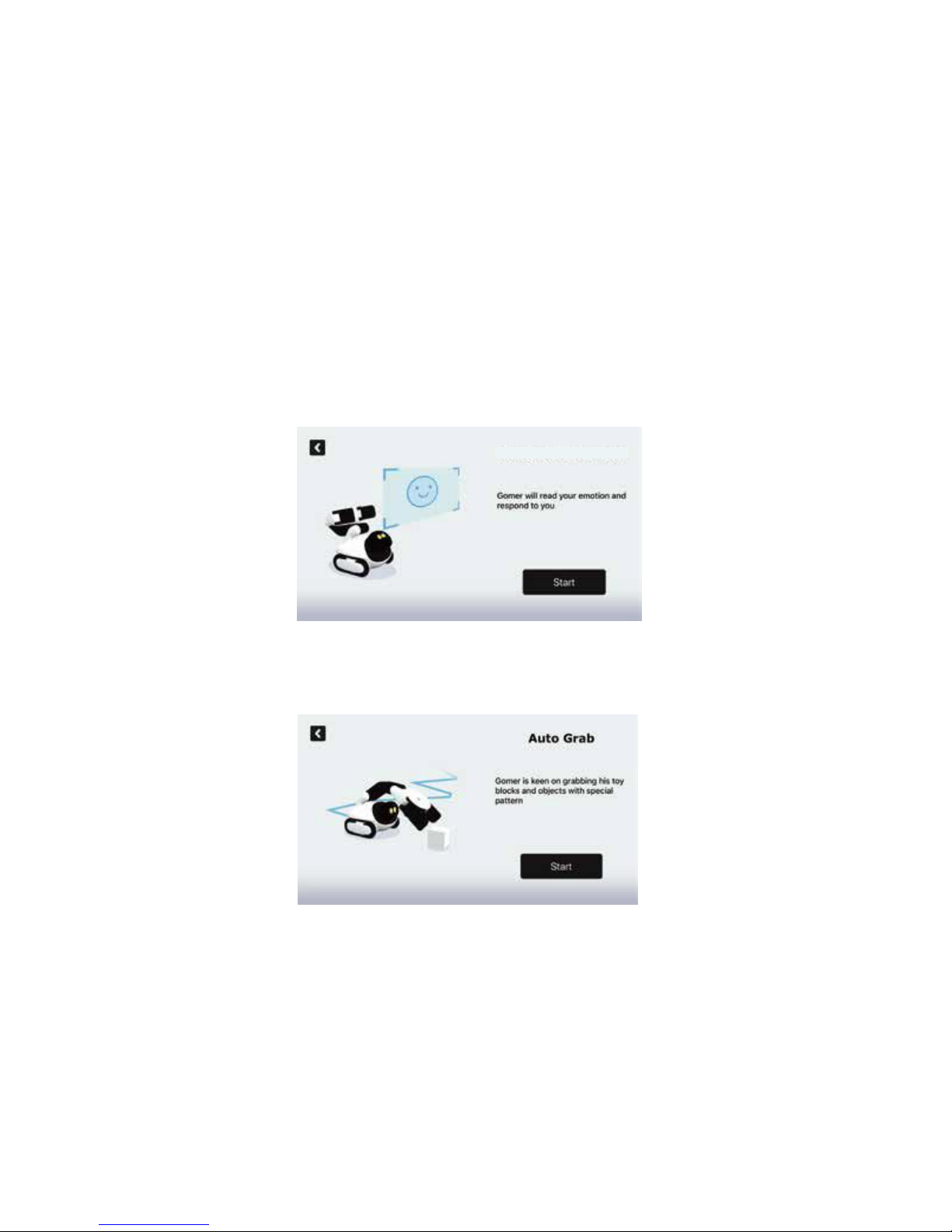
12
3)Expression Detection
After the click of “Start”, Gomer will try to read your expression and engage in rich expressional interaction
with you.
4)Auto Grab
After the click of “Start”, Gomer will try to find and garb blocks. Gomer will be very happy if he succeeds.
Expression Detection
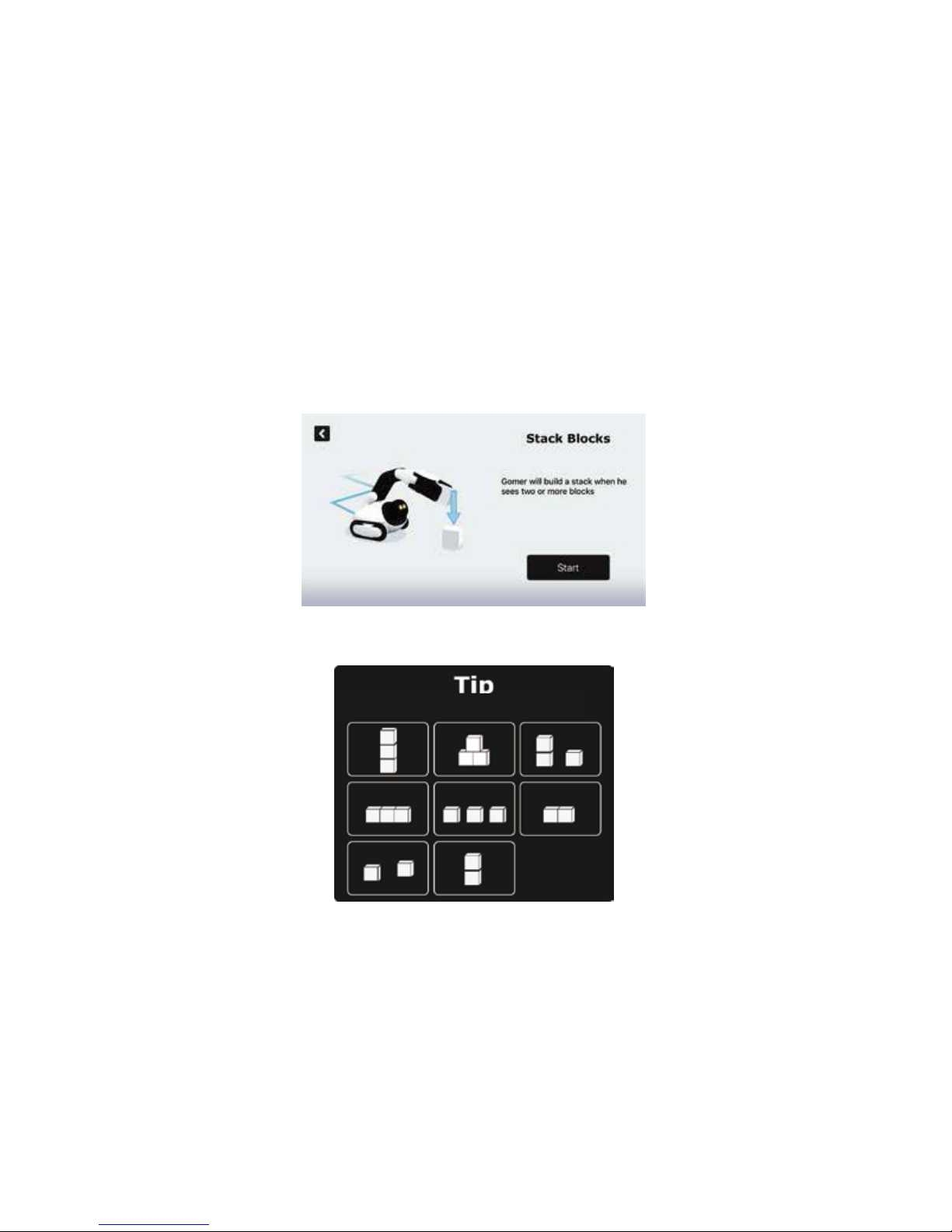
13
You
can
place
blocks
as
below.
5)Stack Blocks
After the click of “Start”, Gomer will search for blocks and stack them. If succeeds, Gomer will be happy to celebrate.
If not,
Gomer will be disappointed.
In addition, Gomer can stack blocks in various forms according to the number and layout of blocks. You can find
them in
the following tips.

14
3
Program
The graphical programming of Gomer, is based on the language of Blockly from Google. It is designed for the
beginners especially kids to learn the basic knowledge of programming. According to the aim of your program, you
can choose blocks in various groups of modules, and then combine them together to design your own program.
After the design is complet-
ed, click the “run” icon, Gomer will perform as your design.
Start
The “Start” on the left column, it will work when the condition is satisfied, such as when Gomer sees a
person. Another option is Back to “Start’.
Motion
You can adjust the movement of Gomer, such as move forwards, backwards, turn right and so on, the
speed of
Gomer can also be set.
Pose
You can design the pose of head, arms, hand, and the angle of them can also be set.
Face
With the drawing board, you can design the contents that you want to show on the screen of Gomer, such
as your name or a birthday cake, you can also set the time of display.
Sound
You can input the words or record message.
Expressio
n
A lot of expression modules you can choose to design.
Skill
Options for the skills of Gomer, such as shaking hands, stacking the blocks and so on.
Logic
Containing the logic blocks of conditions and selections.
Expr
ession
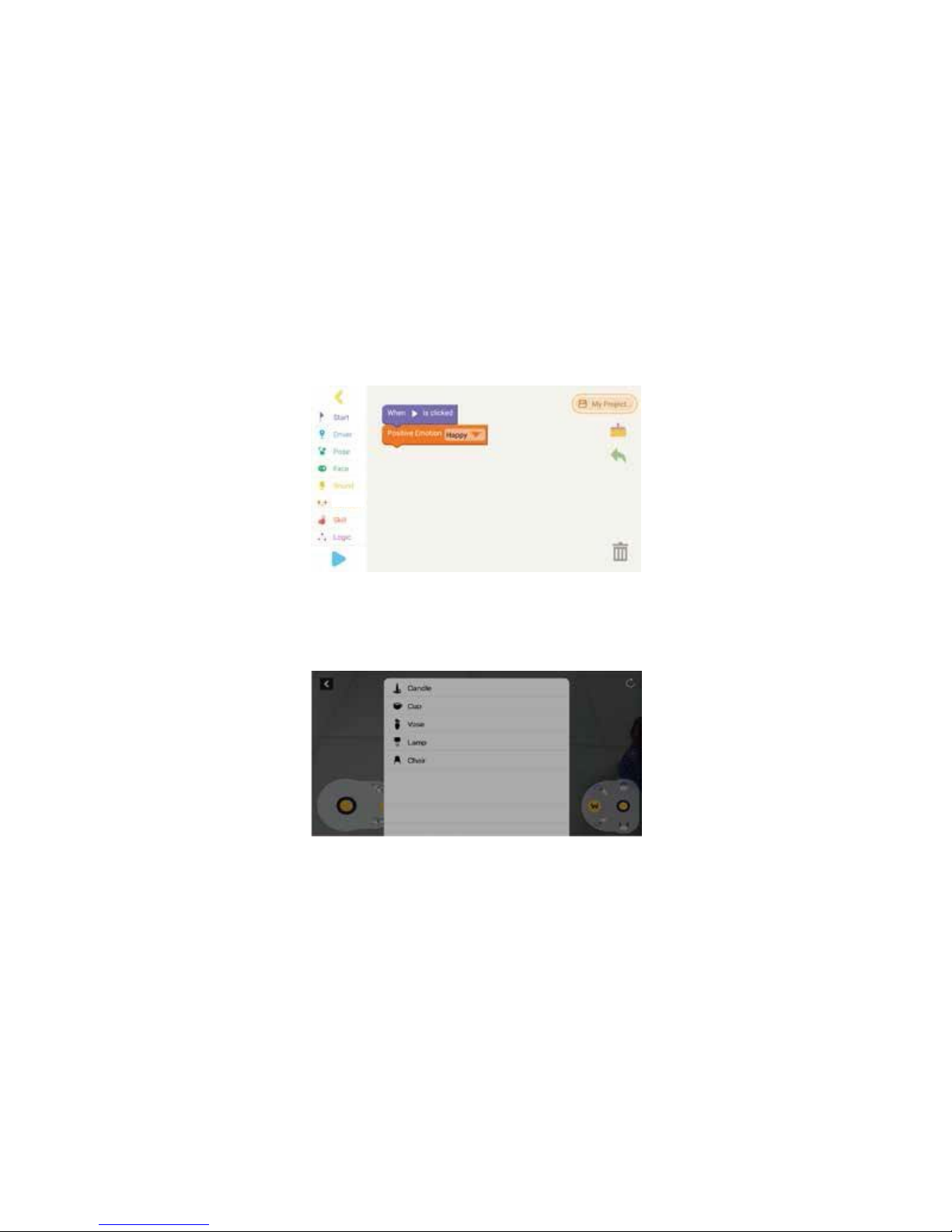
15
The samples of Graphical programming:
You can follow the tutorial about how to control Gomer step by step, such as his motion, sound and expression.
You can also set the logic of the program, to design you own Gomer robot.
4
AR(Augmented Reality)
Select a flat place to lay out virtual objects, such as candles, lamps, cups, etc. You can also control Gomer to go
through from these virtual objects.
The AR game is only available for iOS system at present, which requires iPhone 6s or
above running on iOS 11.0 or later.
Expr
ession

16
5
Play
In the game of Racing Escape, after you click the button of “Start”, please follow the guideline and you will
learn how to
compete with Gomer. Gomer will respond differently after winning and losing the game.
Racing Escape
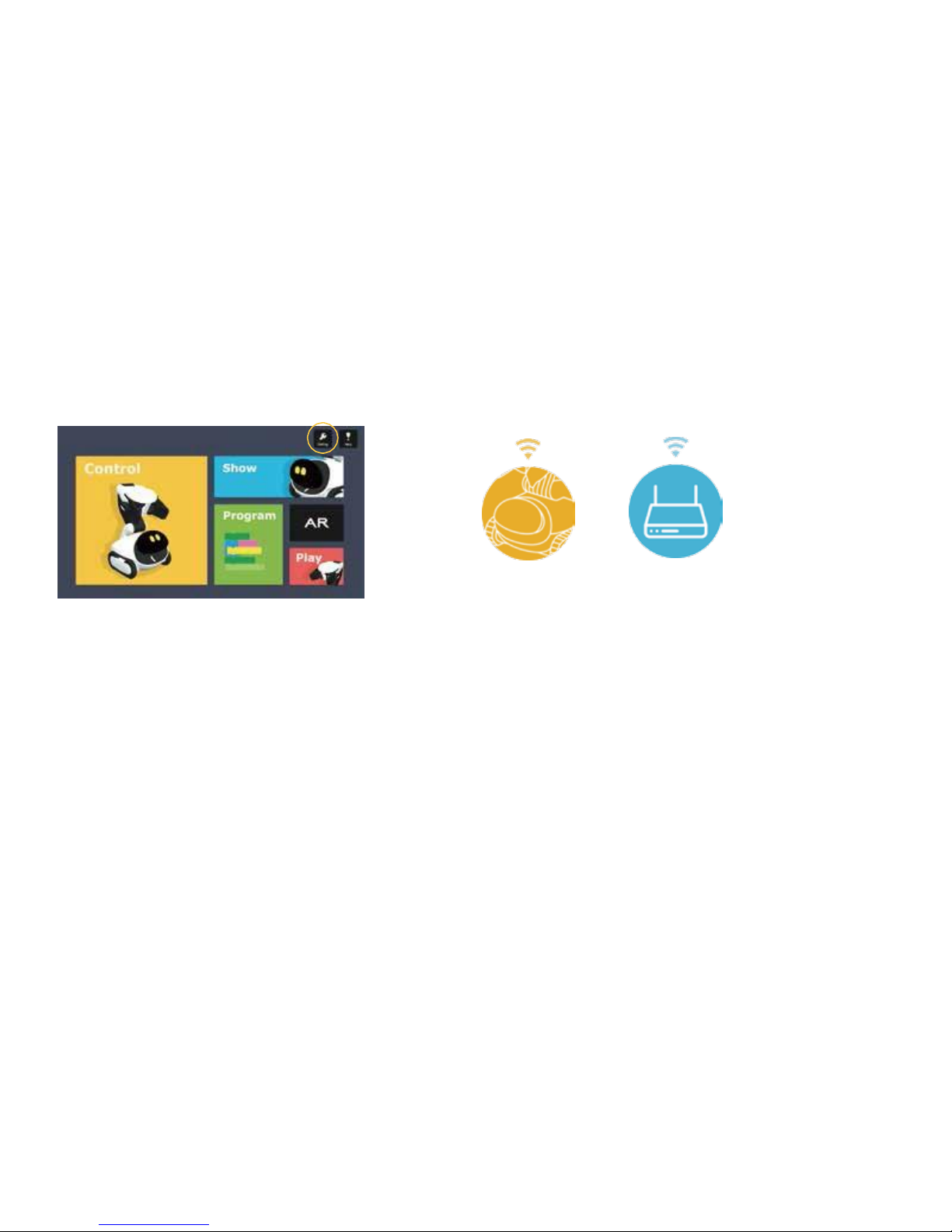
1
7
6
Setting and help
Clicking the icon of “Setting”, you can adjust some information of Gomer, such as volume adjustment, connecting mode
setting, software updating and so on.
AP Mode STA Mode
1) The volume adjustment of Gomer:
There are three levels for adjustment, low, medium and high.
2) Sleep control
Tap “Sleep Gomer ”, and it will turn Gomer off.
3) Connection mode selection (AP and STA)
There are two ways of connections, which are the modes of AP and STA, and AP is the default mode.
In AP mode, the Wi-Fi is generated by Gomer, so it can be accessible anywhere, but you can’t surf the Internet
during this period.
In the STA mode, the Wi-Fi is from the router in your house or office, so it is on the basis of Internet. You can be free
to use other Applications of your phone, such as mailbox, WhatsApp and so on. You can also take pictures and
record videosfrom
the perspective of Gomer and then share them in the social media.
Transformation between the mode of AP and STA, you can choose it according to the enviroment you are, and for
the detailed guideline, please refer to the part of connection above.
Table of contents
Other GLI Toy manuals
Popular Toy manuals by other brands

Hasbro
Hasbro NERF ZOMBIE STRIKE SIDESTRIKE quick start guide
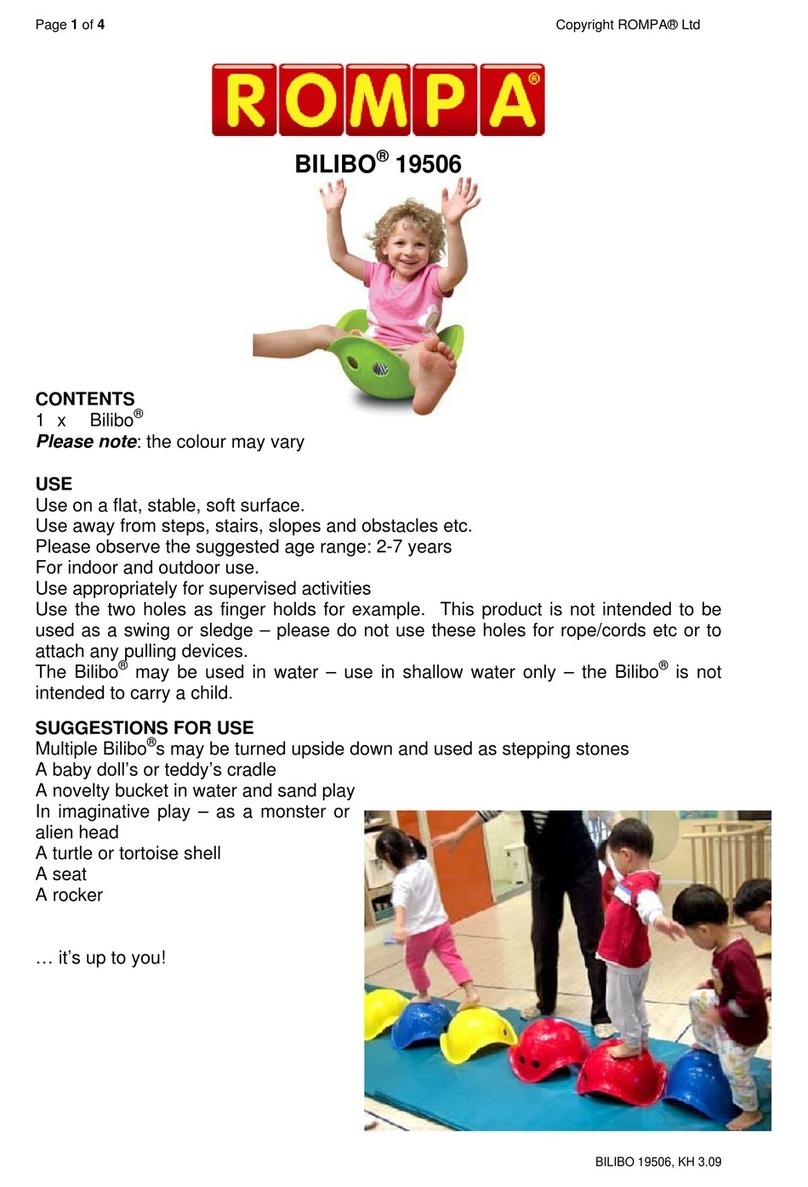
Rompa
Rompa Bilibo 19506 manual

Eduard
Eduard BRASSIN Bf 109G-6 cockpit manual

Faller
Faller DOUBLE SILO manual
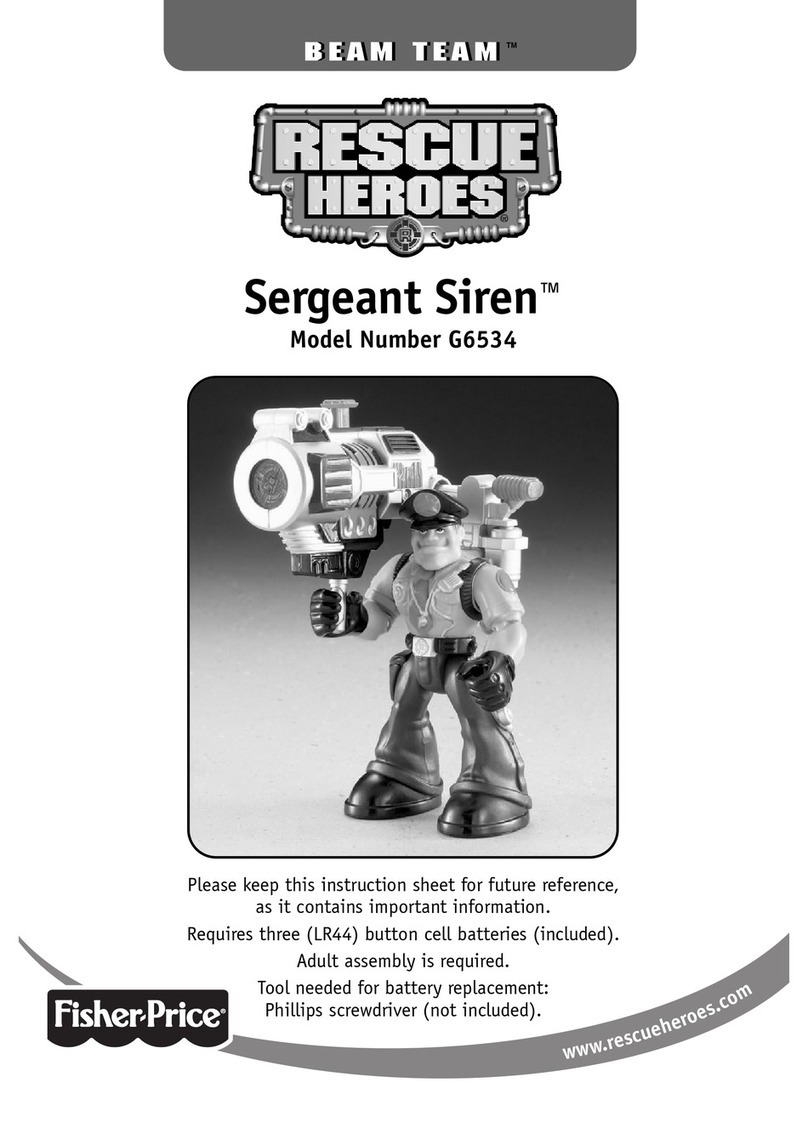
Fisher-Price
Fisher-Price SERGEANT SIRENTM G6534 instruction sheet

MGA Entertainment
MGA Entertainment L.O.L. SURPRISE OOH LA LA BABY quick start guide
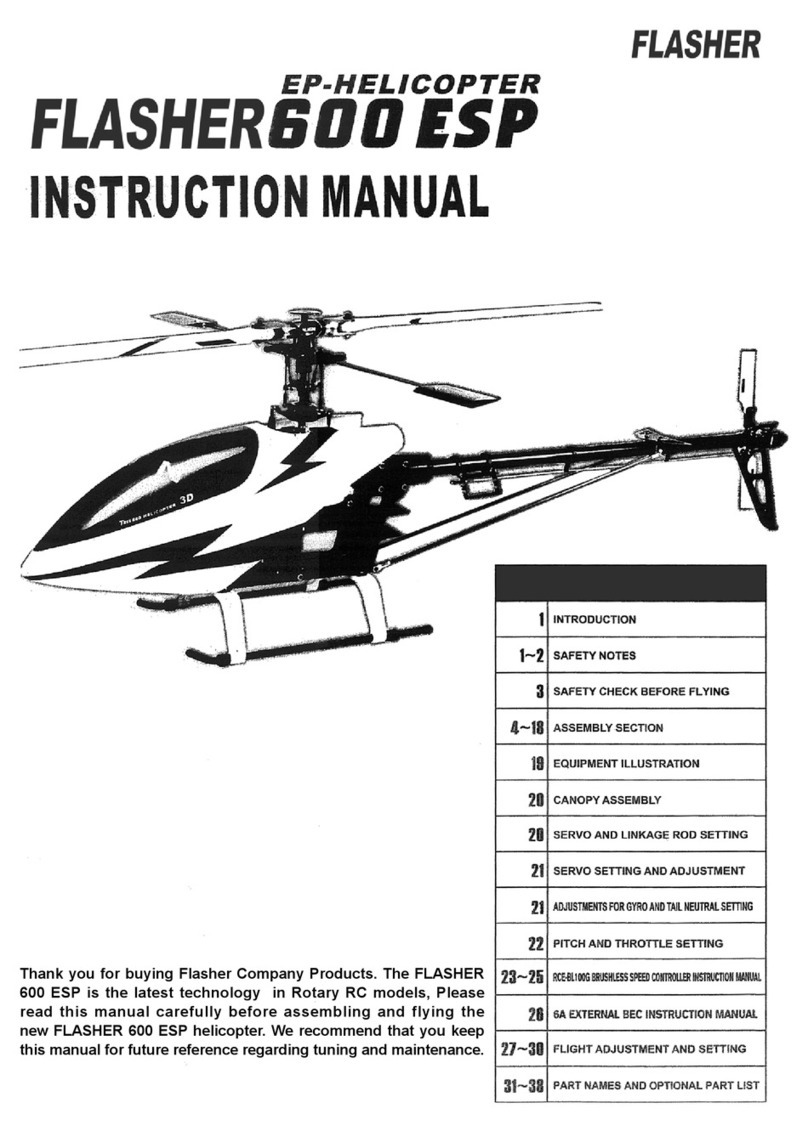
Flasher
Flasher 600 ESP instruction manual

MTHTrains
MTHTrains PREMIER GP-7 DIESEL ENGINE operating instructions

Reely Sky
Reely Sky Agusta operating instructions

LEGO
LEGO 21119 Assembly instruction

Brookstone
Brookstone Rover 2.0 user manual
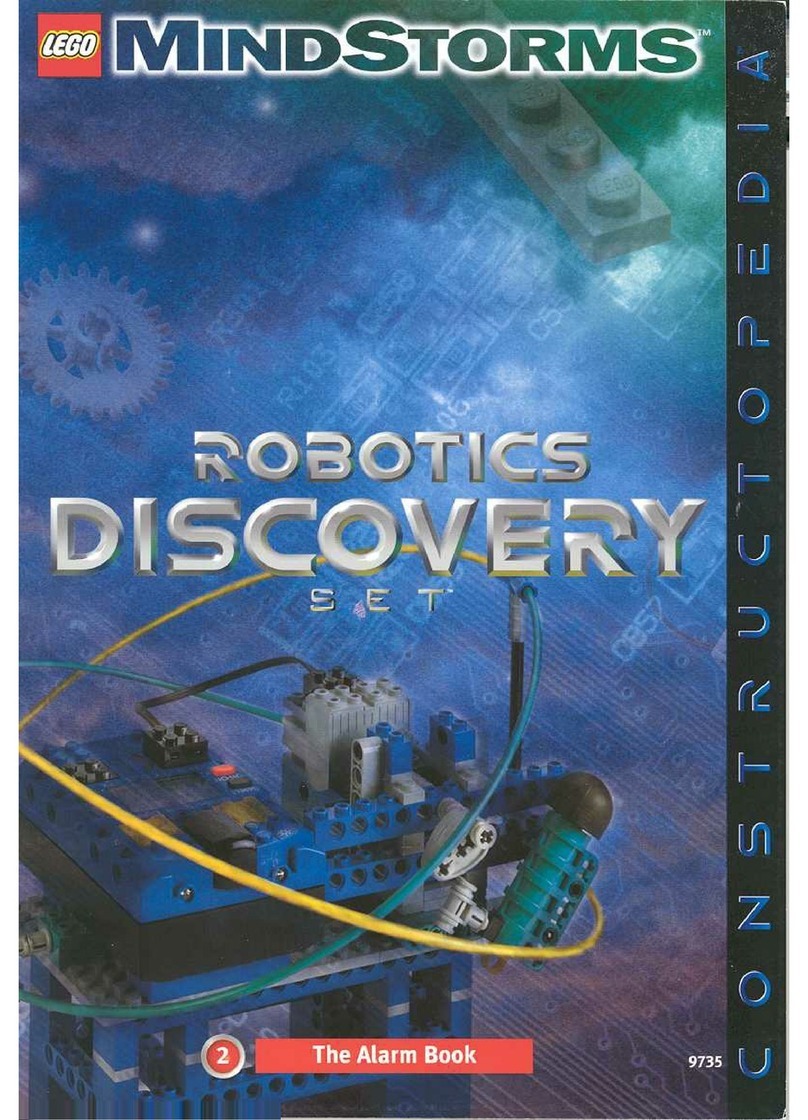
LEGO
LEGO MindStorms Robotics Discovery Set 9735 Building instructions