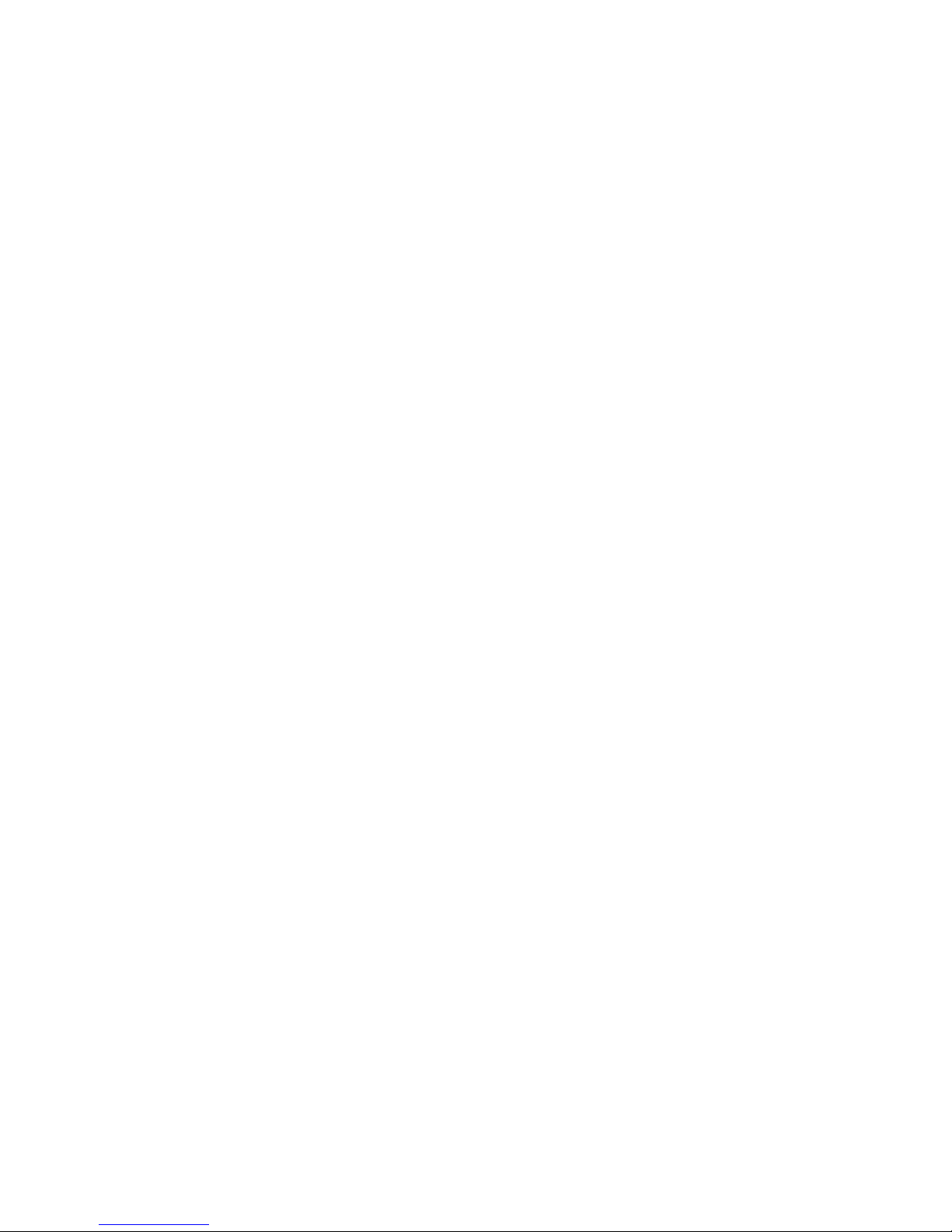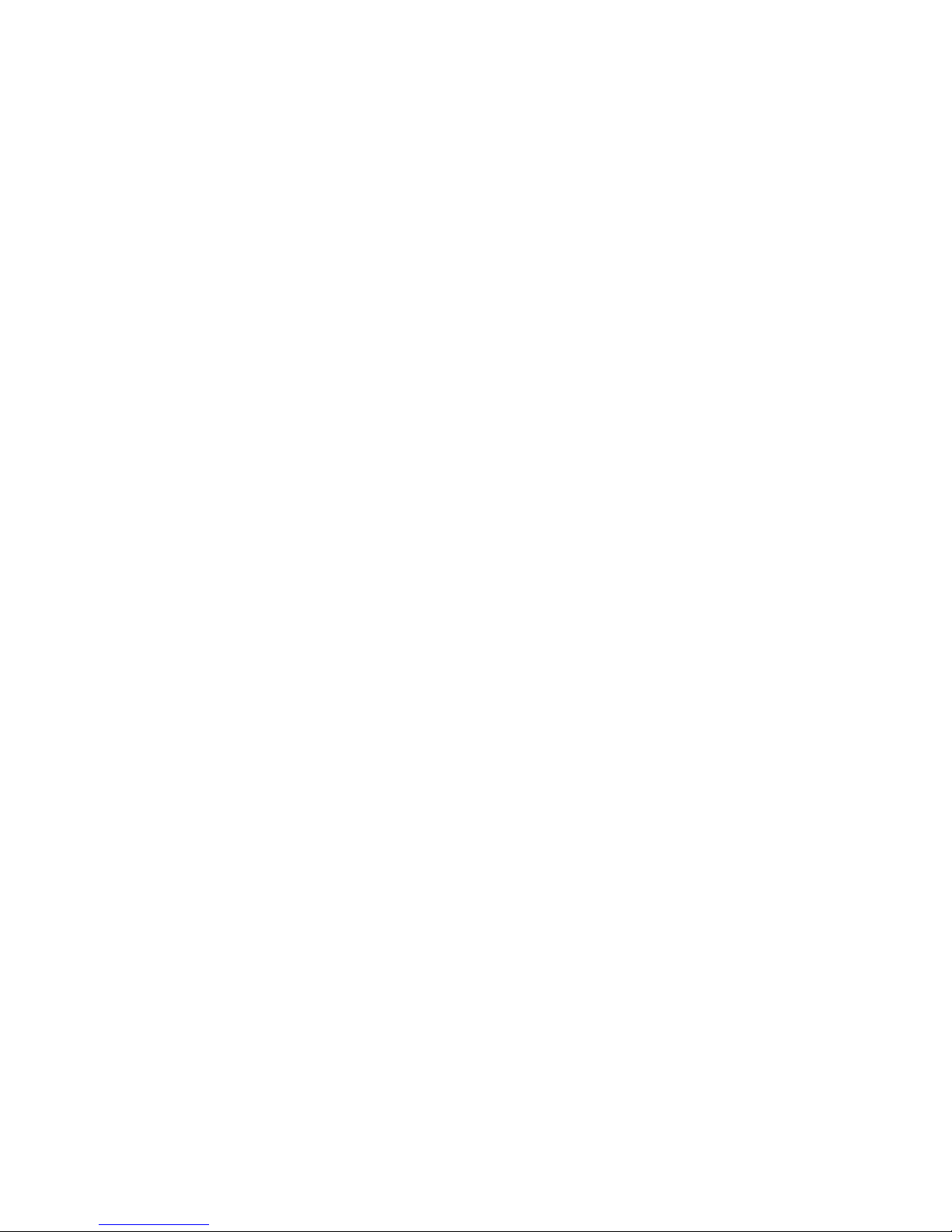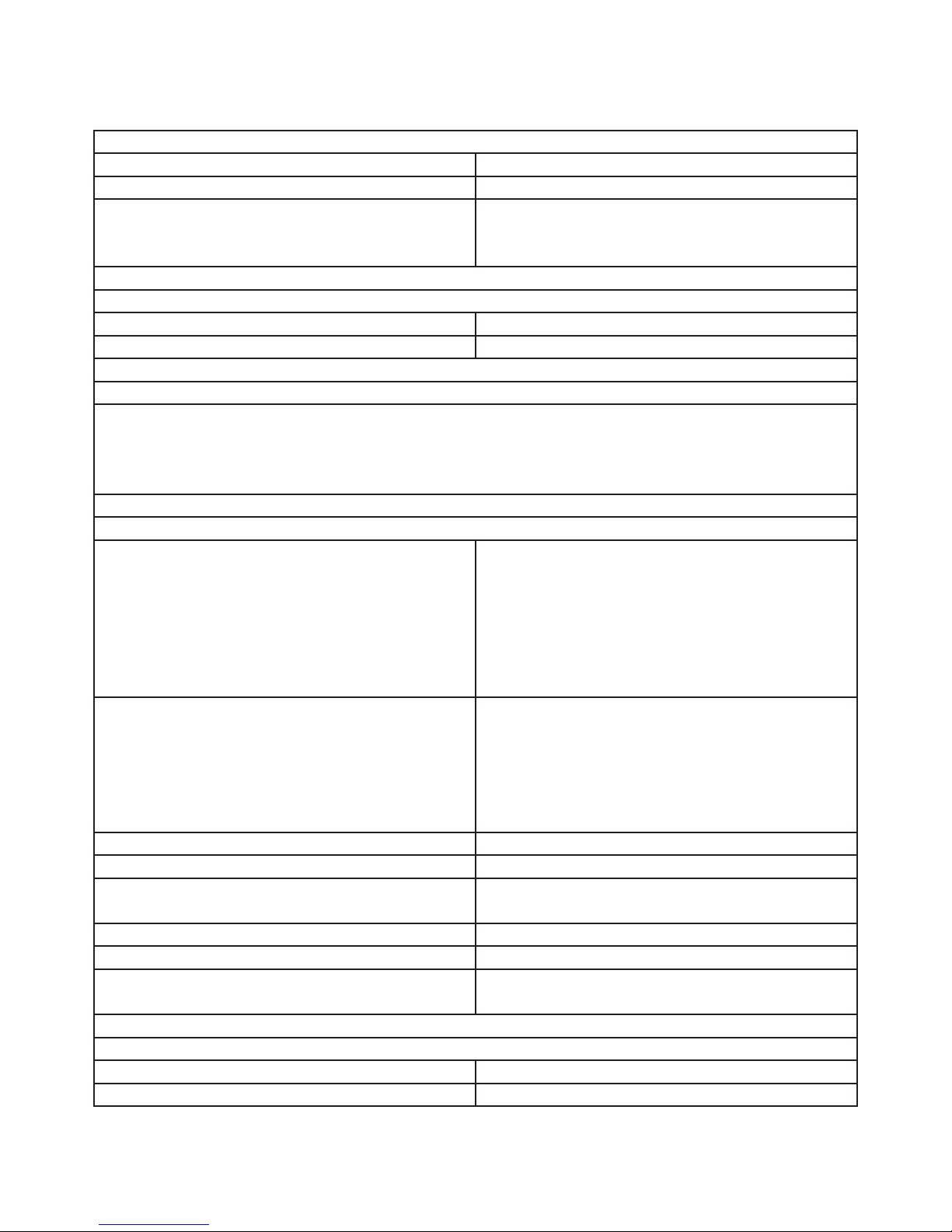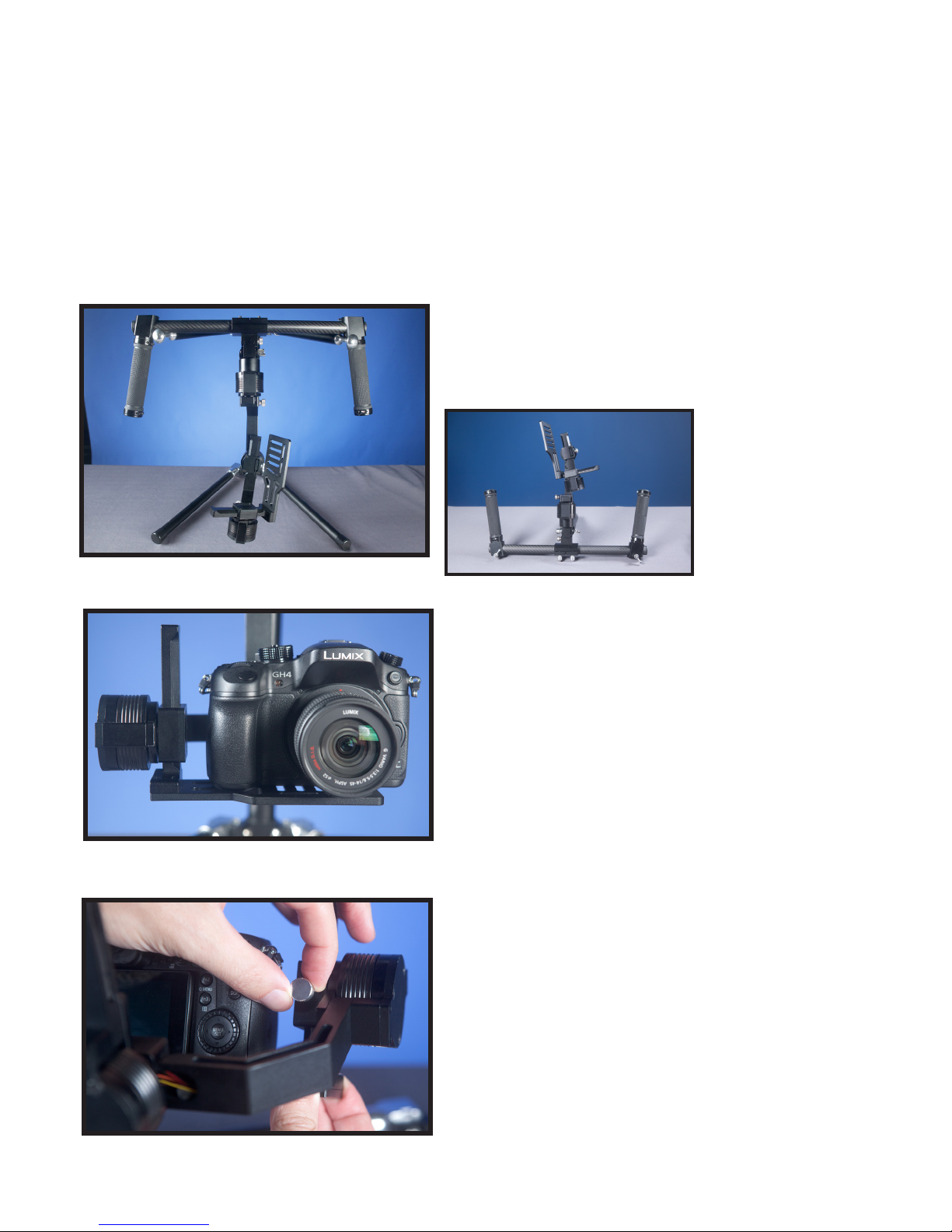#2 DISCLAIMERS AND WARNINGS
By using this product, you hereby agree to this disclaimer and signify that you have read it in full. You agree
that you are responsible for your own conduct and any content created while using this product, and for any
consequence thereof. By not following the manual properly or in the correct order, you understand the warranty
will be voided.
By reading this disclaimer, you also agree that Glidecam reserves the right of nal interpretation of this disclaimer,
and that any part of this disclaimer is subject to change without prior notice.
Only use the supplied batteries, or backup batteries purchased directly from Glidecam. Internal functions may
be damaged if an alternate power source is used. Do not modify or adjust the Gimbal. The gimbal has been
calibrated and uploaded with appropriate settings. Modication or amending the gimbal is prohibited. Since
Glidecam has no control over setup, nal assembly, use, modication or misuse, no liability shall be assumed nor
accepted for any resulting damage or injury. By the act of use, setup or assembly, the user accepts all resulting
liability. Glidecam assumes no liability for damage(s) or injuries incurred directly or indirectly from the use of this
product.
Lithium Polymer batteries (LiPo) can be extremely hazardous and require special attention:
• Do not charge batteries near ammable materials or on ammable surfaces such as carpet or wood.
• Never use or charge a swollen, leaky or damaged battery.
• Examine charger regularly for damage to the cord, plug, enclosure or other parts. Never use a damaged
charger.
• Disconnect the charger when not in use.
• Do not heat, drop, freeze, or strike batteries.
• Clean battery terminals with a clean, dry cloth.
• Do not expose batteries to extreme temperatures, including excessive heat. Never leave batteries inside a
vehicle on hot days.
• Do not store batteries in a moist environment, or allow batteries to come into contact with any kind of liquid.
• Do not attempt to repair batteries yourself.
• Do not place or use batteries on strong electrostatic or electromagnetic surfaces or surrounding areas.
• Do not place heavy objects on the batteries or charger. Avoid dropping batteries.
• Do not mix battery brands.
• Always use a Glidecam approved adapter/charger.
• Please dispose of batteries properly. Batteries cannot be discarded in the trash, re, or compost. Use an
appropriate battery disposal in your area.
**WARNING**
Do not change any of the software proles or settings without rst saving your current settings. Every
gimbal is uniquely calibrated. This means if you alter the settings of your original settings we cannot
send you the original prole. Save your prole before editing.
**WARNING**
In cold temperatures the sensor of the Glidecam CENTURION may have to warm up before use. Leave
the Glidecam CENTURION on, and stationary for a few minutes to allow the sensor to warm up and work
at full functionality.
4