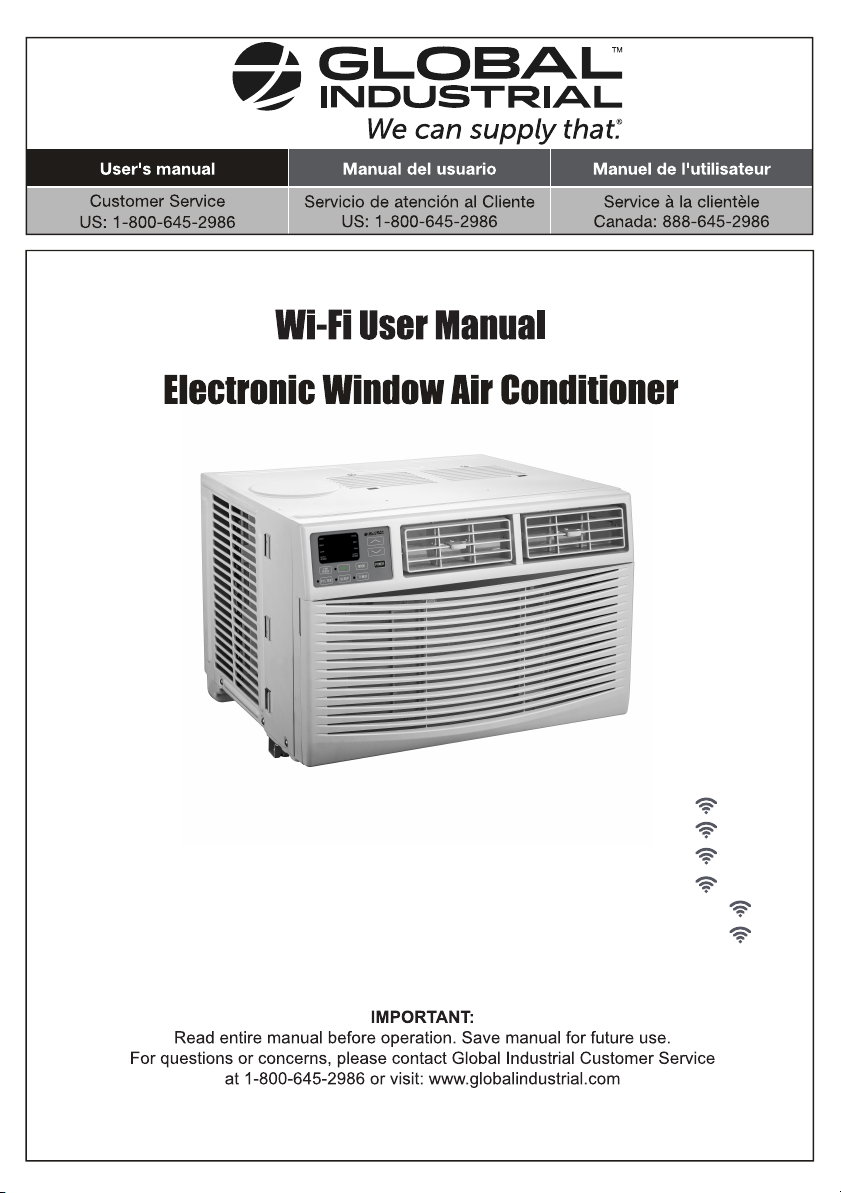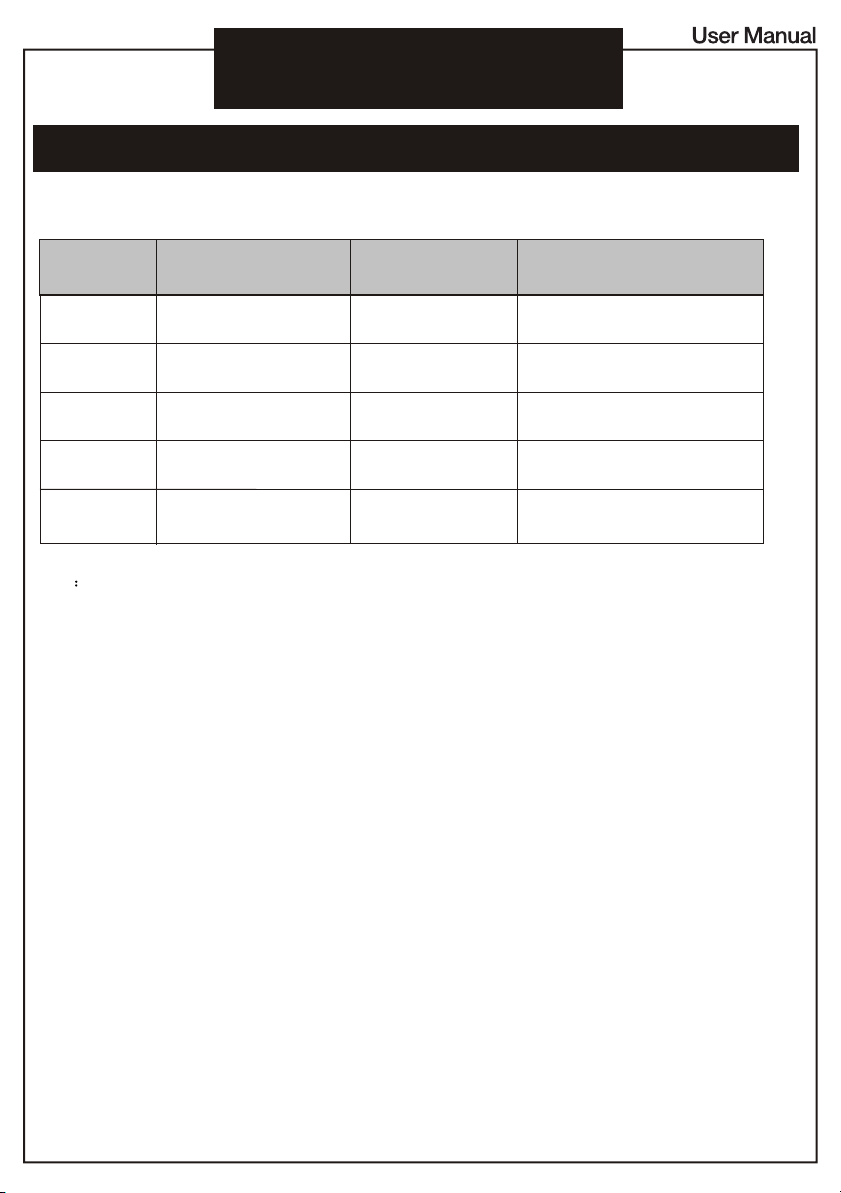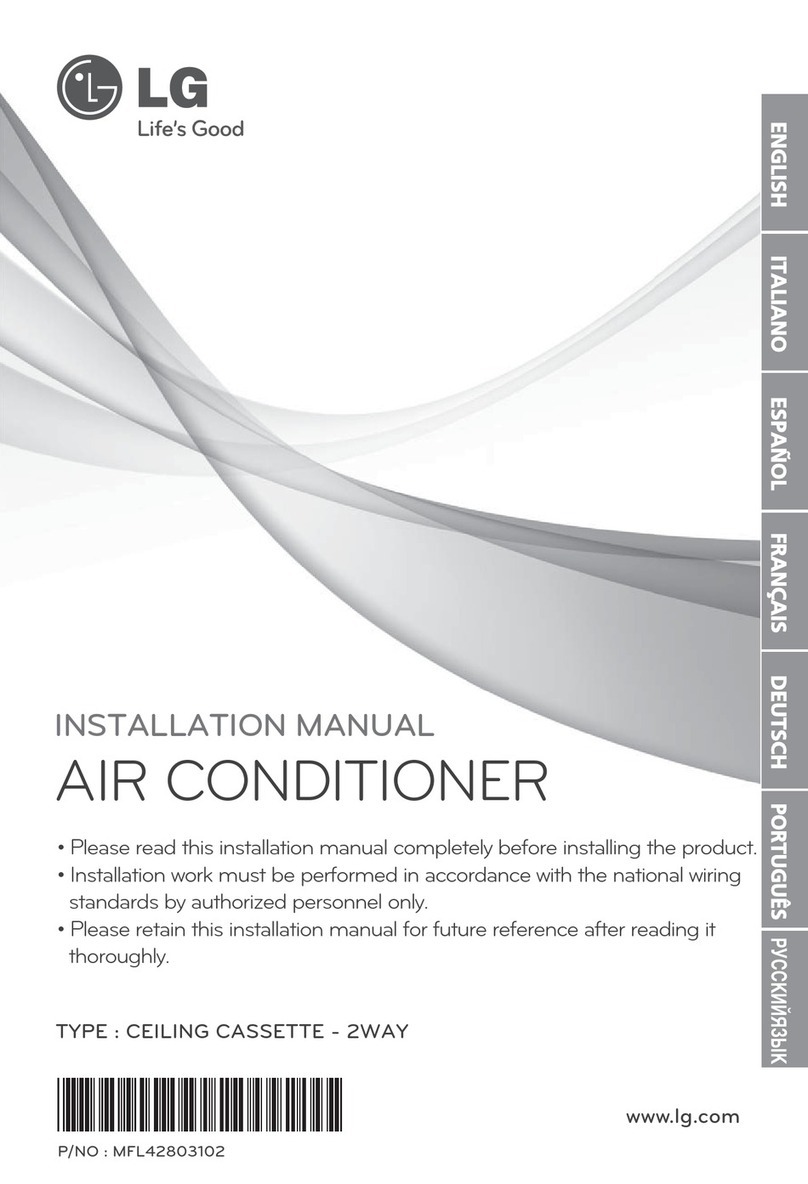Global Industrial 292853 User manual
Other Global Industrial Air Conditioner manuals

Global Industrial
Global Industrial 292781 User manual

Global Industrial
Global Industrial 293067 User manual

Global Industrial
Global Industrial 292853 User manual

Global Industrial
Global Industrial 293068 User manual

Global Industrial
Global Industrial 293133 User manual
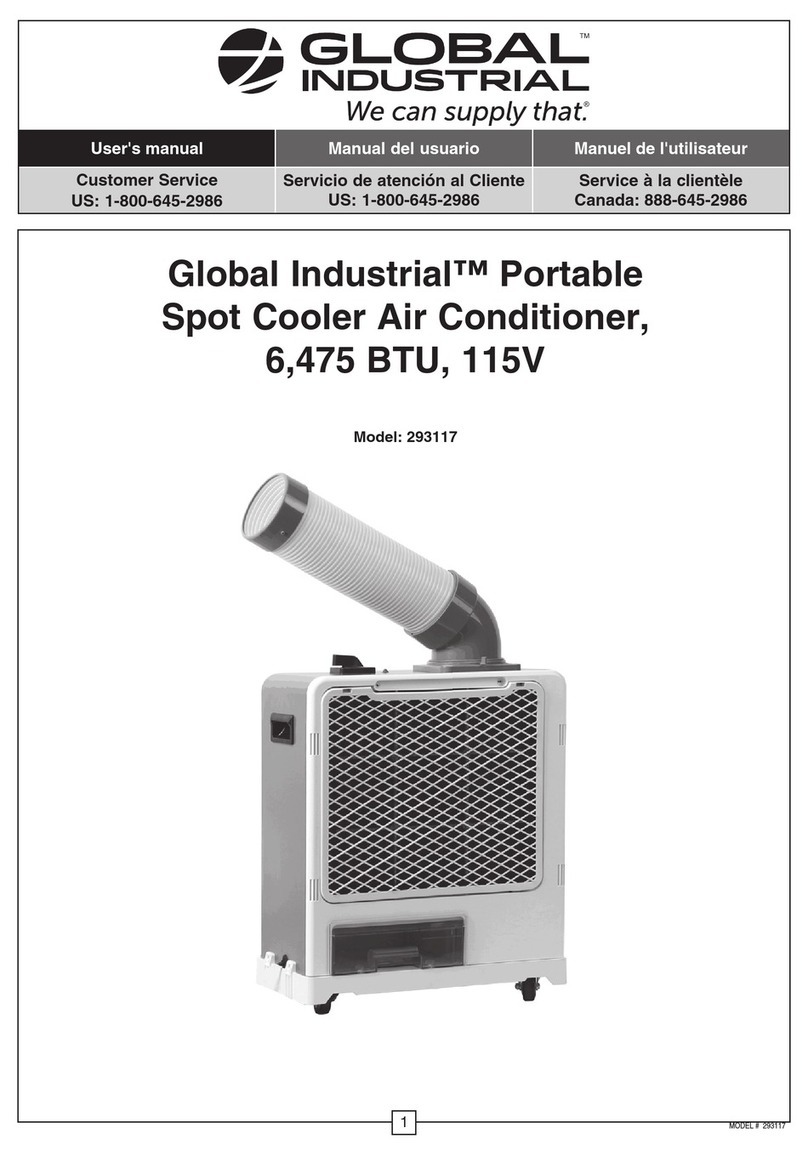
Global Industrial
Global Industrial 293117 User manual

Global Industrial
Global Industrial 293118 User manual

Global Industrial
Global Industrial 293149 User manual

Global Industrial
Global Industrial 293119 User manual
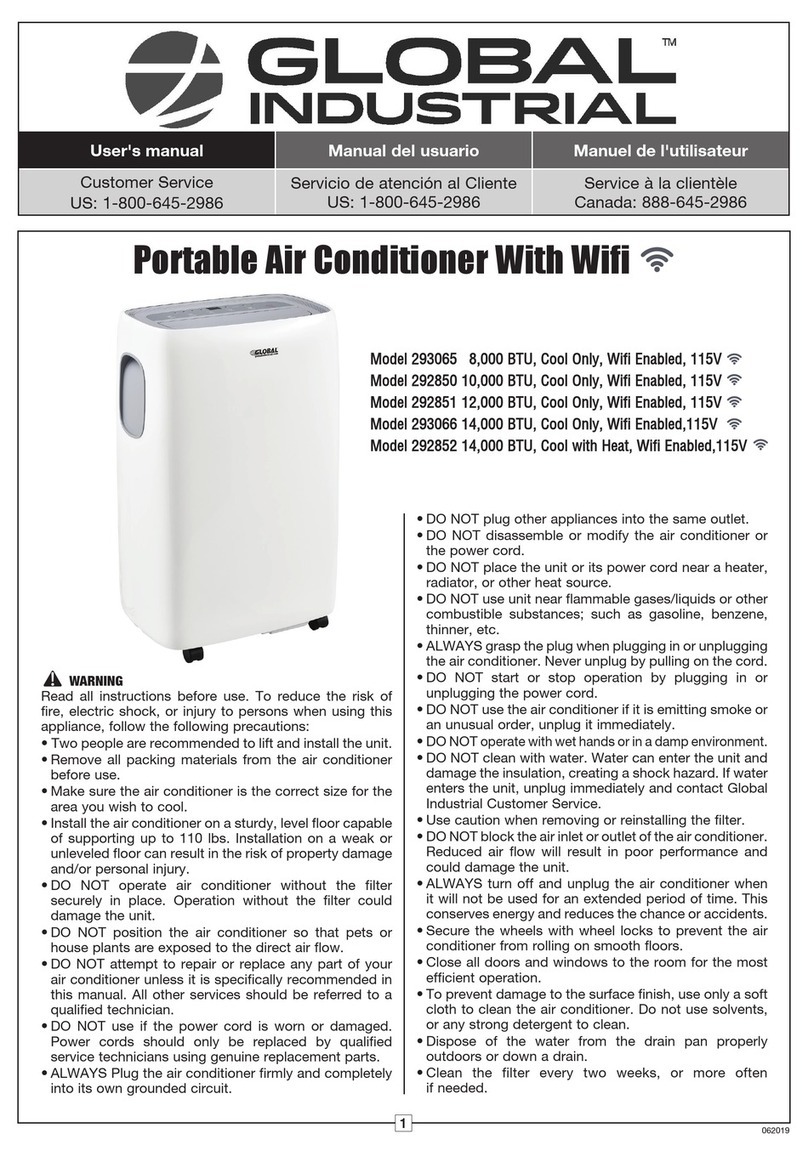
Global Industrial
Global Industrial 293065 User manual
Popular Air Conditioner manuals by other brands

Fujitsu
Fujitsu ASYG 09 LLCA installation manual

York
York HVHC 07-12DS Installation & owner's manual

Carrier
Carrier Fan Coil 42B Installation, operation and maintenance manual

intensity
intensity IDUFCI60KC-3 installation manual
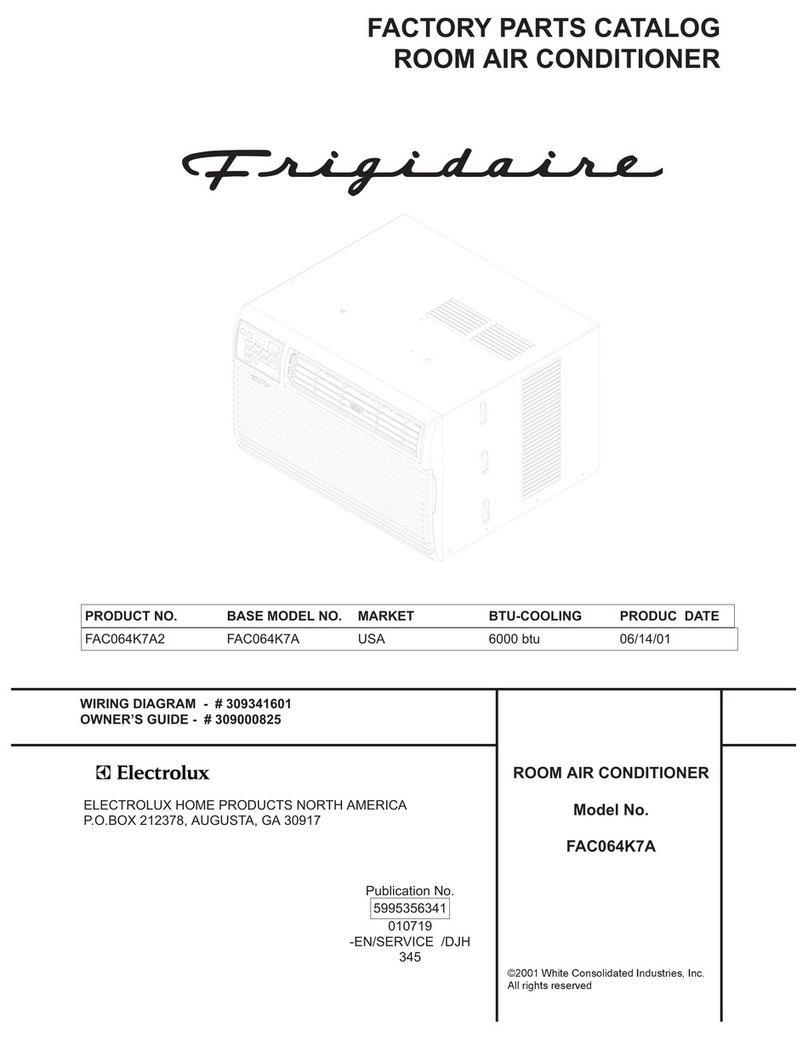
Frigidaire
Frigidaire FAC064K7A2 Factory parts catalog
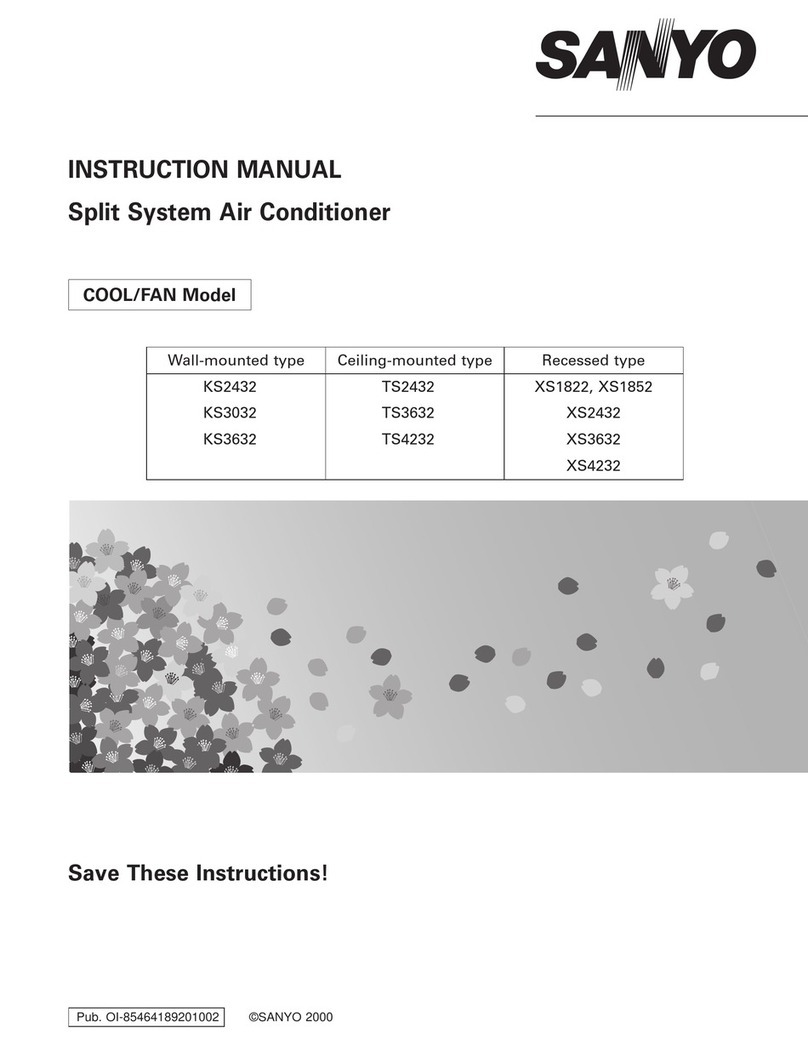
Sanyo
Sanyo KS2432 instruction manual

Mitsubishi Electric
Mitsubishi Electric PUHZ-RP50VHA4 Service manual
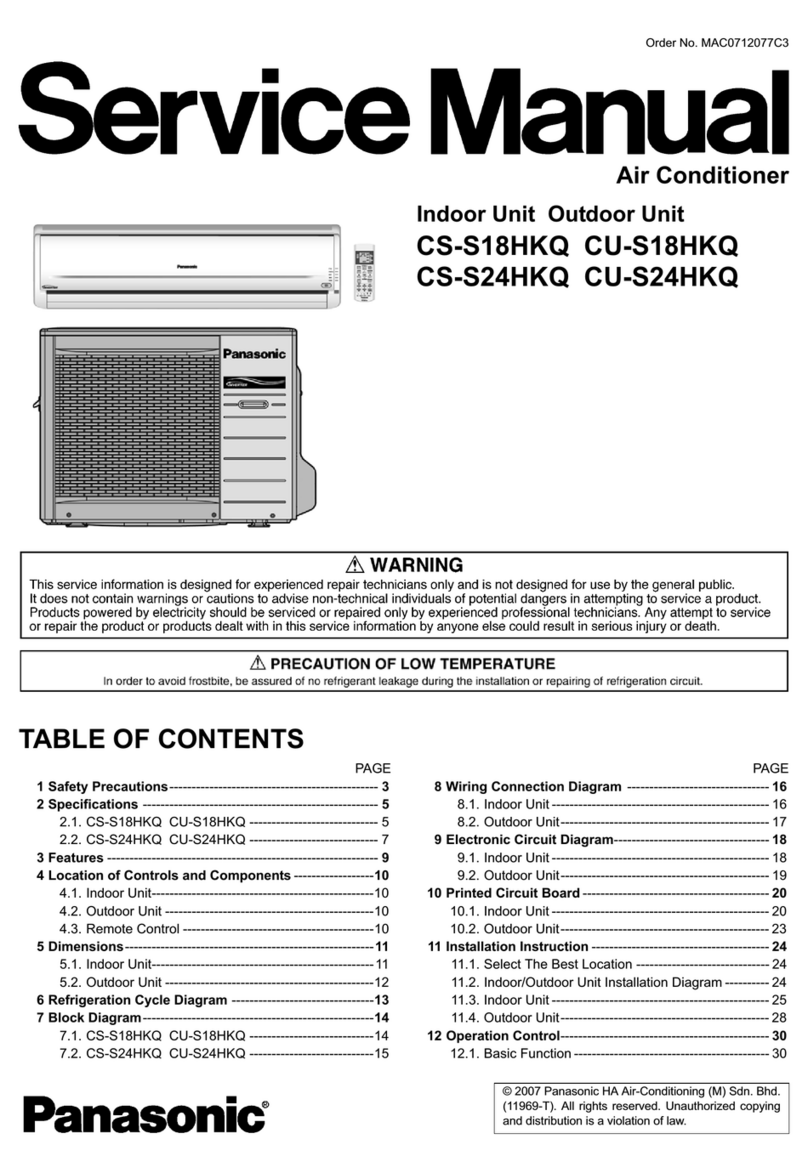
Panasonic
Panasonic CS-S18HKQ Service manual
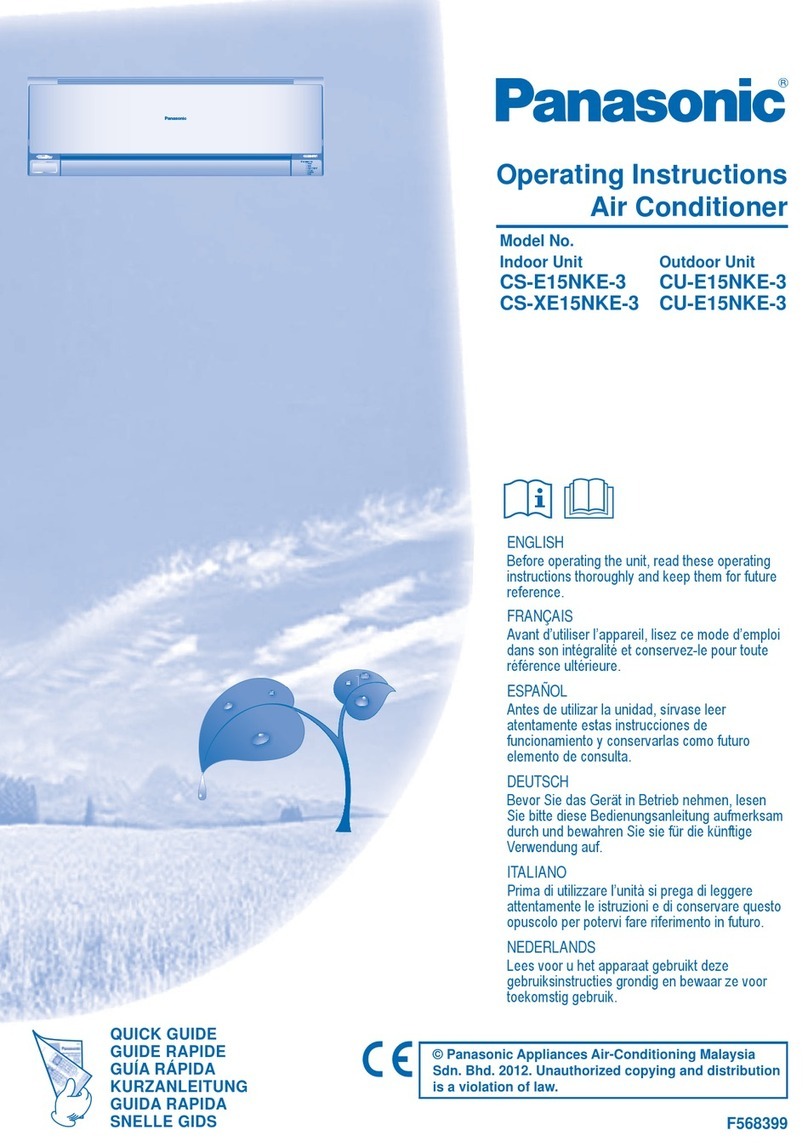
Panasonic
Panasonic CS-E15NKE3 operating instructions

Gree
Gree GWH18TC-K3DNA1B/I Service manual

Friedrich
Friedrich ZoneAire Compact P08SA owner's manual

Daikin
Daikin R32 Split Series installation manual