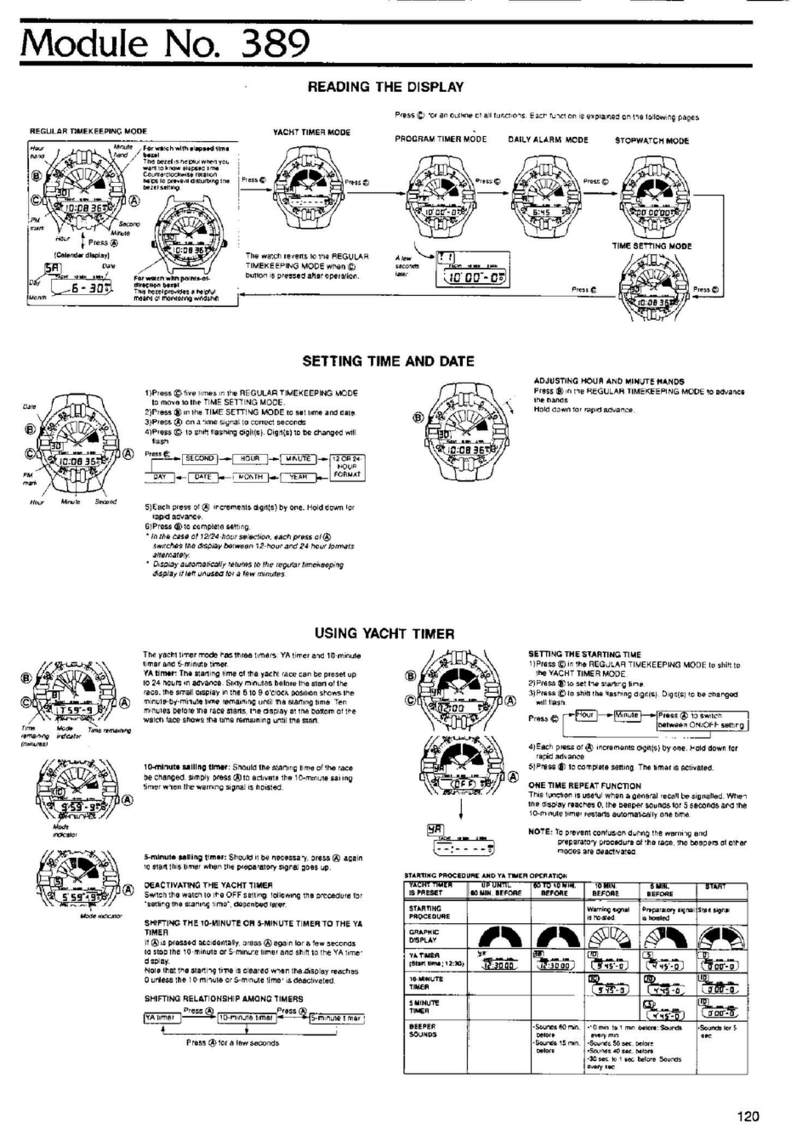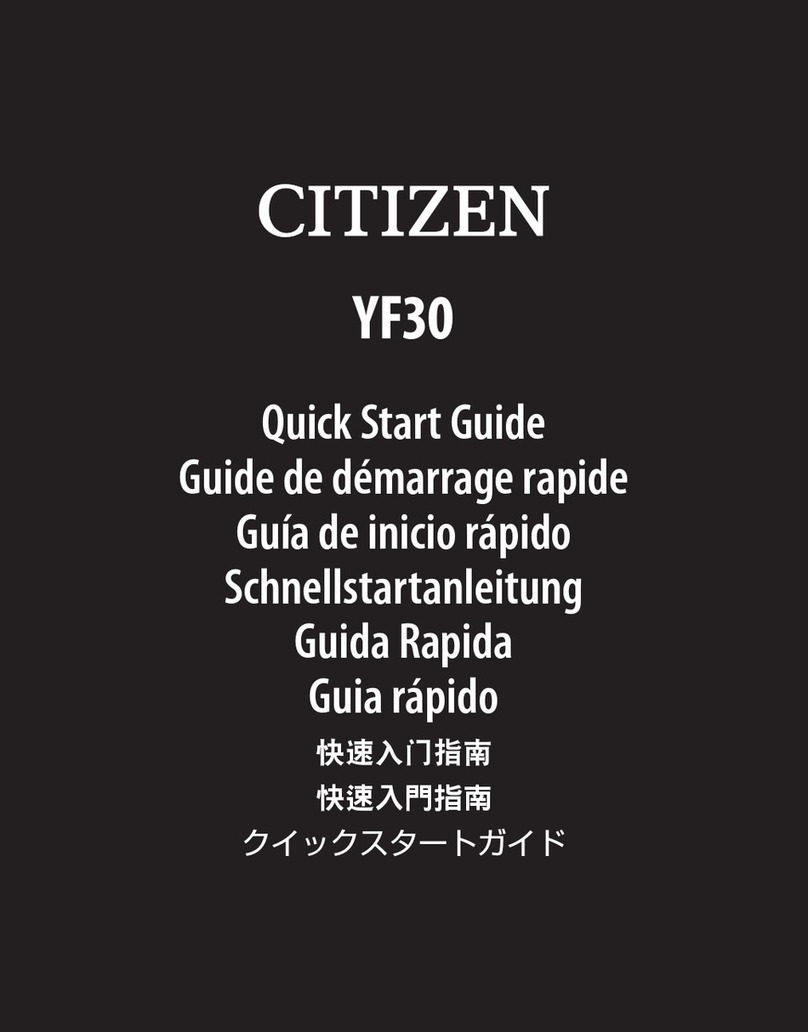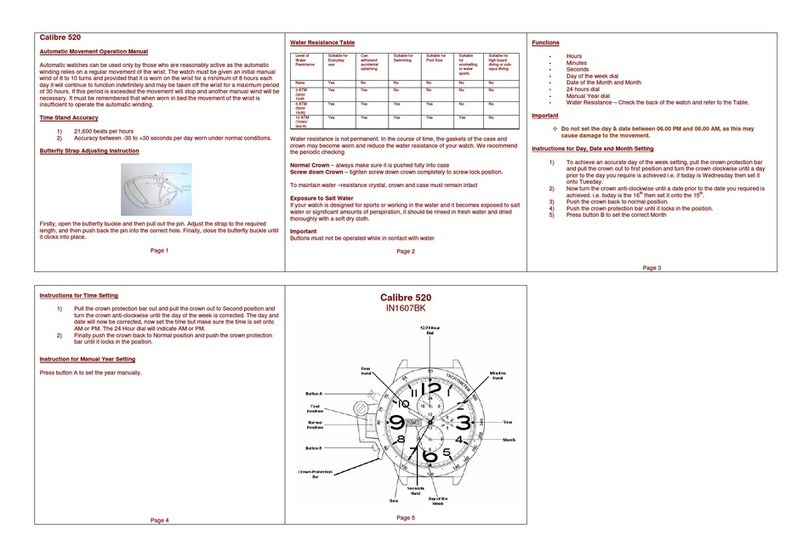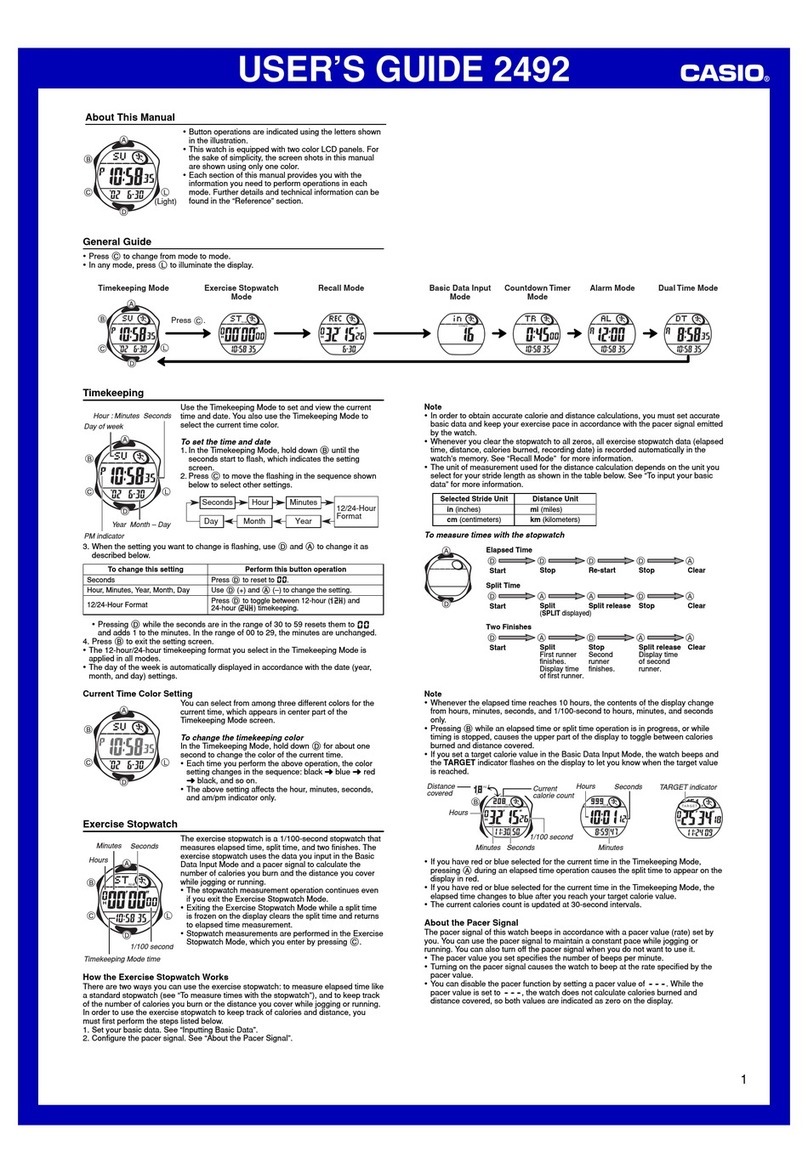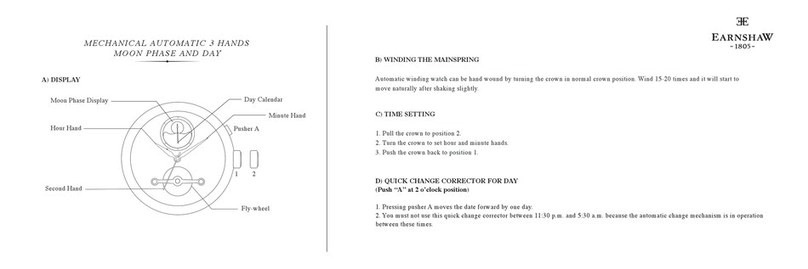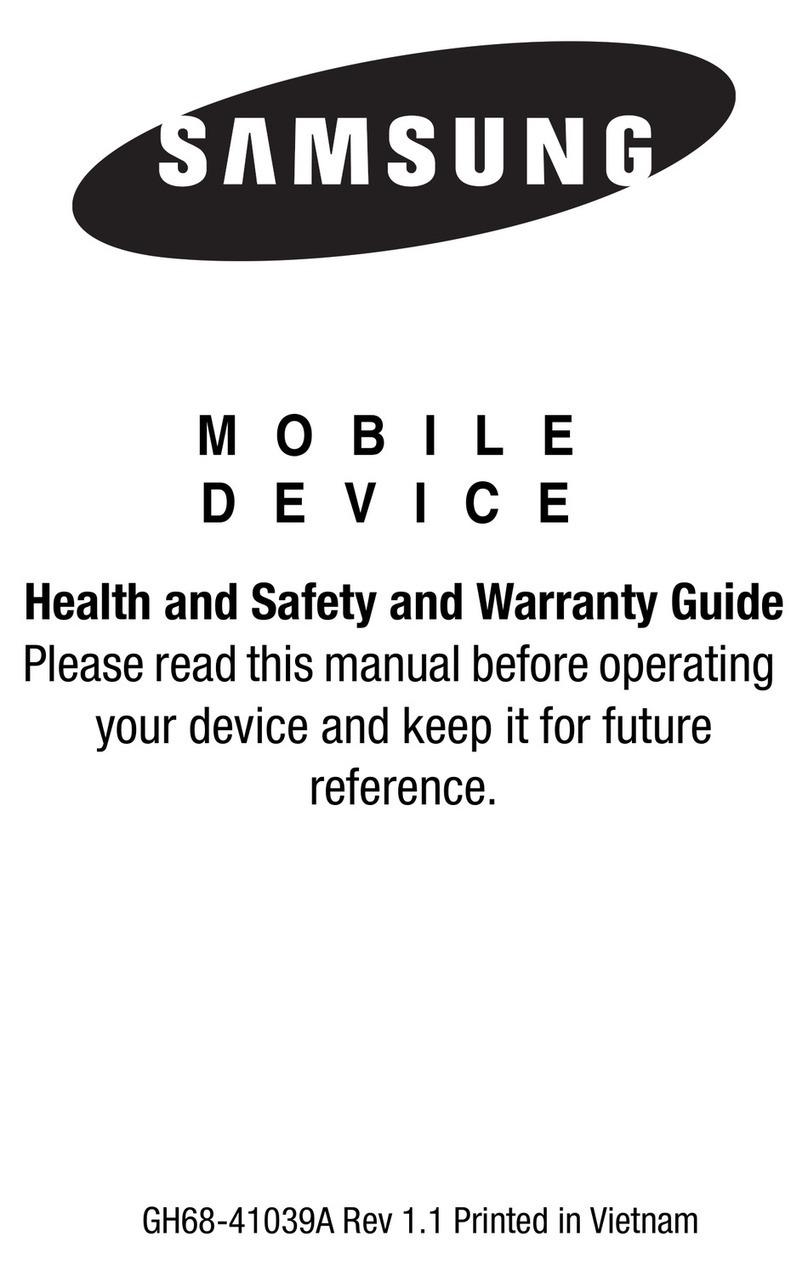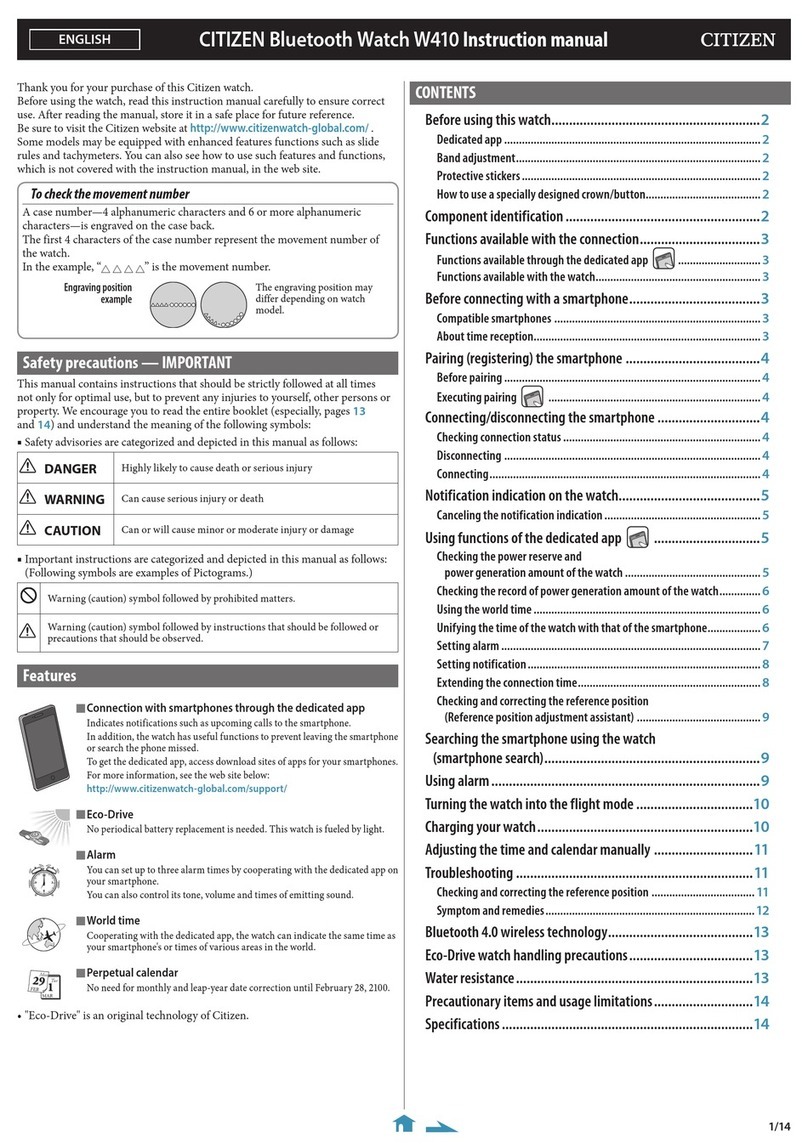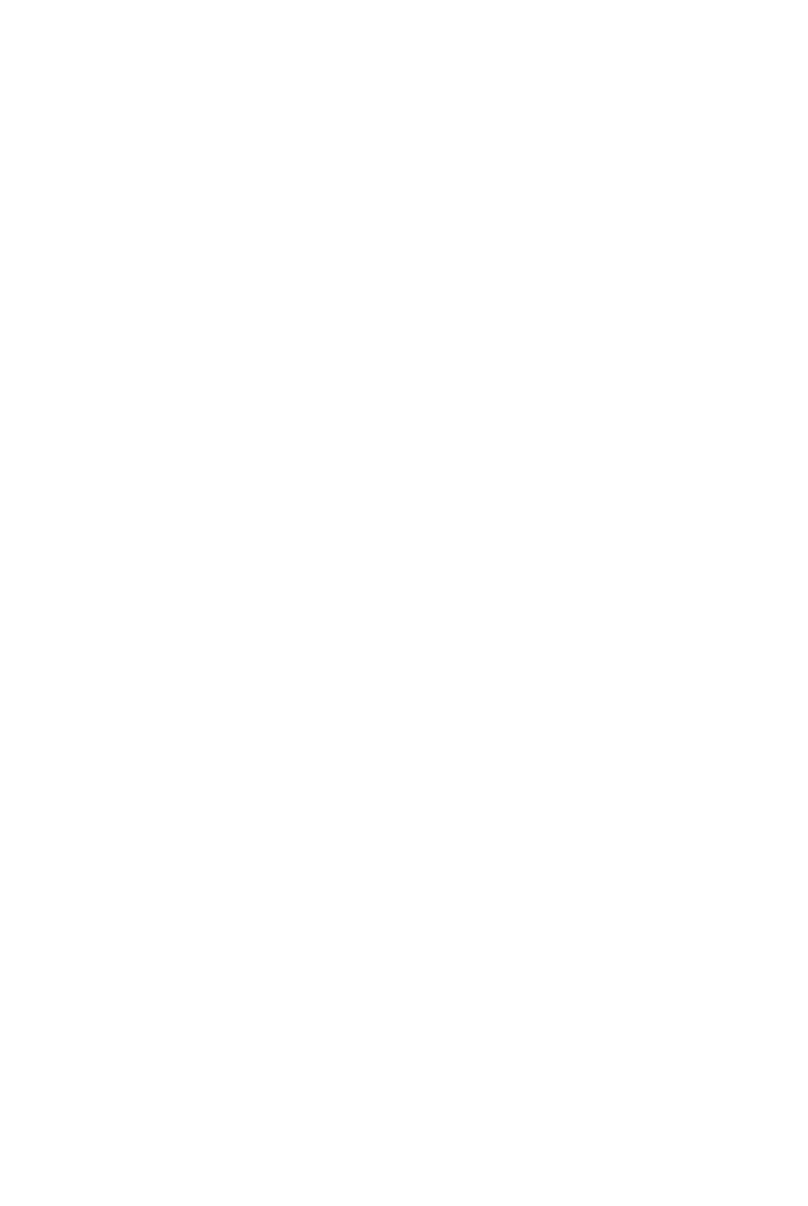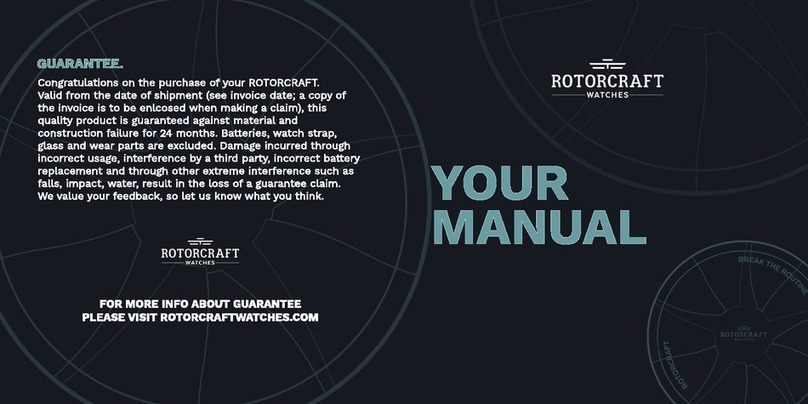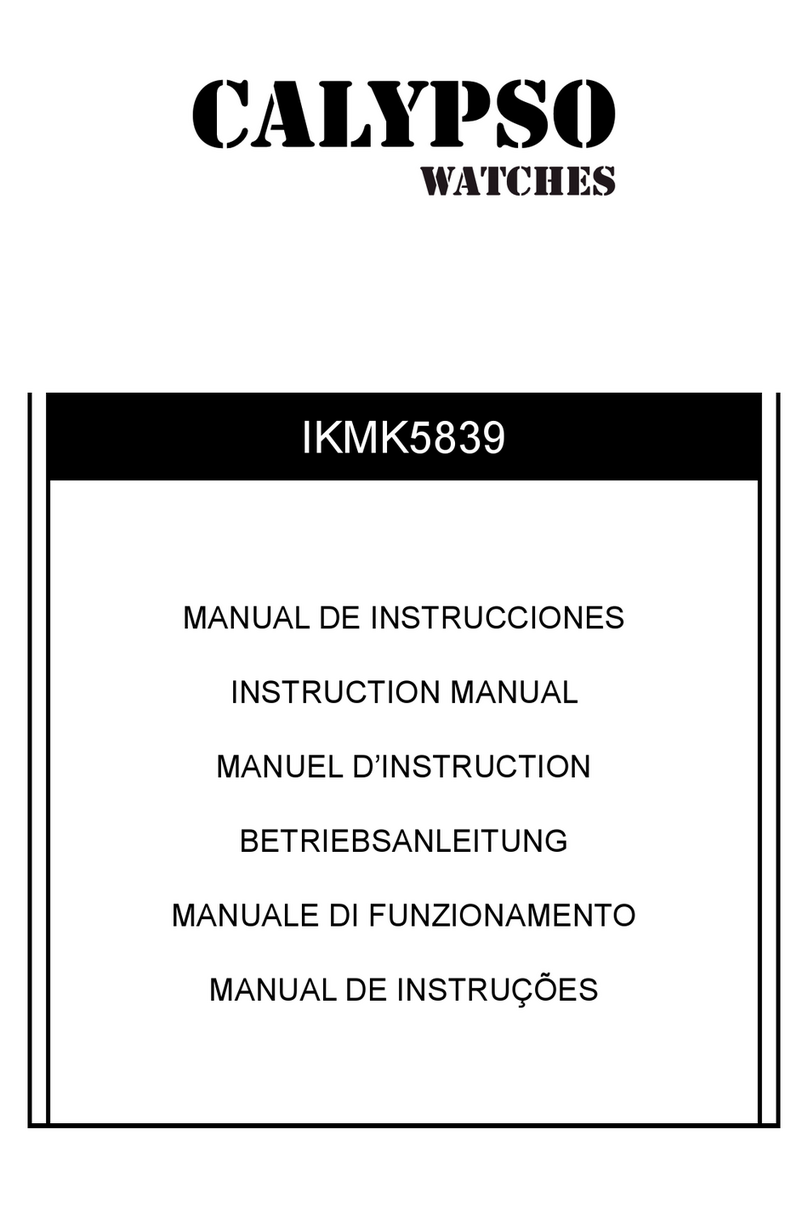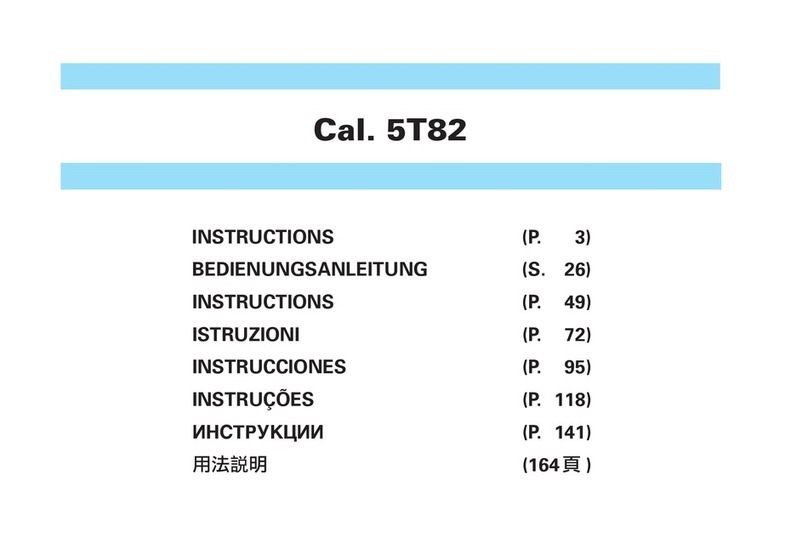Global Sat GH-615B User manual

GH-615B / GH-615M
User Manual
Version 1.0

page 2 GH-615
Thank you for purchasing Gsat GH-615.
We sincerely hope you to enjoy using this high
technology GPS device. For fully understand the
functions and features of GH-615, please read the
user manual before you get started.
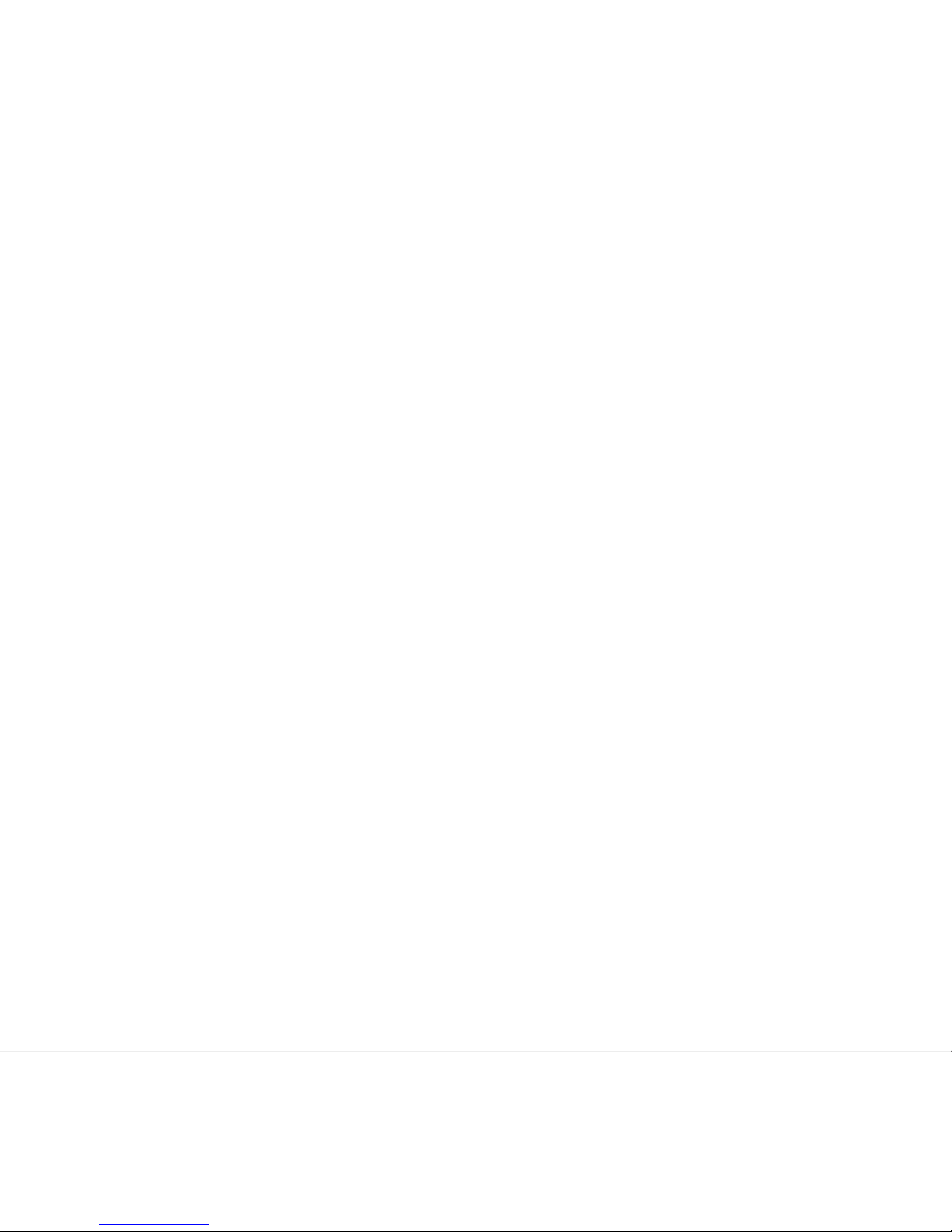
page 3
GH-615
Table of Contents
Introduction and Features ������������������������������������������������������������������� 6
Introduction������������������������������������������������������������������������������������� 6
Features������������������������������������������������������������������������������������������ 6
Specications������������������������������������������������������������������������������������������� 7
Hardware overview�������������������������������������������������������������������������������� 9
Package contents�������������������������������������������������������������������������� 9
Button introduction ����������������������������������������������������������������������10
Hardware Introduction���������������������������������������������������������������� 11
Charge the GH-615 �������������������������������������������������������������������� 11
Wear the Heart Rate Monitor ����������������������������������������������������13
Getting Started ��������������������������������������������������������������������������������������14
Starting up your GH-615������������������������������������������������������������14
Change the Mode������������������������������������������������������������������������ 15
Menu Structure - Main Menu������������������������������������������������������17
Activity ������������������������������������������������������������������������������������������������������19
Display/Delete the training data������������������������������������������������19
Memory capacity �������������������������������������������������������������������������20
Delete all training data ���������������������������������������������������������������20
Navigation �����������������������������������������������������������������������������������������������21
Record the route when you are jogging����������������������������������21
Save a Waypoint ������������������������������������������������������������������������� 22
Find and Go to a Waypoint��������������������������������������������������������23
Turn PC-GPS on/off��������������������������������������������������������������������25
Return to start ������������������������������������������������������������������������������25

page 4 GH-615
Create a route������������������������������������������������������������������������������26
Navigate or delete a route ��������������������������������������������������������� 26
Delete all routes���������������������������������������������������������������������������27
GPS Info ���������������������������������������������������������������������������������������27
Exercise Studio �������������������������������������������������������������������������������������28
Auto Hold��������������������������������������������������������������������������������������28
Alert — Time / Distance Alert��������������������������������������������������28
Alert — Speed Alert������������������������������������������������������������������29
Set Sport Type for calories calculation������������������������������������29
Conguration������������������������������������������������������������������������������������������30
Setup Time �����������������������������������������������������������������������������������30
Setup GPS������������������������������������������������������������������������������������30
Set units ����������������������������������������������������������������������������������������31
Set Backlight ��������������������������������������������������������������������������������31
Adjust screen contrast����������������������������������������������������������������32
Setup beeper �������������������������������������������������������������������������������32
Setup language ���������������������������������������������������������������������������32
Set Record Point �������������������������������������������������������������������������33
Setup user prole ������������������������������������������������������������������������33
Transfer data to PC��������������������������������������������������������������������� 34
Factory reset ��������������������������������������������������������������������������������34
About GH-615������������������������������������������������������������������������������34
System upgrade ��������������������������������������������������������������������������35
PC Utility��������������������������������������������������������������������������������������������������36
Install USB driver�������������������������������������������������������������������������36
Install PC Utility ���������������������������������������������������������������������������36
System requirement��������������������������������������������������������������������37
Run the PC Utility������������������������������������������������������������������������37

page 5
GH-615
Scan COM port����������������������������������������������������������������������������37
Menu Structure ����������������������������������������������������������������������������39
Download Data from GH-615���������������������������������������������������� 42
View statistic curve ���������������������������������������������������������������������43
View Track points in Google Earth�������������������������������������������44
View Track points in Google Maps�������������������������������������������45
View Track points information for details ��������������������������������46
View GPS Information ���������������������������������������������������������������� 47
Firmware Upgrade ����������������������������������������������������������������������48
Display the system information of GH-615����������������������������� 49
Maintenance������������������������������������������������������������������������������������������� 50
Take care of you GH-615����������������������������������������������������������� 50
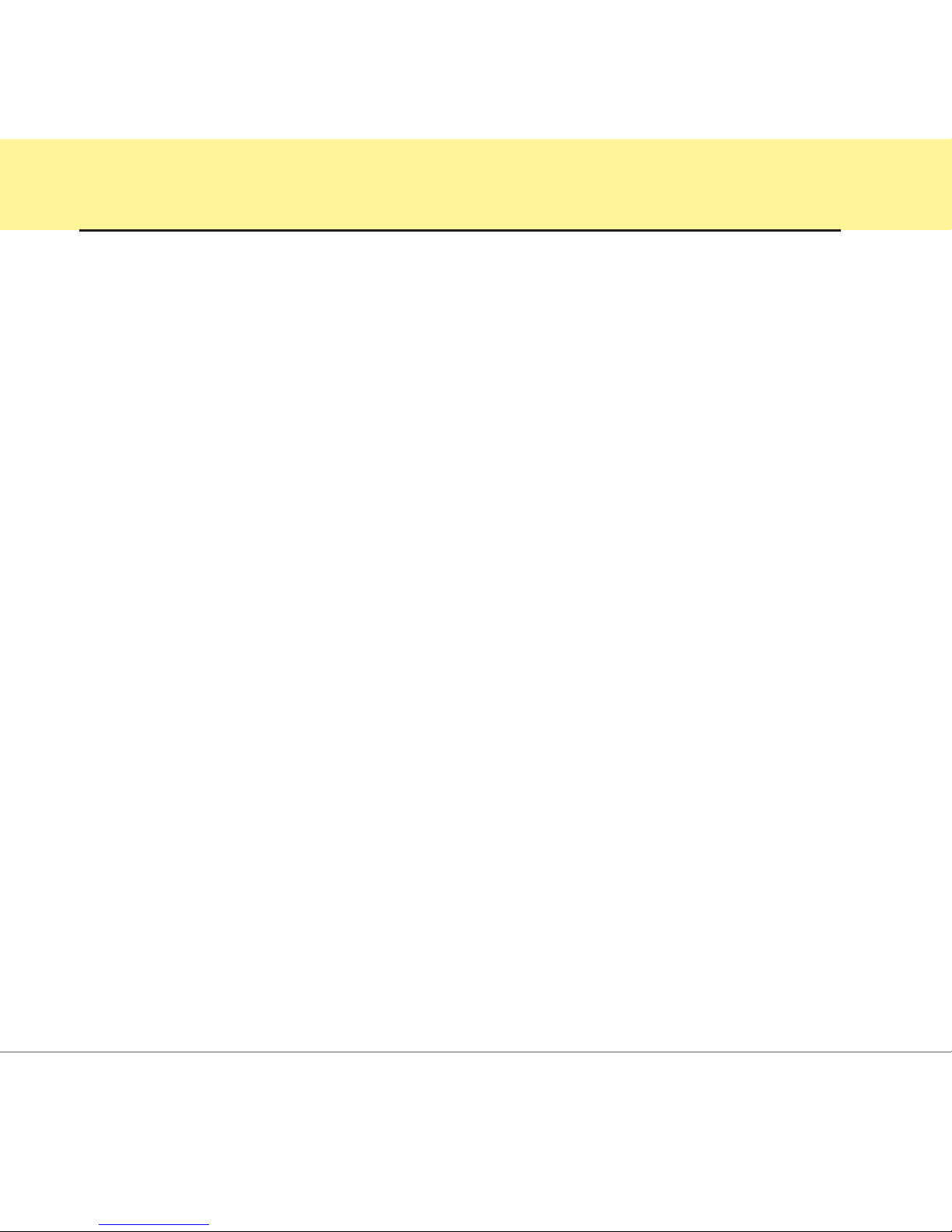
page 6 GH-615
Introduction and Features
Introduction
Globalsat GH-615 is a stylish, fully-sealed, waterproof, wrist type GPS device with the
features of “Tracking”, “GPS positioning”, “Time alert”, “Heart rate monitor (GH-615M
only)”, etc. The GPS navigation function can locate and track points anywhere you go.
GH-615 is powered by SiRF Star III high performance chip that can x your position
even with a weak signal status. It is adopted for people who exercise for broad kinds of
outdoor sports, such as Jogging, Running, Biking, Snow Skiing, etc. It also can be used
as a GPS receiver by USB interface.
Features
The main features of GH-615:
Built-in SiRF Star III high performance GPS chipset. Excellent sensitivity for position
xing even with a weak signal status.
Built-in rechargeable high capacity lithium-ion battery.
Large LCD for easy reading.
WAAS/ ENGOS support.
Waterproof, rigid design to avoid careless damage.
Records all history of self-training by dened day.
GH-615 series can be used as a GPS receiver with an easy setup.
The rmware of the GH-615 can be upgraded through PC.
Navigation. Tracking your route as crumb method; marking and saving your tracking
points by a special algorithm; nding specied locations.
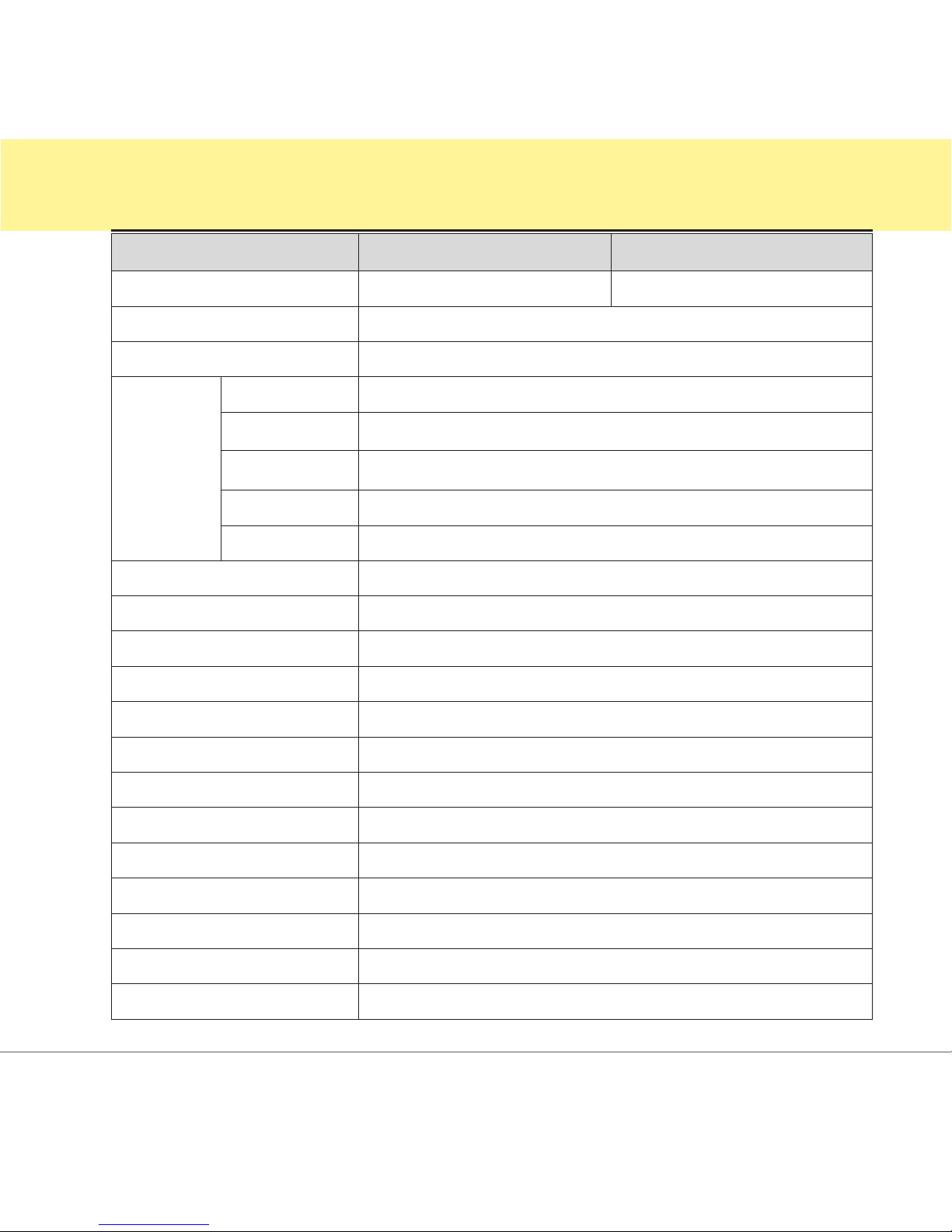
page 7
GH-615
Specications
Model GH-615B GH-615M
Heart Rate Monitor: NO YES
Number of Waypoints: 100
Tracking point: 60000
GPS
Chipset
SiRF Star
III
Frequency: L1, 1575.42MHz
C/A code: 1.023 MHz chiprate
Channels: 20 channel all-in-view tracking
Antenna: Built-in patch antenna
Position: (10meters,2DRMS), (5meters,2DRMS,WAASenabled)
Display Size: 24.9 x 39.88(H x W in mm.)
Display type: Black & White LCD
Pixels (H x W): 80x120
Unit Weight: 86 g (Estimated)
Waterproof Standard: IPX7
Unit Size: 58H x 78W x 20D (Estimated in mm.)
Backlit Display: Single level
Operating temperature: -10°C to 60°C
Storage temperature: -20°C to 70°C (Power off, storage for 72 hours)
Humidity: 5% to 95% Non-condensing
Voltage: 3.7 V for a rechargeable battery, 5V for charging input.
Charging connector: DC5V
Battery: Rechargeable 750mAh Li-ion Polymer battery
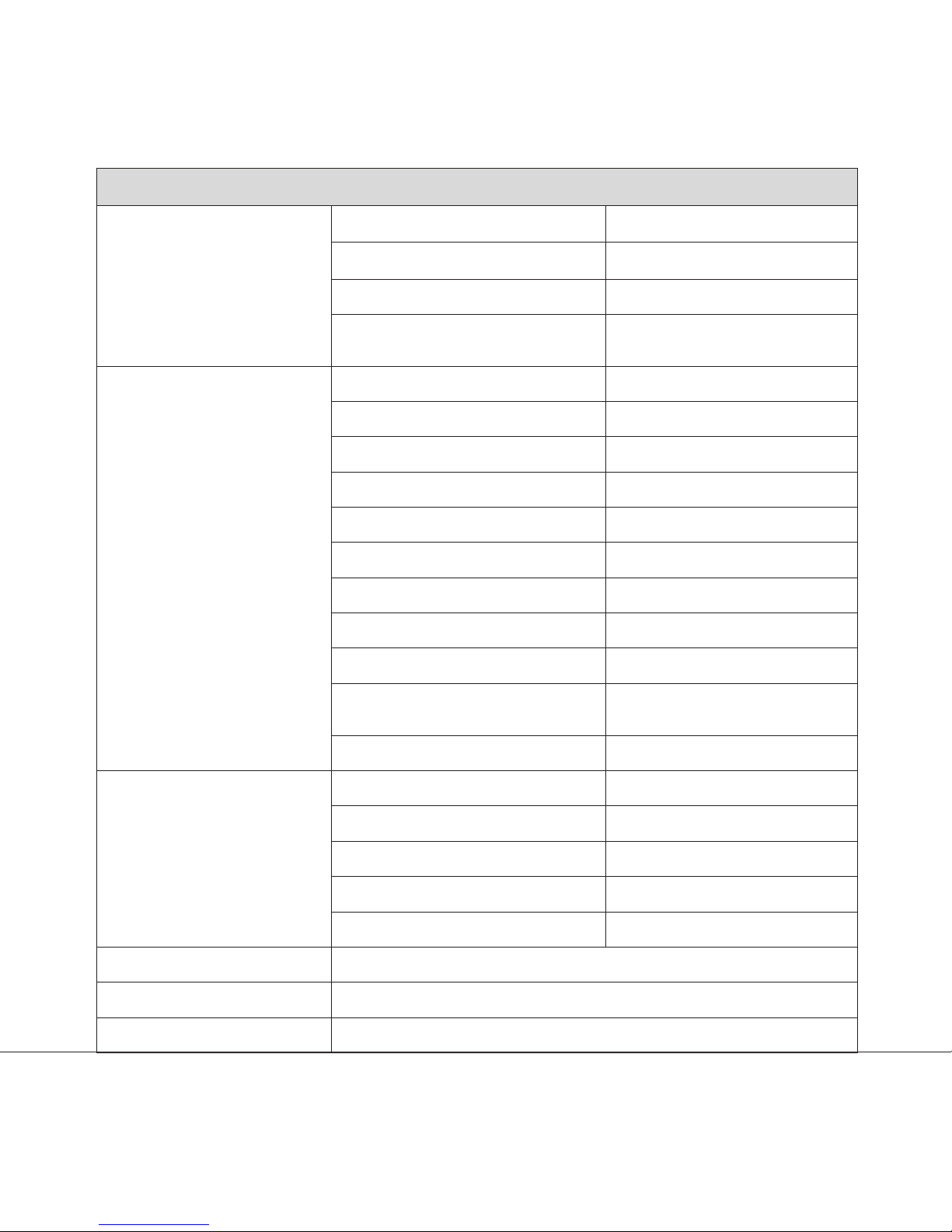
page 8 GH-615
Heart Rate Monitor (HRM)
GH-615M
(HRM Receiver on PCBA)
Operating Voltage 2.4V~3.6V
Oscillator Crystal 32.768KHz
Standby current <0.5 uA
Operating current <15 uA (without external
circuit)
GH-615M
(HRM Chest-belt)
Operating Voltage 2.4V~3.6V
Oscillator Crystal 32.768KHz
Standby current <0.5 uA
Operating current <100 uA
Transmission current <6 mA
Battery life 1300 hours
Battery type CR2032
Transmission frequency 5 KHz
Transmission distance >0.8 meter
Transmission signal type Analog signal without
coded
Transmission time 20 ms
Battery life:
(Test condition:
1. Temp: 25°C
2. GPS non x)
GPS on; HRM & Backlight off 11 hours
GPS, HRM & Backlight off 25 hours
HRM on; GPS & Backlight off 25 hours
GPS, HRM on; Backlight off 11 hours
GPS, HRM, Backlight on 9 hours
Connect to PC Interface: Probe Pin to USB interface
Charger: Mini USB (333 mA), up to 3 hours for full charge.
Certication: FCC, CE, IPX7
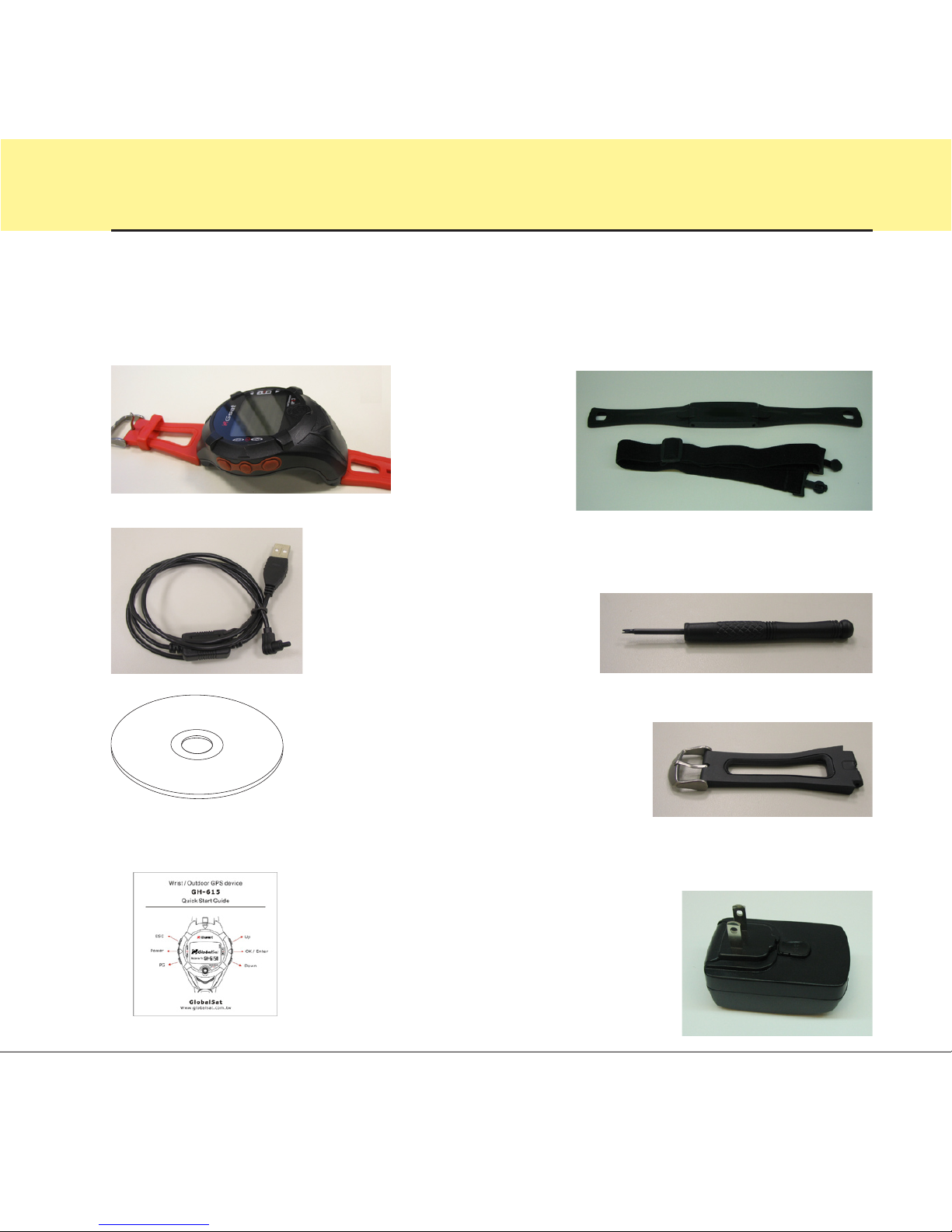
page 9
GH-615
Hardware overview
Package contents
Check the contents of your GH-615 package. If you nd any accessories are missing or
appear damaged, please contact your dealer immediately.
Heart Rate Monitor
(only for GH-615M)
Quick Guide
GH-615
USB Cable
CD-ROM
Screwdriver
extended watchband
AC adapter (optional)
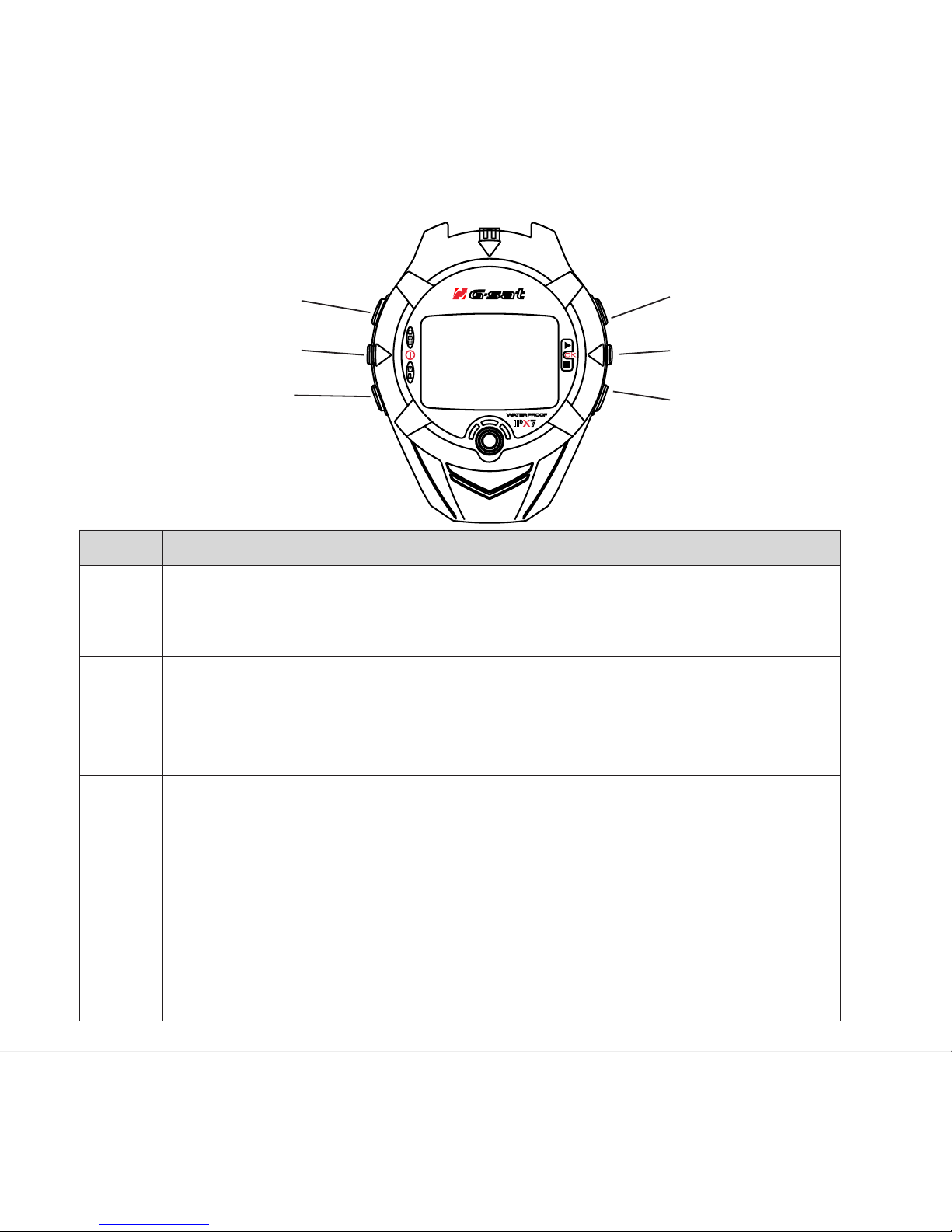
page 10 GH-615
Button introduction
Button Description
ESC In Menu mode, press ESC button to escape from the current page and go
back to the previous page.
Press ESC button to split a lap when timer is running.
Power Press 2 seconds to turn on/off GH-615.
When GH-615 is on, quickly press this button will turn on/off the backlight.
Press and hold this button for 14 seconds to do hardware reset if the system
is halted.
PG
(page)
Switch between the screens of “Menu mode”, “Location mode”,
“Speedometer mode” and “Map mode”.
OK /
Enter
Press to enter the highlighted item.
Press to conrm data entry or feature selection in Menu mode.
In Speedometer mode, press to start/stop the timer.
Up /
Down
To move upward/downward for highlighting an item.
In Speedometer mode, press to switch between two views.
In Map mode, press to zoom in or zoom out.
Up
Down
OK / Enter
ESC
PG
Power

page 11
GH-615
Hardware Introduction
Charge the GH-615
GH-615 operates by a built-in Li-ion rechargeable
battery. A battery icon shown on the right top corner of
screen indicates the remaining battery power.
To charge the battery:
1. Connect one end of USB cable with your GH-615 and
the other end with the AC adapter or USB port on PC.
2. It may need about 3 hours to fully charge the
battery.
The GPS antenna is located in the
lower part of the device. Let it face
to the sky for a better reception.

page 12 GH-615
Inside the USB socket,
there is a small "bar"
on the right side.
Aim the "groove" at the "bar" for
plugging in the USB connector.
There is a "groove" on
the side of the column of
USB connector.

page 13
GH-615
Wear the Heart Rate Monitor
1. Put one end of the strap through the slot of the heart rate monitor rst.
2. Wrap the heart rate monitor and strap around your chest. Adjust the heart rate
monitor to be at the center of your chest.
3. Adjust the strap to t your chest and make it tight enough to prevent dropping while
you are jogging.
4. Put another end of the strap through the slot of the heart rate monitor to nish the
wearing.
5. Remember to turn on the heart rate monitor function in your GH-615.
[MAIN MENU] > [CONFIGURATION] > [SETTINGS] > [HEART MONITOR] > [HEART RATE
MONITOR] > ON.
Outer side
Inner side.
Cling this side
to your skin.
You can wet
the sensor to
obtain a better
reception of your
pulse.
Transmitter
Heart rate sensor
(only for GH-615M)

page 14 GH-615
Getting Started
Starting up your GH-615
Press the Power button for 2 seconds to turn on the
device. You will see the welcome screen displayed.
Allow the GH-615 a short time to track satellites for
the rst time you use it. Take your GH-615 to the
outdoor open space with a clear view to the sky and
it will be easy to acquire satellite signal with a few
seconds. If the device can't get 3D xed, you can still
press PG button to exit the Locating screen.
To turn off your GH-615, press the Power button for
2 seconds.
The battery icon indicates the remaining
battery power.
The timer icon is displayed when you
start the timer. If you stop the timer, the
icon will be ashing. If it is auto paused,
you will see the icon ashing.
The satellite icon indicates whether the
GPS is xed or not. If the icon is ashing,
the GPS is not xed. If the icon is not
ashing, the GPS is xed. If you turn GPS
off, the icon will disappear.
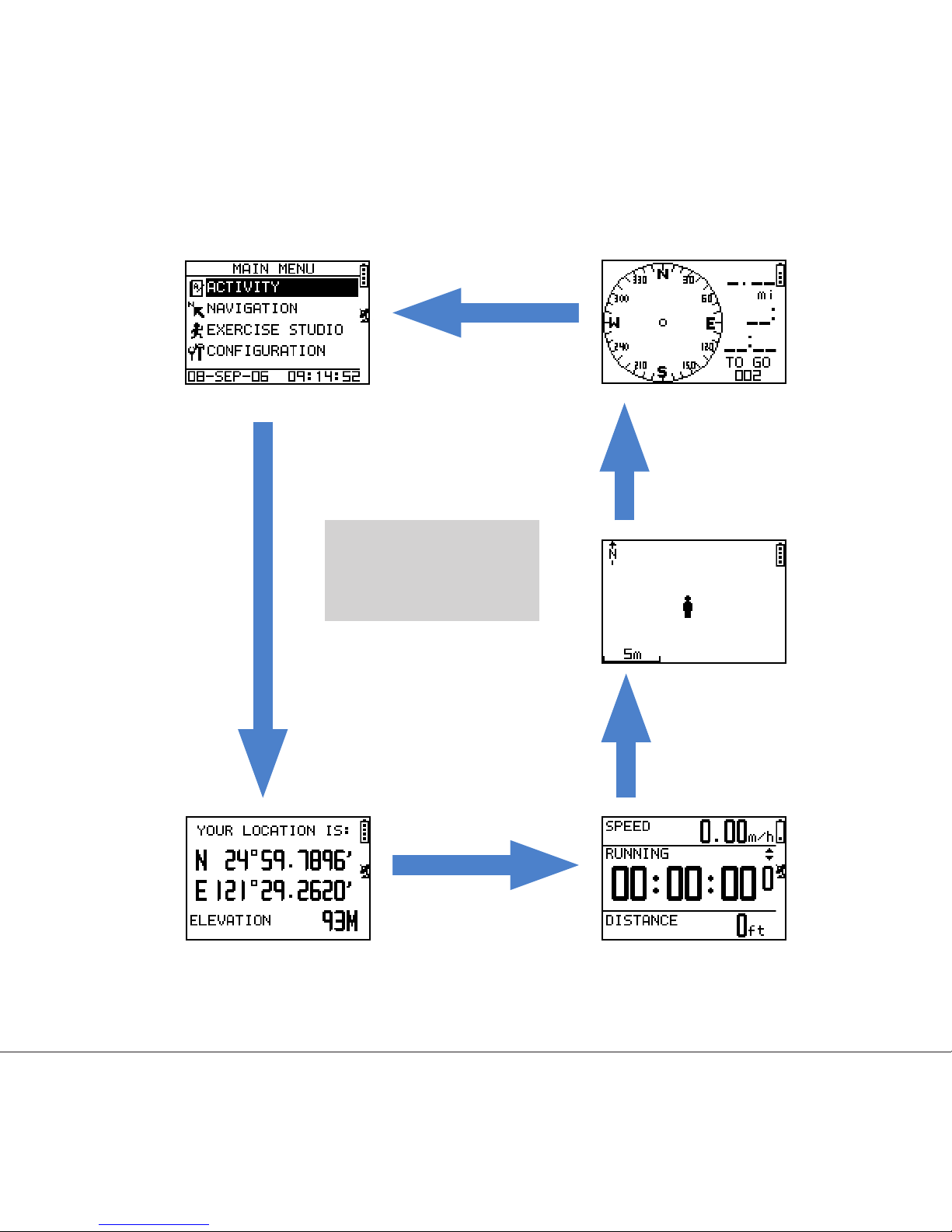
page 15
GH-615
Change the Mode
Press PG button
to switch between
differentt modes
Menu mode
Location mode
Map mode
(if enabled)
Speedometer mode
Direction compass
(if you select a
destination to go)
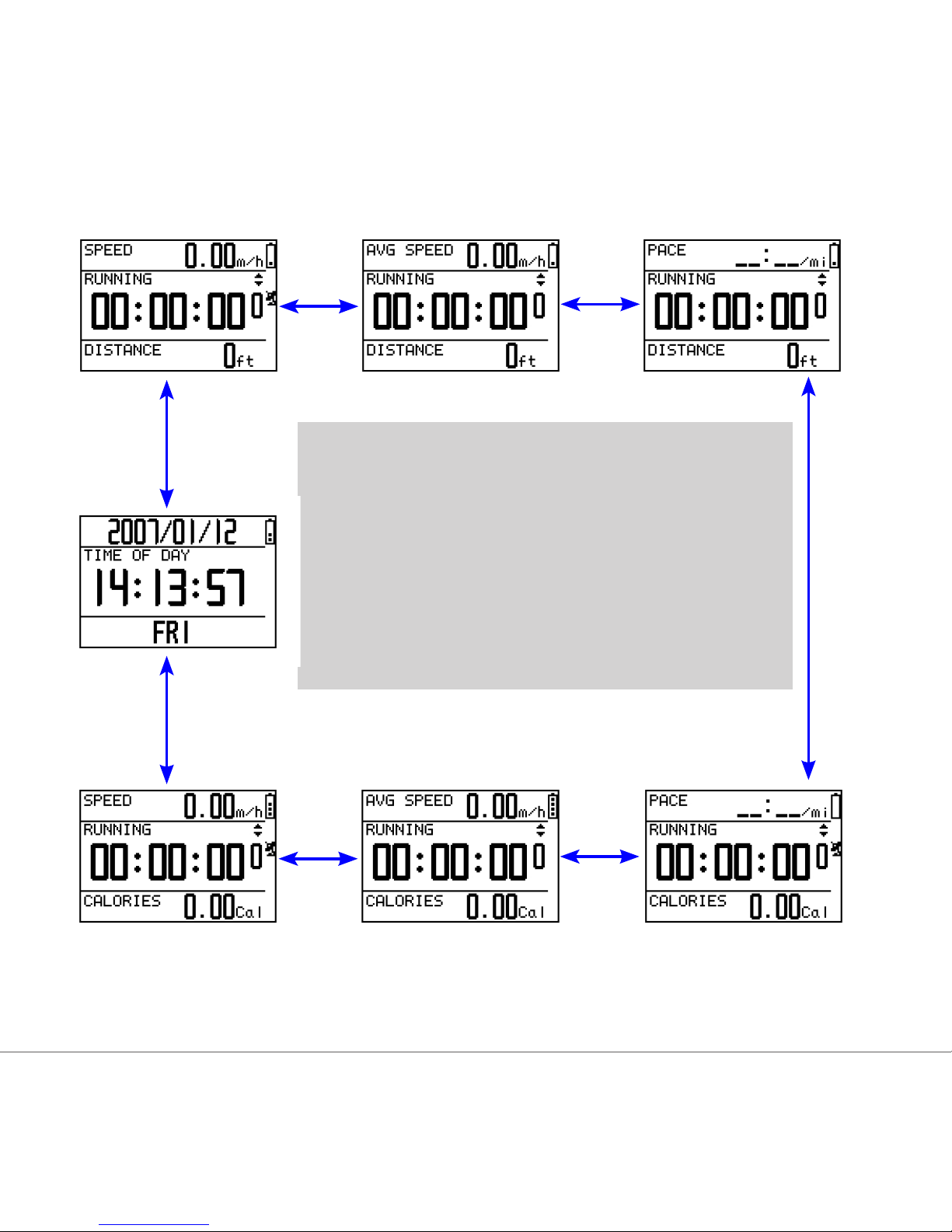
page 16 GH-615
In Speedometer mode, press Up or Down button to switch between different views.
These information are displayed in different views:
SPEED: mile/hour, km/hour.
AVG SPEED: the average speed.
PACE: the time needed for one mile or one km.
Sport Type: the sport type you set for calories
calculation.
Distance: shows how far you have travelled.
Calories: shows how many calories you have burned.
Time of Day: shows date, time and week day.

page 17
GH-615
Menu Structure - Main Menu
ACTIVITY
ACTIVITY INFO
MEMORY CAPACITY
DELETE ALL
NAVIGATION
ADD MAP MODE / REMOVE MAP MODE
SAVE WAYPOINT
FIND WAYPOINT
LIST ALL
DELETE ALL
TURN PC-GPS ON / TURN PC-GPS OFF
RETURN TO START / STOP GOTO
/ STOP TRACK BACK / STOP ROUTE
ROUTES
CREATE NEW
LIST ALL
DELETE ALL
GPS INFO
EXERCISE STUDIO
AUTO HOLD AUTO TIMER PAUSE
ALERTS
TIME/DIST ALERT
SPEED ALERT
CALORIES SETTING SPORT TYPE
This diagram presents all the available menu options for your quick look up.

page 18 GH-615
CONFIGURATION
SETTINGS
SETUP TIME
TIME ZONE
DAYLIGHT SAVING
TIME FORMAT
SETUP GPS
GPS
WAAS/EGNOS
SET UNITS
UNITS
SPEED UNITS
SET DISPLAY
BACKLIGHT
CONTRAST
SET SYSTEM
BEEPER
LANGUAGE
DATA RECORDING RECORD DATA POINTS
USER PROFILE (username, gender, age, weight, height)
DATA LINK TO PC
FACTORY RESET
ABOUT GH-615
SYSTEM UPGRADE

page 19
GH-615
Activity
Display/Delete the training data
[MAIN MENU] > [ACTIVITY] > [ACTIVITY INFO]
1. Use Up and Down button to scroll to the item you wish to display and press OK
button.
2. The training data information is shown on the screen.
These information items are displayed:
• Date and Time.
• Total distance of this training.
• Total calories you have burned.
• Total time of this training.
• Average speed of this training.
• Fastest speed of this training.
• VIEW? Display this training data on the screen.
• TRACK BACK? You can track back to the BEGIN point or END point of this
training route.
• DELETE? You can delete this training data.

page 20 GH-615
Delete all training data
[MAIN MENU] > [ACTIVITY] > [DELETE ALL]
1. You can delete all the training data.
Memory capacity
[MAIN MENU] > [ACTIVITY] > [MEMORY CAPACITY]
1. Display the remaining memory capacity.
2. You will see how many points left and the remaining time you can use. The
remaining time depends on the period of your record setting. (See [main menu] >
[conguration] > [settings] > [data recording] > [record data points]. )
Other manuals for GH-615B
1
This manual suits for next models
1
Table of contents
Other Global Sat Watch manuals