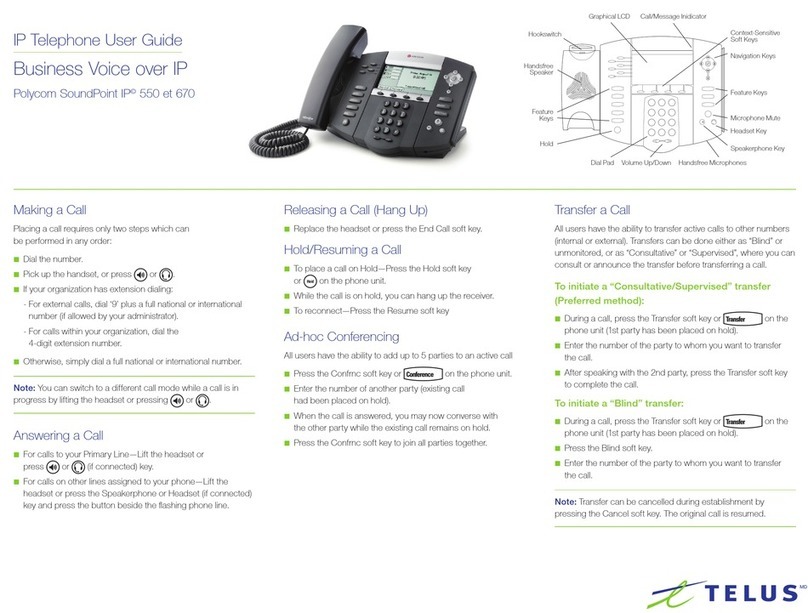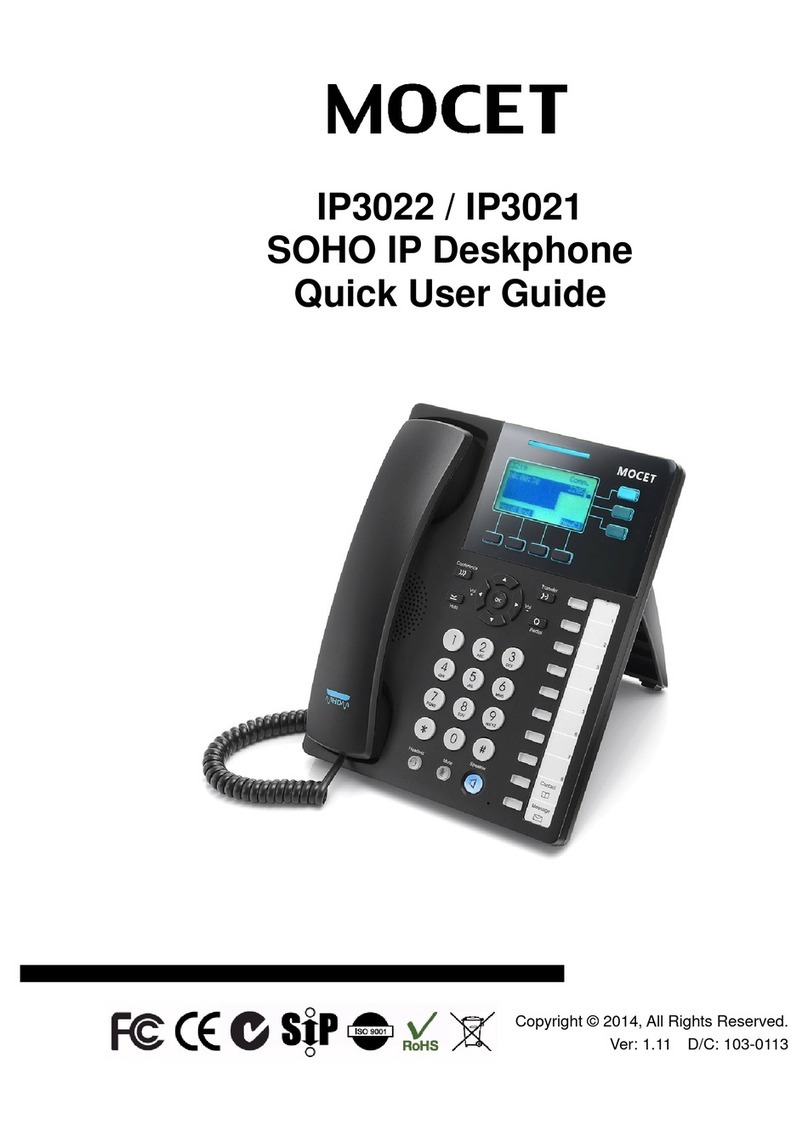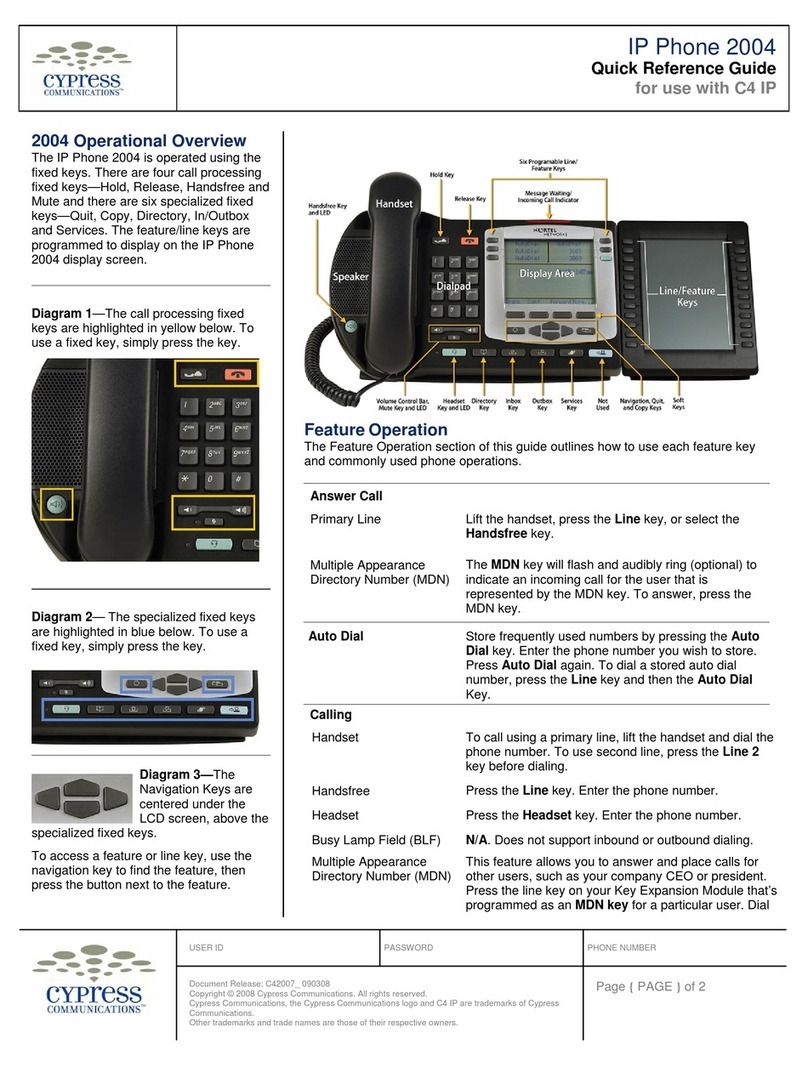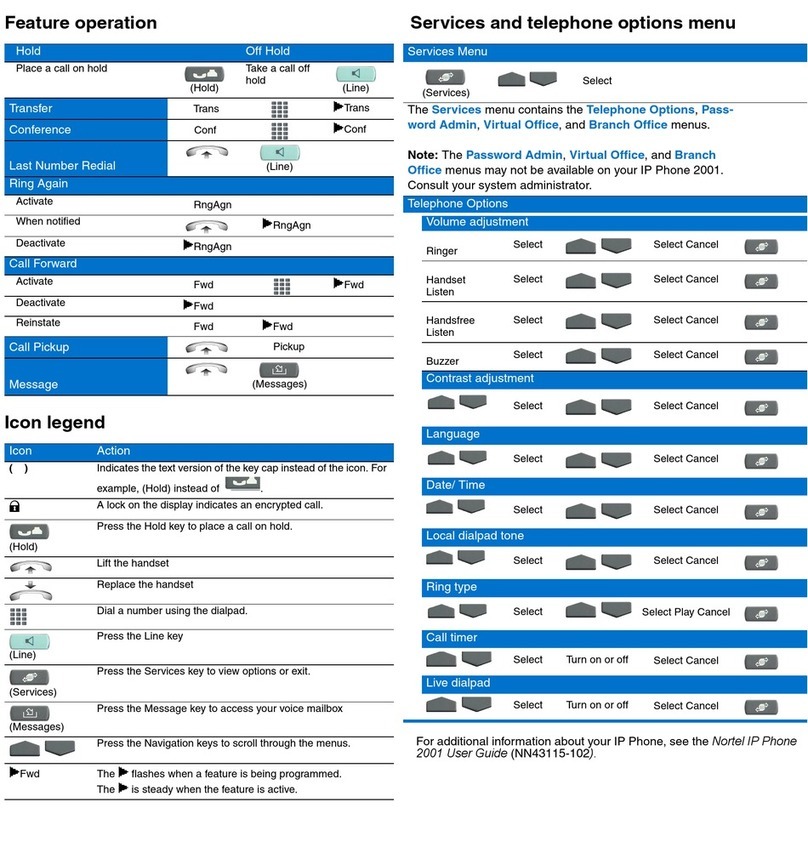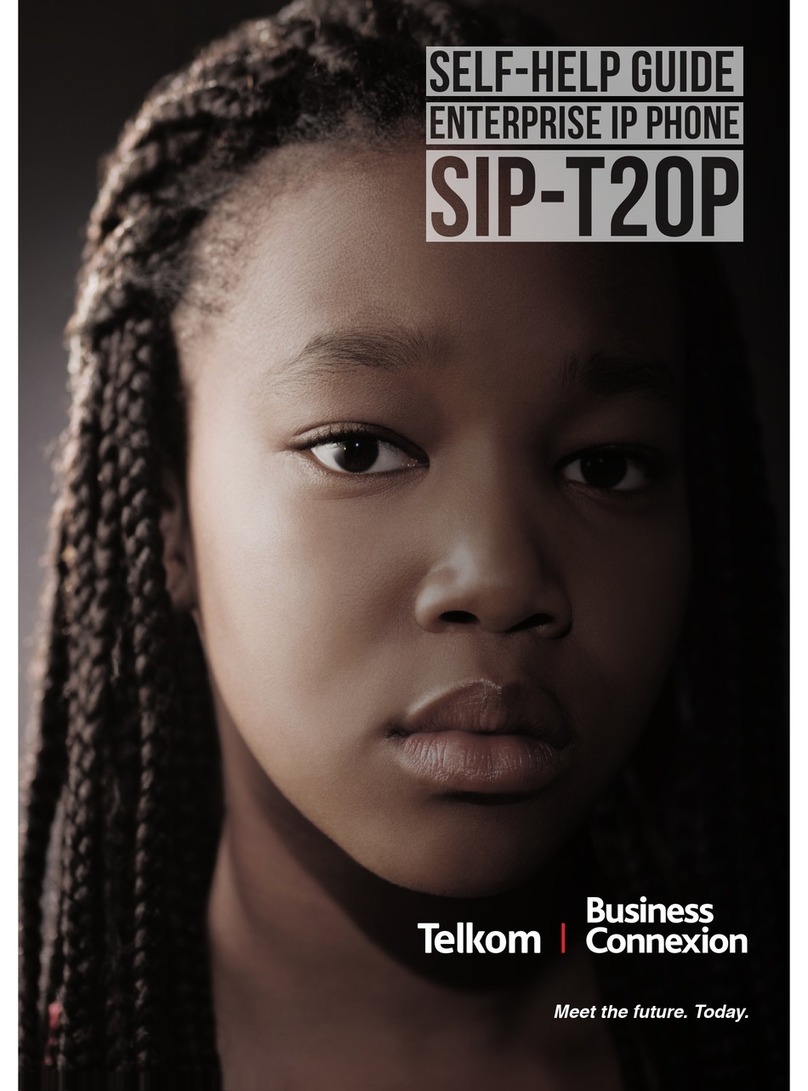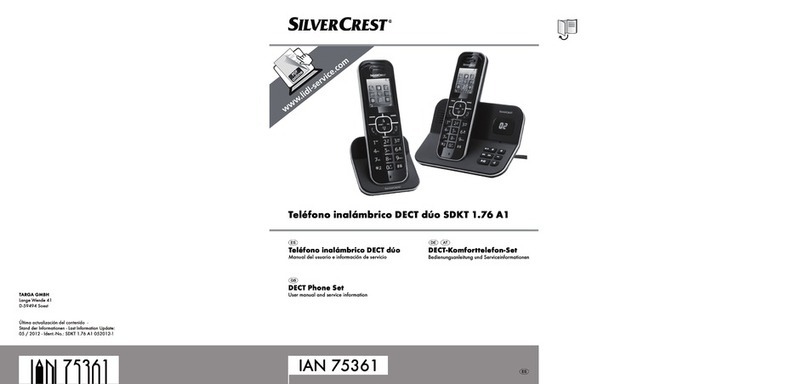Global G300 User manual

© 2004-2005 Global IP Telecommunications. All Rights Reserved. p1
Global IP Telecommunications
G300
Voice over IP Telefone
www.globaliptel.com
© 2004-2005 Global IP Telecommunications. All Rights Reserved.

© 2004-2005 Global IP Telecommunications. All Rights Reserved. p2
Global IP Telecommunications
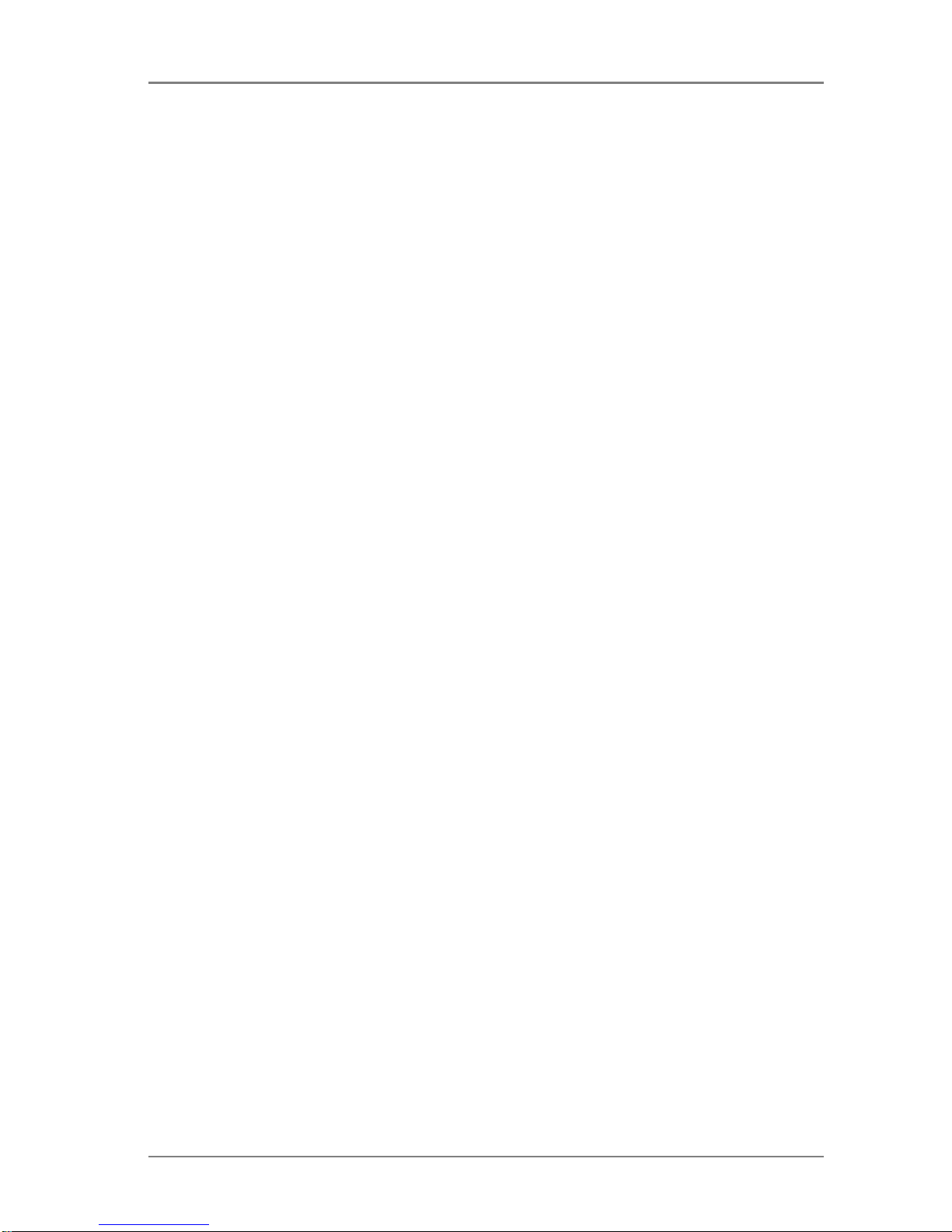
© 2004-2005 Global IP Telecommunications. All Rights Reserved. p3
Global IP Telecommunications
Inhaltsverzeichnis
Preface 5
Unpacking and installation 6
The phone and its functions 7
Konfiguration of phone by phone menu or WEB interface 9
Setup with phone menu 10
Setup by WEB interface 12
Place and receive calls and look at call lists 15
Main technical data 16
Note 17
Preface 18
Suitable use of G300 VoIP Phone 19
The phone and its functions 20
Performance and features 22
Main technical index 23
Standard and protocol 24
Electric requirements 25
Operating requirements 26
Installation 27
Setup by phone 28
Configuration 32
Configuration with WEB browser 33
Network settings 34
Service provider 35
NAT 37
Phone 38
Audio 40
Password and time 41
Phone book 42
Update firmware and ring tone 43
Call records 44
Receive a call 45
Placing a call 46
Legal note 47
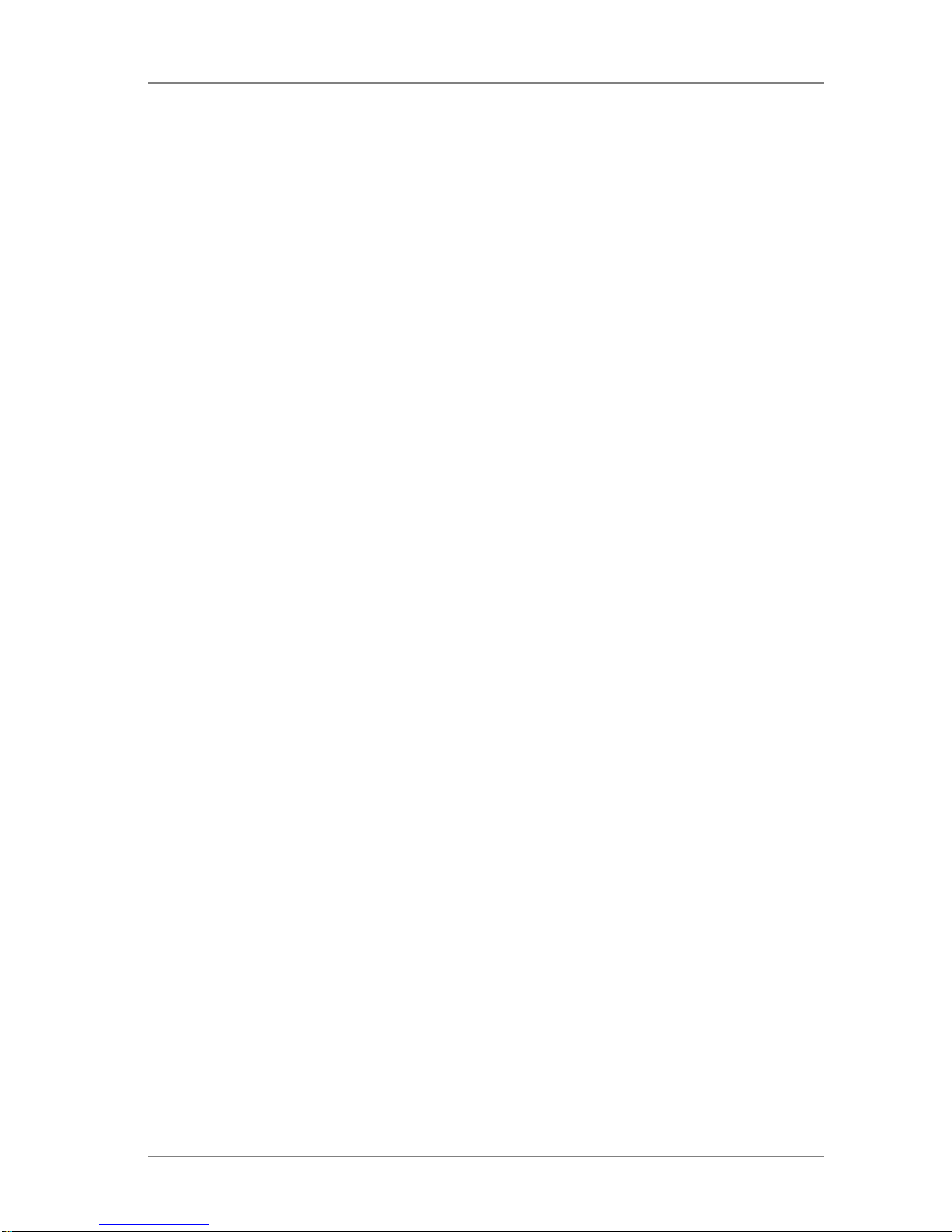
© 2004-2005 Global IP Telecommunications. All Rights Reserved. p4
Global IP Telecommunications
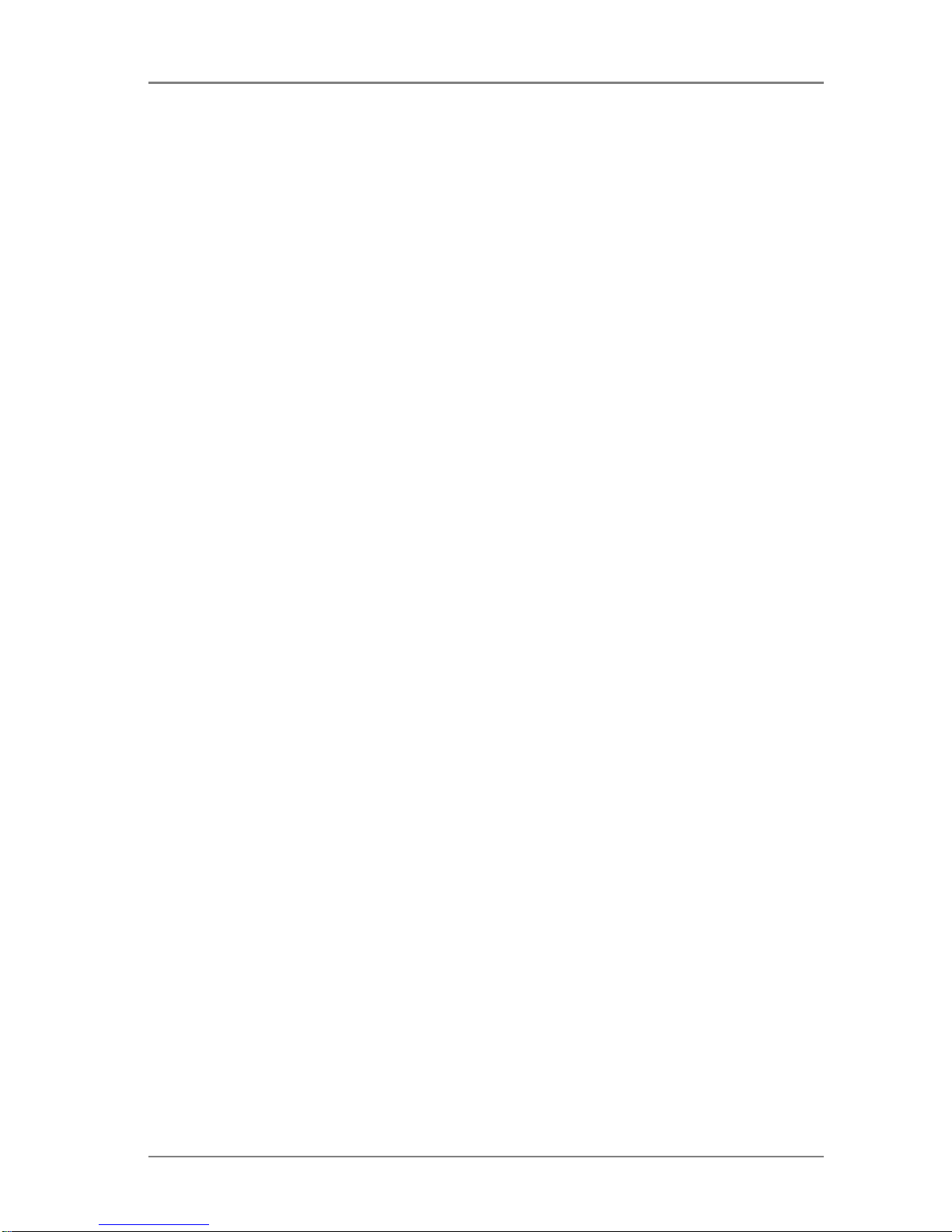
© 2004-2005 Global IP Telecommunications. All Rights Reserved. p5
Global IP Telecommunications
Preface
Thanks forbuying G300from GlobalIP Telecommunications.
We would like to give youa quick startguide withthe following pages.

© 2004-2005 Global IP Telecommunications. All Rights Reserved. p6
Global IP Telecommunications
Unpacking and installation
Remove allpacking materialand ensure thatboxcontains:
1 xG300 VoIP Phone
1xPoweradapterwithpowercable
1xNetwork cable
Place the phone close to powersocketand network portona stable,flatsurface thatis cleanand free of
dust.
Connecthandsetwith phone,poweradapterwithpowersocketand powercable withphone.
Link phone to network.Phone canbe used withDSL-Modem by using a Cross-Over-Wire. By using a
patchcable youcanconnectthe phone to a Hub ora Switch.
Nowplease switchonthe phone by sliding the on/offswitchatthe back ofphone towards the middle of
backside.
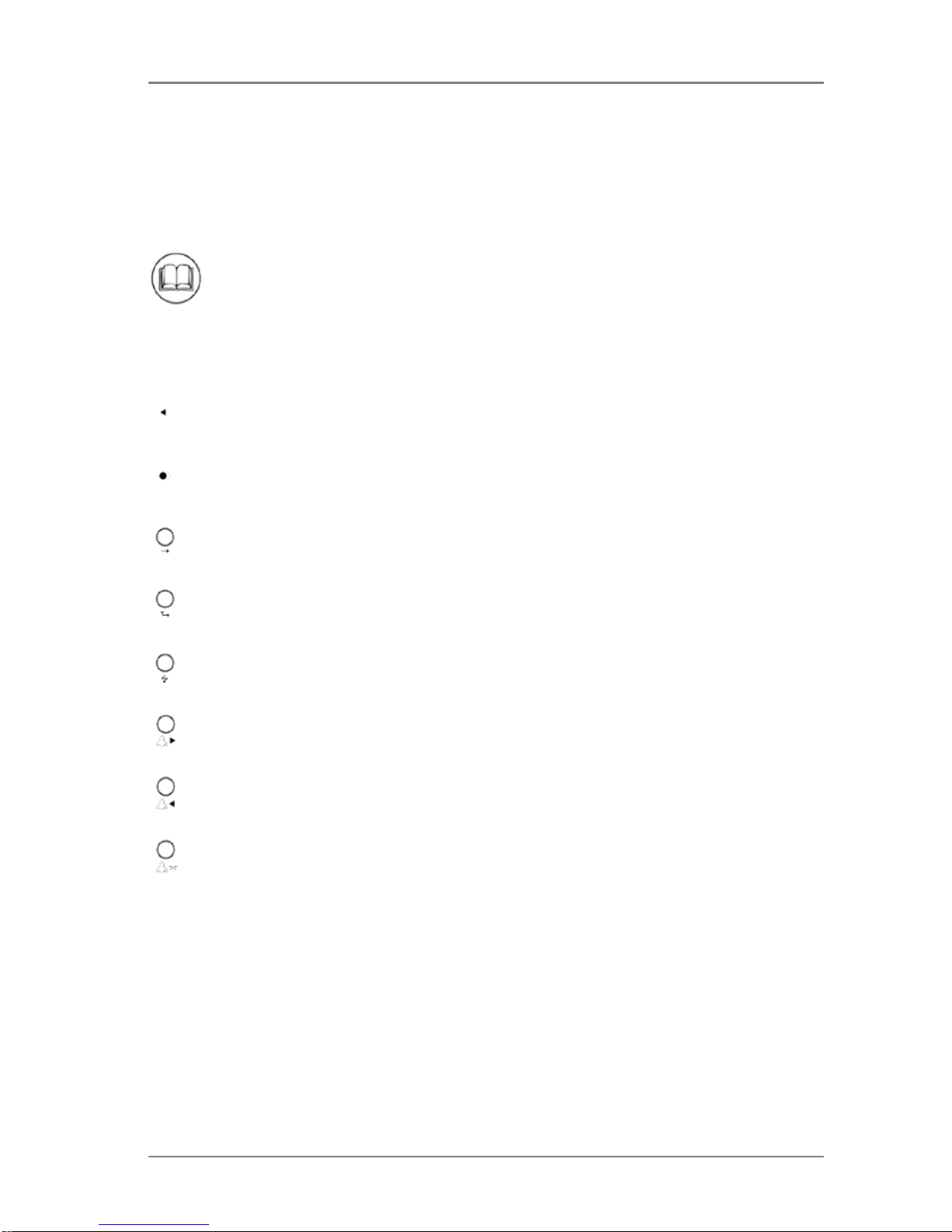
© 2004-2005 Global IP Telecommunications. All Rights Reserved. p7
Global IP Telecommunications
The phone and its functions
Keysand functions
P1: Programmable key (local IP as default)
P2: Programmable key (enter microphone volume setting mode while talking to someone)
: Access phone book
+: Increase volume (navigate the menu)
-: Decrease volume
:Cancel / Backspace
: Redial
:Flash
: Transfer
:Hook Flash
:Access dialed numbers list
:Access received numbers list
:Access missed calls list

© 2004-2005 Global IP Telecommunications. All Rights Reserved. p8
Global IP Telecommunications
1. On/Off switch
2. Power
3. RJ-45 port for connecting phoen with network
4. Additional RJ-45 port for connecting computer to phone and thus to network
Konfiguration of phone by phone menu or WEB
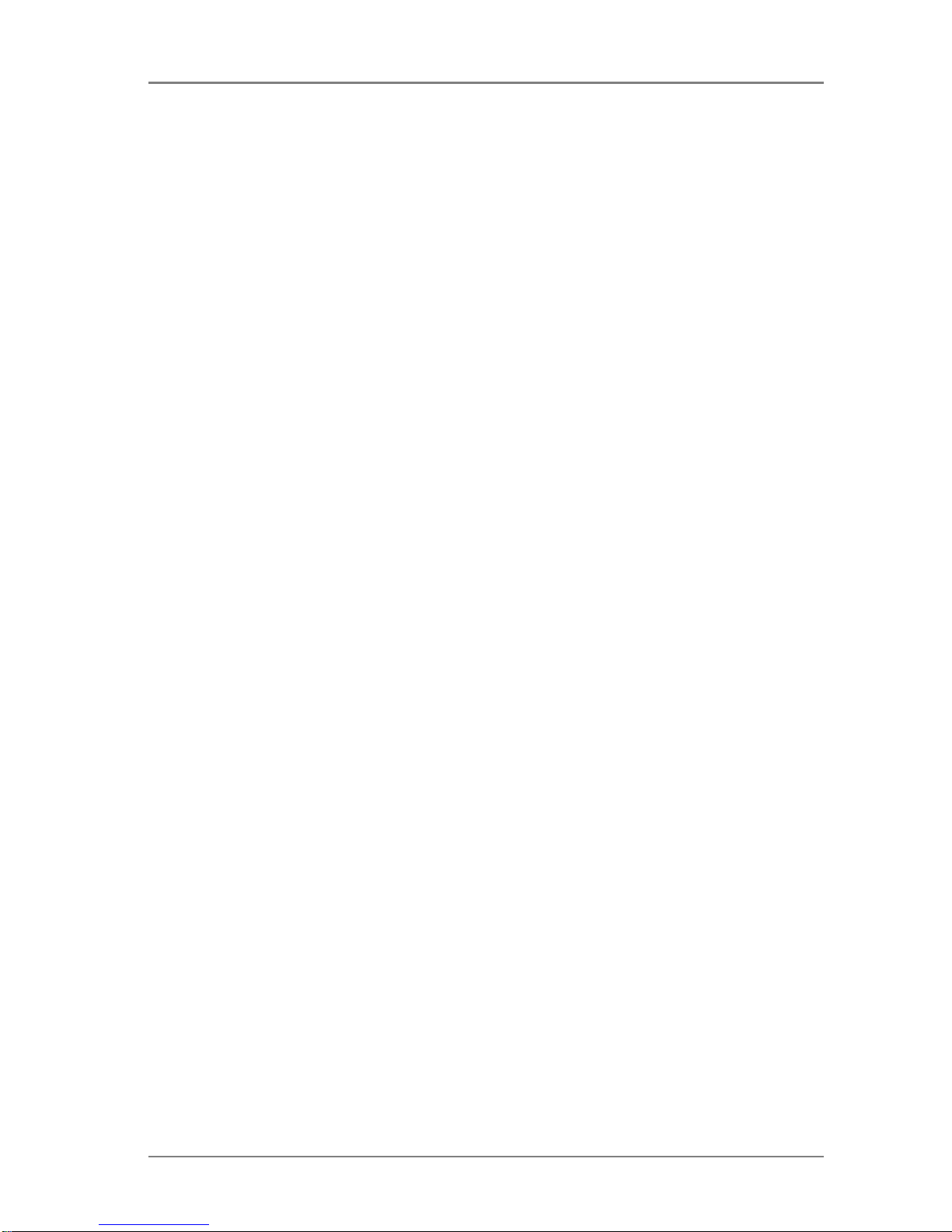
© 2004-2005 Global IP Telecommunications. All Rights Reserved. p9
Global IP Telecommunications
interface
Youcanconfigure phone by integrated menuorby using a browser.
Itis recommended to use MicrosoftInternetExplorerifyou wantto configure phone by WEB interface.
MACusers candownload MicrosoftInternetExplorer from http://www.microsoft.com/mac/products/ie/.

© 2004-2005 Global IP Telecommunications. All Rights Reserved. p10
Global IP Telecommunications
Setup with phone menu
Phones' factory default password is 1234. Default super password is 19750407. Please ask your dealer if
he has changed the password while entering account data for you.
Enter password - or super password if debug mode is enabled - and press "#" until "password:" is
displayed. Enter password again and confirm with "Speaker/Hand free". You can go through the menu with
the "+" key.
Keyfunctionsduring menu enabled
Speaker/Hand free:
Select sub menu and confirm changes
+:
Go through the menu.
Numerical keys:
Enter new values.
-:
Backspace.
Redial:
Go back without saving.
Menu structure
Network Settings:
- ip type -----------0[static]----------------- local ip
- mac |1[dhcp] | subnetmask
|2[pppoe]------|ppp id | router
|3[modem]------|ppp pin | dns
Protocol settings:
- protocol ----------0[h323]
- service |1 [sip]
- servicetype |2 [mgcp]
- serviceaddr |3 [net2phone]
- serviceid
- nattraversal
- phonenumber
- dtmf ------------------------------------0 [control string]
- calltype ----------0 [normal] |1 [inband audio]
- account |1 [faststart] |2 [signal keypad]
- pin |2 [advanced] |3 [rfc 2833]
- registerport
- signalport
- controlport
- rtpport
- rtptos
- registerttl
- localtype
- jittersize

© 2004-2005 Global IP Telecommunications. All Rights Reserved. p11
Global IP Telecommunications
Phone setting:
- dialplan ---------------------------0[disable] |- iddcode
- innerline ---------0[disable] |1[enable]------|- dddcode
- answer |1[enable] |2[dialnum] |-
iddprefix
- ringtypel --- |2[switch] |3[prefix] |-
dddprefix
- digitmap |-- 0-9[dtmf 0-9]
- fwdalways |10[not disturb]
- fwdbusy |11[pcmring]
- fwdnoanswer |12[user define]
- call waiting
- fwdpoweroff
- dualmode
Audio settings:
- codec 1 ---------0[gt231]
- audioframes |1[g729]
- vad |2[]
- agc |3[g711u]
- aec |4[g711a]
- handsetin |5[auto]
- handsetout
- speakerout
Other settings:
- password
- superpassword
- debug --------------0[disable]
- upgradetype |1[output]
- upgradeaddr |2[output all]
- sntpip |3[remote debug]
- timezone |4[no check]
- daylight
Exit:
Safe:
Auto test settings:
Load settings:
Store settings:
Default settings:
Speeddial settings:
- enter numers and names
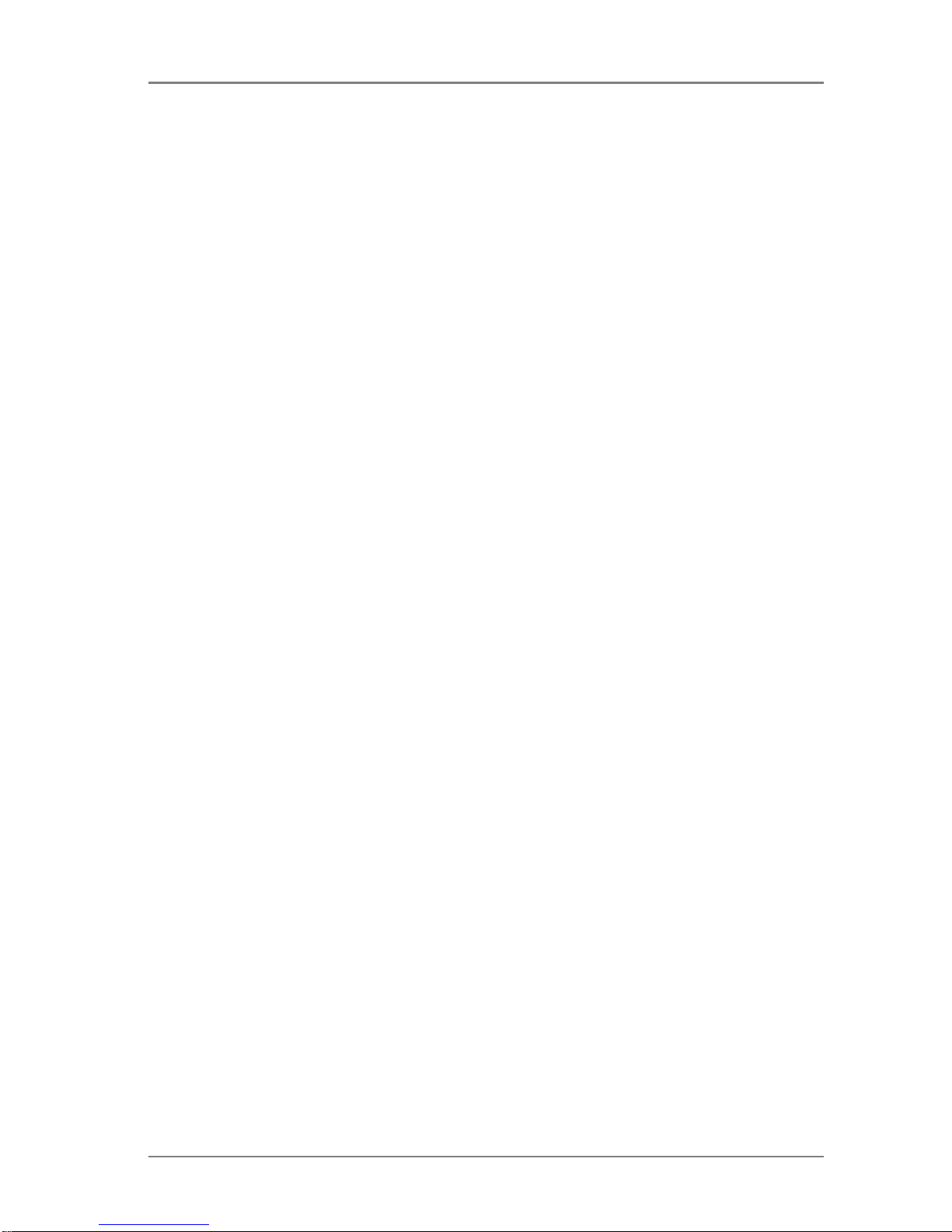
© 2004-2005 Global IP Telecommunications. All Rights Reserved. p12
Global IP Telecommunications
Setup by WEB interface
You can use Microsoft Internet Explorer for setting up the phone if a computer is part of same network
segment.
Open a browser window and enter phone's IP address (e.g. 192.168.0.99) at the address line. IP address
will be displayed if you press "P1 (Local IP)" with handset down. A login dialog appears. Please enter
either password (1234) or super password (19750407) and click "Login".
Network
DHCP/IP/Modem/DSL: Please choose the way you want to feed your phone with network parameter.
Static IP: Enter IP address, subnet maske and router IP manually.
DHCP: Source network parameter by DHCP.
PPPoE: For direct use with ADSL and Cable Modem. Source network parameter direct
from Internet Service Provider (ISP).
Modem: For sourcing the data from ISP. You will have to enter your ID and PIN at ppp
id and ppp pin.
PPPoE ID: Enter ISP Username if PPPoE or Modem selected.
PPPoE PIN: Enter ISP Password if PPPoE or Modem selected.
Local IP: Please enter phone's IP if Static IP selected.
Subnet Mask: Please enter subnet mask if Static IP selected.
Router ip: Please enter router IP if Static IP selected.
DNS: Please enter DNS Server IP if Static IP selected.
DNS 2: Please enter alternative DNS Server IP.
MAC: Phones MAC is printed on a lable at the underside.
Service provider
Service type: Leave as standard if you are not using one of the specified services.
User name / account: Enter user name / account.
Phone number: Enter phone number. Mostly it is user name again.
Type of account: Leave as "auto" if you can not select the type used by your VoIP provider.
Call type: Choose "advanced" or leave as is.
DTMF signal trans.: Choose special method if required or leave as is.
DTMF payload: Choose special value if required or leave as is.
Domain name /
Realm: Enter service address (e.g. subdomain.yourprovider.com)
Server to log in: Enter registration server's address (e.g. subdomain.yourprovider.com)
Register port: With SIP it is 5600
Signal port: With SIP you can set to 0.
Controlport: With SIP you can set to 0.
RTP port (voice): With SIP it is 8000.
RTP type of service: With SIP you can set to 0.
Register ttl: With SIP you can set to 60.
g.729 jitter buffer size: With SIP you can set to 0.
NAT
NAT: Select the way you want to handle NAT. Mostly "auto" or "STUN" is used.
NAT address: Enter STUN-Server address and port if "STUN" selected.
NAT ttl: Select interval for sending keep alive packet to NAT device.
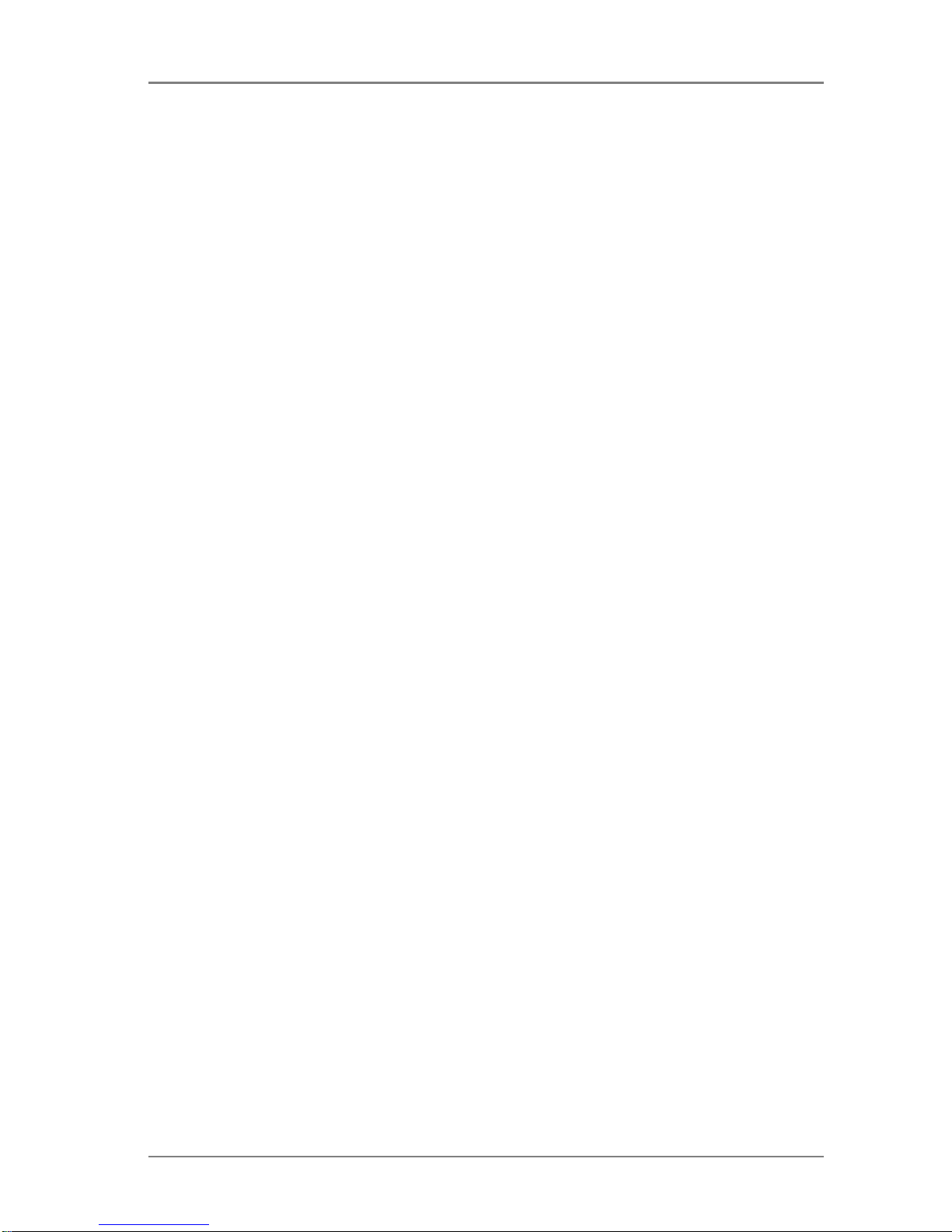
© 2004-2005 Global IP Telecommunications. All Rights Reserved. p13
Global IP Telecommunications
Phone
Use dial plan: Enable "dial plan" if you want to use it or select "dialnum".
Dial number: Please enter prefix for using "dial number".
City code (ddd code) Enter city code. E.g. 69 for Frankfurt/Germany or a three digits city
code like 212 for calling New York/USA.
Country code: Enter country code. E.g. 49 for Germany or 1 for USA.
International exit
code: Enter the exit code for international calling. E.g. 00 for Germany.
National exit code: Enter national exit code. E.g. 0 in Germany.
Local prefix: Enable, disable or omit local prefix
Non local prefix: Enter your non local prefix.
Use dial plan: Check "use dial plan" if you want to enable the service.
Phone number to forward
to: Enter the phone number you want incomming calls to be diverted to.
Ring type: Select ring tone or mute speaker for incomming call indication.
Time to answer: Enter a number from 0 to 60 to set the entries of seconds before phone
answers or forwards the call. If you want to disable auto answer or forwarding,
please set this parameter to 0.
If power off: Divert calls if phone is switched off.
On no answer: Divert calls if no answer.
Always: Divert directly.
If bussy: Divert calls if bussy.
Audio
Codec 1...5: Select codecs and set priority by sorting from preferred to 4th alternative..
Number of audio frames: With G.723 selected, please enter 2. If using G.729, please enter 1.
VAD Enable/disable voice activity detection by checking/unchecking this
option.
AGC Enable/disable automatic gain control by checking/unchecking this
option.
AEC Enable/disable acoustic echo cancellation
G.723.1 high data
rate Enable if G.723.1 is enbaled.
Microphone Set microphone volume. (max. 15)
Handset speaker: Set handset speaker volume. (max. 31)
Speaker: Set speaker volume. (max. 31)
PWD/Time
Password: AGC ein- und ausschalten.
Password repetition: VEC ein- und ausschalten.
Supper password: Mirkrofonlautstärke am Hörer einrichten.
Supper password
rep
etit
ion
:
Lautstärke am Hörer einrichten.
DEBUG mode: Einrichten der Lautstärke für die Freisprechfunktion.
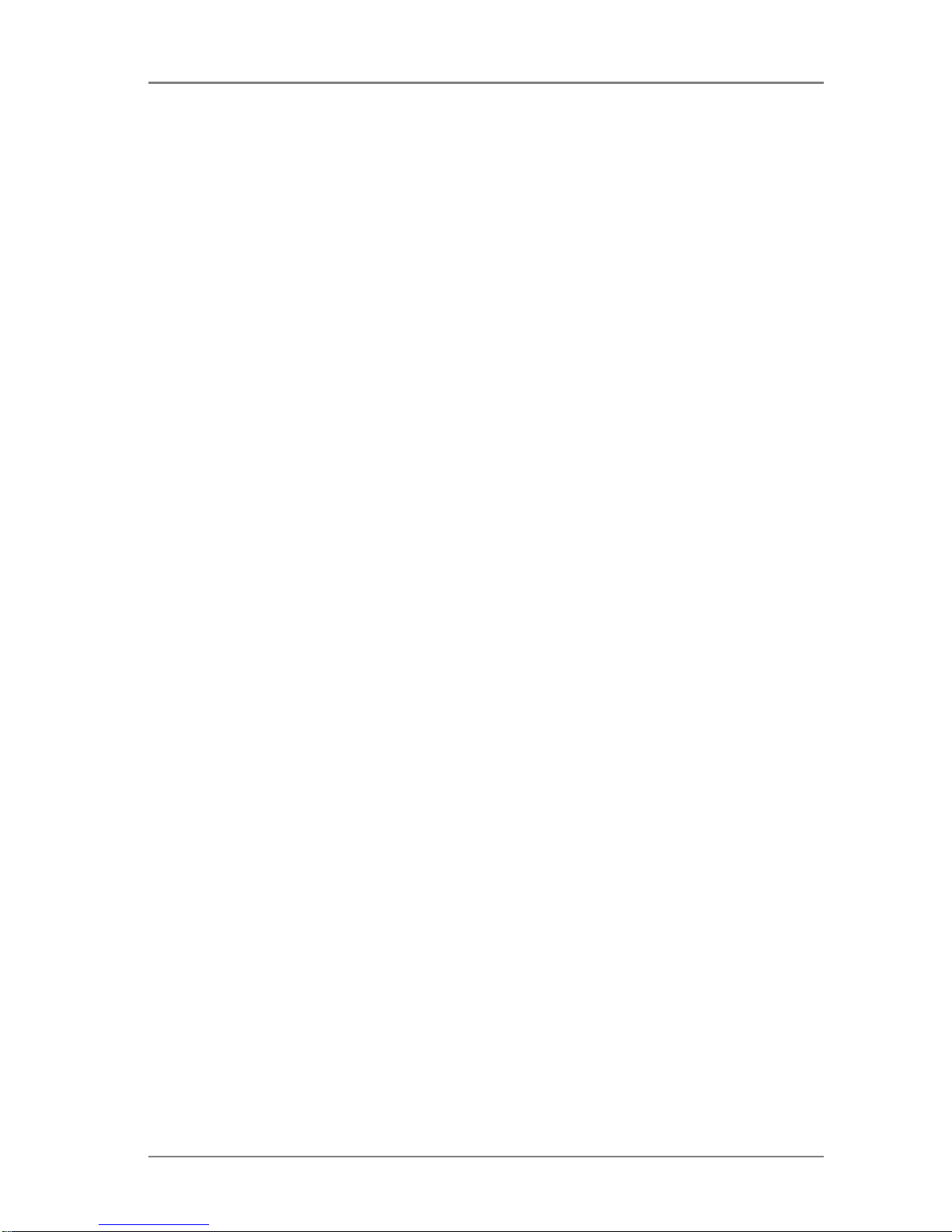
© 2004-2005 Global IP Telecommunications. All Rights Reserved. p14
Global IP Telecommunications
Time server: Enter time server's IP.
Time zone: Select your time zone.
Daylight saving: By checking "daylight saving" local time becommes lowered by one hour.
Phone book
Name: Enter contact's name.
Number: Enter contact's number.
Update Firmware
Firmware file: Search for Firmware file you have saved to your computer and update phone
by clicking "Update Firmware".
Ring tone update: Search for Ring tone you have saved to your computer and update ring tone
by clicking "Update ring tone".

© 2004-2005 Global IP Telecommunications. All Rights Reserved. p15
Global IP Telecommunications
Place and receive calls and look at call lists
Placing and receiving a call is as easy as working with a ordinary phone.
Receiving calls:
Phone can receive calls from other SIP Phones and any other phone which is calling by using a gateway.
All you will have to do if phone rings is to lift up the handset or to press "Speaker/Hands free".
For ending the call simply ring off or press "Speaker/Hands free" again.
Please note that space to handsfree's microphone should not be more than 40 cm if you are using
handsfree mode.
Placing a call:
Lift up the handset and dial the phone number.
Please note that you will have to dial the phone number with country and city code with some providers.
Please ask your VoIP provider for his format.
If handset is down, you also can enable speaker mode first. Then dial the number and press "#".
Missed calls:
Please press "Missed" if you want to list missed calls numbers. Click "+" to turn the number orderly or "-" to
sort reservedly.
Answered calls:
Please press "Answered" if you want to list answered calls numbers. Here you can sort the numbers with
"+" and "-", too.
Dialed numbers:
Press "Dialed" if you want to see your dialed numbers.
You can call a listed number by pressing "#" if VoIP provider supports calling with SIP-format.
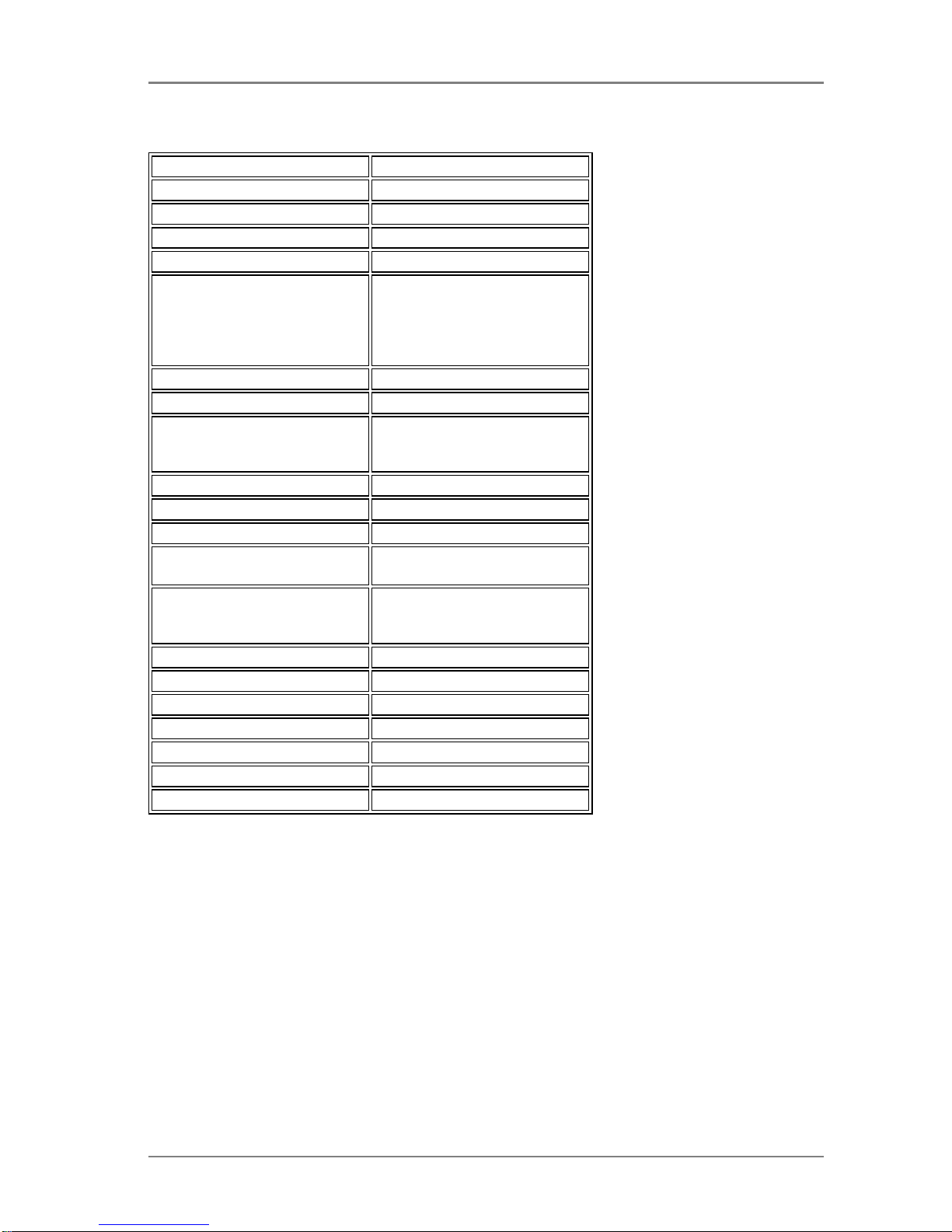
© 2004-2005 Global IP Telecommunications. All Rights Reserved. p16
Global IP Telecommunications
Main technical data
Technical data
Chip: 50Mhz
Data storage: 2MB SDRAM
Program memory: 1MB Flash Memory
Network: 10BaseT/100BaseTX. 2 x RJ
45, one for LAN/WAN and
one for connecting a
computer with the phone,
which will act as Hub.
Echo cancellation: G165 16ms
Power loss: 2,7W (max)
Adapter: Eingang AC 110-230V 1A
400MA, Ausgang DC 9V
500mA
Overall size: 215×190×70mm(L×W×H)
Voltage: 9V DC
Power: 0.5W (max.)
Certified: BACL CE
(RSZ04052413-1&2).
EMC EN55022:
1998+A2:2003 und
EN55024: 1998+A1:2001
Operating requirements
Operating temperature: 0° - 40° C (32° - 104° F)
Storage temperature: -30° - 65° C (-22° to 149° F)
Relative humidity: 10 - 90% (no dew!)
Atmosphere pressure: 86 - 106Kpa
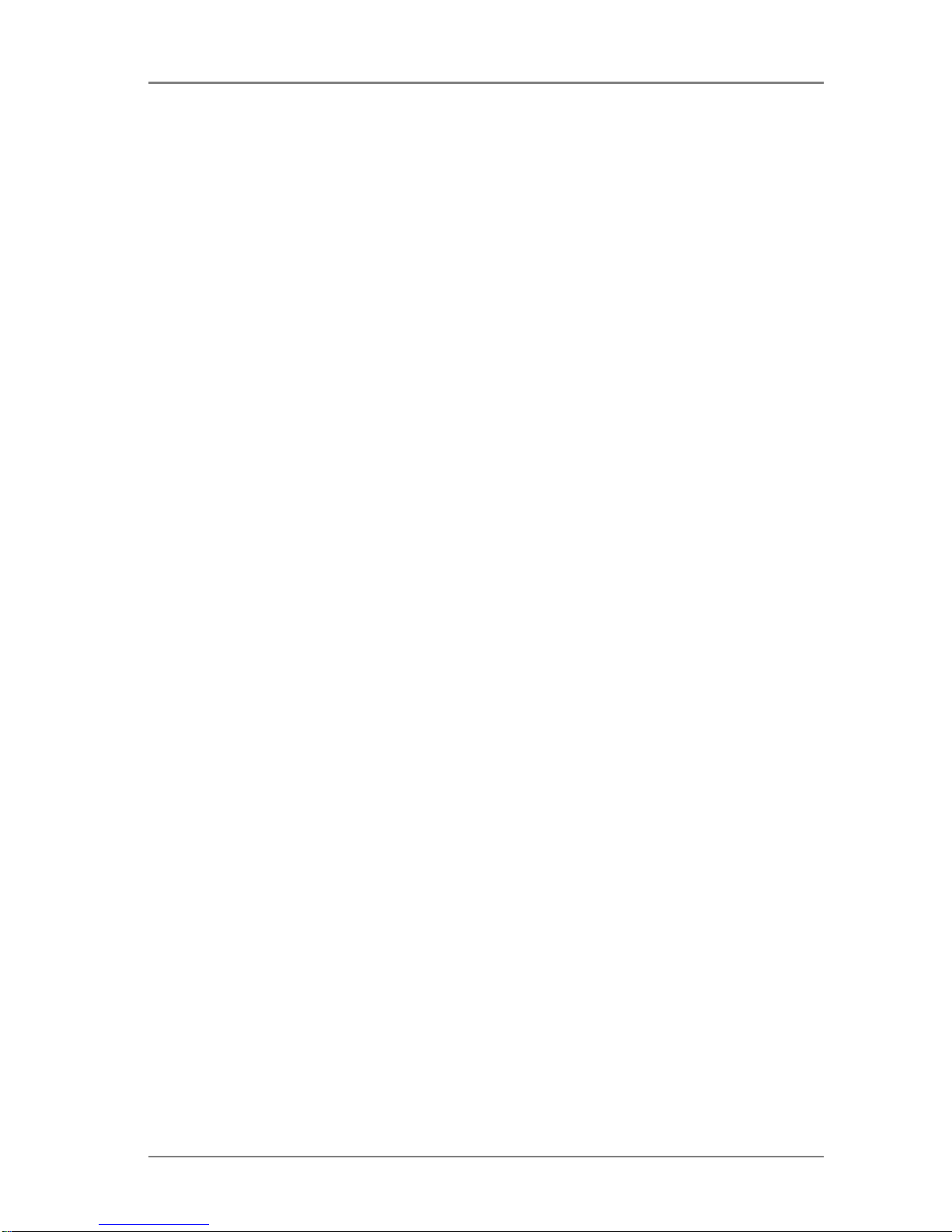
© 2004-2005 Global IP Telecommunications. All Rights Reserved. p17
Global IP Telecommunications
Note
Furtherinformationare available atwww.globaliptel.com.
Please contactyourVoIP providerifyoudo have questions according to howto configure youraccount.
We can notsupportyou with generell network problems.

© 2004-2005 Global IP Telecommunications. All Rights Reserved. p18
Global IP Telecommunications
Preface
Thanks for buying G300 from Global IP Telecommunications.
We would like to give you a user manual with the following pages.
IP is abbreviation of Internet Protocol. An IP phone is a telephone transporting voice using grouping data
package of IP protocol. It can be used widely for audio communication in the broad band IP Network
environment which accord with TCP/IP protocol, such as in the LAN or WAN of Enterprises and
Institutions, Telecom IP phone services provider’s network and broad band Internet user, who log on
internet through LAN, Cable Modem or XDSL and so on.
The mostly significant features of IP phone is transporting voice message over data communication
network at an extremely low price with excellent sound quality. Using IP phone, you can save dramatically
on international calls and long distance calls.
G300 IP Phone has 2 x 16 characters LCD with backlit and supports being set by either keypad or Internet
Explorer.

© 2004-2005 Global IP Telecommunications. All Rights Reserved. p19
Global IP Telecommunications
Suitable use of G300 VoIP Phone
Our IP Phone is an inexpensive starting point for Voice over IP and is primarily designed for personal
usage.
The phone is for indoor use only. Keep from direct and indirect contact with water. Do not send the box
and hand it to by us autorised person for repair work. You will loose warranty claim if phone case has been
opened. Setup phone in a safe, fixed location, ensuring that cables are placed in a manner that does not
endanger yourself or others, including children. When cleaning phone, use dry cloth only, without any fluids
or thinners. Prior to cleaning, it is necessary to switch the phone off and unplug power cable. You will also
have to separate from power supply before maintenance work and if you will discover any electrical defect.
Important note: DO NOT INSTALL A FIRMWARE WHICH IS NOT DESIGNATED FOR THE DEVICE.
WITH A WRONG FIRMWARE YOU CAN MAKE THE PHONE UNUSABLE OR YOU CAN DESTROY IT.
WE ARE EXEMPT FROM LIABILITY FOR FIRMWARE UPDATES WHO ARE MADE BY CUSTOMERS.
FIRMWARE UPDATES WILL BE DONE BY YOUR OWN RISK.

© 2004-2005 Global IP Telecommunications. All Rights Reserved. p20
Global IP Telecommunications
The phone and its functions
Keysand functions
P1: Programmable key (local IP as default)
P2: Programmable key (enter microphone volume setting mode while talking to someone)
: Access phone book
+: Increase volume (navigate the menu)
-: Decrease volume
:Cancel / Backspace
: Redial
:Flash
: Transfer
:Hook Flash
:Access dialed numbers list
:Access received numbers list
:Access missed calls list
Table of contents
Other Global IP Phone manuals
Popular IP Phone manuals by other brands
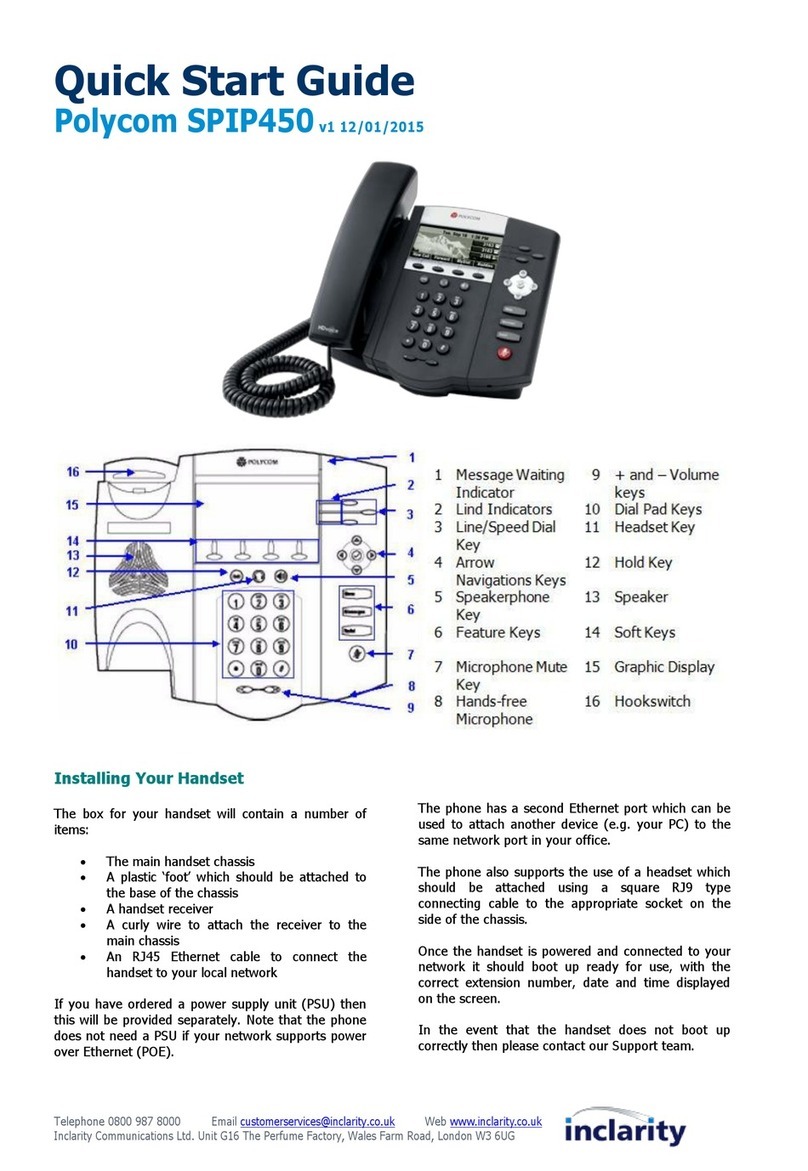
Inclarity
Inclarity Polycom SPIP450 quick start guide

Grandstream Networks
Grandstream Networks GXP2120 User manual user manual

Grandstream Networks
Grandstream Networks GRP2616 Quick installation guide

Grandstream Networks
Grandstream Networks GRP2601 Administration guide

Escene
Escene Sayhi ES310 user manual

Mitel
Mitel 3300 5020 user guide