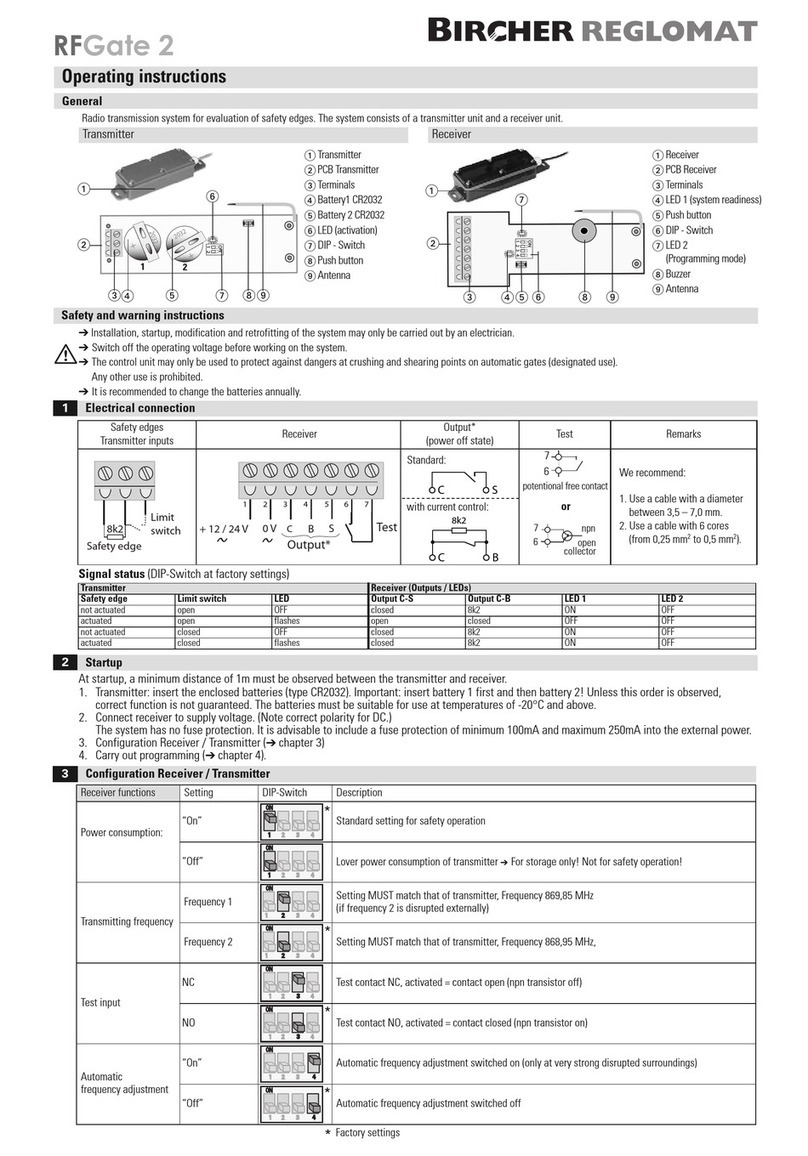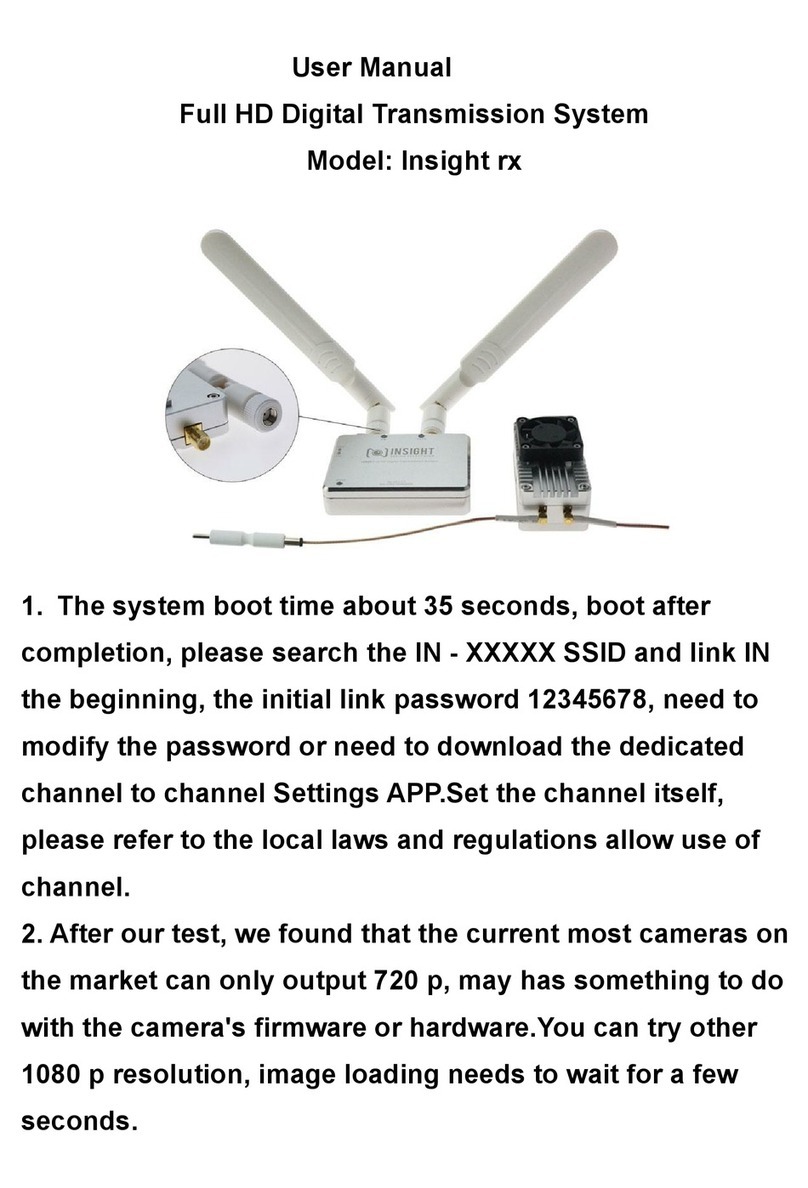Globalmediapro IP09CPHK User manual

IP/ PoE Transmission
User Manual
0

Model:IP09CPHK
90W 4 Port Long Reach PoE Extender over Coax
1

Introduction
IP09CPHK is a 4 port PoE (Power over Ethernet) switch that can use a coaxial cable to extend TCP/IP signal
and huge amount of power to enable remote PoE devices. It's a perfect solution for large-scale
environment, such as enterprises, road intersections and factories.
Features
●Must work with IP09CPR.
●Extends 4 PoE signals over a coaxial cable, with a distance up to 500M.
●Supports IEEE 802.3af, and 802.3at PoE, Max. 30W for each port.
●Network bandwidth up to 100Mbps.
●Power from IP09CPR or an external power adapter.
●Built-in a thermostatic fan.
●Built-in 30KV ESD, 40A EFT, and 30A surge protection on the RJ45 port.
●Built-in 30KV ESD, 40A EFT, and 2kA surge protection on the BNC port.
2

Diagram
Power from a PoE Switch
Power from a Power Adapter at IP09CPR
Power from a Power Adapter at IP09PH
3

Panel View
No
Interface
Function
1
On
To indicate the power status.
2
Uplink
To indicate the uplink status.
3
Overload
To indicate the status of PoE load.
4
Link 1-4
To indicate the link output status.
5
PoE 1-4
To indicate the PoE connection status.
6
Uplink Switch
To switch uplink interfaces.
7
Coaxial
To connect IP09CPR.
8
RJ45
To connect IP09PR
9
PoE Out
To connect network devices.
10
Console
To update firmware.
11
AUX DC 24-56V
To connect a power adapter.
4

No
Interface
Function
1
Power Jack
To connect with a DC48 ~ 56V adapter.
2
Power LED
To indicate the power status.
3
PortMode LED
To indicate the status of port Mode.
4
PortMode LED
To indicate the status of port Mode.
5
Jumper
Reserved.
6
DIP Switch
To switch modes.
7
RJ45
To connect a network device.
8
PoE LED
To indicate the PoE connection status.
9
BNC
To connect IP09PH.
5

Description 1 – LED Indication
IP09PH LED Indicators
Front LED Color
Function
LED OFF
LED ON
LED Blinking
Green (On)
Power Status
Power OFF
Power ON
Blue (Uplink)
Uplink Status
Unlinked
100Mbps
10Mbps
Red (Overload)
Overload Status
Normal
Power Overload
Green (Link)
Port 1-4 Status
Unlinked
Linked
Data Transferring
Blue (PoE)
Port 1-4 PoE Status
PoE OFF
PoE ON
Rear LED Color
Function
LED OFF
LED ON
LED Blinking
Green (RJ45)
Link Status
Unlinked
Linked
Data Transferring
Yellow (RJ45)
Link Status
Unlinked
Linked
Data Transferring
IP09CPR LED Indicators
Front LED Color
Function
LED OFF
LED ON
LED Blinking
Green (ON)
Power Status
Power OFF
Power ON
Power Saving
(Breathing)
Blue (1)
Port 1 Mode Status
Unlinked/Standard
Ethernet Mode
100BASE-T1
(Constantly
Blinking)
Hardware Failure
(Blink Twice)
Blue (2)
Port 2 Mode Status
Unlinked/Standard
Ethernet Mode
100BASE-T1
(Constantly
Blinking)
Hardware Failure
(Blink Twice)
Rear LED Color
Function
LED OFF
LED ON
LED Blinking
Blue (PoE)
PoE Status
PoE OFF
PoE ON
6

Description 2 – RJ45 Pinout
IP09PH Port 1-4
PIN
Color
Data
PoE
1
Orange-white
TX+
PoE+ (Data Pair)
2
Orange
TX-
PoE+ (Data Pair)
3
Green-white
RX+
PoE- (Data Pair)
4
Blue
PoE+ (Spare Pair)
5
Blue-white
PoE+ (Spare Pair)
6
Green
RX-
PoE- (Data Pair)
7
Brown-white
PoE- (Spare Pair)
8
Brown
PoE- (Spare Pair)
IP09PH Uplink
PIN
Color
Data
PoE
1
Orange-white
DATA 1 +
Power+
2
Orange
DATA 1 -
Power+
3
Green-white
DATA 2 +
Power-
4
Blue
Power+
7

5
Blue-white
Power+
6
Green
DATA2 -
Power-
7
Brown-white
Power-
8
Brown
Power-
IP09CPR
Pin
Color
Data
PoE
1
Orange-white
TX+ (DATA1+)
PoE+ (Data Pair)
2
Orange
TX- (DATA1-)
PoE+ (Data Pair)
3
Green-white
RX+ (DATA2+)
PoE- (Data Pair)
4
Blue
PoE+ (Spare Pair)
5
Blue-white
PoE+ (Spare Pair)
6
Green
RX- (DATA2-)
PoE- (Data Pair)
7
Brown-white
PoE- (Spare Pair)
8
Brown
PoE- (Spare Pair)
8

Description 4 – Transmission Performance
Refer to the charts below to find the power amount in different distances (the distance is measured from
IP09CPR to IP09PH).
Cable
Power Source
100M
200M
300M
400M
500M
Network Bandwidth
100Mbps
100Mbps
100Mbps
100Mbps
100Mbps
Power Output (IP09PH)
RG6U
90W PoE Switch
51.2W
49.1W
45.6W
37.1W
29.3W
RG59
90W PoE Switch
48.1W
33.6W
23.6W
17.9W
14.4W
RG6U
56V 120W Power
Adapter at IP09CPR
71W
63W
44W
37W
28W
RG6U
48V 120W Power
Adapter at IP09CPR
51W
44W
30W
27W
19W
RG59
56V 120W Power
Adapter at IP09CPR
70W
50W
33W
25W
19W
RG59
48V 120W Power
Adapter at IP09CPR
50W
33W
24W
17W
13W
Remark
1. Distance may vary by cable quality, installation, and the performance of connected devices.
2. Using CAT.5e UTP/ STP/ FTP, CAT.6 UTP, and 75Ω coaxial cables is recommended.
3. Using Ethernet (Solid Conductor) and coaxial (Solid Center Conductor) cables is recommended,
other types of cable may affect the performance of power transfer.
4. Refer to PSE & PD Chart below to calculate power input for PD.
9

PSE & PD Chart
Class
Standard
IP09PH Output
PD Input
Class 0
IEEE 802.3af
15.4W
12.95W
Class 1
7W
3.84W
Class 2
13W
6.49W
Class 3
15.4W
12.95W
Class 4
IEEE 802.3at
30W
25.5W
Class 5
IEEE 802.3bt
45W
40W
Class 6
60W
51W
Class 7
75W
62W
Description 5 – Uplink Switch Setting
Switch
Function
RJ45
Use RJ45 as uplink interface
Coaxial
Use BNC as uplink interface
10

Description 6 – Jumper Setting
※Improper adjustment may damage the devices.
※Turn off the power and unplug all cables before adjustment.
Pin
Function
Settings
Description
P7
Voltage Boost
Jumper cap on pin 1 & 2
Enable (Default)
Jumper cap on pin 2 & 3
Disable
P8
Voltage Select
Jumper cap on pin 1 & 2
Boost voltage (Default)
Jumper cap on pin 2 & 3
No boost voltage
P9 &
P10
Port 1 PoE
Jumper cap on pin 1 & 2
End-spin (Default)
Jumper cap on pin 2 & 3
Mid-spin
P11 &
P12
Port 2 PoE
Jumper cap on pin 1 & 2
End-spin (Default)
Jumper cap on pin 2 & 3
Mid-spin
P13 &
P14
Port 3 PoE
Jumper cap on pin 1 & 2
End-spin (Default)
11

Jumper cap on pin 2 & 3
Mid-spin
P15 &
P16
Port 4 PoE
Jumper cap on pin 1 & 2
End-spin (Default)
Jumper cap on pin 2 & 3
Mid-spin
Caution
1. Using a 56V power adapter to avoid power loss in long distance transmission is recommended.
2. Using copper clad steel and stranded cables may compromise the performance of power
transfer.
12

Package
Item
1
IP09PH
x 1 pc
2
IP09CPR
x 1 pc
3
Screw
x 6 pc
4
Wall Plug
x 6 pc
5
Rubber Pad
x 1 bag
13

Specification
Model
IP09PH
IP09CPR
Compliance
Standard
IEEE 802.3 10BASE-T Ethernet
IEEE 802.3u 100BASE-TX Fast Ethernet
IEEE 802.3 N-Way Auto-Negotiation
IEEE 802.3x Full Duplex Operation and Flow Control
IEEE 802.3af Power over Ethernet
IEEE 802.3at Power over Ethernet Plus
Network Bandwidth
10/ 100Mbps
Max. Transmission Distance
10Mbps@1000M
100Mbps@500M
Ports & Interfaces
Input
1 x BNC (75Ω), 1. x RJ45 (Yellow)
1 x RJ45
Output
4 x RJ45 (Black)
1 x BNC
Power Input
1 x (5.5 x 2.1mm) DC Jack
1 x (5.5 x 2.1mm) DC Jack
Power
Power Supply
DC 24~ 56V Regulated
48 ~ 56V Regulated
Power Consumption
6W
1W
Ambient Temperature
Operation
0 to 50℃
Storage
-20 to 85℃
Humidity
up to 95%
Physical Characteristics
Dimension
167 x 112.5 x 40mm
67 x 135 x 27mm
Weight
-
215g
14

Installation Guide
Step 1 – Drill 2 holes on a platform and insert 2 wall plugs in
Step 2 – Put 2 screws into the plugs leaving 2mm distance from the wall
15

Step 3 – Fit IP09PH in the position corresponding to the screws
Step 4 – Move downwards to get fixed
16
Table of contents
Popular Microphone System manuals by other brands
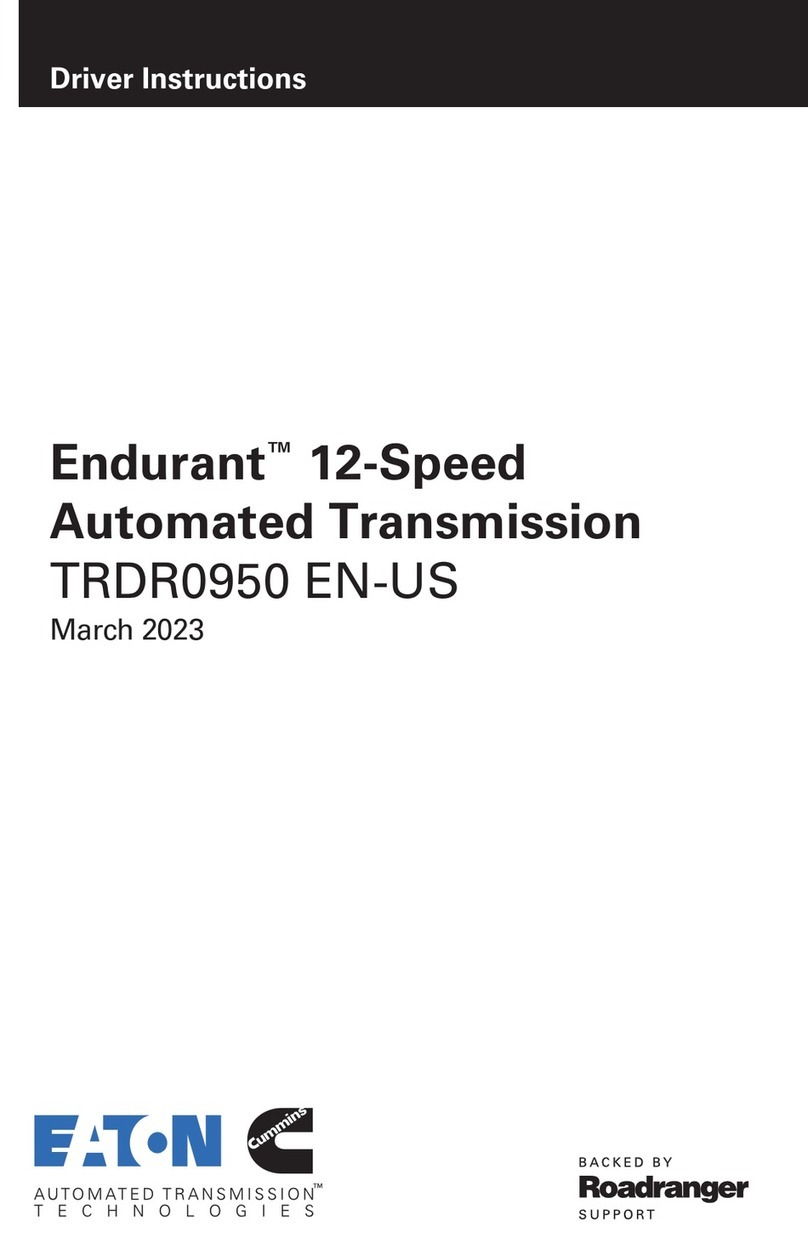
Eaton
Eaton Endurant TRDR0950 EN-US manual

Pyle
Pyle PDWM2600 Operation manual

Gecko
Gecko PASSION MP 621W/RP 211U Safety instructions & symbols guide

Neumann.Berlin
Neumann.Berlin SBK 130 A Brief Instruction

Panasonic
Panasonic SH-FX60 - Wireless Audio Delivery System operating instructions
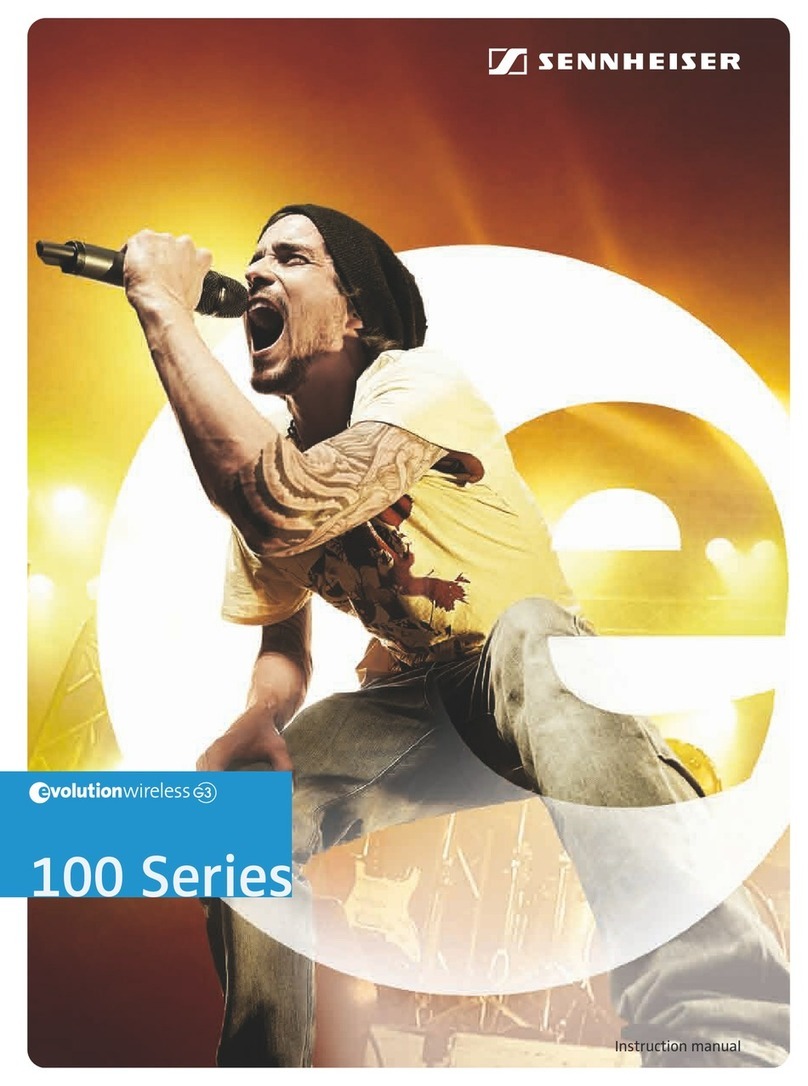
Sennheiser
Sennheiser EW 145 G3 manual