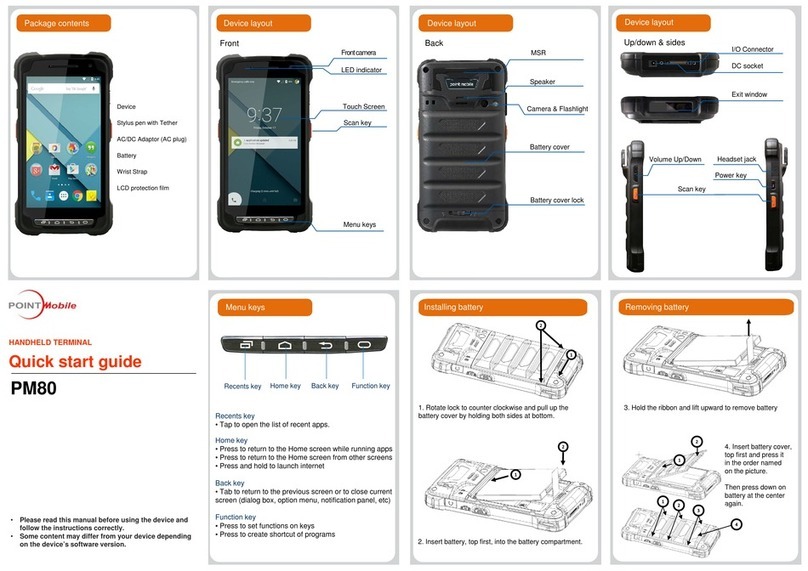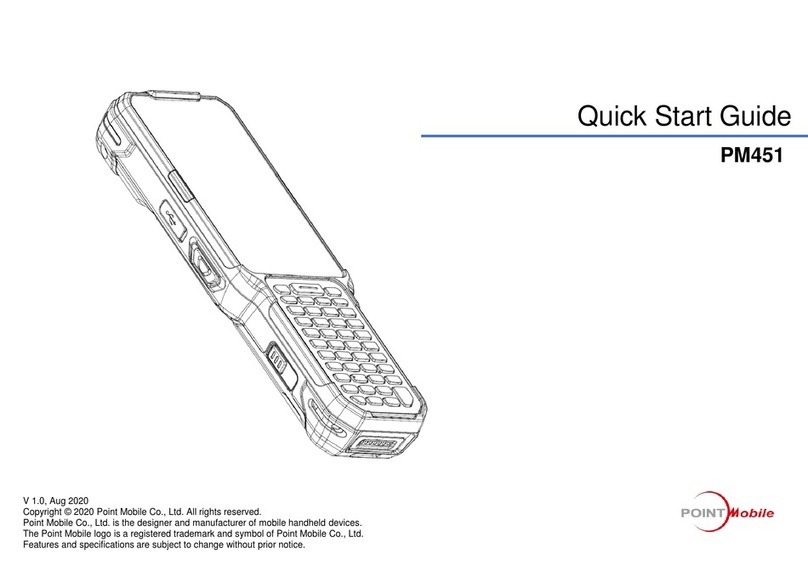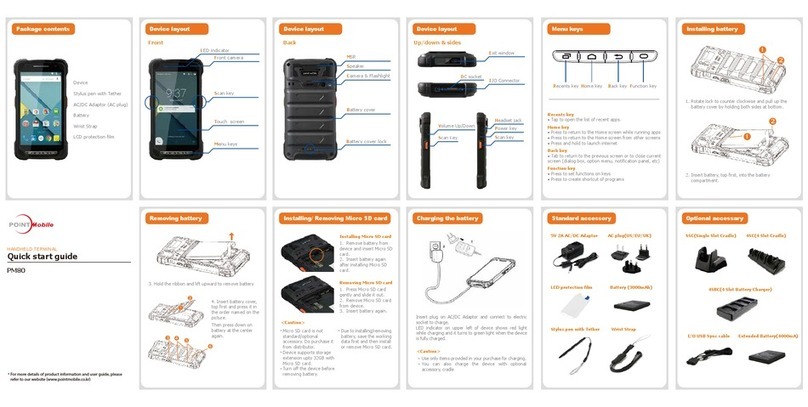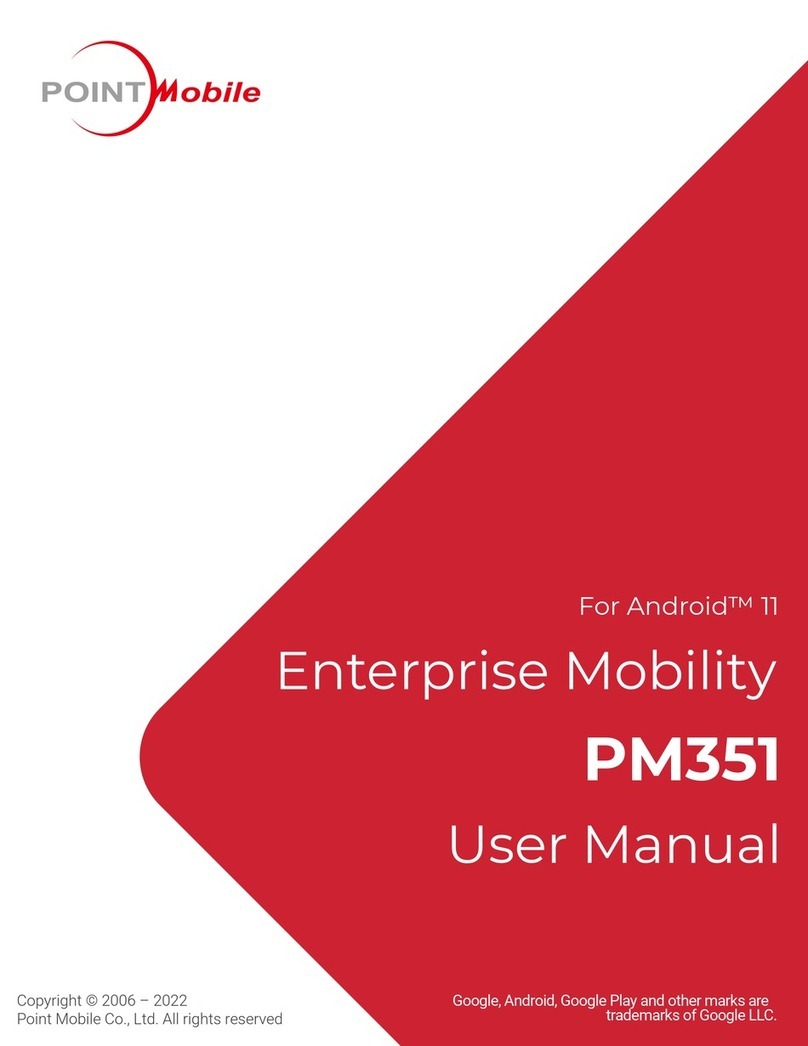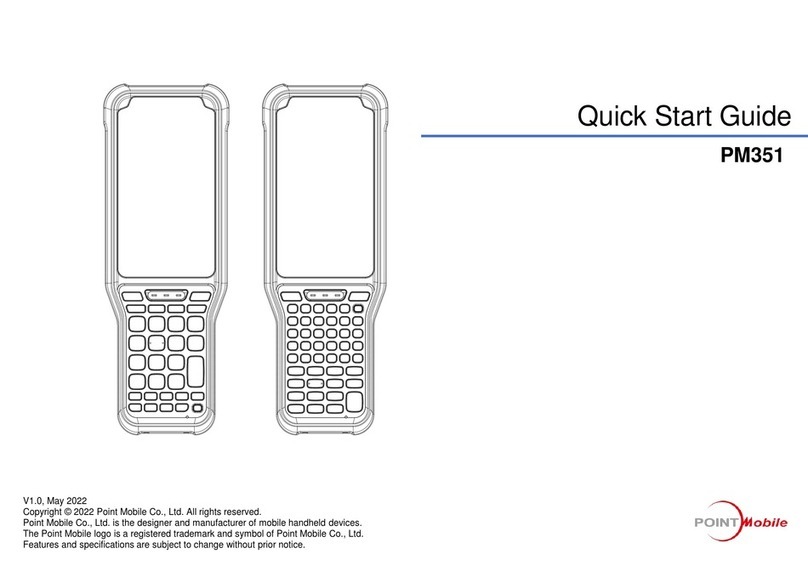Front
Front camera
LED indicator
Scan key
Touch screen
Numeric Keyword
Package contents
Device (PM66 Terminal)
AC/DC Adaptor (AC plug)
Battery
Stylus pen
Wrist Strap
LCD protection film
Menu Key
Device layout Device layout Device layout
Installing battery
Back
Press bush button(1) and pull up the cover by pulling each side
of cover bottom(2).
1.
Insert the battery from top(1) to bottom(2).
2.
Remove the battery by lifting the bottom of the battery.
3.
Put in the upper part of battery cover first (1) and push down
with both hands.
4.
SSC(Single Slot Cradle)
4SBC(4 Slot Battery Charger)
Micro USB Cable Gun Handle
4SC(4 Slot Cradle)
Stylus pen Wrist Strap
Camera & Flashlight
Scan window
Wrist Strap
Battery cover
Battery cover push button
USB connector
Volume Up/Down
Scan Key
Headphone jack
Power Key
Scan Key
HANDHELD TERMINAL
PM66
Quick start guide
Scan : Activates the image engine to scan a bar code or take an
image.
Del : Performs the same function as the delete key on a
workstation
Enter : Performs the same function as the Enter key on a
workstation.
ESC : Returns to closing stage of program and stage before
TAB : Moves to next control (Indent function to Text editor)
SP : Performs the same function as the space key on a
workstation.
F1 ~ F4 : Select the function you want to set as the shotcut of
program buttons
Yellow : Toggles the keypad between alpha (upper and
lowercase). Indicator changes accordingly on the status bar.
BLUE: Change numeric and function key
1.
2.
3.
4.
5.
6.
7.
8.
9.
I/O connector
1
2
3
8 9
6
5
4
7
SEC(Single Ethernet Cradle)
Removing Micro SD card
1. Open the Micro SD card
cover and take off the card.
2. Close the Micro SD card
cover and Insert battery again.
Installing Micro SD card
1. Remove battery from device
and open Micro SD card cover
and then Insert Micro SD card.
2. Insert battery again after
installing Micro SD card.
Recents key Back keyHome key
Charging the battery
5V 1.8A AC/DC Adaptor AC plug(US/EU/UK)
LCD protection film Battery(4100mAh)
Standard accessory Optional accessary
Installing batteryMenu keys
Up/down & sides
•
•
<Caution>
Insert plug on USB connector and connect to electric socket to
charge.
LED indicator on upper left of device shows red light while
charging and it turns to green light when the device is fully
charged.
Use only items provided in your purchase for charging.
You can also charge the device with optional accessory, cradle
1.
2.
Micro SD card is not
standard/optional accessory. Do
purchase it from distributor.
Turn off the device before
removing battery.
Device supports storage
extension upto 32GB with Micro
SD card.
Due to installing/removing
battery, save the working data
first and then install or remove
Micro SD card.
•
•
<Caution>
•
•
Installing/ Removing Micro SD card
•For more details of product information and user guide, please
refer to our website (www.pointmobile.co.kr)