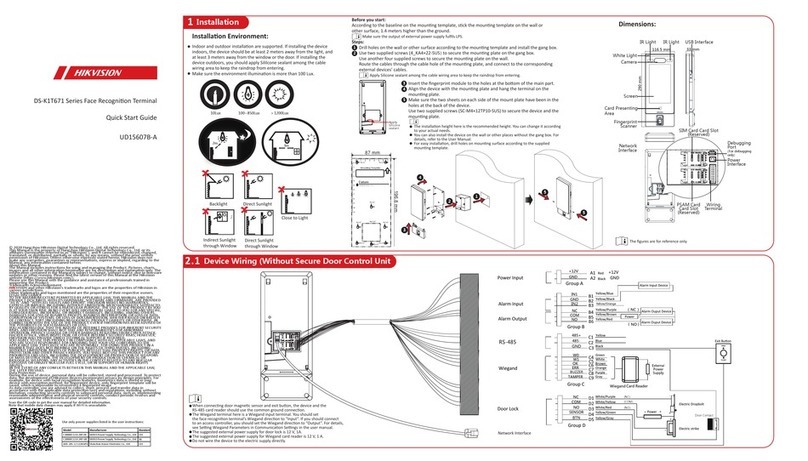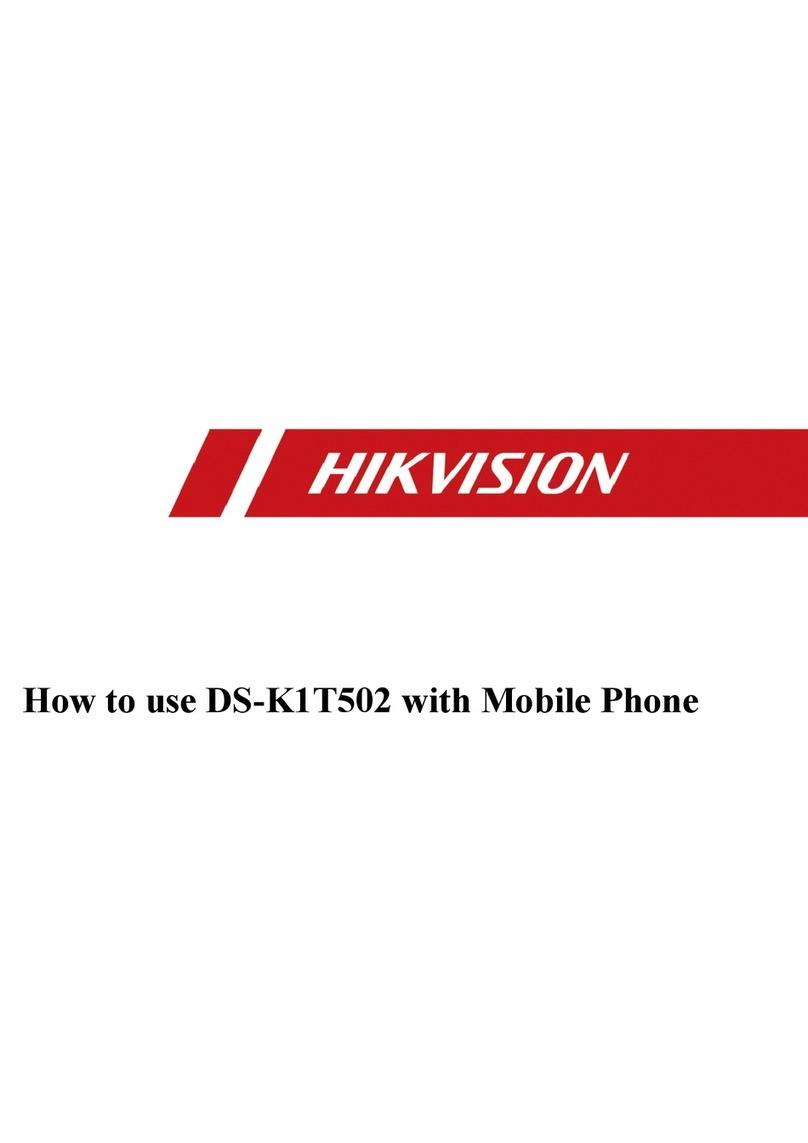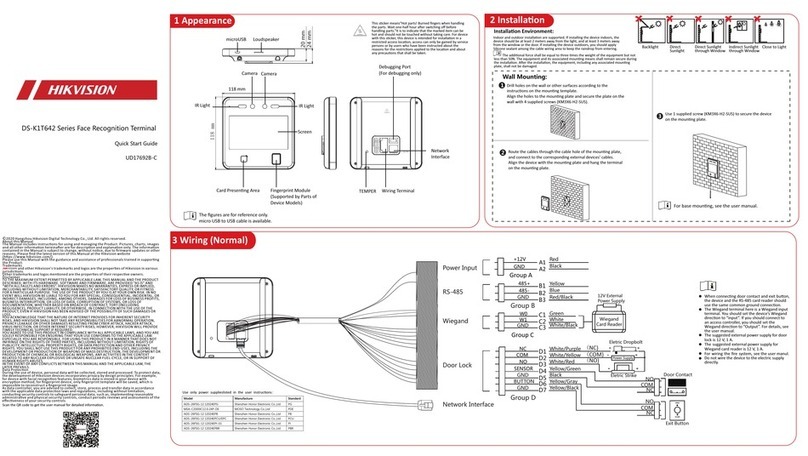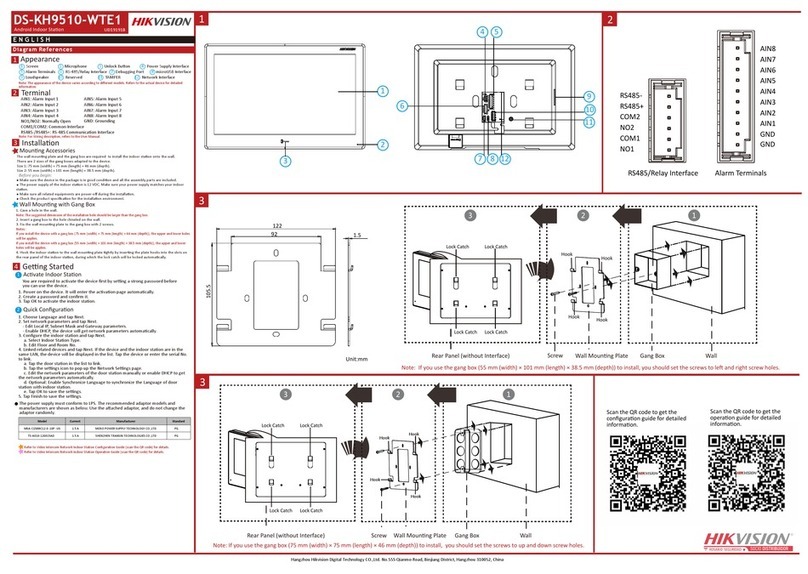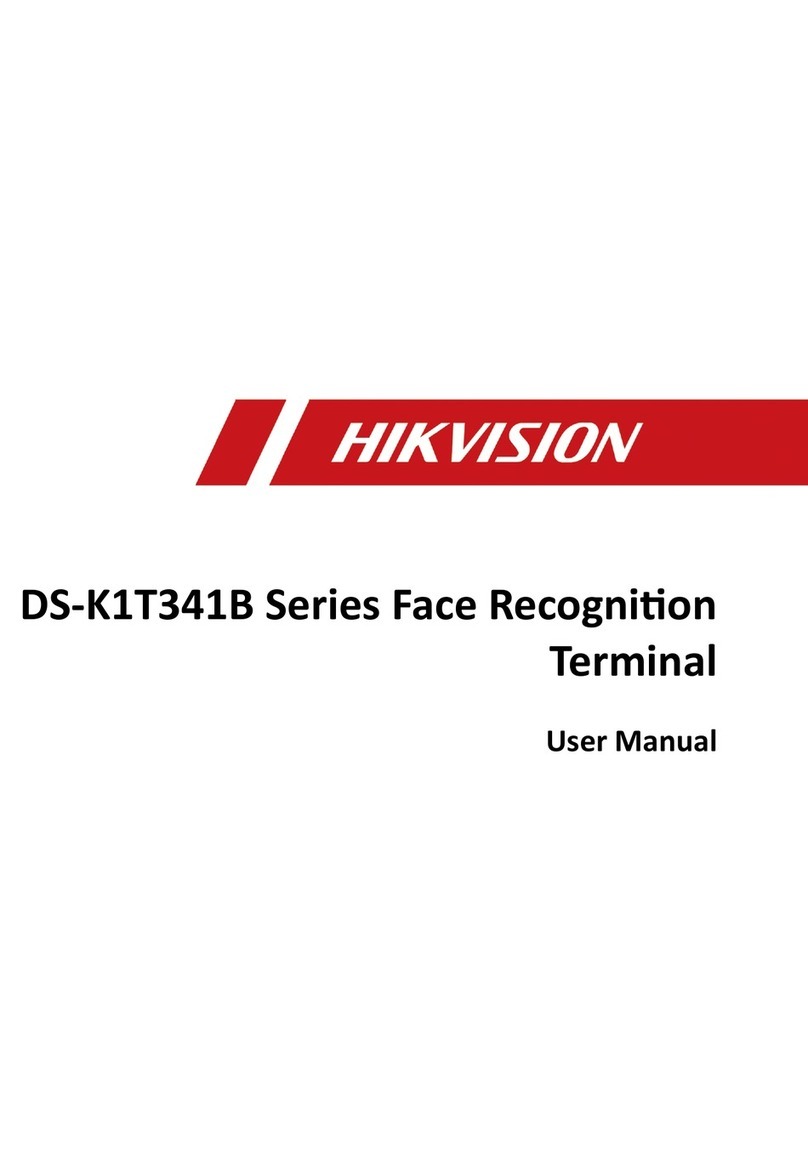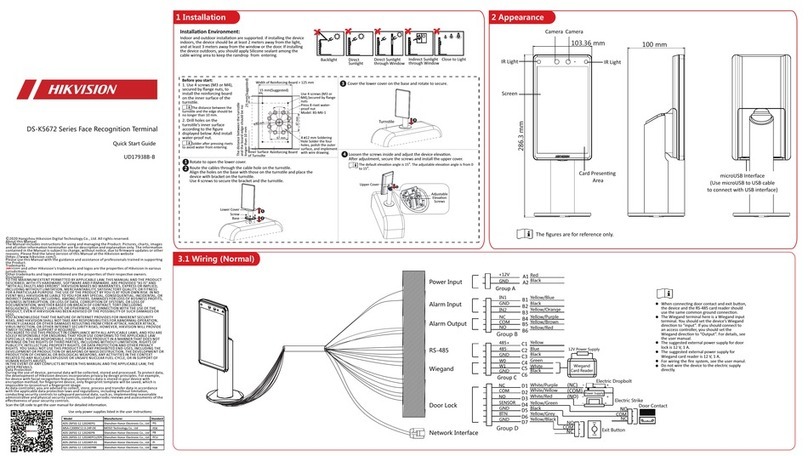Regulatory Information
FCC Informaon
Please take aenon that changes or modificaon not expressly approved by the party
responsible for compliance could void the user’s authority to operate the equipment.
FCC compliance: This equipment has been tested and found to comply with the limits for a
Class B digital device, pursuant to part 15 of the FCC Rules. These limits are designed to
provide reasonable protecon against harmful interference in a residenal installaon. This
equipment generates, uses and can radiate radio frequency energy and, if not installed and
used in accordance with the instrucons, may cause harmful interference to radio
communicaons. However, there is no guarantee that interference will not occur in a
parcular installaon. If this equipment does cause harmful interference to radio or
television recepon, which can be determined by turning the equipment off and on, the user
is encouraged to try to correct the interference by one or more of the following measures:
—Reorient or relocate the receiving antenna.
—Increase the separaon between the equipment and receiver.
—Connect the equipment into an outlet on a circuit different from that to which the receiver
is connected.
—Consult the dealer or an experienced radio/TV technician for help.
This equipment should be installed and operated with a minimum distance 20cm between
the radiator and your body.
FCC Condions
This device complies with part 15 of the FCC Rules. Operaon is subject to the following two
condions:
1. This device may not cause harmful interference.
2. This device must accept any interference received, including interference that may cause
undesired operaon.
2006/66/EC (baery direcve): This product contains a baery that cannot
be disposed of as unsorted municipal waste in the European Union. See
the product documentaon for specific baery informaon. The baery is
marked with this symbol, which may include leering to indicate cadmium
(Cd), lead (Pb), or mercury (Hg). For proper recycling, return the baery to
your supplier or to a designated collecon point. For more informaon see:
www.recyclethis.info
2012/19/EU (WEEE direcve): Products marked with this symbol cannot be
disposed of as unsorted municipal waste in the European Union. For
proper recycling, return this product to your local supplier upon the
purchase of equivalent new equipment, or dispose of it at designated
collecon points. For more informaon see: www.recyclethis.info
This product and - if applicable - the supplied accessories too are marked
with "CE" and comply therefore with the applicable harmonized European
standards listed under the RE Direcve 2014/53/EU, the EMC Direcve
2014/30/EU, the RoHS Direcve 2011/65/EU.
Warning
In the use of the product, you must be in strict compliance with the electrical safety
regulaons
of the naon and region.
CAUTION: To reduce the risk of fire, replace only with the same type and rang of fuse.
CAUTION: This equipment is for use only with Hikvision’s bracket. Use with other (carts,
stands, or carriers) may result in instability causing injury.
To prevent possible hearing damage, do not listen at high volume levels for long periods.
Please use the power adapter, which is provided by normal company. The power
consumpon cannot be less than the required value.
Do not connect several devices to one power adapter as adapter overload may cause over-
heat or fire hazard.
Please make sure that the power has been disconnected before you wire, install or
dismantle the device.
When the product is installed on wall or ceiling, the device shall be firmly fixed.
If smoke, odors or noise rise from the device, turn off the power at once and unplug the
power cable, and then please contact the service center.
If the product does not work properly, please contact your dealer or the nearest service
center. Never aempt to disassemble the device yourself. (We shall not assume any
responsibility for problems caused by unauthorized repair or maintenance.)
Cauon
+ idenfies the posive terminal(s) of equipment which is used with, or generates
direct current. + idenfies the negave terminal(s) of equipment which is used with,
or generates direct current.
No naked flame sources, such as lighted candles, should be placed on the equipment.
The USB port of the equipment is used for connecng to a USB flash drive only.
The serial port of the equipment is used for debugging only.
Burned fingers when handling . Wait one-half hour aer the fingerprint sensor metal
switching off before handling the parts.
Install the equipment according to the instrucons in this manual.
To prevent injury, this equipment must be securely aached to the floor/wall in
accordance with the installaon instrucons.
Do not drop the device or subject it to physical shock, and do not expose it to high
electromagnesm radiaon. Avoid the equipment installaon on vibraons surface or
places subject to shock (ignorance can cause equipment damage).
Do not place the device in extremely hot (refer to the specificaon of the device for
the detailed operang temperature), cold, dusty or damp locaons, and do not expose
it to high electromagnec radiaon.
The device cover for indoor use shall be kept from rain and moisture.
Exposing the equipment to direct sun light, low venlaon or heat source such as
heater or radiator is forbidden (ignorance can cause fire danger).
Do not aim the device at the sun or extra bright places. A blooming or smear may
occur otherwise (which is not a malfuncon however), and affecng the endurance of
sensor at the same me.
Please use the provided glove when open up the device cover, avoid direct contact
with the device cover, because the acidic sweat of the fingers may erode the surface
coang of the device cover.
Please use a so and dry cloth when clean inside and outside surfaces of the device
cover, do not use alkaline detergents.
Please keep all wrappers aer unpack them for future use. In case of any failure
occurred, you need to return the device to the factory with the original wrapper.
Transportaon without the original wrapper may result in damage on the device and
lead to addional costs.
Improper use or replacement of the baery may result in hazard of explosion. Replace
with the
same or equivalent type only. Dispose of used baeries according to the instrucons
provided by the baery manufacturer.
Biometric recognion products are not completely applicable to an-spoofing
environments. If you require a higher security level, use mulple authencaon
modes.
Please make sure that the biometric recognion accuracy will be affected by the
collected pictures' quality and the light in the environment, which cannot be
completely correct.
5 Add Face Picture
Correct Tilt Raise
Side Bow
Tips When Collecng/Comparing Face Picture
Expression
Keep your expression naturally when collecng or comparing
face pictures, just like the expression in the picture on the right.
Posture
In order to get a good quality and accurate face picture, posion your face looking at
the camera when collecng or comparing face picture.
Size
Make sure your face is in the middle of the collecng window.
Do not wear hat, sunglasses, or other accessories that can affect
the facial recognion funcon.
Do not make your hair cover your eyes, ears, etc. and heavy
makeup is not allowed.
Correct Too FarToo Close
Posions When Collecng/Comparing Face Picture
Recommended Height:
1.43 m to 1.90 m
Too High
Too Low
Too Far
Too Close
0.5 m 1.2 m
0.5 m 0.5 m
1.4 m 1.4 m
1.4 m 1.4 m
Power on and wire the network cable aer installaon. You should
acvate the device before the first login.
If the device is not acvated yet, it will enter the Acvate Device
page aer powering on.
Step:
1. Create a password and confirm the password.
2. Tap Acvate to acvate the device.
STRONG PASSWORD RECOMMENDED-
We highly recommend you create a strong password of your
own choosing(using a minimum of 8 characters, including
upper case leers, lower case leers, numbers, and special
characters) in order to increase the security of your product.
And we recommend you reset your password regularly,
especially in the high security system, reseng the password
monthly or weekly can beer protect your product.
4 Quick Operation
Set Applicaon Mode
Aer acvaon, you should select an applicaon mode.
If you install the device indoors near the window or
the face recognion funcon is note working well,
select Others.
Set Administrator
Steps:
1. Enter the administrator’s name and tap Next.
2. Select a credenal to add. You can select face, fingerprint,
or card.
3. Tap OK.
Set Language
Select a language from the drop-down list.
3.2 Device Wiring (With Secure Door Control Unit
The secure door control unit should connect to an external power supply separately. The suggested external
power supply is 12 V, 0.5 A.
Secure Door Control Unit
NC
COM
NO
C1
C2
C3
Face Recognion Terminal
Secure Door
Control Unit
Wiring Terminal
Power Input
Sensor Input
Exit Buon
Lock Output
SENSOR
BUTTON
Black
Green/Brown
Green/Black
Black
Black
White/Purple
White/Black
White/Red
Red
B1
B2
B3
B4
(NC)
Power
(NO)
Door Contact
Exit Buon
Electric
Dropbolt
Electric
Strike
Black
Yellow
Blue
For other acvaon methods, see the device user manual.
admin or minda are not supported for the acvaon password.
GND
GND
GND
+12 V A1
A2 GND
+12 V
C1
C2
C3
485+
485-
GND
RS-485
User other authencaon methods if the device is affected by the
light or other items.
1:N Matching: The device will compare the captured face picture
with the ones in the database.
1:1 Matching: The device will compare the captured face picture with
the user linked face picture.
Biometric recognion products are not completely applicable to
an-spoofing environments. If you require a higher security
level, use mulple authencaon modes.
1. Use finger to hold the screen surface for 3 s and slide to right/le
and enter the acvaon password to enter the Home page.
2. Enter the User Management page, tap + to enter the Add User
page.
3. Set the user parameters according to actual needs.
Only the device with the fingerprint module support the
fingerprint related funcons.
4. Tap Face and add the face informaon according to the
instrucons.
You can view the captured picture on the screen, Make sure the face
picture is in good quality and size.
For details about the ps and posions when collecng or
comparing the face picture, see the contents on the right.
5. If the picture is in good condion, tap the .
Or tap the to take another face picture.
6. Tap the save icon to save the sengs.
Go back to the inial page to start authencaon.
For other authencaon methods, see the device user manual.