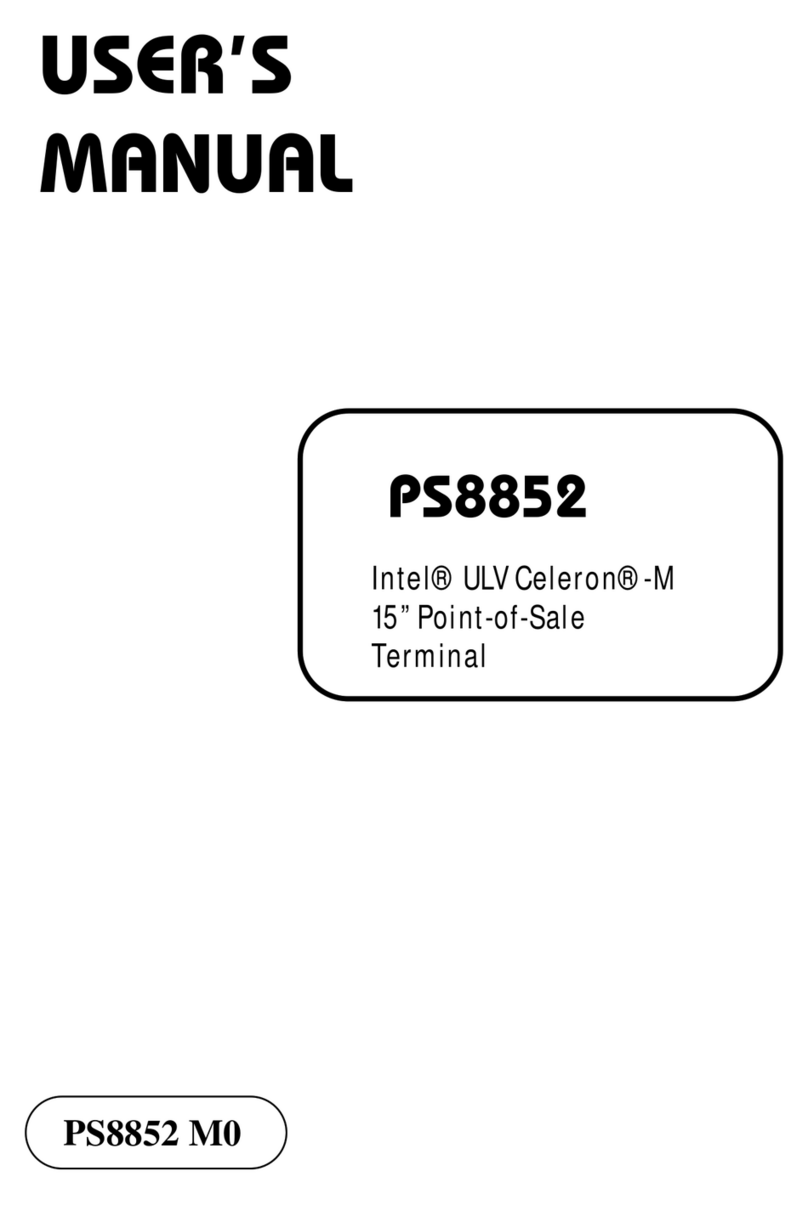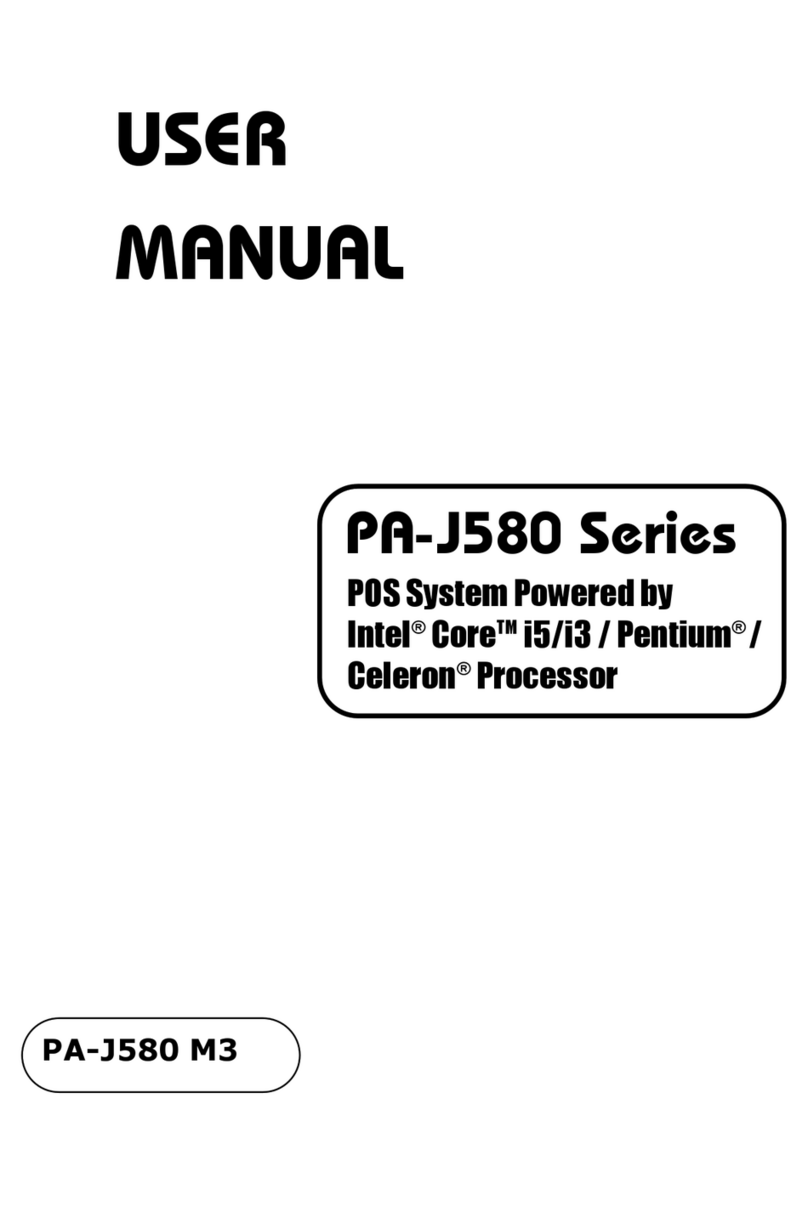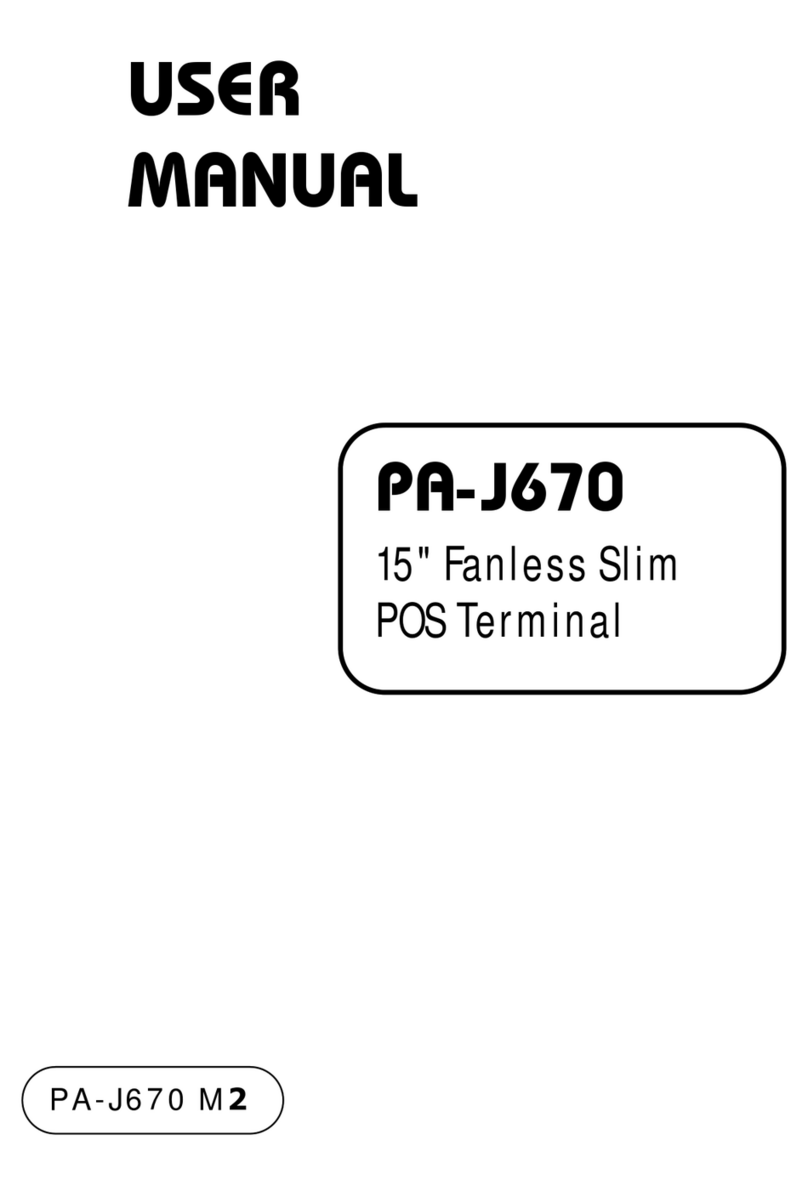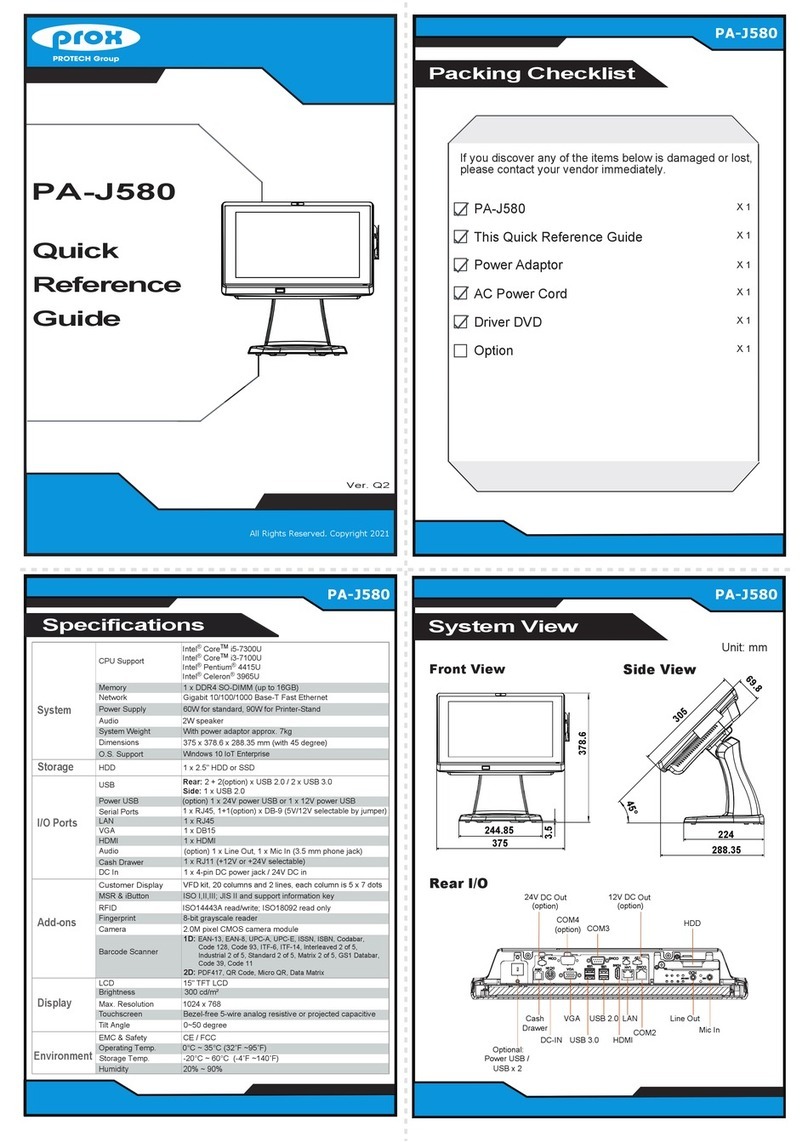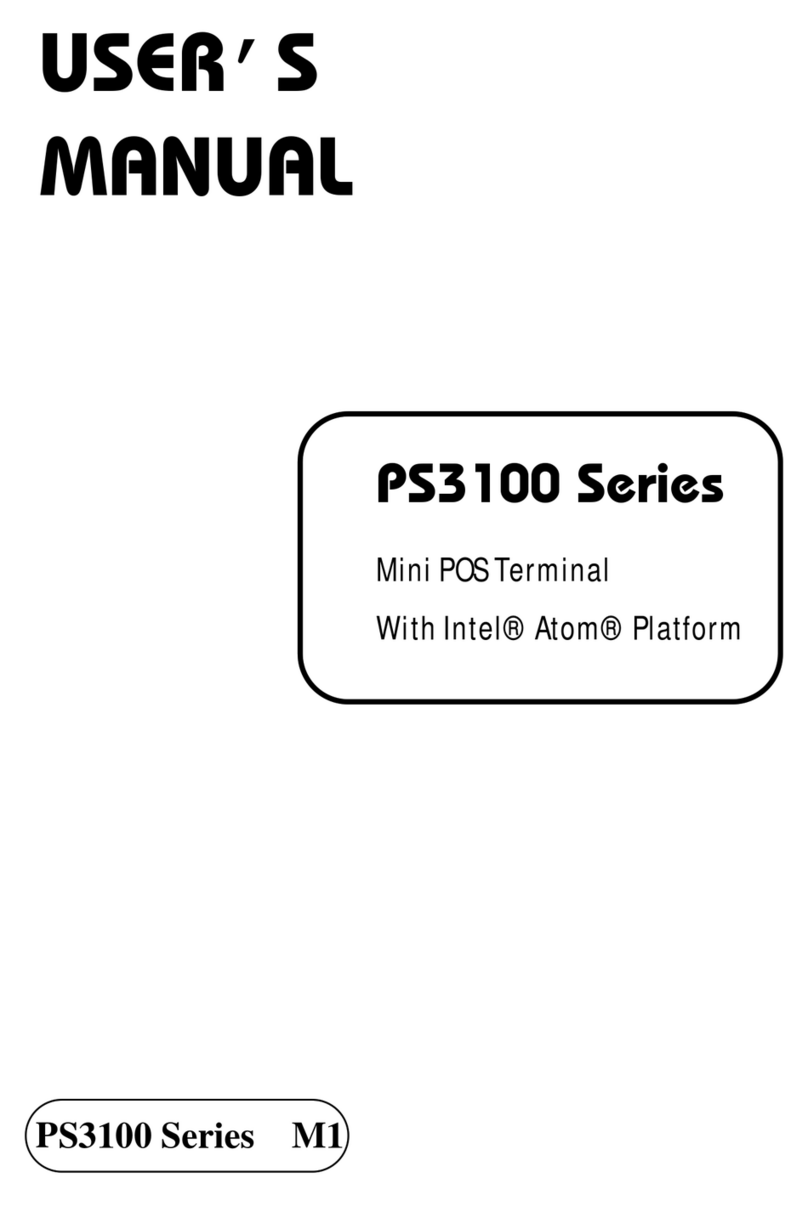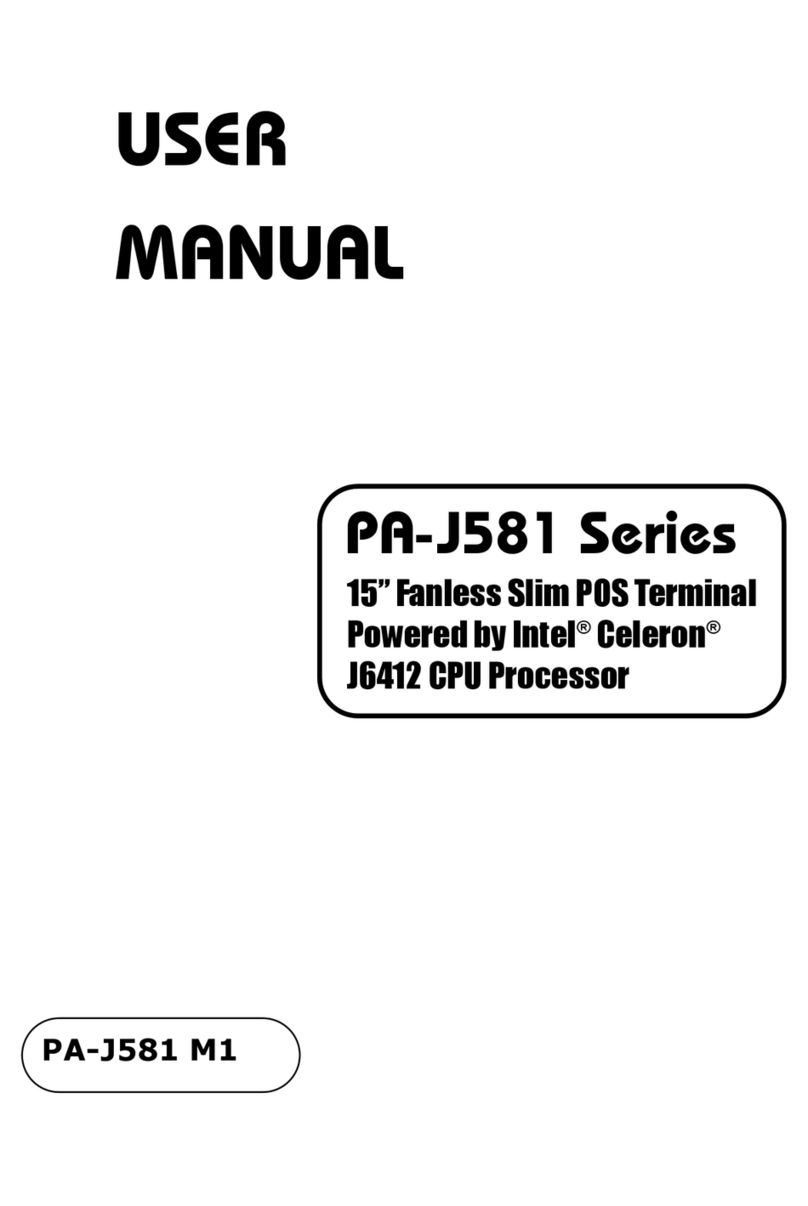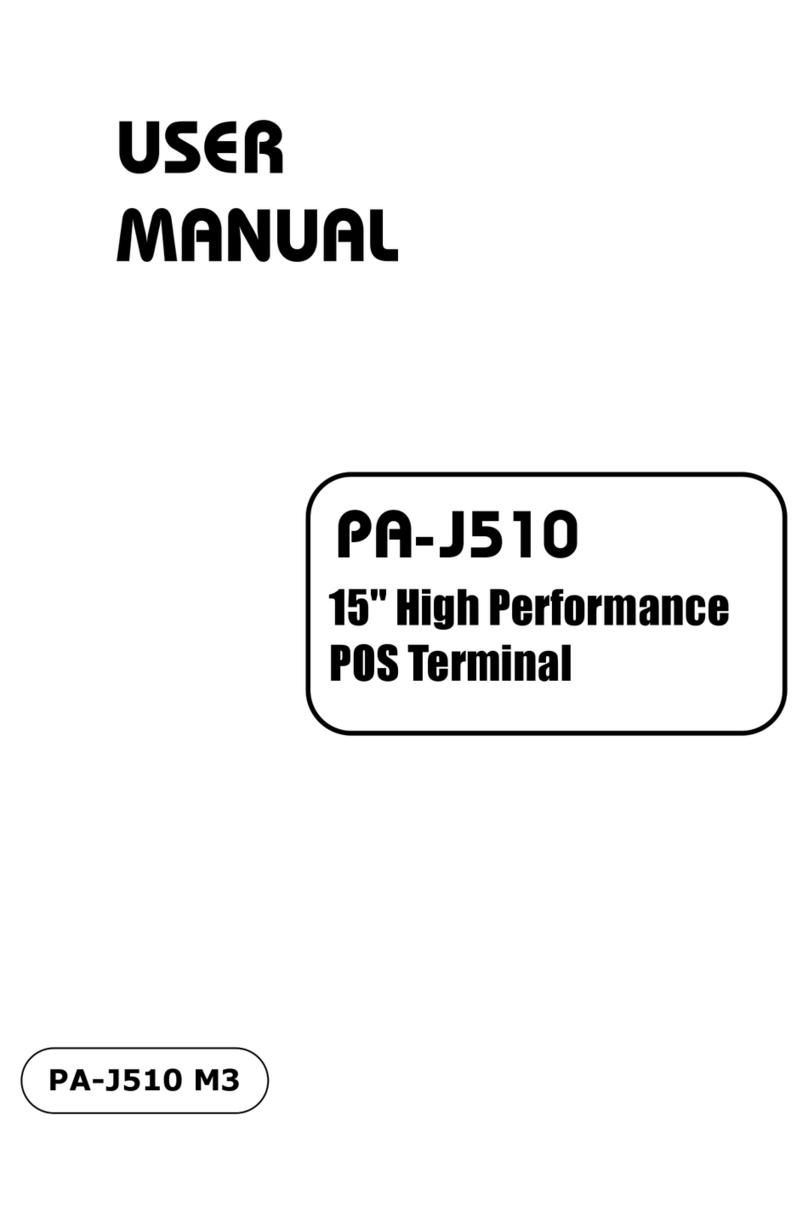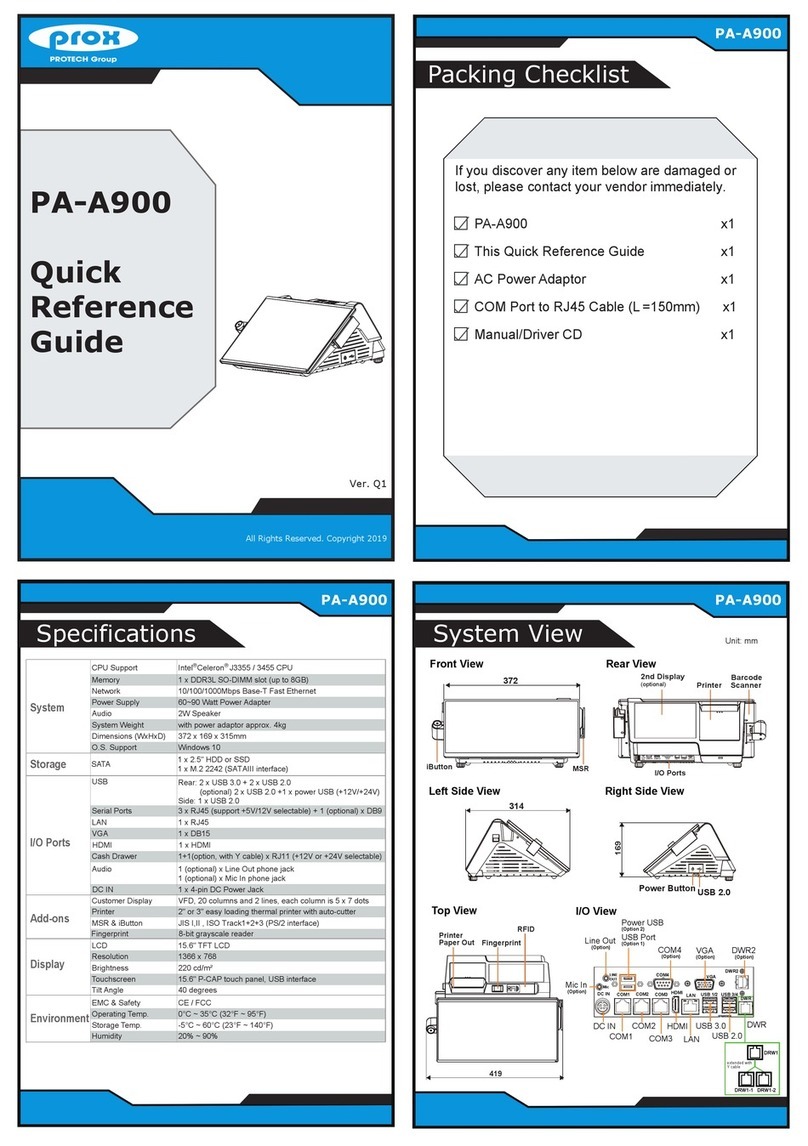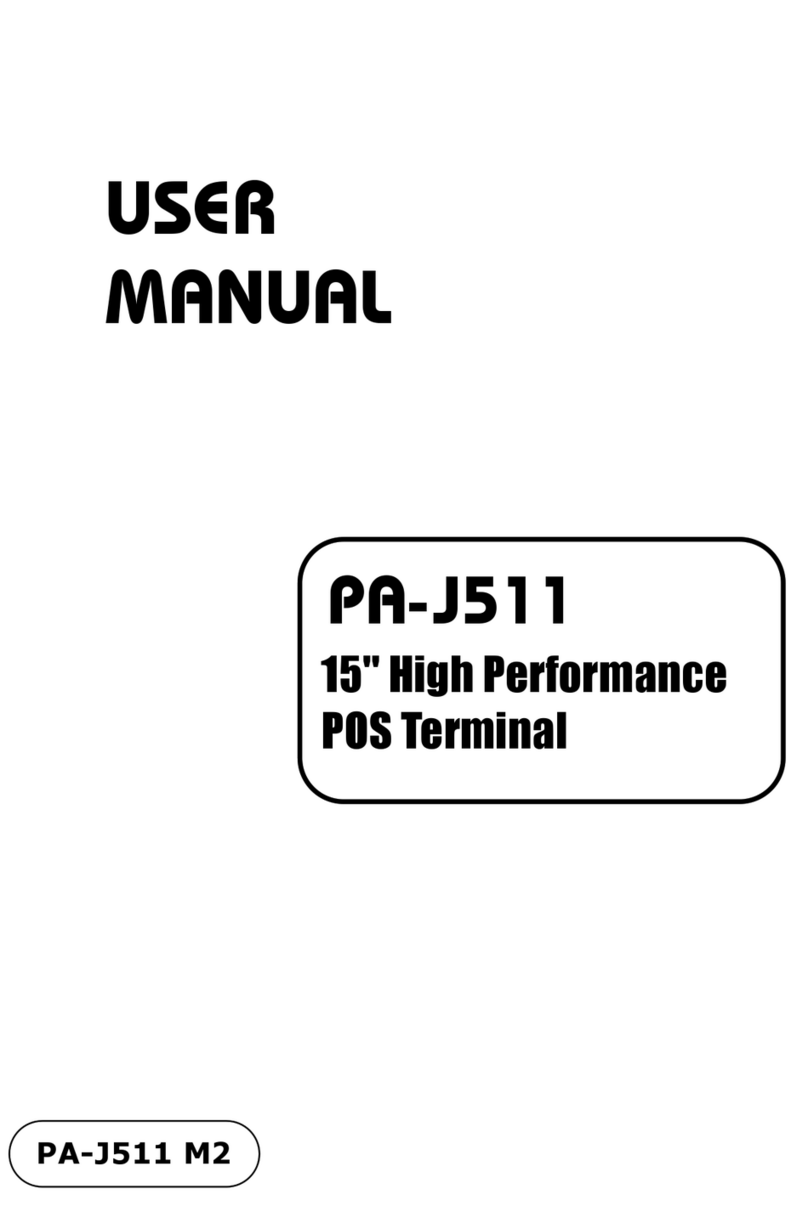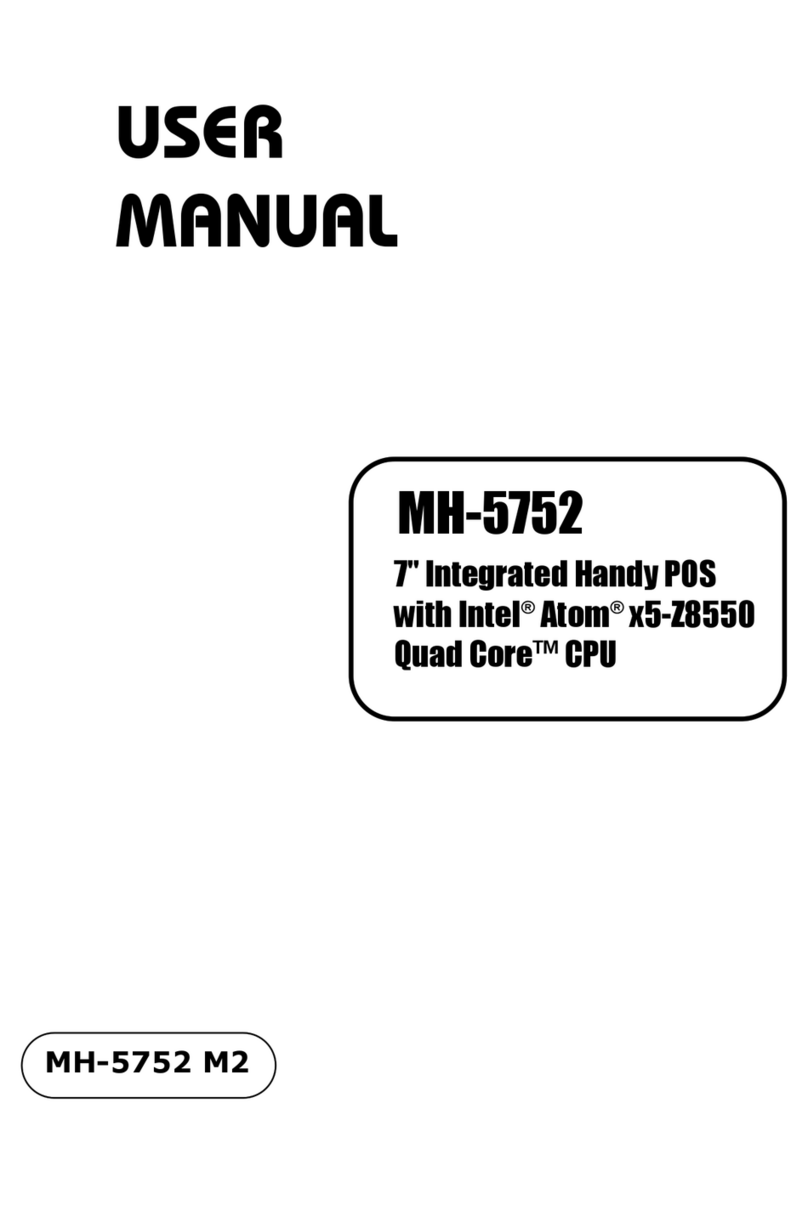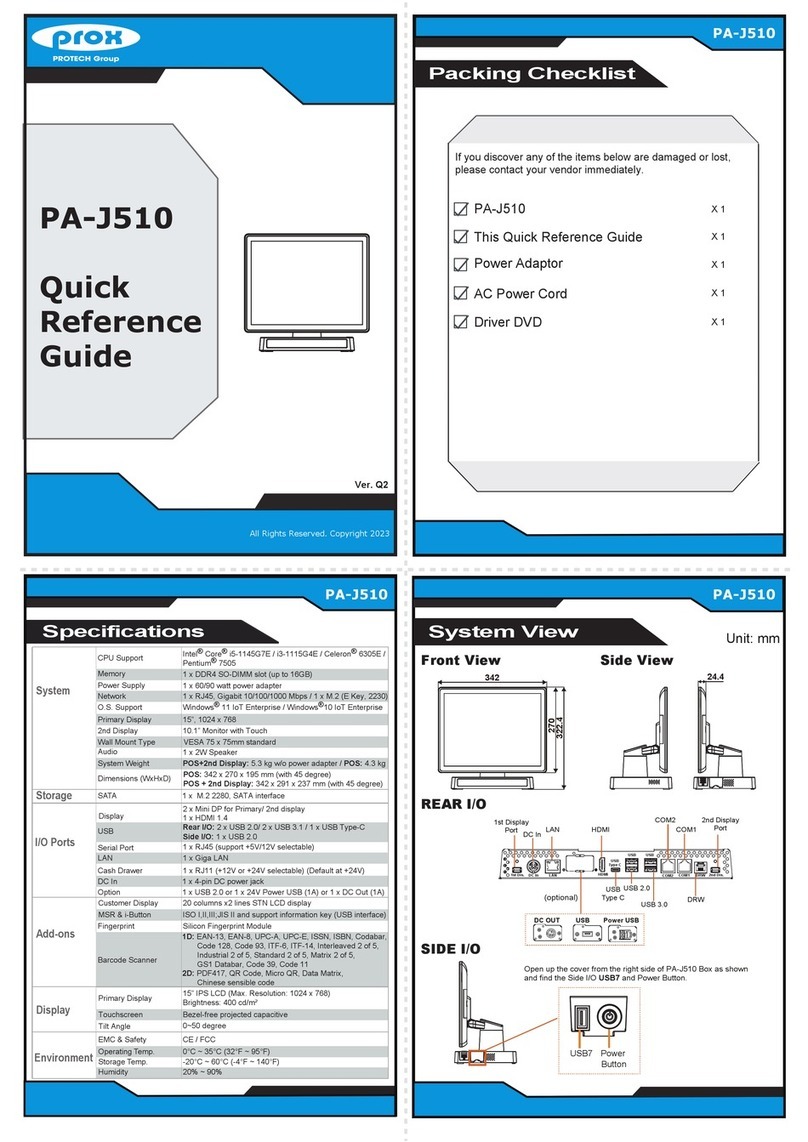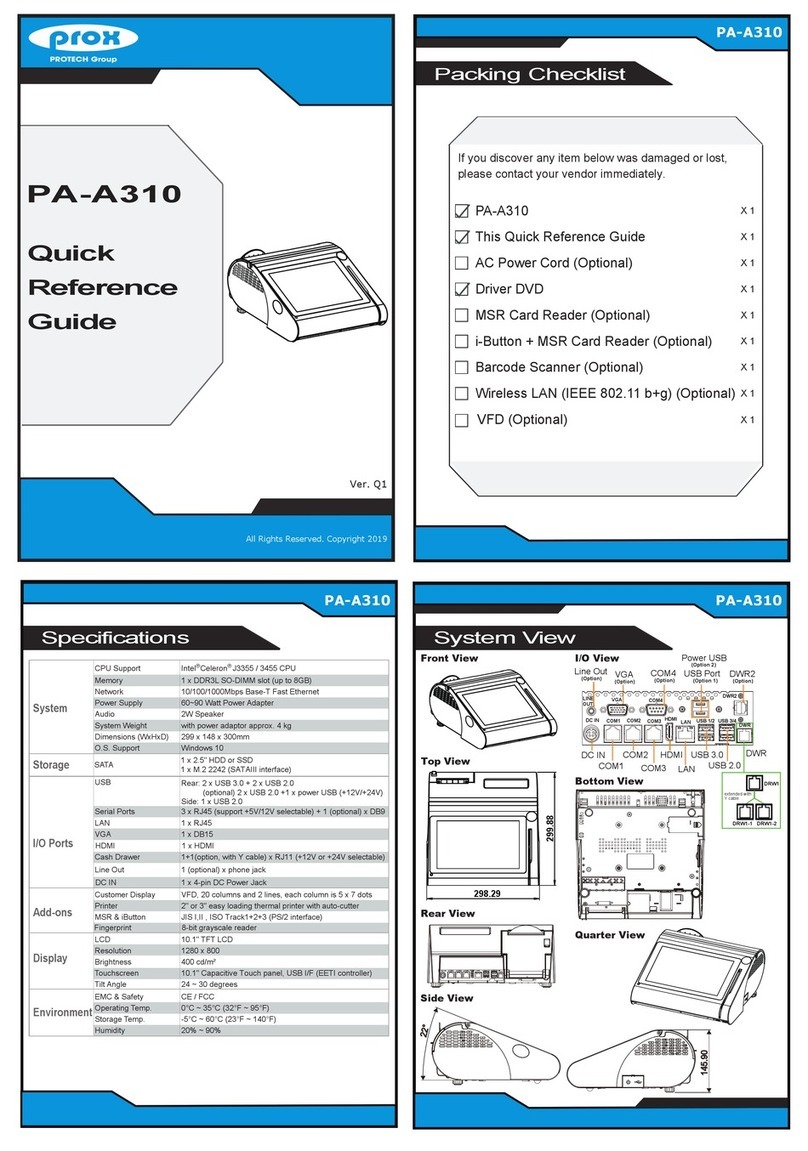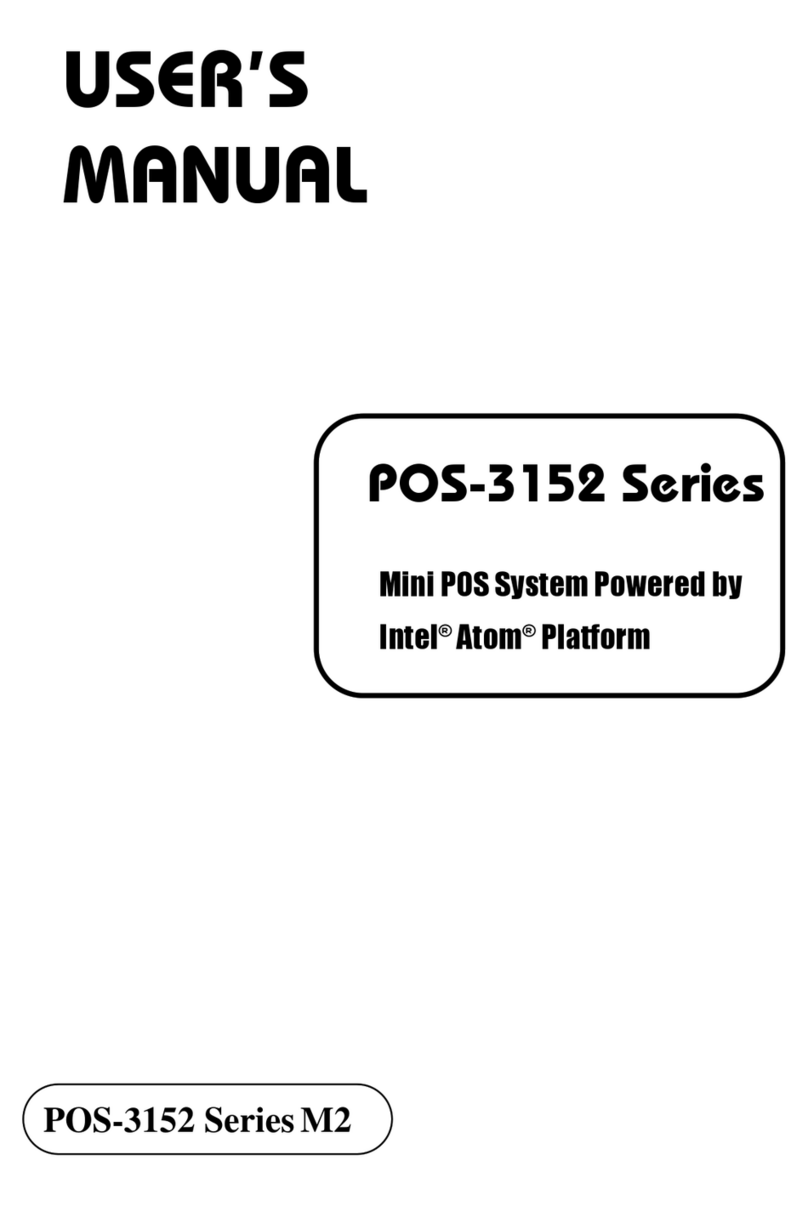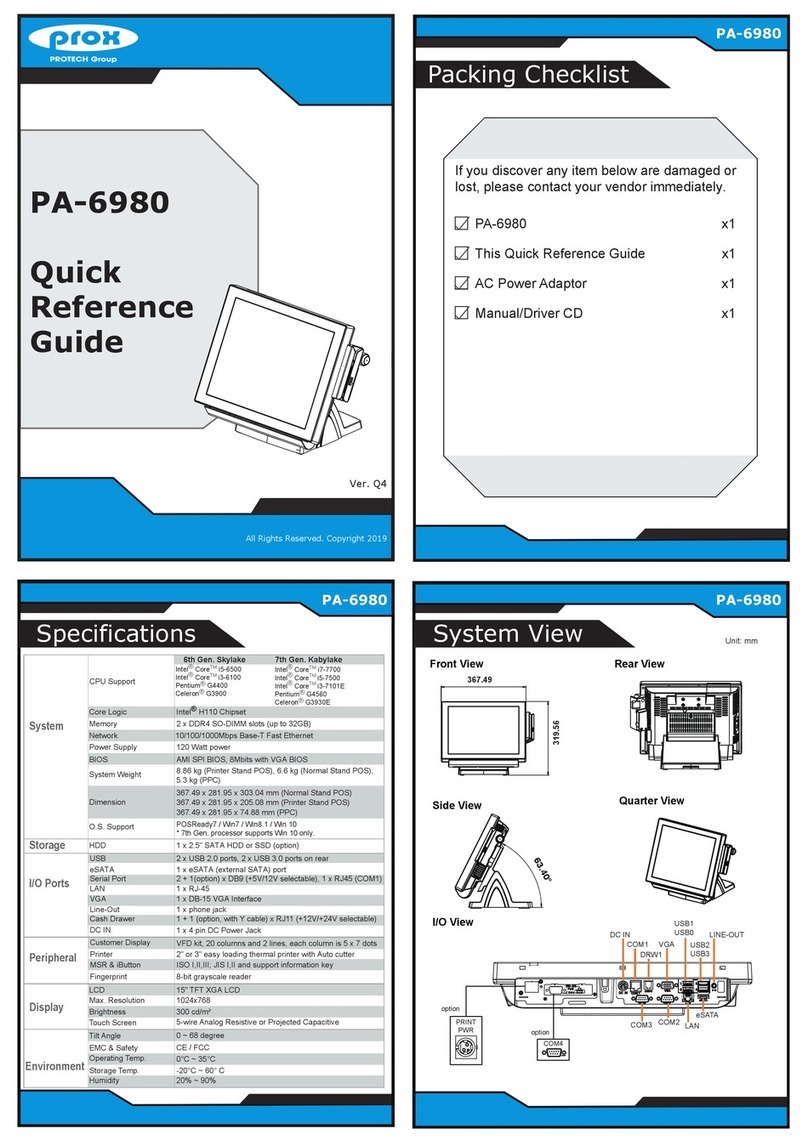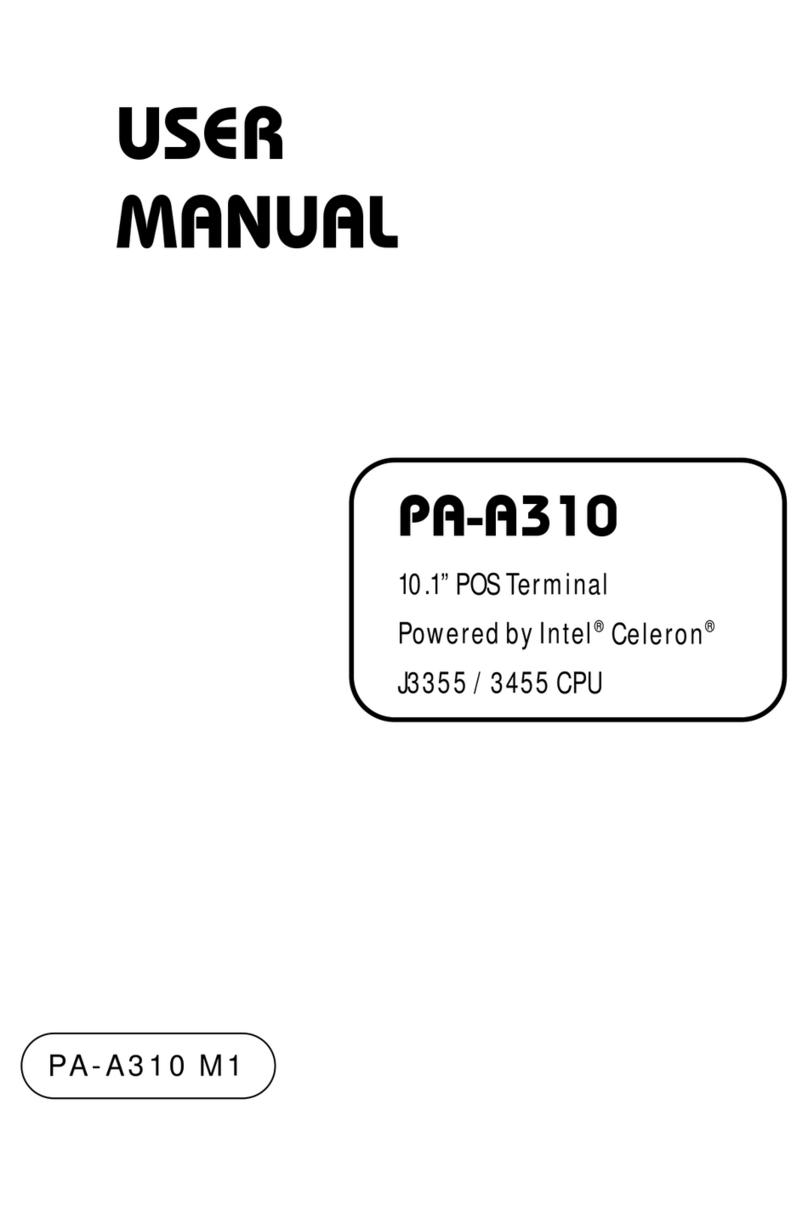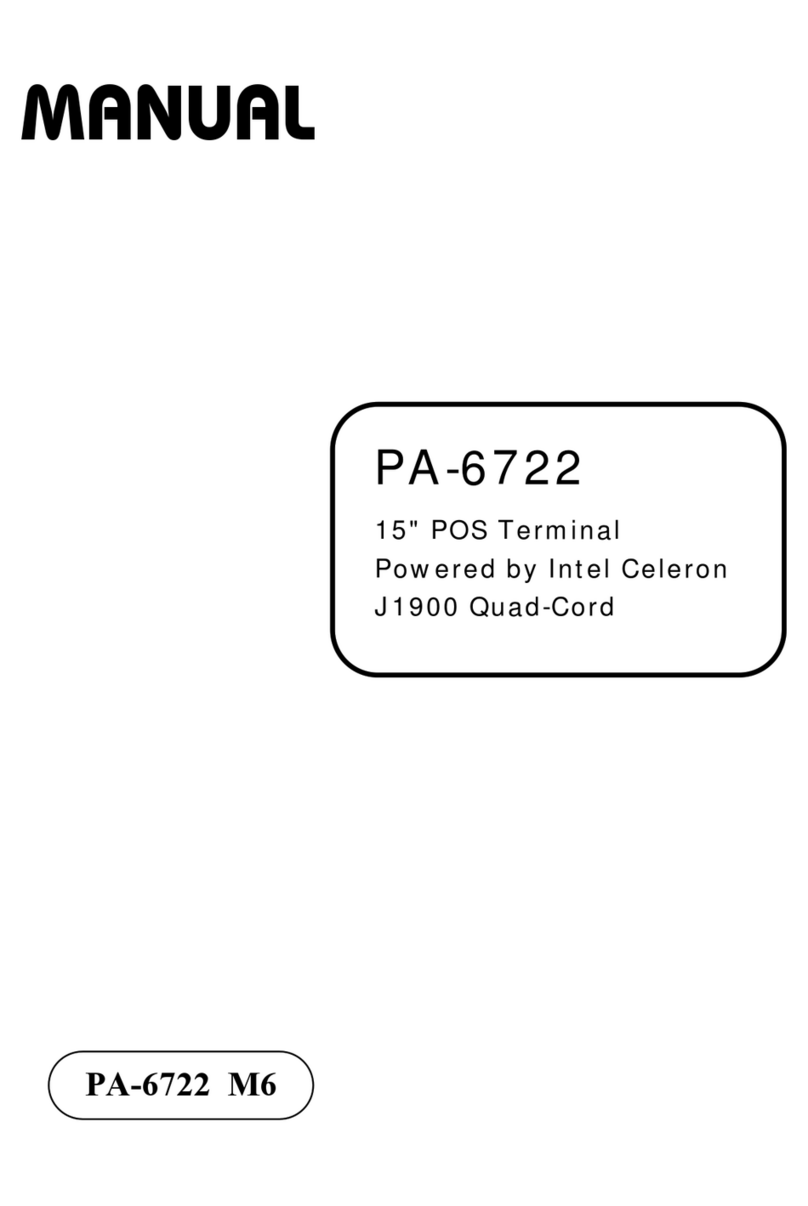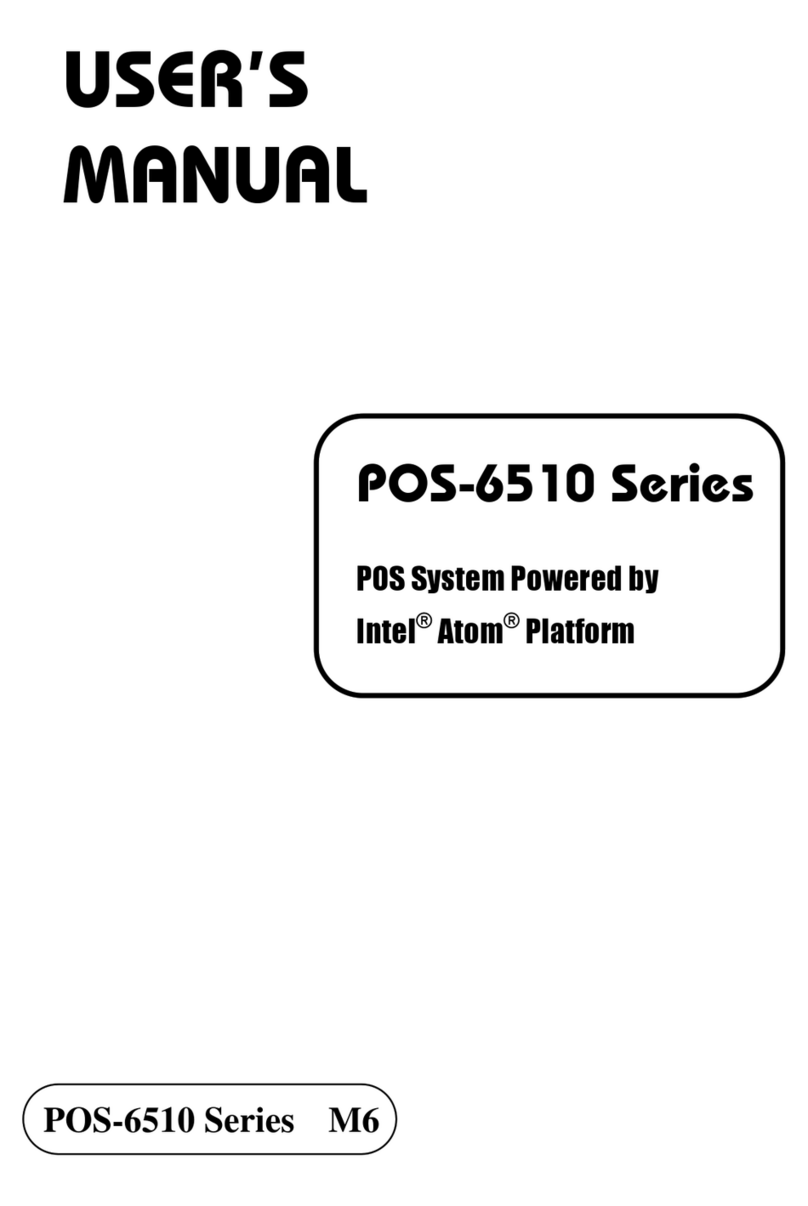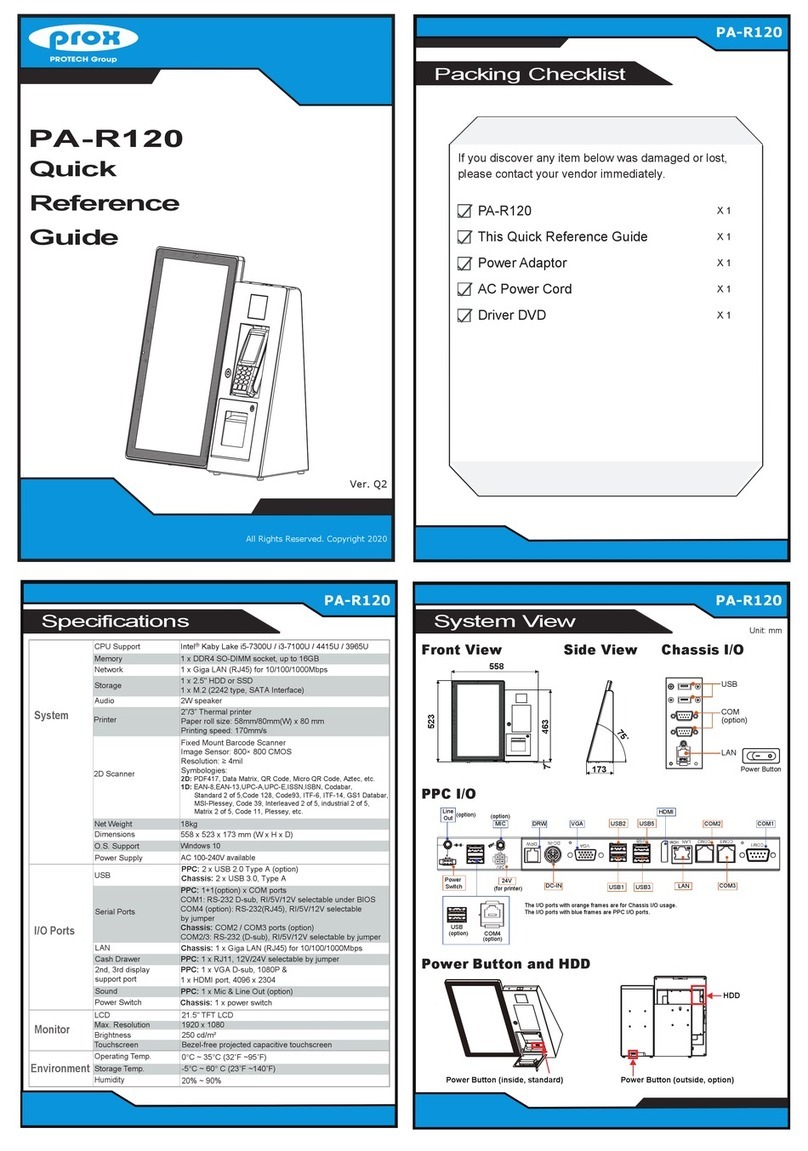Installing Light Box
All Rights Reserved. Copyright 2022
Installing Paper Roll
Please make sure you connect LED cable
connector to the Power Output Connector
accurately.
Step 9. Fasten back the 2 screws of the metal top cover of the
I/O board.
Step 10. Power on the Kiosk system to light ON the KF-P231 Light
Box and complete the installation.
I/O Board
Power Output Connector
Step 7.
LED Cable
Light Box
Power Cable
Step 8.
3. Handling
• If the system isn’t fully in DOS mode, adjust BIOS setting as the instruction:
Advanced Chipset Feature →Boot display →choose “LFP”.
• Avoid putting heavy objects on top of the system.
• Don’t turn the system upside down. This may cause the hard drive to malfunction.
• Don’t allow foreign objects to fall into this product.
• If water or other liquid spills into this product, unplug the power cord immediately.
4. Good Care
• When the outside of the case is stained, remove the stain with a neutral washing agent with a dry cloth.
• Never use strong agents such as benzene and thinner to clean the system.
•If heavy stains are present, moisten a cloth with diluted neutral washing agent or with alcohol and then wipe
thoroughly with a dry cloth.
• If dust has been accumulated on the outside, remove it by using a special made vacuum cleaner for computers.
• Don’t contact the surface of capacitive touch before entering your operation system, or capacitive touch may
have position problems for electrostatics interface.
• Don't exchange the M/B battery by yourself or serious damage may incur.
The following messages are reminders for safety on how to protect your system from damages and extend a long system life.
1. Check the Cable Voltage
• Make sure the range of operating voltage between AC 100~240V. Otherwise, the system could be damaged.
2. Environmental Conditions
• Place your KF-P231 on a sturdy, level surface. Be sure to allow enough space to have easy access around the
system.
• Avoid extremely hot or cold place to install the system.
• Avoid exposure to sunlight for a long period of time or in an airtight space.
• Avoid the system from any heating device or using it outdoors in a cold winter day.
• Bear in mind that the operating ambient temperature is from 5°C~35°C (40°F~95°F).
• Avoid moving the system rapidly from a hot place to a cold one and vice versa for condensation may come from
inside of the system.
• Place KF-P231 in strong vibration(s) may cause hard disk failure.
• Don’t place the system close to any radio active device in case of signal interference.
Safety Precaution
Step 1. Insert the key to unlock the Printer Door.
Step 2. Open up the printer door from the top side as shown.
1
2
Insert the key to
unlock the Printer Door.
1
Open up the printer
door from the top side
as shown.
2
Step 3. Press the printer door latch located on the upper-right of the Printer to release.
Step 4. Pull out a small paper slip from the start of the paper roll and drop the paper roll into the thermal
printer.
Step 5. Close the cover of Thermal Printer and the Kiosk Printer Door and
lock it up with the key to complete.
Press the printer door
latch located on the
upper-right of the
Printer to release.
3KF-P231 Thermal Printer
4
Pull out a small paper slip
from the start of the paper
roll and drop the paper
roll into the thermal printer.
5
Close the cover of Thermal
Printer and the Kiosk
Printer Door and lock it up
with the key to complete.
Note: The starting paper slip must be positioned on
top of the paper roll before you drop it into
the printer.
Step 3. Install the Light Box over the top
of the Kiosk system panel front
door.
Step 4. Insert Light Box Power Cable into
the Kiosk system cable hole.
Step 5.
Install the 2 screw
caps to tighten and
secure the Light Box
onto the Kiosk
system.
system cable hole
Install 2 screw caps.
Light Box
System Panel
Front Door
Power On / Off Button
Step 1. Unlock to open
the system panel
door.
Step 2. Turn off the
power of the
Kiosk system.
Step 6.
Unfasten the 2 screws to detach
the metal top cover from the internal
I/O board.
Step 7.
Connect LED Cable
connector to the Power
Output Connector
(12Vout) on the I/O
board as indicated.
See the enlarged
picture and I/O board
image below for details.
Step 8.
Wire LED cable through the cable slot as shown and connect the DC Connector of LED
Cable to the DC power jack of Light Box Power Cable (12Vin) properly. (See the enlarged
picture below for details.)
I/O board top cover
I/O Board
Wire LED
cable through
the cable slot.
Light Box
Panel
Front
Door