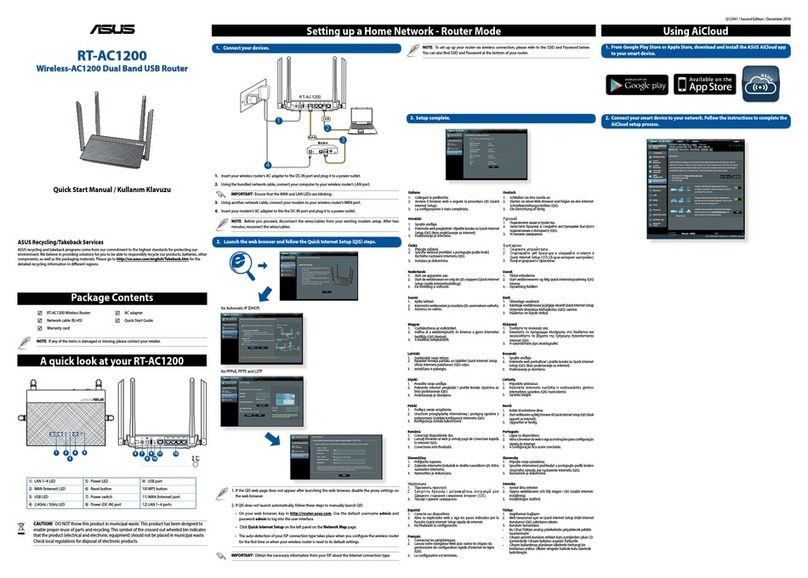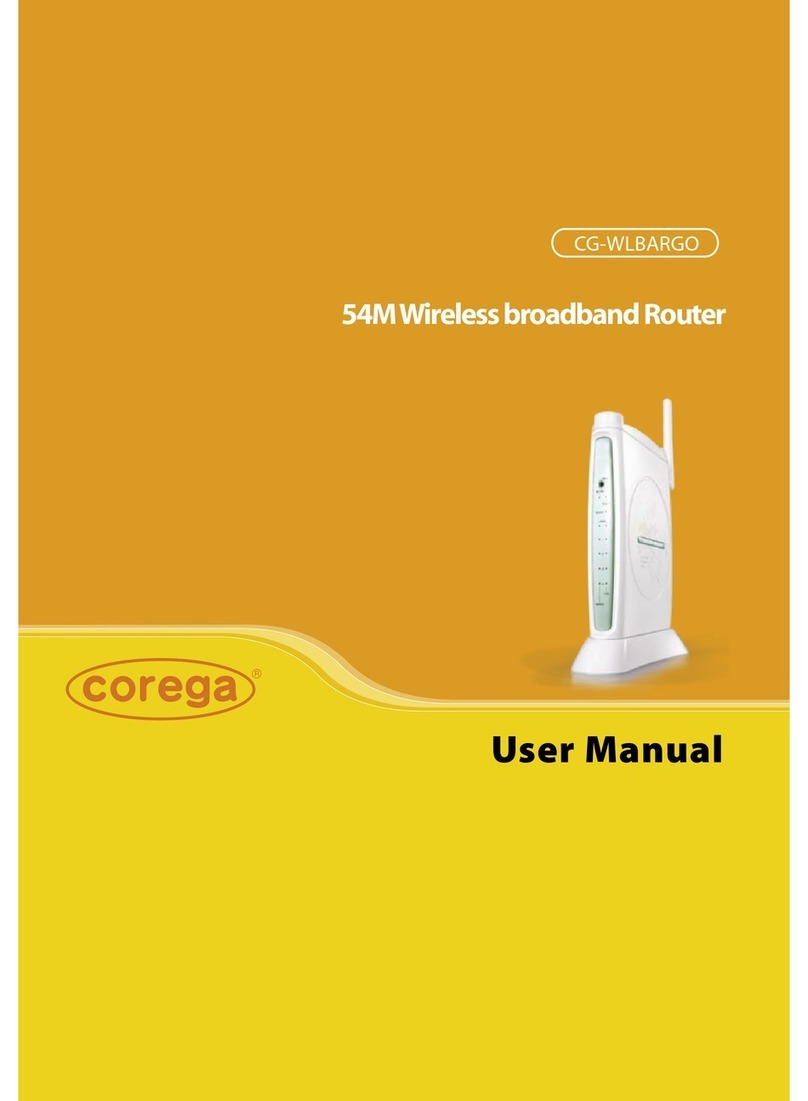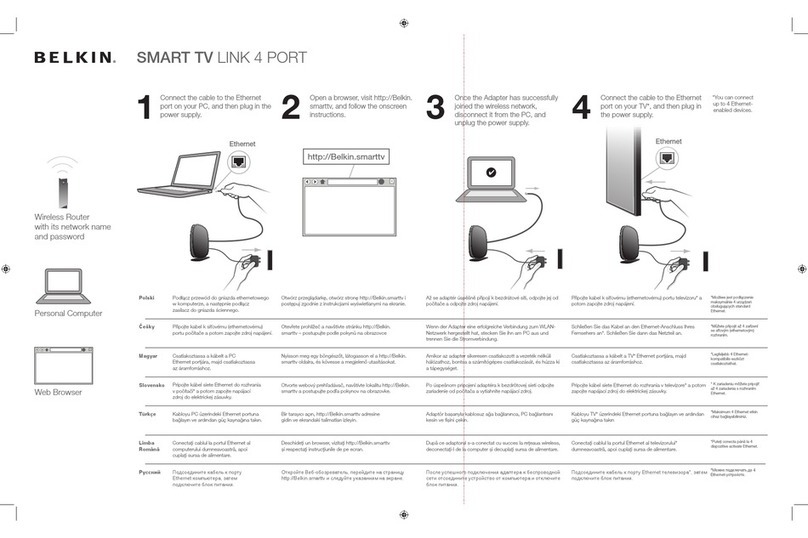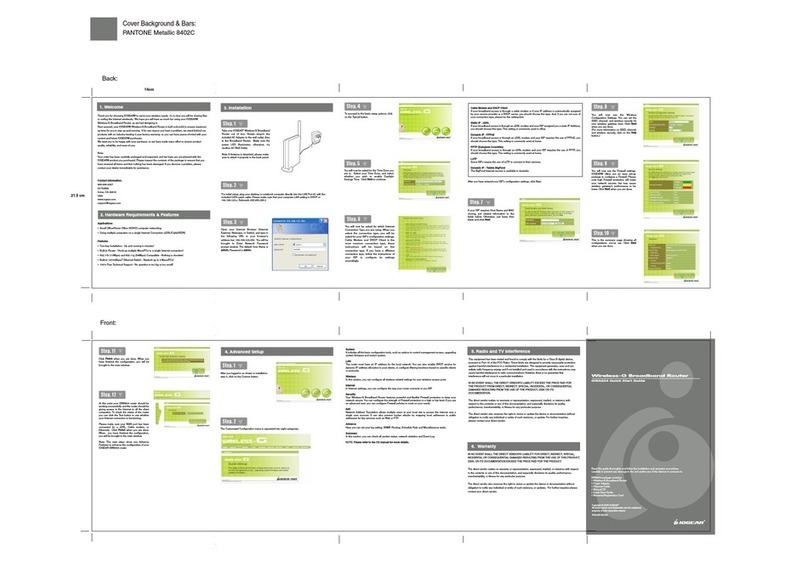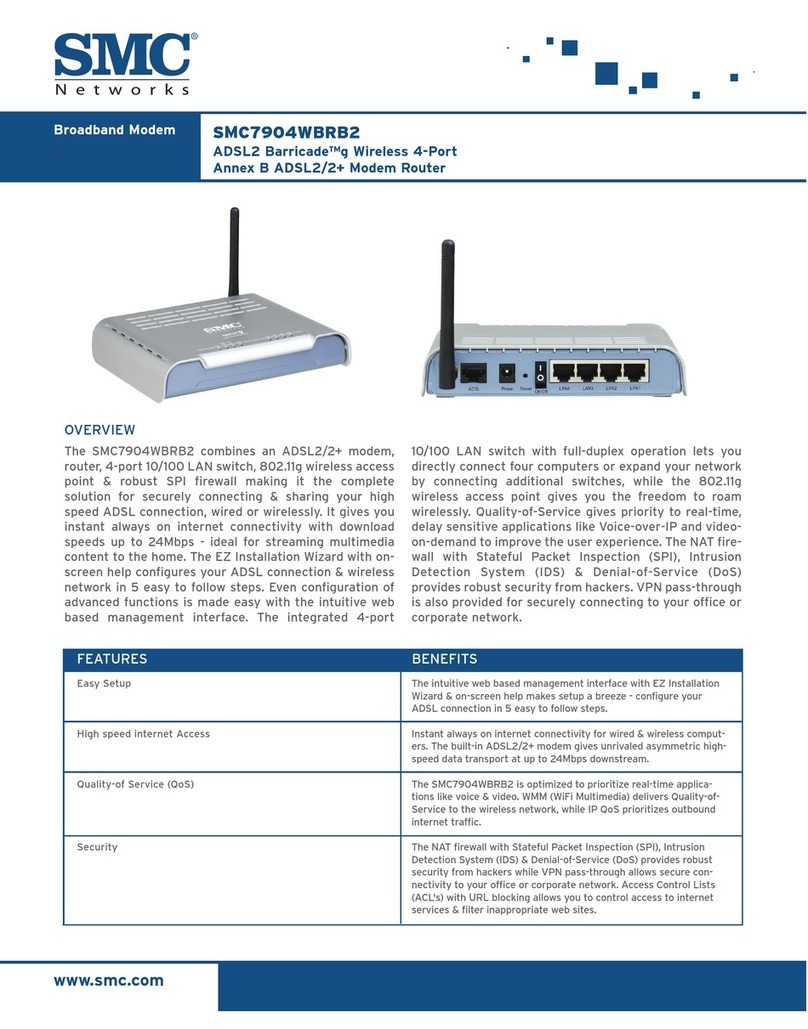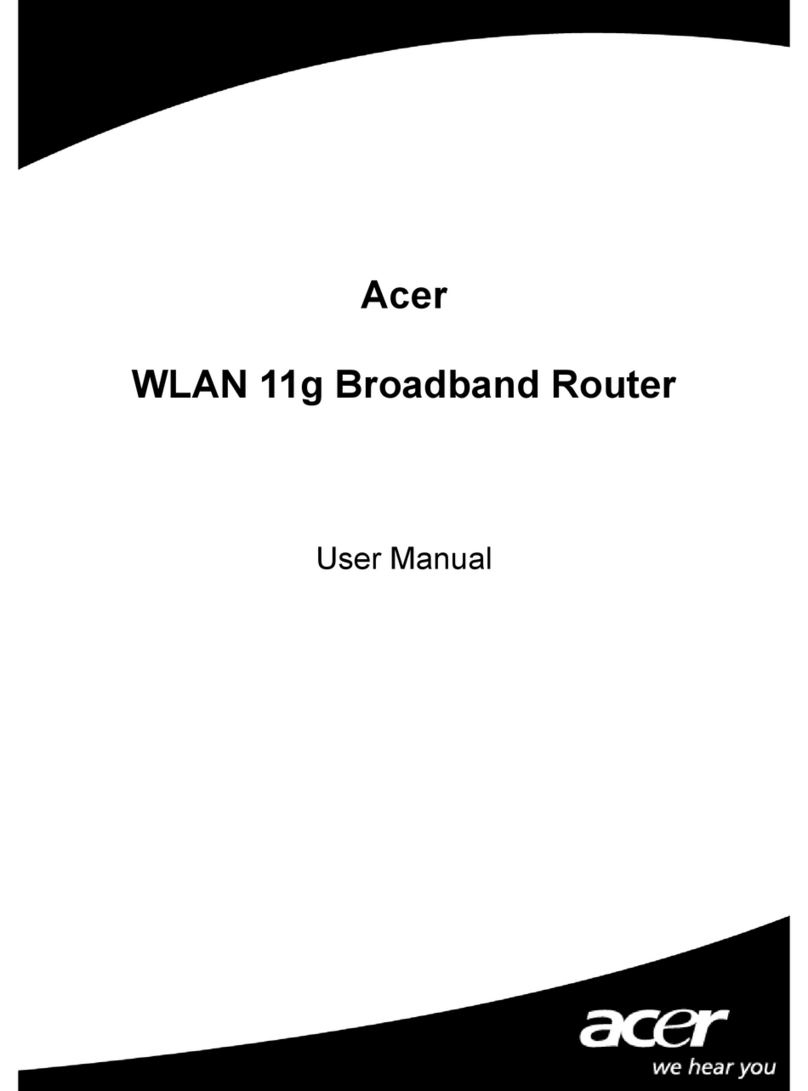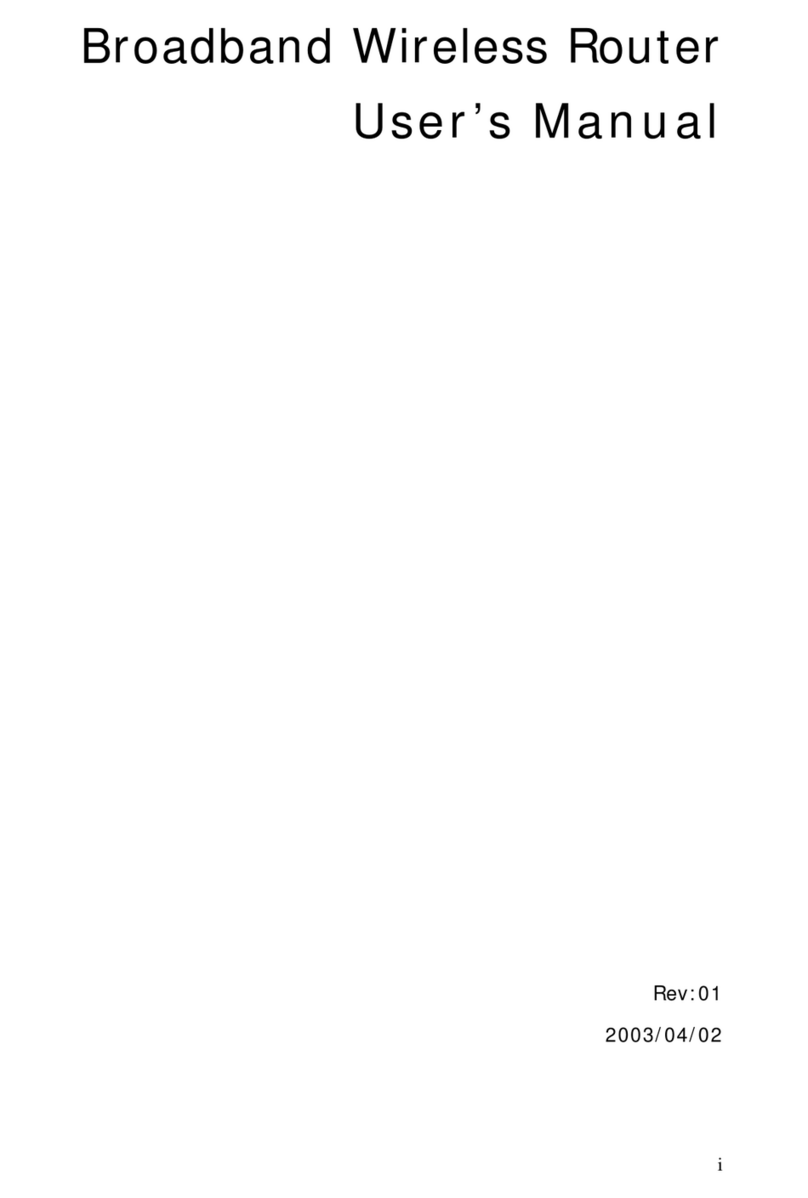Globalstar 9600 User manual

Globalstar 9600®
User Guide for Windows

Globalstar 9600 User Guide for Windows
This guide is based on the production version of the Globalstar 9600 and Sat-Fi Apps.
Software changes may have occurred after this printing.
Globalstar reserves the right to make changes in technical and product specifications
without prior notice
Globalstar Inc.
300 Holiday Square Blvd.
Covington, LA 70433
Copyright©2016 Globalstar®Incorporated.
All rights reserved.
Globalstar®is a registered trademark of Globalstar Incorporated.
Globalstar 9600®is a registered trademark of Globalstar Incorporated.
Sat-Fi®is a registered trademark of Globalstar Incorporated.
Windows®is a registered trademark of Microsoft Incorporated.
All other trademarks and registered trademarks are properties of their respective
owners.
Printed in the United States of America

Globalstar 9600 User Guide for Windows
Table of Contents
1. WELCOME.............................................................................................................................................1
2. HARDWARE INSTALLATION & SETUP...............................................................................................2
GSP-1700 HARDWARE INSTALLATION/CONNECTION..................................................................................2
Setup Data Mode .............................................................................................................................2
Setup................................................................................................................................................3
GSP-1600 HARDWARE INSTALLATION/CONNECTION..................................................................................3
Set Baud Rate..................................................................................................................................4
Setup................................................................................................................................................4
GSP-2900 HARDWARE INSTALLATION/CONNECTION..................................................................................5
GLOBALSTAR 9600 LED INDICATORS ........................................................................................................6
CHARGING THE GLOBALSTAR 9600 ...........................................................................................................7
ADDITIONAL FEATURES .............................................................................................................................7
Reset................................................................................................................................................7
LAN/WAN Port.................................................................................................................................7
3. INSTALLING THE SAT-FI APP.............................................................................................................8
4. ACTIVATING THE SAT-FI APP.............................................................................................................9
SAT-FI DATA ACCESS VOUCHERS .............................................................................................................9
NEW SAT-FI ACCOUNT..............................................................................................................................9
EXISTING SAT-FI ACCOUNT.....................................................................................................................11
5. CONNECTING TO THE GLOBALSTAR 9600 HOTSPOT..................................................................13
6. CONFIGURING THE GLOBALSTAR 9600 CONNECTION SETTINGS.............................................14
7. COMPOSING & SENDING EMAIL......................................................................................................16
8. RECEIVING EMAIL..............................................................................................................................20
9. INCREASING/DECREASING EMAIL LIMIT SIZE...............................................................................21
10. SOCIAL MEDIA....................................................................................................................................23
FACEBOOK .............................................................................................................................................23
Setting Up Your Facebook Post-By-Email Address.......................................................................23
Configuring Sat-Fi for Facebook ....................................................................................................27
Sending a Facebook Post..............................................................................................................28
11. WEB BROWSING WITH COMPRESSION..........................................................................................30
CONFIGURING SAT-FI APP FOR WEB BROWSING......................................................................................30
WEB BROWSING.....................................................................................................................................32

Globalstar 9600 User Guide for Windows
12. REGULATORY APPROVAL................................................................................................................33
FCC NOTICE ..........................................................................................................................................33
FCC Part 15.19 Warning Statement ..............................................................................................33
FCC Part 15.21 Warning Statement ..............................................................................................33
FCC Part 15.105(b) Warning Statement........................................................................................33
FCC RADIATION EXPOSURE STATEMENT.................................................................................................34
RESPONSIBLE PARTY FOR FCC COMPLIANCE..........................................................................................34
IC NOTICE..............................................................................................................................................34
RSS-GEN, Sec 7.1.3......................................................................................................................34
RSS-GEN, Sec 7.1.2......................................................................................................................34
Déclaration de conformité de la FCC.........................................................................................35

Globalstar 9600 User Guide for Windows Page 1
1. WELCOME
Today’s wireless devices provide more options for staying in touch with friends and family than ever
before. Unfortunately, they are dependent on wireless networks. Now you can take your computer
beyond wireless with the world’s smallest satellite hotspot.
Easily send and receive email via Wi-Fi enabled computer
Conveniently use existing device contacts via the Sat-Fi App
Fastest data speeds in the industry for sending and receiving
email
Designed for both vehicle/vessel-based and fixed locations
Connect up to 8 users to Globalstar 9600 at one time
Powered by the world’s newest, most modern satellite network
Globalstar 9600 turns your computer into a satellite enabled device.
1. Download and install Sat-Fi for Windows to your computer.
2. Connect your computer to the Globalstar 9600 via a Wi-Fi connection.
3. Globalstar 9600 along with a Globalstar Satellite Phone links your computer to the Globalstar
Satellite Network.
4. Your computer is now connected for email and data.

Globalstar 9600 User Guide for Windows Page 2
2. HARDWARE INSTALLATION &SETUP
GSP-1700 Hardware Installation/Connection
Perform the following to connect your GSP-1700 to the Globalstar 9600:
Step 1 Connect the Globalstar GSP-1700 to the Globalstar 9600 USB port using the supplied
GDK-1700 Data Cable.
Step 2 Connect the GDK-1700 Data Cable to the Globalstar 9600 USB port.
Setup Data Mode
Perform the following to setup Data Mode on the GSP-1700
Step 1 On the GSP-1700 Main screen, select Menu .
Step 2 The Main Menu screen will be displayed, enter 400.
Step 3 The Service screen will be displayed, enter 000000.
Step 4 The Debug screen will be displayed, enter 9.
Step 5 The interface screen will be displayed, use to toggle to Data Only and select OK.

Globalstar 9600 User Guide for Windows Page 3
Setup
Perform the following to setup your Globalstar 9600 system:
Step 1 Use your Globalstar GSP-1700 outdoors with a clear view of the sky and horizon (No
obstructions (i.e. buildings, large trees).
Step 2 Place the Globalstar GSP-1700 on its side and fully extend the antenna, pointing towards
the sky.
Step 3 Turn on your Globalstar GSP-1700 by pressing and holding .
Step 4 Wait about 30 seconds and check your screen for service bars and a
Red House . When you see these two icons on the screen, your Globalstar GSP-
1700 is registered with the Globalstar Satellite network.
Step 5 On the Globalstar 9600, turn the Power Switch to On.
Step 6 Your Globalstar 9600 is now ready to send/receive email and data.
GSP-1600 Hardware Installation/Connection
NOTE: The GDK-9600 Adapter Cable (Sold Separately) and the GSP-1600 Data Cable are
required for the Globalstar 9600 to work with the GSP-1600.
Perform the following to connect your GSP-1600 to the Globalstar 9600:
Step 1 Connect the GSP-1600 Data Cable to the Globalstar GSP-1600.
Step 2 Connect the Serial port end of the GDK-9600 Adapter Cable to the GSP-1600 Data
Cable.
Step 3 Connect the GDK-9600 Adapter Cable to the Globalstar 9600 USB port.

Globalstar 9600 User Guide for Windows Page 4
Set Baud Rate
The baud rate on the GSP-1600 needs to be set to 38400 to make data calls. Perform the following:
Step 1 From Standby Mode, press .
Step 2 Press . .
Step 3 Press .
Step 4 Scroll to select the baud rate of: 38400 .
Step 5 Press OK.
Setup
Perform the following to setup your Globalstar 9600 system:
Step 1 Use your Globalstar GSP-1600 outdoors with a clear view of the sky and horizon (No
obstructions (i.e. buildings, large trees).
Step 2 Place the Globalstar GSP-1600 on its side and fully extend the antenna, pointing towards
the sky.
Step 3 Turn on your Globalstar GSP-1600 by pressing and holding .
Step 4 Wait about 30 seconds and check your screen for service bars and a
satellite . When you see these two icons on the screen, your Globalstar GSP-
1600 is registered with the Globalstar Satellite network.
Step 5 On the Globalstar 9600, turn the Power Switch to On.
Step 6 Your Globalstar 9600 is now ready to send/receive email and data.

Globalstar 9600 User Guide for Windows Page 5
GSP-2900 Hardware Installation/Connection
NOTE: The GDK-9600 Adapter Cable (Sold Separately) and the GSP-2900 Data Cable are
required for the Globalstar 9600 to work with the GSP-2900.
Perform the following to connect your GSP-2900 to the Globalstar 9600:
Step 1 Connect the GSP-2900 Data Cable to the Globalstar GSP-2900.
Step 2 Connect the Serial port end of the GDK-9600 Adapter Cable to the GSP-2900 Data
Cable.
Step 3 Connect the GDK-9600 Adapter Cable to the Globalstar 9600 USB port.

Globalstar 9600 User Guide for Windows Page 6
Globalstar 9600 LED Indicators
The LED on the top of the Globalstar 9600 provides a visual indicator of the Globalstar 9600 status:
Booting
oFlashing Green LED
oSolid Blue LED
ON
oSolid Green LED
oSolid Blue LED
Transmitting
oQuick Flashing Blue LED –Wi-Fi
Charging
oSolid Red LED
oSolid Blue LED
Low Battery
oFlashing Blue LED
Firmware Update
oFlashing Green LED
oSolid Blue LED
OFF
oNo LED

Globalstar 9600 User Guide for Windows Page 7
Charging the Globalstar 9600
The Globalstar 9600 has an internal rechargeable battery with the following characteristics:
4-hours use
36-hours standby
Use the supplied AC Power Adapter to charge the Globalstar 9600.
Additional Features
Reset
To reset the Globalstar 9600 to factory default perform the following:
Step 1 With the Globalstar 9600 powered on, use a pin to
press and hold the Reset button (about 8 seconds)
until the LEDs turn off.
Step 2 Release the button and wait for the Globalstar 9600
to reboot. The Globalstar 9600 will reset to its
factory default settings.
LAN/WAN Port
The LAN/WAN port is used to connect the Globalstar 9600 to a local
PC via Cat-5 (network) cable.

Globalstar 9600 User Guide for Windows Page 8
3. INSTALLING THE SAT-FI APP
You will be able to send and receive email and data via the Sat-Fi App. The Sat-Fi App can be found on
the Globalstar Sat-Fi Support Page.
Perform the following to download and install the Sat-Fi App for Windows:
Step 1 On a Windows computer connected to the Internet, proceed to the Globalstar Sat-Fi
support Page and download the Sat-Fi App for Windows.
Step 2 A Welcome to Wireless Gateway ver 4.1 Setup Wizard screen will be displayed. Click on
Next>.
Step 3 A License Agreement screen will be displayed. Click on I Agree.
Step 4 A Choose Components screen will be displayed. Leave the default settings and click on
Next>.
Step 5 A Choose Install Location screen will be displayed. Leave the default settings and click
on Next>.
Step 6 The Next> button will change to Install. Click on Install.
Step 7 The program will begin installing. When it is finished, the Welcome to the Aspell 0.50-3
Setup Wizard will be displayed. Click on Next>.
Step 8 A License Agreement screen will be displayed. Click on I Agree.
Step 9 A Choose Install Location screen will be displayed. Leave the default settings and click
on Install.
Step 10 The program will begin installing. When it is finished, a Completing the Aspell 0.50-3
Setup Wizard will be displayed. Click on Finish.
Step 11 A Completing the Wireless Gateway ver 3.86 Setup Wizard will be displayed.
Select Reboot Now
Click on Finish.
Step 12 Your computer will now shutdown and reboot.

Globalstar 9600 User Guide for Windows Page 9
4. ACTIVATING THE SAT-FI APP
Sat-Fi Data Access Vouchers
You must have a Data Access Voucher to send and receive email & data via the Sat-Fi App.
Your Sat-Fi Data Access Voucher Number is located on your Globalstar 9600 Quick Start Guide.
New Sat-Fi Account
You must have a connection to the Internet to activate your Sat-Fi App for Windows. Perform the
following to activate the Sat-Fi App for Windows:
Step 1 After your computer has rebooted, the
Activation Wizard will be displayed. Select New
Account Using Activation Code and click on
Next>.
Step 2 A “How do you want to connect to the Internet”
screen will be displayed. Perform the following:
Click on the Connection Method drop-down
arrow and select Network Connection
Click on Next>

Globalstar 9600 User Guide for Windows Page 10
Step 3 A Registration Notice screen will be displayed.
Perform the following:
Click on the I have read and agree to the
license term and conditions checkbox
Click on OK
Step 4 An Activation Form screen will be displayed.
Perform the following:
In the Activation Code field, enter your Sat-Fi
Data Access Voucher Number
In the Name field, enter your first and last
name
In the Contact Email field, enter your contact
email address
In the Preferred User Id field, enter the
username you would like to login with
(username must be between 3 and 16
characters)
In the Alternate User Id field, enter another username just in case your preferred
choice has been taken (username must be between 3 and 16 characters)
In the Account Password field, enter the password you would like to login with
(password must be between 6 and 16 characters)
Click on Activate
Step 5 A “Your activation has succeeded message”
will be displayed with the following
information:
Your email address (example:
jsmith@globalstarmail.com)
Your username (example: jsmith)
Your password (example: Gl0bal*)
Additionally, you will receive an email
(delivered to your contact email address)
with this product registration information.
Step 6 Click on OK.

Globalstar 9600 User Guide for Windows Page 11
Step 7 A Registration Complete screen will be
displayed. Click on Finish.
Note: It may take up to 20 minutes to activate in the
system.
Existing Sat-Fi Account
You must have a connection to the Internet to complete the registration of your Sat-Fi App for Windows.
Perform the following:
Step 1 After your computer has rebooted, the
Activation Wizard will be displayed. Select
Enter User ID and Password and click on
Next>.
Step 2 A “How do you want to connect to the Internet”
screen will be displayed. Perform the
following:
Click on the Connection Method drop-down
arrow and select Network Connection
Click on Next>

Globalstar 9600 User Guide for Windows Page 12
Step 3 An Account Information screen
will be displayed. Perform the
following:
In the Real Full Name
field, enter your first and
last name
In Assigned User Name
field, enter the user name
you selected when
activating the Sat-Fi App
In the Password field,
enter the password you
selected when activating
the Sat-Fi App
Click the OK button.
Step 4 A Registration Complete screen will be
displayed. Click on Finish.

Globalstar 9600 User Guide for Windows Page 13
5. CONNECTING TO THE GLOBALSTAR 9600 HOTSPOT
Perform the following to connect your computer to the Globalstar 9600 hotspot:
Step 1 Turn on the Globalstar 9600 unit.
Step 2 On your computer, open the Network Sharing Center and view
the Wi-Fi connections that are available.
Step 3 Select wXa<XXXXXX> (<XXXXX> is a unique identifier for that
specific Globalstar 9600 Unit), and click on Connect.
Step 4 The Connection dialog will appear displaying your computer is
Connected Globalstar 9600 hotspot.

Globalstar 9600 User Guide for Windows Page 14
6. CONFIGURING THE GLOBALSTAR 9600 CONNECTION SETTINGS
Sat-Fi for Windows defaults to a Sat-Fi connection, you will need to change your connection settings to
Globalstar 9600.
Perform the following to change your Globalstar 9600 network connection settings:
Step 1 On your computer open Sat-Fi
for Windows, and the Sat-Fi
screen will be displayed.
Step 2 On the Main menu, select
Options > Settings…
Step 3 The Settings screen will be
displayed. In the left pane,
click on Connection.
Step 4 In the Connection
Information section, click on
the Type drop-down arrow
and select the appropriate
Globalstar satellite phone:
Globalstar 9600 –GSP-
1700
Globalstar 9600 –GSP-
1600
Globalstar 9600 –GSP-
2900

Globalstar 9600 User Guide for Windows Page 15
Step 5 In the left-pane, click on
Gateway.
Step 6 In the Gateway Parameters
section, click on the Gateway
drop-down arrow and select:
primary.globalstarmail.com.
Step 7 In the left pane, click on
Optimizer, wXa, & Sat-Fi.
Step 8 In the Signal level cutoff, 0 to
disable signal monitor field,
enter 15.
Step 9 Click on OK.

Globalstar 9600 User Guide for Windows Page 16
7. COMPOSING &SENDING EMAIL
To maximize the benefits of Globalstar 9600 and the Sat-Fi App for Windows, you will create email and
read email offline. You can create and send one email at a time or create multiple emails and send them
all at once. Your Sat-Fi for Windows must be registered and activated to send/receive email.
Perform the following steps to compose and send email:
Step 1 On your computer, ensure you
are connected to the Globalstar
9600 satellite hotspot.
Step 2 Open Sat-Fi for Windows and
the Sat-Fi Main Screen will be
displayed.
On the toolbar select .
Step 3 The first time you select Email, a Language screen will be displayed.
Select the appropriate language and click OK.
Other manuals for 9600
7
Table of contents
Other Globalstar Wireless Router manuals
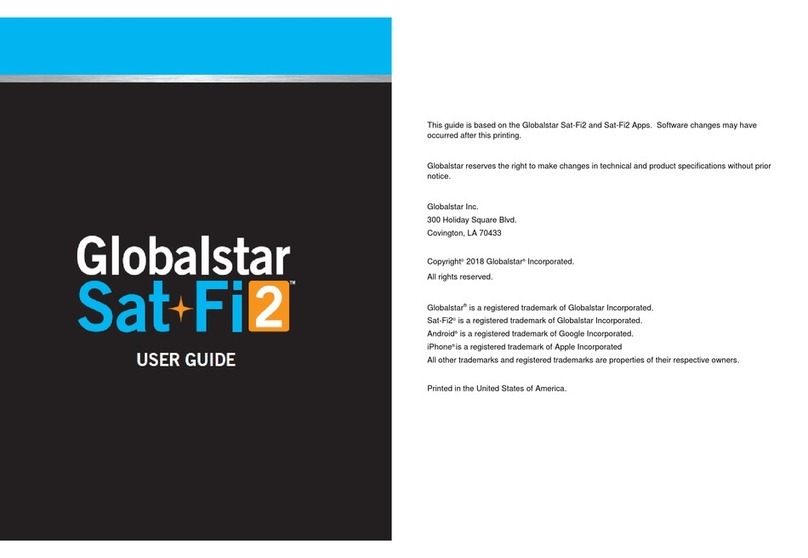
Globalstar
Globalstar Sat-Fi 2 User manual

Globalstar
Globalstar Sat-Fi Operator's manual
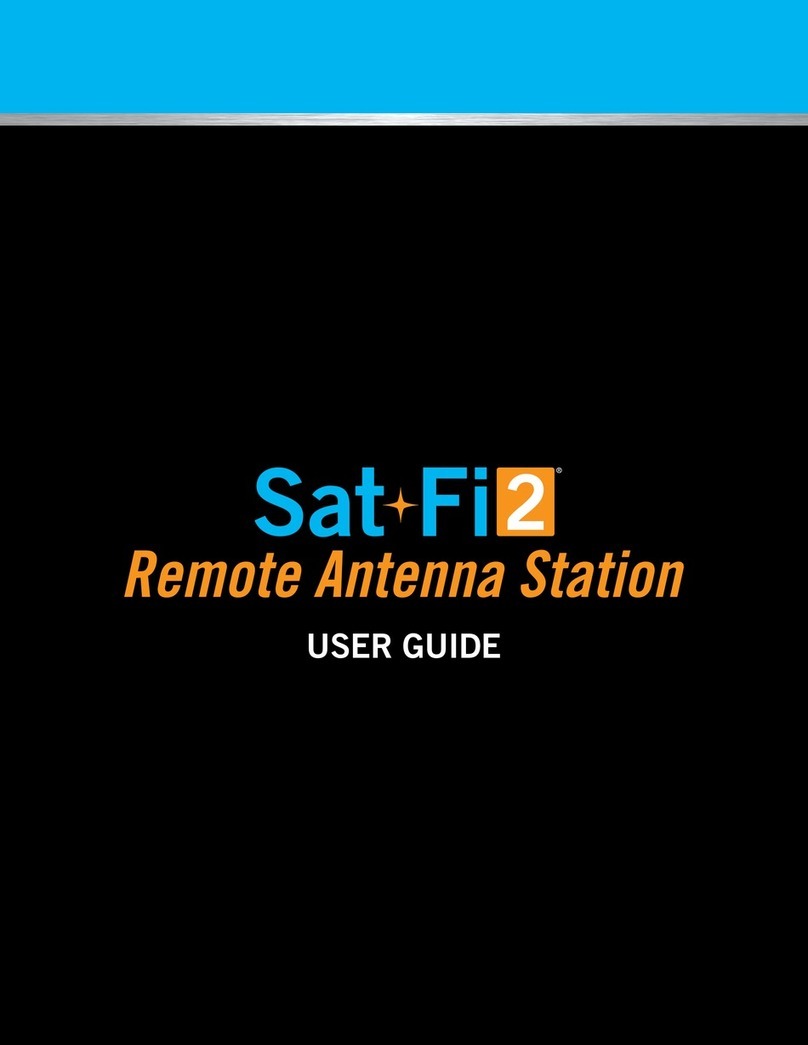
Globalstar
Globalstar Sat-Fi2 User manual
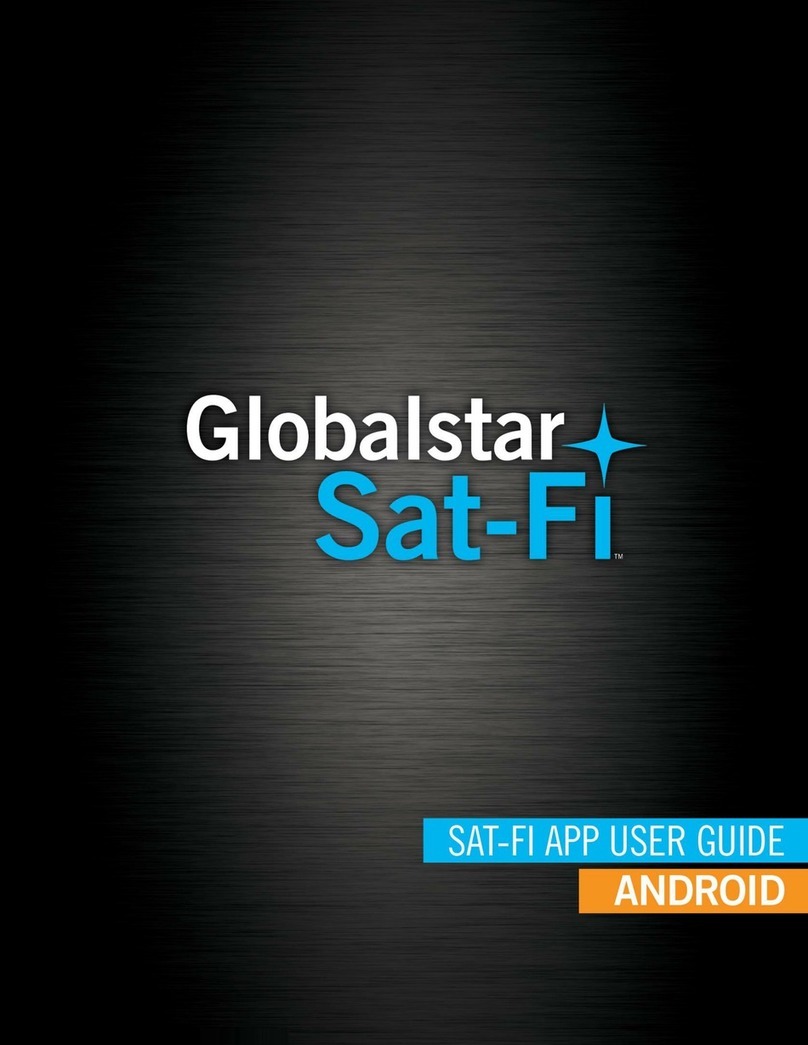
Globalstar
Globalstar Sat-Fi User manual
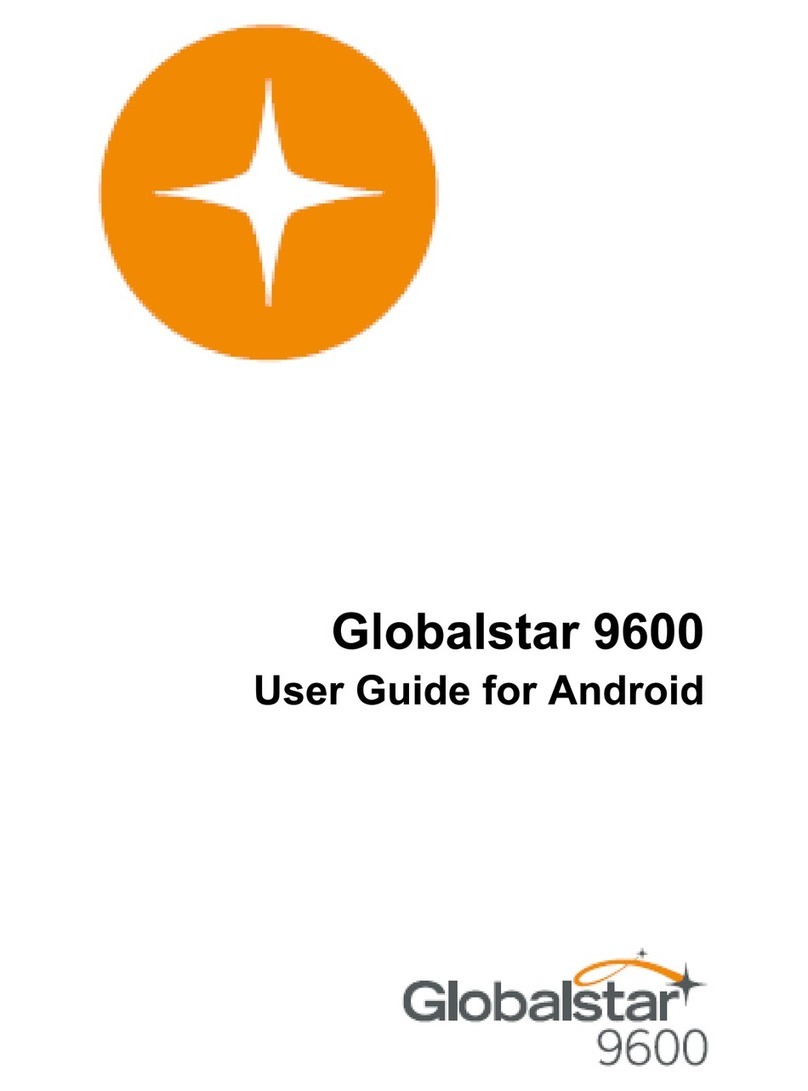
Globalstar
Globalstar 9600 User manual

Globalstar
Globalstar Sat-Fi2 User manual

Globalstar
Globalstar 9600 User manual

Globalstar
Globalstar Sat-Fi2 User manual
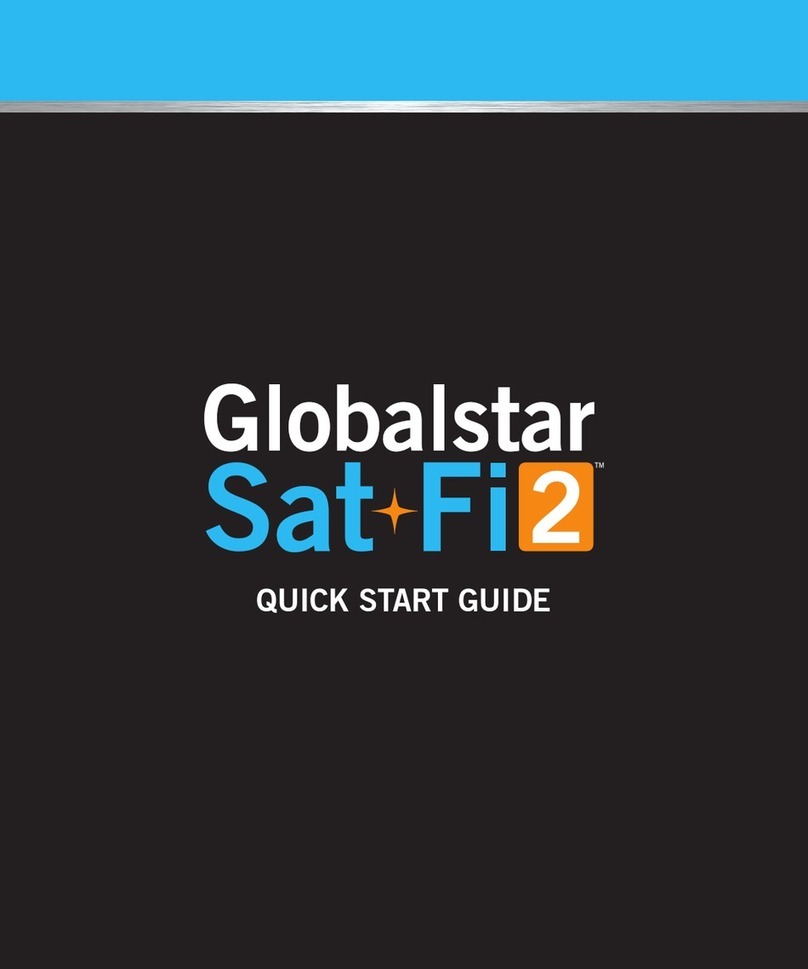
Globalstar
Globalstar Sat-Fi2 User manual

Globalstar
Globalstar Sat-Fi User manual