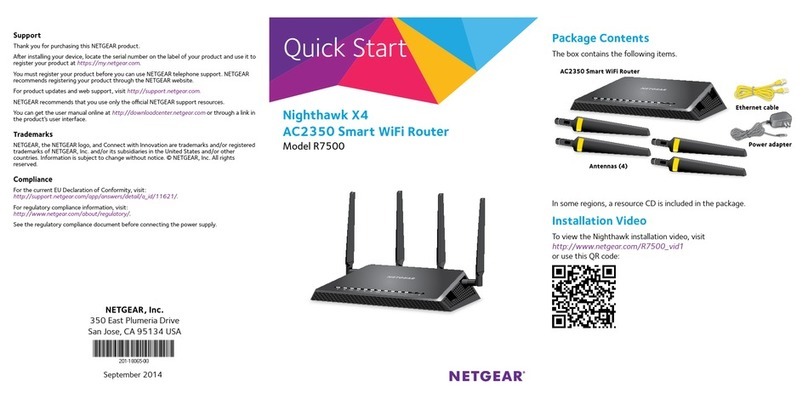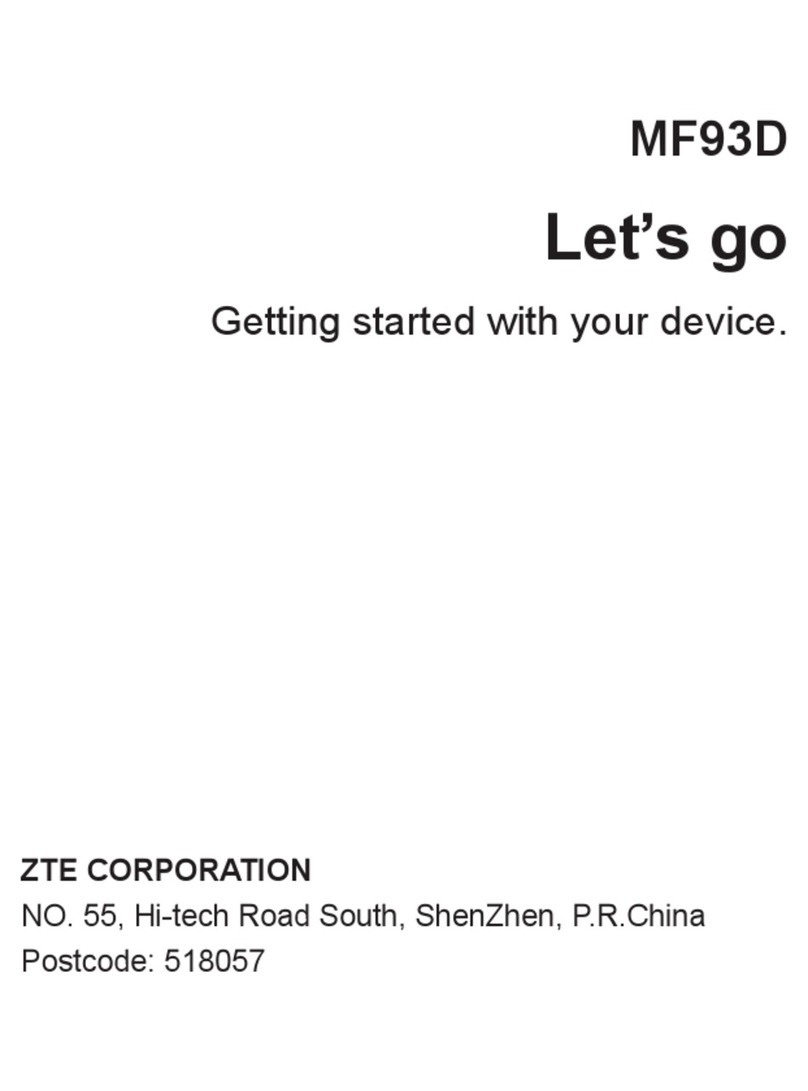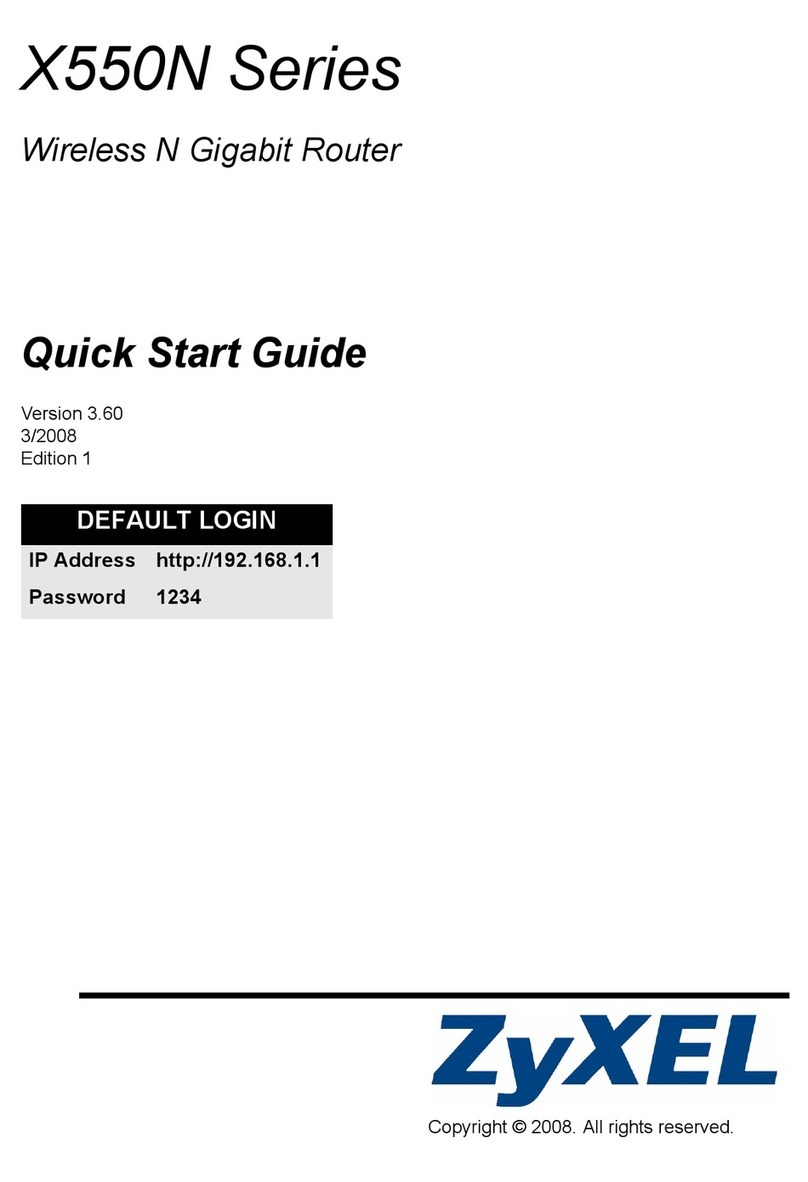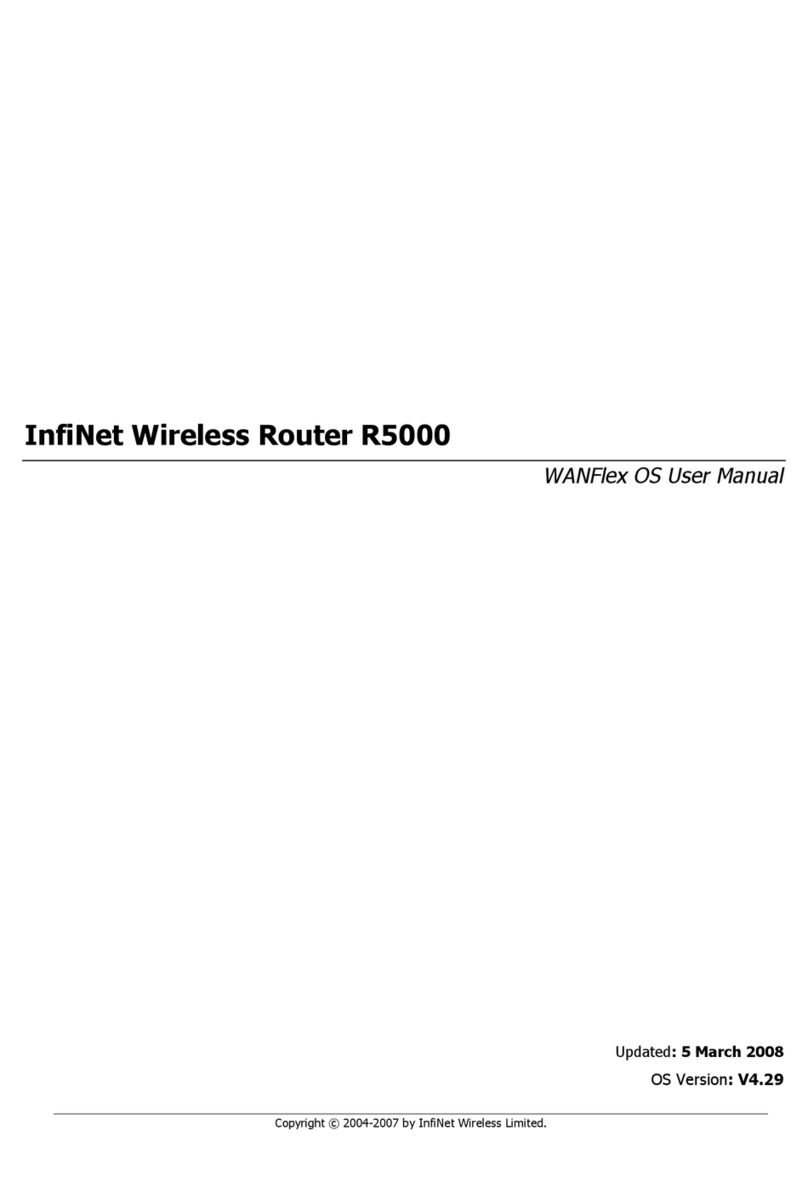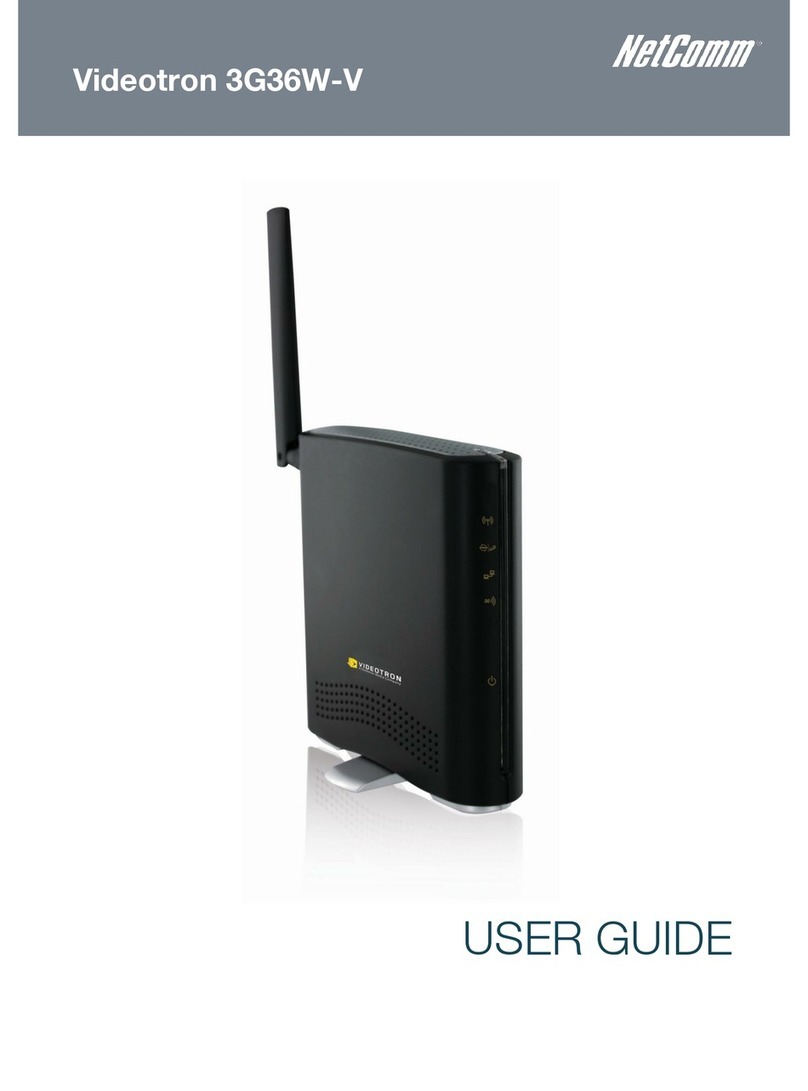Globalstar Sat-Fi2 User manual

QUICK START GUIDE

WELCOME
Thank you for purchasing a Globalstar Sat-Fi2. Now you can
use your smart devices to run your business and your life even
when cell service isn’t available.
STEP 1: CHARGE YOUR SAT-FI2
Connect the Micro USB Data/Power Cable to the Sat-Fi2 USB port
and AC Adapter. Then connect the included AC adapter to charge the
Sat-Fi2 via the USB port. For best results, please leave the Sat-Fi2
connected to the charger for at least 7 hours.
STEP 2: REGISTER YOUR ACCOUNT
1. To register your account, open the Welcome to Globalstar e-mail from
message-noreply@globalstar.com and click on
2. Follow the on-screen instructions to register your account.
3. Record your account login information for use in Step 3 of the “SETTING UP THE
SAT-FI2 APP”.
STEP 3: SETTING UP THE SAT-FI2 APP
1. On your iOS or Android device, download
and install the Sat-Fi2 App from either the
Apple App Store or Google Play Store .
2. Ensure your device has a LTE or Wi-Fi
connection and open the Sat-Fi 2 App. The
App will require the downloading of internal
applications necessary for setup. Do not
close the Sat-Fi2 App during this process.
3. A GETTING STARTED screen will be
displayed. Start the configuration process
by selecting I’M THE OWNER and follow
the on-screen instructions (see Figure 1).
This step will require your Sat-Fi2 My
Account login information.
Wi-Fi and Password Information
• Default Sat-Fi Wi-Fi name:
satfi2_ <xxxxxx> (where xxxxxx is the
last 6 digits of the ICCID)
• Default Wi-Fi Password: satfi1234
• Default admin password: admin
MOBILE DIRECTORY NUMBER (MDN), AND ICCID
In order to activate your Sat-Fi2 and register your Globalstar My Account profile, you will need
to have access to the ICCID number, which can be found on the bottom of your Sat-Fi2. Your
MDN (telephone number) will be assigned to you during activation.
ACTIVATE YOUR SAT-FI2
PRODUCT REQUIRES ACTIVATION
In order to begin using your Globalstar Sat-Fi2, please make
sure you have an active subscription. If you do not have an
active subscription or encounter issues with your device, please
visit Globalstar.com/Sat-Fi2Support for assistance.
FIGURE 1
AndroidiOS
NOTE: For initial setup, a home/business Wi-Fi
internet connection will be required to complete
Step 1 through Step 3, and e-mail configuration.
NOTE: A new firmware update may be available upon activation. It is recommended to check for any
available firmware updates.
Register Now
STEP 4: TEST THE SAT-FI2 CONNECTION
Make a satellite call to test and confirm the Sat-Fi2 system is configured and operational.
1. With your device fully charged, go outside where Sat-Fi2 has a 360° clear view of the sky with
no obstructions (buildings, trees, etc.) and power on the Sat-Fi2 (see Figure 2). Ensure
co-located antenna is fully extended in an upright position (see Figure 3).
NOTE: The Sat-Fi2 can take up to 3 to 5 minutes to power on, boot up, and begin establishing a satellite/
gateway connection. All three LED’s will sequentially blink green while powering on/booting up. Once the
Sat-Fi2 has booted up, the Satellite LED will blink RED until the Sat-Fi2 is registered with a gateway. A GPS
fix is needed to register with the gateway.
2. Open the Sat-Fi2 App and verify that both the and icons are displayed on the Status
Bar. If the icons are not displayed you may not have a clear view of the sky.
3. In the Application Menu select .
4. Enter the telephone number you wish to call, or choose a contact, and select .

S.O.S.
E-MAIL CONFIGURATION
IMPORTANT NOTICE: S.O.S. MODE SHOULD ONLY BE USED DURING LIFE
THREATENING EMERGENCIES. SENDING FALSE S.O.S. MESSAGES MAY
SUBJECT YOU TO LIABILITY FOR ADDITIONAL CHARGES.
Activate S.O.S. mode to begin communicating and sending alerts directly to GEOS International
Emergency Response Coordination Center (IERCC). GEOS IERCC will notify the appropriate
emergency responders based on the Sat-Fi2’s GPS location and your emergency situation.
Responders may include local police, Coast Guard, or Search and Rescue teams. Please note that
you may be liable for expenses related to your rescue if you have not purchased the optional Search
& Rescue benefit. To learn more about GEOS Member Benefits, visit Globalstar.com/GEOS.
iOS Android
FIGURE 5
iOS Android
FIGURE 3
FIGURE 4
INITIATE S.O.S.
1. FROM THE DEVICE: Power on the Sat-Fi2,
lift the protective S.O.S. cover and hold
down the S.O.S. button for 3 seconds, or
until the S.O.S. LED blinks green
(see Figure 3).
FROM THE APP: From the Sat-Fi2 App
Home screen, select , slide the globe to
the right and follow the on-screen instructions
(see Figure 4).
NOTE: While S.O.S. is active, the Sat-Fi2 must
remain outside where it has a 360º clear view
of the sky with no obstructions in order to
maintain network connectivity.
2. Once S.O.S. is initiated and GEOS IERCC
has received acknowledgment of your
request, the Sat-Fi2 will continuously send
S.O.S. notifications with your GPS position to
GEOS IERCC every 5 minutes until S.O.S. is
cancelled or the Sat-Fi2 is powered off.
3. Sat-Fi2 will then enable you to talk or text with
GEOS IERCC via the Sat-Fi2 App.
CANCEL S.O.S.
FROM THE DEVICE: Lift the protective S.O.S.
cover and hold down the S.O.S. button until the
S.O.S. LED blinks red.
FROM THE APP: From the Sat-Fi2 App S.O.S.
screen, slide the globe to the left and follow the
on-screens instructions (see Figure 5).
Important Note: The Sat-Fi2 will remain
in S.O.S. mode until cancelled by the
user. The S.O.S. notification to GEOS will
not be cancelled if the device is powered
off or if the Sat-Fi2 App is turned off.
FIGURE 2
RESTRICTED VIEW
OF THE SKY
MAY NOT FUNCTION PROPERLY
CLEAR VIEW OF THE SKY
CORRECT
NOTE: Sat-Fi2 911/S.O.S. only applies within the designated Sat-Fi2 coverage area. For current coverage
information, please visit: Globalstar.com/Sat-Fi2Support
Sat-Fi2 allows for the use of most personal and corporate e-mail accounts including:
• Gmail
• iCloud
• Yahoo
• Exchange
NOTE: Some e-mail providers require an app specific password and/or 2-Step Verification for e-mail
configuration. Access to LTE or Wi-Fi is necessary in order to get the app-specific password.
For more information on how to create an app-specific password and 2-Step Verification,
please visit your e-mail provider’s support page.
• Outlook
• Hotmail
• AOL
• Other IMAP and IMAPS Accounts

SAT-FI2 AT A GLANCE
1. Power LED
2. Satellite LED
3. S.O.S. LED
4. Power Button
5. S.O.S. Button
6. USB Power/Data Port
7. External Power Port
1
4
2
7
6
3
5
iOS APP HOME SCREEN
1. Current GPS Location
2. Sat-Fi2 Connected Users
3. Application Menu
4. Logout Button
5. Status Bar
1. Current GPS Location
2. Sat-Fi2 Connected Users
3. Application Menu
4. Logout Button
5. Status Bar
DEVICE OVERVIEW
Battery
Satellite Strength
Registered
S.O.S. Initiated
ANDROID APP HOME SCREEN
1
2
3
4
1
2
3
4
55
POWERED ON Normal Blink Green N/A N/A
POWERED OFF No LED No LED No LED
BATTERY FULL Solid Green N/A N/A
BATTERY CHARGING ON Double Blink Green N/A N/A
BATTERY CHARGING OFF Slow Blink Green N/A N/A
BATTERY <25% Fast Blink Red N/A N/A
CONNECTED TO N/A Normal Blink Green N/A
SATELLITE
NOT CONNECTED N/A Normal Blink Red N/A
TO SATELLITE
S.O.S. CONNECTING N/A N/A Solid Green
MODE
S.O.S. ESTABLISHED N/A N/A Normal Blink Green
MODE
CANCEL S.O.S. MODE N/A N/A Normal Blink Red
Connect the USB Data/Power Cable to charge the battery and connect the Sat-Fi2 to a computer.
USB POWER/
DATA PORT
S.O.S. BUTTON Press and hold the S.O.S. button until the S.O.S. LED
turns green to initiate an S.O.S. with GEOS IERCC.
LED STATUS POWER LED SATELLITE LED S.O.S. LED
POWERING ON All Green LEDs Blink in Forward/Reverse Direction until Sat-Fi2 Powers On
POWERING OFF Fast Blink Orange Fast Blink Orange Fast Blink Orange
POWER BUTTON
HIBERNATION MODE:
As a default setting, the Sat-Fi2 will go into hibernation mode after 15 minutes of inactivity. The hibernation timer can be
configured from the settings menu in the app or web console.
When the Sat-Fi2 is in hibernation mode, the power LED performs a dimming blink in orange and green colors. To wake
up the Sat-Fi2 from hibernation mode, access the app and a notification will be displayed showing the Sat-Fi2 is waking
up from hibernation. You will also see the green lights scrolling through the Sat-Fi2 LED’s. Additionally, pressing the power
button for 3 seconds will start the power off sequence.
NOTE: To initiate S.O.S. while in hibernation mode, press and hold down the S.O.S. button until the LED’s start flashing.
This will wake up the device and initiate S.O.S. once a connection has been established.
Press the Power button to turn the Sat-Fi2 on. The
LEDs will light up notifying you that the device is on.
While S.O.S. is active, press and hold the S.O.S.
button until the S.O.S. LED turns red to cancel the
S.O.S. with GEOS IERCC.
OPERATIONAL/STATUS
HIBERNATION MODE No LED No LED
Battery
Satellite Strength
Registered
S.O.S. Initiated
Press and hold the Power button down until all the LED’s
start flashing orange. The device will then power off.
Green + Orange
(Bright/Dims/Off)

ADDITIONAL SAT-FI2 SUPPORT
For more information on how to access your personal e-mail, send an S.O.S.,
set up social media, check the weather, browse the web, check your voicemail
and more detailed information on how to use your Globalstar Sat-Fi2, please
visit Globalstar.com/Sat-Fi2Support.
THIS QUICK START GUIDE IS SUBJECT TO CHANGE WITHOUT NOTICE.
Some information on this guide may be outdated due to firmware updates.
Please visit Globalstar.com/Sat-Fi2QSG for the latest version of the Quick Start Guide.
© 2019 Globalstar. All rights reserved.
All trademarks, service marks, trade names, trade dress, product names and logos appearing in this
Quick Start Guide are the property of their respective owners.
R-5
Other manuals for Sat-Fi2
5
Table of contents
Other Globalstar Wireless Router manuals
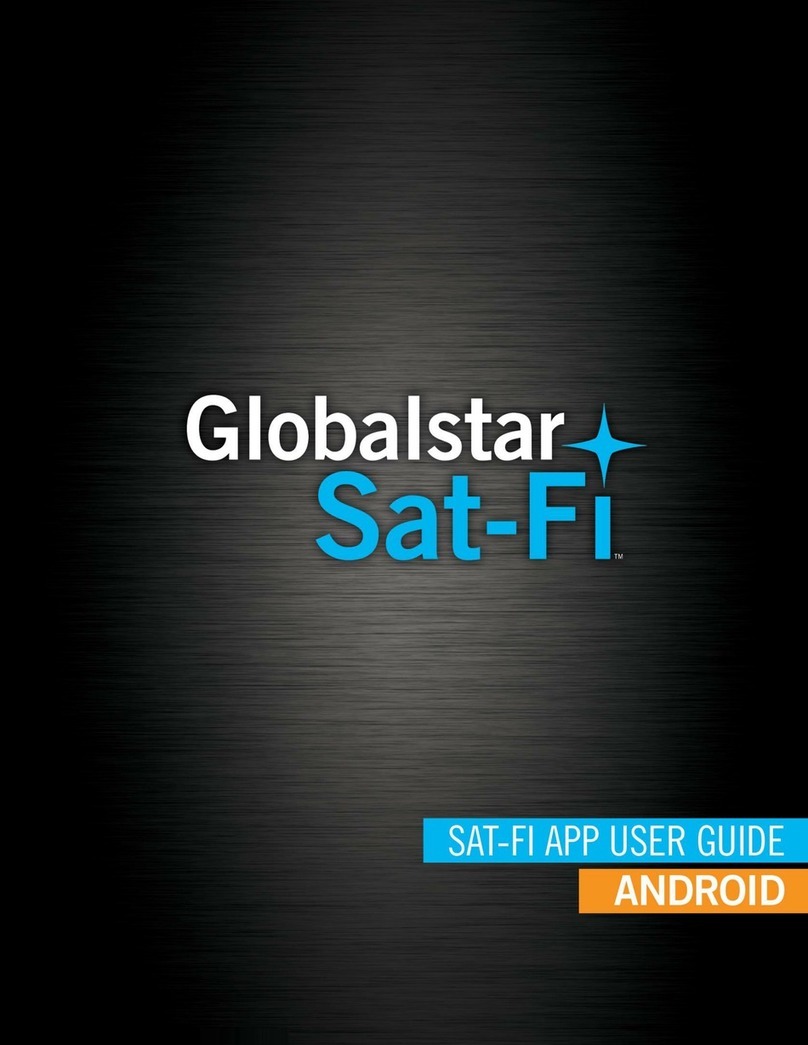
Globalstar
Globalstar Sat-Fi User manual

Globalstar
Globalstar Sat-Fi2 User manual

Globalstar
Globalstar Sat-Fi User manual

Globalstar
Globalstar 9600 User manual

Globalstar
Globalstar 9600 User manual
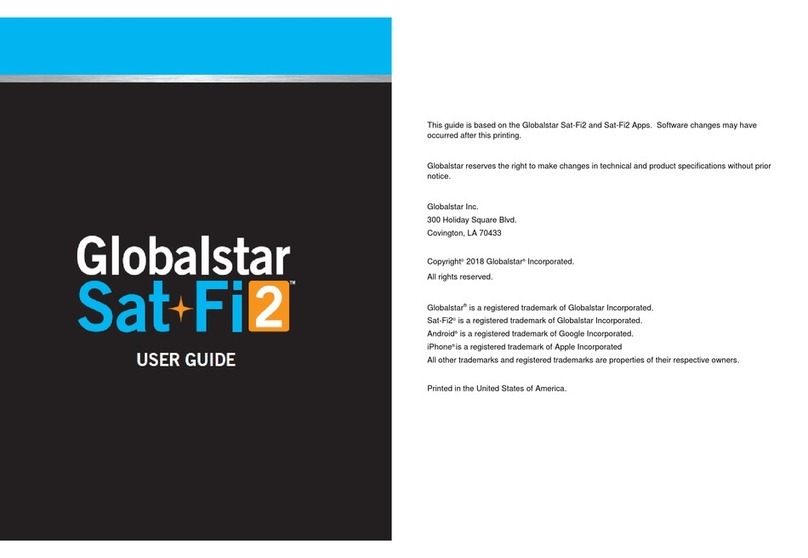
Globalstar
Globalstar Sat-Fi 2 User manual
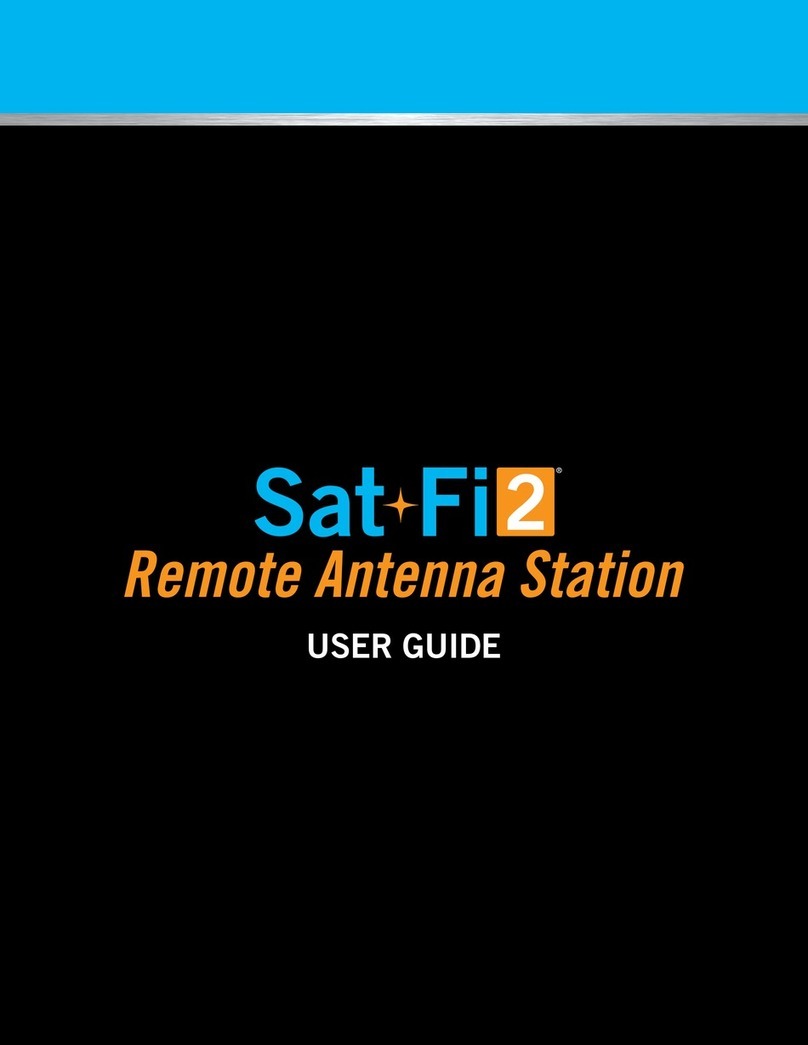
Globalstar
Globalstar Sat-Fi2 User manual
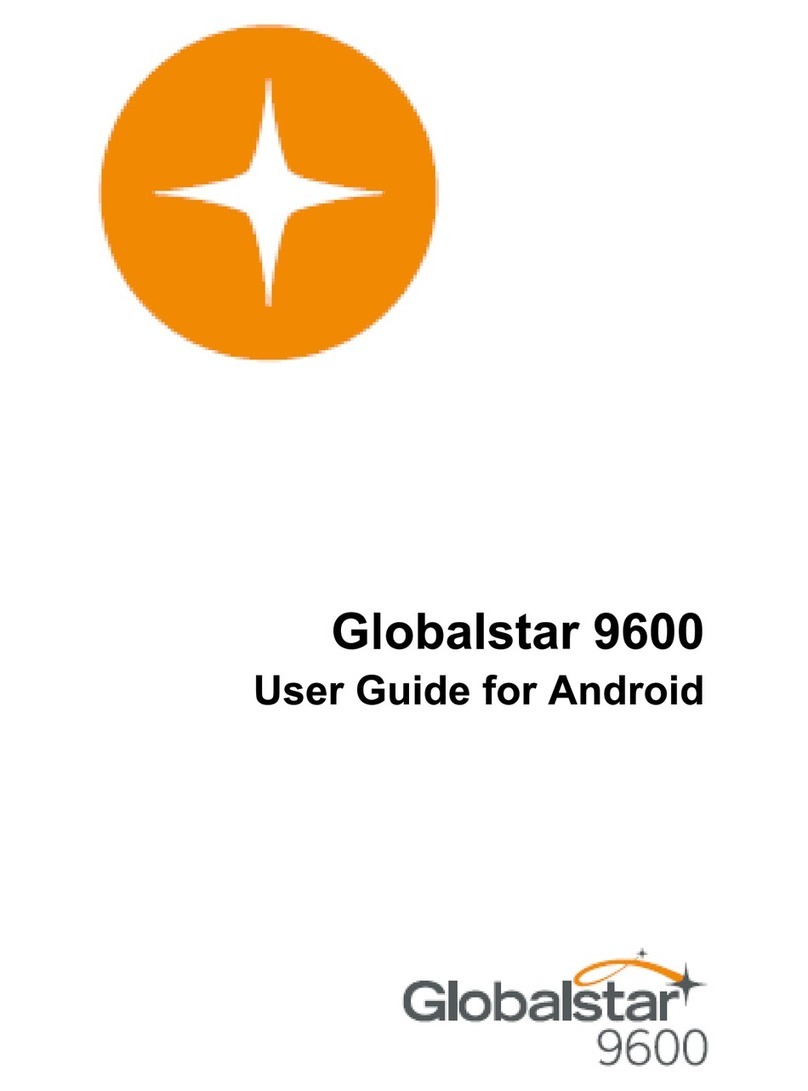
Globalstar
Globalstar 9600 User manual

Globalstar
Globalstar Sat-Fi Operator's manual

Globalstar
Globalstar Sat-Fi2 User manual