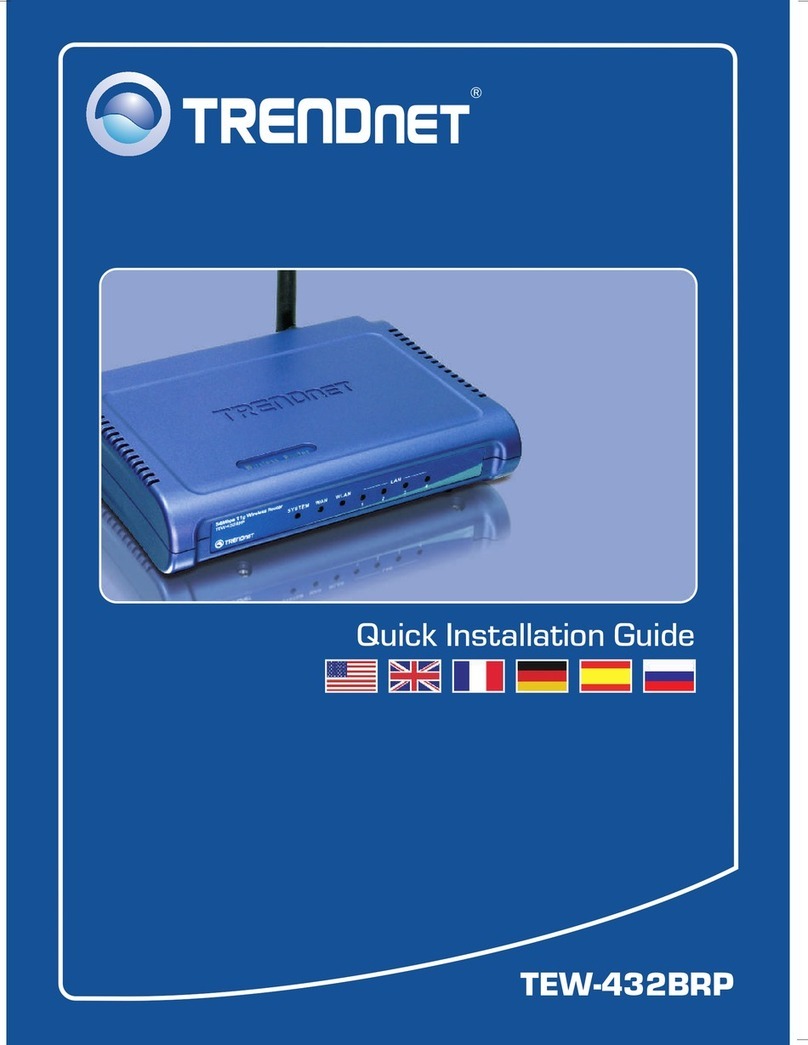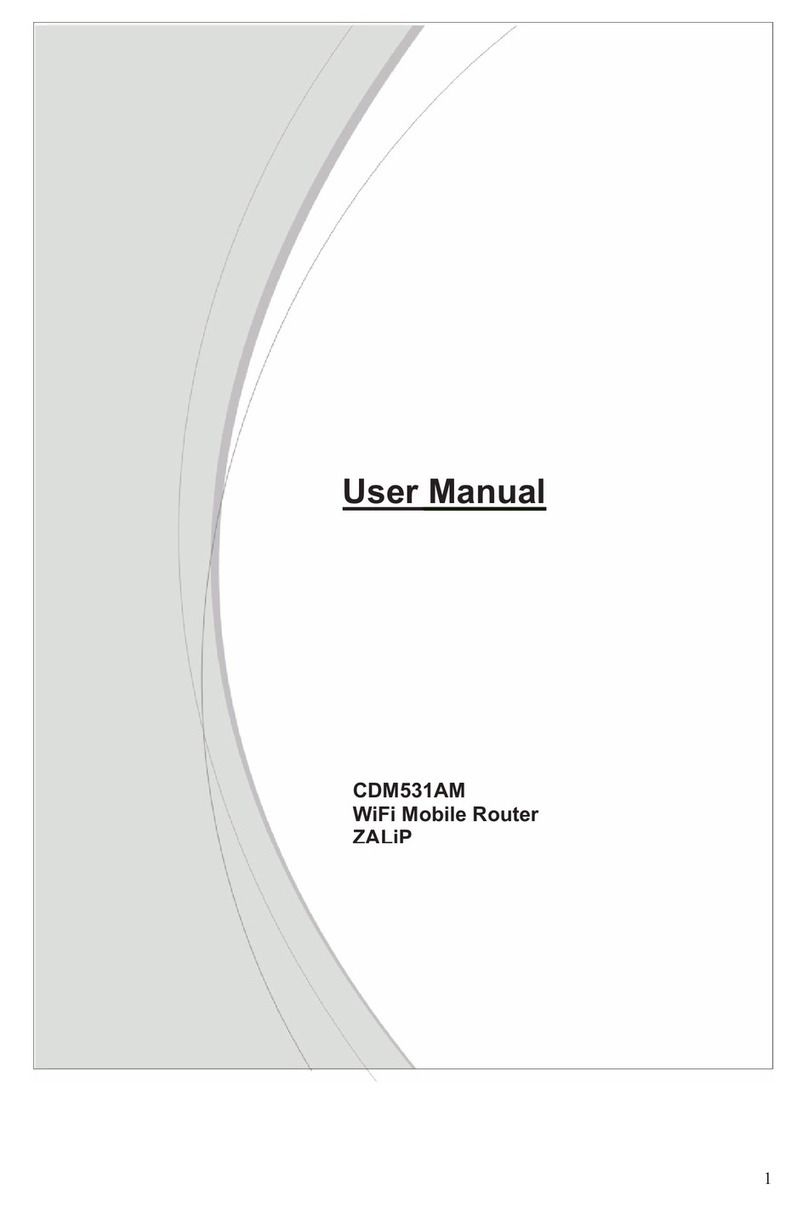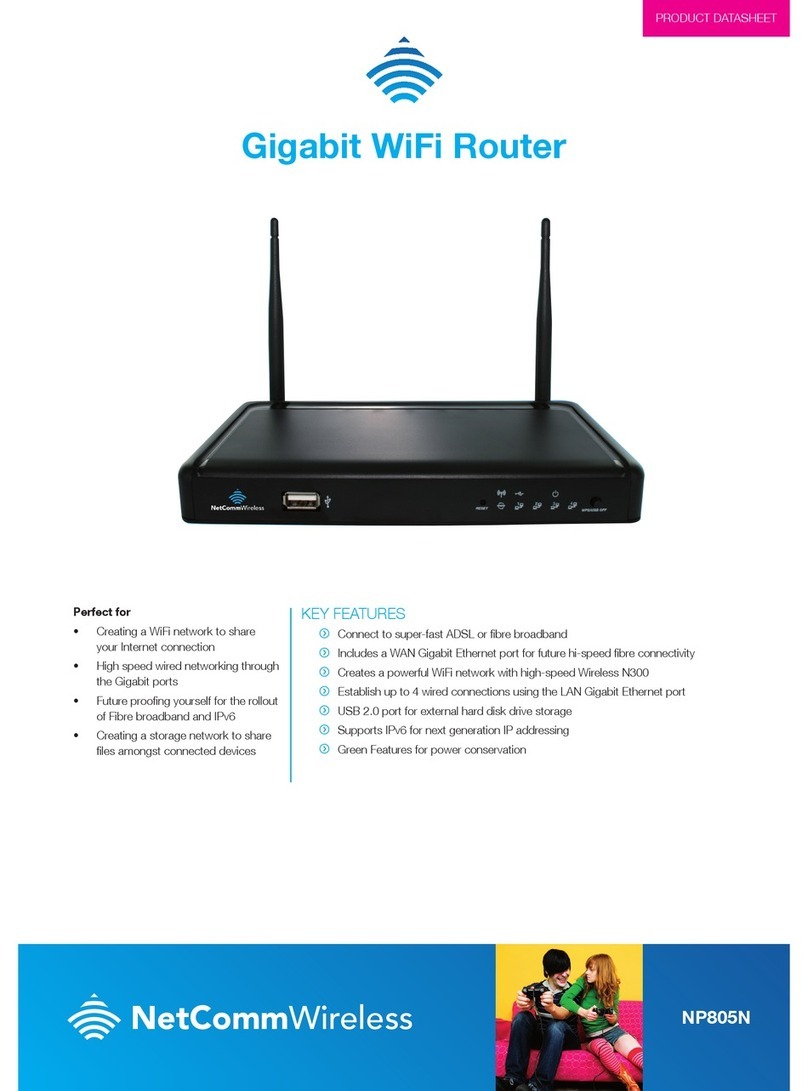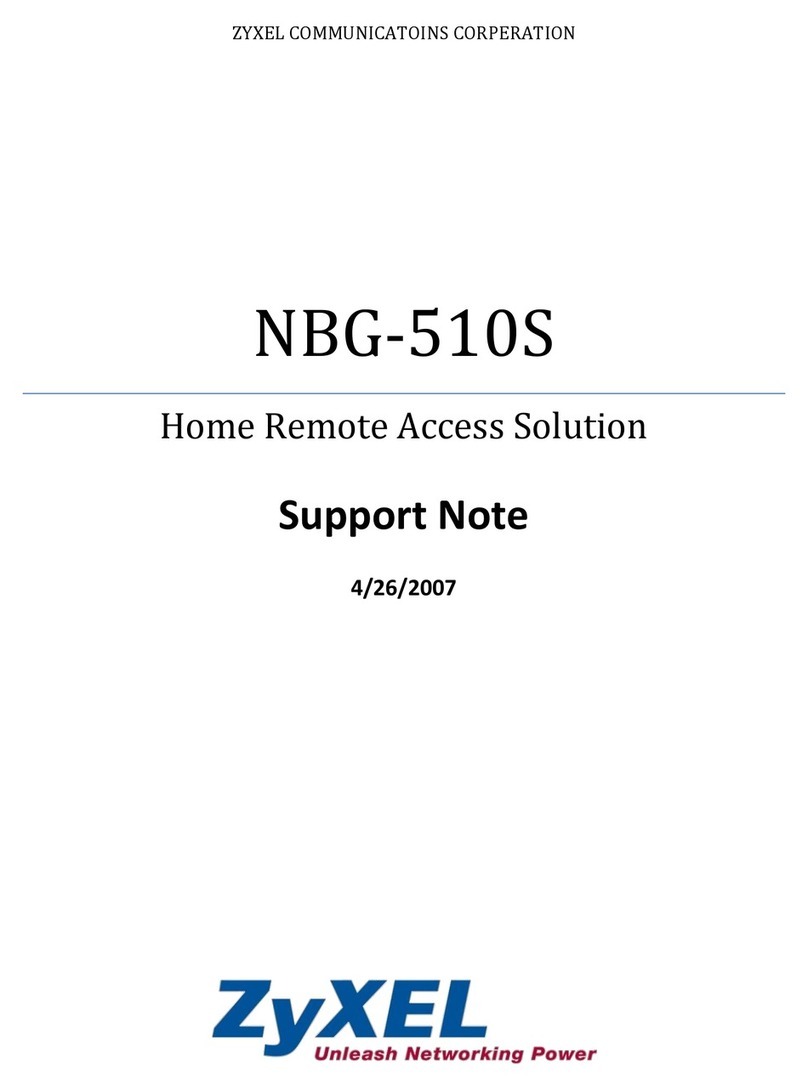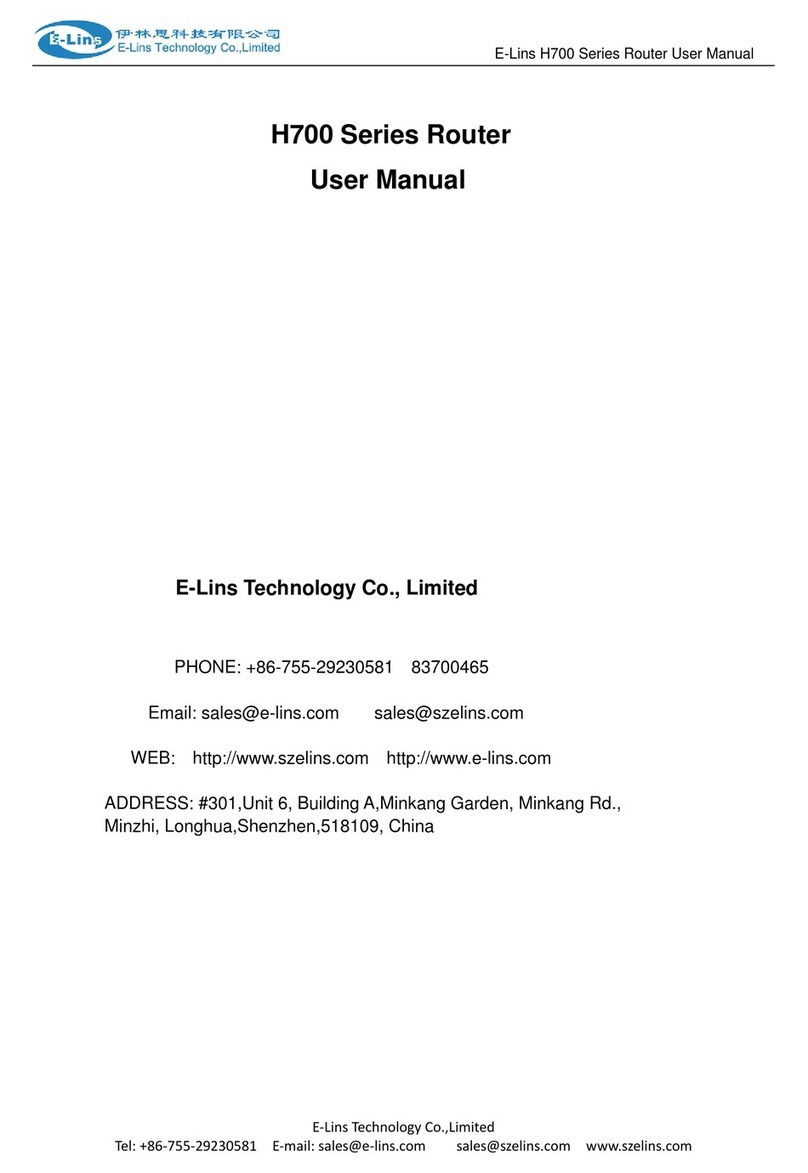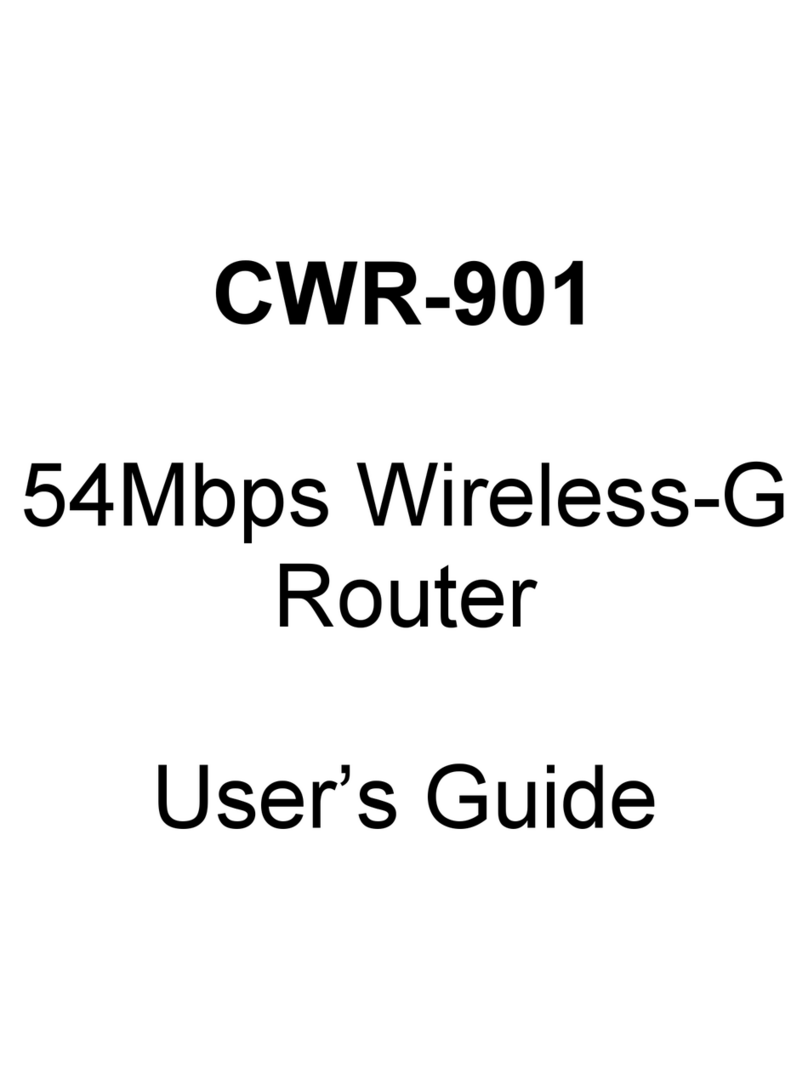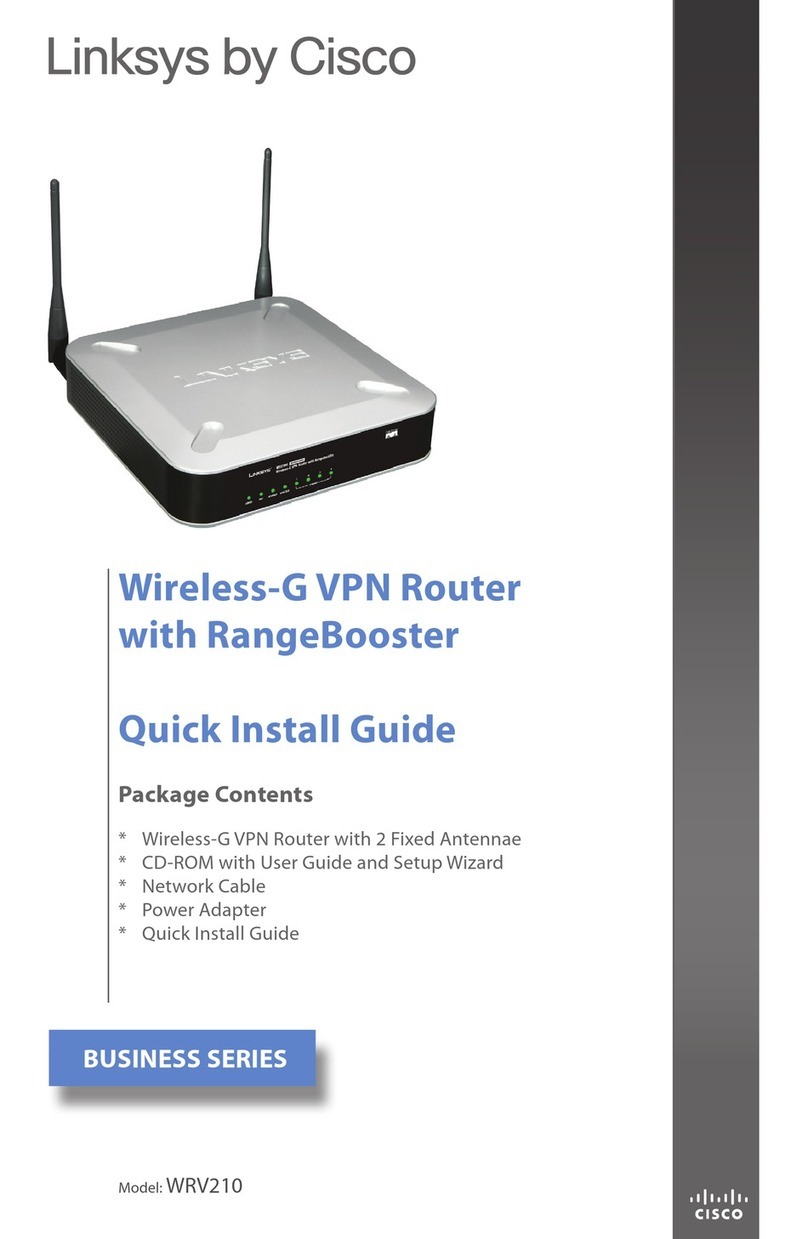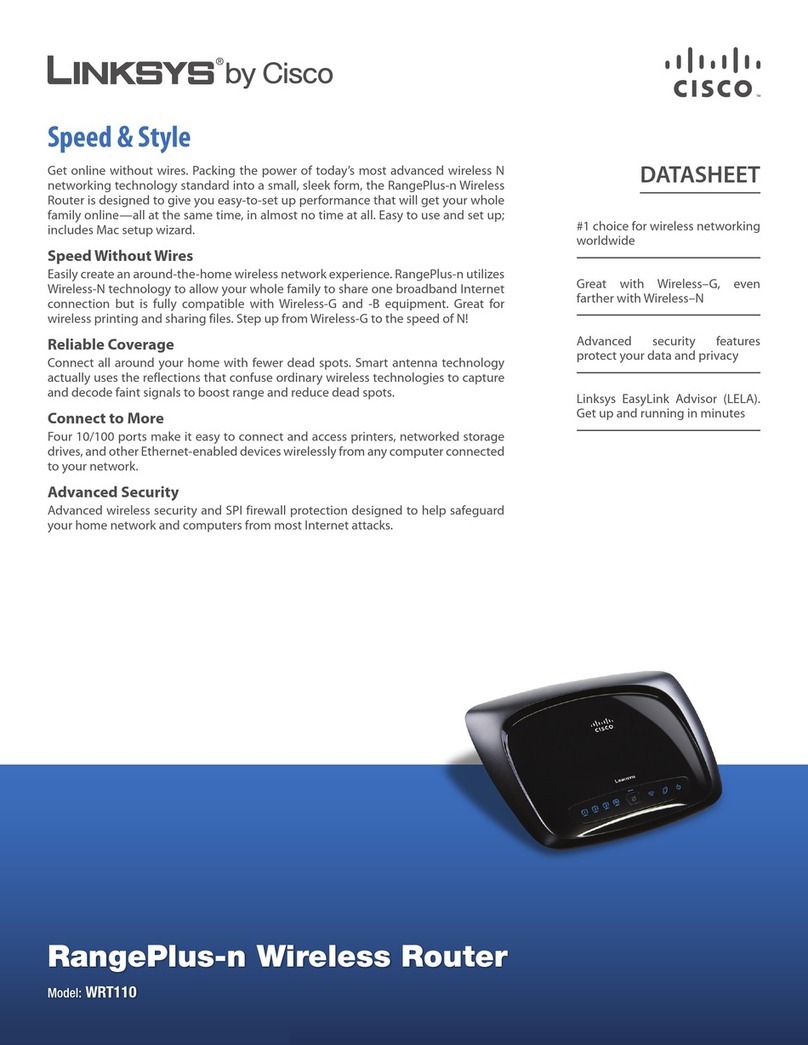Globalstar 9600 User manual

Globalstar 9600
User Guide for Android

Globalstar 9600 User Guide for Android v5
This guide is based on the production version of the Globalstar 9600 and Sat-Fi App.
Software changes may have occurred after this printing.
Globalstar reserves the right to make changes in technical and product specifications
without prior notice.
Globalstar Inc.
300 Holiday Square Blvd.
Covington, LA 70433
Copyright©2017 Globalstar®Incorporated.
All rights reserved.
Globalstar®is a registered trademark of Globalstar Incorporated.
Sat-FiTM is a registered trademark of Globalstar Incorporated.
Android®is a registered trademark of Google Incorporated.
All other trademarks and registered trademarks are properties of their respective
owners.
Printed in the United States of America

Globalstar 9600 User Guide for Android v5
Table of Contents
1. WELCOME.............................................................................................................................................1
2. HARDWARE INSTALLATION & SETUP...............................................................................................2
GSP-1700 HARDWARE INSTALLATION/CONNECTION..................................................................................2
Setup Data Mode .............................................................................................................................2
Device Setup....................................................................................................................................3
GSP-1600 HARDWARE INSTALLATION/CONNECTION..................................................................................3
Set Baud Rate..................................................................................................................................4
Device Setup....................................................................................................................................4
GSP-2900 HARDWARE INSTALLATION/CONNECTION..................................................................................5
GLOBALSTAR 9600 LED INDICATORS ........................................................................................................6
CHARGING THE GLOBALSTAR 9600 ...........................................................................................................7
ADDITIONAL FEATURES .............................................................................................................................7
Reset................................................................................................................................................7
LAN/WAN Port.................................................................................................................................7
3. DOWNLOADING & INSTALLING THE SAT-FI APP.............................................................................8
4. ACTIVATING THE SAT-FI APP.............................................................................................................9
SAT-FI DATA ACCESS VOUCHERS .............................................................................................................9
ACTIVATING THE APP ................................................................................................................................9
5. CONNECTING TO THE GLOBALSTAR 9600 HOTSPOT..................................................................11
6. CONFIGURING THE SAT-FI APP.......................................................................................................12
7. COMPOSING & SENDING EMAIL......................................................................................................14
8. RECEIVING EMAIL..............................................................................................................................17
9. SENDING & RECEIVING LARGE EMAILS.........................................................................................20
INCREASING INBOUND AND OUTBOUND MESSAGE SIZES...........................................................................20
LARGE OUTBOUND EMAIL WARNING MESSAGE........................................................................................22
10. SOCIAL MEDIA....................................................................................................................................23
FACEBOOK .............................................................................................................................................23
TWITTER ................................................................................................................................................23
Configuring the Sat-Fi App for Twitter............................................................................................23
Sending a Tweet ............................................................................................................................26
11. SAT-BROWSE .....................................................................................................................................29
CONFIGURING SAT-FI FOR WEB BROWSING............................................................................................29
WEB BROWSING.....................................................................................................................................31

Globalstar 9600 User Guide for Android v5
12. REGULATORY APPROVAL................................................................................................................31
FCC NOTICE ..........................................................................................................................................35
FCC Part 15.19 Warning Statement ..............................................................................................35
FCC Part 15.21 Warning Statement ..............................................................................................35
FCC Part 15.105(b) Warning Statement........................................................................................35
FCC RADIATION EXPOSURE STATEMENT.................................................................................................36
RESPONSIBLE PARTY FOR FCC COMPLIANCE..........................................................................................36
IC NOTICE..............................................................................................................................................36
RSS-GEN, Sec 7.1.3......................................................................................................................36
RSS-GEN, Sec 7.1.2......................................................................................................................36
Déclaration de conformité de la FCC.........................................................................................37
13. GENERAL WARNINGS .......................................................................................................................38

Globalstar 9600 User Guide for Android v5 Page 1
1.WELCOME
Today’s wireless devices provide more options for staying in touch with friends and family than ever
before. Unfortunately, they are dependent on cellular and wireless networks. Now you can take your
computer beyond cellular with the world’s smallest satellite hotspot.
Easily send and receive email via Wi-Fi enabled smart devices
Select from existing device contacts via the Sat-Fi App
Designed for both vehicle/vessel-based and fixed locations
Connect up to 8 users to Globalstar 9600 at one time
Powered by the world’s newest, most modern satellite network
Globalstar 9600 turns your smart device into a satellite enabled device.
1. Download and install the Sat-Fi App to your smartphone or tablet.
2. Connect your smart device to the Globalstar 9600 via a Wi-Fi connection.
3. Globalstar 9600 along with a Globalstar Satellite Phone links your device to the Globalstar
Satellite Network.
4. Your smart device is now connected for email and data.

Globalstar 9600 User Guide for Android v5 Page 2
2.HARDWARE INSTALLATION &SETUP
GSP-1700 Hardware Installation/Connection
Perform the following to connect your GSP-1700 to the Globalstar 9600:
Step 1 Connect the supplied GDK-1700 Data Cable Globalstar to the GSP-1700.
Step 2 Connect the GDK-1700 Data Cable to the Globalstar 9600 USB port.
Setup Data Mode
Perform the following to setup Data Mode on the GSP-1700
Step 1 On the GSP-1700 Main screen, select Menu.
Step 2 The Main Menu screen will be displayed, enter 400.
Step 3 The Service screen will be displayed, enter 000000.
Step 4 The Debug screen will be displayed, enter 9.
Step 5 The interface screen will be displayed, use to toggle to Data Only and select
OK.

Globalstar 9600 User Guide for Android v5 Page 3
Device Setup
Perform the following to setup your Globalstar 9600 system:
Step 1 Use your Globalstar GSP-1700 outdoors with a clear view of the sky and horizon (No
obstructions (i.e. buildings, large trees).
Step 2 Place the Globalstar GSP-1700 on its side and fully extend the antenna, pointing
towards the sky.
Step 3 Turn on your Globalstar GSP-1700 by pressing and holding .
Step 4 Wait about 30 seconds and check your screen for service bars and a
Red House . When you see these two icons on the screen, your Globalstar GSP-
1700 is registered with the Globalstar Satellite network.
Step 5 On the Globalstar 9600, turn the Power Switch to On.
Step 6 Your Globalstar 9600 is now ready to send/receive email and data.
GSP-1600 Hardware Installation/Connection
NOTE: The GDK-9600 Adapter Cable (sold separately) and the GSP-1600 Data Cable are
required for the Globalstar 9600 to work with the GSP-1600.
Perform the following to connect your GSP-1600 to the Globalstar 9600:
Step 1 Connect the GSP-1600 Data Cable to the Globalstar GSP-1600.
Step 2 Connect the Serial port end of the GDK-9600 Adapter Cable to the GSP-1600 Data
Cable.
Step 3 Connect the GDK-9600 Adapter Cable to the Globalstar 9600 USB port.

Globalstar 9600 User Guide for Android v5 Page 4
Set Baud Rate
The baud rate on the GSP-1600 needs to be set to 38400 to make data calls. Perform the following:
Step 1 From Standby Mode, press .
Step 2 Press . .
Step 3 Press .
Step 4 Scroll to select the baud rate of: 38400 .
Step 5 Press OK.
Device Setup
Perform the following to setup your Globalstar 9600 system:
Step 1 Use your Globalstar GSP-1600 outdoors with a clear view of the sky and horizon (No
obstructions (i.e. buildings, large trees).
Step 2 Place the Globalstar GSP-1600 on its side and fully extend the antenna, pointing
towards the sky.
Step 3 Turn on your Globalstar GSP-1600 by pressing and holding .
Step 4 Wait about 30 seconds and check your screen for service bars and a
satellite . When you see these two icons on the screen, your Globalstar GSP-
1600 is registered with the Globalstar Satellite Network.
Step 5 On the Globalstar 9600, turn the Power Switch to On.
Step 6 Your Globalstar 9600 is now ready to send/receive email and data.

Globalstar 9600 User Guide for Android v5 Page 5
GSP-2900 Hardware Installation/Connection
NOTE: The GDK-9600 Adapter Cable (sold separately) and the GSP-2900 Data Cable are
required for the Globalstar 9600 to work with the GSP-2900.
Perform the following to connect your GSP-2900 to the Globalstar 9600:
Step 1 Connect the GSP-2900 Data Cable to the Globalstar GSP-2900.
Step 2 Connect the Serial port end of the GDK-9600 Adapter Cable to the GSP-2900 Data
Cable.
Step 3 Connect the GDK-9600 Adapter Cable to the Globalstar 9600 USB port.

Globalstar 9600 User Guide for Android v5 Page 6
Globalstar 9600 LED Indicators
The LED on the top of the Globalstar 9600 provides a visual indicator of the Globalstar 9600 status:
Booting
oFlashing Green LED
oSolid Blue LED
ON
oSolid Green LED
oSolid Blue LED
Transmitting
oQuick Flashing Blue LED –Wi-Fi
Charging
oSolid Red LED
oSolid Blue LED
Low Battery
oFlashing Blue LED
Firmware Update
oFlashing Green LED
oSolid Blue LED
OFF
oNo LED

Globalstar 9600 User Guide for Android v5 Page 7
Charging the Globalstar 9600
The Globalstar 9600 has an internal rechargeable battery with the following characteristics:
4-hours use
36-hours standby
Use the supplied AC Power Adapter to charge the Globalstar 9600.
Additional Features
Reset
To reset the Globalstar 9600 to factory default, perform the following:
Step 1 With the Globalstar 9600 powered on, use a pin to
press and hold the Reset button (about 8
seconds) until the LEDs turn off.
Step 2 Release the button and wait for the Globalstar
9600 to reboot. The Globalstar 9600 will reset to
its factory default settings.
LAN/WAN Port
The LAN/WAN port is used to connect the Globalstar 9600 to a local
PC via Cat-5 (network) cable.

Globalstar 9600 User Guide for Android v5 Page 8
3.DOWNLOADING &INSTALLING THE SAT-FI APP
You will be able to send and receive email and data via the Sat-Fi Apps. The Sat-Fi App can be found on
the Google Play Store. Perform the following to download and install the Sat-Fi App.
Step 1 On your smartphone, open the Google Play store and search for Sat-Fi.The Sat-Fi
App will be displayed.
Step 2 Select and install the Sat-Fi App
Step 3 The Sat-Fi App will now be installed on your smartphone or tablet.

Globalstar 9600 User Guide for Android v5 Page 9
4.ACTIVATING THE SAT-FI APP
Sat-Fi Data Access Vouchers
You must have a Sat-Fi Data Access Voucher Number to send/receive email & data via the Sat-Fi App.
Your Sat-Fi Data Access Voucher Number is located on your Globalstar 9600 Quick Start Guide.
Activating the App
Perform the following to activate the Sat-Fi App:
Step 1 On your smart device or computer connected to the Internet, proceed to the Sat-Fi
Product Registration Page: http://gstarreg.gmn-usa.com/, then complete the Product
Registration Form:
In the Activation Code field, enter your Sat-Fi Data Access Voucher code located
on your Globalstar 9600 Quick Start Guide
In the Full Name field, enter your first and last name
In the Contact Email field, enter your contact email address
In the Preferred User Id field, enter the username you would like to login with
(username must be between 3 and 16 characters)
In the Alternate User Id field, enter another username just in case your preferred
choice has been taken (username must be between 3 and 16 characters)
In the Account Password field, enter the password you would like to login with
(password must be between 6 and 16 characters)
Click on the Accept Terms and Submit button.

Globalstar 9600 User Guide for Android v5 Page 10
Step 2 A Sat-Fi Product Registration Status Page will appear, displaying the following:
Your email address (example: jsm[email protected])
Your username (example: jsmith)
Your password (example: Gl0bal*)
Additionally, you will receive an email (delivered to your contact email address) with this
product registration information.
Note: It may take up to 20 minutes to activate in the system.

Globalstar 9600 User Guide for Android v5 Page 11
5.CONNECTING TO THE GLOBALSTAR 9600 HOTSPOT
Your smartphone or other wireless device must be registered and connected to the Globalstar 9600
hotspot to send/receive email & data.
Perform the following to connect your smartphone to the Globalstar 9600 hot
spot:
Step 1 Turn on the Globalstar 9600 unit.
Step 2 On your smartphone, open the Settings screen.
Step 3 Turn on Wi-Fi.
Step 4 The Wi-Fi screen will be displayed. Select wXa<XXXXXX>
(<XXXXX> is a unique identifier for that specific Globalstar
9600).
Step 5 Your smartphone will register automatically (no password is
necessary).
Step 6 The Wi-Fi screen will display wXa<XXXXXX> as Connected.
Step 7 Exit out Settings.

Globalstar 9600 User Guide for Android v5 Page 12
6.CONFIGURING THE SAT-FI APP
The Sat-Fi Apps need to be configured before you can send/receive email & data over the Globalstar
9600.
Perform the following to configure the Sat-Fi Apps for use:
Step 1 On your smartphone, open the Sat-Fi App.
Step 2 The first screen you will see is the User’s Settings screen. Perform
the following:
In the Your Name field, enter your first and last name
In User Name field, enter the user name you selected when
activating the Sat-Fi App
In the Password field, enter the password you selected when
activating the Sat-Fi App
Select Save.
Step 3 A Router not configured pop-up message will be displayed..
Select OK.
Step 4 The Connection screen will be displayed. Select one of the
following:
Globalstar 9600–GSP-1700 –Select this setting to send/receive
email using a GSP-1700
Globalstar 9600–GSP-1600 –Select this setting to send/receive
email using a GSP-1600
Globalstar 9600–GSP-2900 –Select this setting to send/receive
email using a GSP-2900
Step 5 When finished, select Save.

Globalstar 9600 User Guide for Android v5 Page 13
Step 6 Disconnect from the GSP-9600 Wi-Fi (wXa<xxxxxxxx> and
connect to a home/cellular Internet connection.
Step 7 On tehe Sat-Fi Main Menu screen, select Web.
Step 8 A pop-up message will be displayed asking to install XWeb.
Select Install.
Step 9 The XWeb app in the Google Play Store will be displayed.
Select and follow the on screen instructions.

Globalstar 9600 User Guide for Android v5 Page 14
7.COMPOSING &SENDING EMAIL
To maximize the benefits of Globalstar 9600, you can create email and read email offline. You can create
and send one email at a time or create multiple emails and send them all at once. Your Sat-Fi App must
be registered and activated to send/receive email.
Perform the following steps to compose and send email:
Step 1 On your smartphone, turn on your Wi-Fi connection and connect to
the wXa<XXXXXX> network.
Step 2 On your smartphone, open the Sat-Fi App and the Sat-Fi Main
screen will be displayed.
Step 3 Select Mail.
Step 4 The Mail screen will be displayed. Select Email.
Step 5 The Inbox screen will be displayed. Select
to compose an email.

Globalstar 9600 User Guide for Android v5 Page 15
Step 6 The Compose screen will be displayed. Perform the following:
In the To field, either:
oEnter a recipient Email address
oSelect and choose a contact
In the Subject field, enter the subject of the message
In the Message text field, enter your message
Step 7 When finished, select .
Step 8 The Mail screen will be displayed. Click Send/Receive Email
to connect to the Sat-Fi mail server.
Step 9 The Mail Server Connection screen will be displayed. Select the
Send/Receive Email.

Globalstar 9600 User Guide for Android v5 Page 16
Step 10 A Connection Log will be displayed. The GSP-9600 should
connect and log into the mail server and successfully send your
email.
Other manuals for 9600
7
Table of contents
Other Globalstar Wireless Router manuals
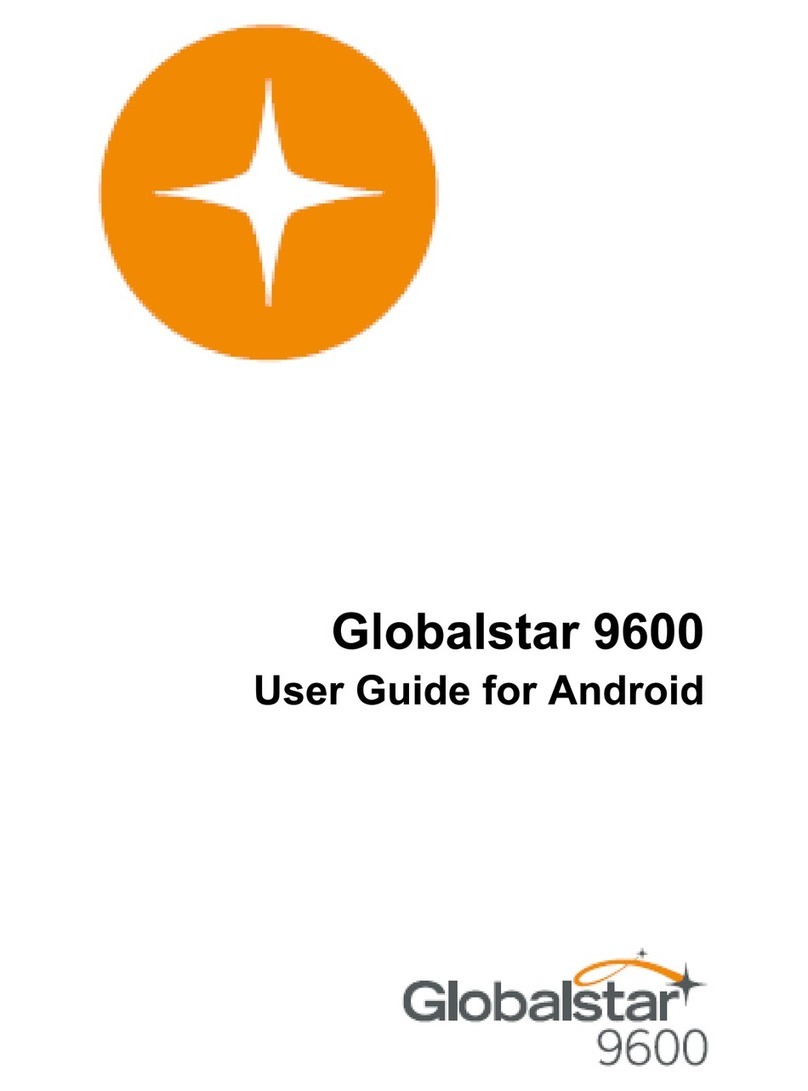
Globalstar
Globalstar 9600 User manual

Globalstar
Globalstar Sat-Fi Operator's manual

Globalstar
Globalstar Sat-Fi2 User manual
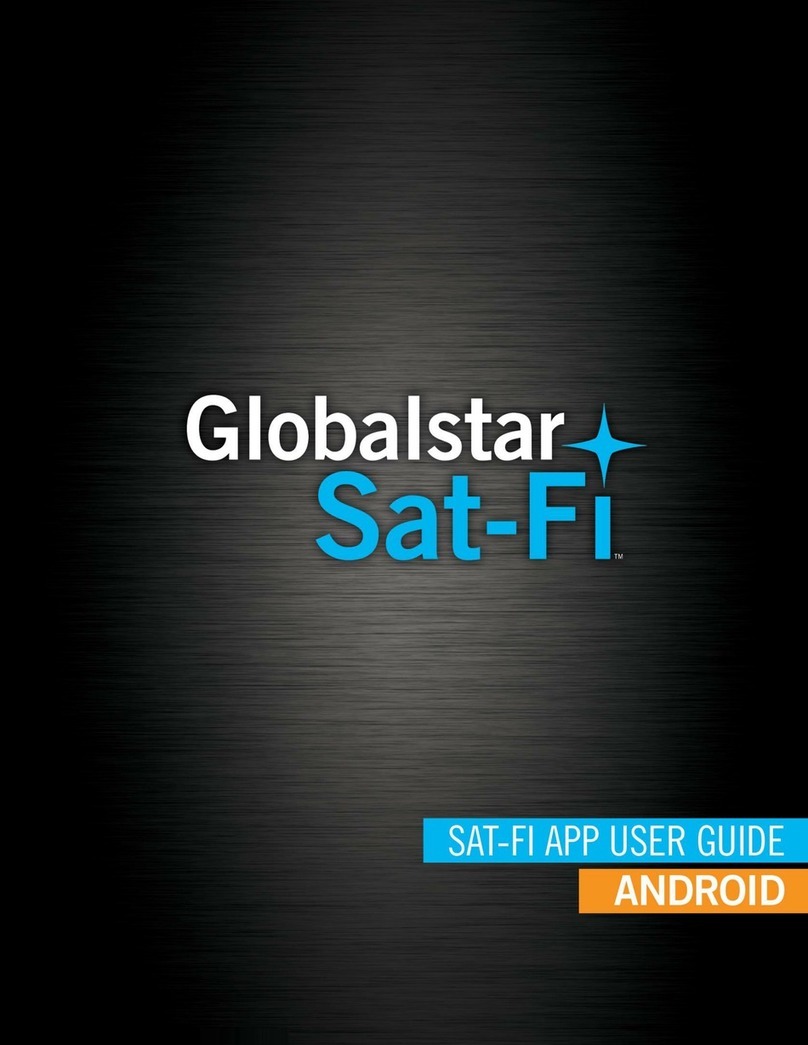
Globalstar
Globalstar Sat-Fi User manual

Globalstar
Globalstar 9600 User manual

Globalstar
Globalstar Sat-Fi User manual

Globalstar
Globalstar Sat-Fi2 User manual
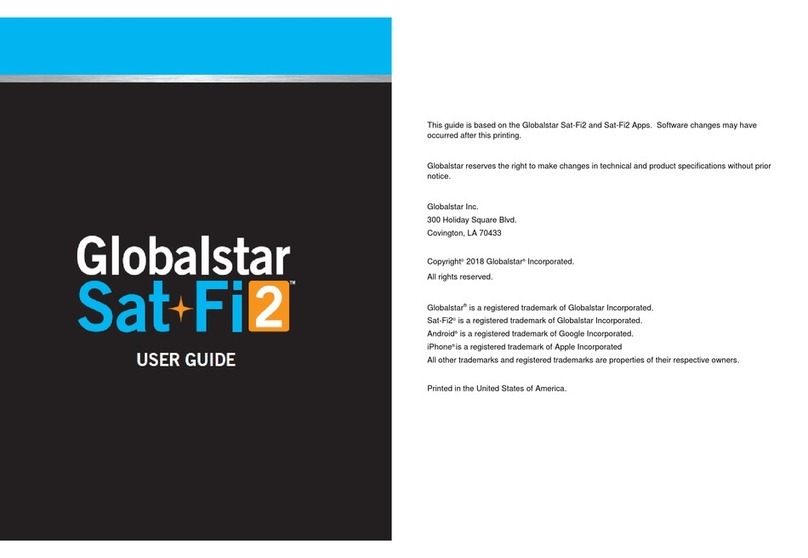
Globalstar
Globalstar Sat-Fi 2 User manual
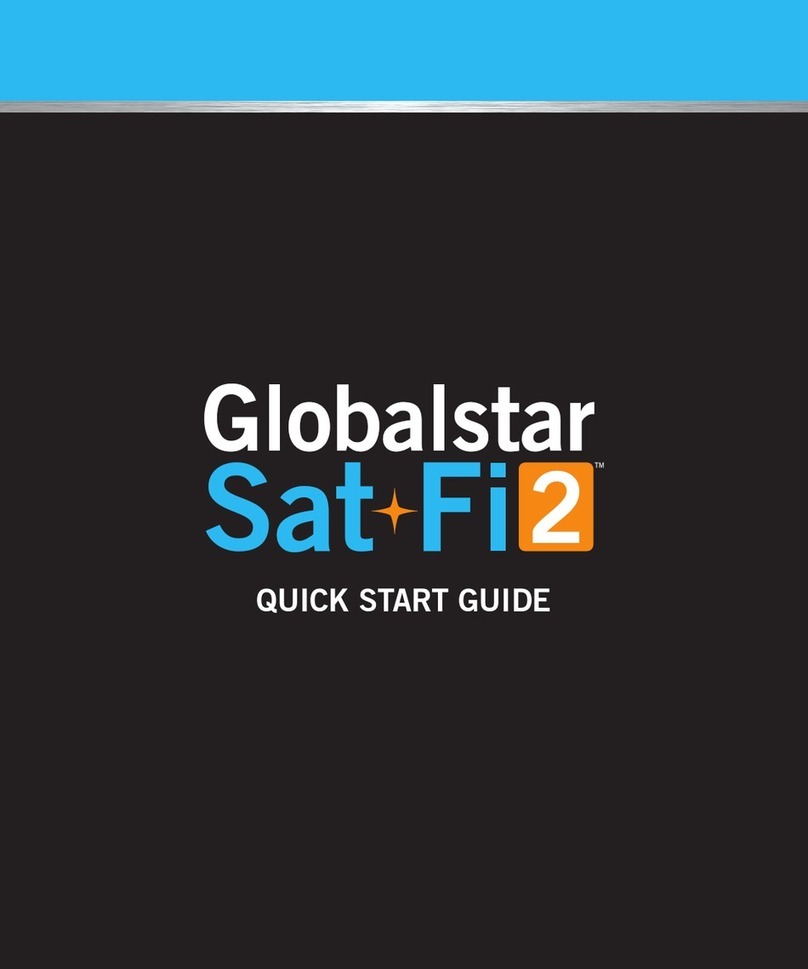
Globalstar
Globalstar Sat-Fi2 User manual
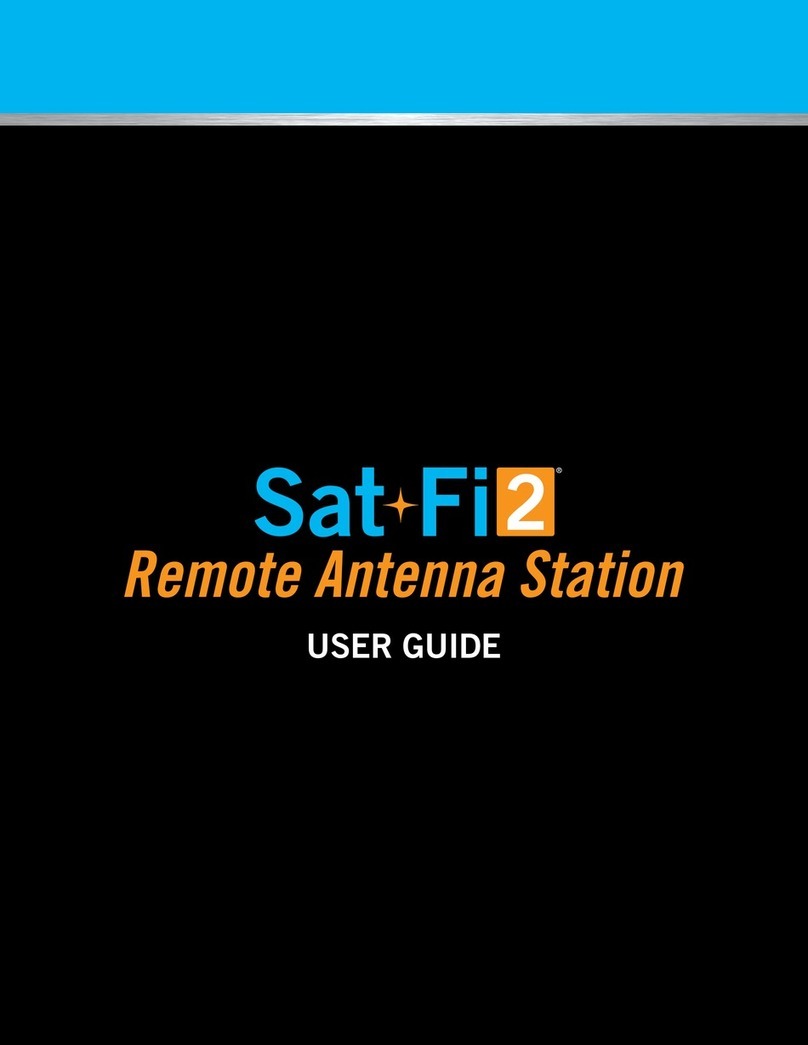
Globalstar
Globalstar Sat-Fi2 User manual