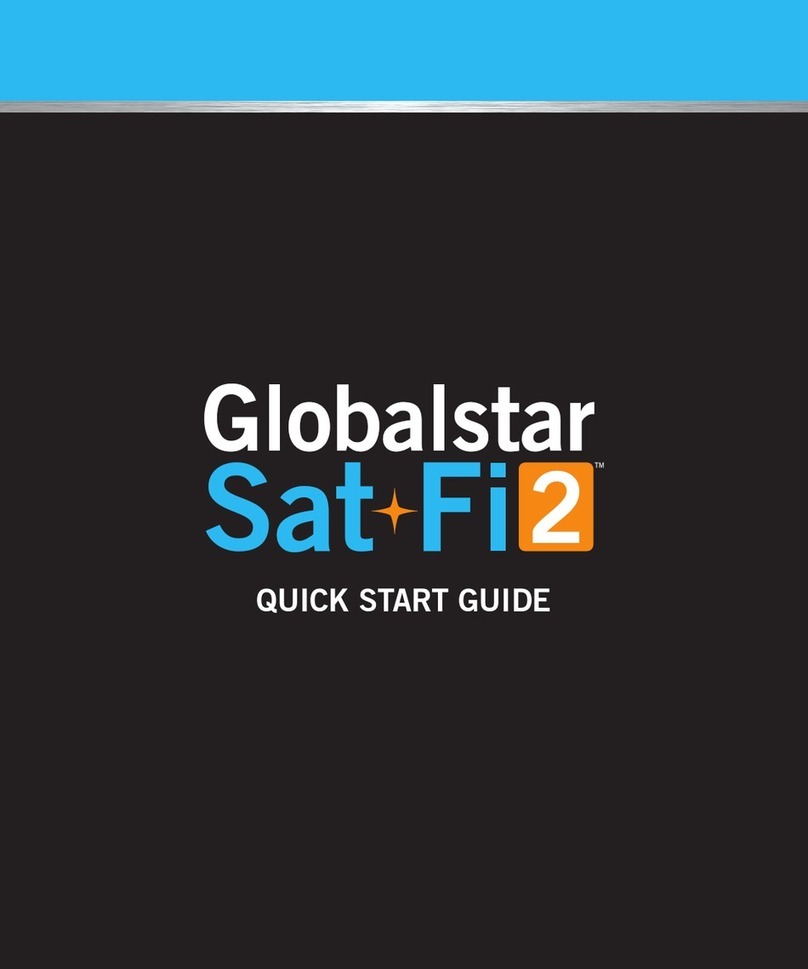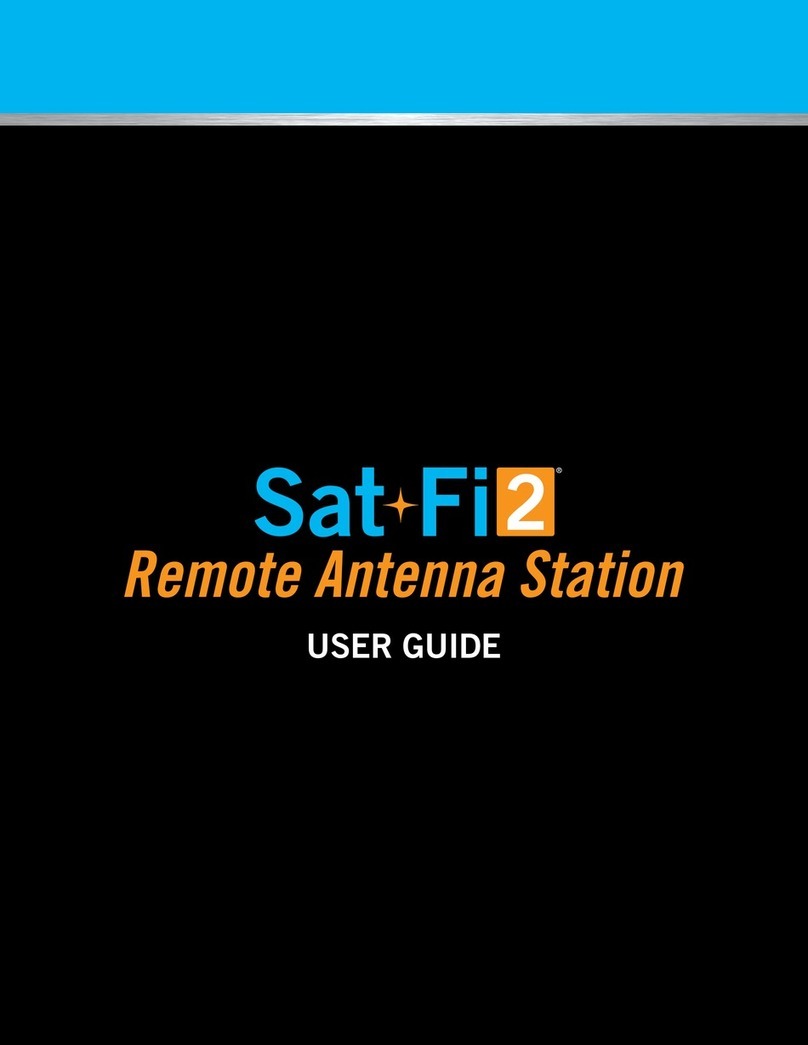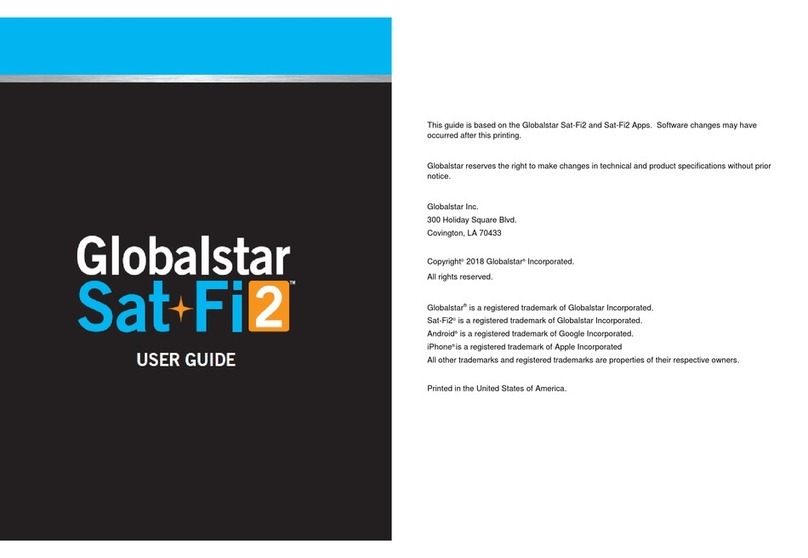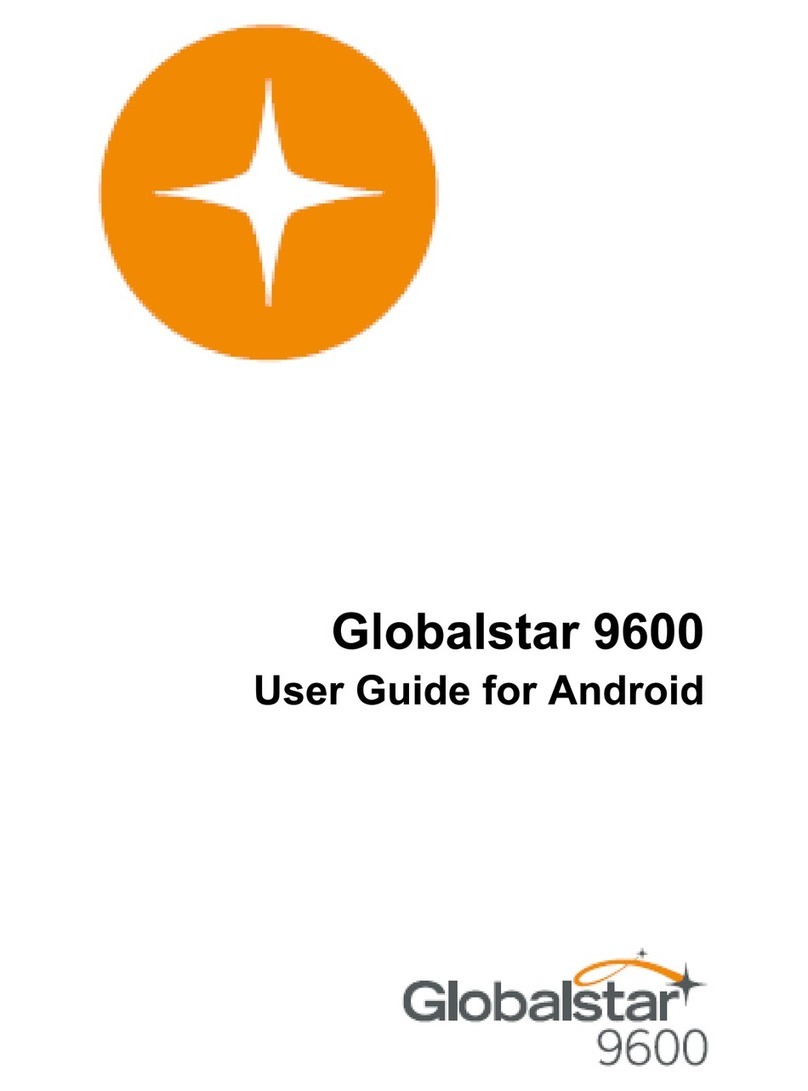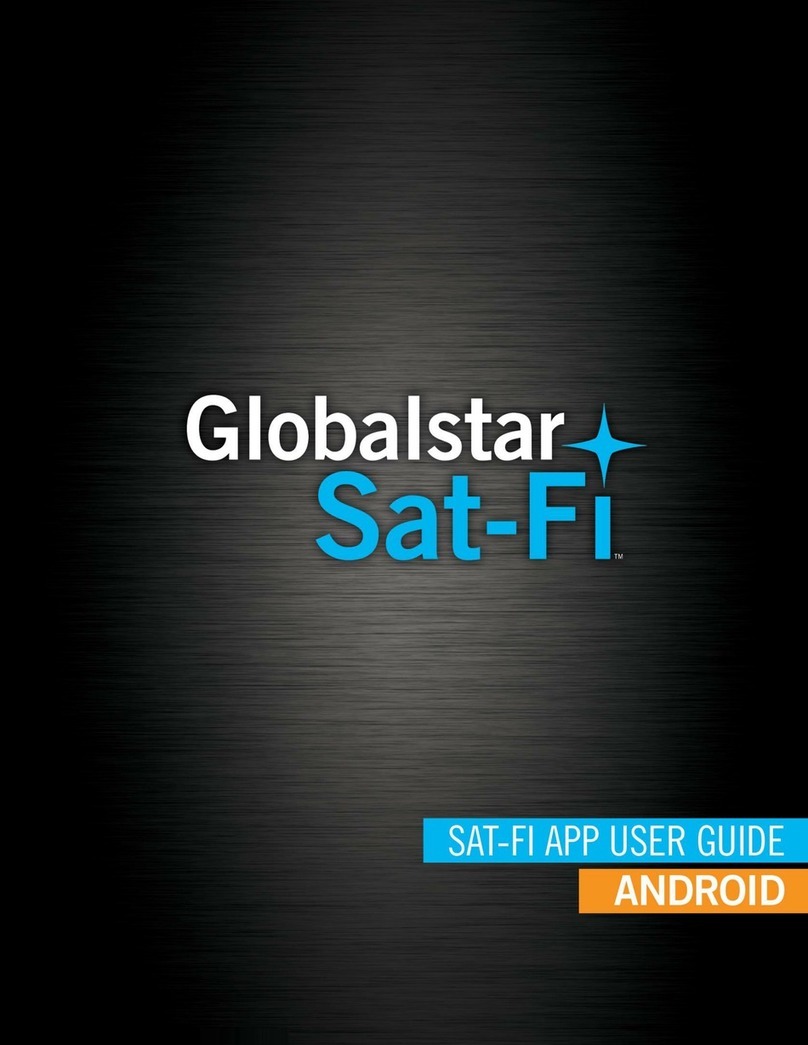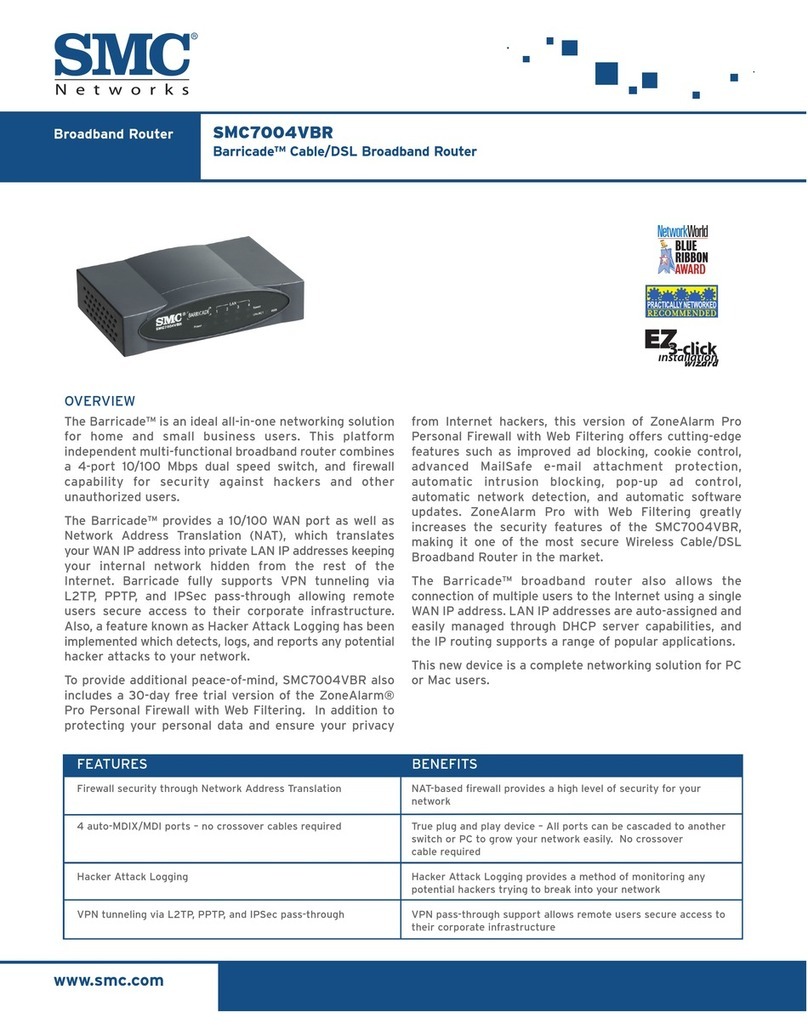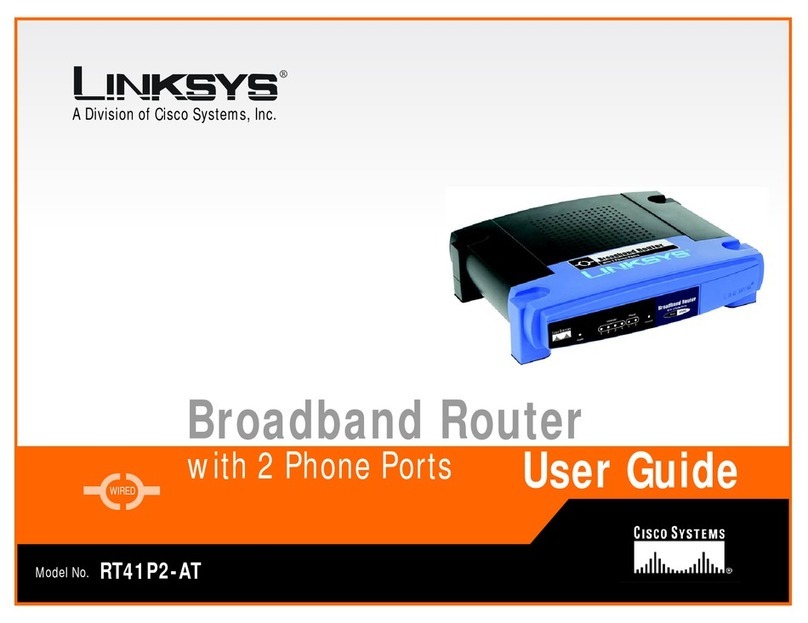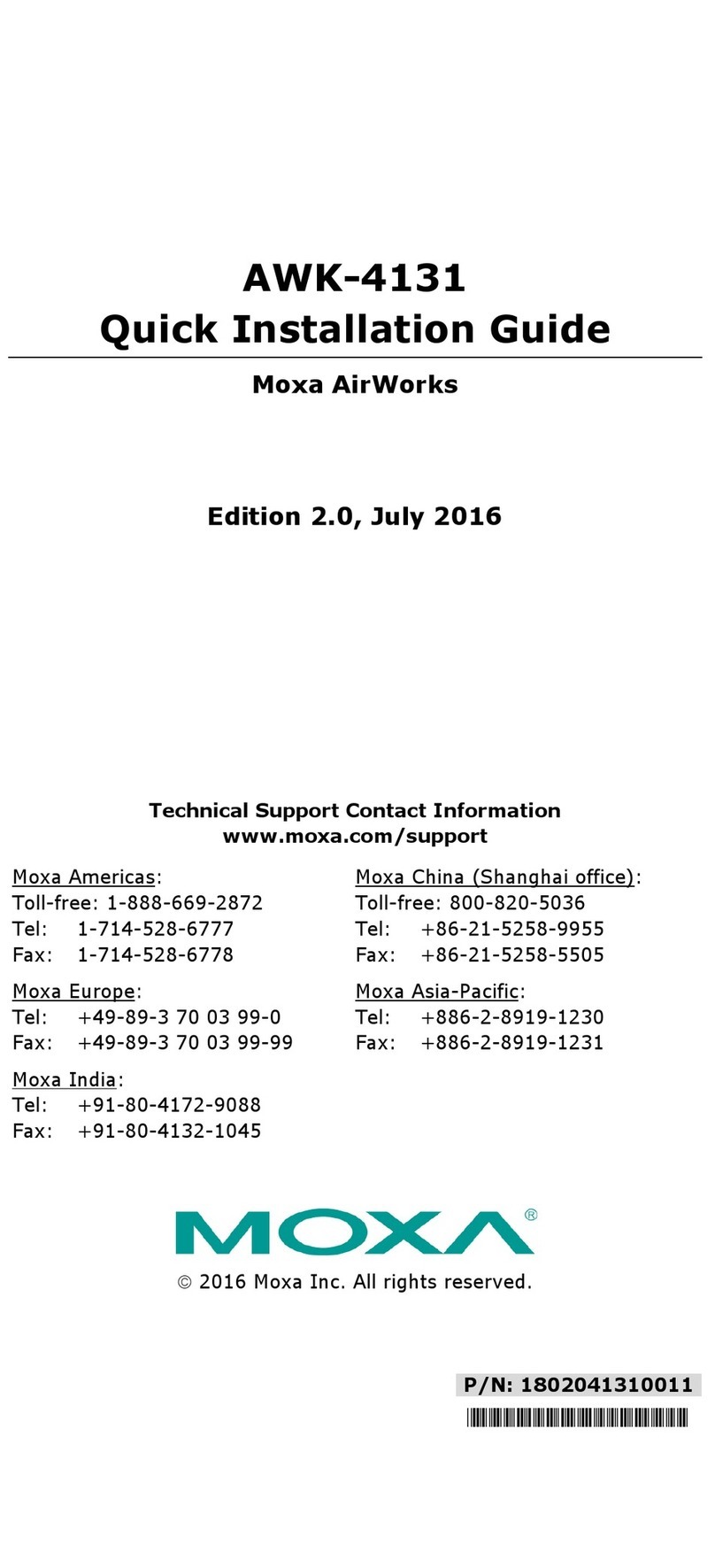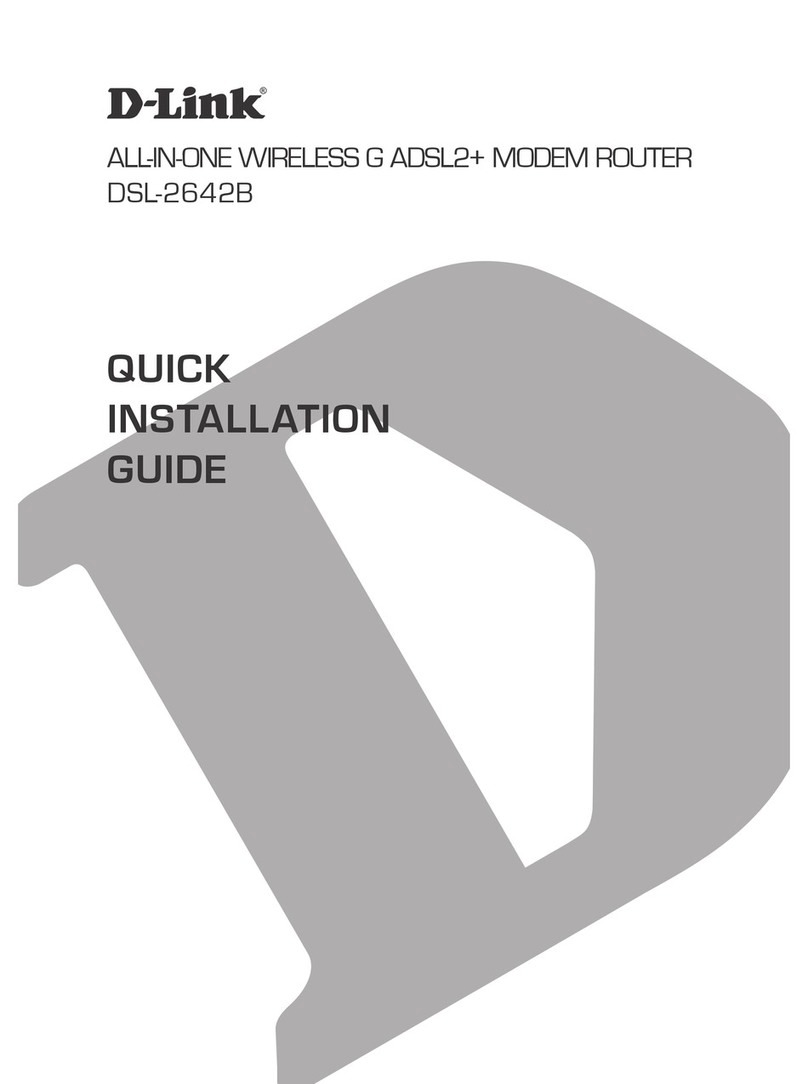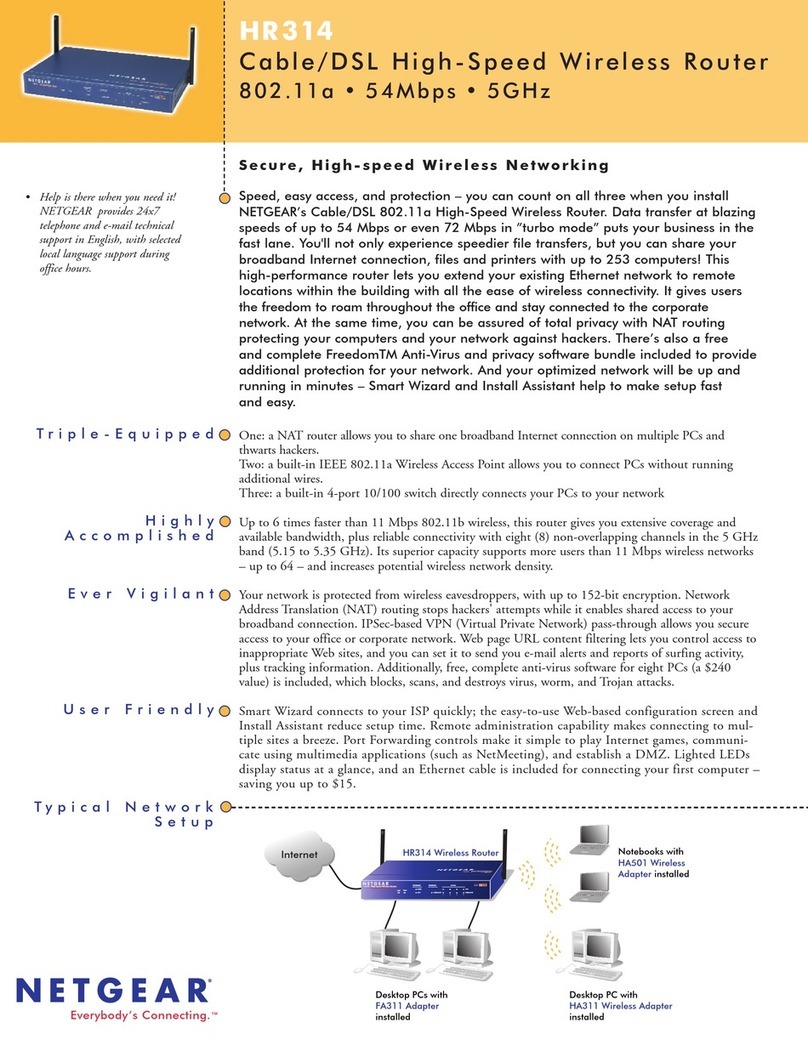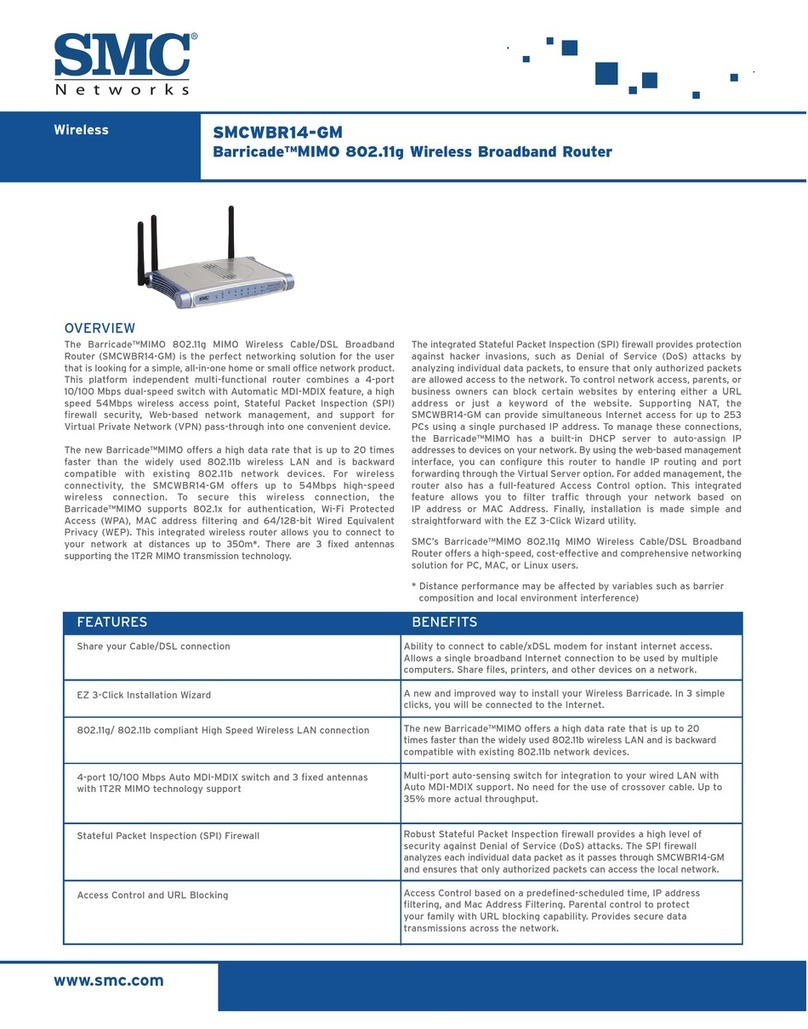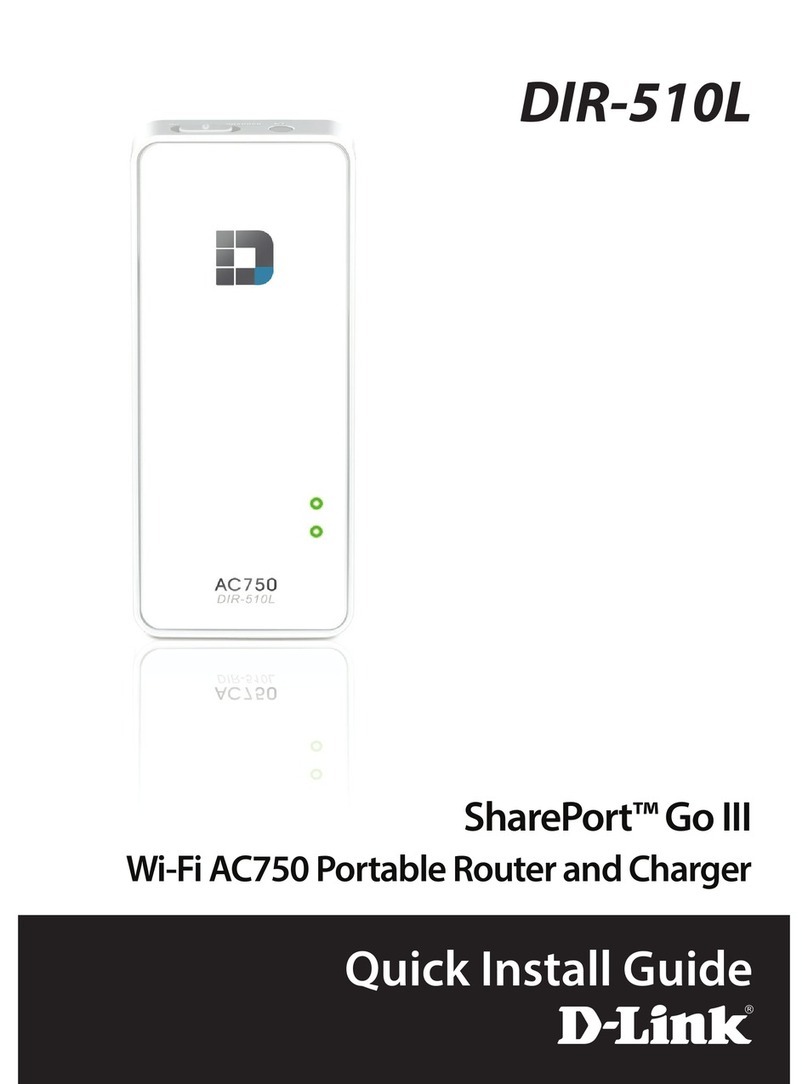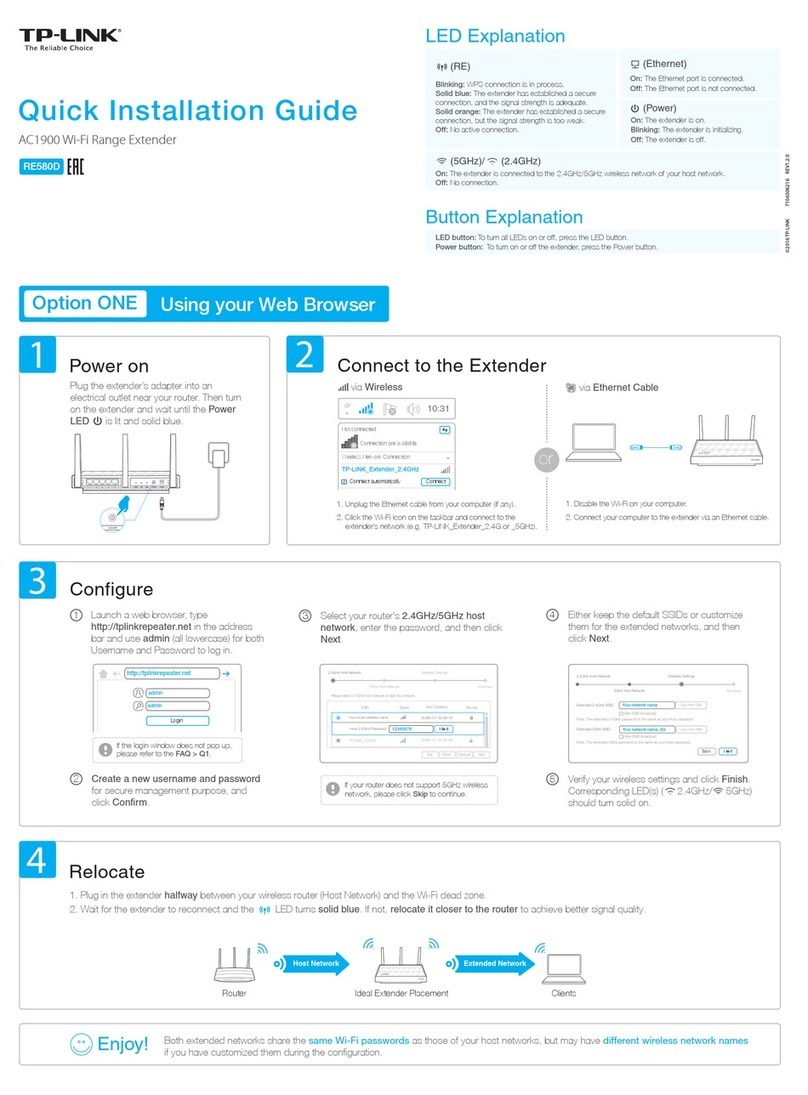Sat-Fi Installation & Configuration Guide
Table of Contents
1. WELCOME............................................................................................................................................1
HOW SAT-FI WORKS...................................................................................................................................1
ABOUT THIS GUIDE .....................................................................................................................................2
2. WHAT’S INCLUDED.............................................................................................................................3
3. GLOBALSTAR SAT-FI INSTALLATION..............................................................................................4
INSTALLATION PROCESS OVERVIEW.............................................................................................................4
EXTERNAL SATELLITE ANTENNA INSTALLATION.............................................................................................4
Marine Antenna Installation...................................................................................................................5
Magnetic Patch (Car Antenna) Installation............................................................................................6
Helix Antenna Installation......................................................................................................................7
SAT-FI UNIT MOUNTING...............................................................................................................................8
3M Dual Lock Tape...............................................................................................................................8
3M Bumpon Feet...................................................................................................................................8
COAXIAL CABLE CONNECTIONS....................................................................................................................9
Cable Connection to the External Antenna...........................................................................................9
Cable Connection to the Sat-Fi Unit......................................................................................................9
WI-FI ANTENNA AND POWER CONNECTION ................................................................................................10
POWERING ON THE SAT-FI.........................................................................................................................11
4. SETUP AND CONFIGURATION OF GLOBALSTAR SAT-FI............................................................12
CONNECTING TO THE GLOBALSTAR SAT-FI WIRELESS NETWORK................................................................12
ACCESSING THE GLOBALSTAR SAT-FI USER INTERFACE .............................................................................13
5. SAT-FI UNIT USER INTERFACE.......................................................................................................14
MONITORING NETWORK CONNECTIVITY......................................................................................................14
Satellite Status Section........................................................................................................................15
Wi-Fi Clients Section...........................................................................................................................16
DHCP Leases Section.........................................................................................................................17
WI-FI CONFIGURATION PAGE.....................................................................................................................18
Changing the SSID and Password......................................................................................................19
Changing the Wi-Fi Channel...............................................................................................................20
SERVICE INTEGRATION ..............................................................................................................................21
ADMINISTRATION PAGE..............................................................................................................................22
Changing Administrator Username and Password.............................................................................23
Resetting the Sat-Fi to Factory Default...............................................................................................23
LOG FILE PAGE.........................................................................................................................................24
6. GLOBALSTAR SAT-FI SPECIFICATIONS........................................................................................25
7. REGULATORY APPROVAL ..............................................................................................................27
FCC/IC NOTICE........................................................................................................................................27
CE NOTICE...............................................................................................................................................28
GENERAL NOTICES....................................................................................................................................28