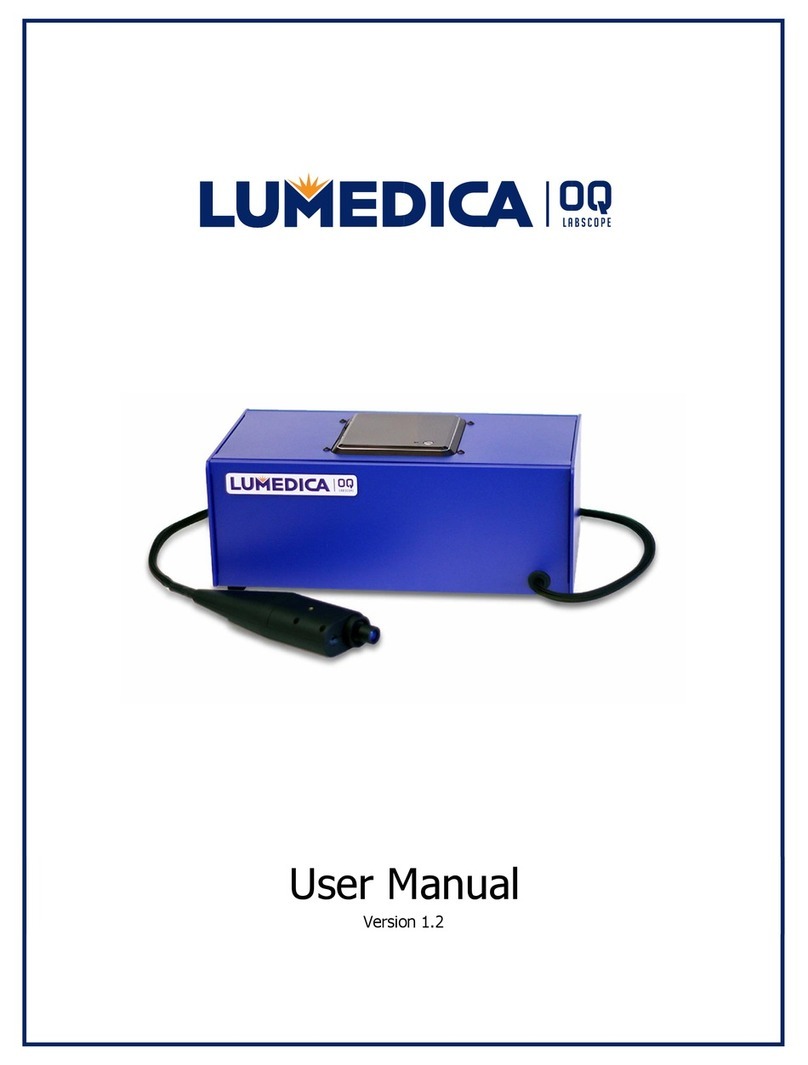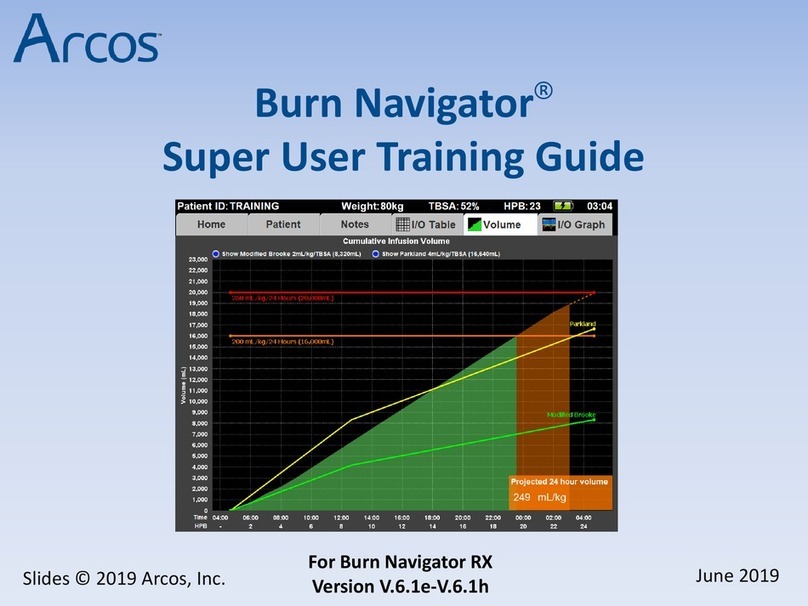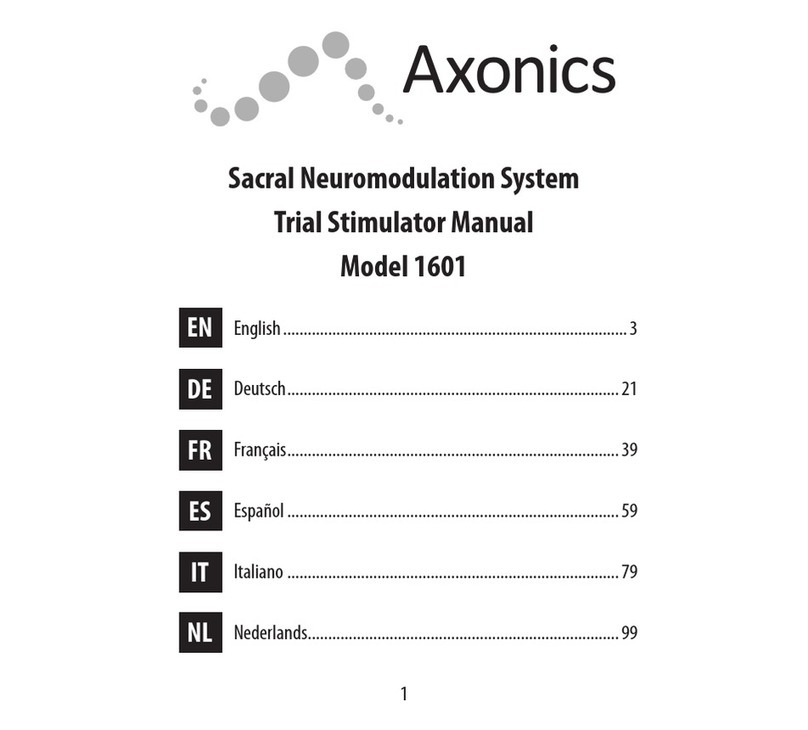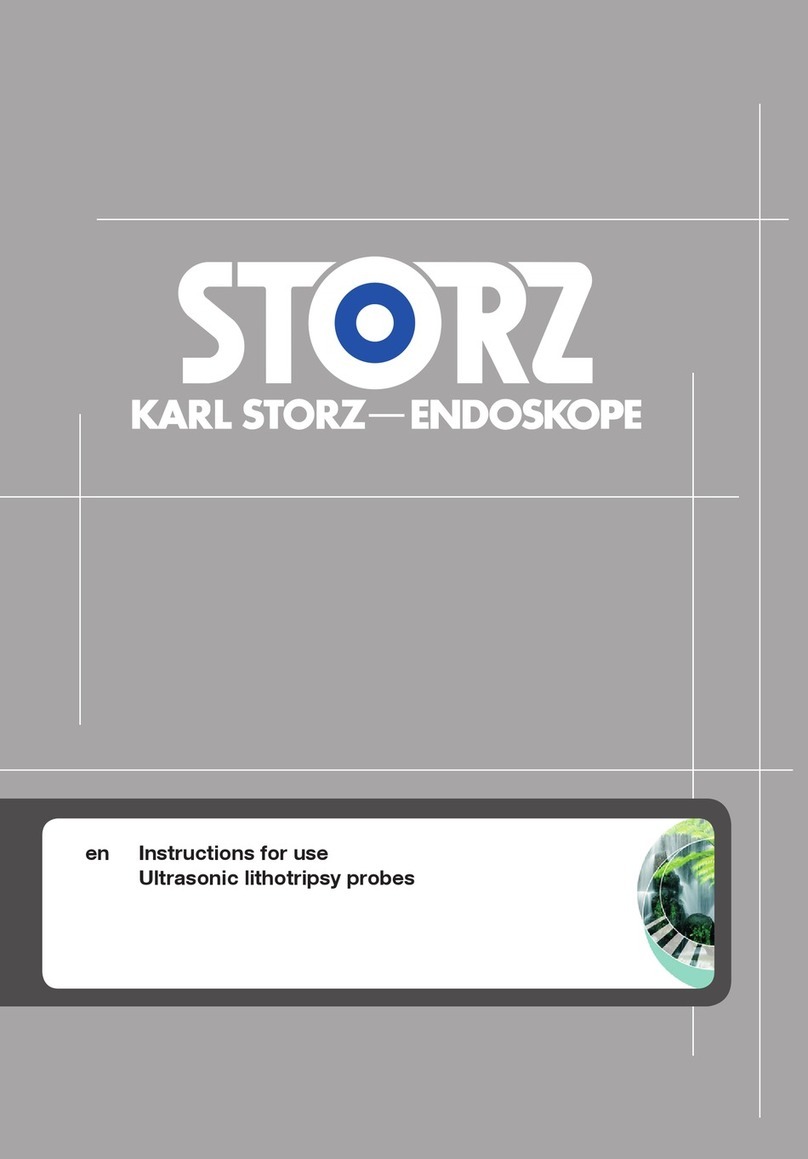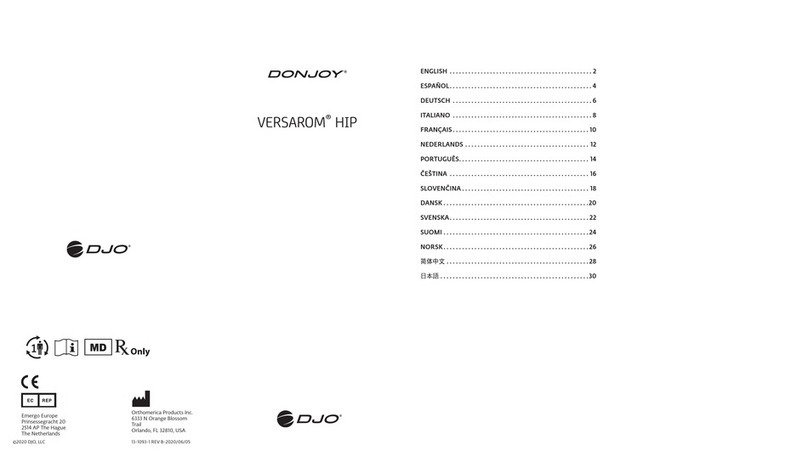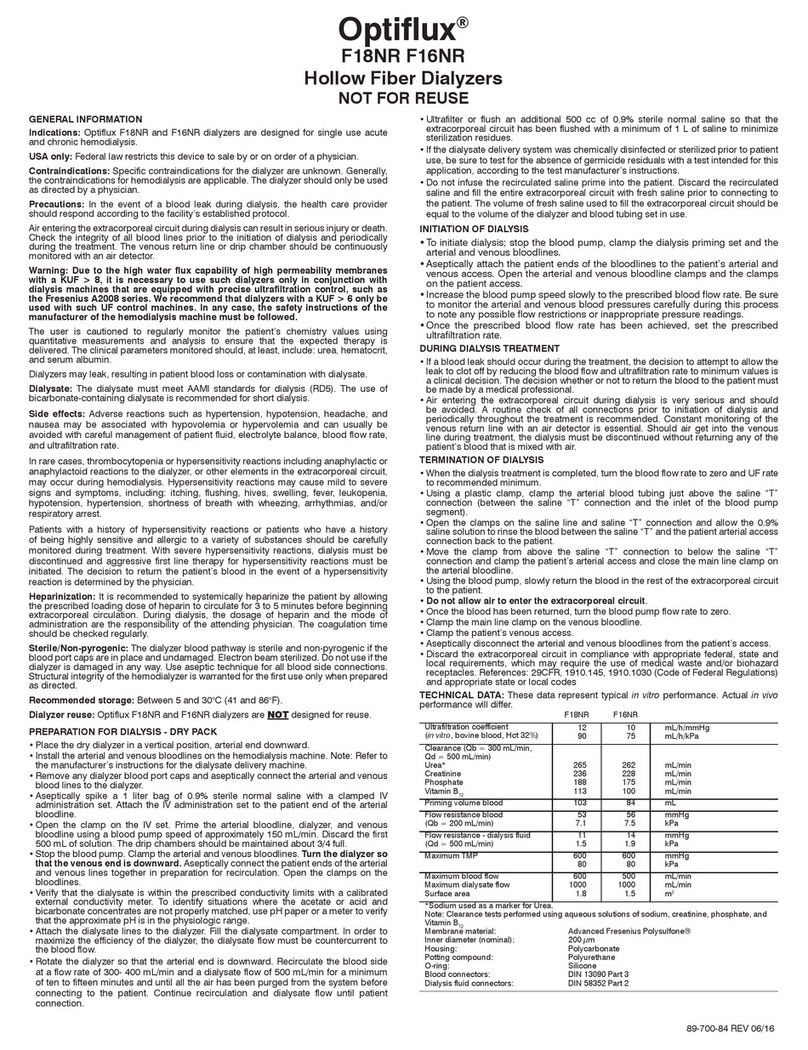Glooko MeterSync Blue Manual

Glooko MeterSync Blue for iOS™ and Android™
INSTRUCTION GUIDE
Need more detailed instruction?
Visit: support.glooko.com
Warning:
Unplug the Glooko MeterSync Blue from your meter aer each use.
Leaving it plugged in can drain your meter’s battery.
It is important that you do not sync your meter with Glooko app(s)
while you are still testing for your blood glucose level.

Compatible glucose meters with Glooko MeterSync Blue
2
Abbott
FreeStyle Freedom Lite......................... 5
FreeStyle Lite .............................................5
Acon Laboratories
On Call Express ........................................ 6
On Call Express II ..................................... 6
On Call Express Voice............................. 6
i-SENS
CareSens N ................................................ 4
CareSens N POP .......................................4
Arkray
GLUCOCARD 01........................................ 5
GLUCOCARD Shine XL............................5
GLUCOCARD Vital ................................... 5
ReliOn Confirm......................................... 7
ReliOn Premier Classic .......................... 7
ReliOn Voice .............................................. 7
ReliOn Prime ............................................. 7
LifeScan
OneTouch Ultra2 ..................................... 6
OneTouch UltraLink................................6
OneTouch UltraMini ............................... 6
Ascencia (Bayer)
Breeze 2....................................................... 4
Contour........................................................4
Contour Next EZ ...................................... 4
Contour XT................................................. 4
Roche
Accu-Chek Aviva Expert........................ 4
Accu-Chek Aviva Nano...........................4
Accu-Chek Aviva Plus Black ................ 4
Accu-Chek Aviva Plus Silver................. 4
Accu-Chek Compact Plus.................... 4
Accu-Chek Go........................................... 4
Accu-Chek Nano...................................... 4
Accu-Chek Performa ............................. 4
Accu-Chek Performa Nano ................. 4
Trividia (Nipro)
TRUEbalance............................................ 6
TRUEread ....................................................6
TRUEresult................................................. 6

1) Download and open the Glooko app
Before you begin:
• Your mobile device’s Wi-Fi or cellular connection must
be turned ON.
• Check that you are using the latest version of the
Glooko app.
2) Pair your Glooko MeterSync Blue with your
iOS or Android device (one-time only)
If Bluetooth is not ON on your iOS or Android device, you
will be prompted to activate Bluetooth in the Glooko app.
Note: You will not see the Glooko MeterSync Blue listed under
devices in the Bluetooth Settings on your iOS or Android device. To
check if your Glooko MeterSync Blue is connected, refer to
Profile > Devices > MeterSync Blue
Open the Glooko app to pair with your Glooko
MeterSync Blue:
• First-time user: Press Sync from the Home screen
of the Glooko app to initiate the pairing and
downloading tutorial.
• Returning user: If you have previously used Glooko,
but are setting up the Glooko MeterSync Blue for the
first time, pair from Profile > Devices > MeterSync Blue
in the Glooko app.
Go to Profile > Devices > MeterSync Blue > Setup New
Device to initiate the pairing tutorial.
Glooko MeterSync Blue Meter Connector 2.5 mm adapter
3

3) Sync your glucose meter
Please visit support.glooko.com for more detailed instructions
regarding your meter.
Accu-Chek® meters
You will need: Glooko MeterSync Blue.
1. With your meter OFF, press and hold down the arrow
(or M and S) buttons until sync icons symbols appear
on the meter’s display.
Note: Be sure to press down on the meter buttons at the exact same
time. If your meter turns ON instead turn it OFF and try again.
2. Rest the meter on a flat surface.
3. Point the infrared window of the Glooko MeterSync
Blue so it faces the infrared window on your meter.
4. Depending on if you’re a new or returning user, press
Sync > Select your Device from the list, or add a New
Device
5. Press and hold the power button on the Glooko
MeterSync Blue for one second – you will see a
flashing green light.
Ascensia® (Bayer®) meters
You will need: Glooko MeterSync Blue and the meter connector.
1. Depending on if you’re a new or returning user, press
Sync > Select your Device from the list, or add a New
Device
2. Plug the other end of the meter connector into your
Bayer meter.
3. Plug one end of the meter connector into the audio
port of the Glooko MeterSync Blue.
4. Press the power button on your Bayer meter to turn
it ON.
5. Press and hold the power button on the Glooko
MeterSync Blue for one second – you will see a
flashing green light.
CareSens® meters
You will need: Glooko MeterSync Blue, meter connector, and 2.5
mm adapter.
1. Depending on if you’re a new or returning user, press
Sync > Select your Device from the list, or add a New
Device
2. Attach the 2.5 mm adapter to the other end of the
meter connector and plug it into your CareSens meter.
4

3. Plug one end of the meter connector into the audio
port of the Glooko MeterSync Blue.
4. Press the S button to put your meter into data transfer
mode.
5. Press and hold the power button on the Glooko
MeterSync Blue for one second – you will see a
flashing green light.
FreeStyle® meters
You will need: Glooko MeterSync Blue, meter connector, and 2.5
mm adapter.
1. Depending on if you’re a new or returning user, press
Sync > Select your Device from the list, or add a New
Device
2. Attach the 2.5 mm adapter to the other end of the
meter connector and plug it into your FreeStyle meter.
3. Plug one end of the meter connector into the audio
port of the Glooko MeterSync Blue.
4. Press and hold the power button on the Glooko
MeterSync Blue for one second – you will see a
flashing green light.
Note: The FreeStyle meter can be turned ON or be kept OFF.
GLUCOCARD® meters
You will need: Glooko MeterSync Blue, meter connector, and 2.5
mm adapter.
1. Depending on if you’re a new or returning user, press
Sync > Select your Device from the list, or add a New
Device
2. Attach the 2.5 mm adapter to the other end of the
meter connector and plug it into your GLUCOCARD
meter.
3. Plug one end of the meter connector into the audio
port of the Glooko MeterSync Blue.
4. Press and hold the power button on the Glooko
MeterSync Blue for one second – you will see a
flashing green light.
5

Trividia® (Nipro®) meters
You will need: Glooko MeterSync Blue and the meter connector.
1. Depending on if you’re a new or returning user, press
Sync > Select your Device from the list, or add a New
Device
2. Plug the other end of the meter connector into your
Nipro meter.
3. Plug one end of the meter connector into the audio
port of the Glooko MeterSync Blue.
4. Press and hold the power button on the Glooko
MeterSync Blue for one second – you will see a
flashing green light.
Note: The Nipro meter can be turned ON or be kept OFF
For the Nipro TRUEresultTM meter, one end of the meter
connector will plug directly into the meter’s docking
station. Contact Nipro for more information
OneTouch® meters
You will need: Glooko MeterSync Blue and the meter connector.
1. Depending on if you’re a new or returning user, press
Sync > Select your Device from the list, or add a New
Device.
2. Plug the other end of the meter connector into your
OneTouch meter.
3. Plug one end of the meter connector into the audio
port of the Glooko MeterSync Blue.
4. Press and hold the power button on the Glooko
MeterSync Blue for one second – you will see a
flashing green light.
On Call® meters
You will need: Glooko MeterSync Blue, meter connector, and 2.5
mm adapter.
1. Depending on if you’re a new or returning user, press
Sync > Select your Device from the list, or add a New
Device.
2. Plug one end of the meter connector into the audio
port of the Glooko MeterSync Blue.
3. Press and hold the power button on the Glooko
MeterSync Blue for one second – you will see a
flashing green light.
4. Attach the 2.5 mm adapter to the other end of the
meter connector and plug it into your On Call meter.
6

ReliOn® meters
You will need: Glooko MeterSync Blue, meter connector, and 2.5
mm adapter.
1. Depending on if you’re a new or returning user, press
Sync > Select your Device from the list, or add a New
Device
2. Plug one end of the meter connector into the audio port
of the Glooko MeterSync Blue.
3. Press and hold the power button on the Glooko
MeterSync Blue for one second – you will see a
flashing green light.
4. Attach the 2.5 mm adapter to the other end of the meter
connector and plug it into your ReliOn meter.
7

Troubleshooting
Problem Possible Causes Solution
Unable to
PAIR the
Glooko
MeterSync
Blue
Multiple Glooko MeterSync Blue
devices are within range.
Move to a place where there are no additional Glooko
MeterSync Blue devices and try to pair again.
Battery has run out of power. If the LED is not ON or blinks weakly upon pressing the
power button, replace the battery (CR2032).
Bluetooth is not enabled
on your mobile device.
Turn ON Bluetooth in your mobile device to allow the
Glooko MeterSync Blue to pair with your mobile device.
Unable to
SYNC
with the
Glooko
MeterSync
Blue
Too much distance between
the Glooko MeterSync Blue
and your mobile device.
Bring the Glooko MeterSync Blue and your mobile device
closer toeach other.
Interference with other apps. Other Bluetooth-capable apps that stream audio may
interfere with downloading. Hard quit your apps and then
relaunch the Glooko app.
Issue with mobile device. Power o your mobile device and restart it.
8

Specifications
1. Product Name: Glooko MeterSync Blue for iOS and
Android
2. Operating temperature: 50 - 100 °F
FCC Certified
This device complies with part 15 of the FCC Rules.
Operation is subject to the following two conditions:
(1) This device may not cause harmful interference, and
(2) this device must accept any interference received,
including interference that may cause undesired
operation.
This equipment has been tested and found to comply
with the limits pursuant to Part 15, Subpart C of the
FCC Rules. This equipment generates, uses, and can
radiate radio frequency energy. If not installed and
used in accordance with the instructions, it may cause
interference to radio communications. However, there
is no guarantee that interference will not occur in a
particular installation. If this equipment does cause
interference to radio or television reception, which can
be determined by turning the equipment on and o, the
user is encouraged to try to correct the interference by
one or more of the following measures:
1. Reorient or relocate the receiving antenna of the
aected radio or television.
2. Increase the separation between the equipment and
the aected receiver.
3. Connect the equipment and the aected receiver to
power outlets on separate circuits.
4. Consult the dealer or an experienced radio/TV
technician for help.
The FCC requires the user to be notified that any changes
or modifications made to this device that are not
expressly approved by Glooko, Inc. may void the user’s
authority to operate the equipment.
This device has been evaluated for and shown compliant
with the FCC RF Exposure limits.
Trademark
Glooko is a registered trademark of Glooko, Inc., in the
USA and/or other countries. All other brand names,
product names, or trademarks belong to their respective
holders. Glooko reserves the right to alter product
and service oerings and specifications and pricing
at any time without notice, and is not responsible for
typographical or graphical errors that may appear in this
document.
©2019 Glooko, Inc., All rights reserved. All other
trademarks are the property of their respective owners.
9

Glooko, Inc.
411 High Street
Palo Alto, CA 94301
1-800-206-6601
www.glooko.com
Intended Use
Glooko is a data management soware intended for use in home and professional settings to aid
individuals with diabetes and their healthcare professionals in review, analysis and evaluation of device
data to support an eective diabetes management program. Glooko connects to compatible diabetes
medical devices and trackers to allow users to transfer their data to the Glooko system.
Glooko is not intended to provide treatment decisions or to be used as a substitute for professional
healthcare advice.
Printed on recycled stock A2045v3F IFU_US_Glooko_MeterSync_Blue
Table of contents
Other Glooko Medical Equipment manuals
Popular Medical Equipment manuals by other brands
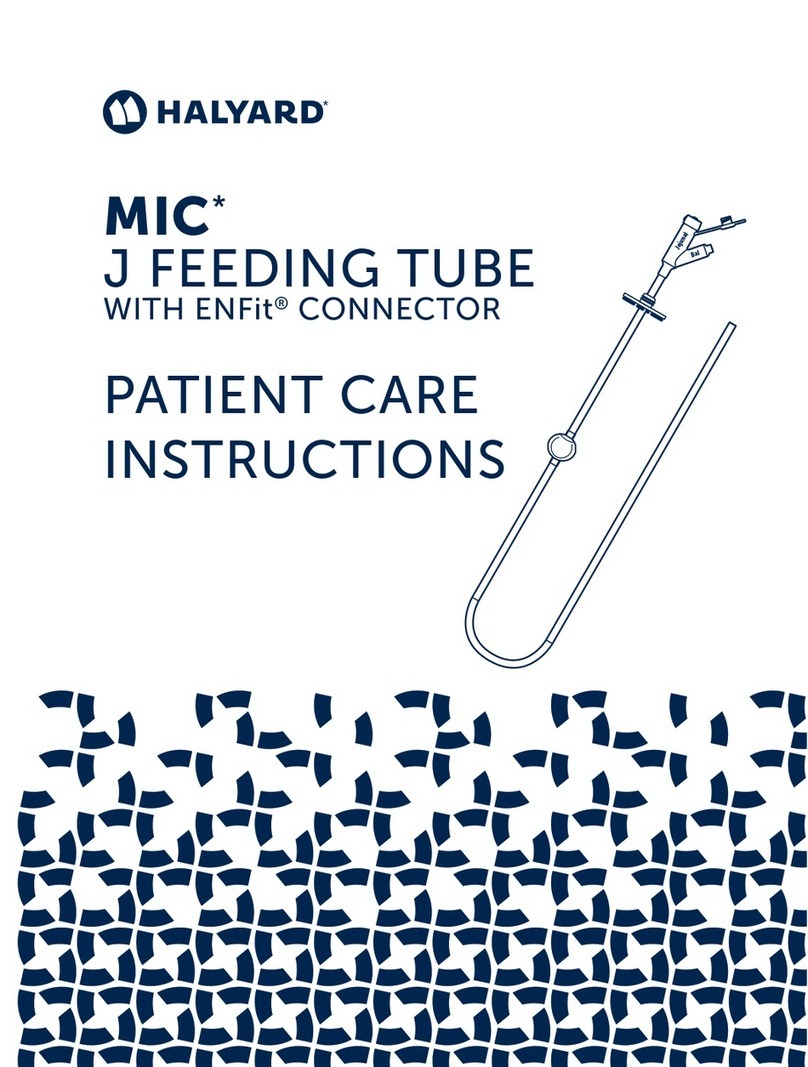
Halyard
Halyard MIC J FEEDING TUBE WITH ENFit CONNECTOR PATIENT CARE INSTRUCTIONS

DTE
DTE D600 instruction manual
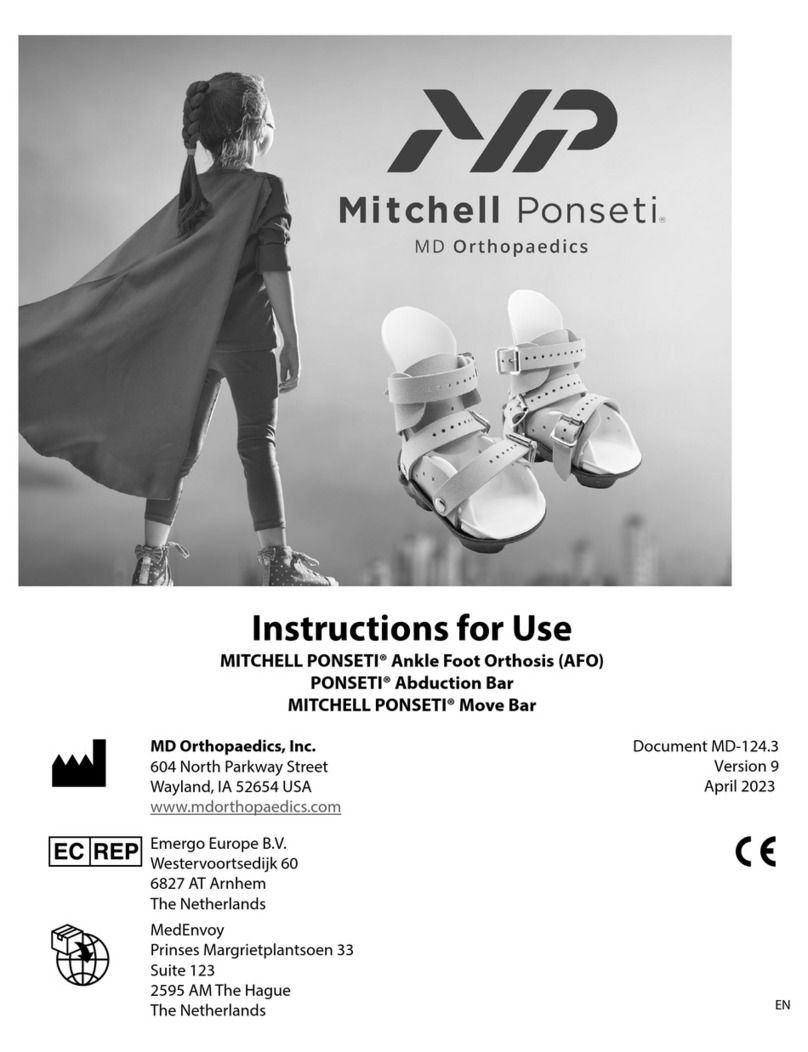
MD Orthopaedics
MD Orthopaedics MITCHELL PONSETI AFO Instructions for use
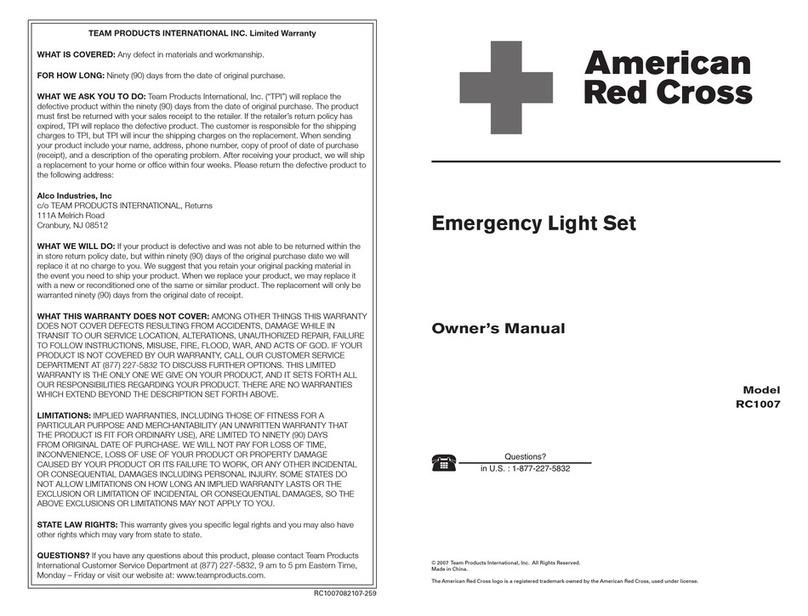
Team Products
Team Products RC1007 owner's manual
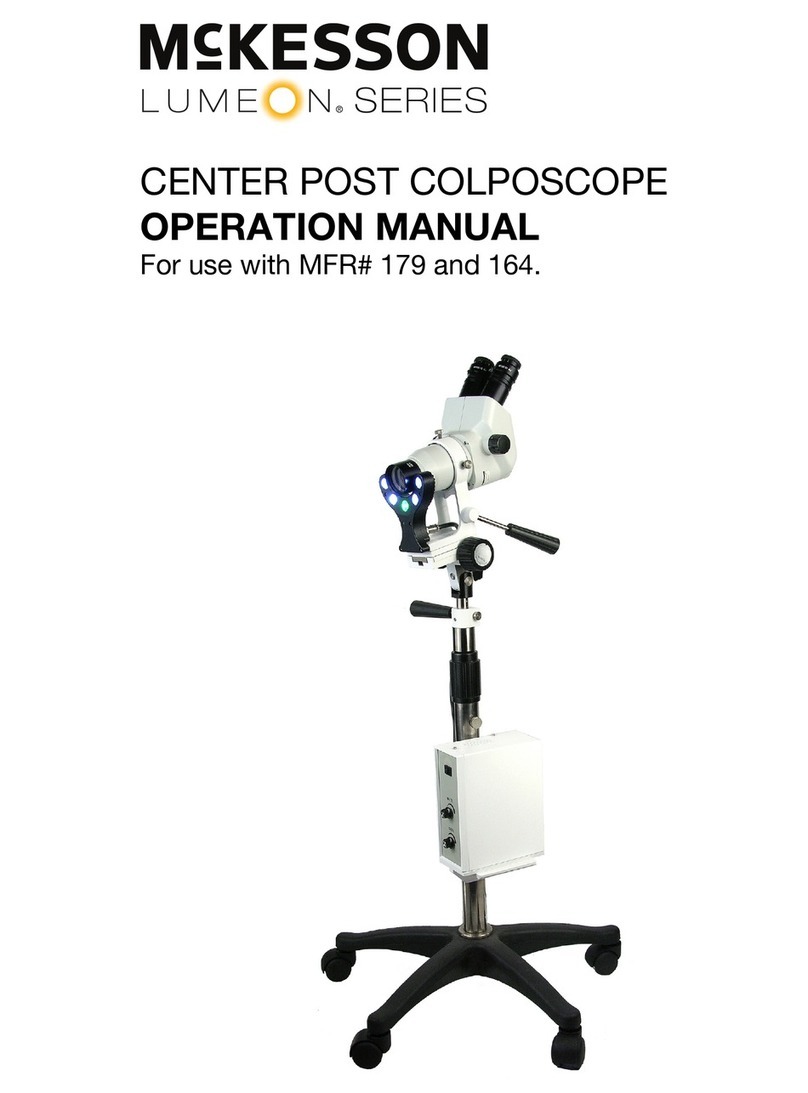
McKesson
McKesson Lumeon Series Operation manual

Kinetik Wellbeing
Kinetik Wellbeing JPD-500E user manual