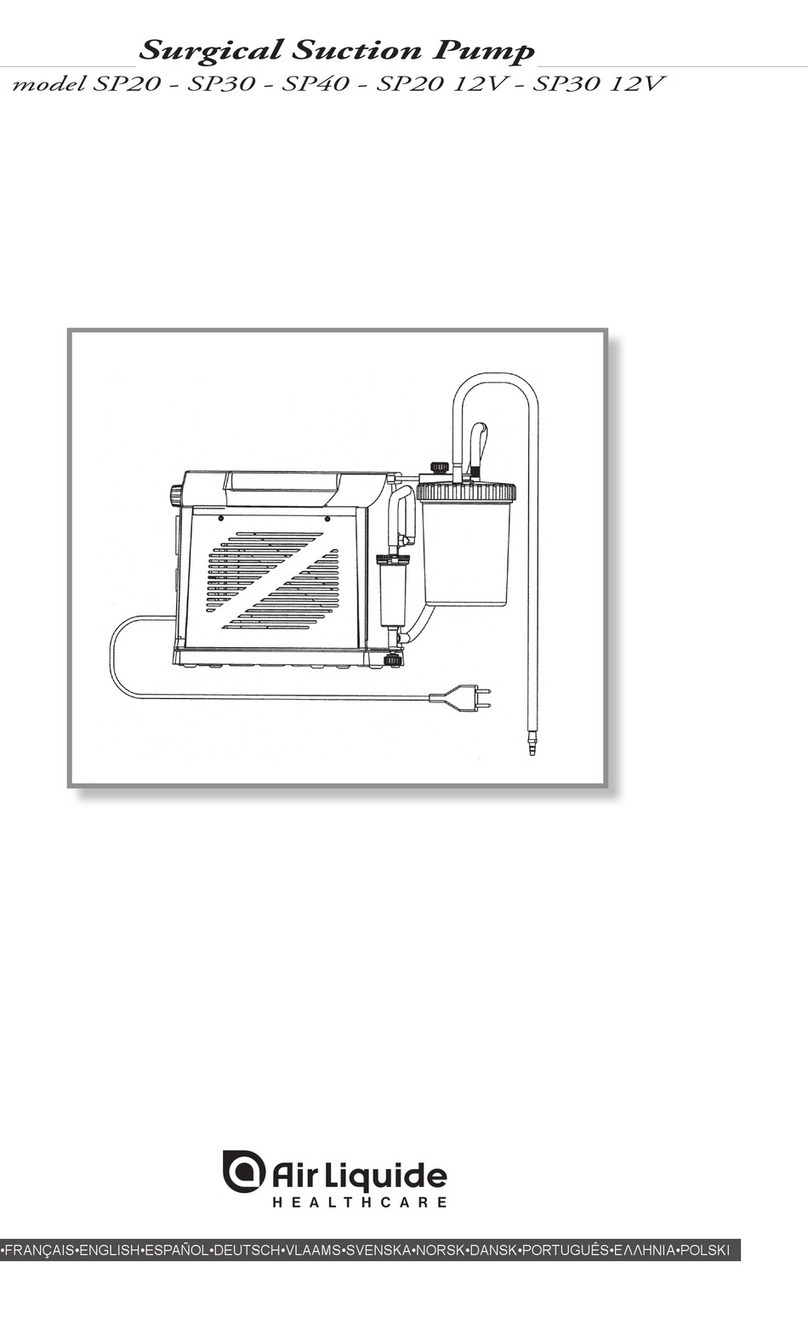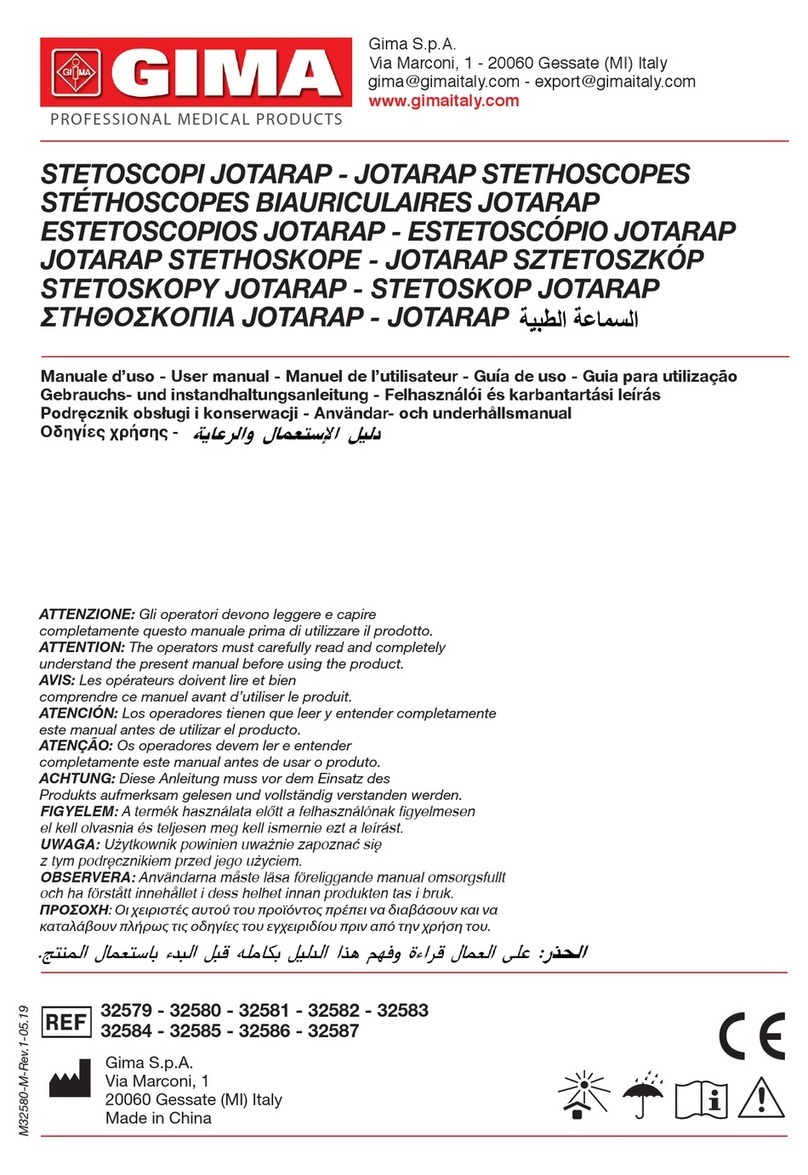Glooko Transmitter User manual

Glooko Transmitter
Instructions for use – for Glooko users

2
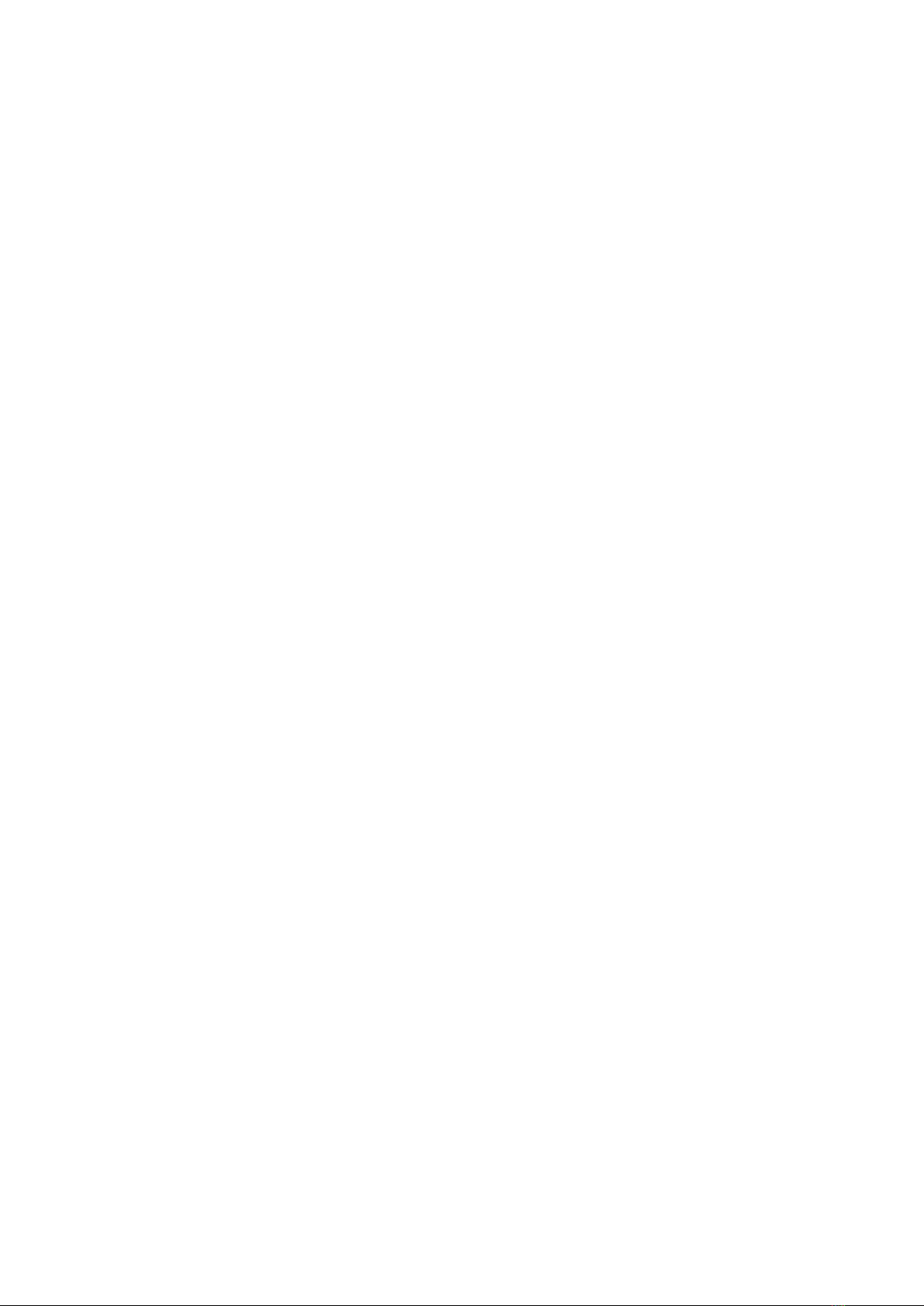
3
Contents
Find your device .........................................................................................4-5
General Information......................................................................................6
Product description..............................................................................................................................................................................6
About Glooko.........................................................................................................................................................................................6
Intended use..........................................................................................................................................................................................
Warnings.................................................................................................................................................................................................6
Getting Started ..............................................................................................7
Quick Tips ......................................................................................................7
Setup of Glooko Transmitter.........................................................................8
Setup without a cable box ..................................................................................................................................................................8
Setup with cable box............................................................................................................................................................................8
Connect a diabetes device..................................................................................................................................................................9
Upload data ...........................................................................................................................................................................................9
Additional Information ...............................................................................10
Ethernet setup.....................................................................................................................................................................................10
Compatible Devices and Transmission Methods.......................................11
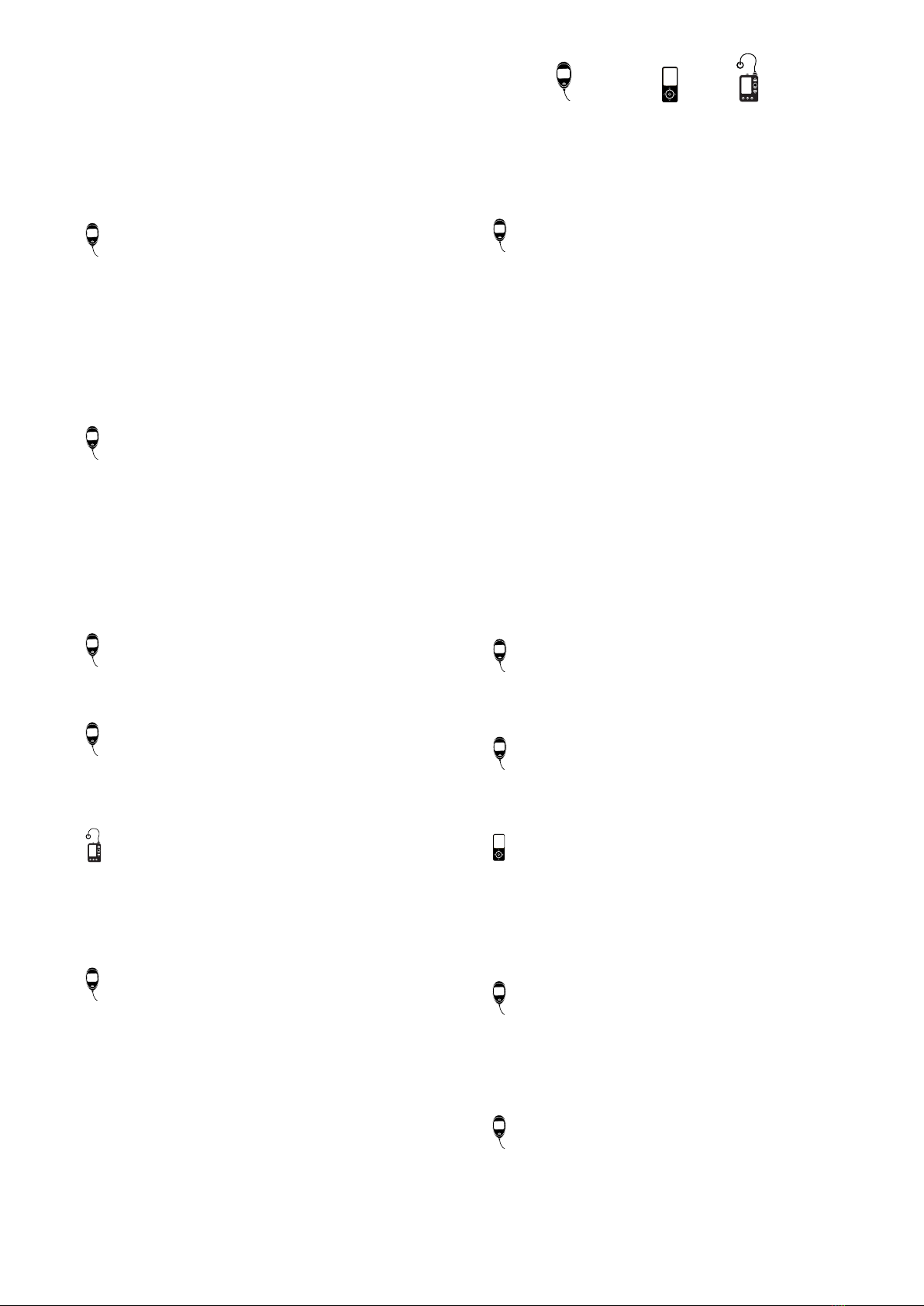
4
Find your device Glucose meter CGM Insulin pump
Abbott
FreeStyle Freedom Lite........................................... 11
FreeStyle InsuLinx .................................................... 11
FreeStyle Lite.............................................................. 11
FreeStyle Optium Neo ............................................ 11
FreeStyle Precision Neo ......................................... 11
Precision Xtra ............................................................. 11
Precision Xceed......................................................... 11
Acon Laboratories
On Call® Advanced................................................... 11
On Call® Express........................................................ 11
On Call® Express II .................................................... 11
On Call® Express Voice............................................ 11
On Call® Plus............................................................... 11
On Call® Resolve........................................................ 11
On Call® Vivid ............................................................. 11
AgaMatrix
WaveSense Jazz™.....................................................12
Animas
OneTouch Ping (meter)...........................................12
Animas
OneTouch Ping (pump)............................................17
Vibe ............................................................................... 17
Vibe Plus ...................................................................... 17
Arkray
GlucoCard 01.............................................................. 12
GlucoCard Expression ............................................ 12
GlucoCard Shine.......................................................12
GlucoCard Vital .........................................................12
GlucoCard Shine Connex ...................................... 12
GlucoCard Shine Express ...................................... 12
GlucoCard Shine XL ................................................ 12
ReliOn Confirm.......................................................... 12
ReliOn Premier Blu...................................................12
ReliOn Premier Classic............................................ 12
ReliOn Premier Voice...............................................12
ReliOn Prime .............................................................. 12
Ascensia (Bayer)
Breeze 2 .......................................................................12
Contour........................................................................12
Contour Care.............................................................. 12
Contour Fit.................................................................. 12
Contour Link...............................................................12
Contour Next..............................................................12
Contour Next (Bluetooth) ......................................12
Contour Next One ....................................................12
Contour Next EZ .......................................................12
Contour Next Link ....................................................12
Contour Next Link 2.4..............................................12
Contour Next USB .................................................... 12
Contour Plus............................................................... 12
Contour Plus One .....................................................12
Contour TS..................................................................12
Contour USB ..............................................................12
Contour XT.................................................................. 12
Bionime
GE100 ...........................................................................13
Beurer
GL50 evo...................................................................... 13
i-SENS
Alphacheck Professional ....................................... 13
CareSens BGM/TEE2............................................... 13
CareSens N .................................................................13
CareSens N POP .......................................................13
CareSens N Voice......................................................13
GlucoRx
HCT ...............................................................................13
Nexus............................................................................13
Q..................................................................................... 13
Dexcom
G4 Platinum................................................................ 16
G4 Platinum with S hare......................................... 16
G5................................................................................... 16
Touchscreen Receiver (G5/G6)............................. 16
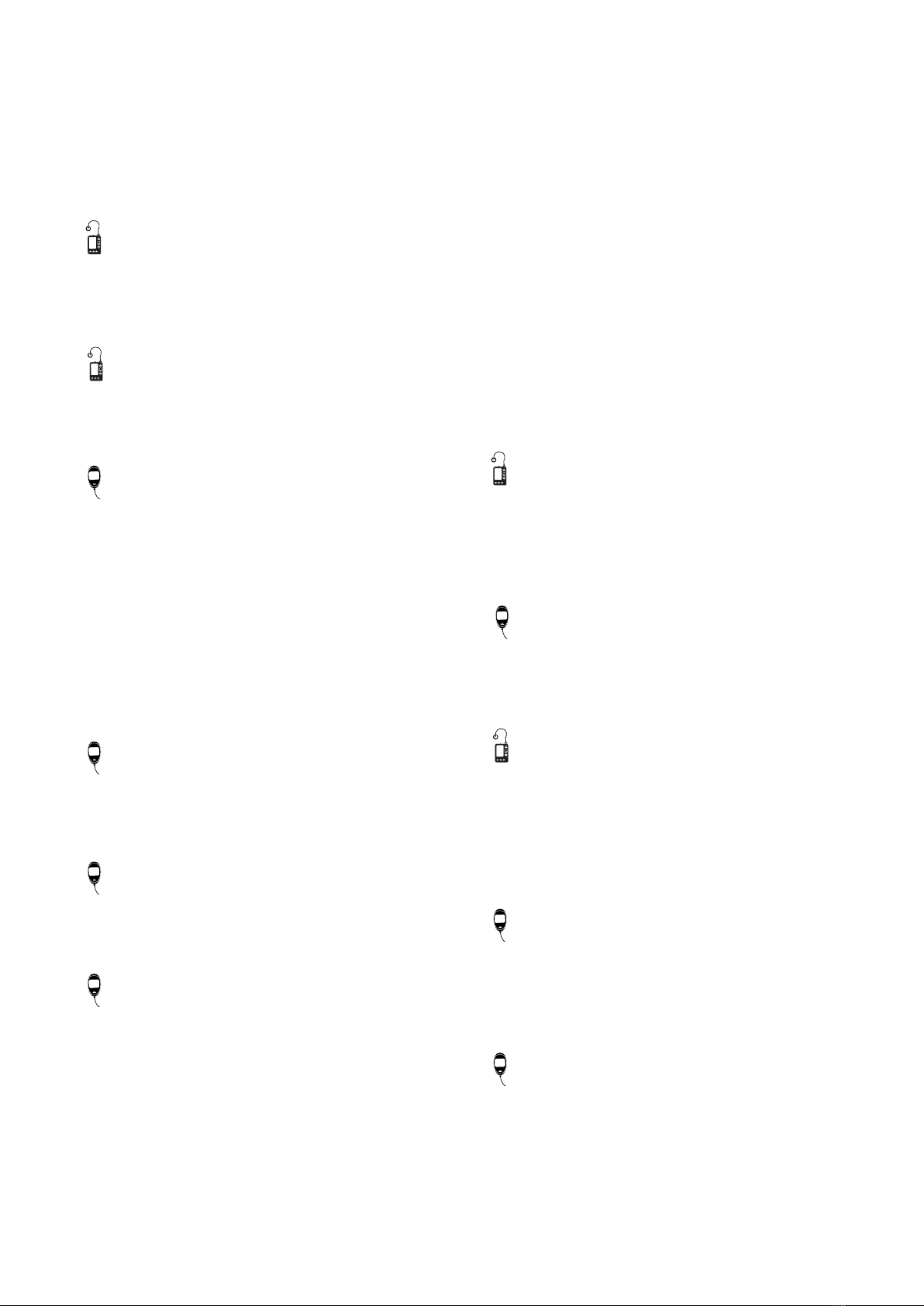
5
Roche
Accu-Chek Active...................................................... 14
Accu-Chek Aviva Combo .......................................15
Accu-Chek Aviva Connect ..................................... 14
Accu-Chek Aviva Expert .........................................15
Accu-Chek Aviva Insight .........................................19
Accu-Chek Aviva Nano............................................15
Accu-Chek Aviva Plus Black ..................................15
Accu-Chek Aviva Plus Silver...................................15
Accu-Chek Compact ............................................... 15
Accu-Chek Compact Plus......................................15
Accu-Chek Guide...................................................... 14
Trividia (Nipro)
TRUE METRIX ............................................................ 14
TRUE METRIX AIR...................................................... 14
TRUEresult.................................................................. 14
Wellion
Calla Light.................................................................... 14
LifeScan
OneTouch Select Plus............................................. 13
OneTouch Ultra.........................................................13
OneTouch Ultra2....................................................... 13
OneTouch UltraEasy................................................13
OneTouch UltraMini................................................. 13
OneTouch Verio ........................................................13
OneTouch Verio Flex................................................13
OneTouch Verio IQ....................................................13
OneTouch Verio Reflect ..........................................13
OneTouch Verio Sync .............................................. 13
Menarini
GLUCOCARD SM ....................................................... 14
Glucomen LX2........................................................... 14
Prodigy
AutoCode.................................................................... 14
Sanofi
BGStar .......................................................................... 14
MyStar Extra............................................................... 14
Insulet
OmniPod® System ................................................... 17
OmniPod® Dash™ System ..................................... 17
Intuity
POGO® Automatic™.................................................13
Tandem
t:flex................................................................................17
t:slim ............................................................................. 17
t:slim X2........................................................................ 17
t:slim G4....................................................................... 17
Roche
Accu-Chek Aviva Insight .........................................19
Accu-Chek Performa Insight................................. 19
Accu-Chek Guide Me .............................................. 14
Accu-Chek Instant.................................................... 14
Accu-Chek instant S................................................. 14
Accu-Chek Mobile (USB) ........................................ 14
Accu-Chek Nano.......................................................15
Accu-Chek Performa............................................... 15
Accu-Chek Performa Connect............................. 14
Accu-Chek Performa Insight................................. 19
Accu-Chek Performa Nano...................................15

6
General information
Product description
About Glooko
Warnings
Intended use
Glooko Transmitter is indicated for use by health care professionals in health care facilities to transfer predefined data from
home monitoring devices to a server database.
The Glooko device system for Glooko Application does not measure, interpret, or make decisions on the data it conveys nor
is it intended to provide automated treatment decisions or be used as a substitute for professional judgment. All medical
diagnosis and treatment are to be performed under the supervision and oversight of an appropriate healthcare provider.
All patient medical diagnoses and treatments are to be performed under supervision of qualified healthcare professionals!
Glooko is not intended to provide automated treatment decisions or to be used as a substitute for professional healthcare
judgment. Glooko is not intended for emergency calls or for transmission or indication of any real-time alarms or time-critical
data! Glooko is not intended as a substitute for direct medical supervision or emergency intervention.
Glooko is a data management soware intended for use in home and professional settings to aid individuals with diabetes and
their healthcare professionals in review, analysis, and evaluation of device data to support an eective diabetes management
program. Glooko connects to compatible medical devices and trackers to allow users to transfer their data to the Glooko
system. Glooko is not intended to provide treatment decisions or to be used as a substitute for professional healthcare advice.
Glooko oers health care providers an online solution that collects and stores all their diabetes patients’ data centrally, without
worrying about any soware installation. No matter if the device transmits using a cable or infrared connection, all uploaded
information will immediately be shown online in a secure Glooko account. All data from multiple devices will be consolidated
and presented in one report.
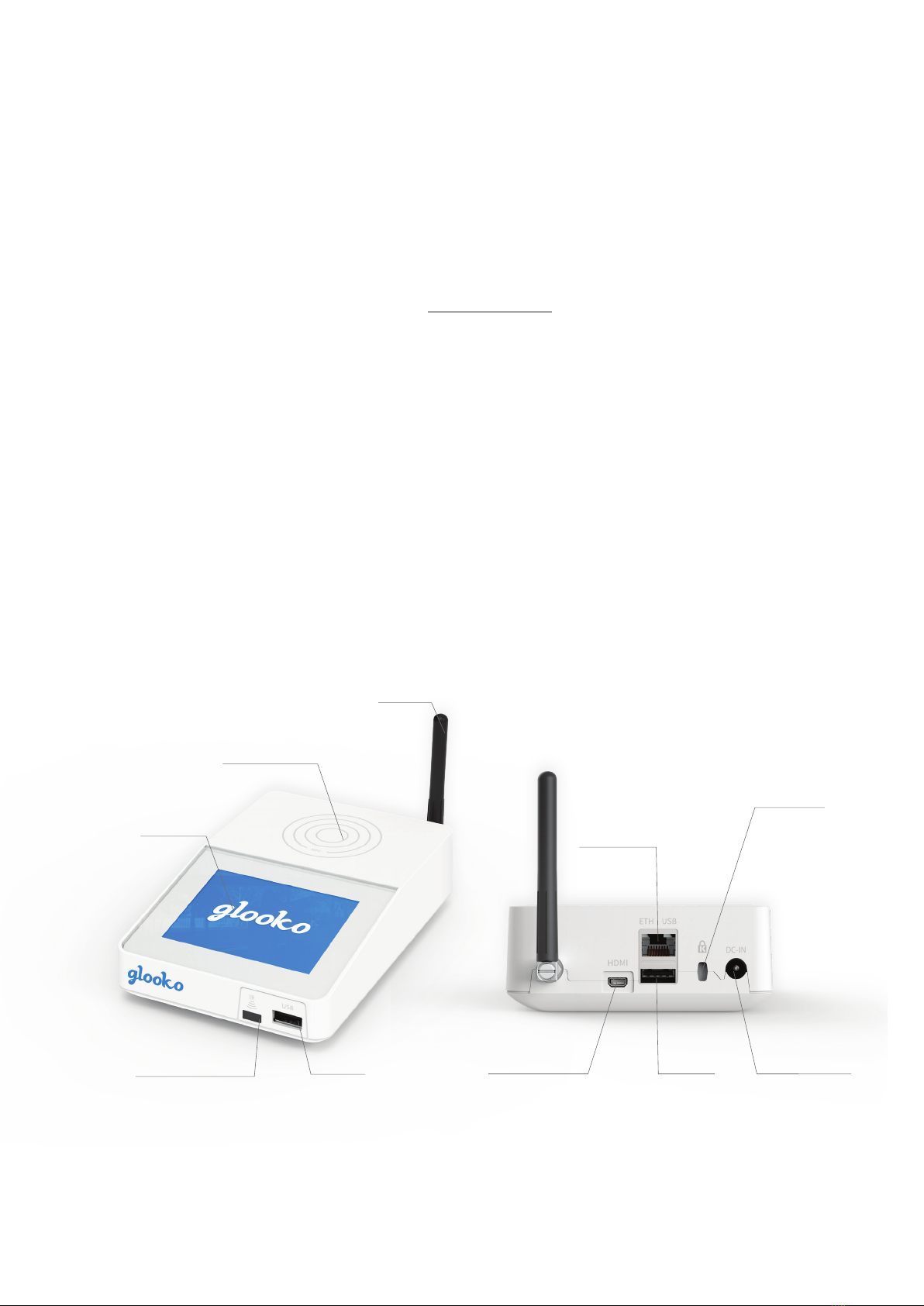
7
Antenna
NFC contact area
LCD Display
Infrared (IR) window USB port USB port
Ethernet port
Micro-HDMI port
Kensington
security slot
DC power input
Quick Tips
• No network connection? Try moving the Glooko Transmitter to a new location within your clinic keeping cellular network
reception in mind.
• Device isn’t uploading? Verify that the Glooko Transmitter displays “Ready to transfer” before connecting your
diabetes device.
Getting started
You will need:
1. A compatible blood glucose meter, insulin pump, or continuous glucose monitor (CGM);
2. Glooko Transmitter;
3. A Glooko account with Population Tracker access;
4. The device upload cable specific to the diabetes device. Please note that Glooko does not provide these cables.
If you are missing a specific cable, please contact the device manufacturer.
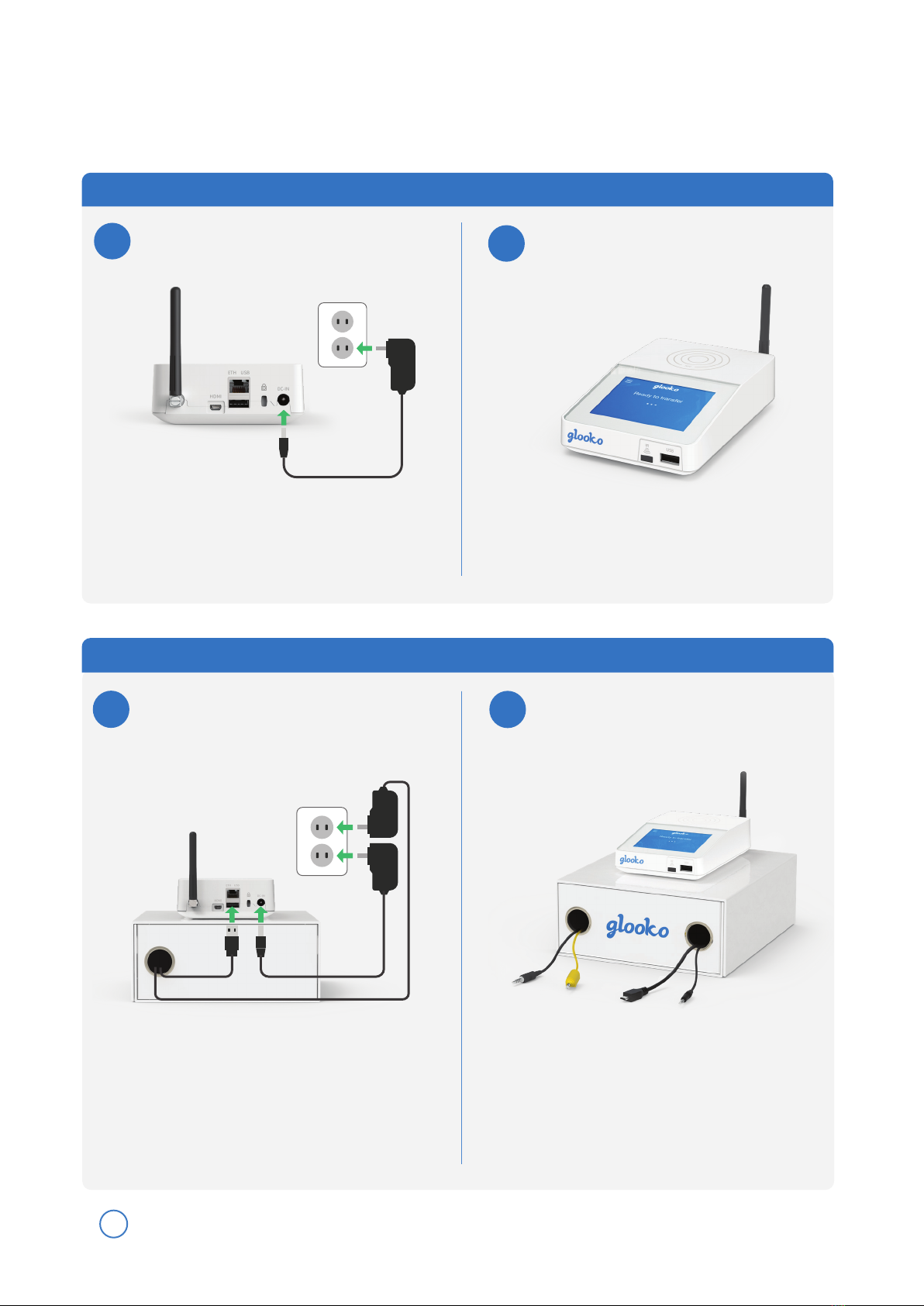
8
1A2A
1B2B
i
Connect Glooko Transmitter
Connect Glooko Transmitter and
USB Hub
1. Connectthepowersupply,asshownabove,andplugit
into a power outlet.
1. Follow the on-screen instructions to complete the setup.
2. ”Ready to transfer” will be displayed when setup is done.
1. Place the USB hub inside the Cable box.
2. Connect the USB hub to Glooko Transmitter (using the USB
cable) and plug its power supply into a power outlet.
3. Place Glooko Transmitter on top of the Cable box. Connect
its power supply, as shown above, and plug it into a power
outlet.
Note: If you want to connect Glooko Transmitter to the Internet using Ethernet (instead of the built-in cellular connection).
Plug in the Ethernet cable and Glooko Transmitter will configure itself. For further instructions see page 10.
Setup without a cable box
Setup with a cable box
Start up
Start up
1. Follow the on-screen instructions to complete the setup.
2. ”Ready to transfer” will be displayed when setup is done.
Setup of Glooko Transmitter
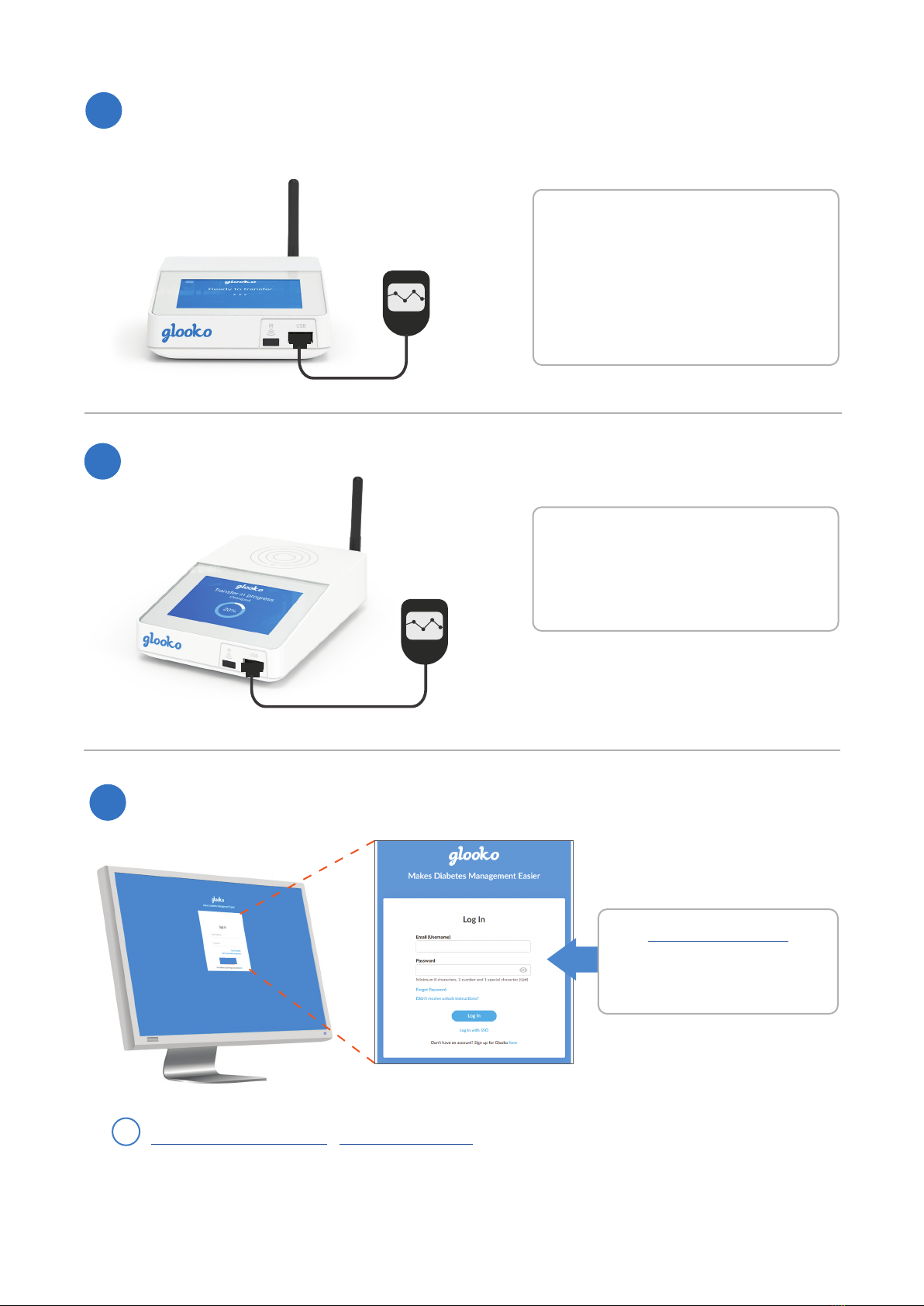
9
IR
Each diabetes device connects in one of the
following manners:
• USB cable (USB port or USB hub)
• Infrared (built-in IR receiver or for some
devices a SmartPix cable).
• NFC (Near field communication)
• BLE (Bluetooth Low Energy)
Follow the specific instructions on how to
upload all compatible diabetes devices on
page 11-19.
Your transfer is complete when your screen
turns green.
Upload data
4
Connect a diabetes device
3
5
For more information about using Glooko Transmitter, please refer to the:
Glooko for clinics - Quick Start Guide at https://support.glooko.com
i
Sign in to your Glooko account
Go to https://my.glooko.com to
sign in to your Population Tracker.
Navigate to the Assign Devices tab
to retrieve the uploaded data.
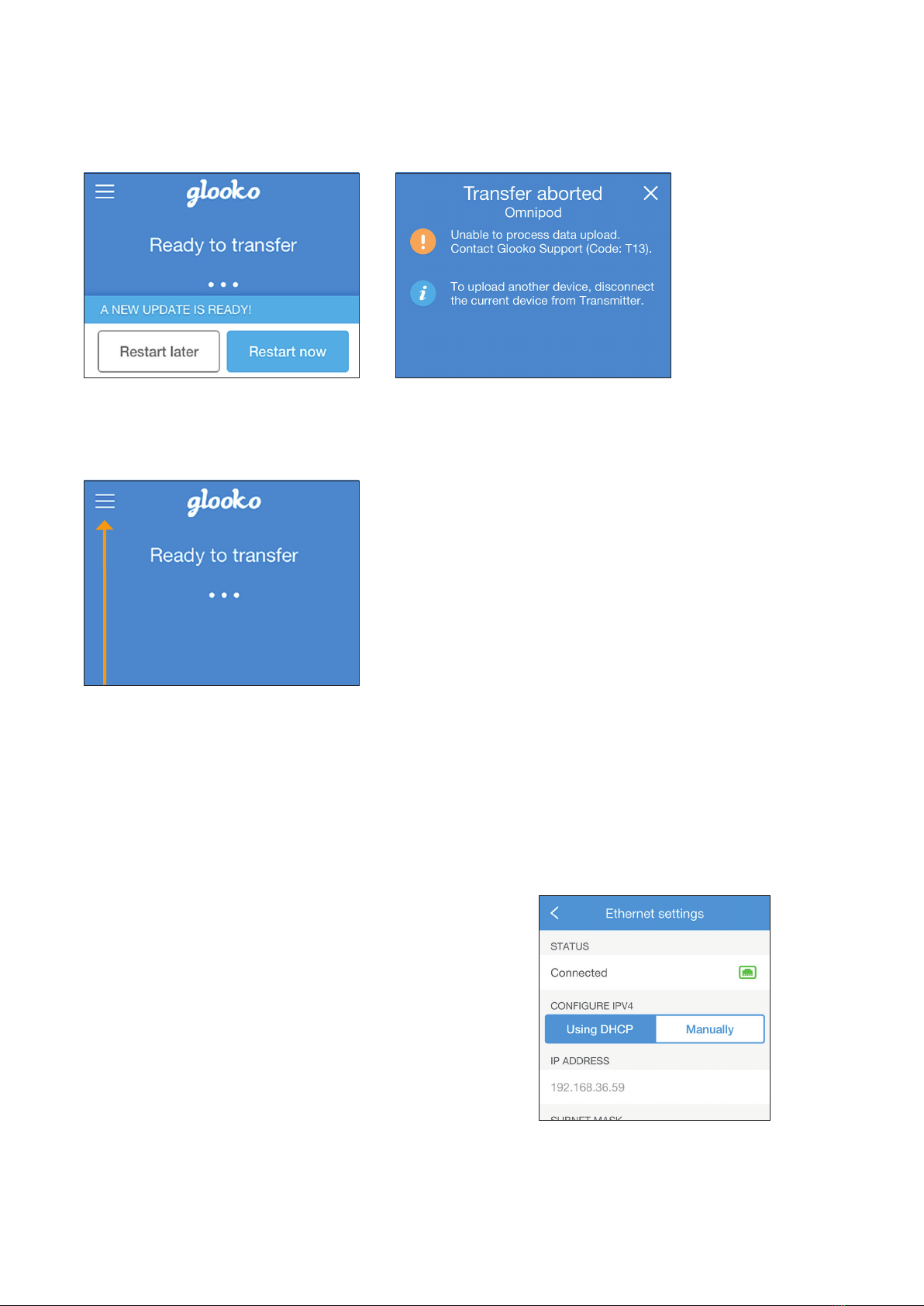
10
If the upload process was unsuccessful you will be
notified. Please follow the on-screen instructions.
More functions are available by tapping the
menu icon.
Additional information
If an update is ready, you can choose to restart
immediately. Otherwise Glooko Transmitter will
update automatically aer 10 hours.
Ethernet setup
When connecting an Ethernet cable, Glooko Transmitter
will automatically try to connect to the Internet via
Ethernet.
If you want to configure the Ethernet connection manually
or read the MAC address, please go to:
Menu > Settings > Network settings > Ethernet settings
If the configured Ethernet network is not available, Glooko
Transmitter will automatically revert to cellular connection.
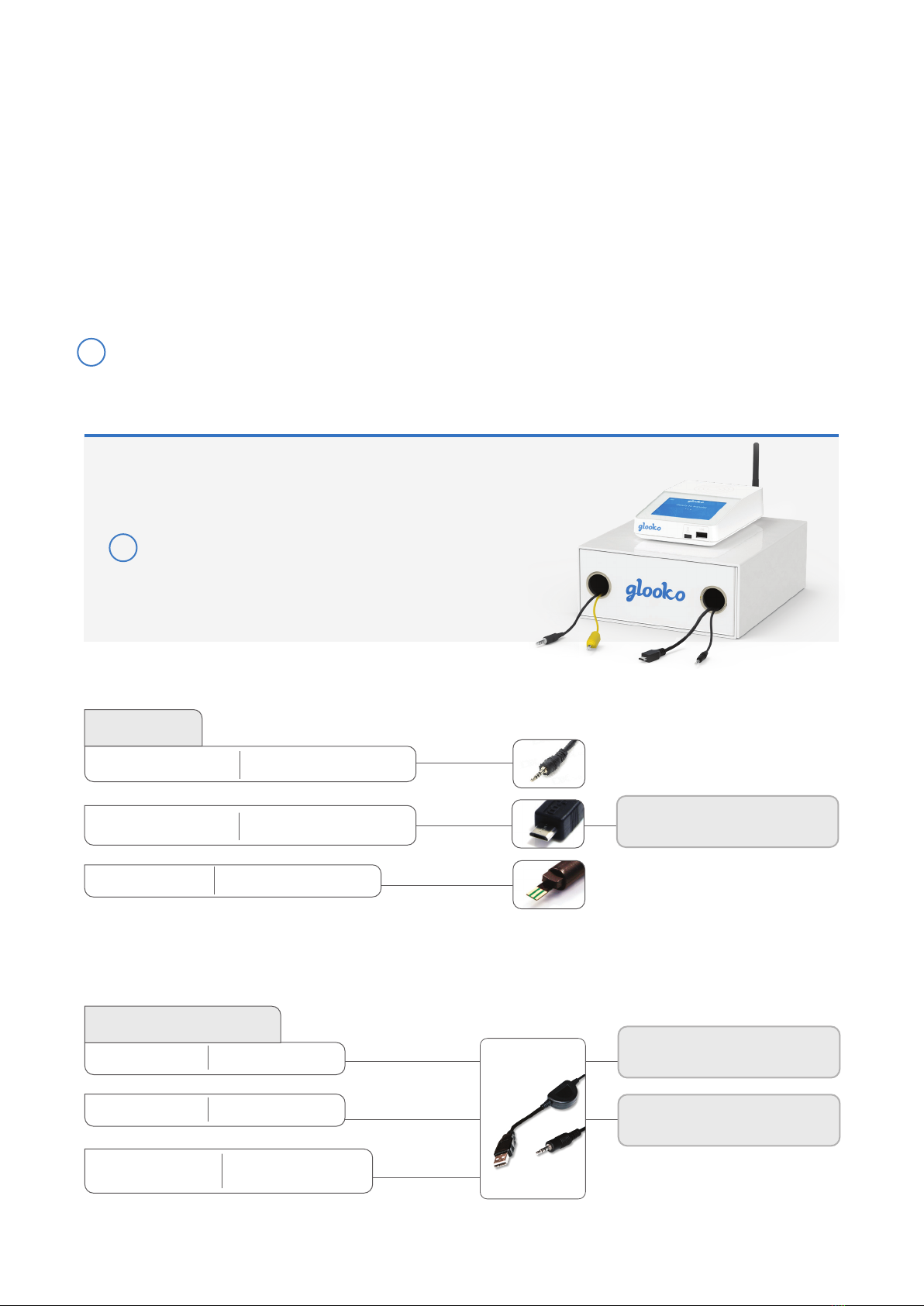
11
Blood glucose meters - connected with USB cable
i
Compatible devices and transmission methods
Below are instructions on how to upload diabetes data from a compatible device using Glooko Transmitter. Unless
explicit upload instructions are provided for the device, you simply need to connect it to the Transmitter or USB hub with
its specific USB cable or via IR and it will upload automatically.
You will need a Glooko account with Population Tracker access. The data uploaded using Glooko Transmitter will synchronize
with your Population Tracker account, which can be accessed with your Glooko professional account login information.
Internet (cellular network or Ethernet connection) is necessary for the uploaded data to synchronize to the Glooko server.
Glooko Transmitter uploads glucose data from the FDA cleared
meters, insulin pumps, and CGMs listed below.
i
Note: If you have a USB hub connected to Glooko Transmitter, the
USB hub must be powered by its own power supply.
Abbott FreeStyle USB
cable (2.5 mm)
Connect and press the meter’s
Mand SSbuttons.
Please note that FreeStyle Libre is
currently compatible in Europe only!
Connect and press and hold the
meter’s SSbutton.
On Call USB cable
(2.5 mm)
On Call USB cable
(2.5 mm)
On Call USB cable
(2.5 mm)
Abbott Xceed USB cable
Precision Xceed Precision Xtra
On Call® Plus On Call® Vivid
On Call® Express
On Call® Express II
On Call® Express Voice
On Call® Advanced On Call® Resolve
Abbott
FreeStyle InsuLinx
FreeStyle Precision Neo FreeStyle Optium Neo Micro USB
Acon Laboratories
FreeStyle Freedom Lite FreeStyle Lite
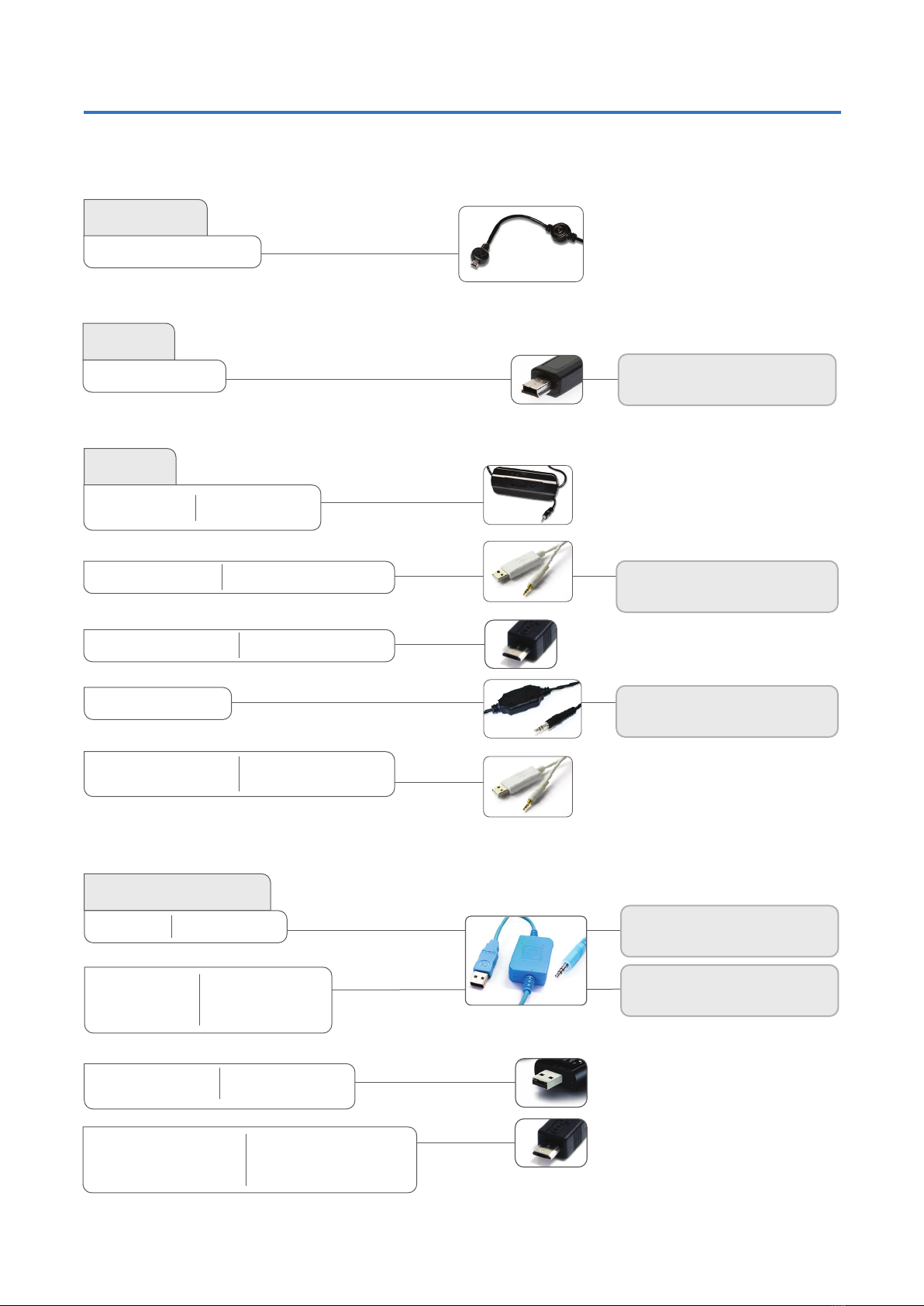
12
Connect and press the meter’s
power button.
AgaMatrix USB cable
USB port on meter
Connect and press the meter’s
power button.
Connect and press the meter’s
Mbutton.
Bayer’s blue USB cable
(3.5 mm)
Blood glucose meters – connected with USB cable
Continued from previous page
Arkray USB cable
(2.5 mm)
i-Sens USB cable
(2.5 mm)
Medcore Care + GlucoCard Expression USB cable
(3.5 mm)
Connect and press any button.
Connect and select PC Link in the
main menu on the meter.
Bayer’s blue USB cable
(3.5 mm)
i-Sens USB cable
(2,5 mm)
Animas
OneTouch Ping (meter) Mini USB
AgaMatrix
WaveSense Jazz™
Glucocard Shine Connex Glucocard Shine Express
ReliOn Premier Blu (BLE)
ReliOn Premier Classic
ReliOn Premier Voice
Glucocard Shine Glucocard Shine XL
Micro USB
Arkray
Glucocard 01
Glucocard Vital
Relion Confirm
Relion Prime
Ascensia (Bayer)
Breeze 2 Contour Plus
Glucocard Expression
Contour Next Link
Contour Next Link 2.4
Contour Next USB
Contour USB
Contour
Contour Link
Contour Next EZ
Contour TS
Contour XT
Micro USB
Contour Care
Contour Fit
Contour Next
Contour Next (Bluetooth)
Contour Next one
Contour Plus one
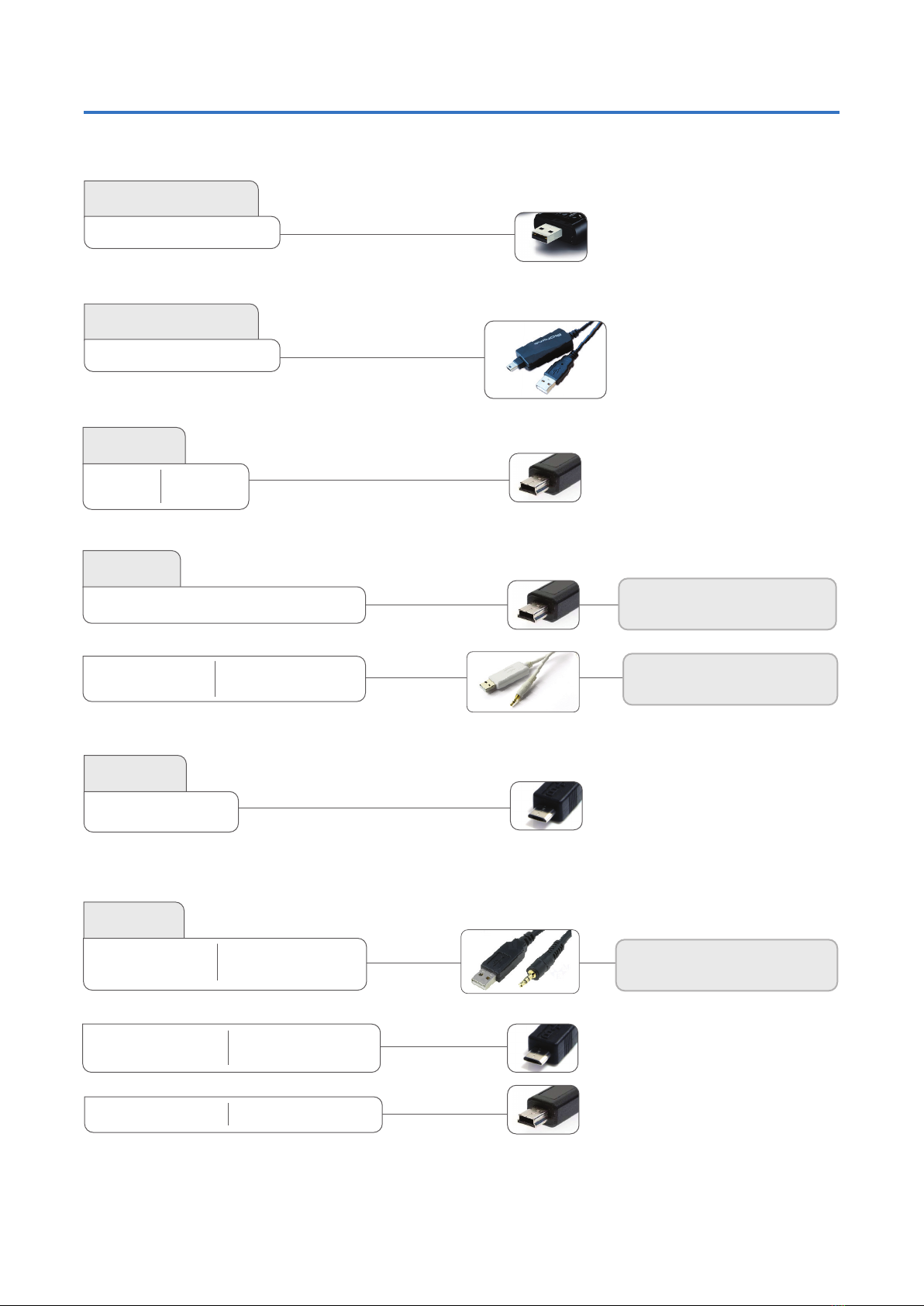
13
Continued from previous page
Gucose meters and CGMs - connected with USB cabe
Mini USB
Connect and press the meter’s
power button.
Connect then push the meter’s
SSbutton (Cbutton).
i-Sens USB cable
(2,5 mm)
Bionime (Pura + Rightest) USB cable
USB port on meter
Connect and press any button.
LifeScan USB cable
(3.5 mm)
LifeScan
OneTouch Ultra
OneTouch Ultra2
OneTouch UltraEasy
OneTouch UltraMini
OneTouch Select Plus
OneTouch Verio
OneTouch Verio Flex
OneTouch Verio Reflect
Intuity
POGO® Automatic™ Micro USB
Micro USB
Mini USB
i-SENS
Alphacheck Professional
CareSens BGM/Tee2
CareSens N
CareSens N POP
CareSens N Voice
OneTouch Verio IQ OneTouch Verio Sync
Beurer
Bionime
GL50 evo
GE100
GlucoRx
HCT
Nexus
QMini USB

14
Micro USB
Continued from previous page
Gucose meters and CGMs - connected with USB cabe
Nipro TRUEresult USB docking station
Connect and place the meter in the
docking station.
Once connected, upload should start within
20 seconds aer connecting the cable. If not,
go to the main menu on the meter. Go to
My data > Data Transfer > Reports, and connect
the meter to the USB cable again.
(Please do not hold down the two arrow buttons.)
Sanofi USB cable
Mini USB
Micro USB
If the meter displays: E-3,
disconnect it wait until the display is
o, then connect the meter again.
Wellion Calla
mini USB
Menarini blue USB (3.5 mm)
Trividia (Nipro)
TRUE METRIX
TRUE METRIX AIR
TRUEresult
BGStar MyStar Extra
Prodigy
AutoCode
Roche Accu-Chek
Active
Aviva Connect
Performa Connect
Guide
Guide Me
Instant
Instanst S
Mobile (USB)
Sanofi
GLUCOCARD SM
GlucoMen LX2
Wellion
Calla Light
Menarini
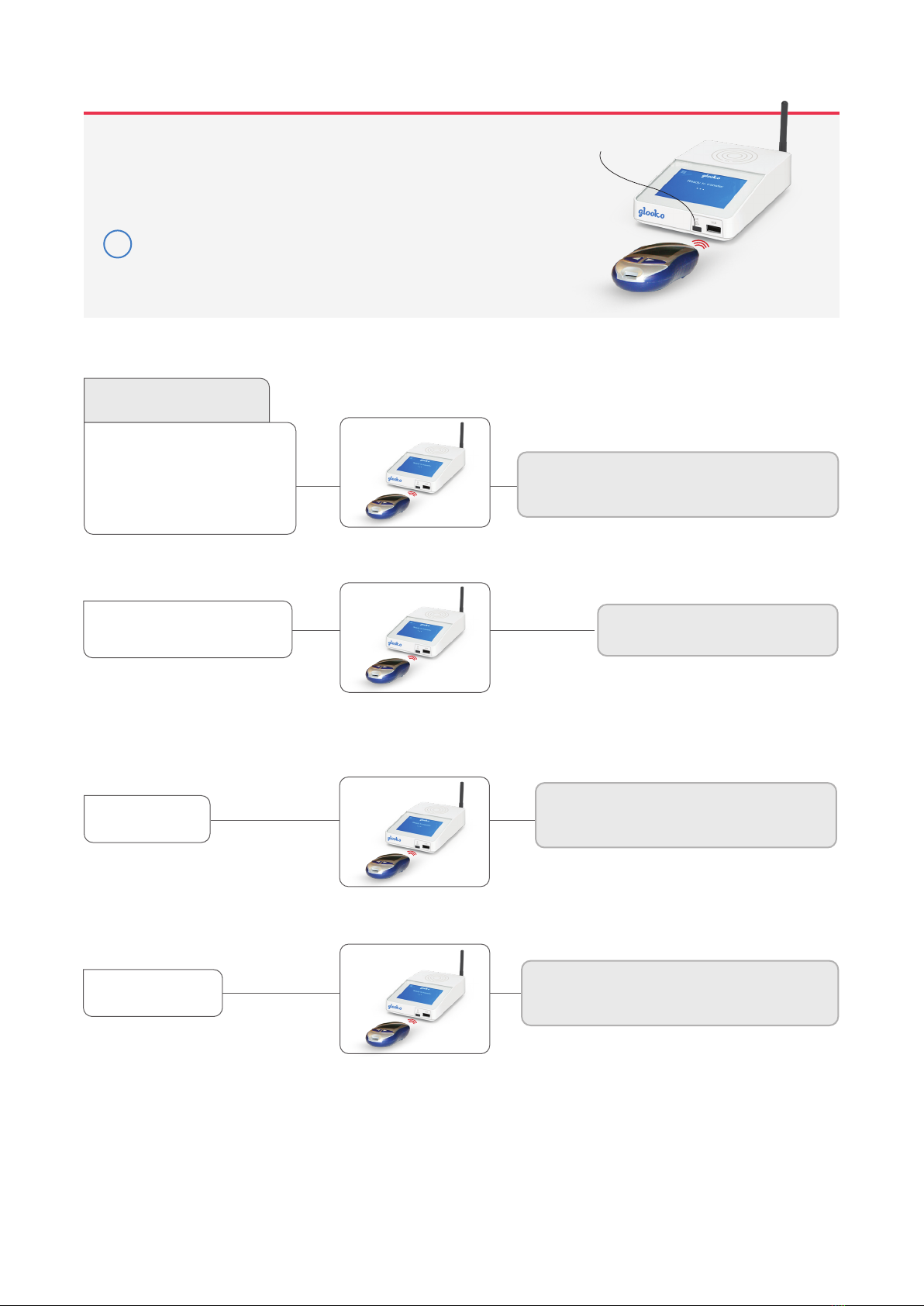
15
Blood glucose meters - with infrared connection
IR window on Glooko Transmitter
Set the meter in upload mode by following the instructions below.
Place the glucose meter’s top end directed towards the IR window
on Glooko Transmitter.
Please make sure to keep the device completely still during the upload.
Do not remove the device until the screen displays: Transfer complete!
i
In the main menu, go to My data and
select Data transfer.
Activate IR transmission by pressing and holding
the buttons Sand Mbelow the display until two
arrows appear in the display.
With the meter o, activate IR transmission by pressing
and holding the two arrow buttons until two arrows
appear tin the display.
Activate IR transmission by pressing and holding
the meter’s two topmost buttons until two arrows
appear in the display.
Roche Accu-Chek
Aviva Nano
Aviva Plus Black
Aviva Plus Silver
Nano
Performa
Performa Nano
Compact Plus
Aviva Combo
Aviva Expert
Compact
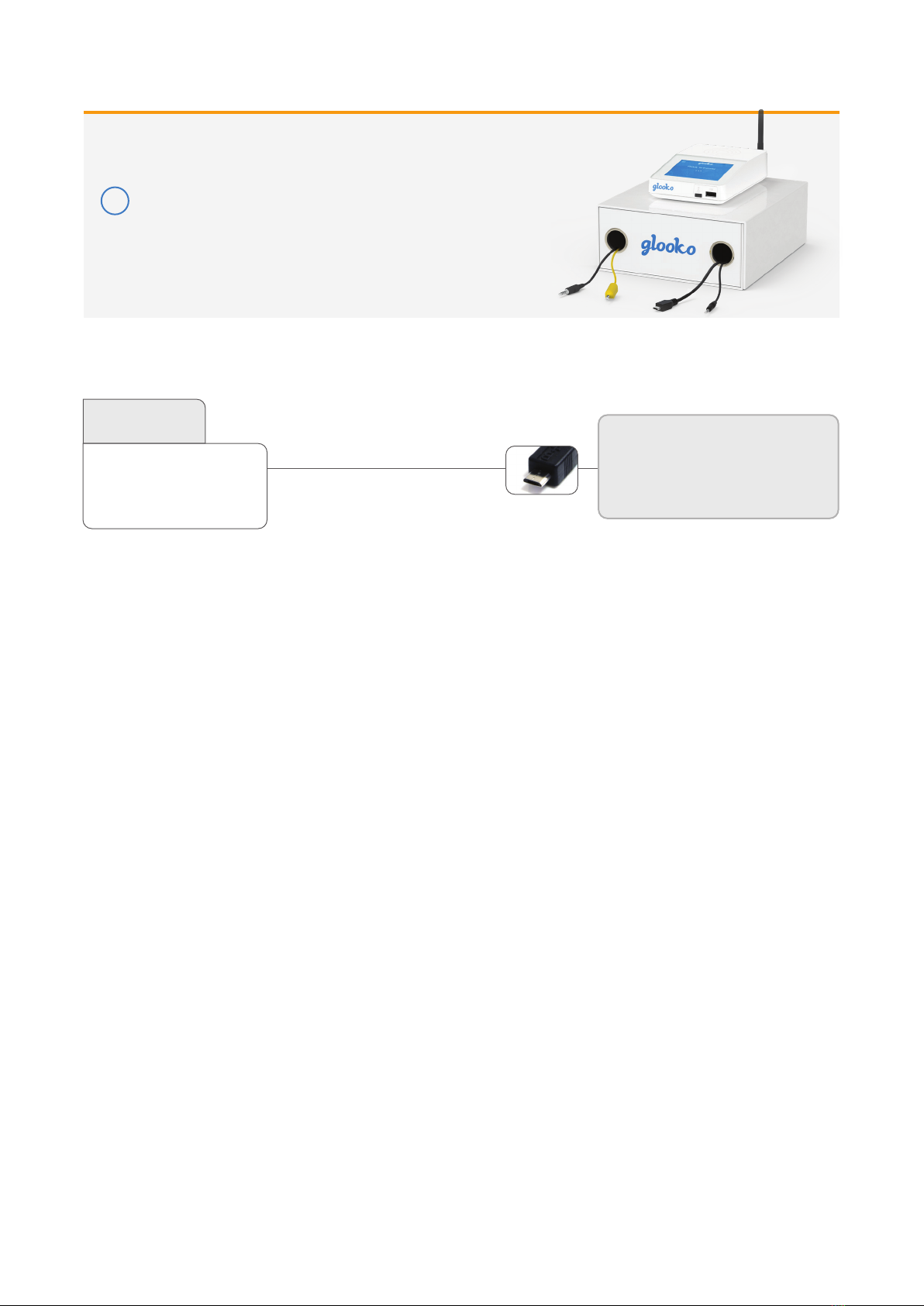
16
i
If the upload doesn’t start, disconnect
the receiver, select Shutdown in the
menu to turn the receiver o. Turn the
receiver on again and connect it to
Glooko transmitter.
Note: If you have a USB hub connected to Glooko Transmitter, the
USB hub must be powered by its own power supply.
CGMs - connected with USB cable
G4 Platinum
G4 Platinum with Share
G5
Touchscreen Receiver (G5/G6)
Dexcom
Micro USB
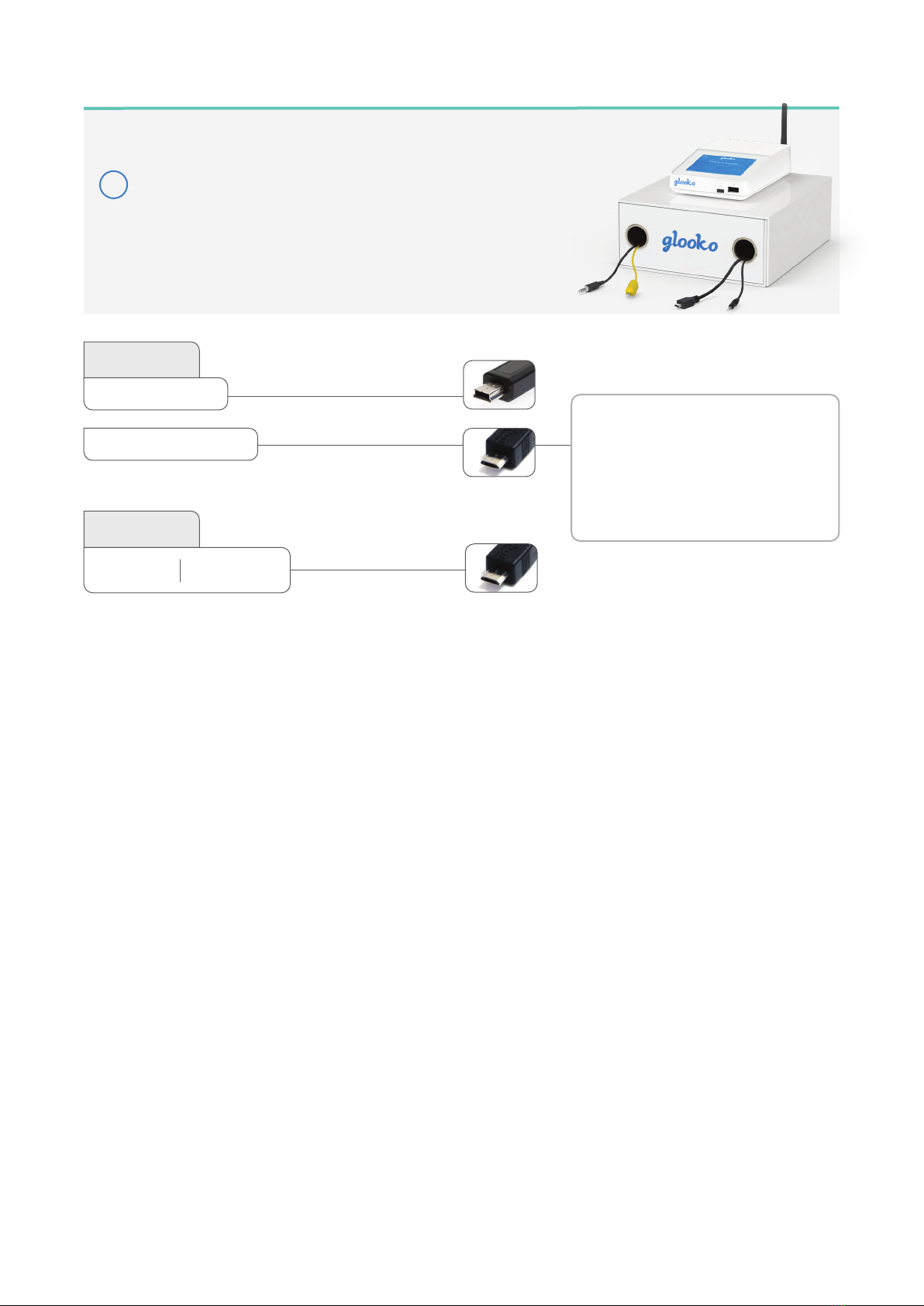
17
iNote: If you have a USB hub connected to Glooko Transmitter, the
USB hub must be powered by its own power supply.
1. Plug DASH™ into Transmitter with
the USB-A to Micro cable.
2. Tap Export on DASH™.
3. Unplug DASH™, and plug it back in.
4. Once the upload is complete,
Glooko Transmitter will display
Transfer Complete.
Insulin pumps - connected with standard USB cable
Tandem
t:flex
t:slim
t:slim X2
t:slim G4
Insulet
OmniPod® System
OmniPod® Dash™ System
Mini USB
Micro USB
Micro USB

18
i
Insulin pumps - with infrared connection
For the Animas pumps, please make sure the pump is suspended
and the screen is illuminated when transmission begins. The screen
does not need to remain illuminated during the full transmission.
Keep the pump completely still, and do not remove the pump until
the screen displays: Transfer complete!
1. Suspend the pump. (MAIN MENU, scroll to
Suspnd/Resum and press OK;
Suspend is highlighted).
2. Press OK.
3. Place the pump with its back towards
the IR window on the Transmitter.
4. When the transmission is finished:
Resume pump (MAIN MENU, scroll to
Suspnd/Resum and press OK;
Resume is highlighted). Press OK.
IR window on Glooko Transmitter
Animas
OneTouch Ping (pump)
Vibe
Vibe Plus

19
Compatible infrared cables
Insulin pumps - connected with infrared cables
Roche Accu-Chek
Smart Pix cable
Roche Accu-Chek
Smart Pix 2 cable
Smart Pix 2
Note! Connect the handset of your pump
with a micro USB cable to the Smart Pix 2.
1. Connect the Smart Pix 2 cable to Glooko Transmitter
and wait for the blue indicator on the Smart Pix 2
to start flashing slowly.
2. Connect the handset to the Smart Pix 2 with a
micro USB cable.
3. In the handset menu select Connect to PC and
press OK.
4. Ensure that the pump is within reach of the
handset.
5. The blue indicator on the Smart Pix 2 is on while
the data is being transmitted from the device to
the Smart Pix 2.
6. The blue indicator turns itself o and both
Smart Pix 2 and device emit a sound to signal that
the data is being transmitted from the
Smart Pix 2 to Glooko Transmit ter. Do not disconnect
the Smart Pix 2 yet!
7. Wait for Glooko Transmitter to confirm the upload was
successful.
Roche
Accu-Chek Aviva Insight
Accu-Chek Performa Insight
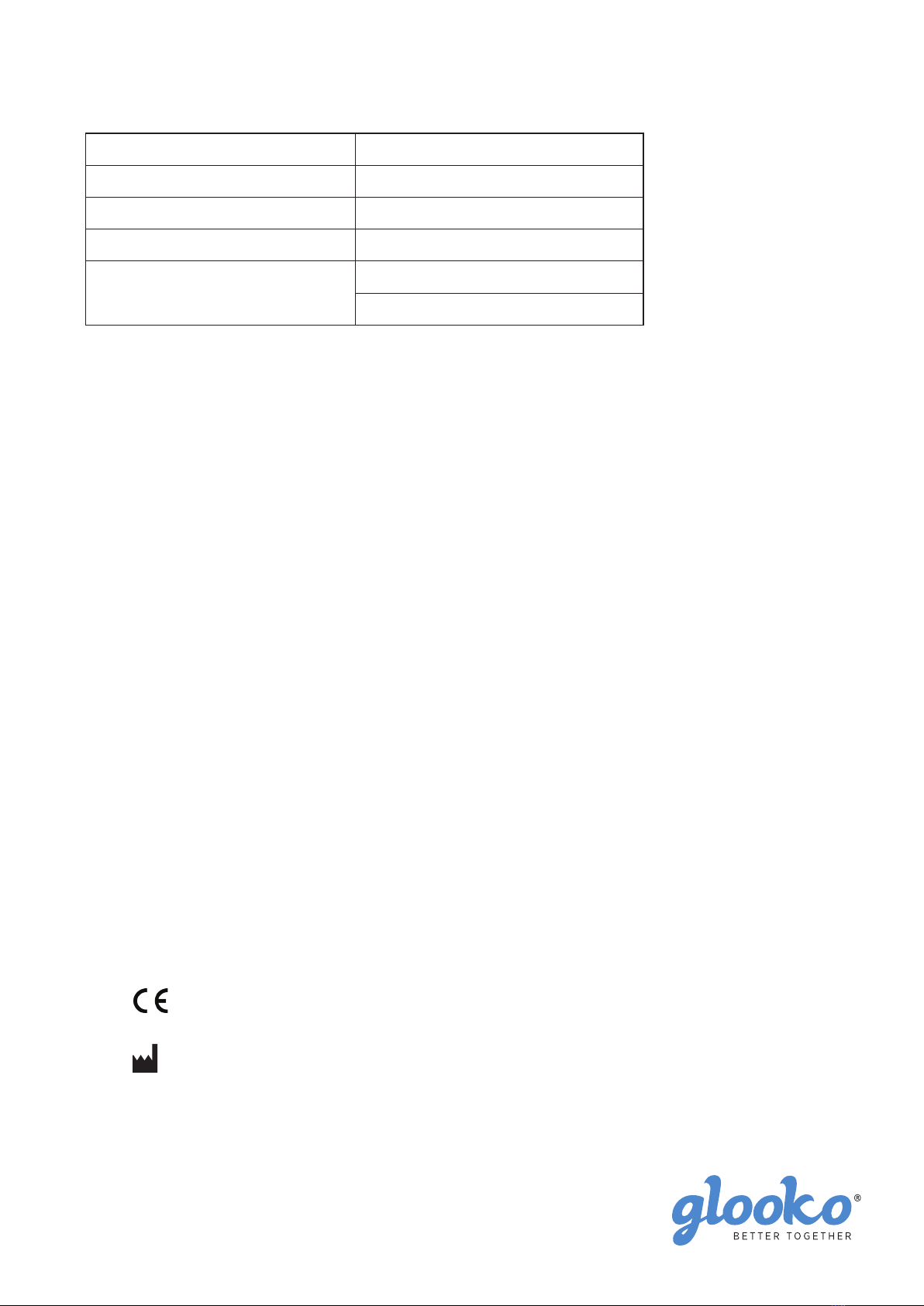
20
Glooko AB
Nellickevägen 20
SE-412 63 Göteborg
SWEDEN
Glooko Inc
411 High Street
Palo Alto, CA 94301
USA
A2043v3N IFU_US_Glooko_Transmitter_for_glooko_users (2020-11-30)
Enclosure protection IP20 – Indoor use only
GSM/GPRS 850/900/1800/1900 MHz
Operating temperature 5 °C to 40 °C
UMTS/HSPA 800/850/900/1700/1900/2100 MHz
Power supply
Input: 100–240V AC, 0.6A, 50/60 Hz
Output: 12V DC, 2.0A, LPS
Technical specifications
This Transmitter complies with part 15 of the FCC Rules. Operation is subject to the following two conditions:
(1) This Transmitter may not cause harmful interference, and (2) this Transmitter must accept any interference
received, including interference that may cause undesired operation. This Transmitter has been tested and found
to comply with the limits pursuant to Part 15, Subpart C of the FCC Rules.
This Transmitter generates, uses, and can radiate radio frequency energy. If not installed and used in accordance
with the instructions, it may cause interference to radio communications. However, there is no guarantee that
interference will not occur in a particular installation. If this Transmitter does cause interference to radio or
television reception, which can be determined by turning the equipment on and o, the user is encouraged to try
to correct the interference by one or more of the following measures:
• Reorient or relocate the receiving antenna of the aected radio or television.
• Increase the separation between the Transmitter and the aected receiver.
• Connect the Transmitter and the aected receiver to power outlets on separate circuits.
• Consult the dealer or an experienced radio/TV technician for help.
The FCC requires the user to be notified that any changes or modifications made to this Transmitter that are not
expressly approved by Glooko, Inc. may void the user’s authority to operate the Transmitter.
Support
support@glooko.com
https://support.glooko.com
1-800-206-6601
Other manuals for Transmitter
1
Table of contents
Other Glooko Medical Equipment manuals
Popular Medical Equipment manuals by other brands

Bio Compression Systems
Bio Compression Systems SC-3004-DL-230 operating instructions

Biegler
Biegler autopress Instructions for use

EDAN
EDAN SE-1200 Series user manual
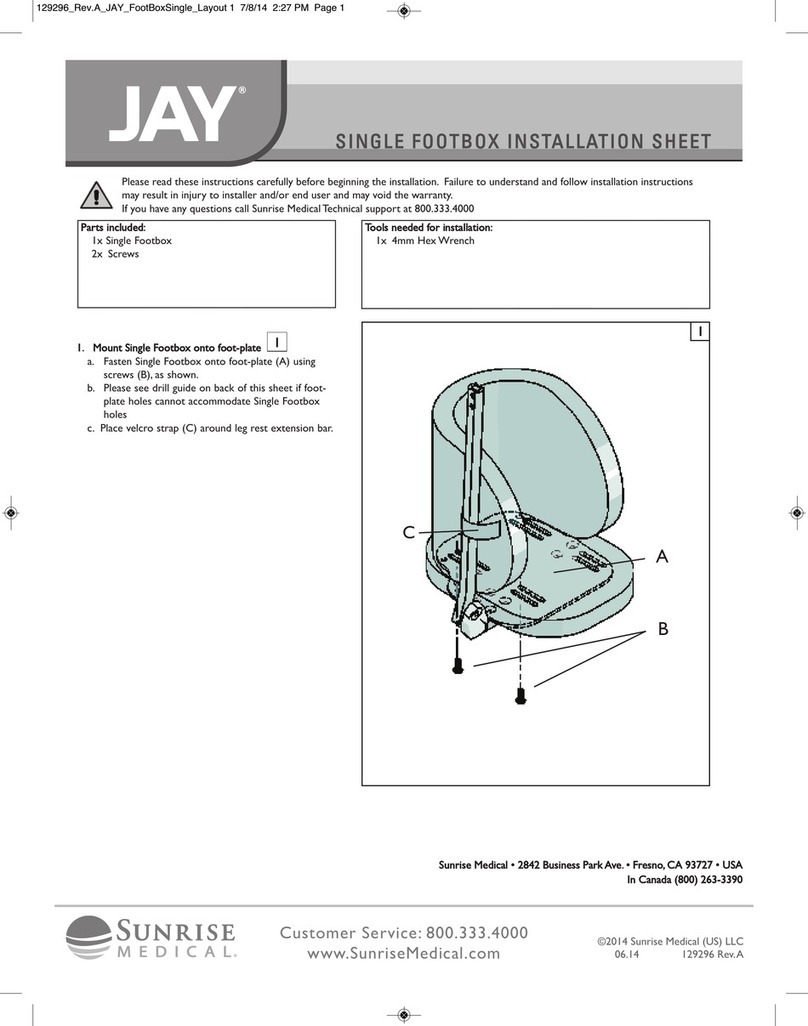
Sunrise Medical
Sunrise Medical JAY Series Installation sheet
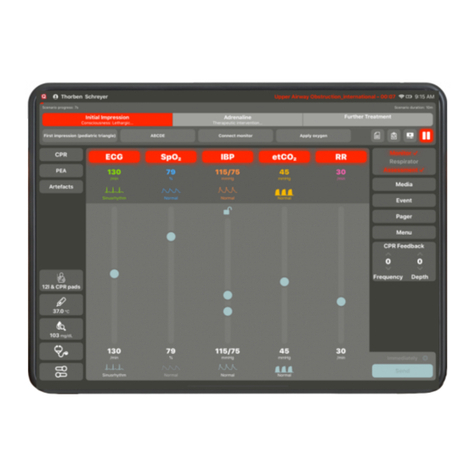
SKILLQUBE
SKILLQUBE qubeCONTROLLER user manual

RECK
RECK MOTOmed loop.l instruction manual