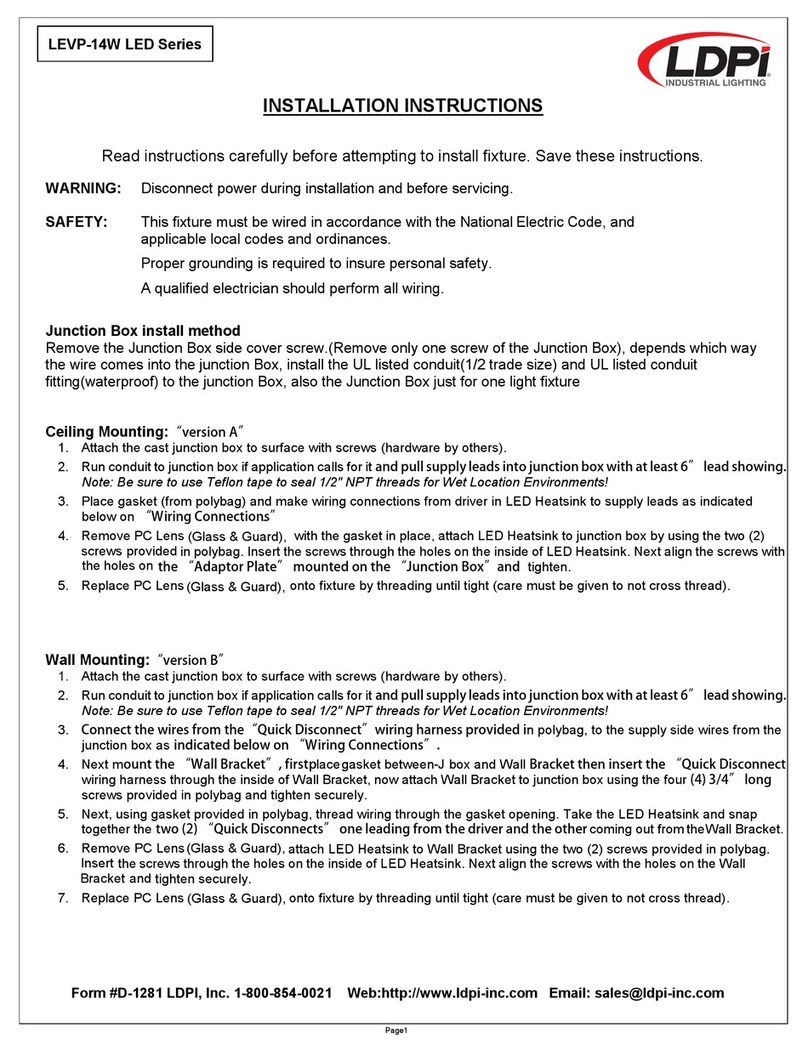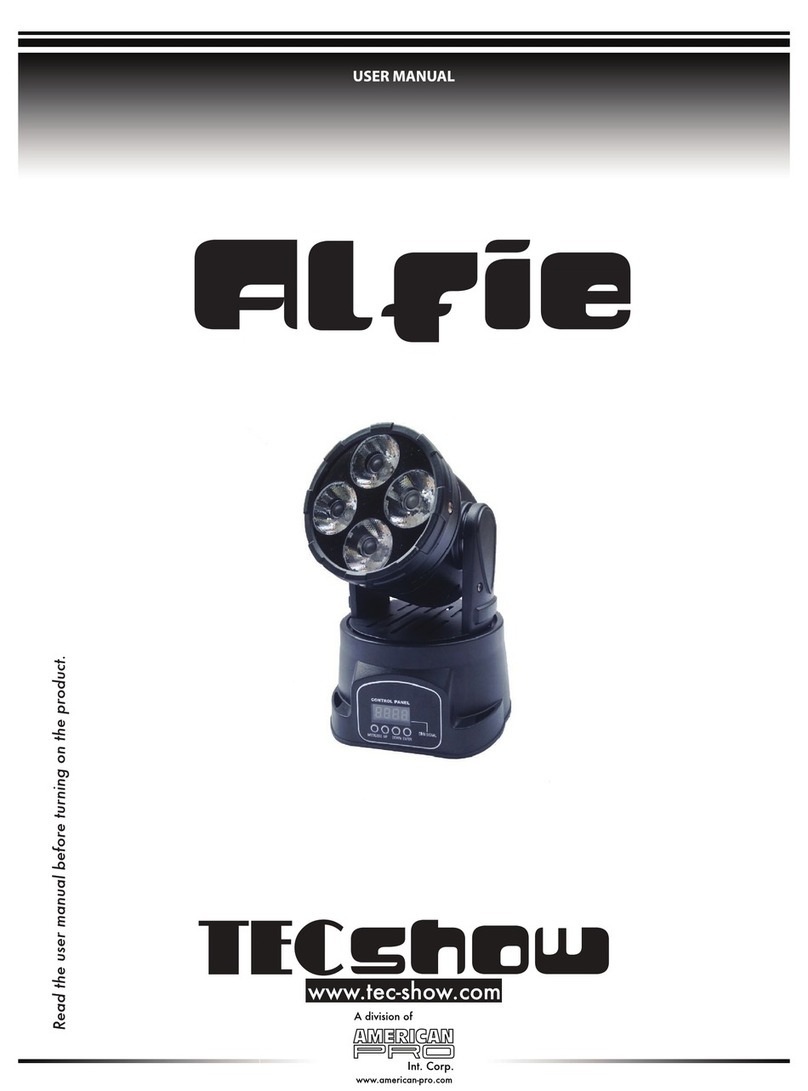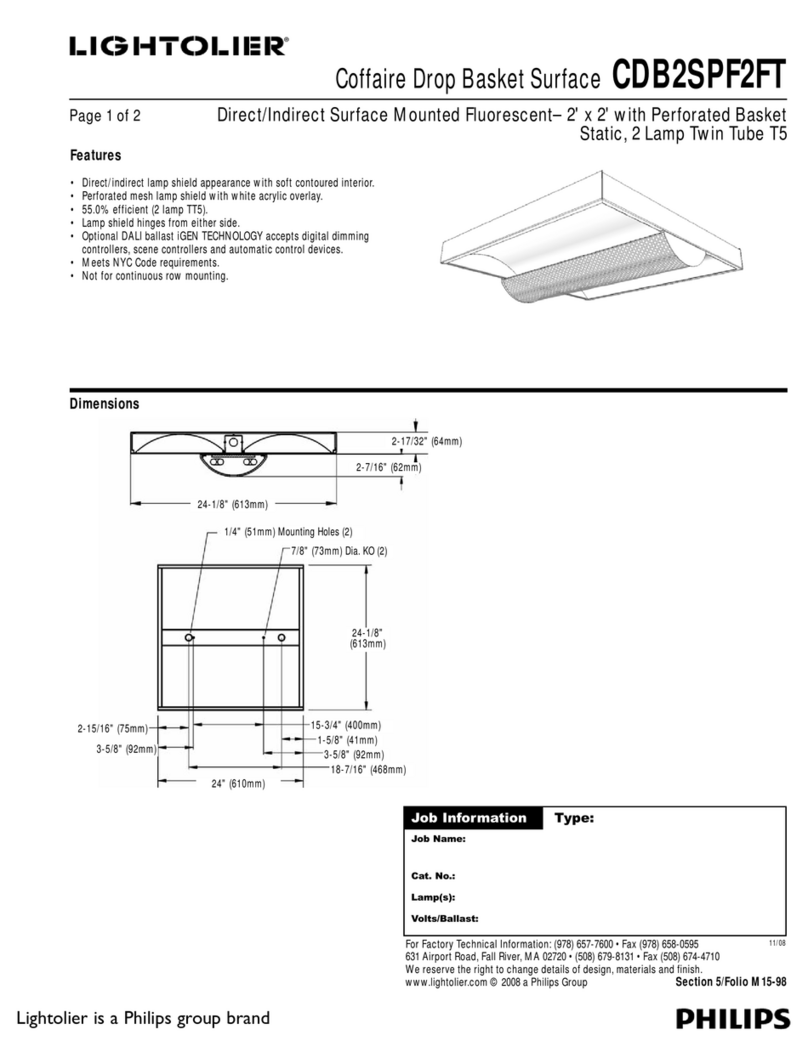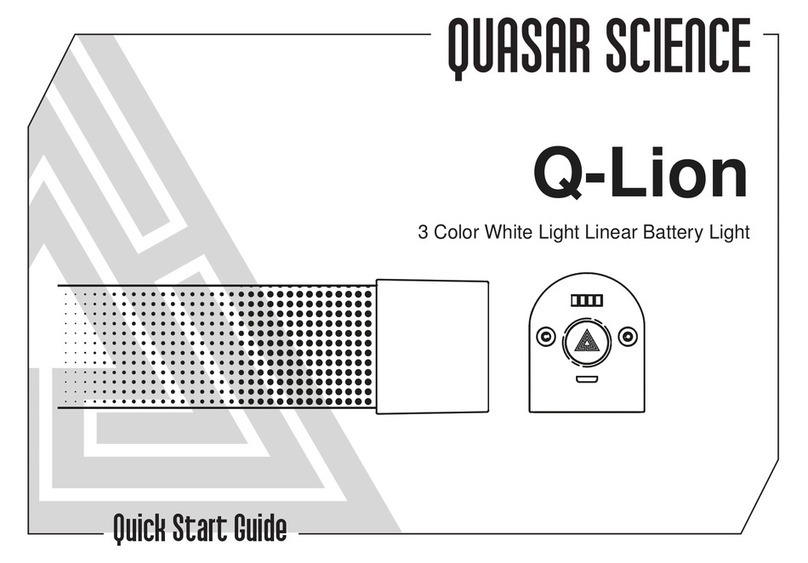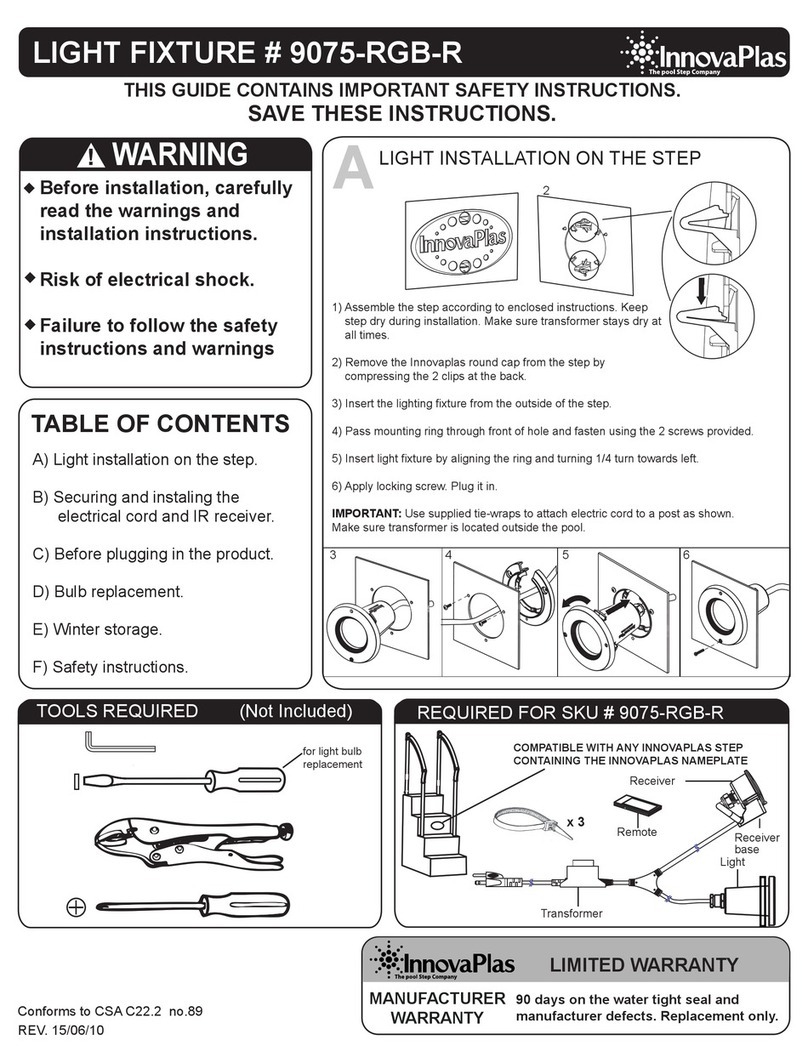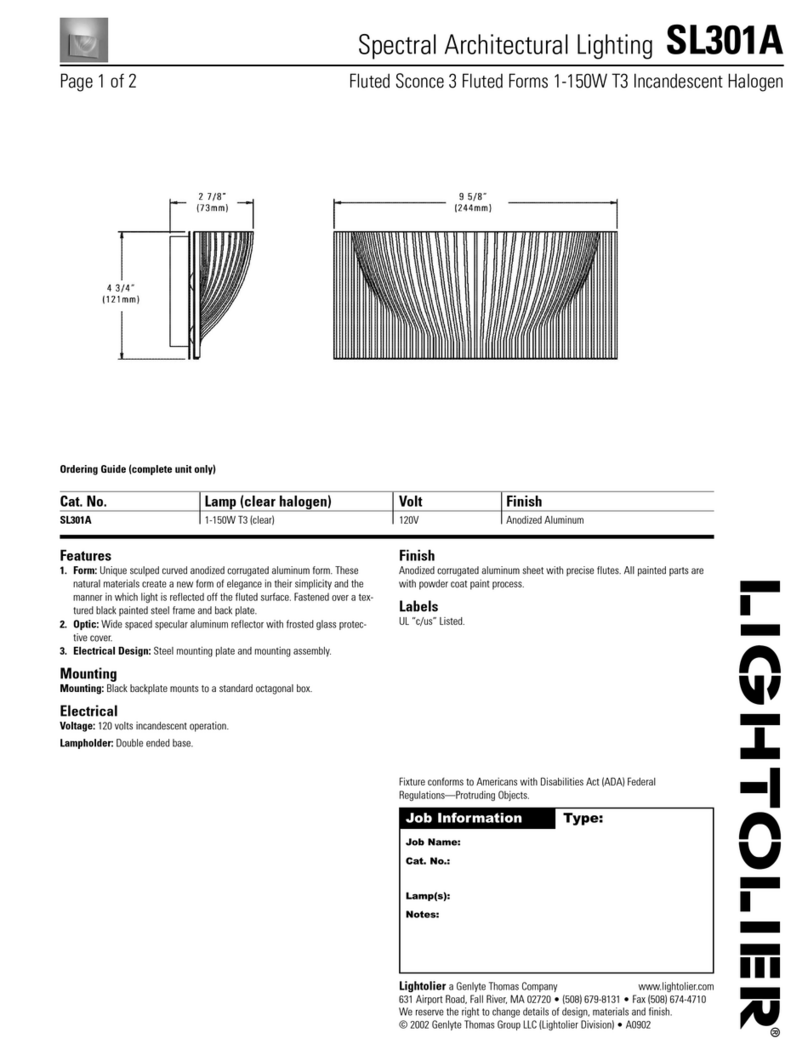GLP KNV Cube User manual

User Manual
Software Version 14

GLP® KNV Cube and Arc User Manual – Revision A
This manual covers fixture software version 14
© 2018 German Light Products GmbH. All rights reserved.
The marks ‘GLP’ and ‘German Light Products’ are trademarks registered as the property of German
Light Products GmbH in Germany, in the United States of America and in other countries.
The information contained in this document is subject to change without notice. German Light
Products GmbH and all affiliated companies disclaim liability for any injury, damage, direct or
indirect loss, consequential or economic loss or any other loss occasioned by the use of, inability to
use or reliance on the information contained in this document.
Manufacturer’s head office:
German Light Products GmbH (GLP), Industriestrasse 2, 76307 Karlsbad, Germany
Tel (Germany): +49 7248 92719 - 0
Service & Support EMEA:
GLP, Industriestrasse 2, 76307 Karlsbad, Germany
Tel. (Germany): +49 7248 9271955
Email: [email protected]e
www.glp.de
Service & Support USA:
GLP USA, 1145 Arroyo St., Ste. A, 91340 San Fernando, California
Tel (USA): +1 818 767 8899
www.germanlightproducts.com

Table of Contents
1. Safety .............................................................................................................4
Key to symbols.........................................................................................4
GLP Service and Support.......................................................................5
2. KNV Cube overview ....................................................................................6
3. KNV Arc overview ........................................................................................ 7
4. Features ......................................................................................................... 8
White LEDs ................................................................................................8
Color LEDs................................................................................................. 8
Pixel mapping..........................................................................................9
Pixel mirror ................................................................................................9
Pixel orientation.....................................................................................10
Dimming .................................................................................................10
Flare effect.............................................................................................10
Hyperspeed ...........................................................................................10
FX .............................................................................................................10
RGB color generator ............................................................................13
Extra shutter ...........................................................................................13
Behavior when the fixture is not receiving a DMX signal................13
Dimmer Flash mode..............................................................................13
Display ....................................................................................................14
Fan modes .............................................................................................14
Fixture information ................................................................................15
Test pattern ............................................................................................15
Custom settings and factory defaults ...............................................15
5. Control menus and LCD display..............................................................17
6. Fixture control setup ..................................................................................18
7. Control menu layout..................................................................................19
8. DMX control modes ................................................................................... 22
Special notes on the DMX tables .......................................................23
Control channel layout........................................................................24
DMX Mode 1: RGBW 16-bit..................................................................24
DMX Mode 2: White strobe with FX, RGB with FX.............................26
DMX Mode 3: RGB strobe with FX, White 25-pixel............................32
DMX Mode 4: White strobe with FX, RGB 25-pixel............................37
DMX Mode 5: Multi-layer RGBW with FX............................................42
DMX Mode 6: RGBW 25-pixel, 8-bit ....................................................49
DMX Mode 7: RGBW 25-pixel, 16-bit ..................................................52

www.glp.de
4 KNV
User Manual Rev. A
1. Safety
Key to symbols
The following symbols are used in the product’s user documentation:
Warning! Read the KNV Quick Start and Safety Manual supplied with the
product and available for download from www.glp.de before installing,
using or servicing the product. The Quick Start and Safety Manual contains
important information for the safe use of KNV fixtures. If you fail to read that
information you may create a safety hazard with a risk of injury, death or
damage.
If you have any doubts or questions about how to use the product safely, contact your
GLP supplier for assistance. Your GLP supplier will be happy to help.
The user documentation for GLP® KNV lighting fixtures consists of three documents:
•The KNV Quick Start and Safety Manual, supplied with KNV fixtures and available for
download from www.glp.de. The Quick Start and Safety Manual contains important
safety information and installation instructions that the installer and user must read. It
also contains dimensions drawings and technical specifications for the product.
•The KNV User Manual, available for download from www.glp.de. The User Manual
explains features and control of KNV fixtures.
•The KNV DMX Channel Index, available for download from www.glp.de. The
Channel Index is a separate document containing the DMX control channel layout
and DMX commands available in the fixture. This information is also available in the
product’s user manual.
The KNV is intended for use by experienced professionals with the knowledge and skills
to set up, operate, and maintain high-powered, remotely controlled lighting
equipment safely and efficiently. These operations require expertise that may not be
provided in this manual.
Warning! Safety hazard.
Risk of injury or death.
Warning! Hazardous voltage.
Risk of lethal or severe
electric shock.
Warning! See user
documentation for
important safety
information.
Warning! Fire hazard.
Warning! Risk of eye
injury.

German Light Products®
KNV User Manual Rev. A 5
•Respect all warnings and directions given in the product’s user documentation and
on the product. Read the product’s Quick Start and Safety Manual and familiarize
yourself with the safety precautions it contains before installing, using or servicing the
product. GLP and affiliated companies will take no responsibility for damage or
injury resulting from disregard for the information in the user documentation.
•Check the GLP website at www.glp.de and make sure that you have the latest
versions of the product’s Quick Start and Safety Manual and this user manual.
•Check the fixture software version indicated on page 2 of this user manual and then
use the fixture’s control panel to check the version installed in the fixture. If the
versions are not the same, the user manual may still cover the fixture, because
software updates do not always affect the way you use the fixture. However, it is
possible that the manual does not match the fixture perfectly. Software release
notes can help clarify this question. You can consult software release notes and
download the correct version of this user manual on the GLP website if necessary.
•Make both the Quick Start and Safety Manual and this user manual available to all
persons who will install, operate or service the product. Save both documents for
future reference.
•If you have any questions about the safe operation of the fixture, please contact an
authorized GLP distributor (see list of distributors at www.glp.de).
GLP Service and Support
Contact information for the nearest GLP Service and Support is available online at
www.glp.de/en/service, by email at info@glp.de, or by telephone at the following
numbers:
•GLP Germany: +49 (7248) 927 19-55
•GLP N. America: +1 818 767-8899
•GLP UK: +44 1392 690140
•GLP Asia: +852 (3151) 7730
•GLP Nordic: +46 737 57 11 40

www.glp.de
6 KNV
User Manual Rev. A
2. KNV Cube overview
Figure 1. Cube overview
A – White LED
B – RGB LEDs
C – Mounting points for optical accessories
D – Mechanical connector attachment points
E – Safety cable attachment point
F – AC mains power IN (Neutrik powerCON TRUE1)
G – AC mains power OUT / THRU (Neutrik powerCON TRUE1)
H – Neutrik EtherCON port for control data (DMX/Art-Net/sACN in/out)
I – Neutrik EtherCON port for control data (DMX/Art-Net/sACN in/out)
J – Control panel with backlit LCD display
A
B
C C
CCJ
D
EF D G
D
H I

German Light Products®
KNV User Manual Rev. A 7
3. KNV Arc overview
Figure 2. Arc overview
A – White LED
B – RGB LEDs
C – Mounting points for optical accessories
D – Mechanical connector attachment points
E – Safety cable attachment point
F – AC mains power IN (Neutrik powerCON TRUE1)
G – AC mains power OUT / THRU (Neutrik powerCON TRUE1)
H – Neutrik EtherCON port for control data (DMX/Art-Net/sACN in/out)
I – Neutrik EtherCON port for control data (DMX/Art-Net/sACN in/out)
J – Control panel with backlit LCD display
C
C
C
C
A
B
G
F
HI
J
DD
D
DE

www.glp.de
8 KNV
User Manual Rev. A
4. Features
The KNV from GLP is a powerful strobe/color effect lighting fixture. It is available in
modular Cube and Arc variants that can be interlocked and combined to form lines
and curves, giving enormous creative possibilities.
The fixture combines powerful white light output from a 5x5 matrix of 30-watt cool
white LEDs with bright color output from a color wash panel that uses 400 high-quality
RGB LEDs in circles around the white LEDs. Total luminous flux can exceed 50 000
lumens per module.
The LED array can be pixel-mapped through any standard controller. White and color
output can be controlled separately or combined for stunning strobe, continuous
output and wash effects. Using the powerful internal multilayer FX engine, complex
dynamic effects can be created quickly with no need for a separate pixel-mapping
media server.
The KNV can be used indoors in permanent and temporary installations. Its rugged
construction and IP54 rating mean that it can also be used outdoors in temporary
installations if precautions are taken to prevent immersion in water and damage from
direct sunlight. It can be placed upright on a level surface or suspended from a
suitable structure as described in the product’s Quick Start and Installation Manual.
Four mounting points with M3 threaded holes are provided on the front of KNV fixtures
for mounting optical accessories from GLP.
Power and data can be daisy-chained and products can be interlocked for ease of
installation.
The KNV is not suitable for household use, for use in any location where unattended
children have access to it, or for use in permanent outdoor installations.
White LEDs
The KNV features a 5x5 matrix of cool white LEDs that produce powerful white light at
5000 K. The white LEDs can be controlled together or individually depending on the
DMX control mode selected.
The white LEDs offer shutter and dimming effects including a powerful strobe, flashing
at up to 16.67 Hz, or operate continuously to give high-output wash effects with a 120°
beam angle.
You can also select from a wide range of pre-programmed dynamic FX patterns to run
on the white LEDs.
Color LEDs
The KNV’s 400 RGB LEDs are arranged into circles of 16 LEDs that surround each white
LED. The RGB LEDs can be controlled together or individually depending on the DMX
control mode selected.
You can run a wide range of color effects (including strobe effects and dynamic FX
patterns) on the RGB LEDs, or you can operate them continuously using RGB color
mixing to provide a color wash with a 120° beam angle.
You can also use the RGB LEDs to add blue or red to the powerful white LEDs and
adjust their color temperature.

German Light Products®
KNV User Manual Rev. A 9
Pixel mapping
If you control the KNV’s 5 x 5 matrix of LED blocks individually, pixels are numbered as
shown below as seen from the front of the fixture:
Figure 3. Pixel layout, Cube and Arc fixtures
Pixel mirror
The Pixel mirror setting flips the numbering of the KNV’s pixels right to left. This lets you
set up symmetrical effects in multiple fixtures quickly without the need to reprogram
cues.
Figure 3 above shows the default pixel orientation when Pixel mirror is set to OFF
(Normal). Figure 4 below shows the pixel orientation when Pixel mirror is set to ON.
You can apply Pixel mirror using the Control / Settings DMX channel or in the control
panel.
Figure 4. Pixel Mirror = ON
If you want to check a fixture’s Pixel mirror status from the control desk, apply a Test
pattern (see Figure 6 on page 15) on the Control / Settings DMX channel.
1 2 3 4 5
6 7 8 9 10
11 12 13 12 15
16 17 18 19 20
21 22 23 24 25
5 4 3 2 1
10 9 8 7 6
15 14 13 12 11
20 19 18 17 16
25 24 23 22 21
1234 5
6
11
16
21
7
12
17
22 23 24 25
18 19 20
13 14 15
10
89
5432 1
10
15
20
25
9
14
19
24 23 22 21
18 17 16
13 12 11
6
87

www.glp.de
10 KNV
User Manual Rev. A
Pixel orientation
In addition to the Pixel mirror setting described above, you can rotate the pixels in 90°
steps using the Control / Settings DMX channel or the fixture’s control panel.
Dimming
See Figure 5. You can select from two dimming
curves using the control panel or the Control /
Settings DMX channel – Linear and Soft:
•Light output using the Linear curve will appear to
increase and decrease evenly throughout the
dimming range.
•The Soft curve gives finer control at low light
levels (where the eye is more sensitive to
changes in light level) and coarser control at
high levels.
The default setting is Soft.
Flare effect
A feature which we call the Flare effect can be applied to flashes when they are
activated on strobe channels. The Flare effect is an interference effect that you can
superimpose onto a flash. This effect is particularly impressive when combined with
increased flash length.
Random pixel sparkle
The KNV’s Flare effect channels include a Random pixel setting. This setting applies the
flare effect to individual pixels at random, giving an impressive sparkling effect. Again,
we recommend that you try combining this effect with increased flash length.
Hyperspeed
Hyperspeed is a very fast flash rate on the Shutter effects channels that gives a very
powerful effect.
FX
The KNV’s pre-programmed dynamic FX give you quick access to a wide range of
dynamic patterns and movement options.
When FX are active, you can control them using six DMX channels:
•Five dedicated channels let you select an FX, set a crossfading speed, set pattern
orientation, adjust FX length in pixels and set offsets.
•In addition to these channels, if an FX is active the third strobe channel becomes a
sixth FX control channel and lets you adjust FX speed (see details below).
Figure 5. Dimming curves

German Light Products®
KNV User Manual Rev. A 11
Dedicated FX channels
•The first FX channel, the FX Selection channel, lets you choose and activate an FX
from a list of dynamic FX patterns.
If this channel is set to zero, the third strobe channel controls strobe flash rate. If an
FX is selected on this channel, the third strobe channel controls FX speed.
•The second FX channel, the FX Crossfading channel, sets the time it takes for the FX
to fade out. You can set FX to crossfading and apply a crossfading time from fast to
slow. You can also set FX to leave a tail behind them and apply a crossfading time
for the tail from slow to fast.
•The third FX channel, the FX Orientation channel, lets you select from a long list of
options for the orientation of the FX. Running the same FX but with different
orientation options in multiple fixtures is a fast way to set up symmetrical and/or
coordinated effects.
•The fourth FX channel, the FX Offset channel, lets you apply offsets to the FX, a
feature which lets you quickly set up synchronized FX chases in multiple fixtures.
Setting an offset determines the pixel in the pattern (not the pixel on the fixture)
where the FX pattern will start. For example, if you set the length of an FX pattern to
10 pixels and you apply an offset of 6 pixels, the fixture will blackout for the time it
takes the FX pattern to run on pixels 1 – 5, then the FX pattern will appear on the
fixture when the pattern reaches pixel 6.
•The fifth FX control channel, the FX Length channel, lets you set the total length in
pixels of the FX pattern.
FX speed control
If you select an FX on the FX Selection channel, the third strobe channel is redeployed
and becomes the FX Speed control channel. Instead of controlling strobe flash rate, it
now becomes the sixth FX control channel and lets you adjust the speed of the FX.
Setting up FX chases
If you select the same FX with the same speed in multiple fixtures, you can use the
other FX channels in combination to set up an FX chase across multiple fixtures:
•FX Crossfading / Crossfading with tail sets the rate at which one FX pattern step
fades out before the next pattern step arrives.
•FX Orientation can be used to add variety to a chase or set up multiple coordinated
chases in different groups of fixtures.
•FX Offset sets the pixel on which the FX pattern will start.
An FX pattern with no offset starts on pixel 1. You will obtain this if you set the FX
Offset channel to zero and also if you set the FX Offset channel to 001.
•FX Length sets the number of pixels over which the FX pattern will run.
The normal FX length is 5 pixels. You will obtain this 5-pixel length if you set the FX
Length channel to zero. It is not possible to set FX Length to less than 5 pixels.
When you set up FX chases, you will normally achieve the best results by increasing
FX length in steps of 5 pixels (one fixture).

www.glp.de
12 KNV
User Manual Rev. A
To obtain synchronized chases in multiple fixtures you must set up FX Length and FX
Offset parameters in combination. Here is how FX Length and FX Offset work in a single
fixture:
•FX Length = Off (DMX value zero on the FX Length DMX channel): The FX pattern will
have the normal length of five pixels. It will start at pixel 1, run from pixel 1 to pixel 5
and then immediately start at pixel 1 again.
•FX Length = 30 (DMX value 030 on the FX Length DMX channel): The FX pattern will
start at pixel 1, run from pixel 1 to pixel 5 and then black out for the time it takes to
run the FX pattern on pixels 6 – 30.
•FX Offset = Off (DMX value zero on the FX Offset DMX channel): The FX pattern will
start at pixel 1.
•FX Offset = 6 (DMX value 006 on the FX Offset DMX channel): The FX pattern will start
at pixel 6. If you have set an FX length of 30, the pixels will black out for the time it
takes to run the FX pattern on pixels 1 – 5, then run the FX pattern on pixels 6 – 10,
then black out for the time it takes to run the FX pattern on pixels 11 – 30.
To create a single FX pattern chase that will run across an array of multiple fixtures, you
need to:
•Set FX Length in all the fixtures to the total number of pixels that the pattern will run
across, and
•Set FX Offset in each fixture in a sequence five pixels apart.
This means that, if you want an FX pattern to run across six fixtures in a horizontal row
and return immediately to pixel 1 when it reaches pixel 30 at the end of the row, you
must set FX Length to 30 on all six fixtures and set FX Offsets with a gap of five pixels
between fixtures. To give a concrete example, here is how you must set up each
fixture:
•Fixture 1: FX Length = 30, FX Offset = 1
FX will start at Pixel 1 of the 30 pixels in FX Length and run on pixels 1 - 5
•Fixture 2: FX Length = 30, FX Offset = 6
FX will start at Pixel 6 of the 30 pixels in FX Length and run on pixels 6 - 10
•Fixture 3: FX Length = 30, FX Offset = 11
FX will start at Pixel 11 of the 30 pixels in FX Length and run on pixels 11 – 15
•Fixture 4: FX Length = 30, FX Offset = 16
FX will start at Pixel 16 of the 30 pixels in FX Length and run on pixels 16 - 20
•Fixture 5: FX Length = 30, FX Offset = 21
FX will start at Pixel 21 of the 30 pixels in FX Length and run on pixels 21 - 25
•Fixture 6: FX Length = 30, FX Offset = 26
FX will start at Pixel 26 of the 30 pixels in FX Length and run on pixels 26 - 30

German Light Products®
KNV User Manual Rev. A 13
RGB color generator
Where available, the RGB color generator effect gives instant access to automatic
color effects such as random colors, ramp up/down colors and random pixel colors.
These effects would be difficult to program on a DMX controller.
Extra shutter
In DMX modes 1, 6 and 7, an extra shutter effect is available. You can choose whether
this shutter effect should run on all LEDs (RGBW), on RGB LEDs only or on White LEDs
only. You can make this choice via DMX on the Control / Settings channel in modes 1,6
and 7 or using the fixture’s control panel.
The default setting for the extra shutter effect is RGBW.
Behavior when the fixture is not receiving a DMX signal
You can set the fixture to react in three different ways if no DMX signal is present (if the
fixture is being controlled by DMX but the DMX signal stops, or if you apply power to
the fixture when no DMX signal is present):
•Hold sets the fixture to continue obeying the last DMX values it received. This is the
default setting.
If no DMX signal was being received, the fixture will black out.
•Blackout sets the fixture to black out.
•Stand-alone sets the fixture to show the scene that has been stored using Capture
scene (see below). For safety reasons and to avoid unwanted surprises, the Stand-
alone scene will always fade in slowly if it is activated.
To program the scene that the fixture will display if it is set to Stand-alone and no DMX
signal is present, use the Capture scene command:
•Capture scene stores the scene that the fixture is currently displaying. Once stored,
the scene is used as the fixture’s Stand-alone scene.
All these settings are available via DMX on the Control / Settings channel and in the
fixture’s control panel.
To avoid any possibility of unexpected behavior from a powerful strobe light if the DMX
signal fails, we recommend that you always set the fixture to Blackout.
Dimmer Flash mode
A shortcut to creating single flashes is available if you activate Dimmer Flash using the
Control / Settings DMX channel or the Settings menu in the fixture’s control panel.
When Dimmer Flash mode is enabled, if the Flash rate channel (the third of the Strobe
channels) is set to zero, any new DMX value that you input on the Intensity channel
(the first of the Strobe channels) will produce a single flash. In effect, all you need to do
is 'nudge the dimmer fader' to produce a flash.
If you activate this function, you can tap flashes in sync with a music beat, easily
keeping track of changes in the beat.

www.glp.de
14 KNV
User Manual Rev. A
Display
The illuminated graphic LCD display with self-charging battery lets you change fixture
settings even when the power is off. See Chapters 5 and 6 for more details.
Using the Control / Settings DMX channel or the fixture’s control panel you can:
•Change the display orientation from Normal to Inverted for easier reading if the
fixture is flown upside-down in a rig.
•Choose between three different display modes:
- Auto: The display will automatically switch off after a few seconds if the fixture is
receiving a valid control signal and has not detected an error. If the fixture is not
receiving a valid control signal the display will flash. If the fixture has detected an
error, the display will remain constantly on and show the error.
- On: The display stays on constantly. This setting can be useful when you are
configuring or servicing the fixture.
- Off: The display will automatically switch off after a few seconds even if the fixture is
not receiving a valid control signal or if it has detected an error.
Fan modes
Four different cooling fan modes are available on the Control / Settings DMX channel
and in the fixture’s control panel. The modes let you choose cooling fan operation
options depending on how you want to allocate priority between light output and fan
noise:
•Regulated mode gives priority to light output and only operates fans as necessary. If
the fixture is blacked out, fans run at minimum speed. When light output intensity is
increased, temperature regulation increases fan speed to the level necessary to
keep the fixture at optimum temperature.
If light output is set to maximum intensity but the fans can keep the fixture at
optimum temperature, there will be no regulation of light intensity. If the fixture
begins to exceed optimum temperature, light intensity will be reduced until
optimum temperature can be maintained.
•High mode sets fans to constant high speed. This mode is optimized for maximum
light output and suits operation in high ambient temperatures and/or where fan
noise is not a critical issue. Light output intensity is smoothly reduced if it becomes
necessary in order to keep fixture temperature at optimum level.
Besides maximizing light output in high ambient temperatures, you can use high
mode to cool down a fixture quickly or to remove dust from cooling fans.
•Medium mode sets fans to constant medium speed. Light output intensity is
smoothly reduced if it becomes necessary in order to keep fixture temperature at
optimum level.
If you want to avoid any automatic reductions in output intensity that may occur in
regulated mode (see above) or if fixture temperature exceeds optimum level, we
recommend that you use medium mode in combination with one of the Output
limitation levels available via DMX and in the fixture’s control panel to keep the
fixture in output/temperature balance.

German Light Products®
KNV User Manual Rev. A 15
•Low mode sets fans to constant low speed. This mode is optimized for minimum
noise. Light output intensity is smoothly reduced if it becomes necessary in order to
keep fixture temperature at optimum level.
If you want to avoid any automatic reductions in output intensity that may occur if
fixture temperature exceeds optimum level, we recommend that you that you use
low mode in combination with one of the Output limitation levels available via DMX
and in the fixture’s control panel to keep the fixture in output/temperature balance.
In all fan modes, if fixture temperature reaches an unsafe level, LEDs will be shut down
for a period until the fans have brought the temperature down to a safe level.
Fixture information
The Information menu in the control panel gives access to items of information from
the fixture’s sensors and memory. You can check temperature sensor readouts, see
total operating hours counters and power cycle count, and see DMX signal quality
data, for example.
Test pattern
If you need to check a fixture’s orientation, call up the test pattern on the Control /
Settings DMX channel or in the fixture’s control panel. If the fixture is oriented normally,
the test pattern will appear as shown below:
Figure 6. Test pattern
Custom settings and factory defaults
You can customize fixture settings (DMX mode, Fan mode, Pixel orientation, etc.) via
DMX or using the fixture’s control panel. Custom settings are stored after a power
off/on cycle and after a reset.
Two options are available in the fixture’s control panel for deleting multiple custom
settings and restoring defaults:

www.glp.de
16 KNV
User Manual Rev. A
•Load Setting Defaults reloads all the fixture’s factory default settings except DMX
address, DMX mode and Control protocol. This option returns the fixture to baseline
settings (default Fan mode, Output limitation, Pixel orientation, Dimmer curve, etc.)
without affecting its basic configuration in an installation.
•Load Factory Backup reloads all the fixture’s factory default settings including DMX
address, DMX mode and Control Protocol. This option reinitializes the fixture
completely and returns to its state when it left the factory.

German Light Products®
KNV User Manual Rev. A 17
5.
Control menus and LCD display
Warning! DMX control is disabled when the control menus are active. Be
prepared for the fixture to emit strong light as soon as you exit the control
menus.
The control panel and LCD display provide access to user settings, readouts and
utilities.
DMX address
1
Mode 5 (1-35)
ver.14b#1
Figure 7. Main screen
The four control buttons have the following functions:
Escape: Go back one level and return to the top of the menu.
Enter: Activate the control panel if it is in sleep mode. Then enter a
menu, select a setting or implement a command.
Up: Scroll up or increase a number.
Down: Scroll down or reduce a number.
When the fixture boots up, the control panel displays fixture information including
firmware version and fixture hours before displaying the PCB reset status screen. After
resetting, the panel displays the main screen. See Figure 7. The main screen displays
the fixture’s:
•DMX address
•DMX mode and channels occupied (in Figure 7, the fixture occupies DMX channels
1-35. Channel 36 is available for the next fixture on the DMX link)
•Firmware version and build data.
DMX control is disabled when the control menus are active.
See also the Display options on the DMX Control / Settings channel and in the Display
control menu in the control panel.

www.glp.de
18 KNV
User Manual Rev. A
6. Fixture control setup
To configure the KNV for use in a show or fixed installation, open the fixture’s control
menus and configure the fixture’s DMX Address, Control Mode (DMX Mode) and
Control Protocol (DMX, ArtNet or sACN).
If you are using ArtNet or sACN you need to set the fixture’s IP address and SubNet
Mask.
These settings will not be affected if you apply a Load Default Settings command in
the fixture’s control panel, but they will be returned to factory defaults if you apply a
Load Factory Backup command in the fixture’s control panel.

German Light Products®
KNV User Manual Rev. A 19
7. Control menu layout
Menus Notes
DMX Start Address
1-512 Enter DMX address
Control Mode
Mode 1 RGBW + Shutter
Mode 2 W Strobe + RGB Strobe
Mode 3 RGB Strobe + 25x W
Mode 4 W Strobe + 25x RGB
Mode 5 Multilayer
Mode 6 25x RGBW 8-bit
Mode 7 25x RGBW 16-bit
Control Protocol
Protocol Type
DMX Control via DMX protocol
ArtNet Control via ArtNet
protocol (default)
sACN Control via sACN protocol
Ethernet
Configuration
Ethernet /
Protocol
Setup
Addressing Mode
Auto 2.X.X.X Auto addressing in the
range 2.X.X.X
Auto 10.X.X.X Auto addressing in the
range 10.X.X.X
Custom IP Use custom IP address
DHCP Get IP address by DHCP
Custom IP address Enter IP address Enter custom IP address
Custom Subnet
Mask
Enter Subnet
Mask Enter custom subnet mask
ArtNet
Universe 0- 32768 Set ArtNet universe
sACN
Universe 1- 63999 Set sACN universe
sACN UDP
Port 2049..5568..65535 Select sACN port
Fixture Settings
Pixel
Orientation
Normal
Set pixel orientation
Rotate 90 deg.
Rotate 180 deg.
Rotate 270 deg.
Pixel Mirrored OFF Set pixel flip right-to-left
ON
Output
Limitation
Output
Limitation -
WHITE
Off
Set maximum output for
White LEDs
80% Output
60% Output
40% Output
20% Output
10% Output

www.glp.de
20 KNV
User Manual Rev. A
Output
Limitation
(continued)
Output
Limitation -
RGB
Off
Set maximum output for
RGB LEDs
80% Output
60% Output
40% Output
20% Output
10% Output
Dimmer
Curve
Soft Select dimming curve
Linear
Dimm Flash Off Activate flash when
dimmer channel value is
moved
On
Extra Shutter
RGBW Sets which LEDs are used
in the extra shutter effect
that is available in DMX
Modes 1, 6 and 7.
White
RGB
No DMX
Blackout Fixture blacks out when no
DMX signal present
Hold
Fixture holds current scene
when no DMX signal
present
Stand Alone
Fixture goes to Stand-
Alone scene when no
DMX signal present
Capture
Scene
No Capture current scene for
use as Stand-Alone scene
Yes
Display
Setting
Display
Orientation
Normal Invert display
Upside-down
Display Mode
Auto
Display sleeps unless error
detected or no valid
control signal
On Display constantly on
Off
Display off, even if error
detected or no valid
control signal
Fan Mode
Regulated Fan speed temperature-
regulated
High Fan speed constant high
Medium Fan speed constant
medium
Low Fan speed constant low
Load Setting
Defaults
No Load factory default
settings apart from DMX
address, DMX mode,
Control protocol
Yes
Manual Control
Reboot No Force fixture to reboot
Yes
Manual DMX
Red Send DMX value 0-65353
Green Send DMX value 0-65353
Blue Send DMX value 0-65353
Shutter Send DMX value 0-65353
Capture
Scene
No Stores current control
values as Stand-Alone
scene
Yes
This manual suits for next models
1
Table of contents
Other GLP Light Fixture manuals

GLP
GLP Fusion XPAR 12Z User manual

GLP
GLP Fusion EXO Wash 30 User manual

GLP
GLP Fusion Stick FS16Z User manual

GLP
GLP impression X4 User manual

GLP
GLP YPOC 250 User manual
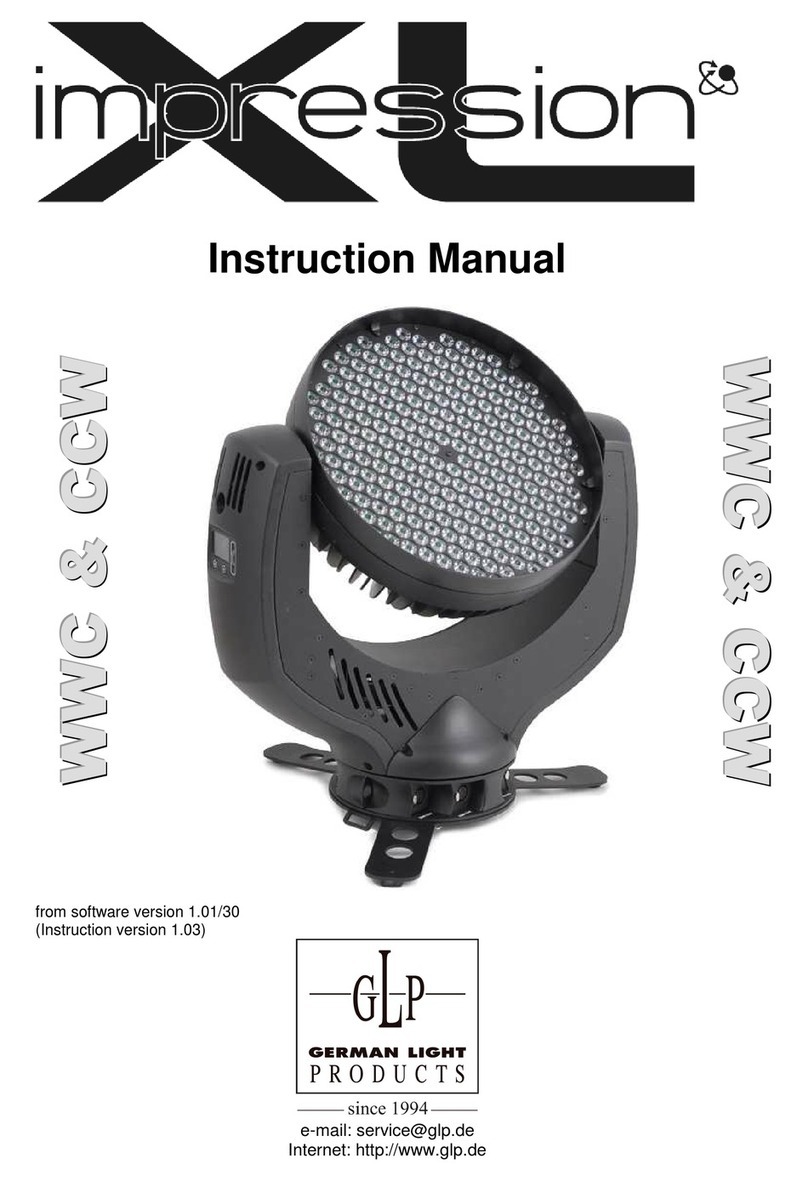
GLP
GLP Impression XL User manual
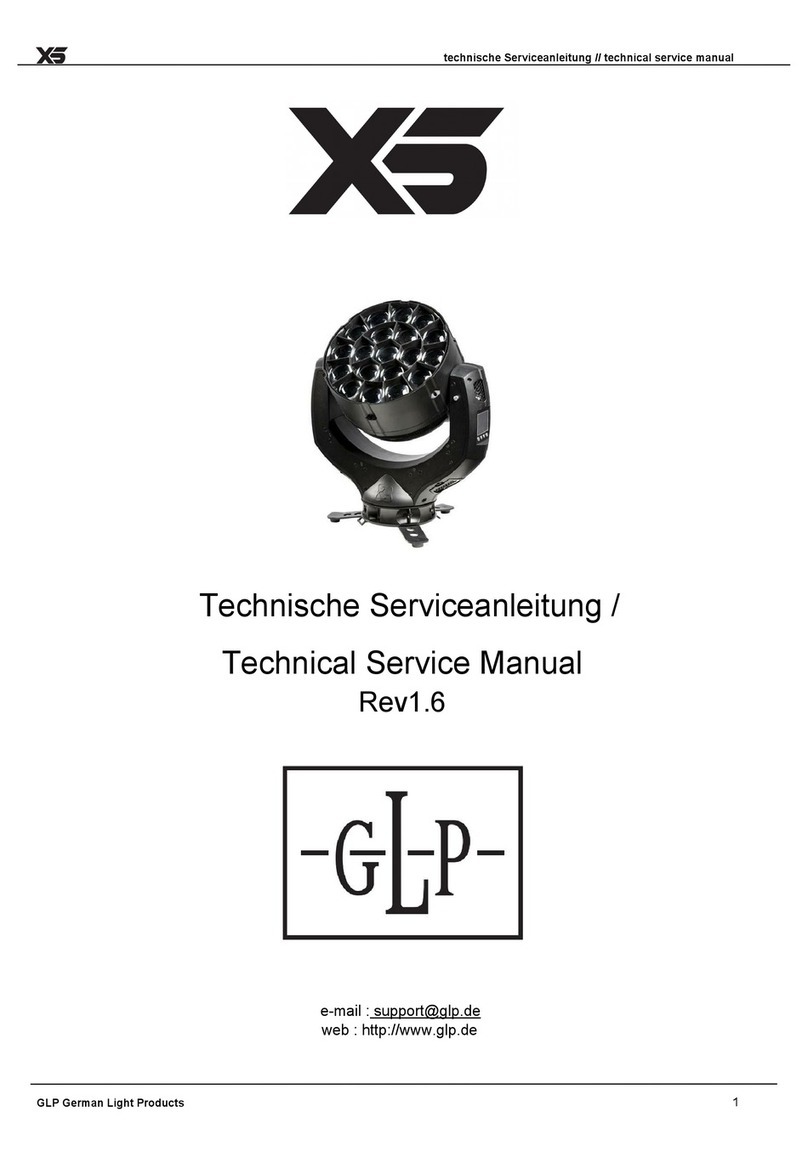
GLP
GLP impression X5 Operating manual

GLP
GLP Creative Light 1 Instruction manual
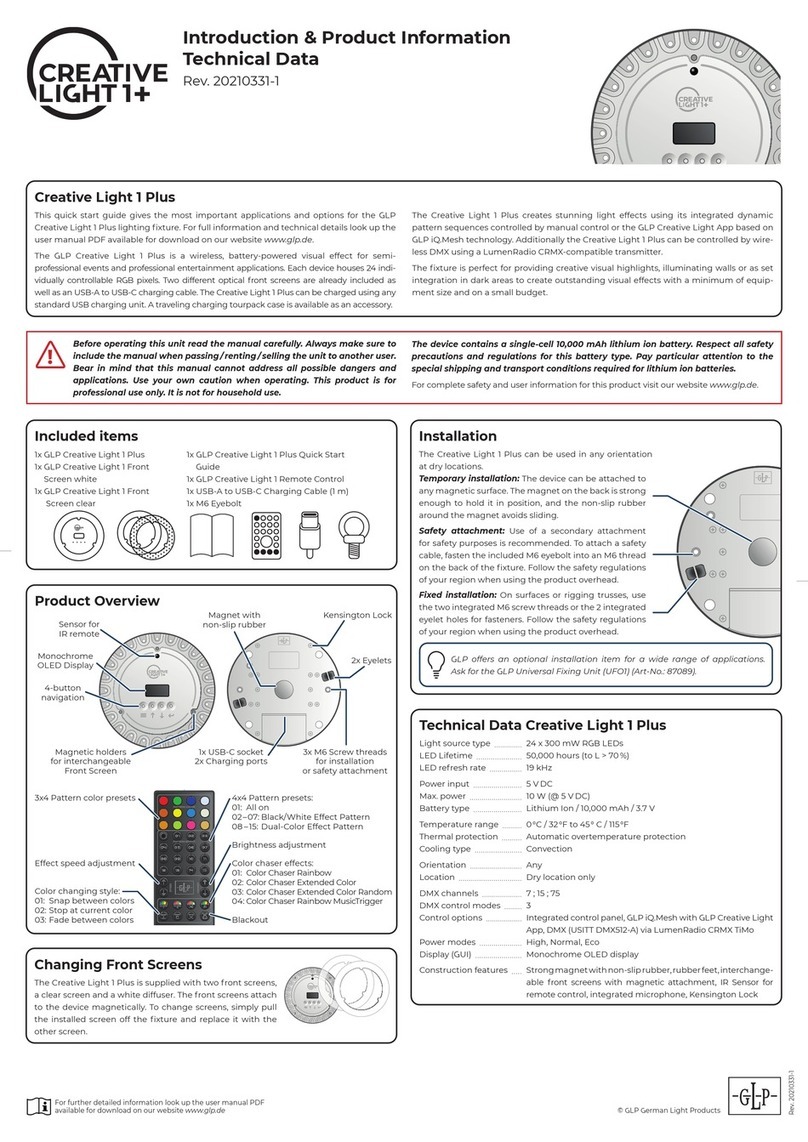
GLP
GLP Creative Light 1 Plus Instruction manual
Popular Light Fixture manuals by other brands

Cooper Lighting
Cooper Lighting Metalux Micro-Bay Luminaire Brochure & specs

thomann
thomann MX-x20 user manual
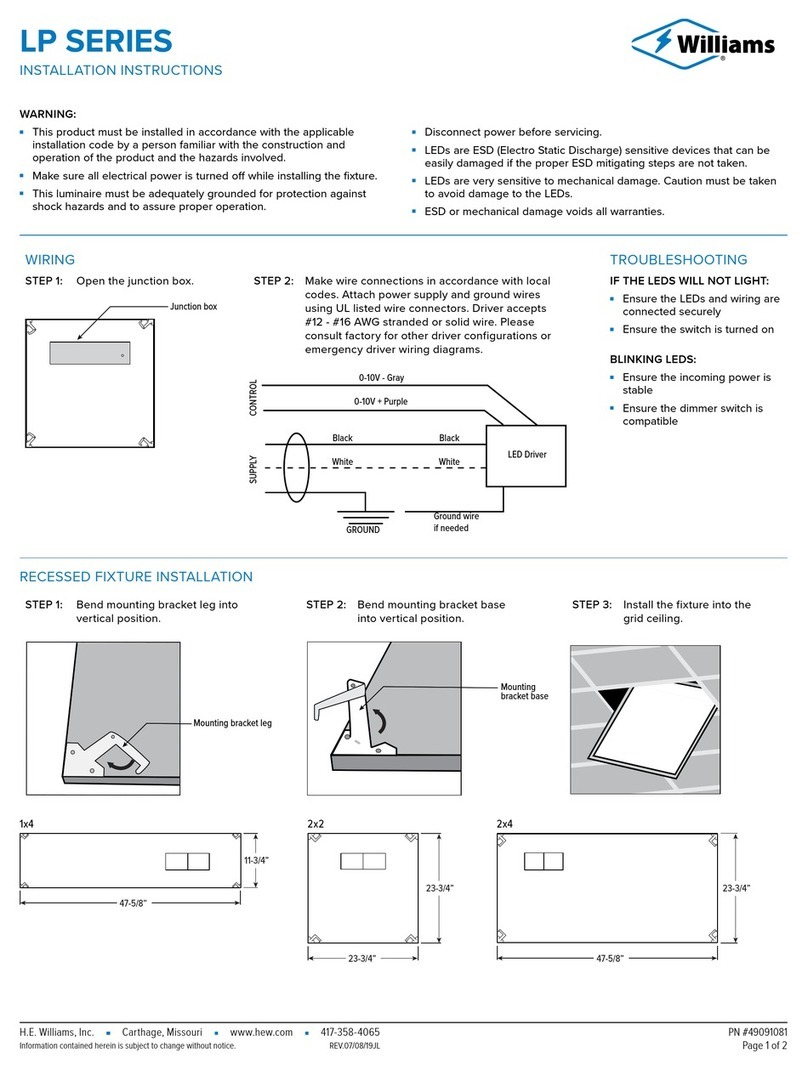
Williams
Williams LP Series installation instructions
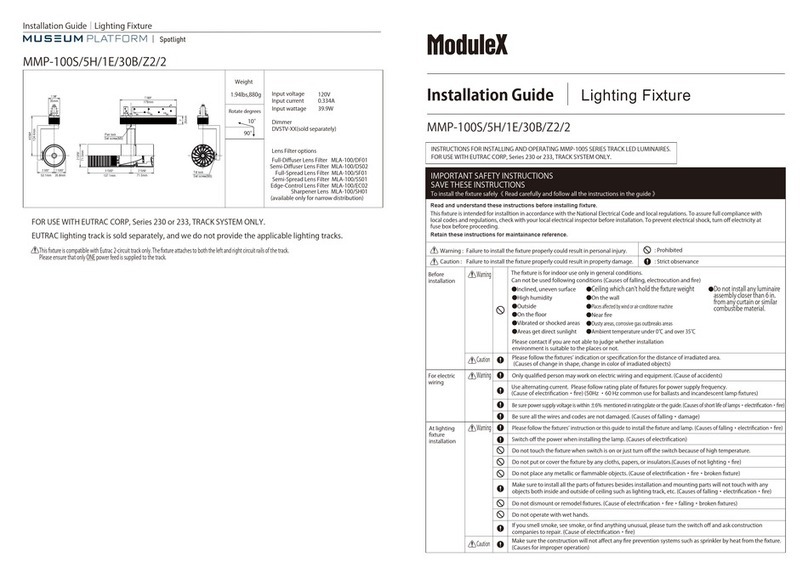
Modulex
Modulex MMP-100S/5H/1E/30B/Z2/2 installation guide

Hoftronic
Hoftronic FLEX60 Series user manual

Hama
Hama Xavax 00111973 operating instructions