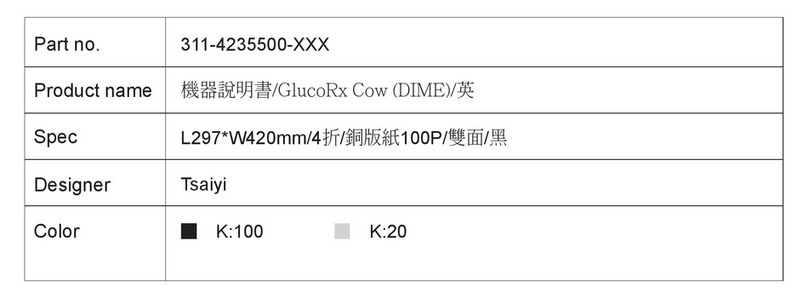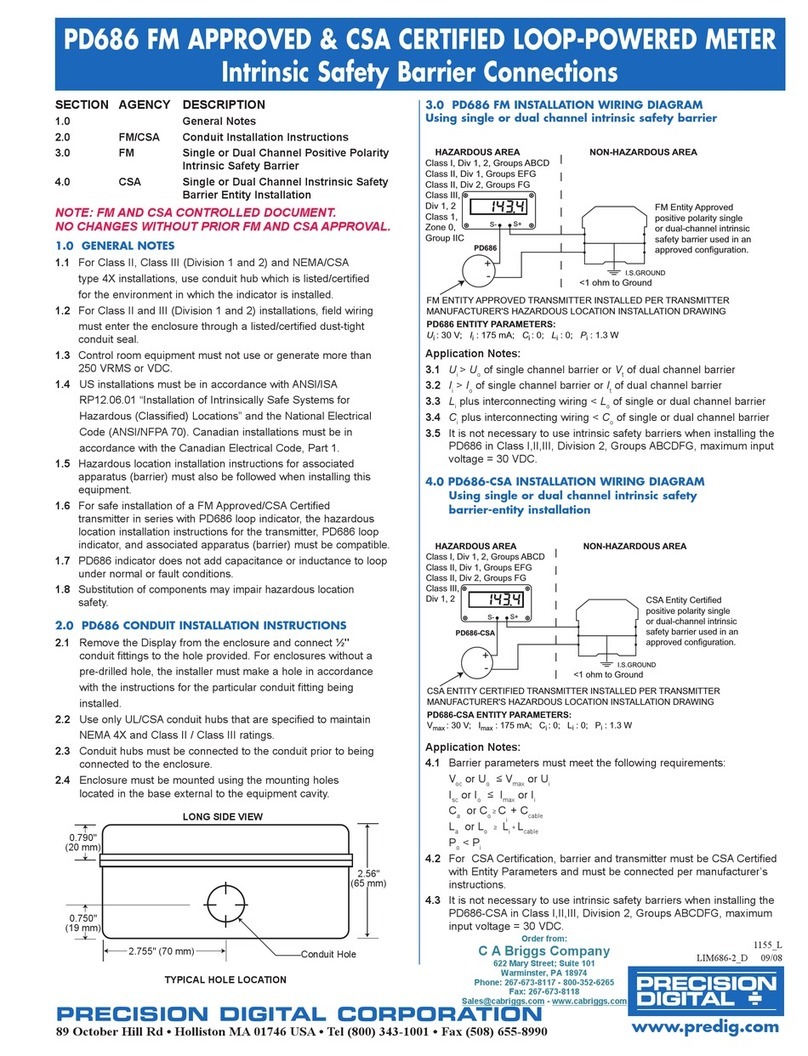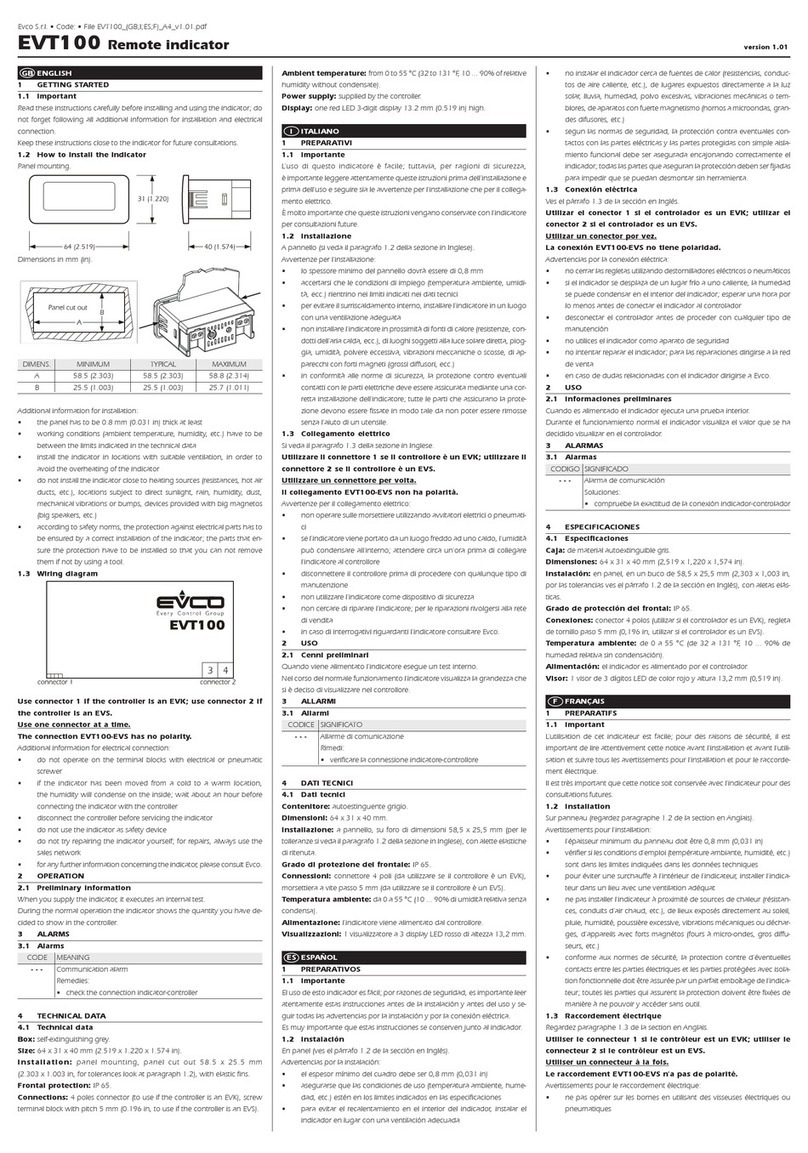GlucoRx TD-4230 User manual

1

2
CONTENTS
G
LUCO
R
X KIT
3
G
LUCO
R
X METER
4
LCD display 4
P
REPARATION BEFORE
U
SE
5
Battery replacement 5
Setting the Meter (Year, Month, Day, Hour, Minute & larms) 5
Deleting the Memory 6
B
EFORE TESTING
8
Checking with Control solutions 8
How often should the control solution test be performed? 8
Important control solution information 9
Doing a control solution test 9
If the Quality control test falls outside the specified range 10
T
ESTING BLOOD
11
lternative Site Testing ( ST) 11
Setting the Lancing device 12
Inserting the Test strip 13
Getting a drop of Blood 13
pplying blood into the Test strip for a Result 14
Test principle 14
Performance characteristics 15
Ejecting the used Test strip 15
Removing the Lancet 15
Expected Test Results 15
Results may be affected by patients who have... 16
Result indicators 16
Questionable or inconsistent results 16
Comparing Meter and Laboratory results 16
U
SING THE
M
ETER
M
EMORY
18
Recalling the Stored test results 18
Reading the verage results 18
V
IEWING
R
ESULTS ON A
P
ERSONAL
C
OMPUTER
20
T
AKING CARE OF
M
ETER
L
ANCING DEVICE AND
S
TRIPS
21
Cleaning 21
Storage: Meter, Strips & Control solution 21
P
ROBLEM
-
SOLVING
G
UIDES
22
Result indicators 22
Error messages 22
Problems in Operation (including control solution test) 23
M
ETER
S
PECIFICATIONS
24
S
YMBOLS
24
G
LOSARY
25

3
GLUCORX KIT
The system includes:
1. meter
2. Test strips
3. Sterile lancets
4. Owner’s manual
5. Carry case
6. First time user’s guide
7. Daily log book
8. Warranty card
9. Lancing device with clear cap for alternative site testing
10. Control solution

4
GLUCORX METER
LCD display

5
PREPARATION BEFORE USE
Battery replacement
• When the battery symbol is displayed on screen, the meter is functional and the result remains
accurate but it is time to change the battery.
• When the battery symbol, “low” and “E-b” symbols are shown, the battery cannot provide enough
power to do a test; change the battery immediately.
To replace the battery, make sure the meter is turned off.
1. Press the buckle on the battery cover and lift up to remove cover.
2. Remove the old 3V CR2032 lithium battery and replace with a new one.
3. Close the battery cover.
*Replacing the battery within 5 minutes does not affect the meter settings (see ‘Settings’ below).
Setting the Meter and deleting the Memory
If you need to set the time, date, unit of measurement, memory deletion and alarm function settings,
follow the steps below.
(The meter cannot automatically update Daylight Saving Time. It displays 7-, 14-, 21-, 28-, 60- and 90-
day averages which you can access from the meter memory; these may change when the date and
time are changed.)
Start with the meter off, then press the set button located in the battery compartment to get the meter in
the setting mode. If there is no action within three minutes in this mode, the meter should switch
off automatically.
Setting the Year
1. fter pressing the set button, the year (a flashing number) should be shown on screen.
2. Press the M button to advance a year and release when the correct year is displayed.
3. Press the set button and then a flashing number, which stands for the month, appears in the lower
part of the LCD screen.
Setting the Month
1. Press the M button and release when you see the correct month.
2. Press the set button and then the day should flash on screen.

6
Setting the Day
1. Press the M button and release when you see the correct day.
2. Press the set button and then the hour should flash on screen.
Setting the Hour
1. Press the M button and release when you see the correct hour.
2. Press the set button and then the minute should flash on screen.
Setting the Minute
1. Press the M button and release when you see the correct minute.
2. Press the set button and then the option for memory deletion should appear.
PLEASE NOTE
Deleting the Memory
“dEL”, “M” symbol and flashing yes/no is displayed on screen.
• If you do not want to delete the memory, press the M button to select “no” and then press the set
button to go to the next step of ‘setting and selecting the alarm function’.
• If you want to delete LL memory, press the M button to select “yes”, followed by the set button.
”OK” is displayed on the meter which confirms that all stored data is now deleted.
Selecting and Setting Alarm function
You are able to set four different alarm times a day which alert you to perform your blood glucose test
regularly. “On” or “OFF” and the alarm symbols are displayed on screen first. Use the M button to turn
any of the alarms on or off (each alarm setting function is independent; you can set each alarm
separately and the setting should not affect another alarm).
Alarm 1
• If you select “OFF” with the M button, press the set button to go set or unset larm 2.
• If you select “On” with the M button, press the set button to set the hour. When the hour is flashing,
press the M button and release when you see the correct hour. Press the set button and then the
minute should flash. When the desired minute is displayed, press the set button to proceed to the
next alarm setting.

7
Alarm 2
• If you select “OFF” with the M button, press the set button to go set or unset larm 3.
• If you select “On” with the M button, press the set button to set the hour. When the hour is flashing,
press the M button and release when you see the correct hour. Press the set button and then the
minute should flash. When the desired minute is displayed, press the set button to proceed to the
next alarm setting.
Alarm 3
• If you select “OFF” with the M button, press the set button to go set or unset larm 4.
• If you select “On” with the M button, press the set button to set the hour. When the hour is flashing,
press the M button and release when you see the correct hour. Press the set button and then the
minute should flash. When the desired minute is displayed, press the set button to proceed to the
next alarm setting.
Alarm 4
• If you select “OFF” with the M button, press the set button to turn the meter off.
• If you select “On” with the M button, press the set button to set the hour. When the hour is flashing,
press the M button and release when you see the correct hour. Press the set button and then the
minute should flash. When the desired minute is displayed, press the set button to turn the meter
off.
If the alarm function is set, the alarm symbol should appear on screen when the meter is off. The meter
should then auto-start at the time point(s) you set with short beeps for two minutes.
Example - if you set Alarm 1 at 10:00am and Alarm 2 at 2:00pm
• The meter automatically turns on and bleeps for two minutes at 10:00am first and then 2:00pm
every day, flashing the test strip and alarm symbols. You can then insert a new strip to perform a
blood glucose test at each of these times.
• If you do not want to perform a test after the meter turns on, press the M button so “☺” and “OFF”
appear and then the meter should switch off. lternatively leave the meter, without pressing any
button, for two minutes so it turns off automatically.

8
BEFORE TESTING
Each time you insert a test strip, the meter displays “CHK” and the test strip symbol. This tells you that
the system is checking if the meter and test strip can work together.
Checking with Control solutions
Control solutions contain a known amount of glucose that reacts with the test strips. By comparing your
control solution test results with the expected range printed on the test strip vial label, it is possible to
check that the meter and the test strips are working together as a system and that you are performing
the test correctly (it is not a recommended range for your blood glucose level). Do this simple check
routinely to make sure you get accurate results.
How often should the control solution test be performed?
When you use the GlucoRx system to test your blood for the first time, practice the procedure using the
control solution. When you do three tests in a row that are within the expected range, you are ready to
test your blood.
To routinely check the meter and test strips, perform a single test at least once a week.
You should perform the control solution test when you:
• first get your GlucoRx meter / you want to practice running the test
• drop the meter
• begin using a new vial of test strips, or the strips are exposed to extreme environmental conditions
(see ‘Taking care’ & ‘Storage’ on page 21)
• suspect that the meter or test strips are not working properly, or your results are inaccurate
• have blood glucose test results that are not consistent with how you feel.

9
Important control solution information
• Only use control solutions supplied by DiME and always check the expiry date has not passed.
• The control solution, meter, and test strips should all be at room temperature (25°C) before testing.
• Shake the vial, discard the first drop of control solution and wipe off the dispenser tip to ensure a
good sample for an accurate result.
• Store the tightly closed control solution at temperatures of 2°C to 30°C (36°F to 86°F). Do not
freeze.
• Discard the control solution after 3 months of first opening.
Doing a control solution test
Take a test strip out with clean and dry hands.
Insert the Test Strip with the contact bars end first and facing all the way up into the test slot.
The meter should turn on automatically and display the following in sequence:
→ “CHK” and test strip symbols
→ test strip and flashing blood drop symbols, with the date and time.
While the blood drop symbol is on screen, press the C button and then “CTL” should appear. With the
“CTL” sign on display, the meter should NOT store your test result in memory.
If you decide not to perform a control solution test, press the C button again and the CTL” sign should
disappear.
1. Shake the control solution vial well, remove the cap and place on a flat surface.
2. Squeeze the vial, discard the first drop and wipe the dispenser tip to prevent contamination.
3. Squeeze the vial again to get another fresh drop and apply to the top of the cap.
4. While holding the meter, move the absorbent hole of the test strip to touch the drop of control
solution so it is automatically drawn into the strip (ensure the confirmation window fills completely).
Do NOT directly apply control solution into a strip.

10
5. The meter begins to count down to zero.
6. The test result of the control solution is then shown on screen; ensure this result falls within the
range printed on the test strip container.
If the result falls outside this range, see ‘Problems in Operation’ on page 23 and repeat the test. If
you continue to get out-of-range results, it means your GlucoRx system may not be working
properly. Do NOT test your blood in this case.
If the Quality control test falls outside the specified range
• Refer to the owner’s manual to check your procedure and techniques
• Repeat the control test
• Check the expiry of the control solution and test strips
• Check the GlucoRx meter for any damage (if it has been dropped or immersed in liquid)
If the problem persists, contact DiME.

11
TESTING BLOOD
-
wash and dry your hands first
Alternative Site Testing (AST)
ST allows you to use other parts of your body other than the fingertips (feel pain more readily as full of
condensed nerve endings) to check blood glucose levels. The GlucoRx system enables testing on the
palm, forearm, upper arm, calf and thigh.
Stimulating blood perfusion by rubbing the puncture site for about 20 seconds before blood extraction
increases the accuracy of glucose values obtained. Use the clear cap included in the kit when setting
the lancing device.
Only do AST:
• in a pre-meal or fasting state (more than 2 hours since last meal)
• two hours or more after taking insulin
• two hours or more after exercise.
Do not use AST:
• during or immediately after a meal, physical exercise or any other activities
• if you think your blood glucose is low, or you are testing for hyperglycaemia
• if your ST results often fluctuate, or do not match the way you feel.

12
Setting the Lancing device
1. Pull the cap off the lancing device.
2. Insert a lancet into the lancet holder and push down firmly until it is fully in place. [To reduce the
chance of infection, never share a lancet or the lancing device with others; always use a new,
sterile lancet (lancets are disposable and intended for single use only). lso avoid getting hand
lotion, oils, dirt, or debris in or on the lancets and the lancing device.]
3. Twist the protective disk off from the lancet (has a gauge of 0.31mm/30g).
4. Replace the cap by aligning the arrow on it with the release button.
5. Select the depth of penetration by turning the adjustable tip in either direction so that the arrow on
the cap points to the appropriate depth.
The longer the length of the indicator line, the greater the depth of penetration!

13
6. Holding your fingers on the body and NOT the cap, pull the cocking control back until it clicks. You
should see a colour change inside the release button when it is ready. If it does not click, the device
may have been cocked when the lancet was inserted.
For blood from sites other than the fingertip: Replace the lancing device cap with the clear cap for
ST. Pull the cocking control back until it clicks. When lancing the forearm, upper arm, hand, thigh
or calf, avoid areas with obvious veins to prevent excess bleeding.
7. The lancing device is now ready to use.
Inserting the Test strip
Insert a test strip with the contact bars end first and facing up fully into the test slot.
The meter turns on automatically and displays the following in sequence:
→ “CHK” and test strip symbols
→ test strip symbol and flashing blood drop symbols, with the date and time.
Getting a drop of Blood
1. Select the puncture site either on your finger or other body parts (see ‘ ST’ on page 11). Choose a
different spot for each test as repeated puncture in the same areas may cause soreness and
callouses.
2. Clean the site with 70% alcohol cotton and let it air-dry.
3. Fingertip - press the lancing device’s tip firmly against the side of your fingertip. Press the release
button to prick; a click then indicates the puncture is complete.

14
AST - after 20 seconds penetration, discard the first drop of blood with a clean tissue or cotton wool
(usually contains tissue fluid and serum which may affect the test result).
4. Gently squeeze the punctured area to obtain at least 0.7 microlitre of blood sample; do NOT smear
it.
Applying blood into the Test strip for a Result
1. When the blood drop symbol is flashing on screen, apply blood to the absorbent hole of the test
strip until the confirmation window is fully covered with the sample.
(If you do not apply a blood sample to the test strip within 3 minutes, the meter should automatically
switch off. You must remove and reinsert the test strip to restart the test procedure.) NEVER try to
add more blood to the test strip if this is not the case; discard the strip and retest with a new one.
2. The meter then begins to count down to zero automatically. The blood glucose test result appears
in 7 seconds, along with the date, time and result indicator (this is automatically stored in memory).
Test principle
When the absorbent hole is filled by blood sample, the blood glucose and chemical components in the
strip react together to generate an electrical current. The meter measures the current and displays the
corresponding blood glucose level.
Chemical components in sensor:
• Glucose oxidase ( , Niger) 10%
• Electron shuttle 50%
• Enzyme protector 8%
• Non-reactive ingredients 32%

15
Performance characteristics
Accuracy: within +0.83mmol/L at glucose concentration <4.2mmol/L, and within +20% at glucose
concentration >4.2mmol/L.
Precision: CVs (%) of intermediate precision and repeatability are less than 5%. The product has been
tested to meet requirements of ISO 15197.
Ejecting the used Test strip (for single use only)
fter finishing your measurement, take out the used test strip by pushing up the strip-ejection button
(avoids infection from potentially biohazardous materials), or remove by hand. The meter displays
“OFF” after ejection and should turn off automatically after. Discard the test strip according to local
regulations.
Removing the Lancet - always exercise caution!
1. Pull the cap off first.
2. Safely dispose of the used lancet by placing the protective disk on a hard surface and pushing
the exposed lancet tip into the disk.
3. Slide the ejector on the device forward to remove the used lancet.
4. Dispose of the lancet carefully according to local regulations.
Expected Test Results - work with your doctor to determine a target range that works best for you
Fasting and before meals 2 hours after meals
Plasma glucose range (mmol/L) for people without diabetes 3.5-5.5mmol/L Less than 8mmol/L
Children with Type 1 diabetes (NICE 2004) 4-8mmol/L Less than 10mmol/L
Adults with Type 1 diabetes (NICE 2004) 4-7mmol/L Less than 9mmol/L
Type 2 diabetes (NICE 2008) 4-7mmol/L Less than 8.5mmol/L
* Diabetes UK’s reference: http://www.diabetes.org.uk/Guide-to-diabetes/Treatment__your_health/Monitoring/Blood_glucose/Blood-glucosetarget- ranges/

16
The GlucoRx meter readings deliver plasma-equivalent results in millimole of glucose per litre of blood
(mmol/L). It is able to display test results from 1.1 to 33.3 mmol/L.
Results may be affected by patients who have:
• severe dehydration and excessive water loss
• severe hypotension, are in shock or experiencing a hyperglycaemic-hyperosmolar state (with or
without ketosis)
• a haematocrit that is very high (above 60%) or very low (below 20%)
• applied other substances other than a capillary whole blood sample to the absorbent hole.
Critically ill patients or newborns should NOT be tested with the GlucoRx blood glucose meter.
Factors that should not influence test results:
• elevated blood triglycerides up to 111mmol/L, reducing substances such as uric acid and ascorbic
acid when occurring in expected blood concentration, or acetaminophen, dopa, methyldopa, L-
dopa and tolbutamide occurring in expected blood concentrations.
• altitudes of up to 10,742 feet (3,275m).
Result indicators
‘Lo’ results indicate severe hypoglycaemia and ‘Hi’ results indicate severe hyperglycaemia; repeat the
test with a new strip and contact a healthcare professional if your results are similar.
Questionable or inconsistent results
• ensure the blood sample completely fills the confirmation window of the test strip
• check the test strips have not expired
• do a control solution test
Consult your doctor if results continue to be too high or low.
Comparing Meter and Laboratory results
Test results from the GlucoRx meter and laboratory are both expressed in whole blood equivalent units,
however, the results may differ due to normal variation (see also page 15 for accuracy and precision
data). To make an accurate comparison between meter and laboratory results, fast for at least eight
hours beforehand and follow the below guidelines.
Before going to the lab: Perform a control solution test to ensure the meter is working properly. Take
your GlucoRx meter to the lab.

17
At the lab: ensure blood samples for both the meter and lab tests are tested within 15 minutes of each
other.
• Wash hands before obtaining a blood sample.
• Never use your GlucoRx meter with blood that has been collected in a grey top test tube; use fresh
capillary whole blood only.
• You may still have a varied result because blood glucose levels can change significantly over short
periods, especially if you have recently eaten (the blood glucose level from a finger stick can be up
to 3.9 mmol/L higher than blood drawn from a vein in a lab test, hence the fasting), exercised, taken
medication, or experienced stress. Factors such as the amount of red blood cells in your blood (a
high or low haematocrit) or loss of body fluid (severe dehydration) may also cause the meter result
to be different from a laboratory result.

18
USING THE METER MEMORY
The GlucoRx meter stores the last 450 results of blood glucose test results, with date and time taken, in
its memory. It also automatically calculates the averages of these results for 7, 14, 21, 28, 60 and 90
day intervals.
Recalling the Stored test results – Note: the control solution results are NOT stored in memory
1. When the meter is off, press and release the M button.
The screen should show a flashing memory symbol (if you do not press the M button within 5 seconds
of seeing this memory symbol the flashing test strip symbol should appear, giving the option to insert a
test strip to start testing blood…or press the M button again to review the stored test results).
Press the M button again so “01” appears with the latest glucose result, along with date and time taken.
When using the meter for the first time, “---“ is displayed when you recall the test results or review the
average result. This means there is no test result in memory.
2. Press the M button again and again to recall the test results stored in the meter consecutively.
3. fter the last stored test result, press the M button and the meter should switch off.
Reading the Average of results
1. When the meter is off, press and release the M button. The screen shows the memory symbol.
2. Keep pressing the M button for 2-3 seconds, until the flashing Day/ verage symbol appears.

19
3. Release the M button and then the 7-day average result should appear on screen.
1. The average of glucose test
2. Result indicator
3. The average calculated from test results of last 7 days
4. 6 glucose tests performed in last 7 days
5. Can interpret figure as ‘average of 6 glucose tests in last 7 days is 4.5 mmol/L’.
• Press the M button again and again to review the 14- 21- 28- 60- and 90- day averages in order
in the same way described above.
fter the 90-day average appears, press the M button again and it should go back to the most
recent test result.
• nytime you want to exit the memory, keep pressing the M button for 3 seconds until “OFF” is
displayed. The meter then automatically shuts down.
If no button is pressed within 2 minutes, the meter should show “OFF” and turn off automatically.

20
VIEWING RESULTS ON A PERSONAL COMPUTER
1. Install Health Care System Software on the PC from by clicking:
http://www.taidoc.com/GlucoRX_HealthCareMgtSys_V3.04_20100721.exe
2. Connect one end of the interface cable (available from DiME) to a serial port on the PC and the
other end to the data port of the meter (should be switched off).
3. "PC" should appear on screen, indicating the meter is ready to transmit data.
4. Follow the instructions provided in the software to transmit data; results should include date and
time reading was taken.
5. Remove cable when done and the meter should automatically turn off.
Table of contents
Other GlucoRx Measuring Instrument manuals